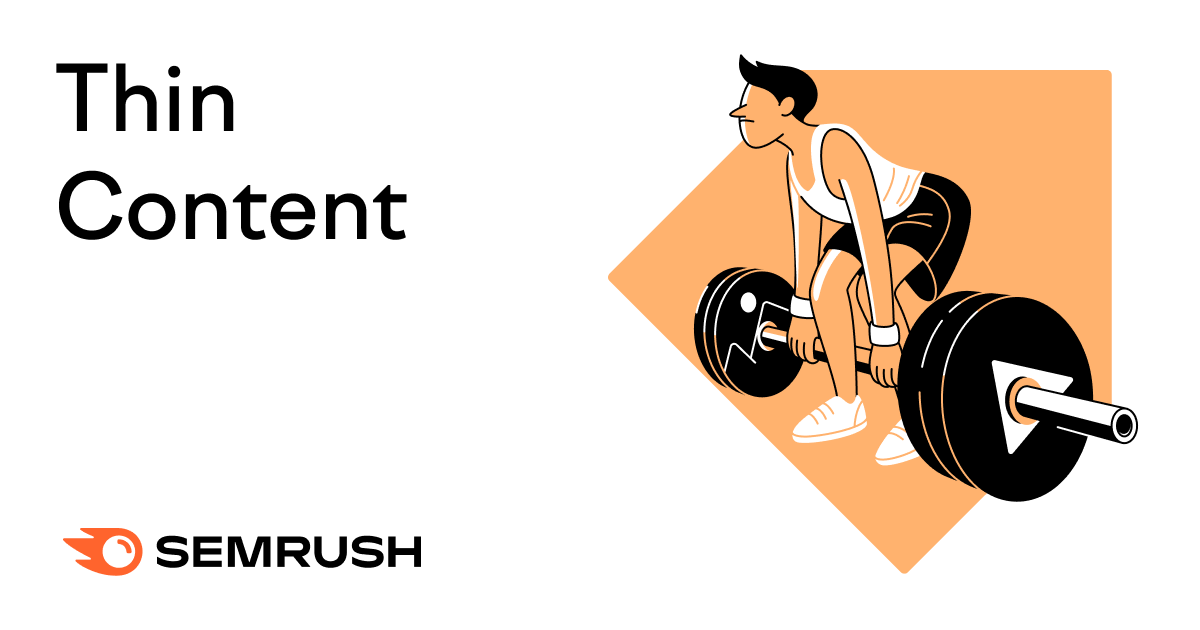
What Is Thin Content?
Thin content refers to website pages that offer visitors little or no added value.
In other words, they don’t answer search intent or help users complete a task.
Thin content pages can have a low word count. But they can also be long posts that are:
- Poorly written (lots of errors and no real message)
- Copied from other sites
- Full of ads or spammy links
- Auto-generated using a program or code
Thin content became a talking point in SEO after the 2011 Google Panda algorithm update.
That was when Google pursued low-quality content publicly. It aimed to lower the rank of sites with poor content quality and improve user experience (UX) as a result.
Although the Panda update is over 12 years old, Google still uses its core values in its newer E-E-A-T quality metric.
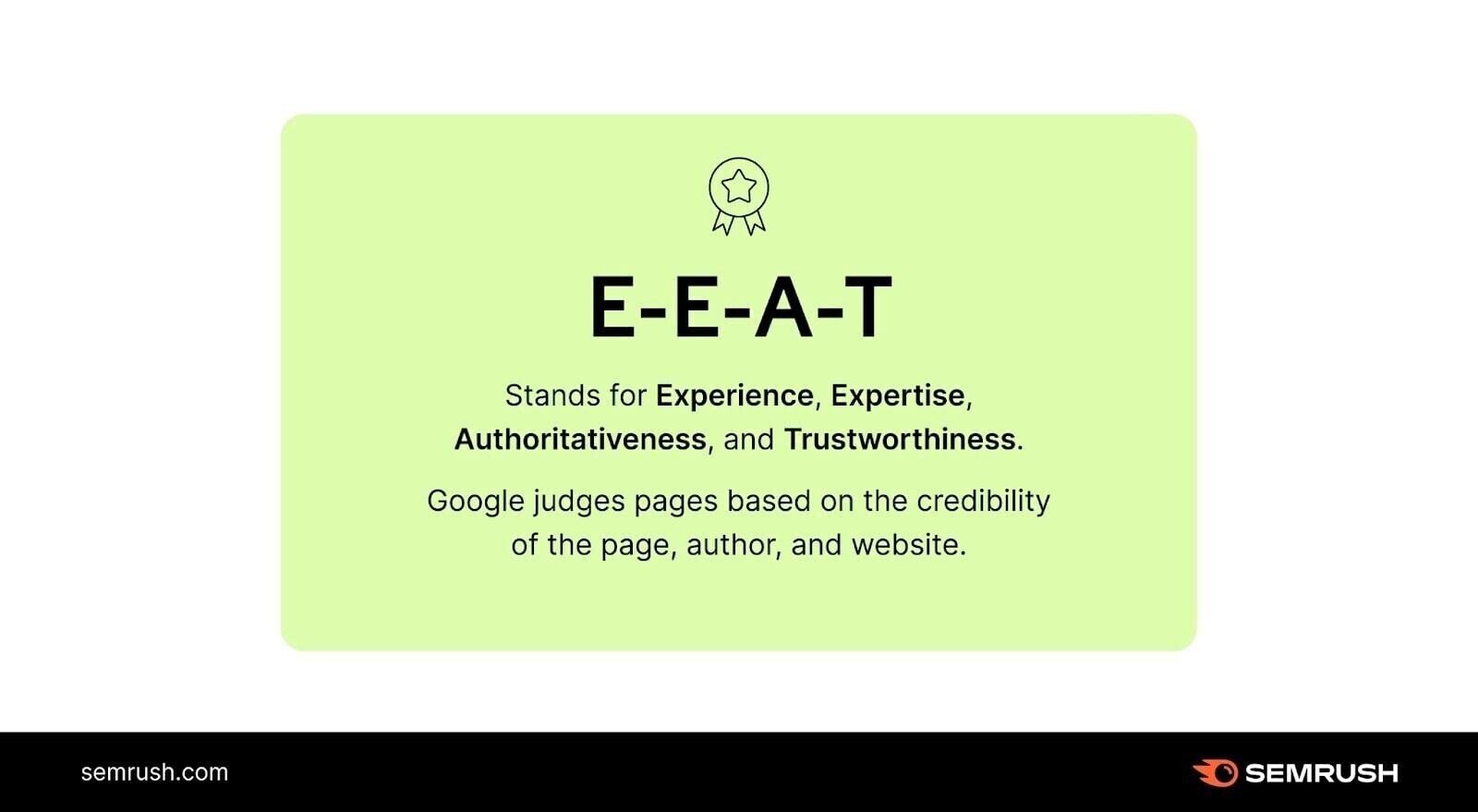
That’s why getting rid of thin content is more crucial than ever.
How Thin Content Hurts Your SEO
Thin website content provides a poor UX, which results in high bounce rates and unsatisfied users.
It lacks valuable information, frustrating users looking for answers or solutions. It’s often poorly written and structured.
So, it’s difficult for users to scan, which can lead to confusion and abandonment.
It can also result in keyword cannibalization (e.g., multiple articles on your site are optimized for the same keyword or phrase) and poor backend organization.
Also, when Google finds your content thin, it can demote or remove it from search rankings.
In extreme cases, it can de-index your entire site. And that’s a big problem for your content strategy. It means users won’t be able to find your content through search engine results pages (SERPs).
A thin content penalty will impact your digital marketing reach and organic traffic.
Google has two main ways of finding and penalizing thin content:
- Updating the algorithm (e.g., Panda)
- Manual actions from its webspam team (e.g., temporary penalties against your site)
Algorithm updates will reshuffle content in the SERPs automatically. If yours runs afoul of a new policy, Google will likely downgrade or remove it.
But the algorithm isn’t perfect. So, human reviewers at Google can also issue manual actions.
They do that when they believe pages on your site aren’t compliant with Google’s webmaster quality guidelines.
For example, if it’s full of low-quality guest blog posts. Or if you employ bad category indexing (e.g., you include new tags on every blog or attach huge lists of tags).
Improper use of categories can hurt your blog, and even your URL, in Google’s search algorithm.
5 Examples of Thin Content
There are many different types of thin content. Here are a few of the most common:
1. Poorly Written or Useless Content
Google considers content thin if it’s full of poor grammar and lots of typos.
Or if it’s written well, but doesn’t teach anything.
This may mean the content doesn’t offer any real insights. Or that it’s too short to provide enough information to cover the topic at hand.
Both types of content waste a searcher’s time. And Google doesn’t like that.
Let’s say you write an article because you want to rank for a specific search query.
You don’t think about teaching the audience anything. And instead of creating a helpful guide, you force in the keywords repeatedly.
You’d end up with a piece of content like this:
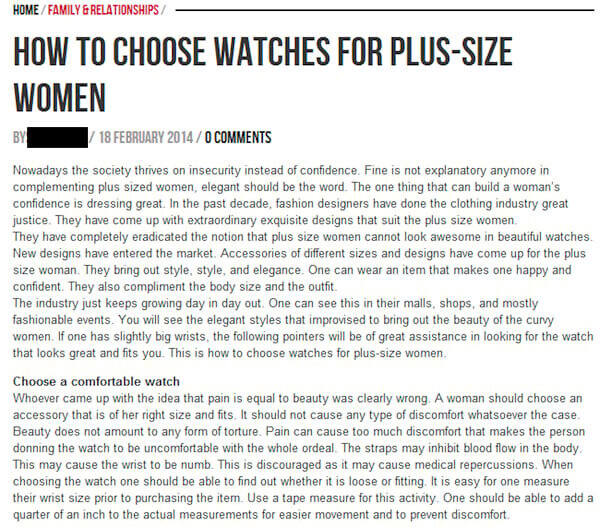
This example is older since most bloggers know not to write like this anymore.
This content is considered thin because there’s no real strategy or flow. Plus, it’s laden with grammatical errors.
However, important pages for ecommerce businesses can also be deemed “thin” for the same reasons.
For example, shopping carts and category pages. These may not appear to Google to be valuable for the same reasons.
In those cases, you can use the “noindex” directive to tell Google not to rank them.
2. Duplicate Content
Google views duplicate content (with the same titles, page content, and meta descriptions) as another type of thin page.
This applies to content copied from other sites, but also to content that’s the same across your own site.
And swapping a few words alone won’t distinguish the pages as separate content.
For example, sticking to the same sentence format but using synonyms:
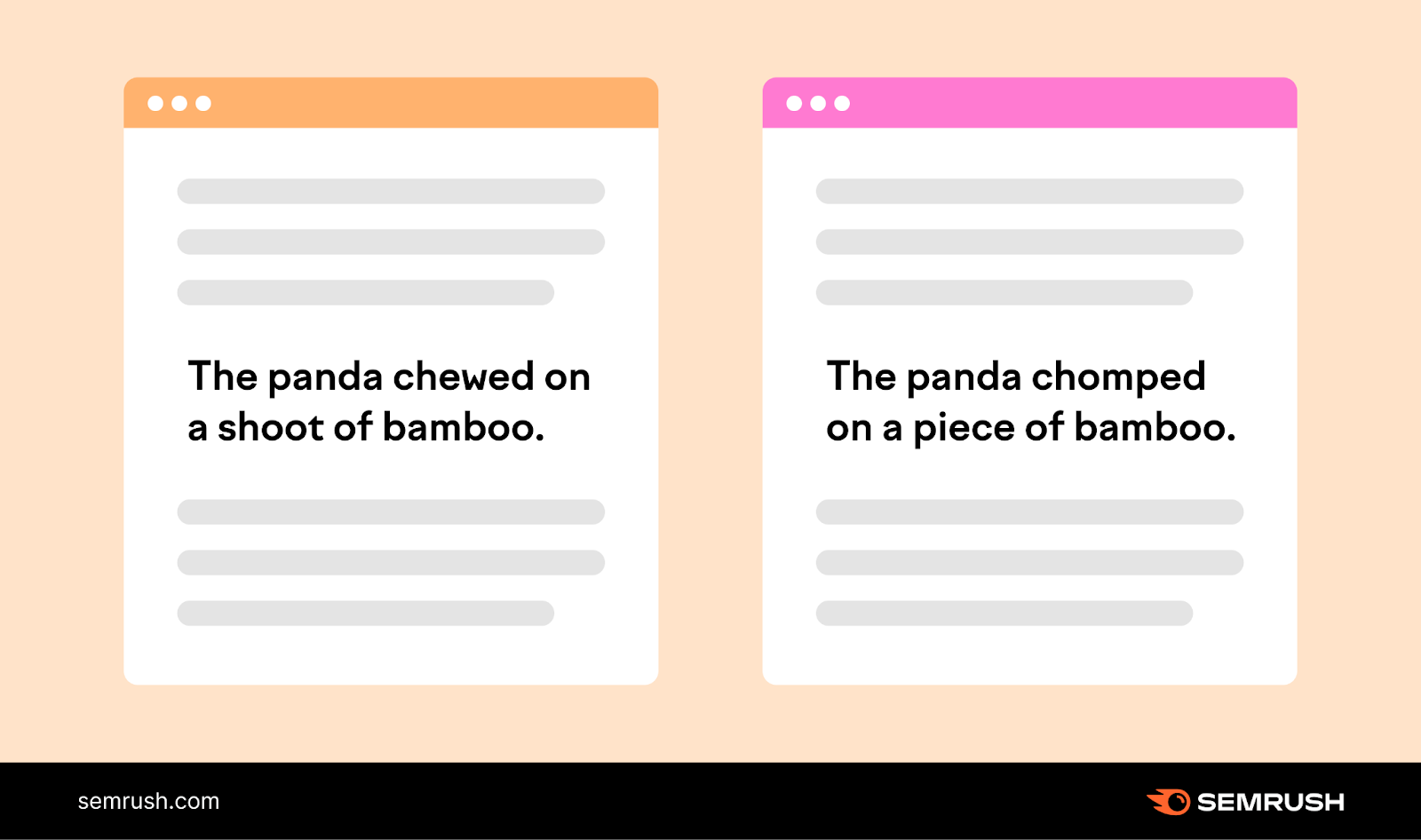
Google dislikes multiple versions of the same content.
Why?
Because it doesn’t want to show users the same results and waste crawling resources. The search engine is all about answering users’ questions as quickly as possible.
But what about those times you’re duplicating on purpose?
For example, you need to show the same content on your category and product pages.
In these cases, you can “tell” Google it’s intentional with a snippet of code. Canonical tags point from the alternate page (the duplicate) to the preferred page.
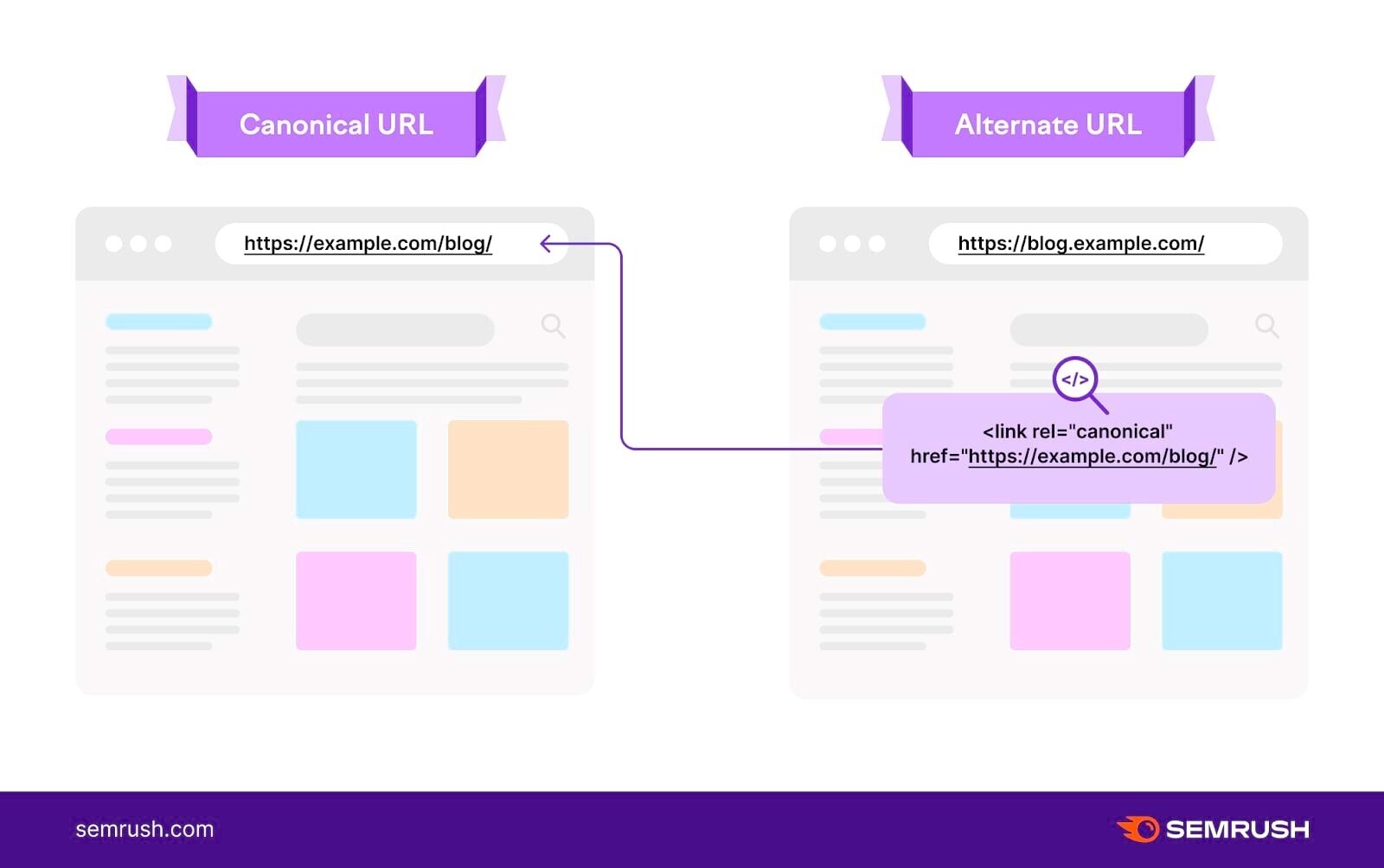
These tags prevent Google from penalizing intentional pages.
3. Doorway Pages
Doorway pages are pages of low-quality content that try to rank by stuffing in keywords or links to low-value sites. People usually create them to increase their site’s footprint in the SERPs with less effort.
These exist to funnel visitors to other pages. And doorway pages are usually full of keyword variations, links, or ads.
Here’s an example:
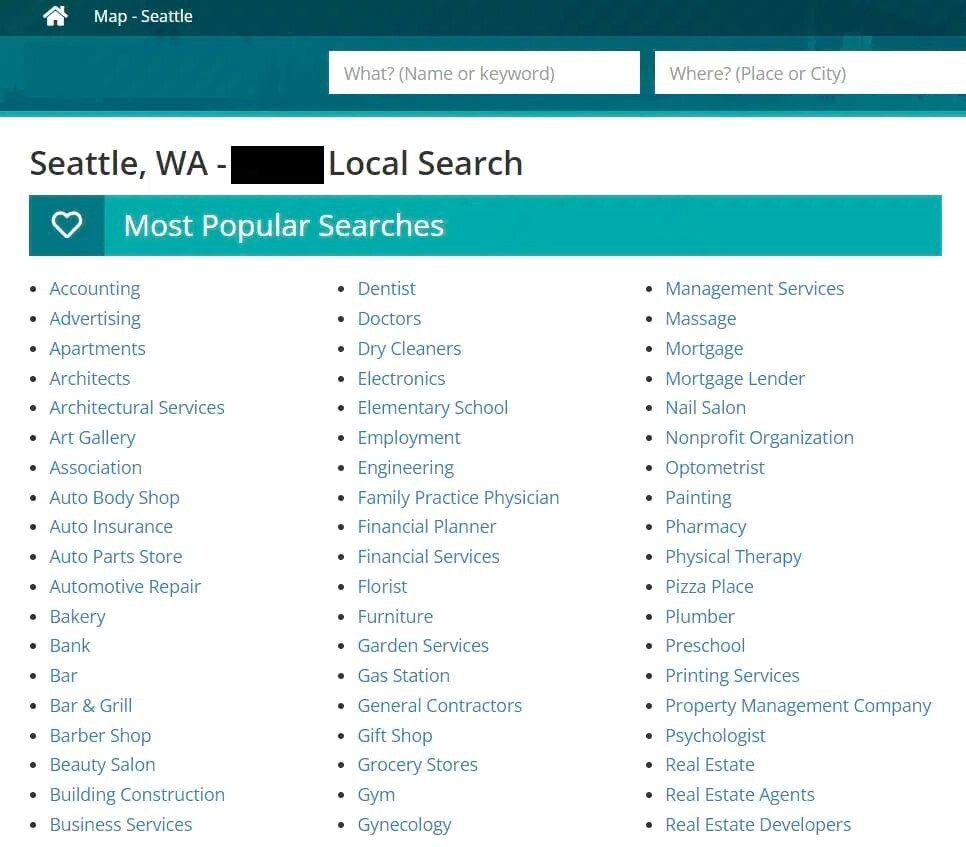
There’s no unique value here. This page’s sole purpose is to direct users to these linked pages.
People can create doorway pages to manipulate search engines deliberately. Or by accident because they don’t realize the content is thin.
Google can also mislabel legitimate pages as doorways.
For example, these variations on the Hertz van hire landing page might look suspicious at first glance:
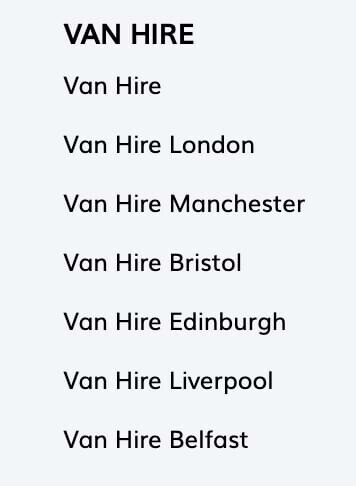
But in this case, each landing page creates clarity for users.
The service may be the same. But people looking for van hire in London will need different information from those in Belfast.
4. Affiliate Content
Affiliate marketing is a performance-based advertising method. Businesses pay people or other companies a commission on conversions they acquire.
In other words, you can earn money by promoting other people’s products without holding any stock.
Affiliate marketing is a legitimate arrangement. Done right, you can use it to make passive income or acquire targeted traffic of your own.
But thin affiliate content would be a direct copy of the offer from the original merchant’s page.
There is nothing unique or valuable about your version in comparison.
Here’s how home barista Homegrounds includes affiliate links in its handy guides:
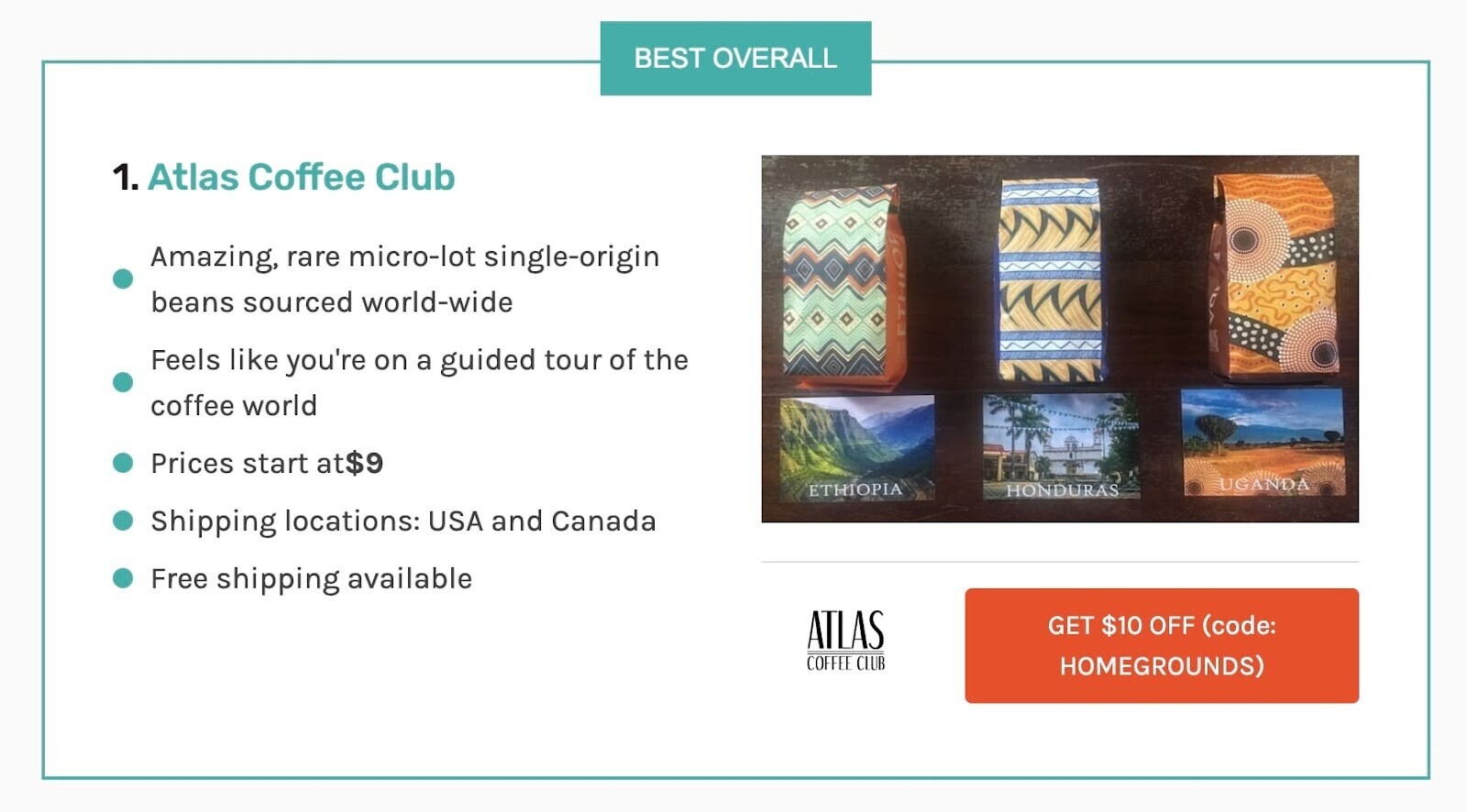
This is the URL to Atlas Coffee Club that pops up when you click the title:
The URL is so long because it’s tracking where visitors to Atlas came from. This one shows it’s an affiliate link from Homegrounds.
Whenever a visitor comes from the Homegrounds site and makes a purchase on Atlas, Homegrounds will get a commission.
If Homegrounds used thin affiliate content, they would simply copy the wording on Atlas Coffee Club’s homepage:
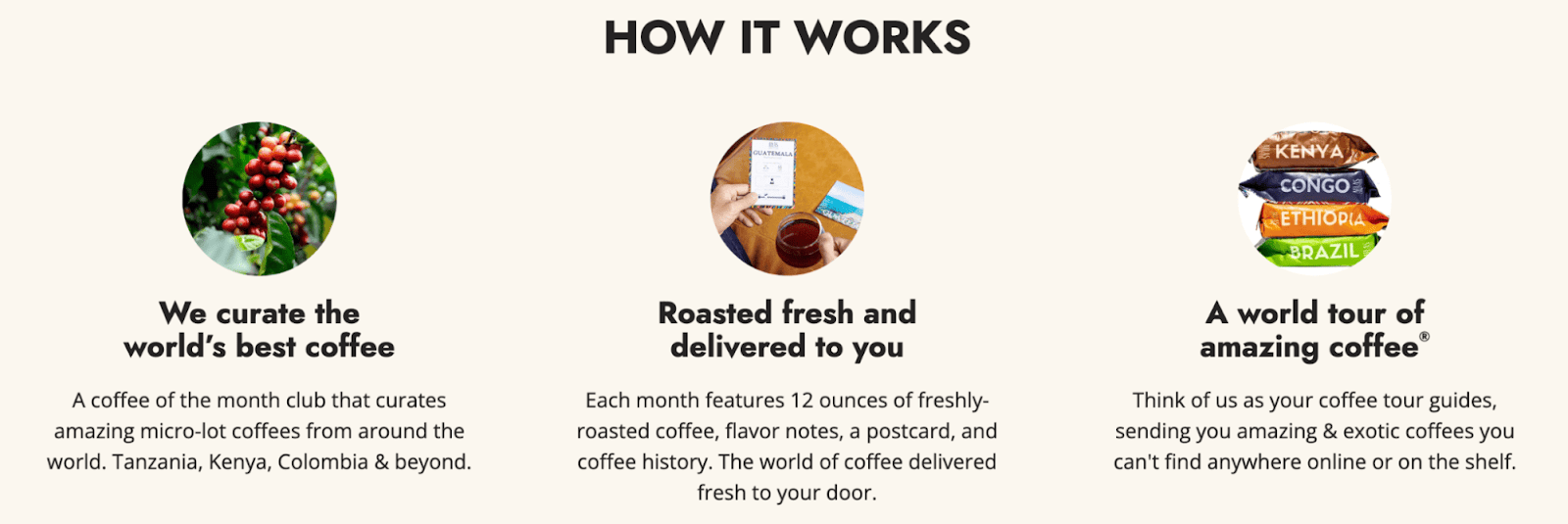
Instead, they explain in their own words why they think Atlas Coffee Club is so great.
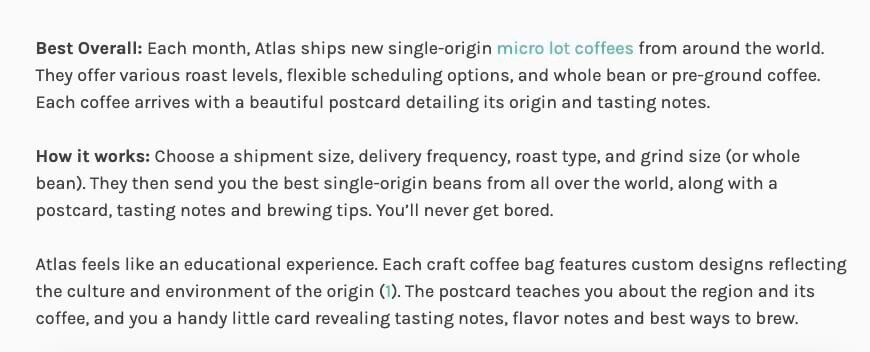
To avoid Google labeling your affiliate pages as “thin,” you need to create a clear connection between both sites.
Plus, you need to add value with original content.
Otherwise, what new information is your affiliate site offering that the original isn’t?
5. Spammy or Irrelevant Links
People use spammy links to manipulate search engines and gain traction in the SERPs. For instance, buying links on other sites or selling your own.
Here’s an example from Google’s Spam Policies of what that looks like:
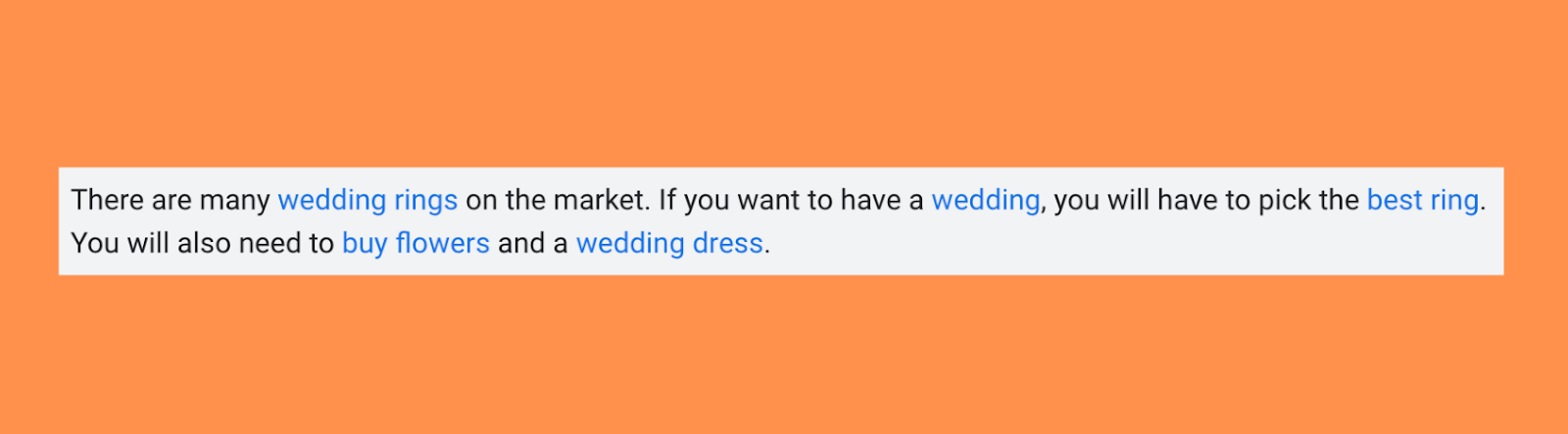
These links to commercial pages are “thin” because the writer doesn’t use them meaningfully or teach anything useful.
Using your anchor text as ads also breaches Google’s policies. (Because you’re double dipping.)
Links help Google determine how relevant a web page is to a search query.
They’re also how search engine crawlers move around your site and understand the hierarchy:
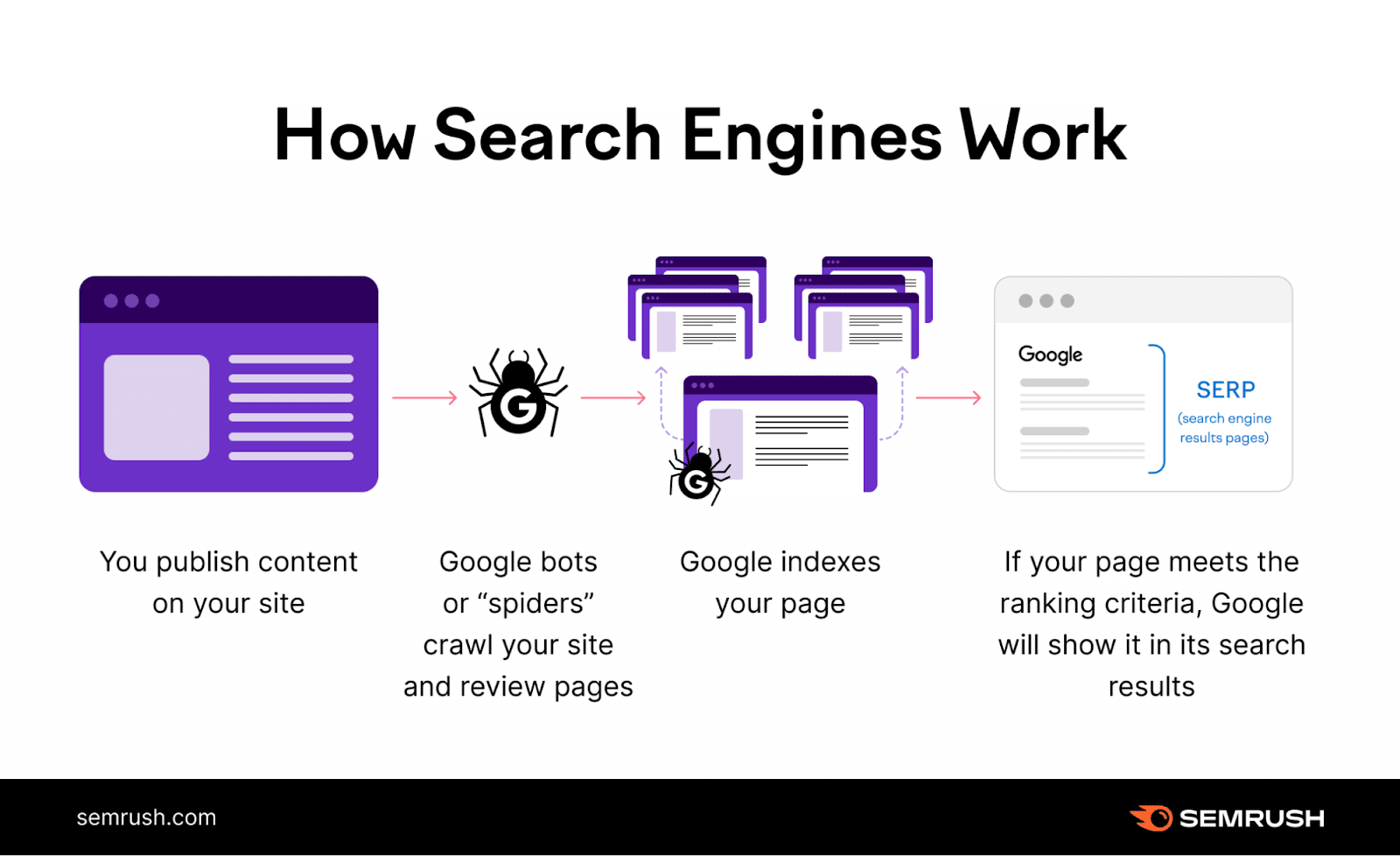
Using them deceptively or incorrectly is a fast way to drop down the SERPs.
How to Identify Thin Content
There are three main ways to check if your site content is thin:
1. Run a Site Audit and Fix Technical Issues
Perform a full site audit with a tool like Semrush’s Site Audit to highlight any technical issues that could be causing thin or low-quality pages.
To set up an audit, you first need to create a project.
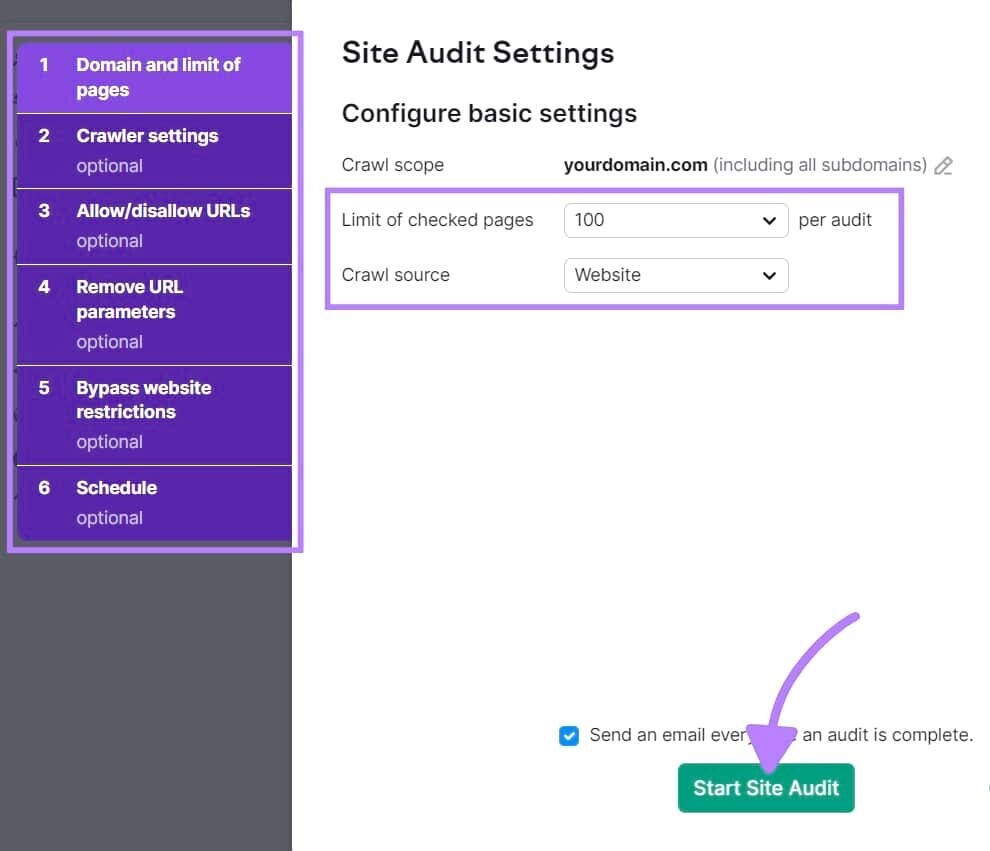
Next, you’ll need to set up your audit. There are quite a few steps to that. So, check out our guide for a more detailed walkthrough.
Once you’ve created your project and configured your audit, click “Start Site Audit.”
The tool then crawls your pages.
And the Site Audit dashboard will look like this:
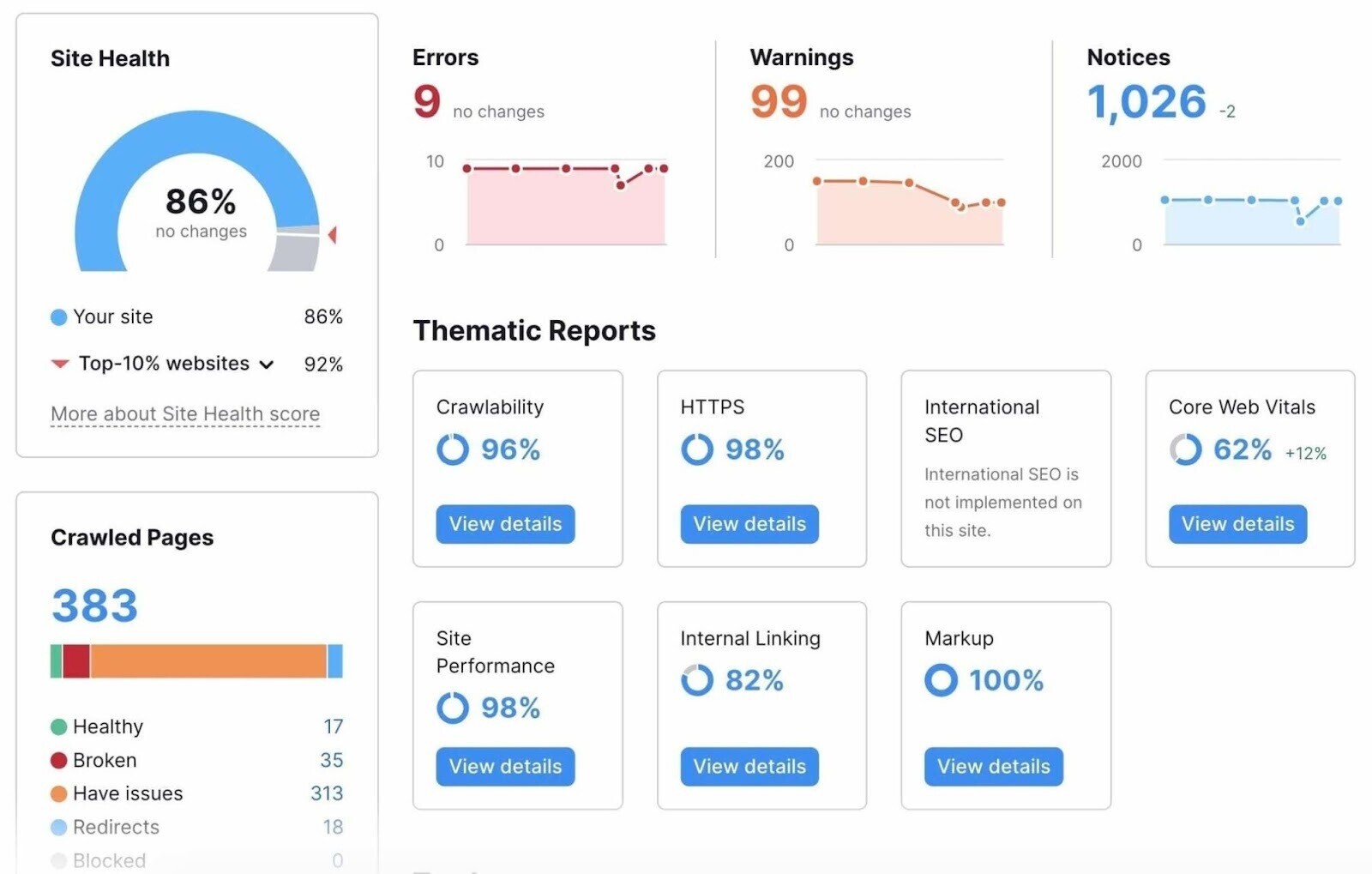
The Site Health score will indicate the overall technical health of your website.
We base this metric on the number of issues found and their seriousness.
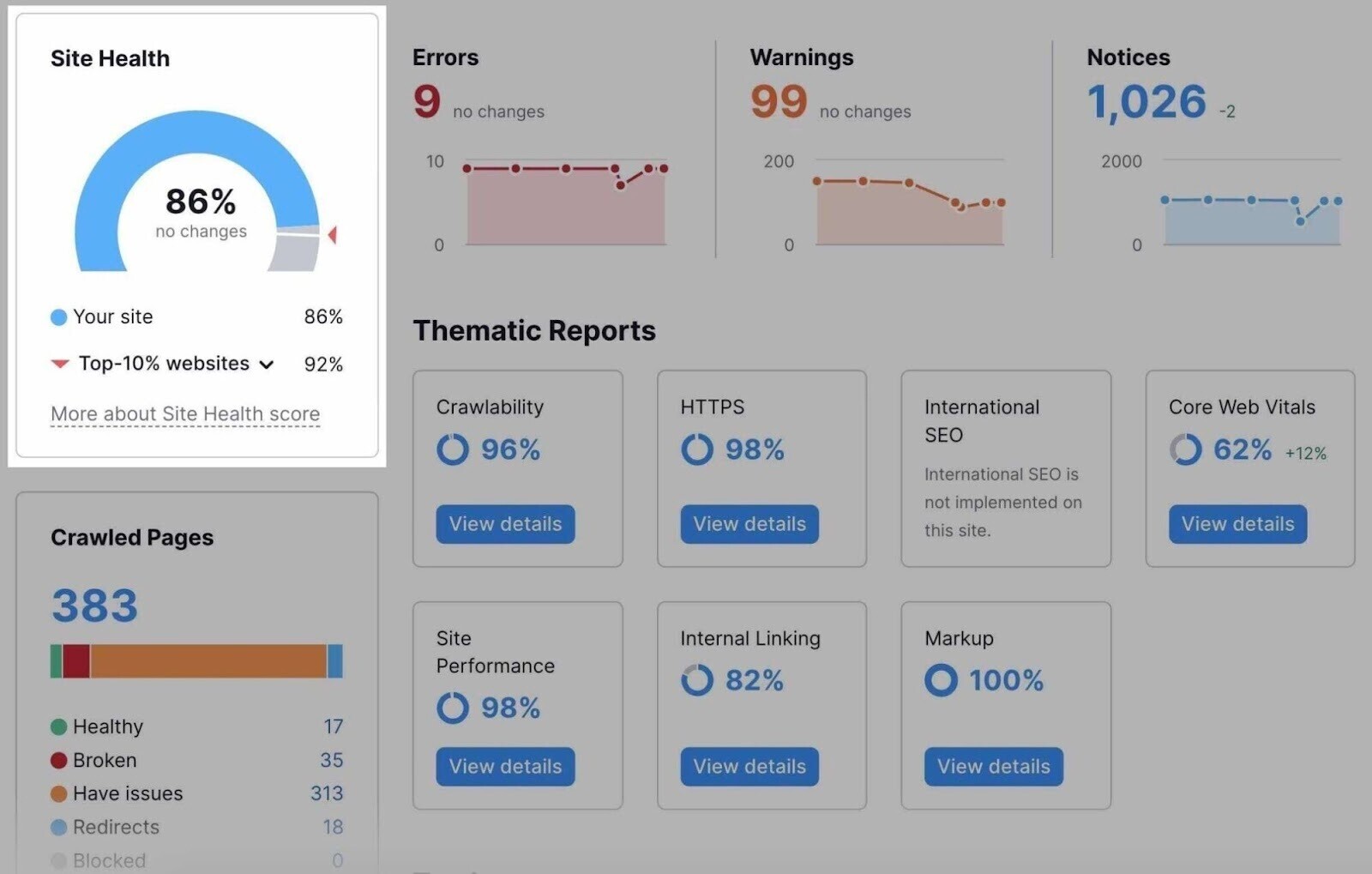
Site Audit divides issues into three categories:
- Errors
- Warnings
- Notices
Use these distinctions to prioritize your fixes.
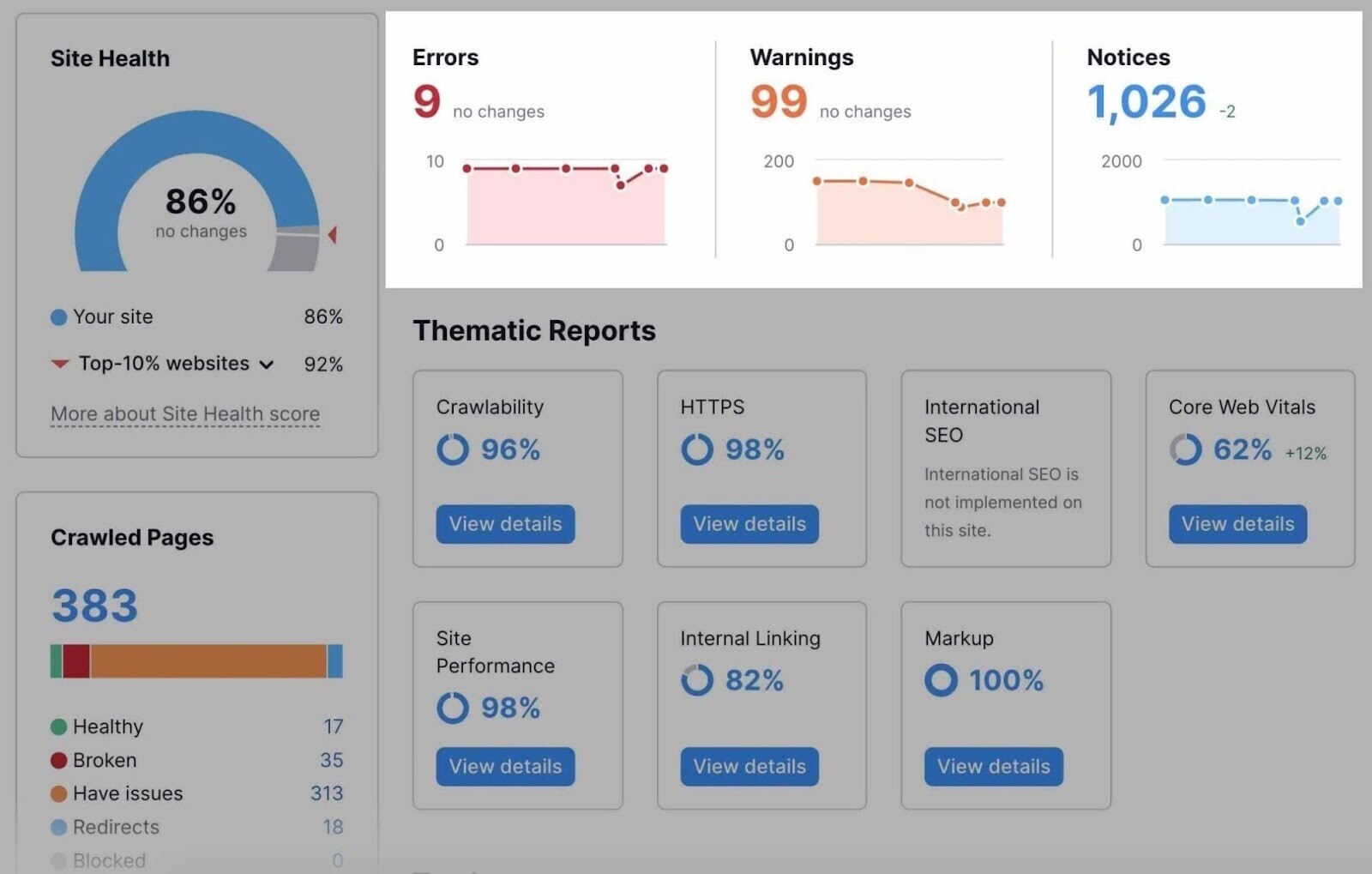
You’ll also find a “Thematic Reports” section that lets you dive into various aspects of your technical SEO.
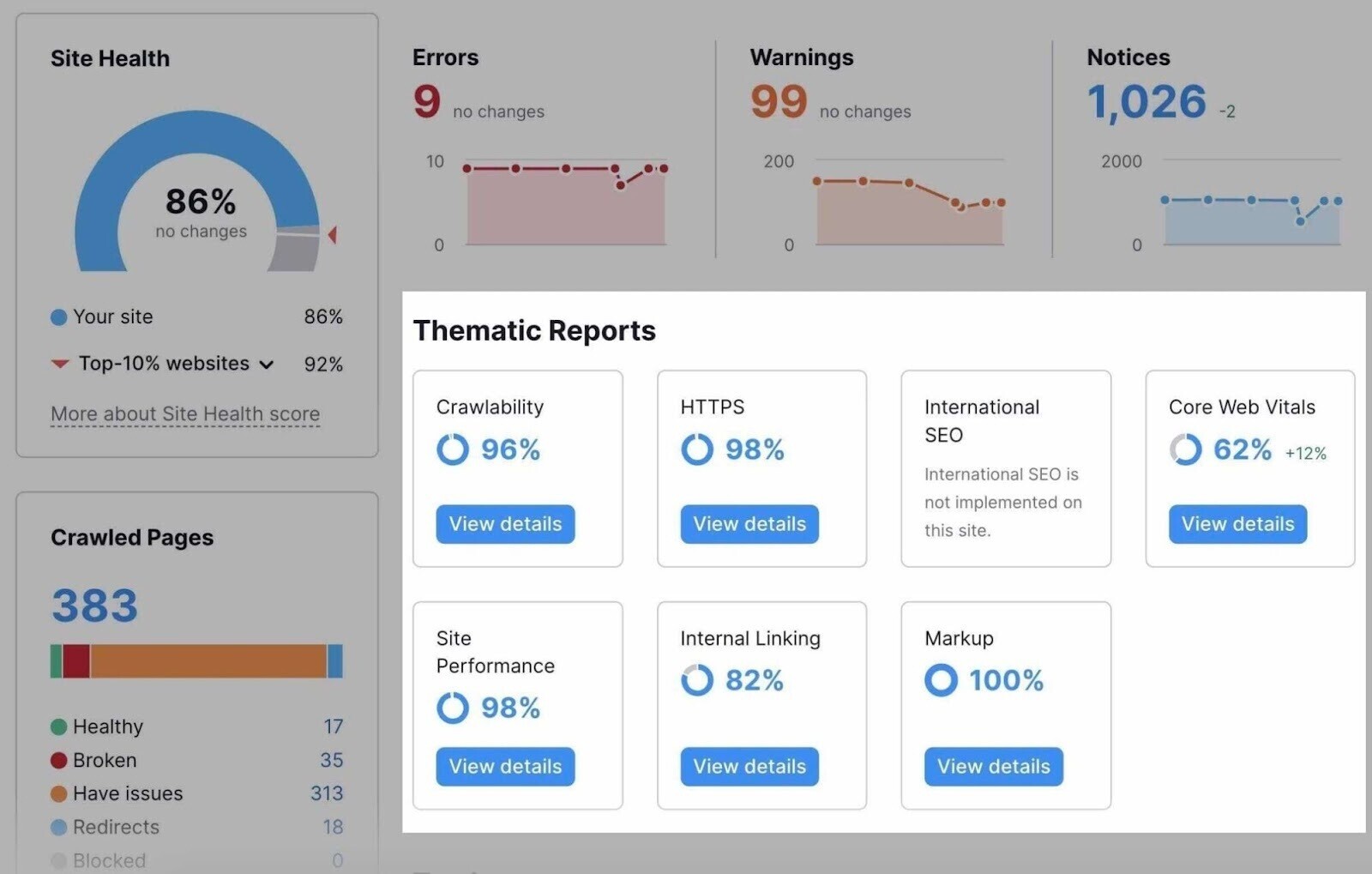
To see all your site’s problems in one place, click on the “Issues” tab at the top of your site audit dashboard.
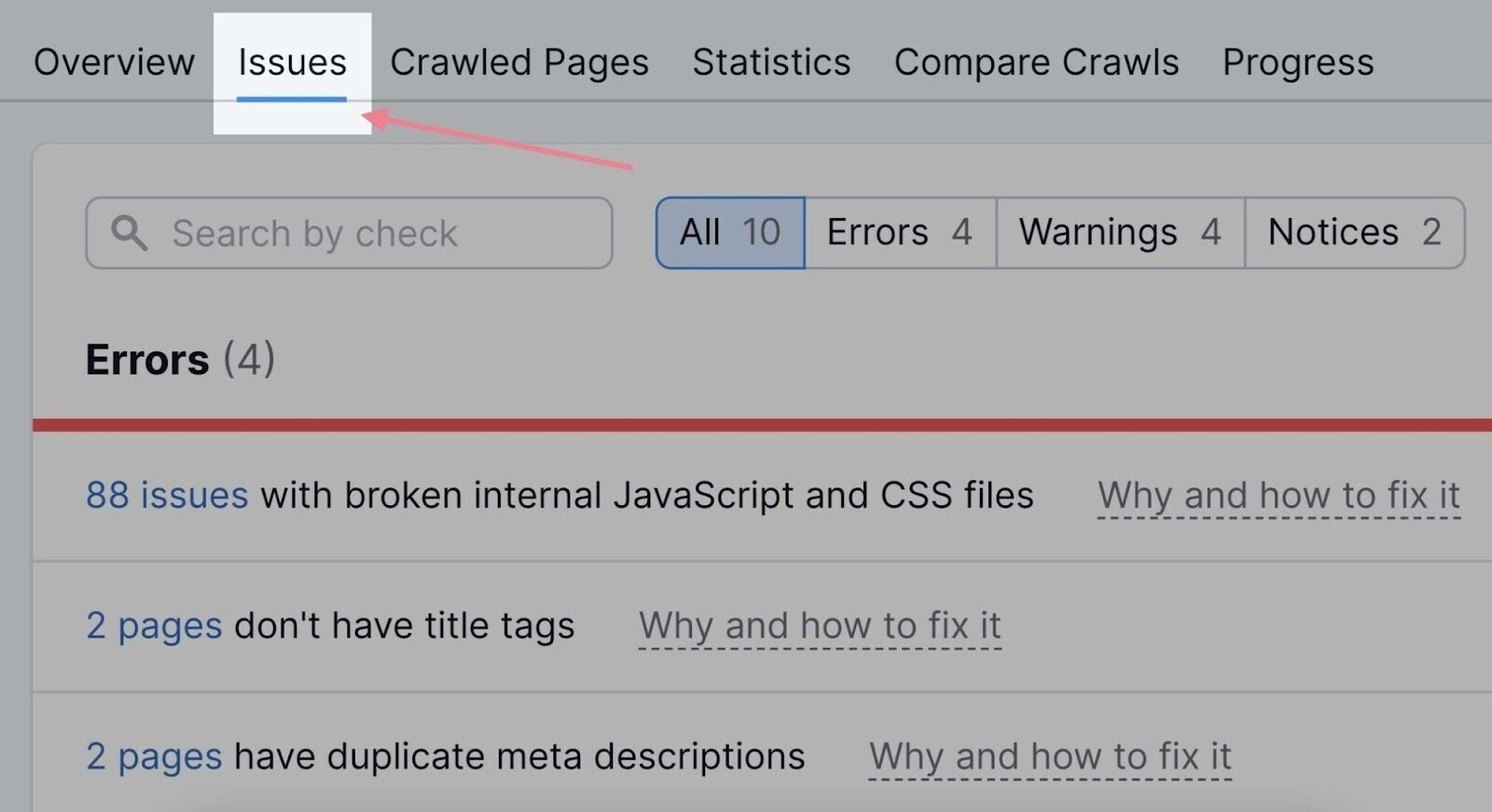
Then review the issues and start to fix them.
Clicking on each will show you all the audited URLs the issue affects.
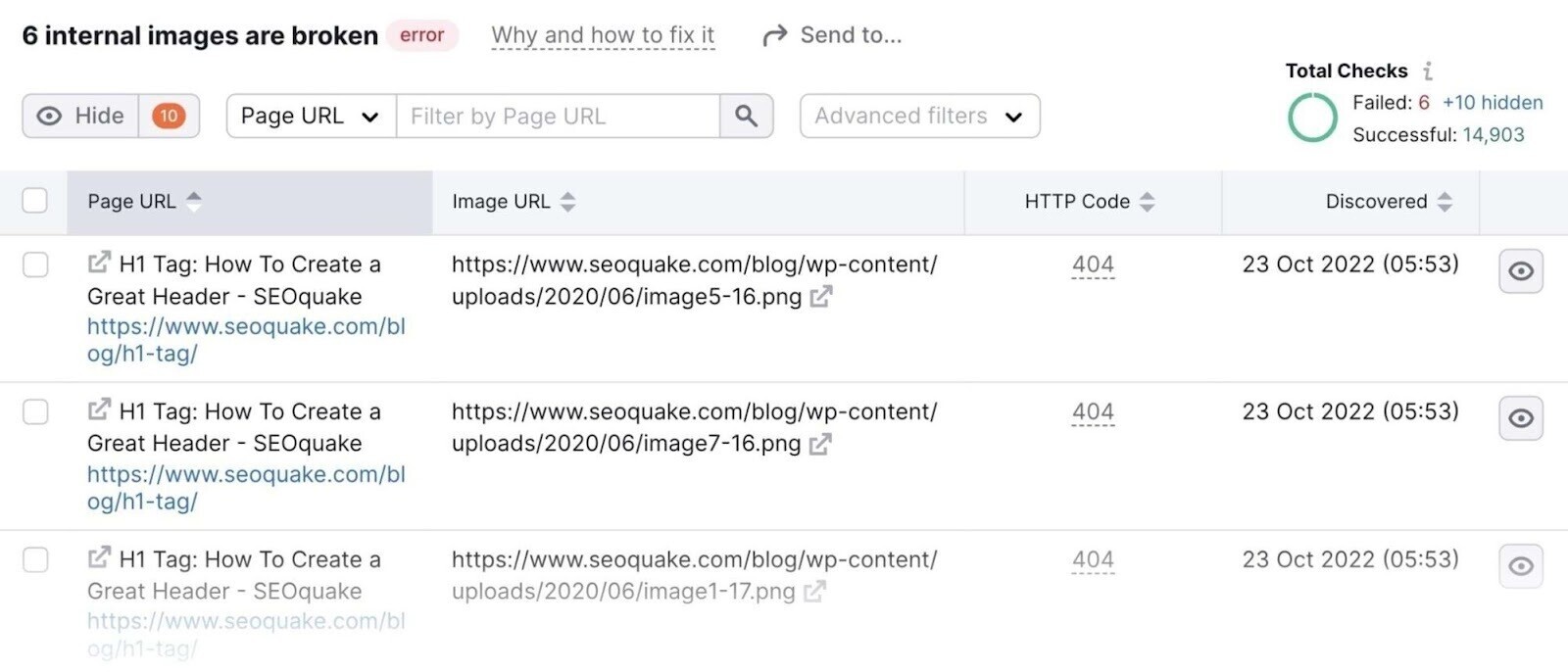
You may encounter:
- Duplicate content issues
- Internal linking issues
- Redirect issues
- Title tag issues
- Performance issues
If you’re unsure where to start, click the “Why and how to fix it” link next to an issue.
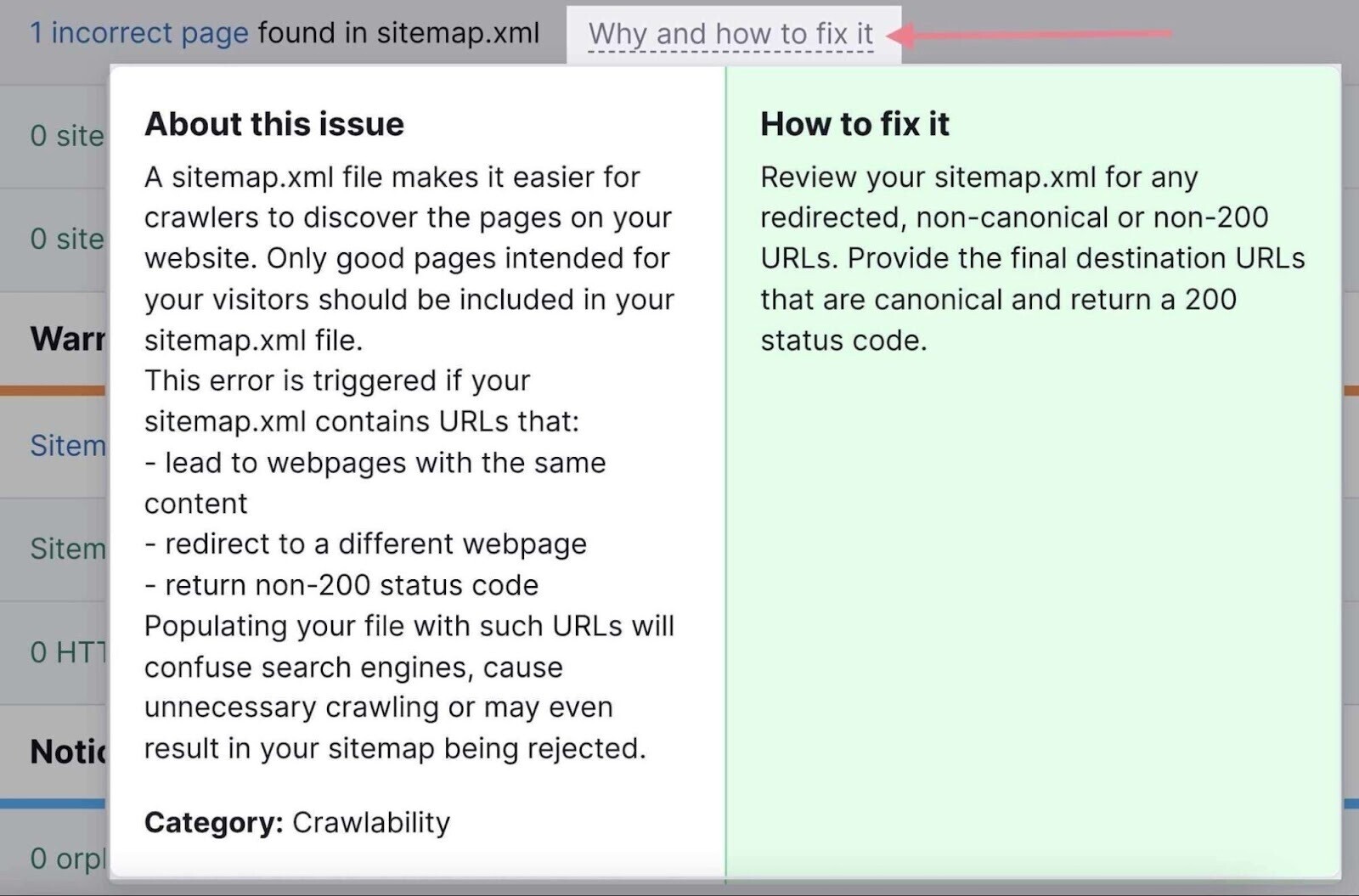
You’ll get an explanation and a short how-to guide for each optimization.
Once you’ve fixed everything, you’ll know technical issues aren’t responsible for any thin content issues.
2. Check Google Search Console and Analytics
Check to see if Google has hit you with any manual action penalties by logging into Google Search Console.
Head to the “Security & Manual Actions” tab in the sidebar.
Then click “Manual actions” to reveal any penalties:
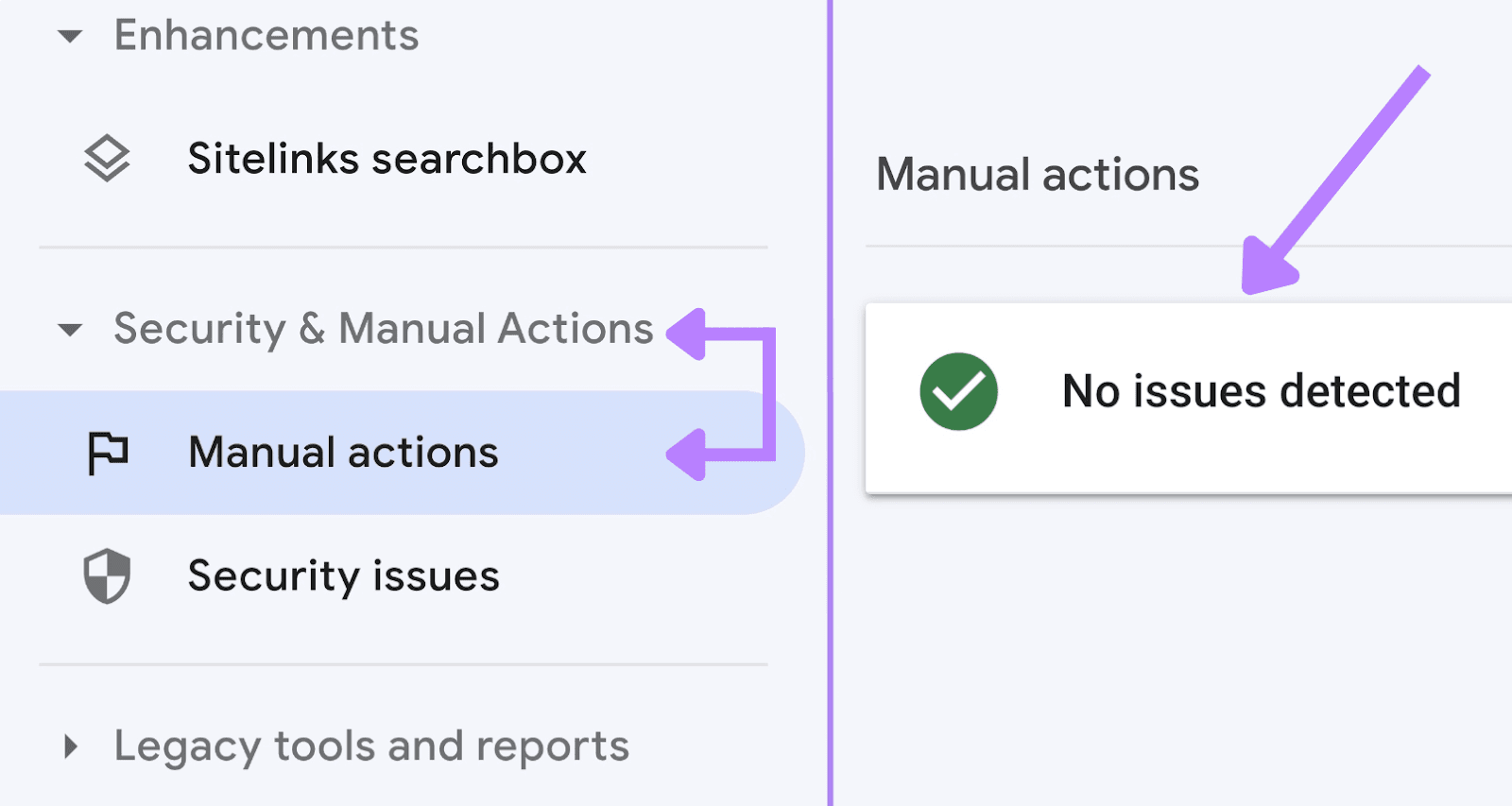
You’ll either see a list of issues you need to fix or a message that says “No issues detected.”
Once you update your thin content, you can request a review in the Search Console. The webspam team will check your changes and (if sufficient) remove your penalty.
Once your manual actions are clear, head to Google Analytics to check for additional thin content.
Here, you want to study your organic traffic and look out for any drops.
These dips could be due to:
- Previous manual actions
- Algorithm changes
- Seasonality
- Reporting glitches
You’re looking for patterns like those on the left where a drop in traffic doesn’t bounce back:
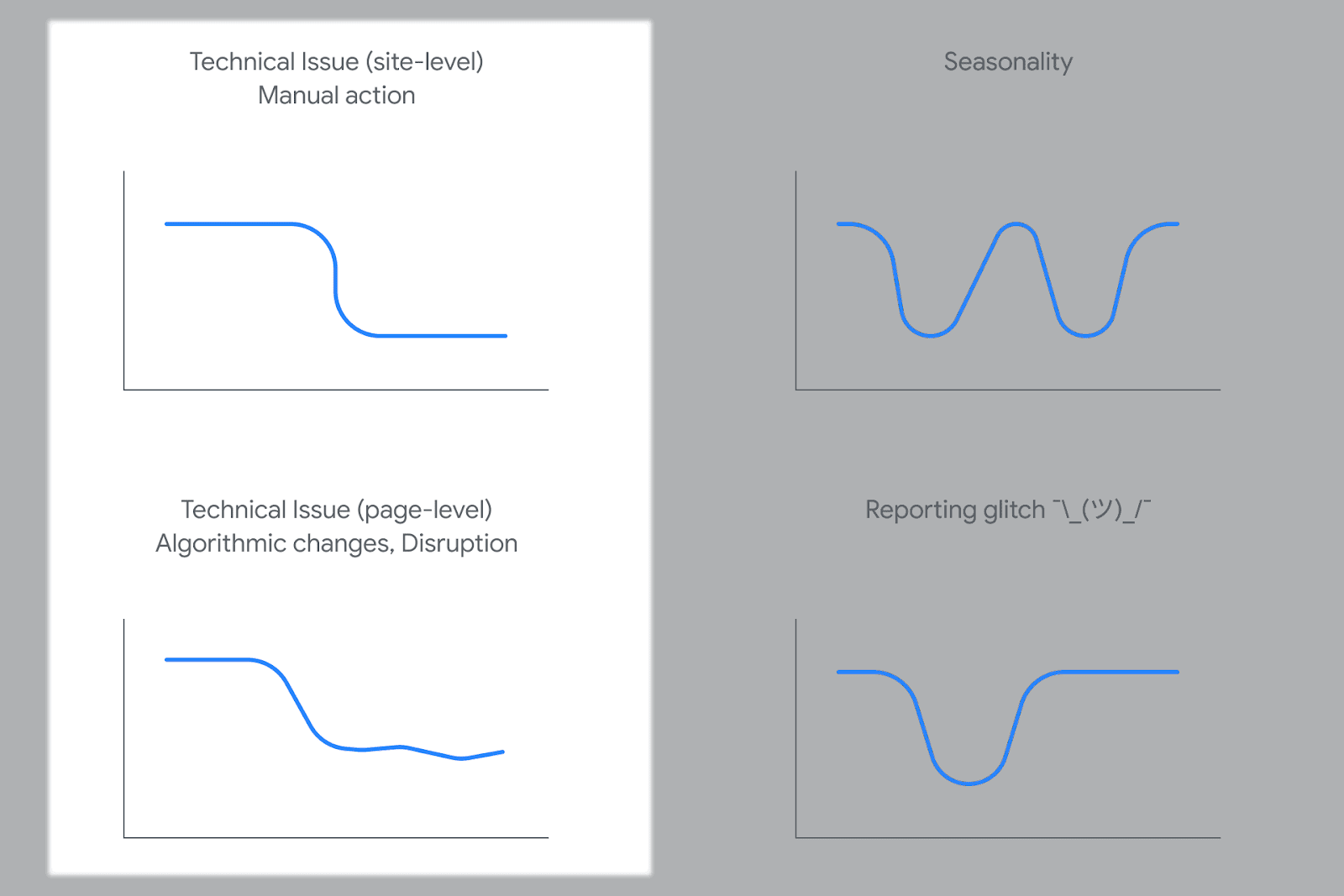
Both of these reasons for a drop in traffic may be the result of thin content.
Because the internet is so vast, human reviewers could miss some of your thin pages. You want to find and fix them yourself before reviewers catch them.
Assess both types of “technical issue” drops and note which pages aren’t getting any visitors.
They could be the cause.
If traffic is consistently low for these pages, note them in your spreadsheet and include them in your read-through.
3. Read Through Your Web Pages
Read through the content on your site like a new reader.
High-quality content should teach readers something. They should understand what you’re explaining, why it relates to the topic, and how to do it.
If your page doesn’t answer their questions, it’s likely thin content.
Identifying thin content through reading is a slow, manual process. But it’s necessary.
Create a spreadsheet to keep your content audit organized:
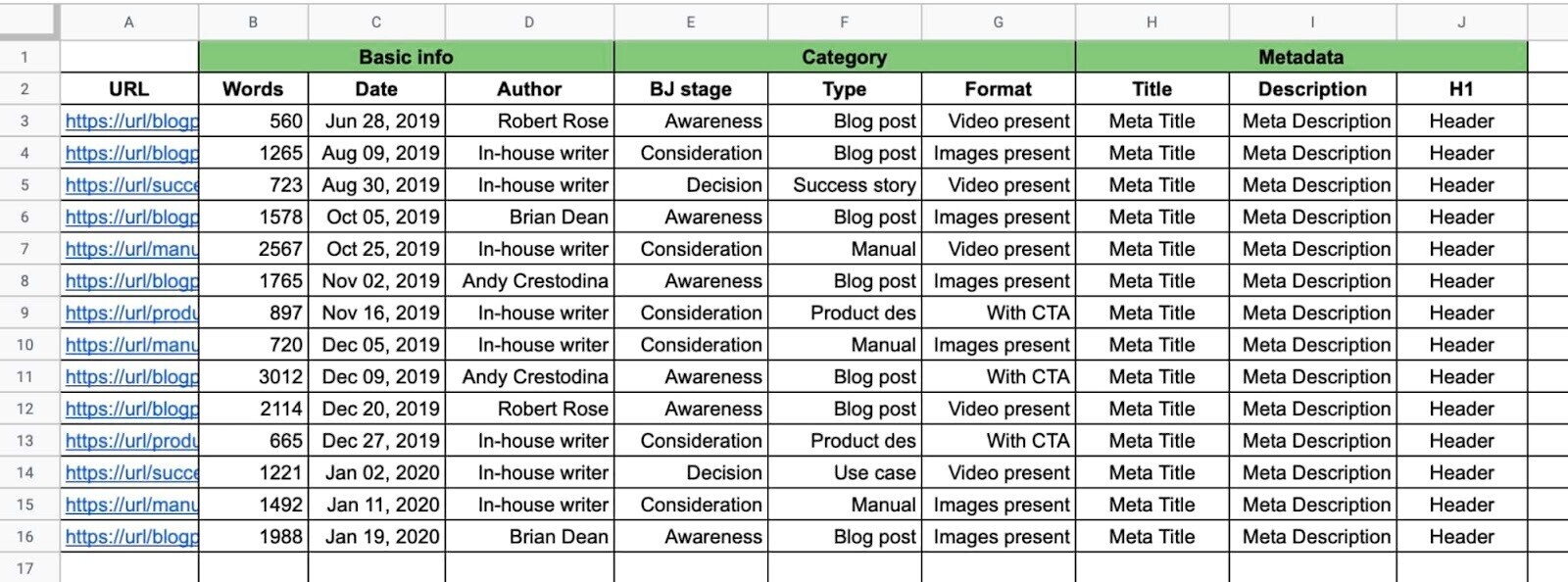
Check off the pieces of content you’ve read. And note the ones you’ll need to update. That way, you can stay on track.
How to Fix Thin Content
Finished your site and content audit? Now you’ve got three options to fix any low-quality pages you find:
Optimize It
You can make thin content richer by implementing a keyword research strategy. This optimization helps tailor it to the needs of your audience.
That’s because it makes it more likely you’ll answer user intent and teach the reader something (the opposite of thin content).
Semrush’s Keyword Magic Tool can help make this process a breeze.
Before you start, figure out your thin content’s central message. If it doesn’t have one, choose the closest related topic.
You’ll use this term as your seed term in the tool.
Let’s say it’s “dog food.” Start by entering it into the search bar.
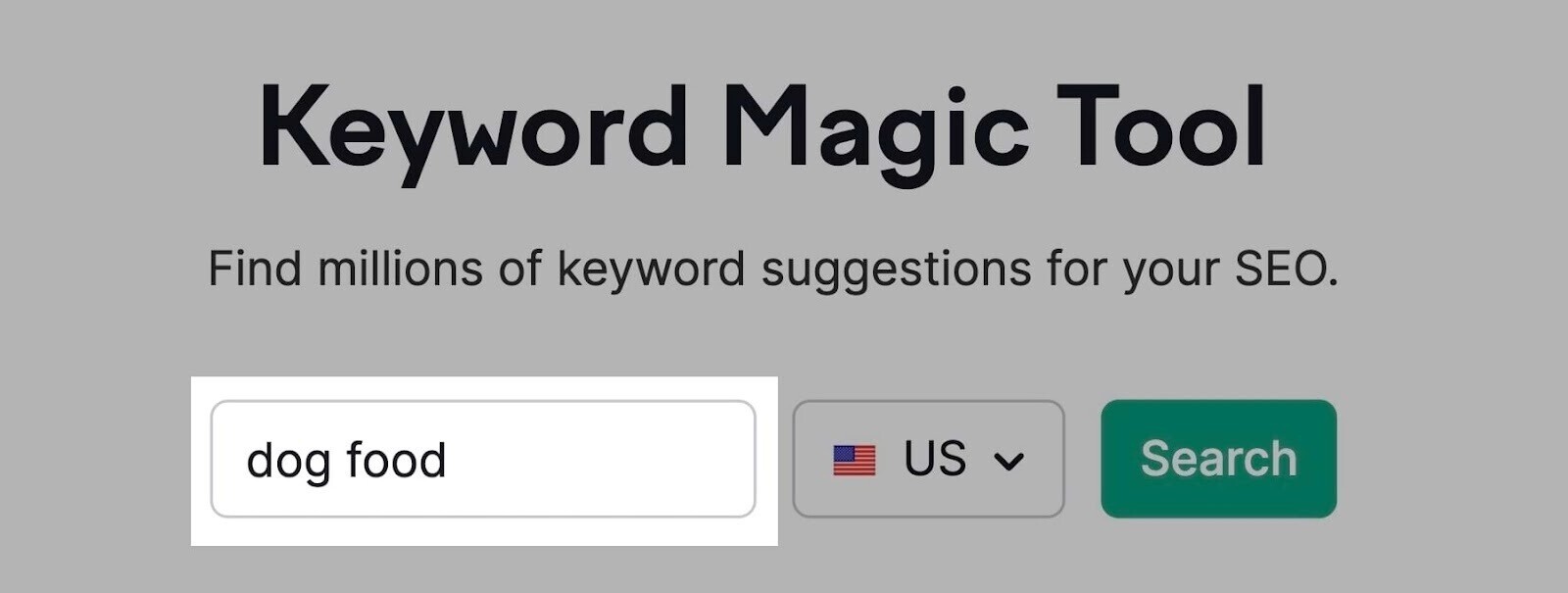
Then choose your target location and click “Search.”
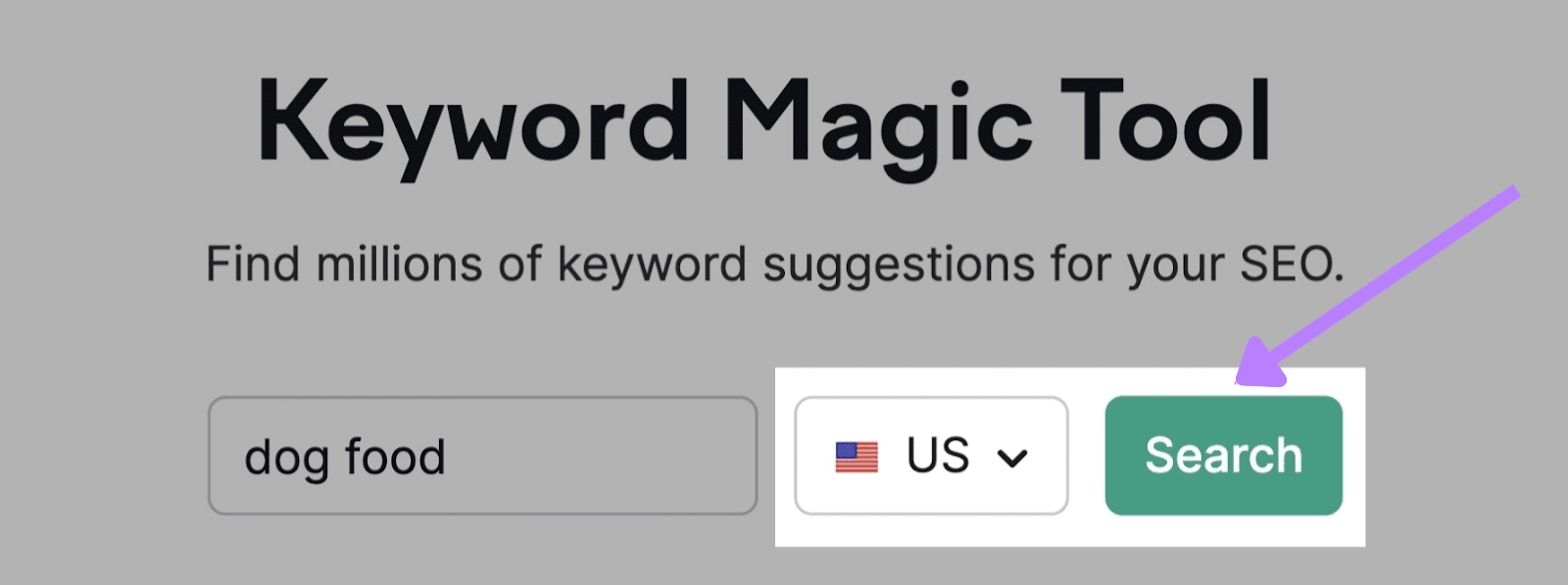
The tool will show you all the keyword suggestions based on your seed phrase.
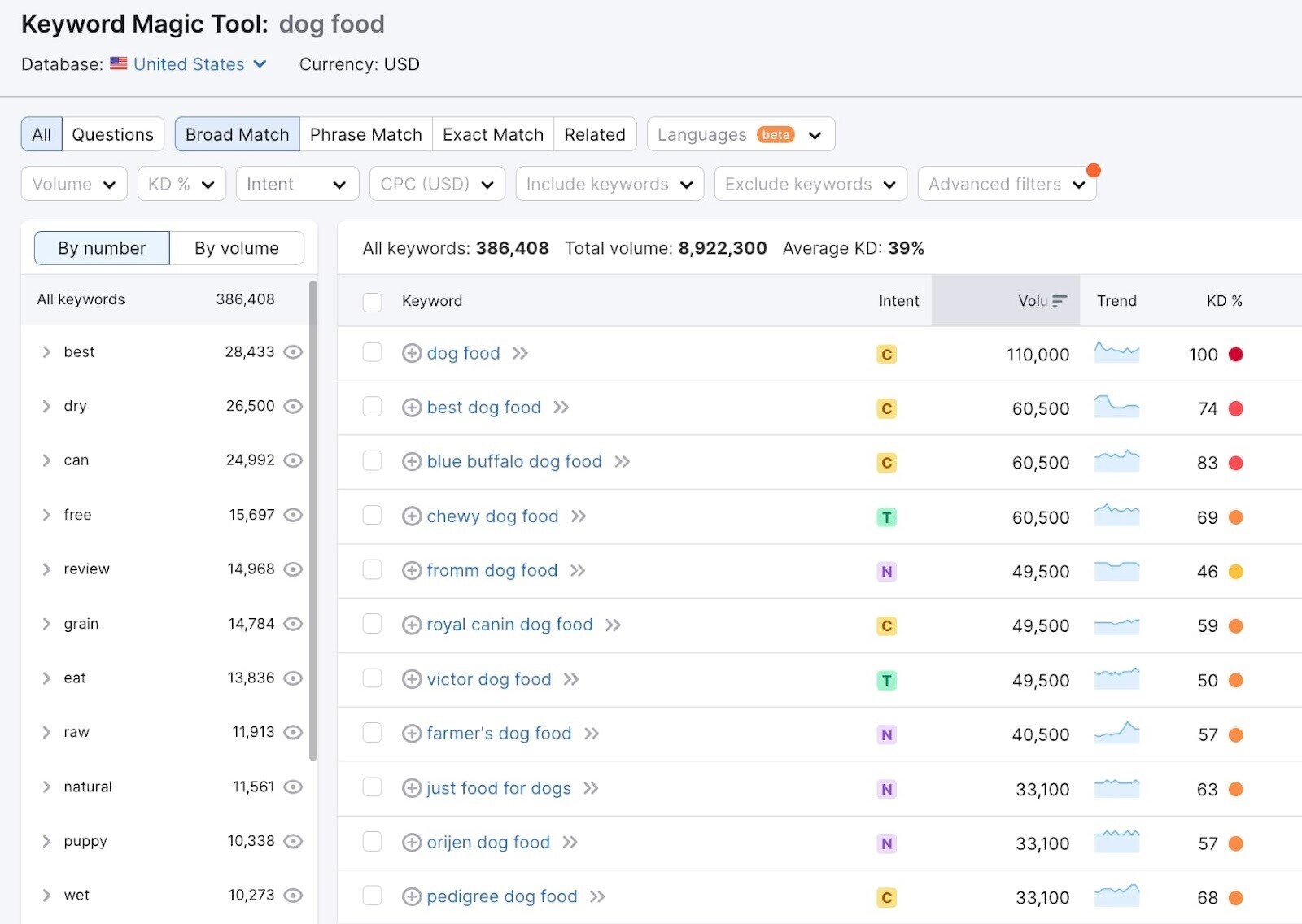
You’ll find the most popular topics in the left sidebar.
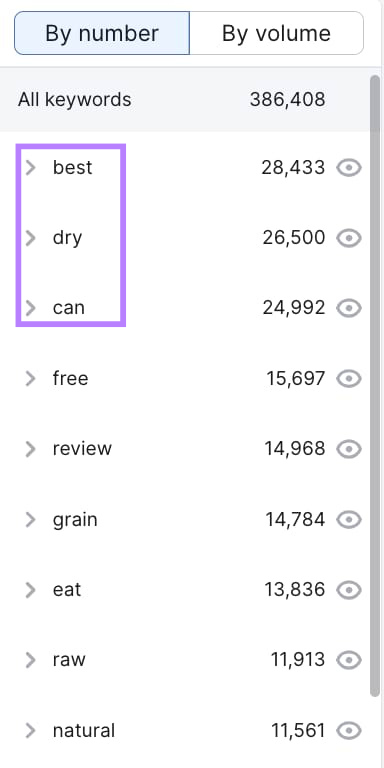
In this case, these are:
- Best (e.g., “best dog food”)
- Dry (e.g., “dry dog food brands”)
- Can (e.g., “can dogs eat X”)
Clicking on one will show all the keywords relating to that topic.
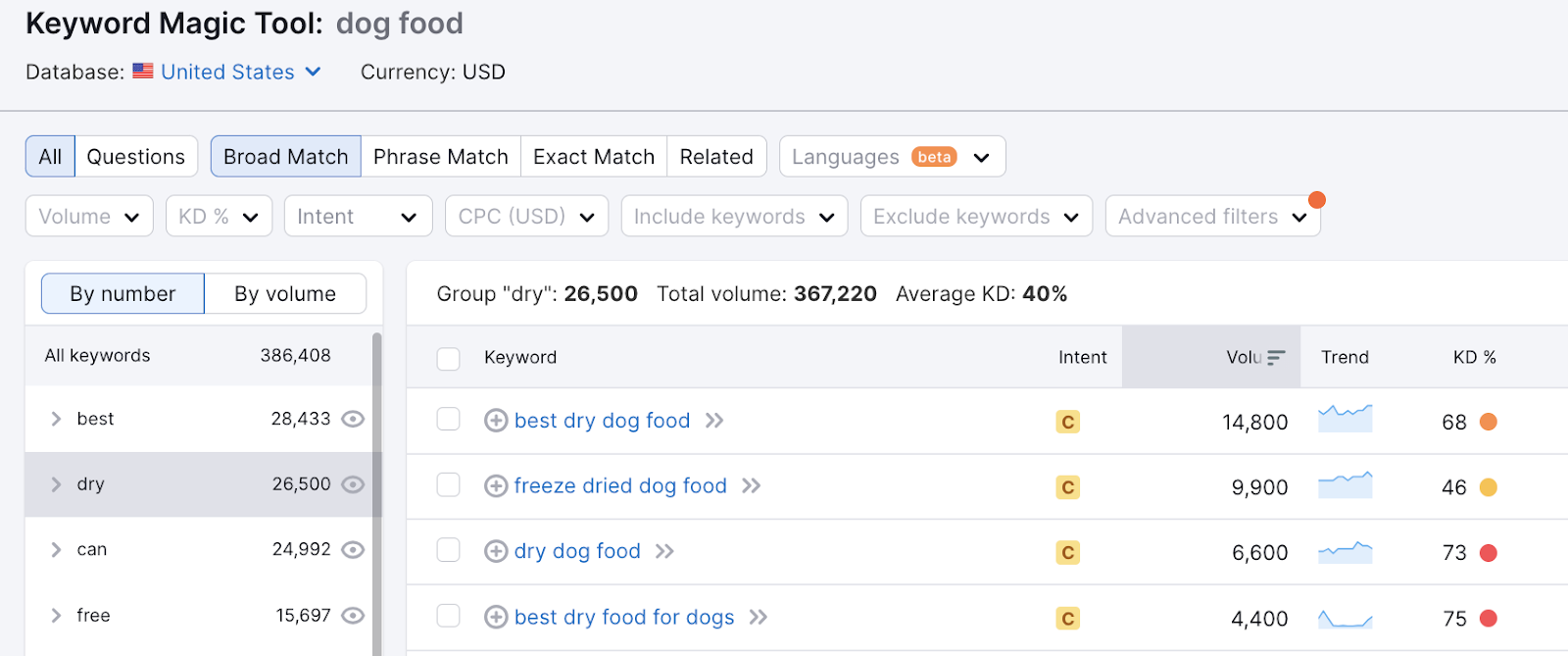
If there are any that don’t apply to your business, you can use the eye icon to hide them.
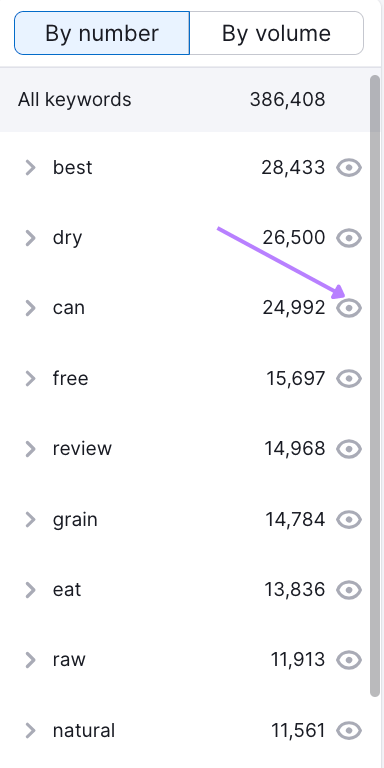
Clicking parent subgroups will show child group keywords.
For example, “can” + “puppy” + “eat” will show question-based keywords about the kinds of foods puppies can eat.
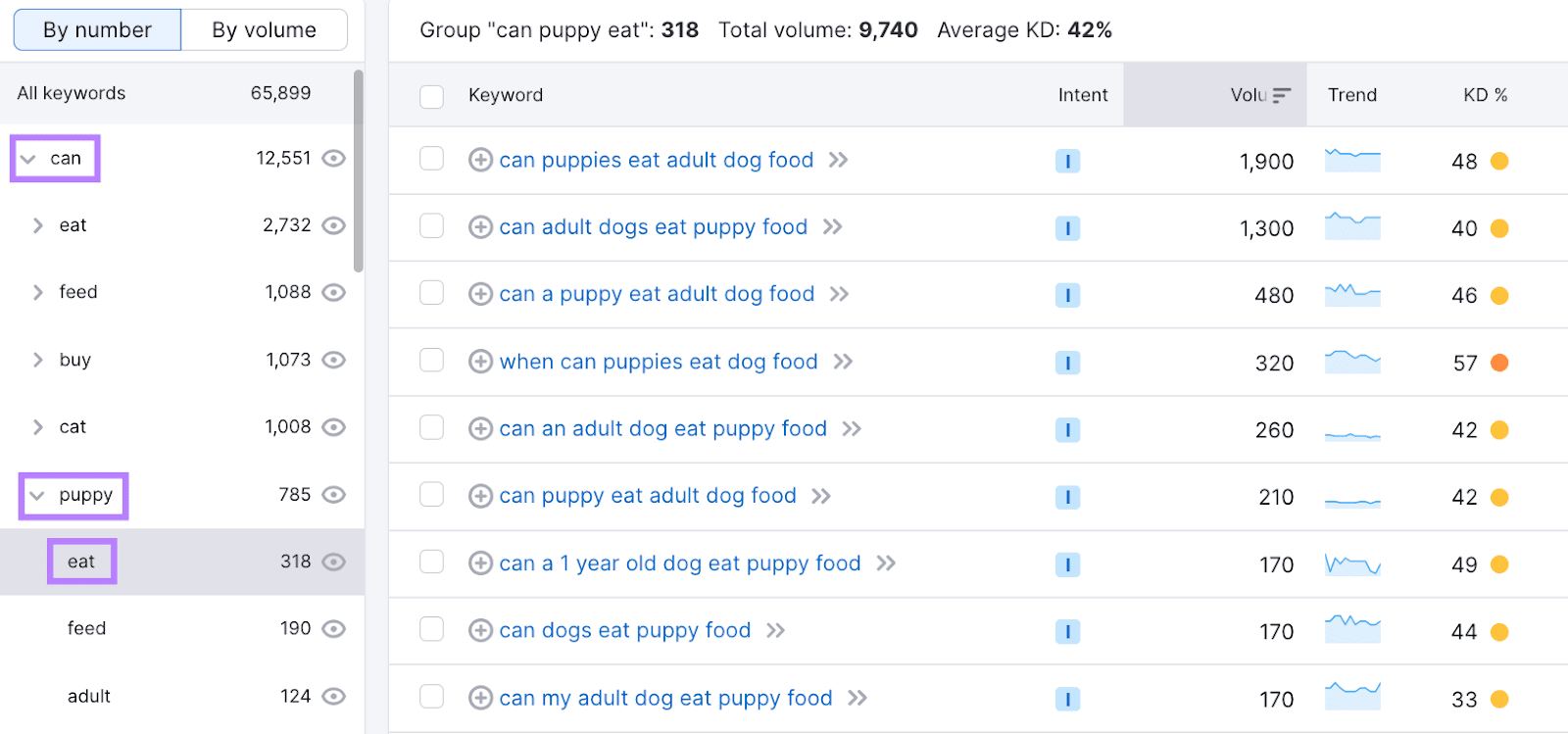
You can use your chosen keywords to give your thin content more direction, along with the confidence that your audience is searching for answers to this specific question.
And as you uncover more niche keywords, you can update keyword metrics on demand in Keyword Magic Tool to give you the most up-to-date data.
Enhancing your content with recent data and improving your structure will also make it more readable (great for UX).
Pro tip: If you want to make sure you never write thin content again, read our essential guide to content creation.
Combine or Repurpose It
You can combine thin pages with similar topics or search intent to create more value. You can also repurpose older unique content into more valuable formats (like infographics or videos).
Let’s say you have a short article called “Can dogs eat apples?” And another called “Can dogs eat bananas?”
You could combine the two into an ultimate guide called “Can dogs eat fruit?” Then cover all the types of safe fruit to feed dogs.
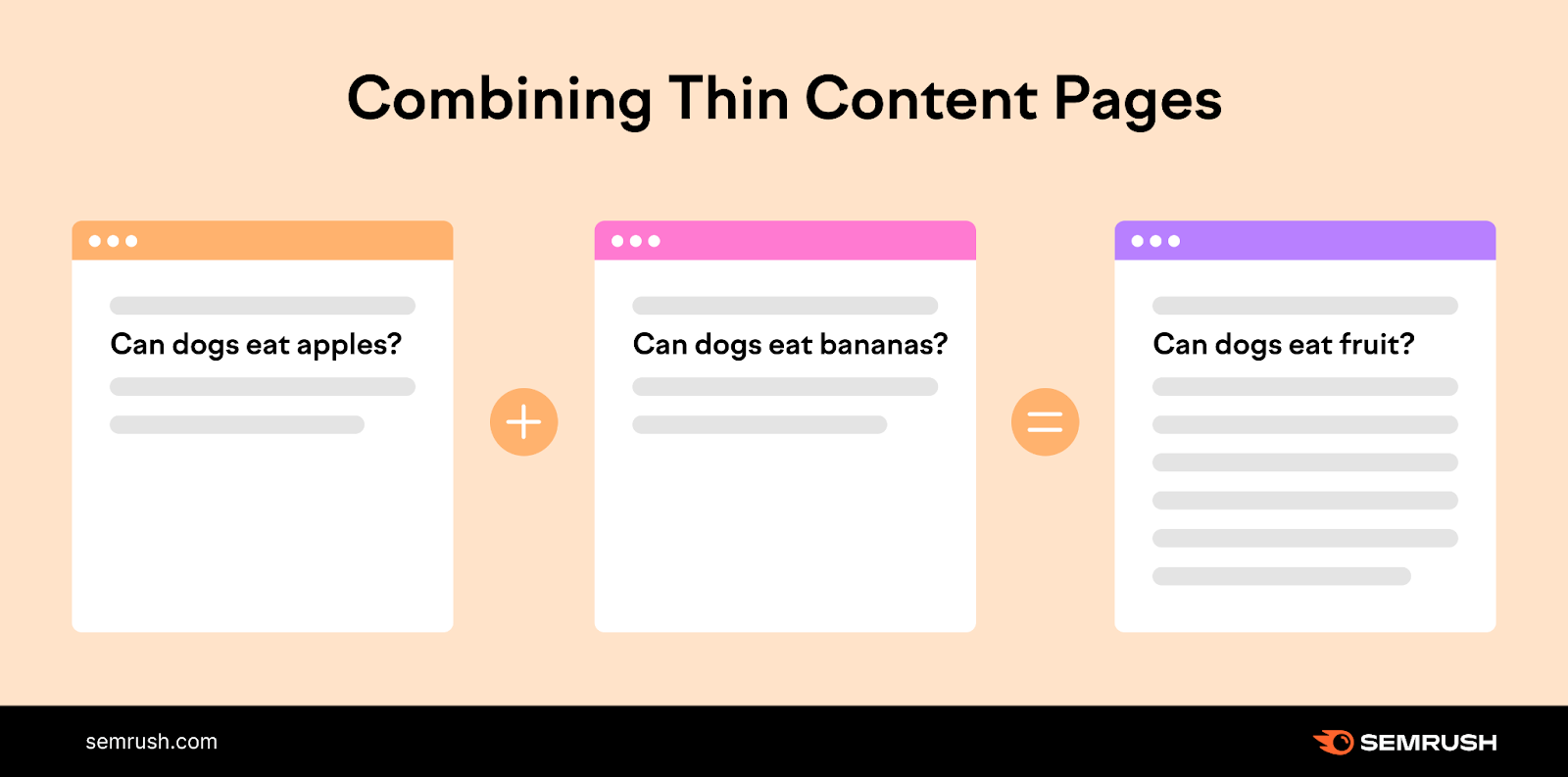
As you read through your site content, watch for similar content. If you spot articles that are ripe to combine, highlight them in the same color in your audit spreadsheet.
That way, you’ll be able to find them easily when you go back through the document.
Once you have your candidates, use the Keyword Magic walkthrough above to find best-fit keywords for the new post.
(We’ll cover what to do with the old URLs in the next section.)
You can also repackage thin content into a new format to make it more valuable and draw renewed attention. This is called repurposing.
You’ll likely have to optimize it first to add value (e.g., address recent trends, add new relevant sections, or go deeper into an explanation). Then, repurpose it.
For example, turn a written piece of content into a new multimedia version. Like an infographic that summarizes a blog post.
Infographics combine engaging visuals with interesting data to draw the reader in. They can be a great addition to blog posts to make the value of the content more immediately apparent.
For instance, consider this infographic from our 10 SEO copywriting tips blog post:
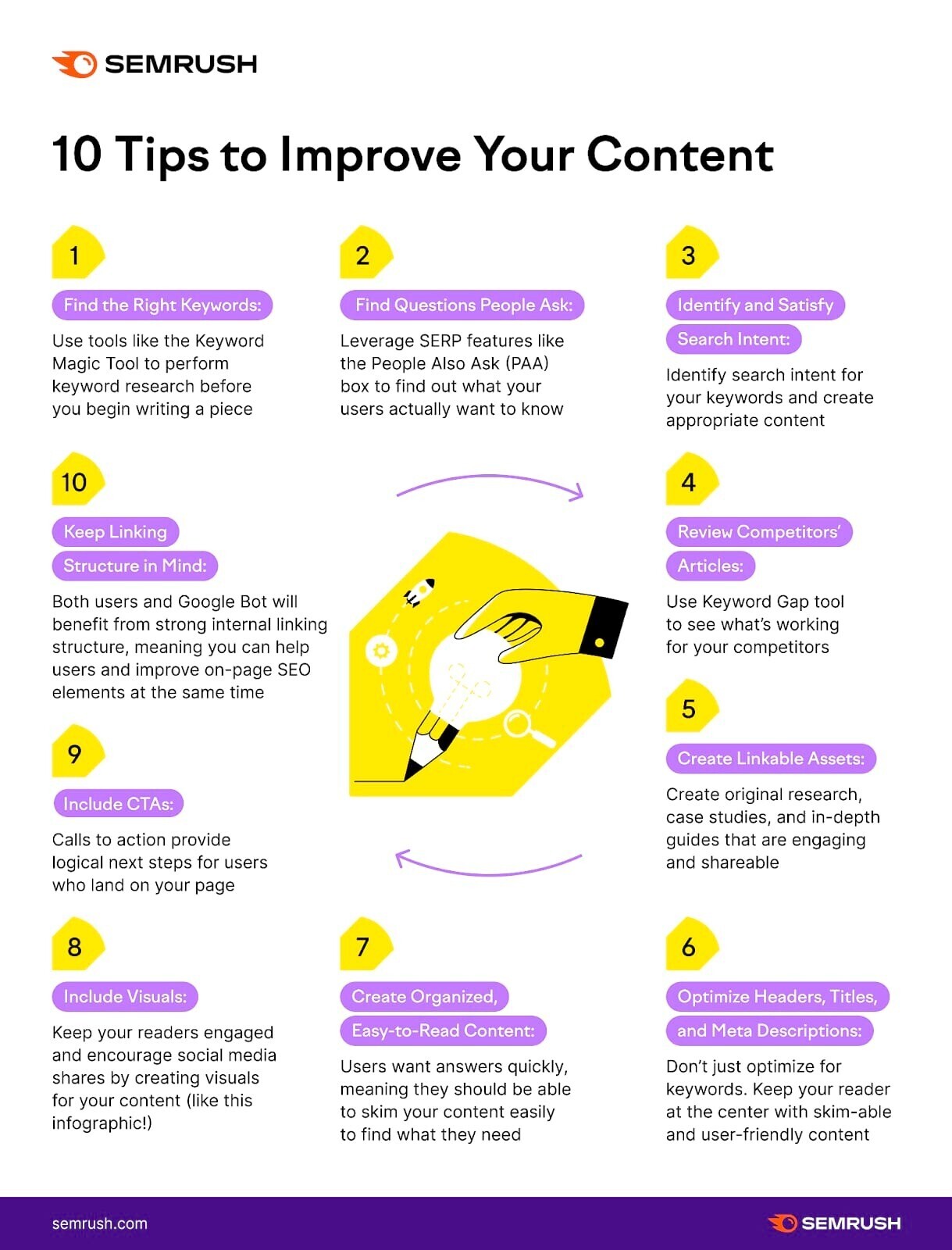
Plus, infographics are super shareable. So, you can get more visibility for your content when readers repost the images on Twitter or Instagram.
Another way of repurposing thin content is to go deeper with video. For example, record a webinar or interview other guests using the narrative of your thin content to create talking points or questions.
This provides you with more opinions, information, and experiences for richer content.
Upload the finished recording on the original page to boost its value.
You can even repurpose these recordings further into short clips for your own social media accounts.
In 2023, 90% of marketers say video has helped them generate leads. And 87% say it’s helped them increase sales.
So, it’s worth a shot.
Pro tip: To find posts to combine or repurpose, ask yourself three questions:
- Does this content aid the marketing funnel?
- Is this content still relevant to the business?
- Does this page receive any traffic?
If the answer is “yes” to each, it’s worth creating new content from these older posts. If the answer is “no,” consider redirecting or deleting the content (see the next section).
Redirect or Delete Any Pages You Can’t Save
What do you do if you find any unhelpful, irrelevant pages with no traffic? Redirect them to other pages or delete them.
A 301 redirect is an HTTP code indicating a permanently moved web page.
It sends users and search engines from the old page to the new one.
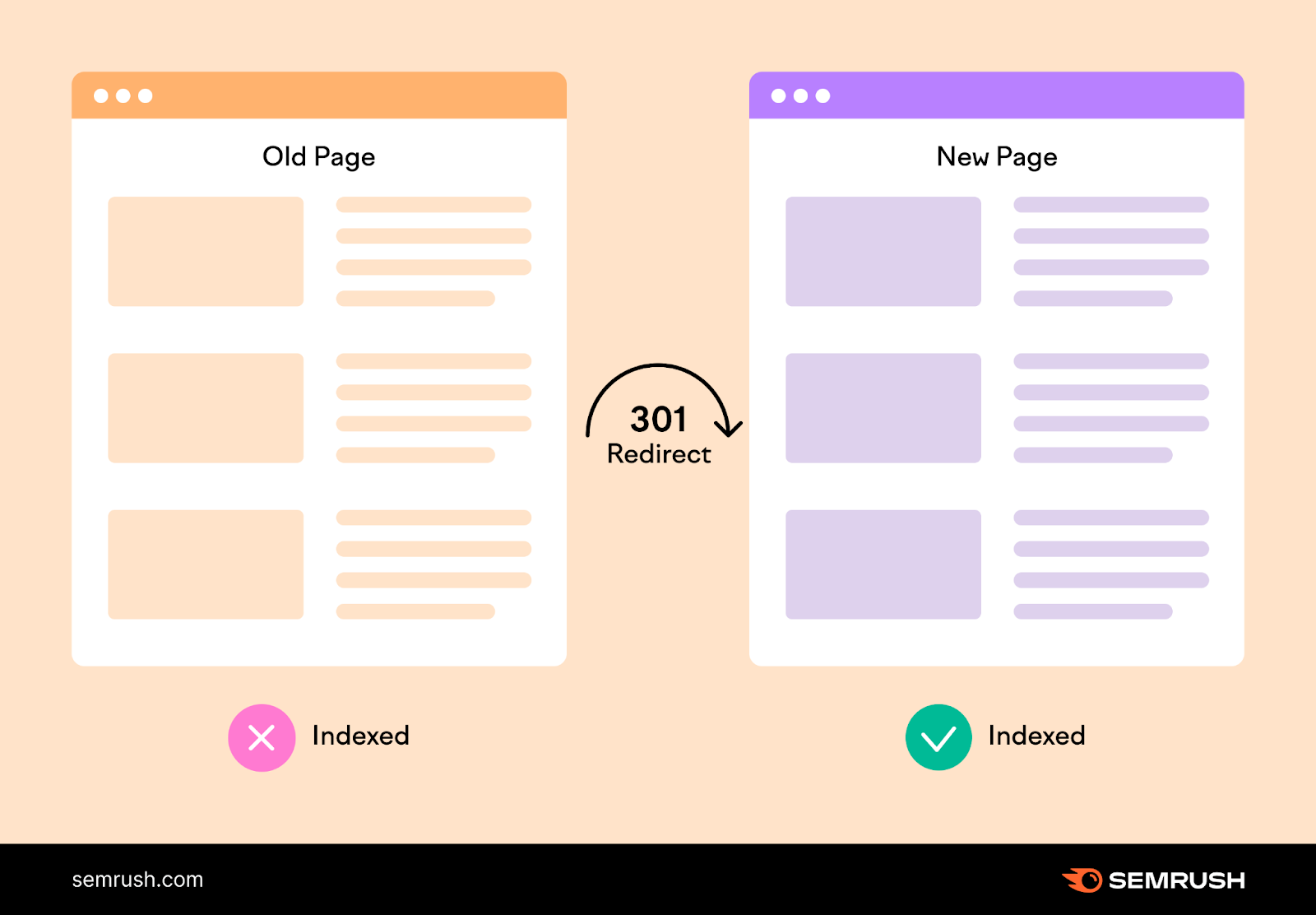
If the older page has backlinks, redirecting it passes on the value you’ve gained there instead of losing it.
So, how do you implement a 301 redirect?
If you have a WordPress site, you can use the redirect manager in a plugin like Yoast SEO Premium.
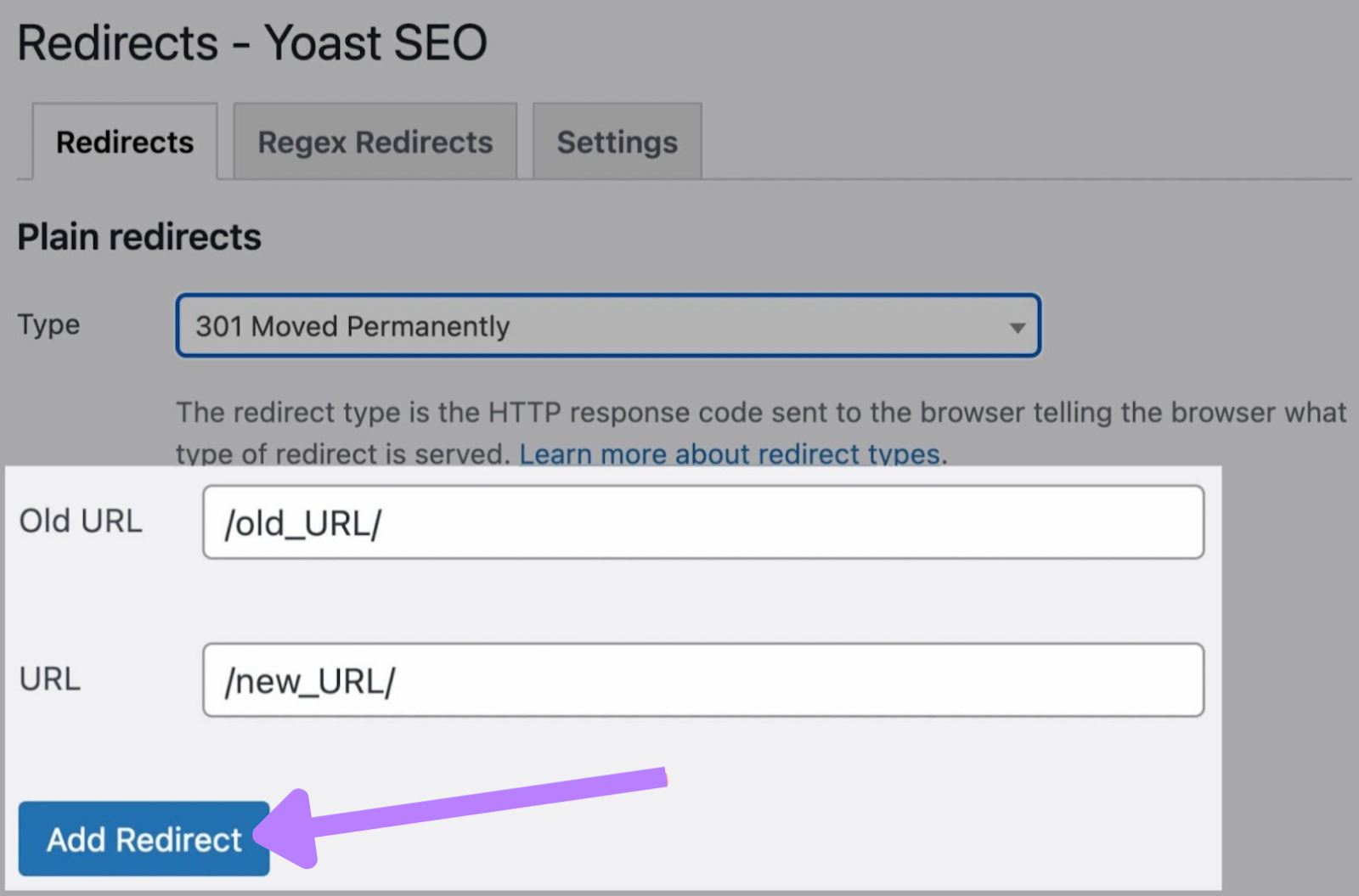
Or if you have a Shopify store, head to the “Navigation” tab in the drop-down menu.
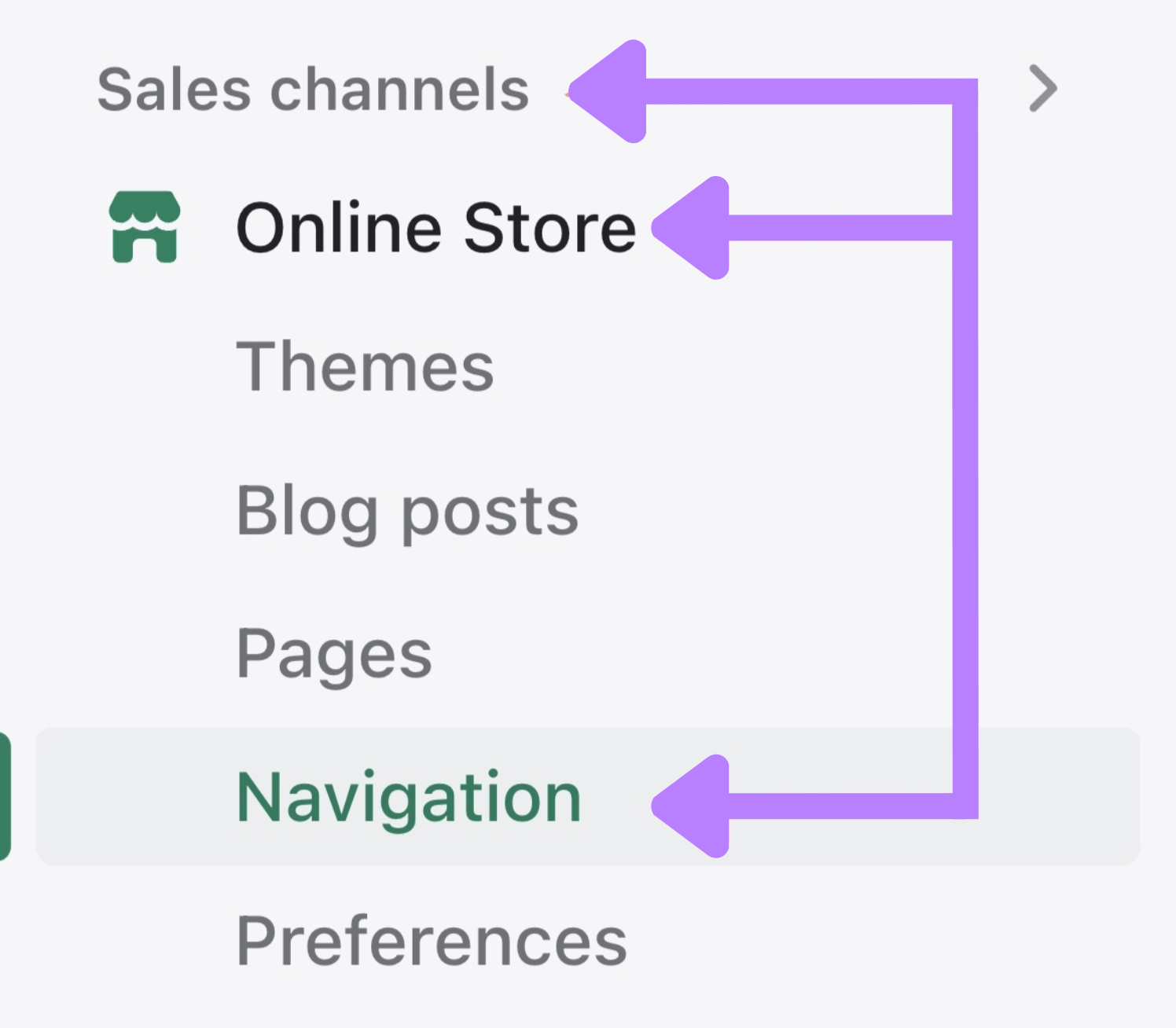
(Follow our 301 redirect guide for a walkthrough of both and more options.)
If you choose to delete content with a 404 code instead, users will see a page like this:
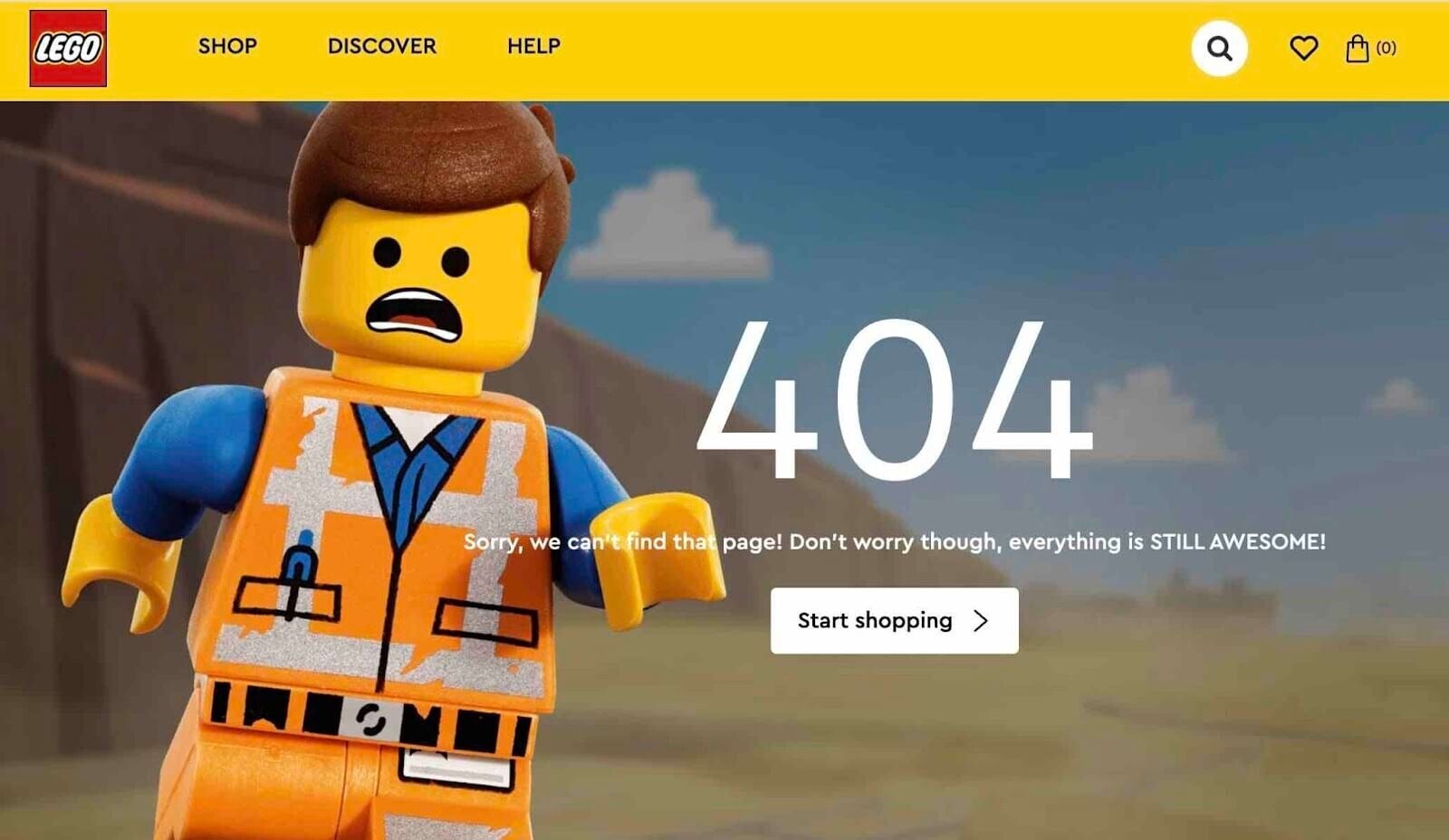
While a 404 code lets search engines know to disregard the page, it’s not great for UX.
That’s why it’s preferable to redirect if you can.
(Your WordPress plugin or Shopify site will also offer a 404 HTTP code option.)
Start Your Site’s Thin Content Audit Now
The quickest and easiest way to start your audit is to root out technical issues that may be causing Google to label your site as “thin.”
Take this first step by heading to the Site Audit tool and reviewing each issue individually.
Once you’ve done that, you can get to work improving the rest of your content.
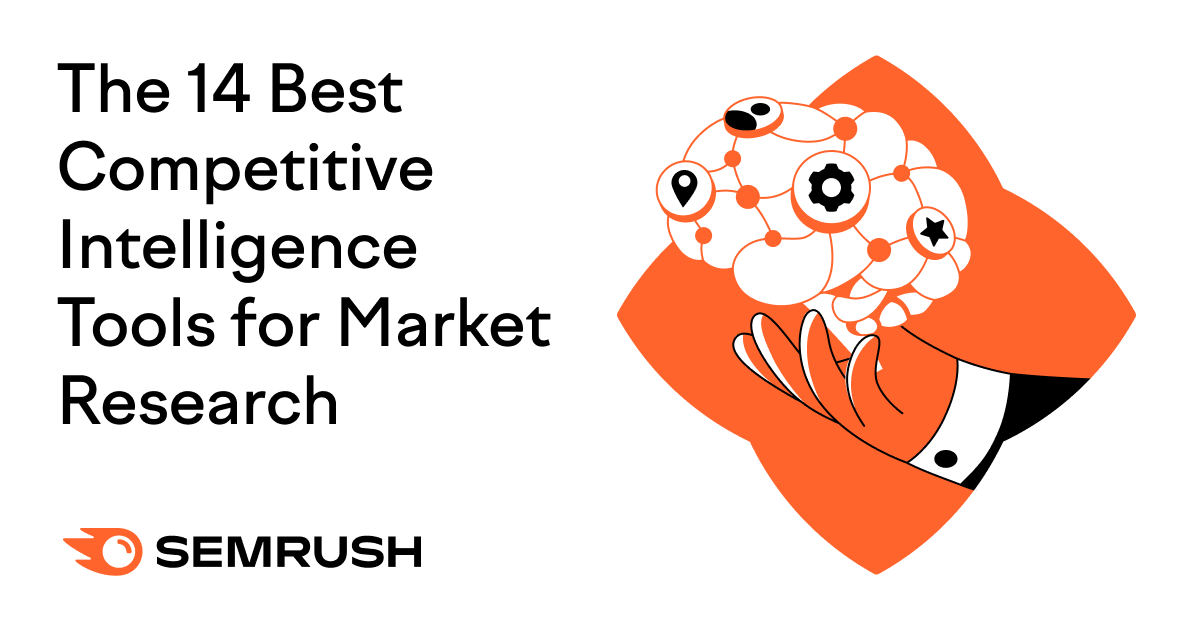
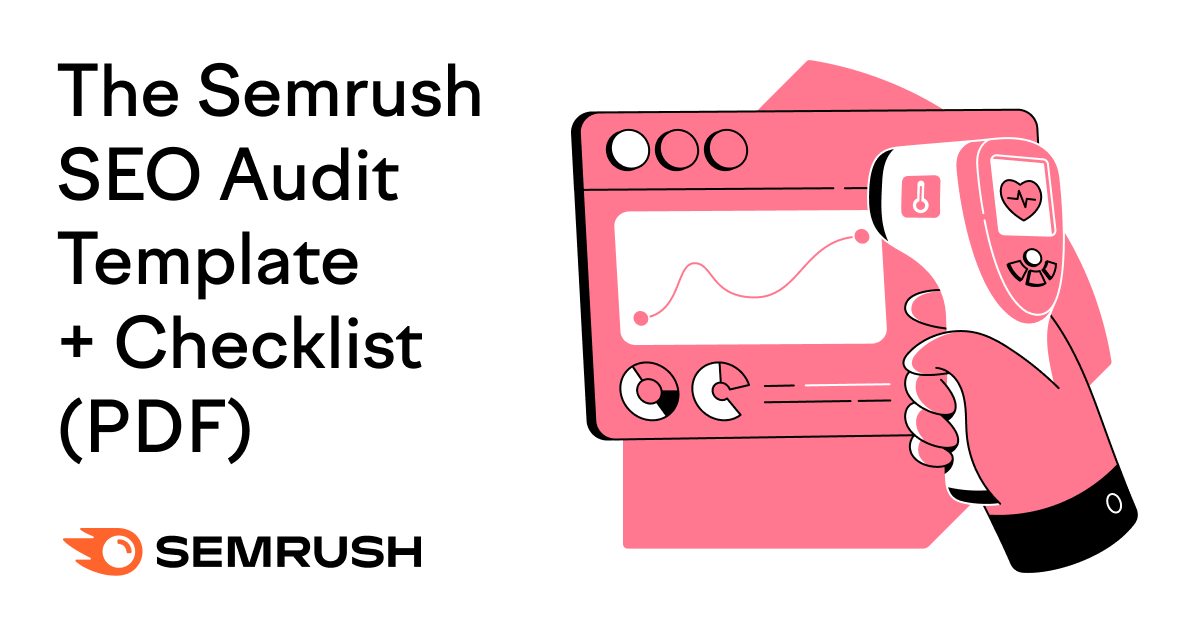

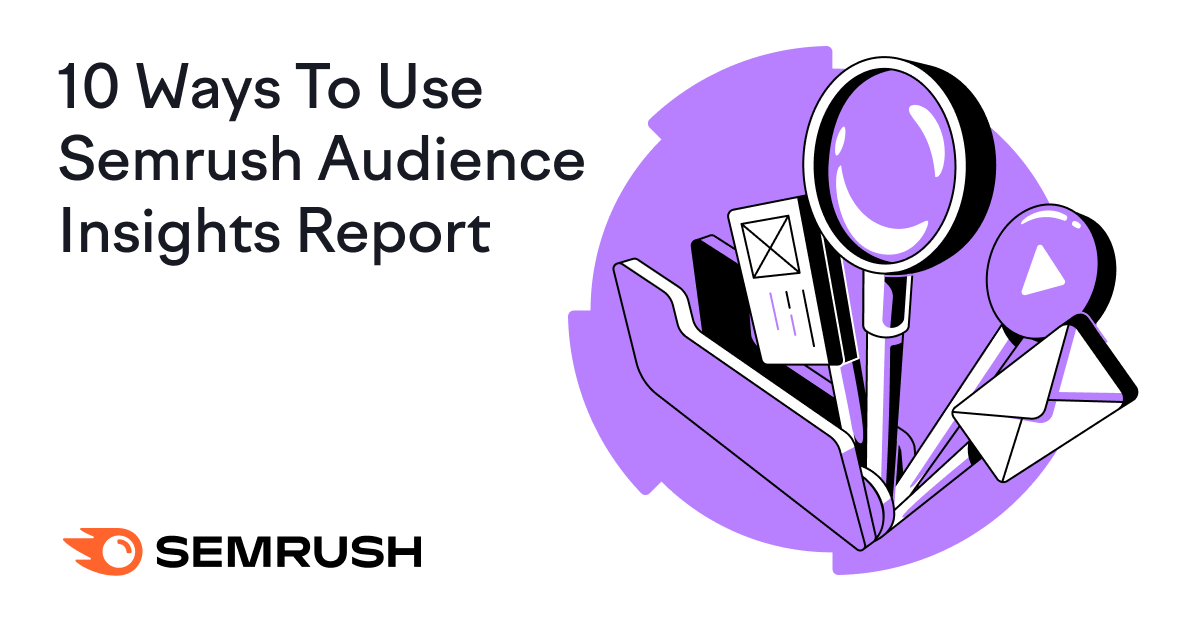
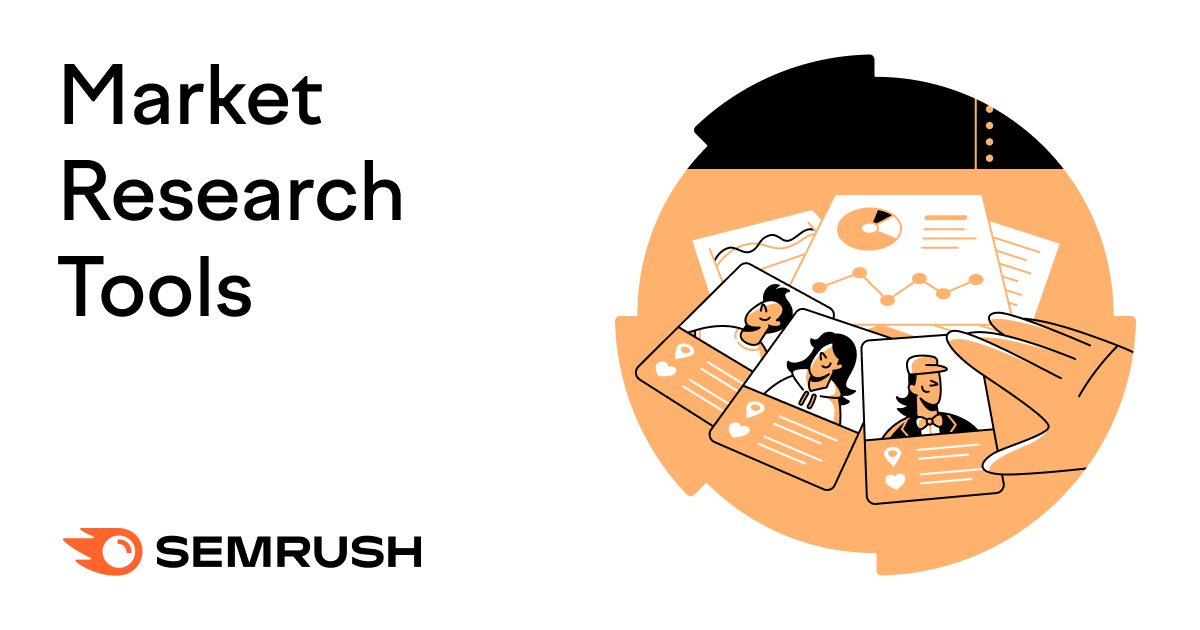
![What It Is & How to Do It [Examples + Template] What It Is & How to Do It [Examples + Template]](https://static.semrush.com/blog/uploads/media/86/6a/866a1270ca091a730ed538d5930e78c2/do-swot-analysis-sm.png)