
To measure your content marketing efforts, you must first know which metrics to track.
In this guide, we’ll show you 14 content marketing metrics to keep an eye on.
But first, let’s make sure we understand what content marketing metrics are.
What Are Content Marketing Metrics?
Content marketing metrics are quantitative (numerical) and qualitative (descriptive) data points you can use to evaluate the impact and effectiveness of your content marketing strategy.
These metrics include organic search traffic, views, traffic sources, click-through rate (CTR), and social shares. Among many others.
Here’s a look at a few metrics you can find in Google Analytics 4 (GA4):
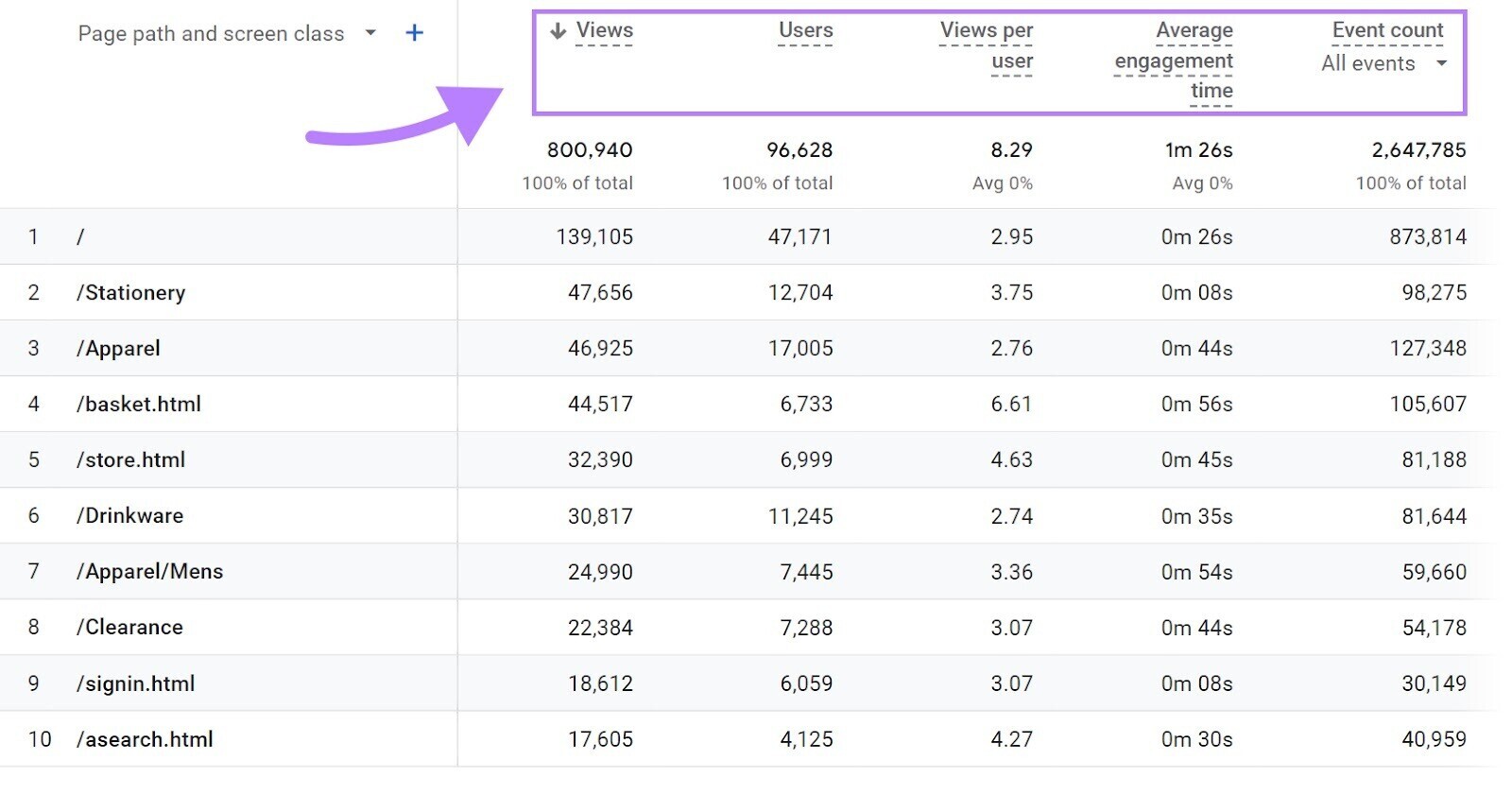
Different metrics convey different things. So you need to pick the metrics to track depending on the format, the channel, and your goals.
For example, return on investment (ROI) measures how well your content marketing efforts are contributing to your business’s profitability.
And metrics like comments on your social media posts can help you understand how engaged your audience is with your social media content.
Analyzing metrics can help you:
- Evaluate how your existing content is performing
- Identify which content types resonate the most with your target audience
- Gauge whether your content marketing efforts are contributing to your overarching business goals
You can use this information to optimize your content marketing strategy. For better performance and to justify your marketing spend.
Now, let’s get into some specific metrics.
Key Metrics for Measuring Visibility
Content marketing metrics included in this category can show you how well your content is performing in organic search, how many people you’re reaching via social media and ads, and how many people end up on your website:
1. Organic Search Traffic
Organic search traffic refers to the number of visits to a website from unpaid search engine results.
Tracking this metric can help you understand whether your content is effectively attracting your target audience to your website.
You can use tools like Google Search Console to track your content’s organic search traffic.
Just go to “Performance” in the left sidebar and choose “Search results.”
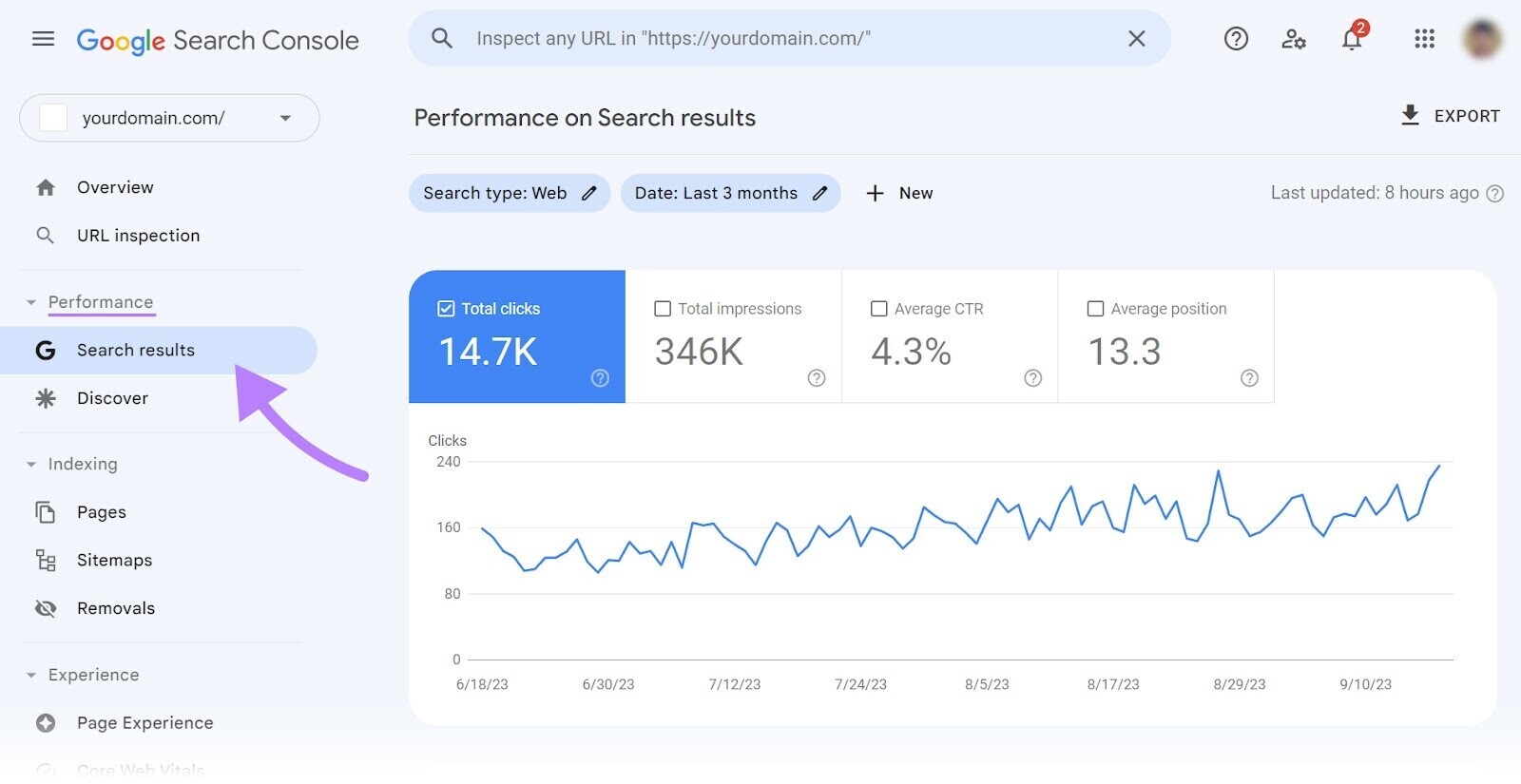
You can now see the total number of clicks to your website from search engine results pages (SERPs) over the last three months. Which shows whether your content is attracting more or fewer visitors over time.
To compare changes from one period to another, click the pencil icon next to “Date: Last 3 Months.”
Then, choose “COMPARE” and select the periods you want to compare (you can use one of the provided options or choose a custom range). And click “APPLY.”
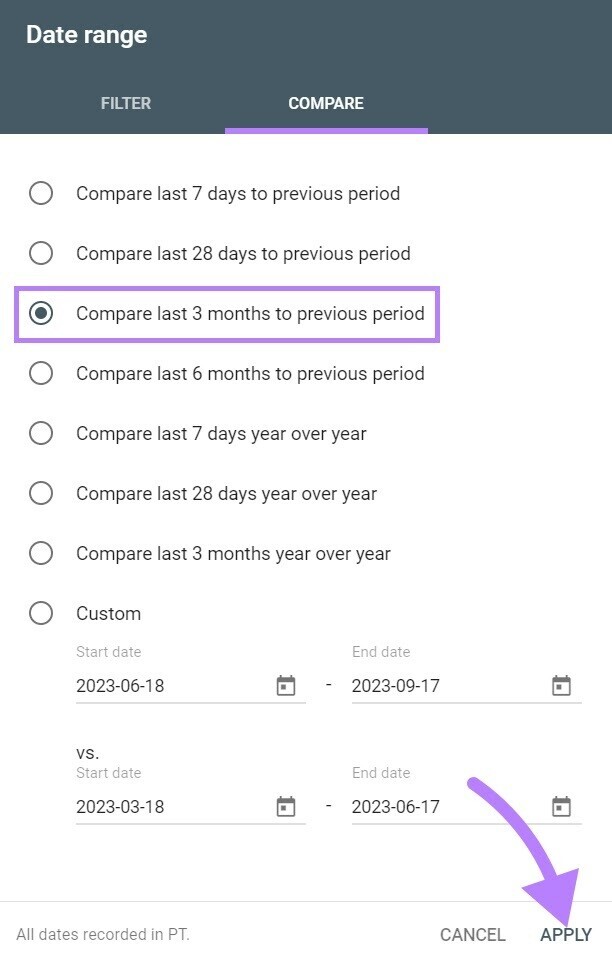
You can now see how your performance changed over the time range you specified. And whether you might need to make adjustments to your content.
Tip: You can discover many ways to improve your content using Semrush’s On Page SEO Checker.
2. Views
Views refer to the total number of visits (from organic search, paid ads, and all other sources) to your webpages or app screens during a specific time period.
This metric can help you understand what kind of content pieces are attracting the most traffic. So you can create more pieces like them.
For example, you can create more how-to guides if you notice they consistently receive the most traffic.
To track views, you can use GA4.
Click “Reports” in the left-hand menu.
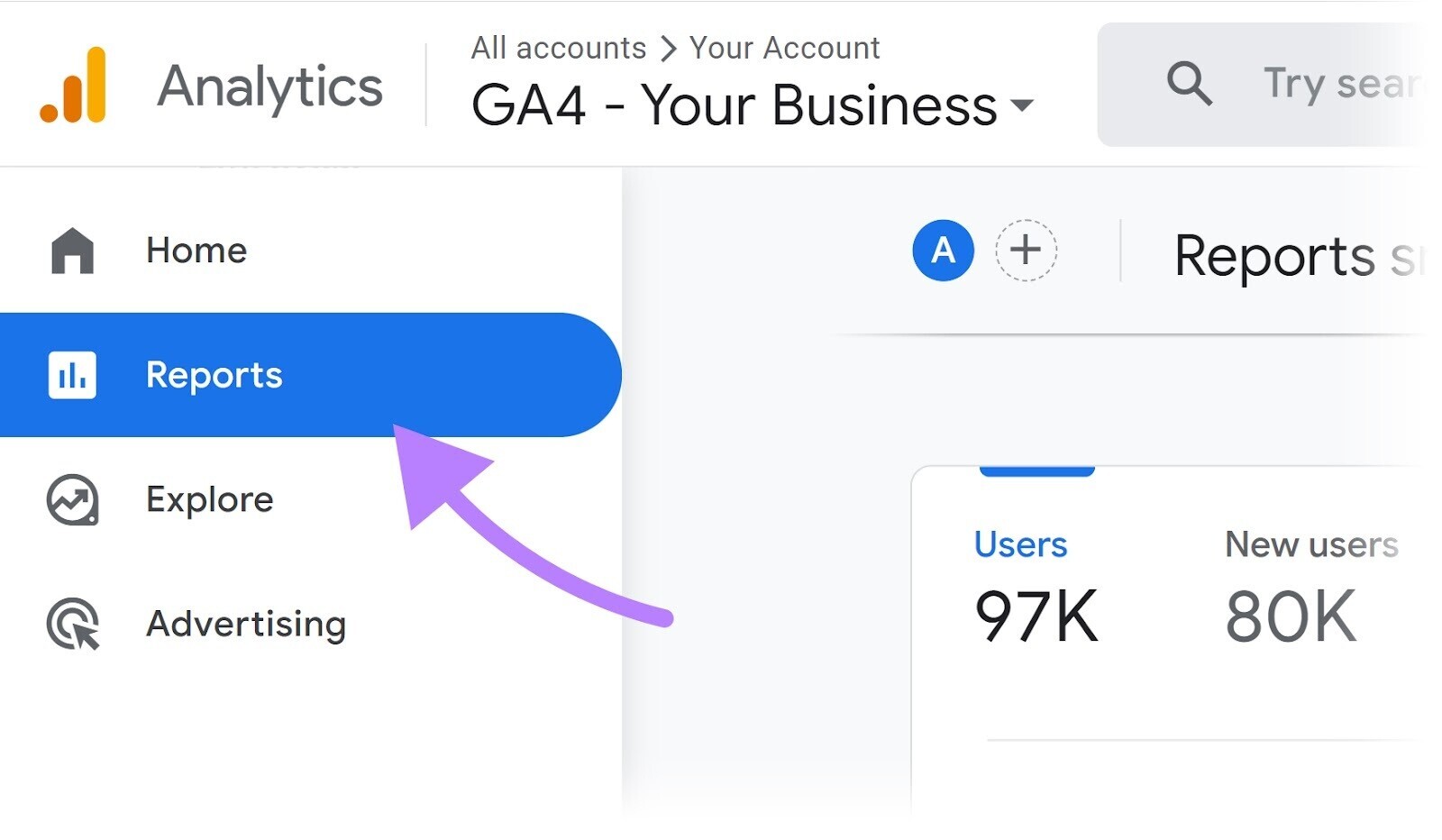
Select “Engagement” and click “Pages and Screens” from the drop-down menu.
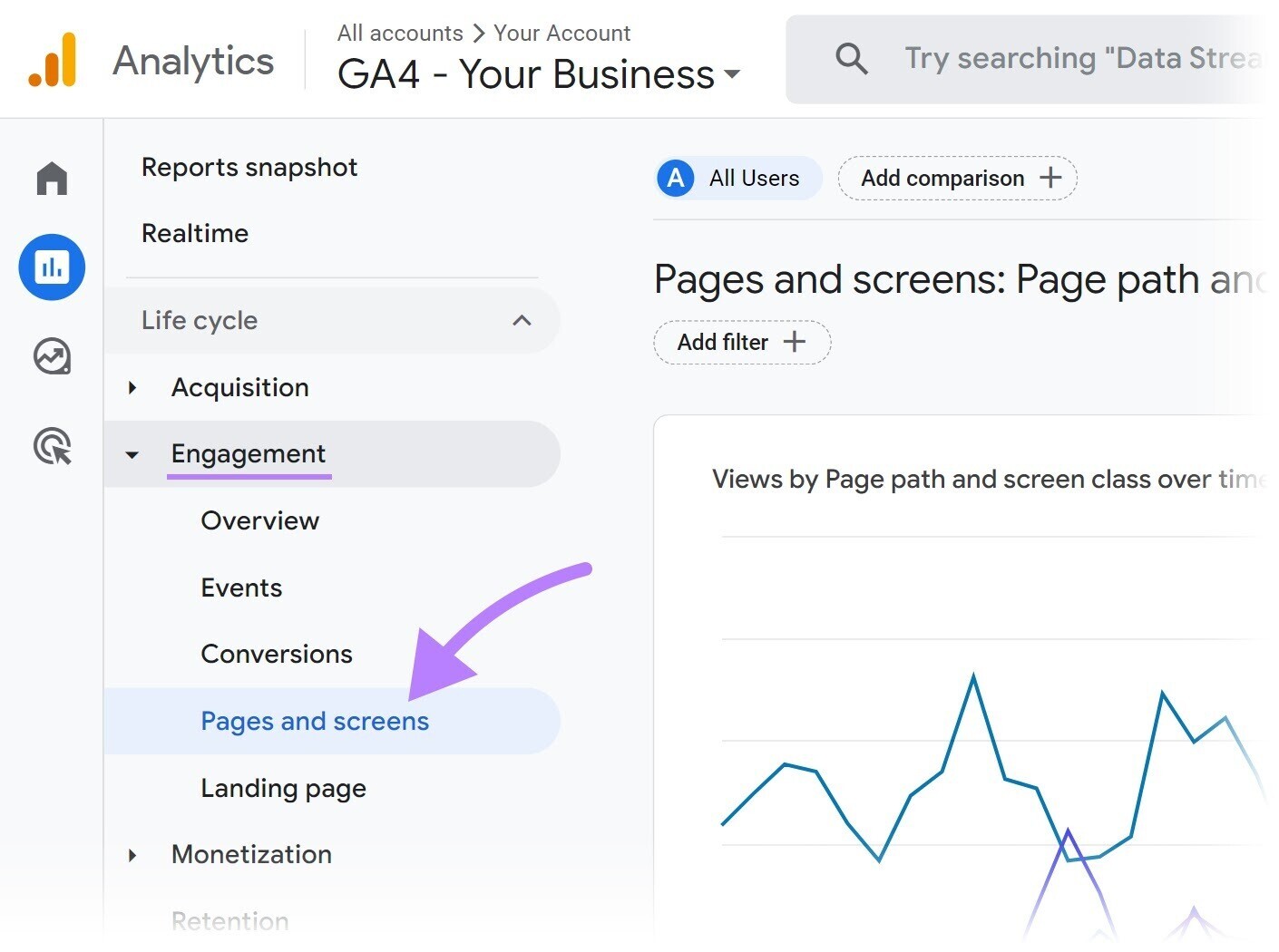
Then, scroll down to see the total number of views to different webpages during the specified time period.
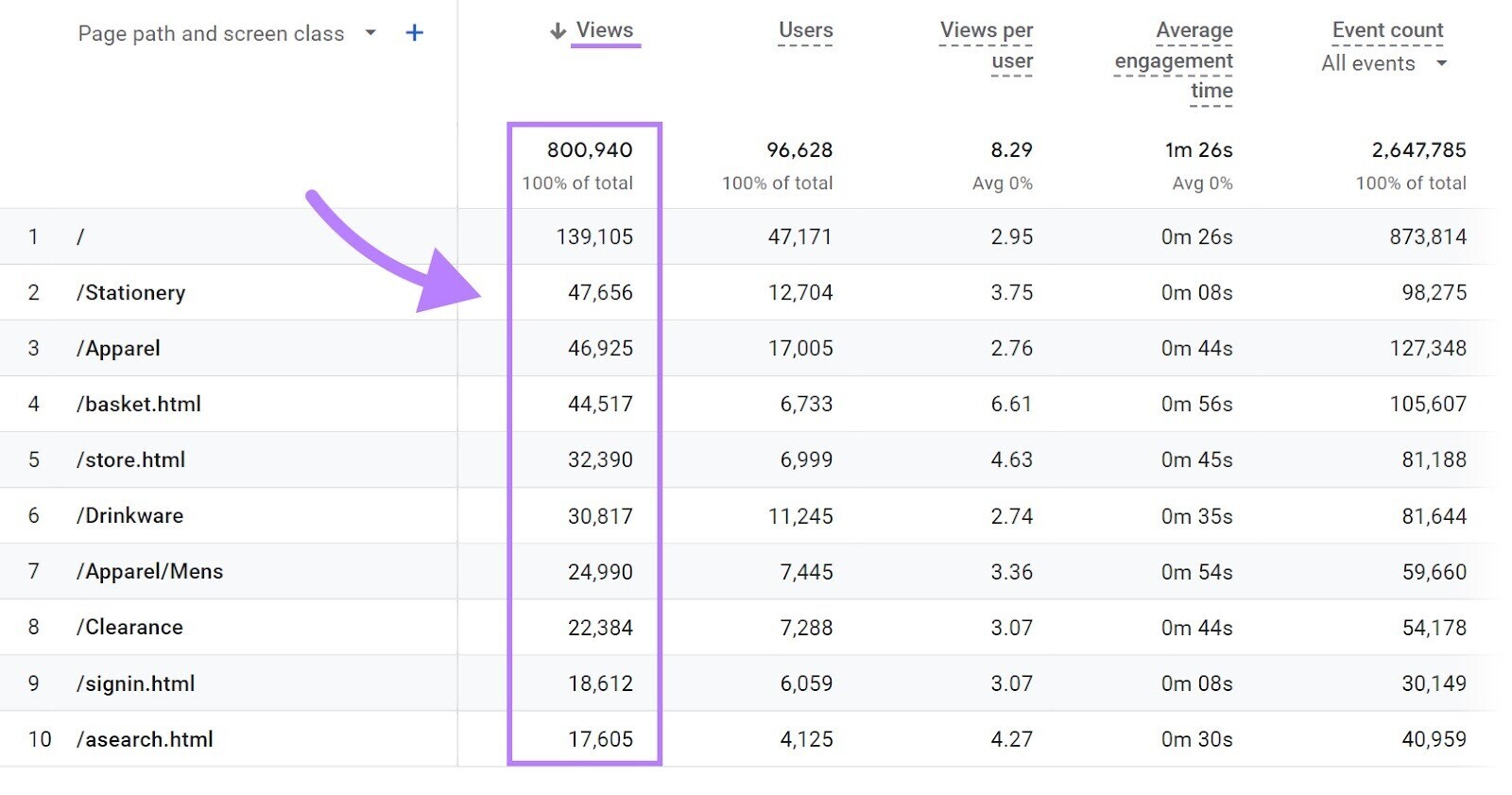
You can also customize this report depending on what kind of content you want to track, the time period, and more.
3. Keyword Rankings
Keyword rankings refer to the positions your website holds for different search queries. Meaning where they appear on search engine results pages (SERPs)
This information can help you understand the effectiveness of your SEO strategy. And further guide your keyword optimization efforts.
You can monitor your keyword rankings on a daily basis and stay on top of changes in positions using Position Tracking.
Open the tool, enter your domain, and click “Set up tracking.”
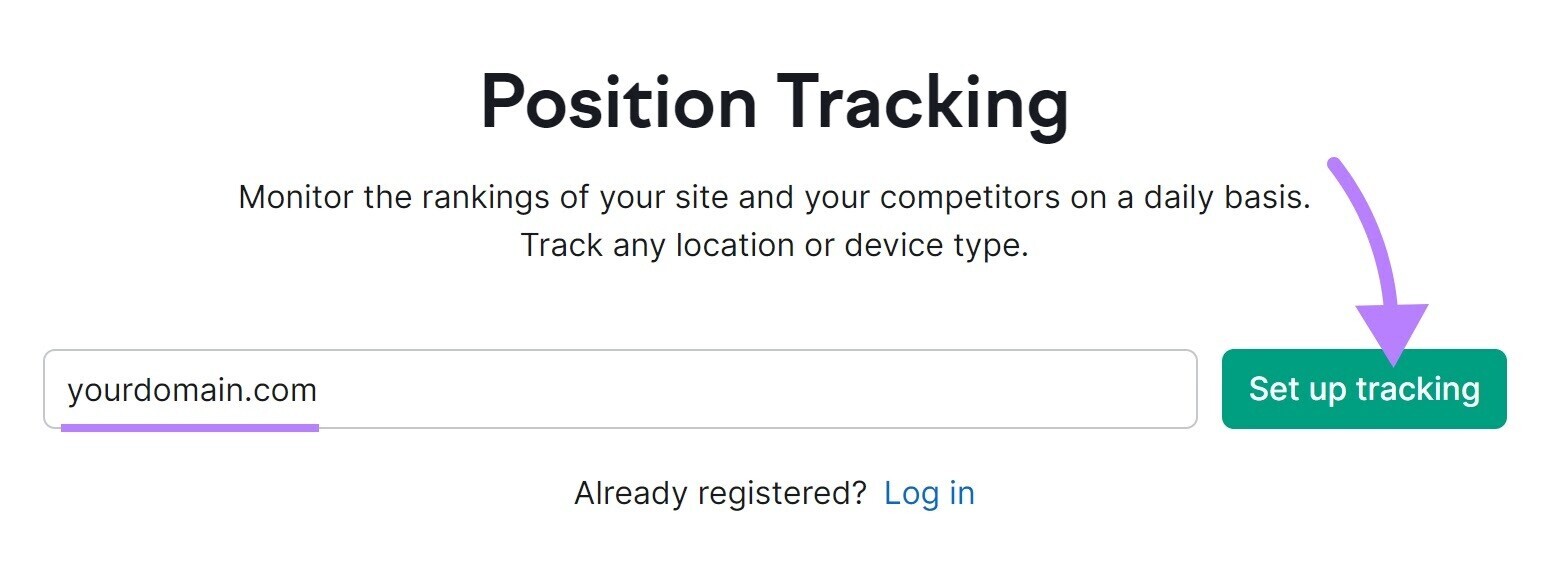
Select your preferred search engine and device for the campaign. And choose the location and language.
Next, click “Continue To Keywords.”
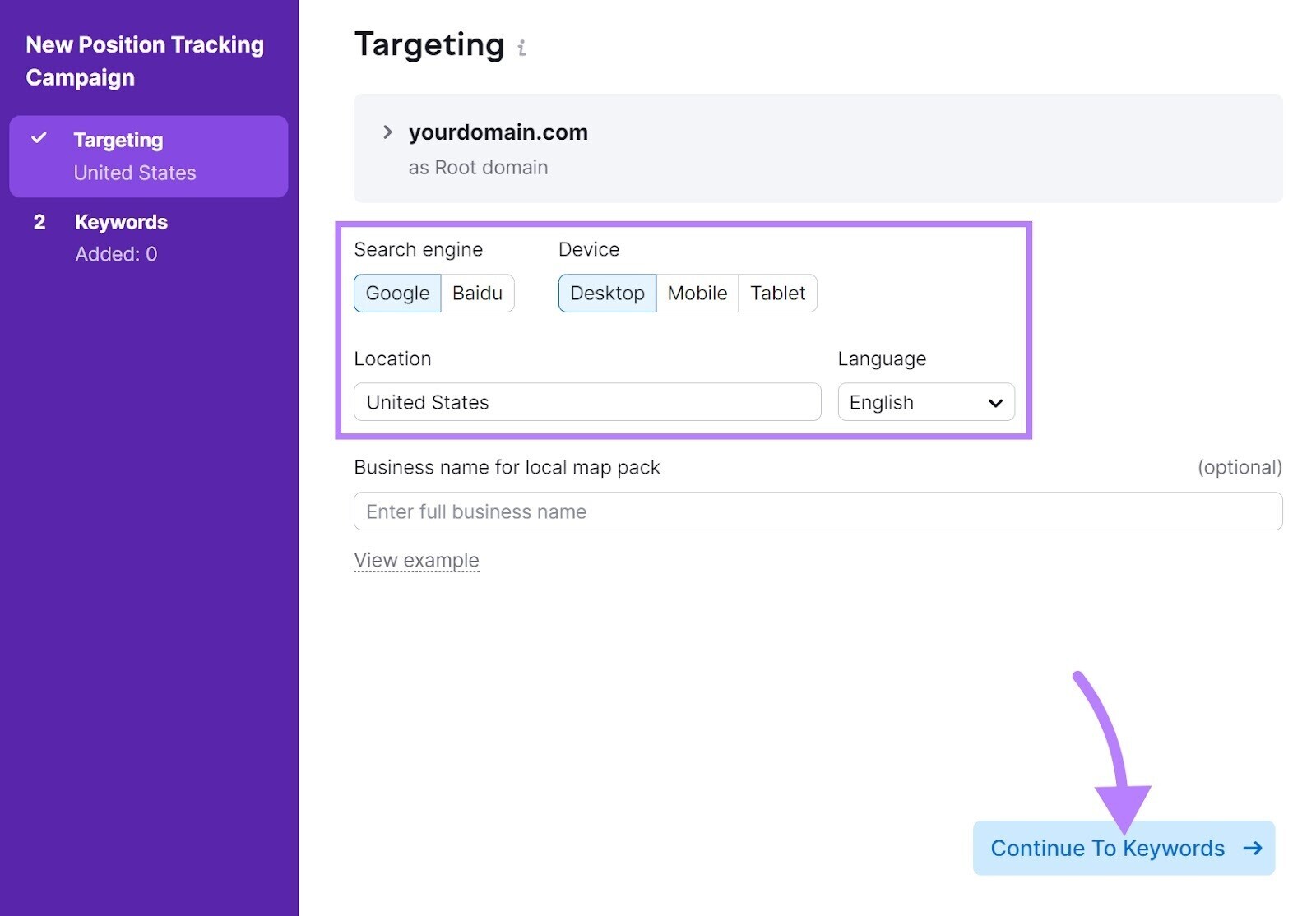
You can add the keywords you want to track manually or import from a TXT or CSV file, another campaign, Semrush’s suggestions, or Google Analytics.
Then, click “Add keywords to campaign” and then click “Start Tracking.”
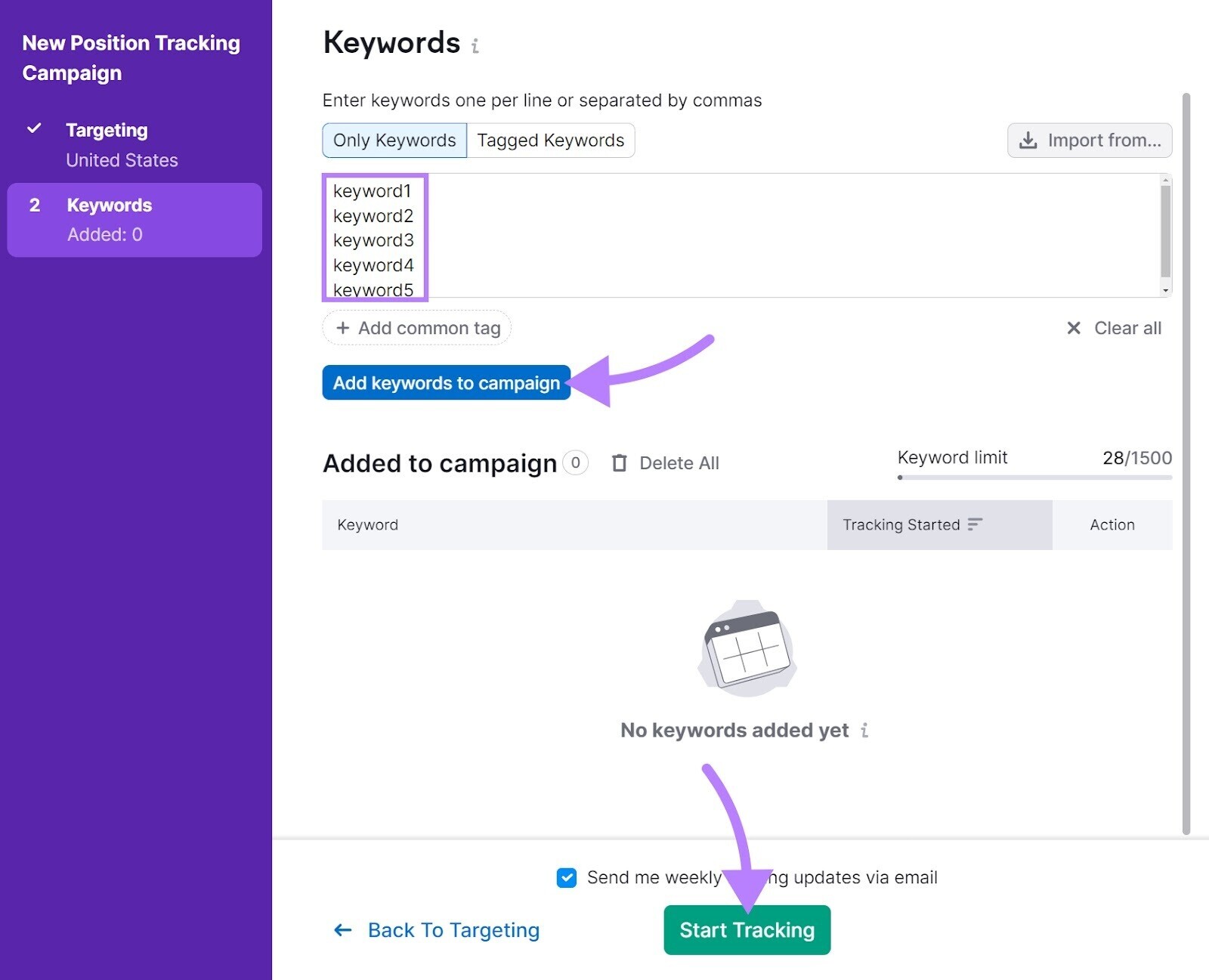
Position Tracking will then gather your data.
Once that’s done, you’ll be taken to a high-level report with information on your chosen keywords’ rankings.
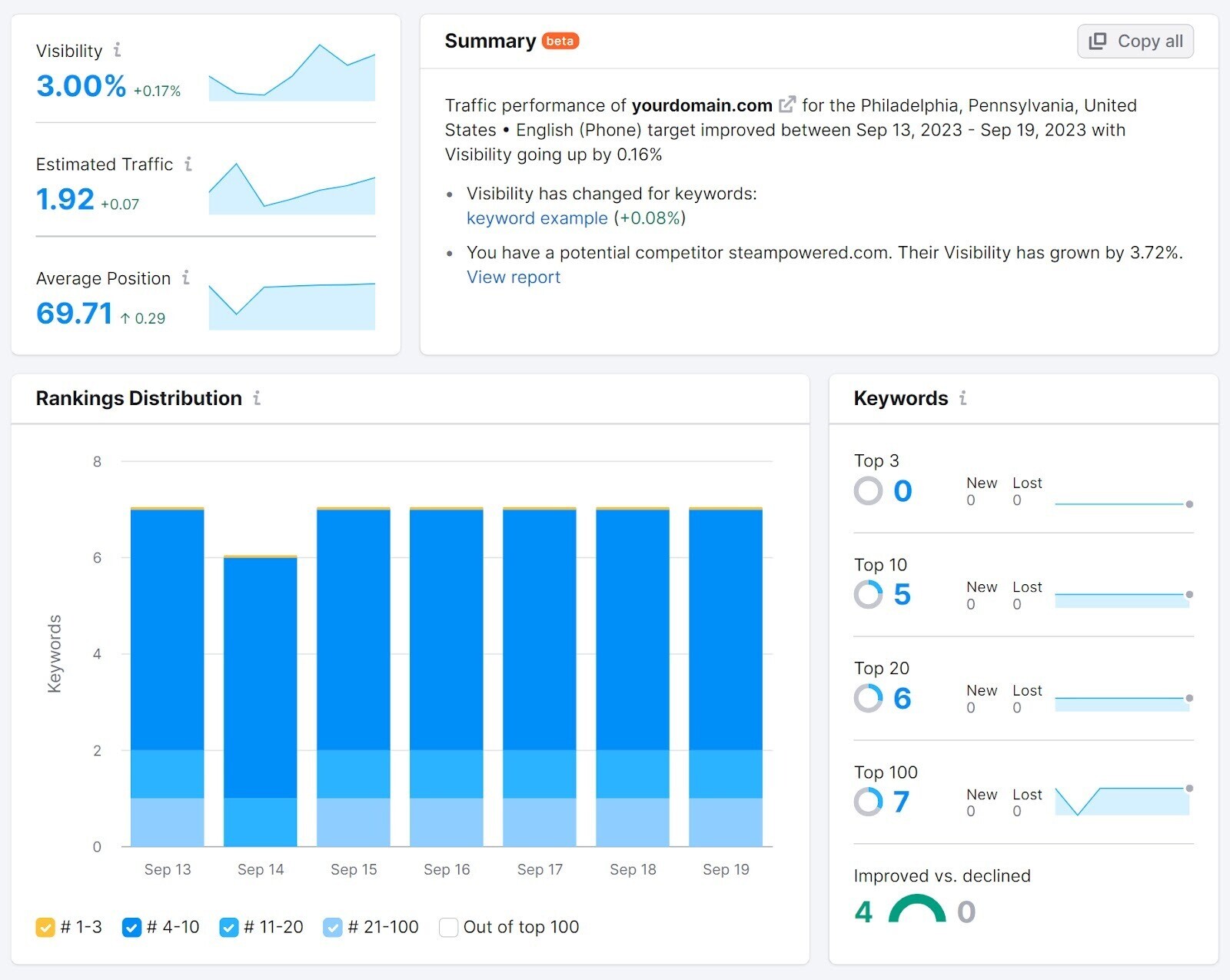
Plus, you’ll receive email notifications about your campaign regularly, if you select that option during campaign setup or through campaign settings. You can also receive more detailed email notification about both your own and competitors’ ranking changes if you set up alert triggers.
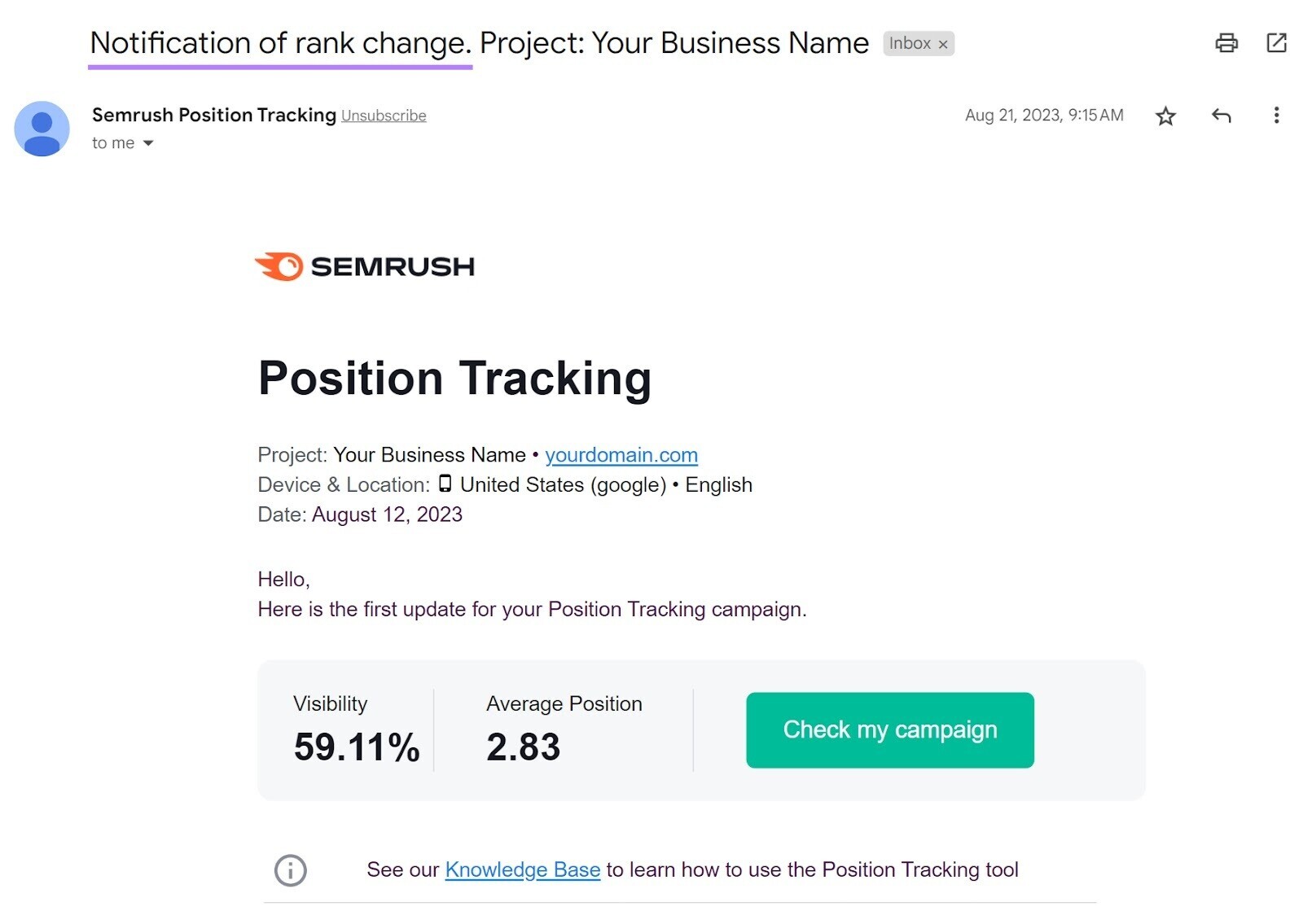
4. Backlinks
Backlinks refer to links on another website that point to your website.
Google treats high-quality backlinks (backlinks from reputable, authoritative websites) as votes of confidence.
If your content consistently earns high-quality backlinks, that sends a strong signal to Google.
So, tracking backlinks can help you understand your website’s credibility in the eyes of search engines.
Backlink Analytics lets you quickly evaluate your website’s backlink profile (or even the profile for a specific part of your website, like your blog).
Head to the Backlinks Analytics tool.
Then, enter the URL in the text field and click “Analyze.”
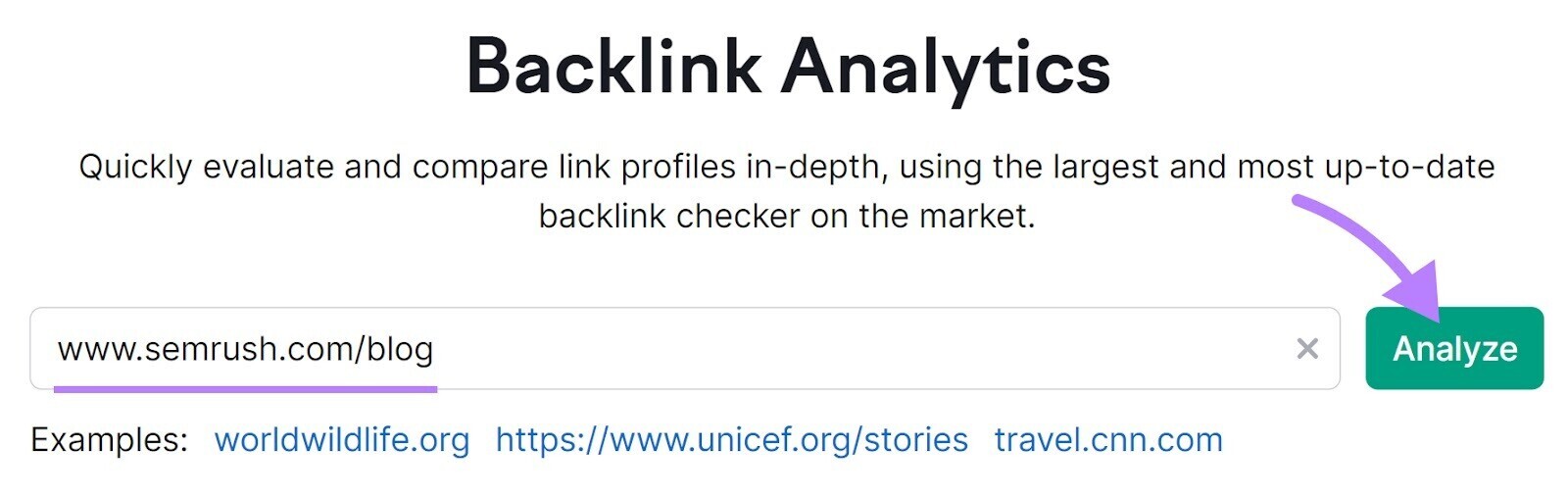
Here, you can see the total number of backlinks to the URL, the total number of referring domains, and other information.
As you can see, the Semrush blog (as of this writing) has 867K backlinks.
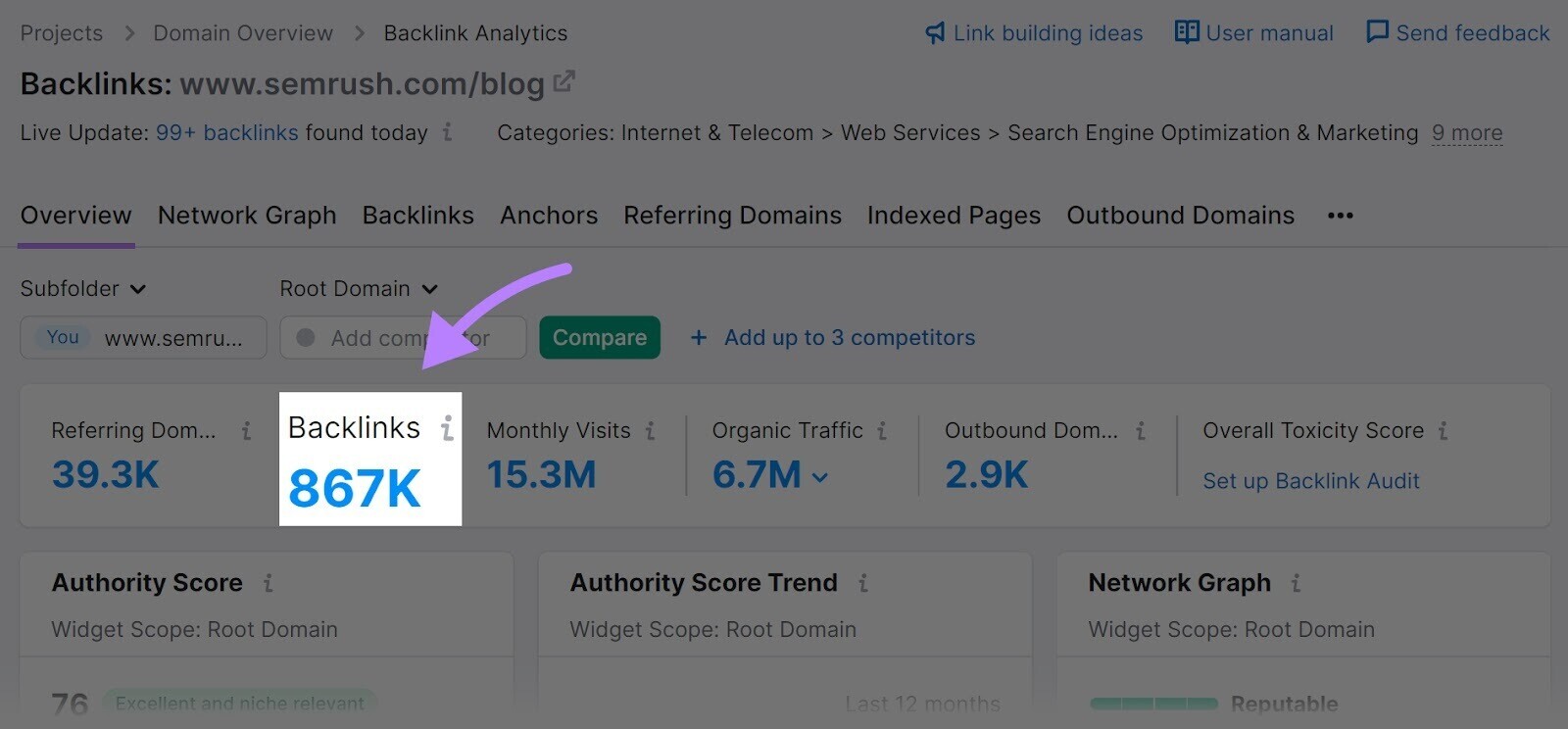
Then, click the “Backlinks” tab to analyze your backlinks.
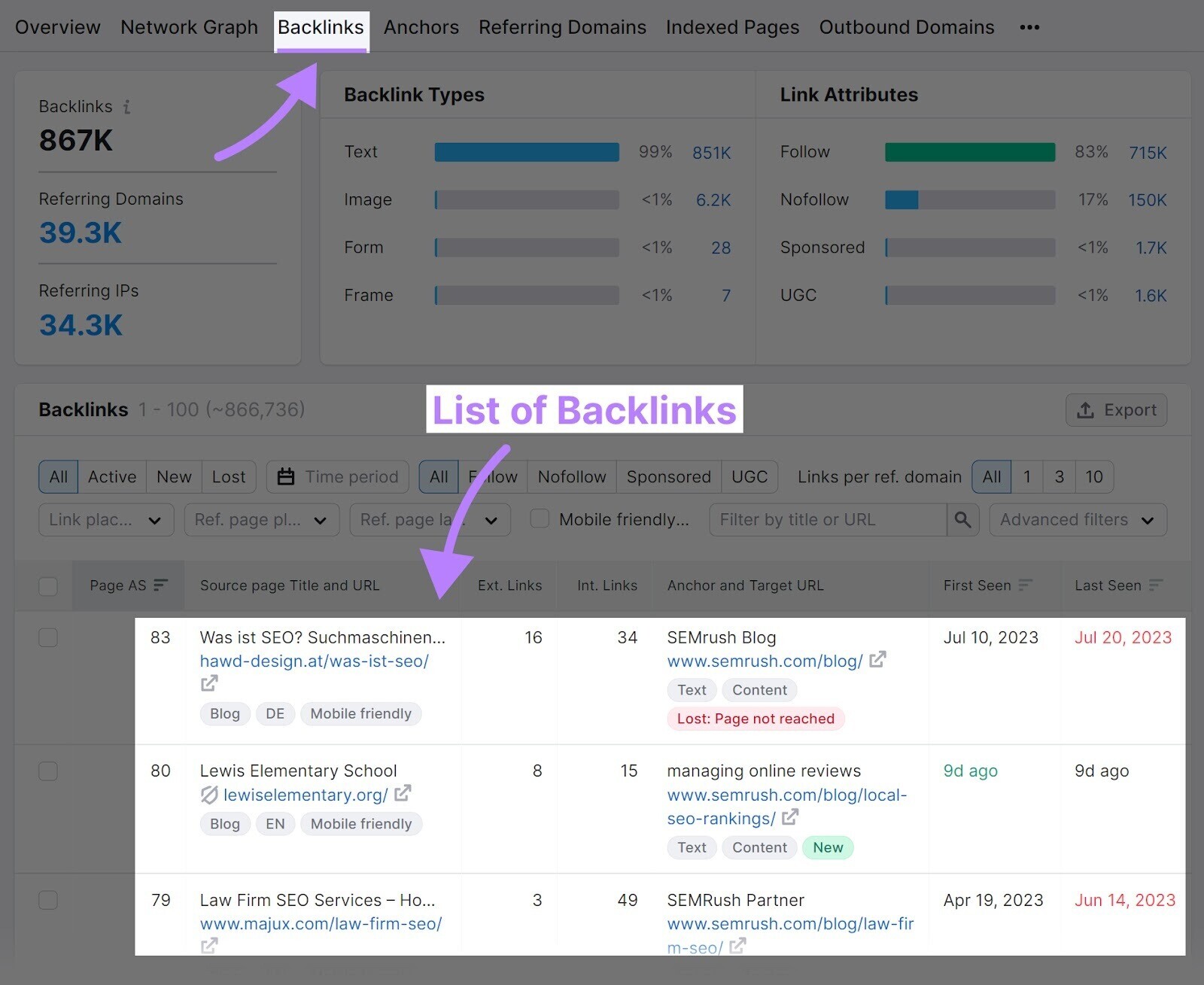
You’ll now see a list of all your backlinks.
From here, you can filter them based on time period (to find new or lost backlinks), type (“All,” “Active,” “New,” or “Lost”), link placement, etc.

5. Impressions
Impressions refer to the total number of times a piece of content (an ad or a social post, for example) was displayed or shown to users on a given platform.
For instance, a LinkedIn post displayed 1,000 times on people’s feeds has earned 1,000 impressions.
Tracking impressions can help you determine how much exposure your content is receiving.
To track impressions, it’s almost always best to use the individual platform’s analytics tools.
For example, you can use LinkedIn’s analytics to track impressions on LinkedIn.
Head over to your company’s profile (and make sure you have admin access).
Select “Analytics” from the left-hand navigation and click the “Content” tab.
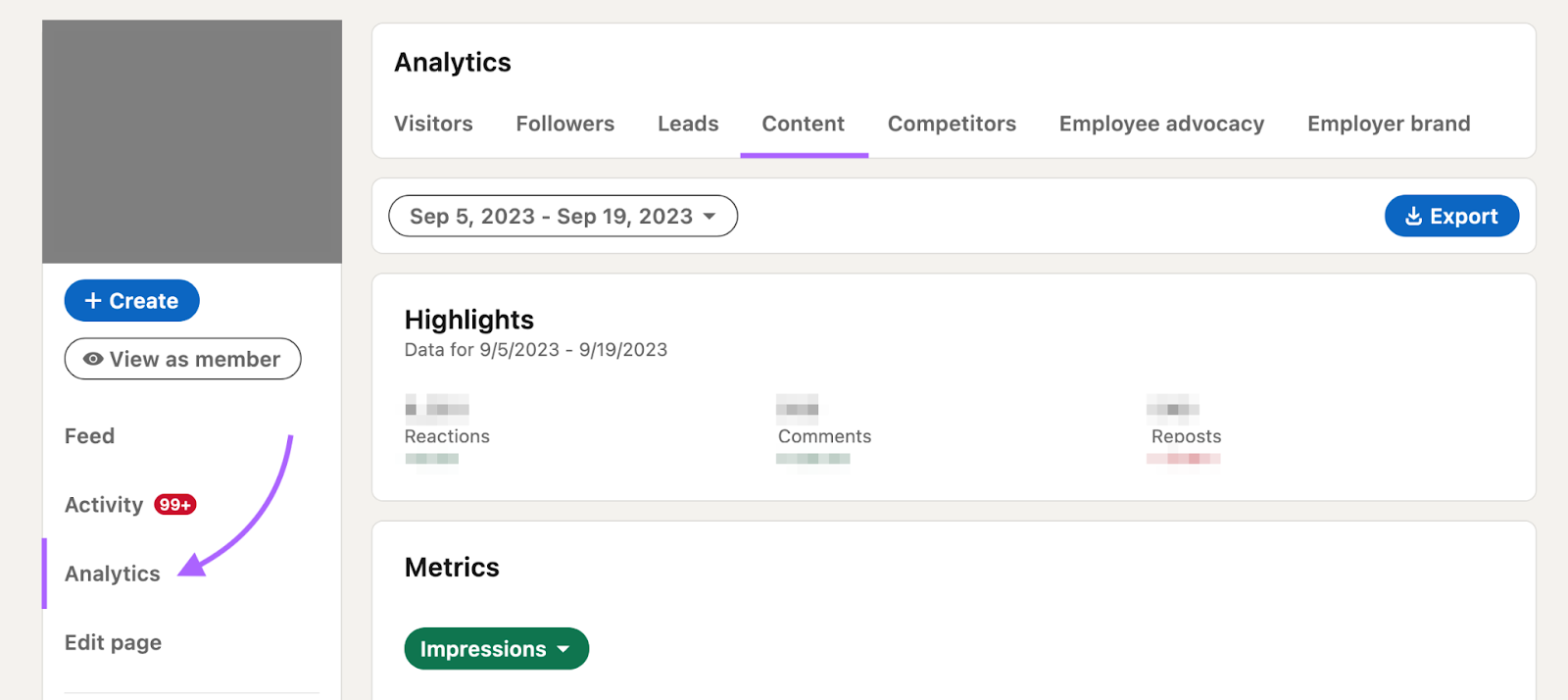
Now, select “Impressions” from the drop-down menu.
The chart shows how many times your content was seen over time.
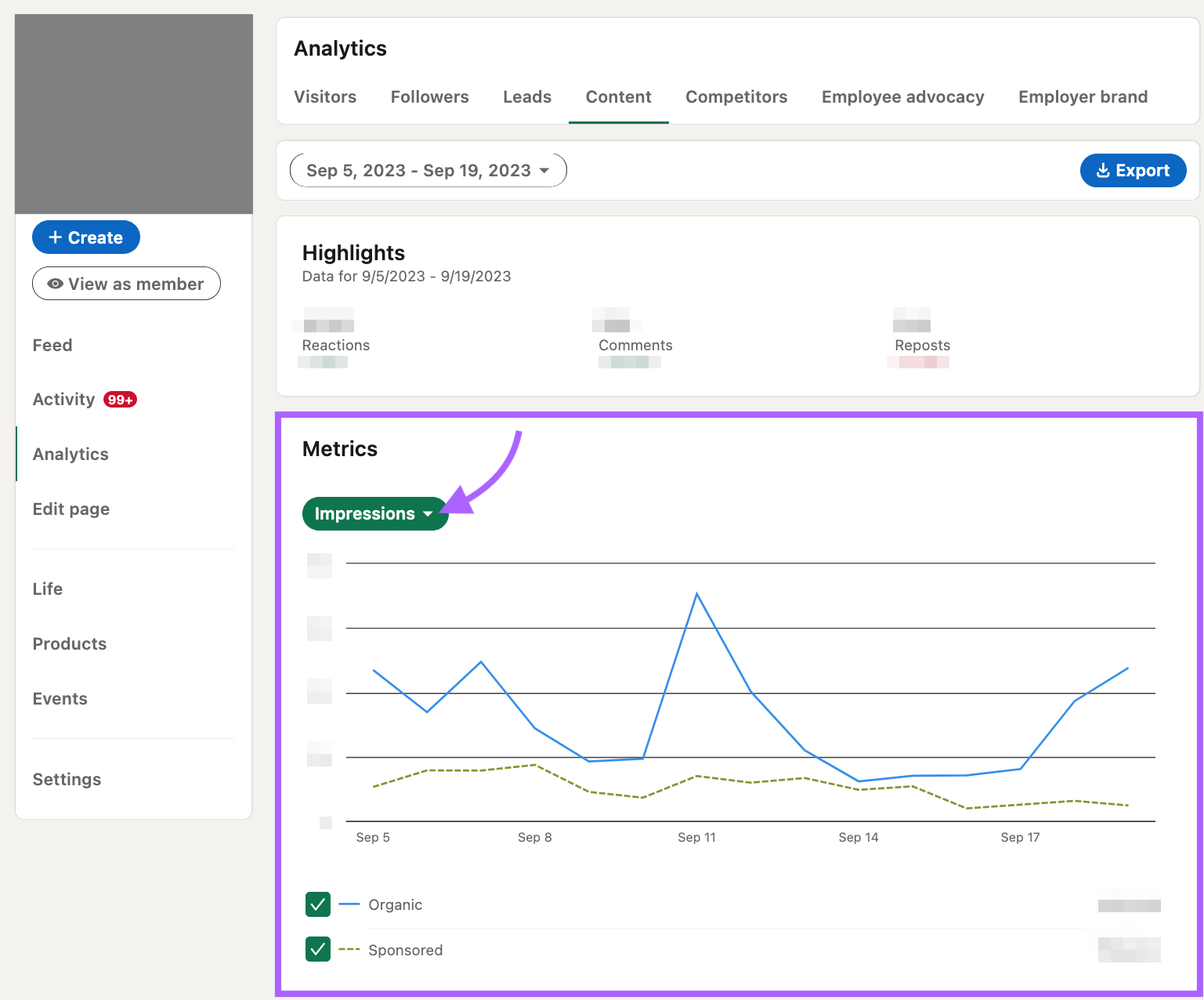
Advertising platforms, social media websites, and search engines measure impressions. And most provide dedicated, built-in analytics tools.
Key Metrics for Understanding Where Your Audiences Are
Metrics that fall under this category are useful for tracking where your audience comes from and where they spend their time:
6. Traffic Sources
Traffic sources refer to the different sources users come to your website from.
These sources include (but aren’t limited to) organic search, direct visits, referrals, organic social, paid search, etc.
Tracking this can help understand which channels contribute to your overall traffic the most. To help you decide how you want to focus your time and resources.
You can find this in GA4.
Click “Reports” in the left-hand menu. And select “Acquisition.”
From the drop-down menu, click “Traffic acquisition.”
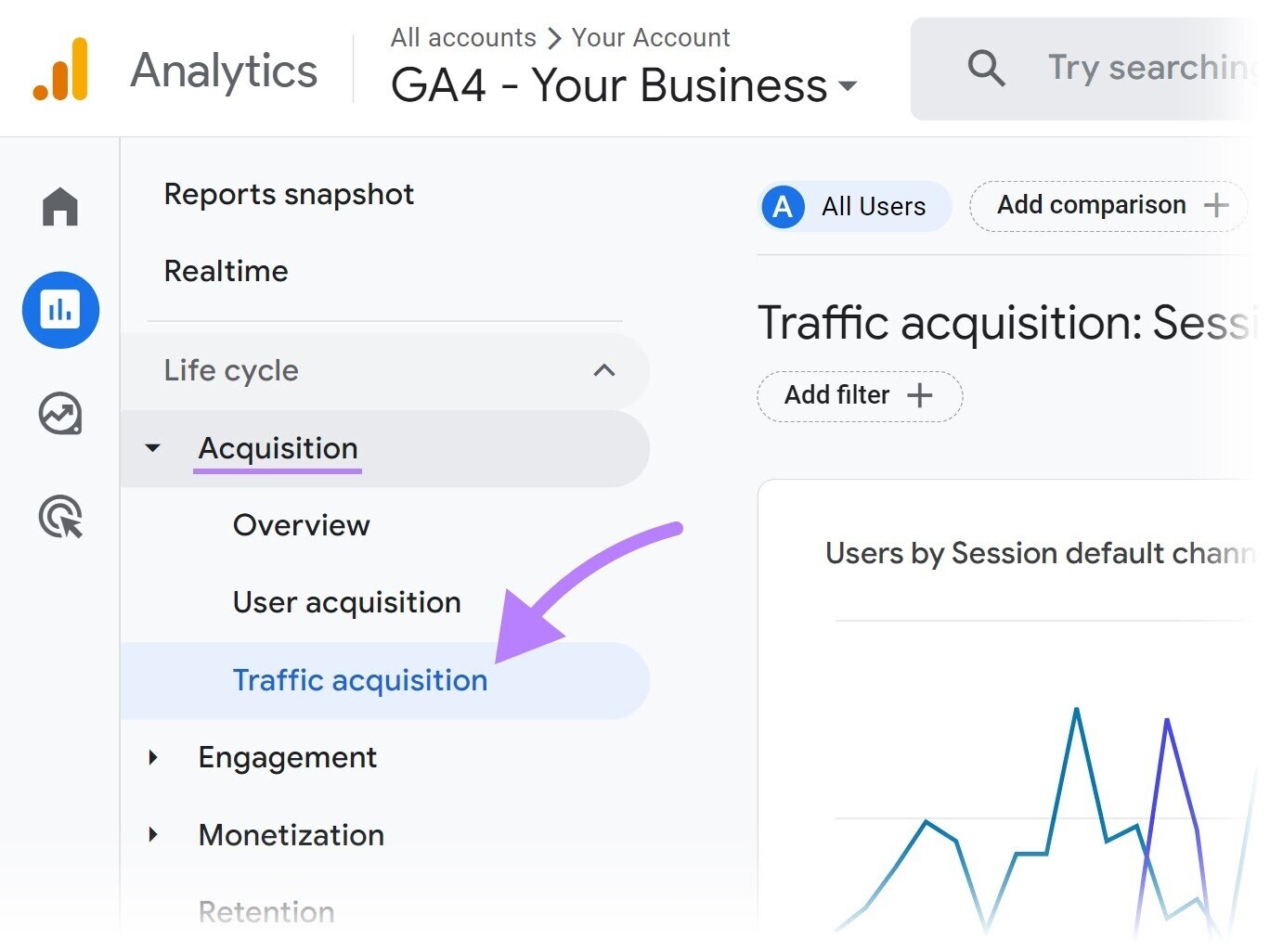
Here, you’ll see a breakdown of the different sources of traffic.
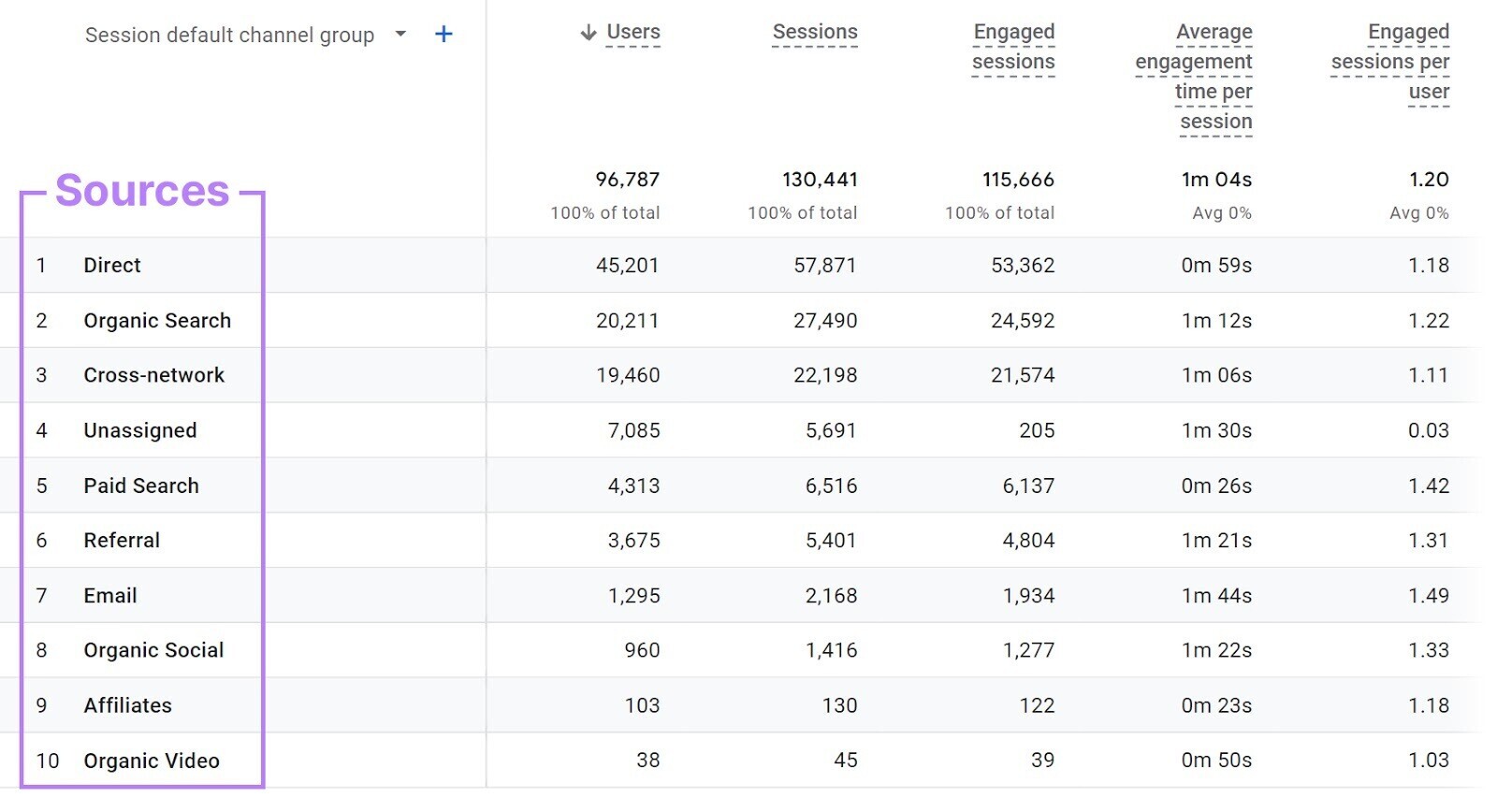
For each traffic source, you can see the total number of users, the number of sessions, and more.
If you’re attracting tons of visitors from organic social, it shows that your social media marketing efforts are paying off.
But if a majority of your traffic is coming from paid ads (paid search, paid social, or display ads), you may need to ramp up your SEO efforts. So you don’t see too much of a dip after your campaigns end.
7. Brand Mentions
Brand mentions are references to your brand/product/service on the internet.
By monitoring online brand mentions, you can see what people are saying about your business. And where.
Here’s an example of a brand mention for Nike on X (formerly Twitter):
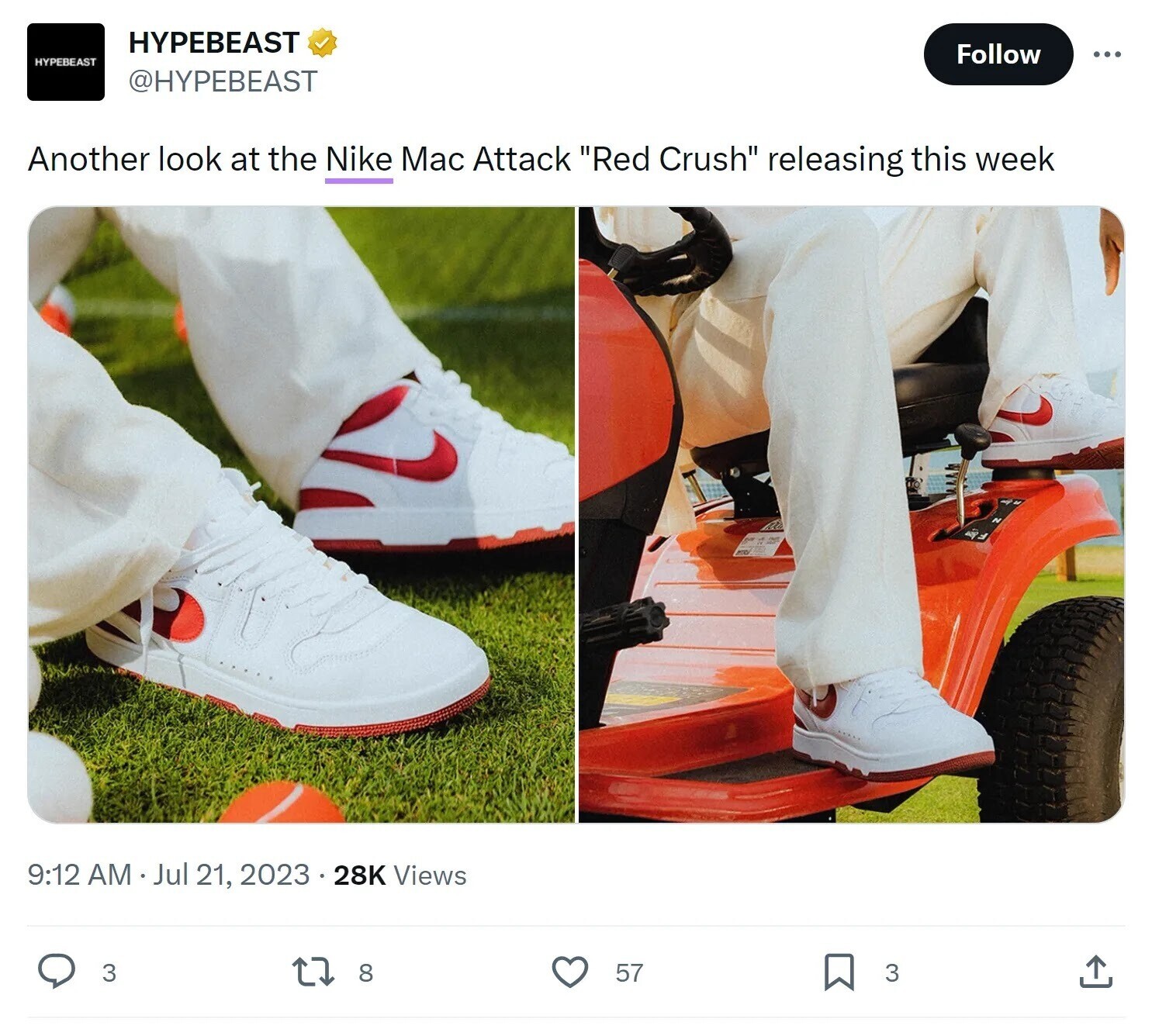
When others mention you, it helps you reach more people. And can have a positive influence on their perception of your brand.
Prowly’s Brand Monitoring app lets you keep an eye on brand mentions all across the internet. And allows you to track backlinks and filter brand mentions by countries and languages.
Open the tool and click “Get Started.”
To track brand mentions, select “Brand.”
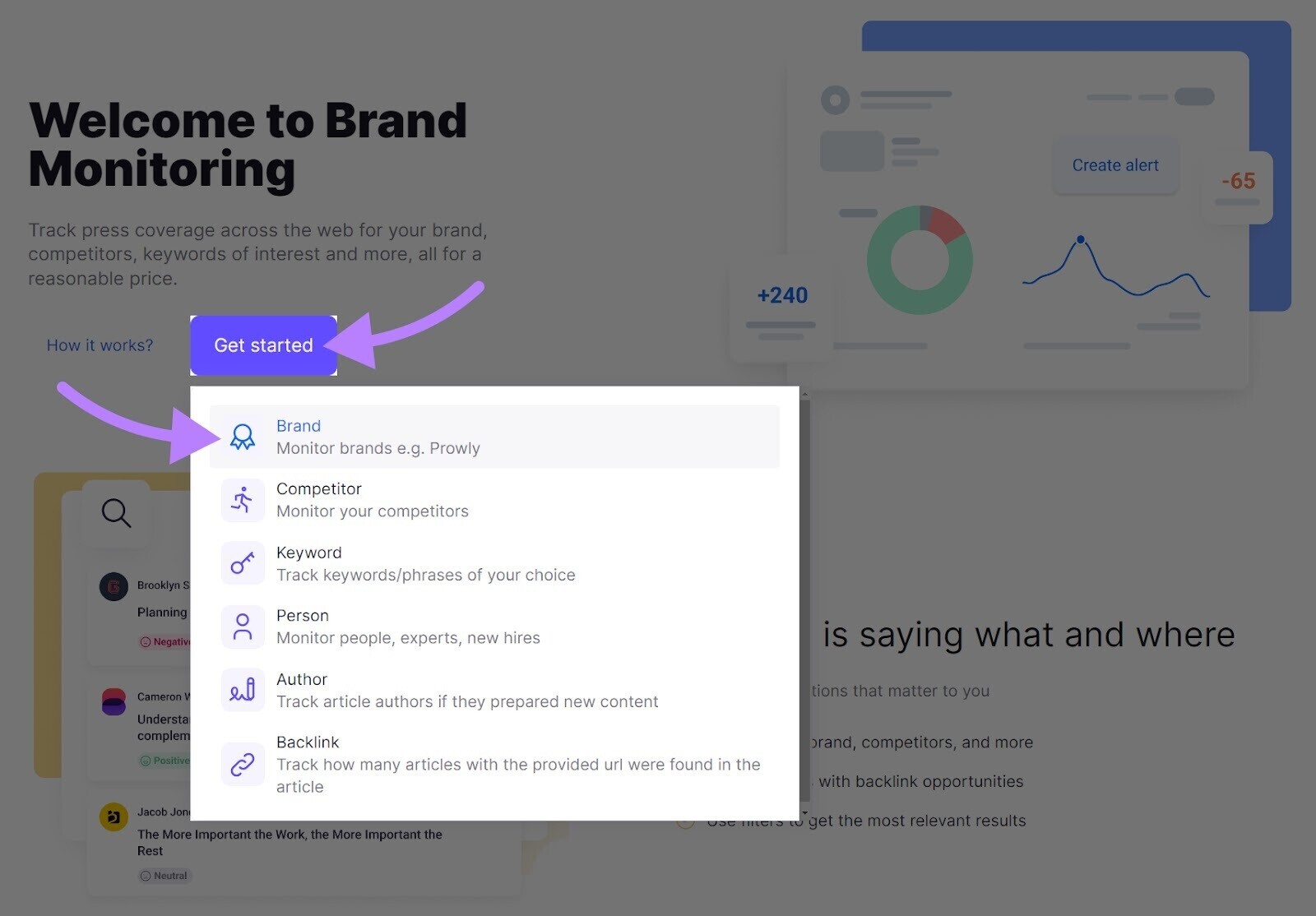
Enter your company name. And then customize and add filters based on your needs.
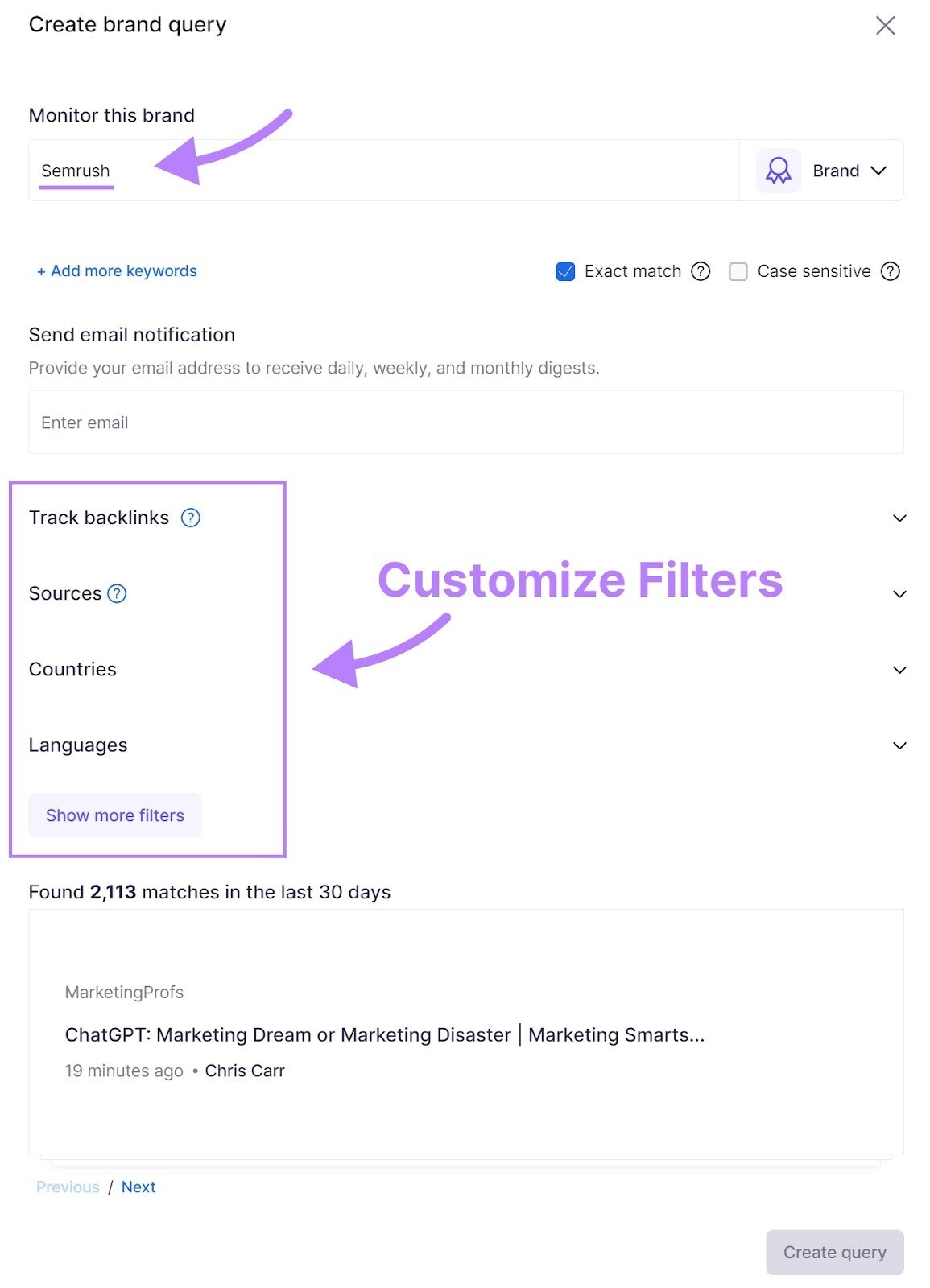
Once you’re done, click “Create query.” Once the tool has scanned the internet for mentions, you can access the data through the app’s dashboard.
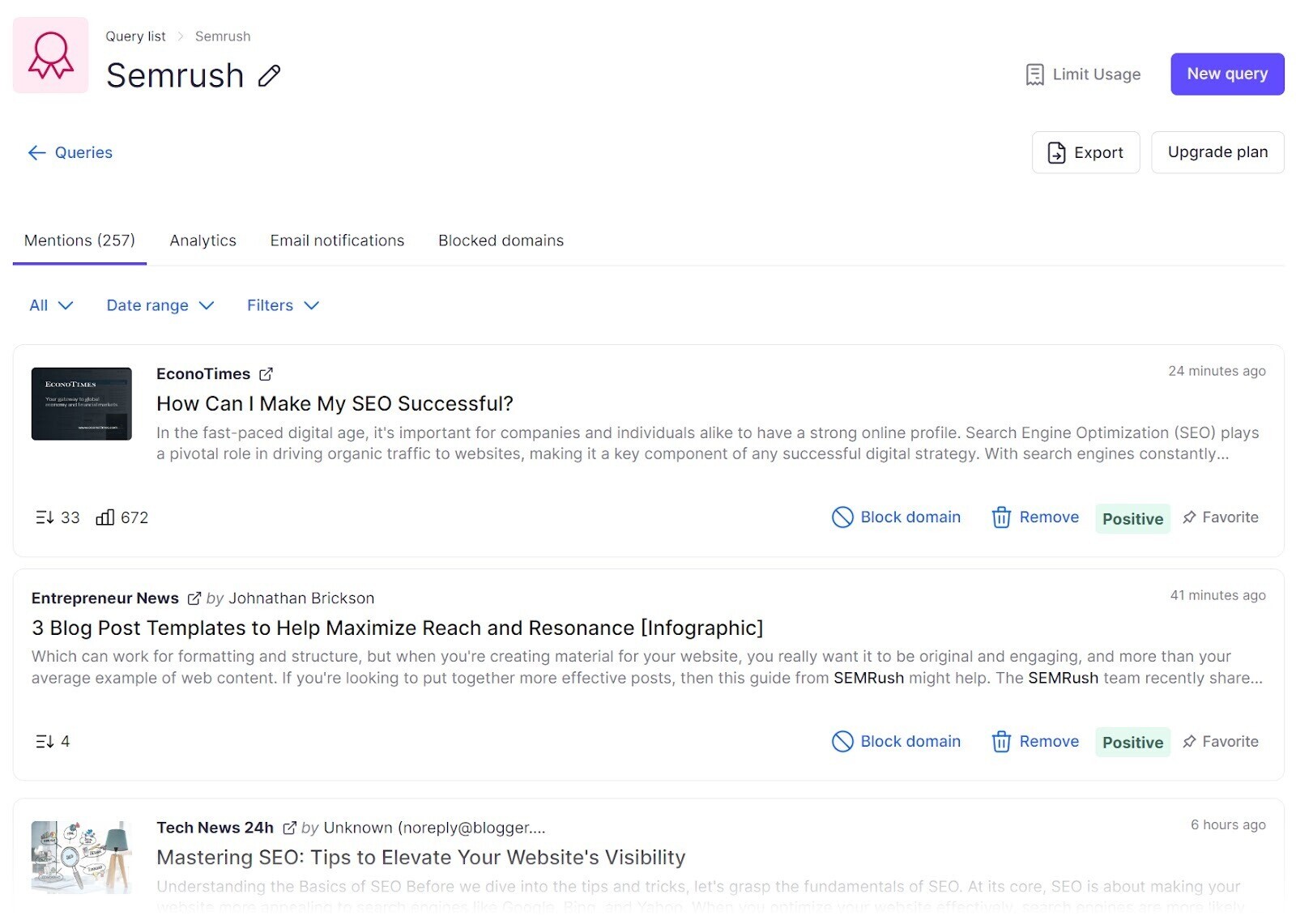
The tool will display all mentions. You can also use it to monitor sentiment and get alerts about new mentions.
Key Metrics for Tracking Conversions & Sales
To measure how effectively your content marketing efforts are driving sales and conversions, track the following metrics:
8. Conversion Rate
Conversion rate is the percentage of people who completed a desired action over a specified time period. Like signing up for an email newsletter, calling your business, or booking a demo.
For example, if 10,000 people see your landing page in a month and 200 of them book a demo on that page, your conversion rate is 2%.
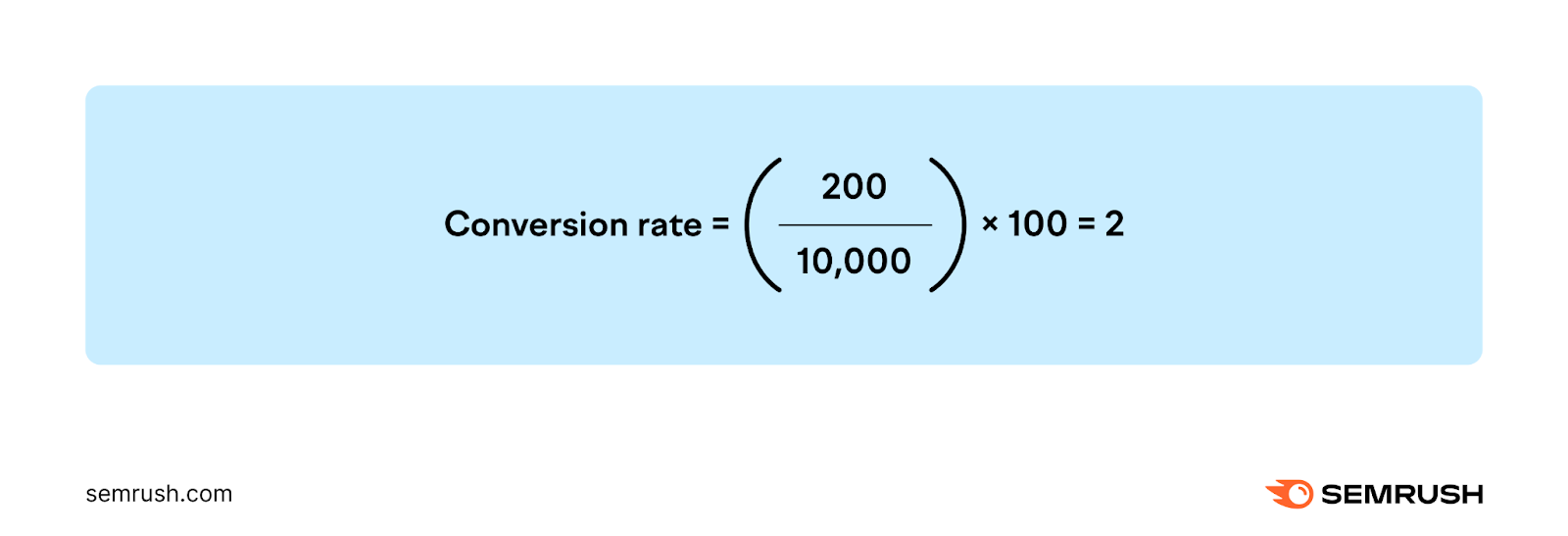
Tracking your conversion rates can provide valuable insights into whether your content is contributing to your goals.
To track your conversion rates for specific pages, you can create conversion events in Google Analytics based on what your conversion goals are. You can do this for any pages you want to single out.
9. Content Marketing Return on Investment
Content marketing return on investment (ROI) is a percentage that shows how much revenue you gained from content marketing versus what you spent over a specific time period.
Let’s say you generated $3,000 from your organic social content and invested a total of $600. That means your ROI is 400%.
To calculate your content marketing ROI, use this formula:
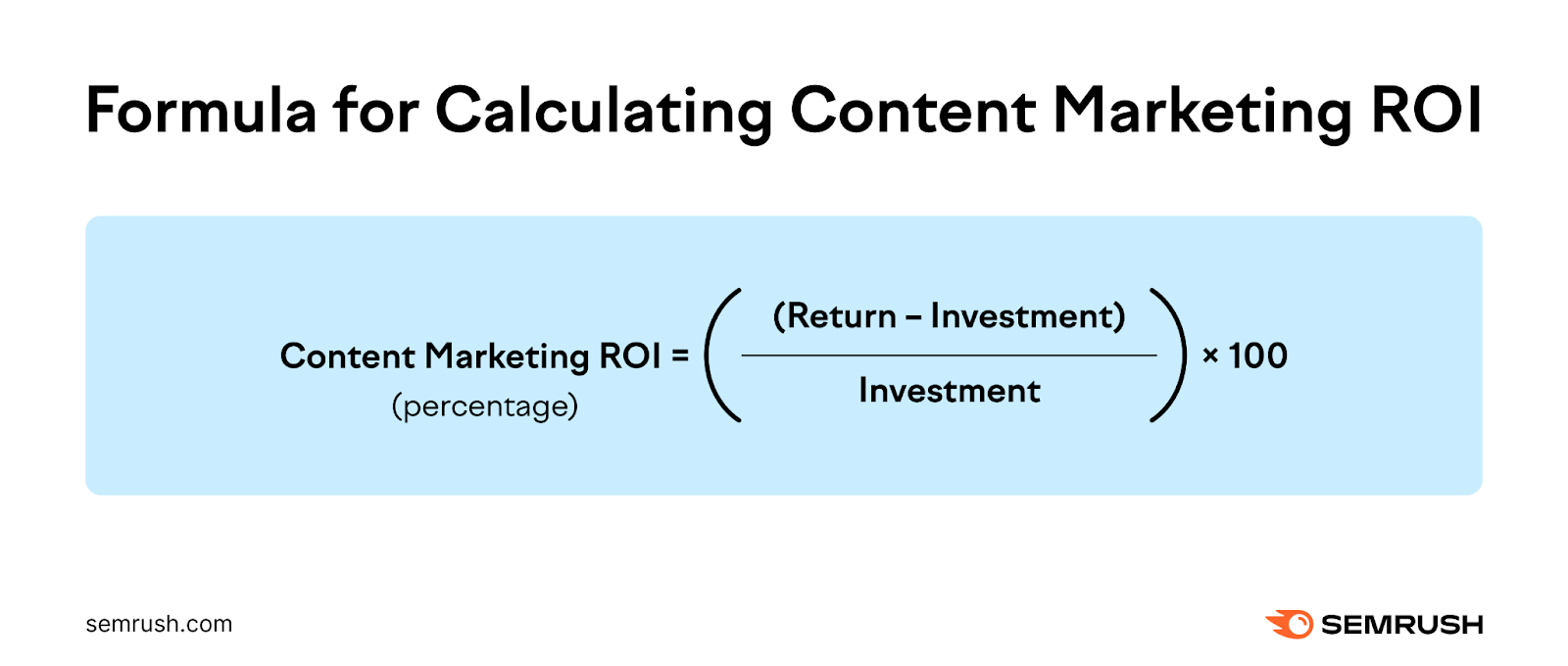
Key Metrics for Analyzing Engagement & Interest
Metrics in this category let you evaluate how well your content is resonating with audiences:
10. Follower/Subscriber Growth
Follower/subscriber growth is the percentage of newly acquired social media followers or subscribers you gained over a specific time period.
A high follower or subscriber growth rate is a positive indicator that your social content is effectively reaching and connecting with a broader audience.
Social Tracker lets you track this metric across multiple social channels in one place. And across multiple brands, so you can keep tabs on your competitors.
To get started, head over to the tool and follow the Social Tracker configuration instructions to connect your accounts and add competitors you want to track.
In the “Overview” section, you can track performance across every company’s social media channels.
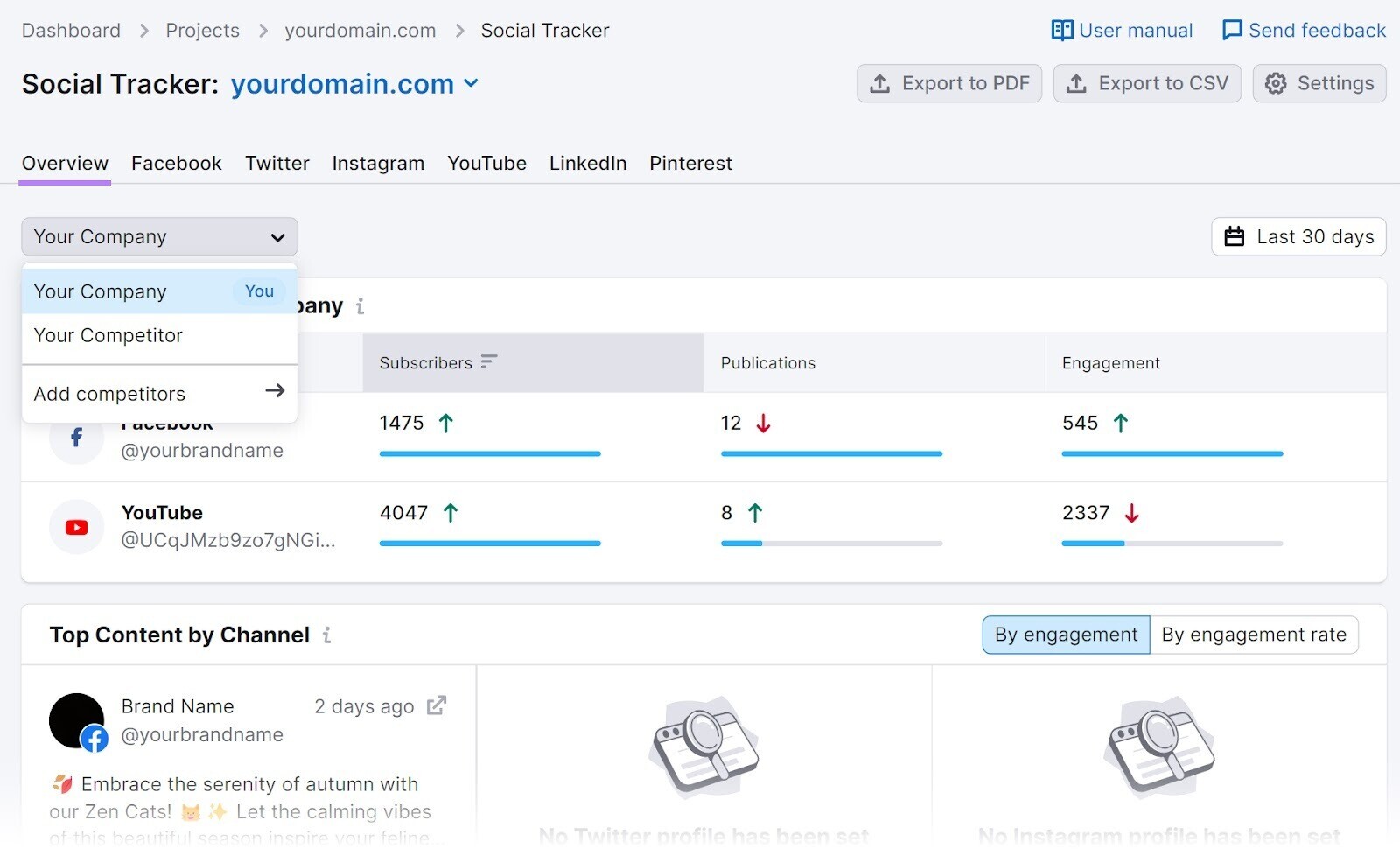
You can track your and your competitors’ follower/subscriber growth rates for specific time periods (whether it’s monthly, quarterly, yearly, or something else).
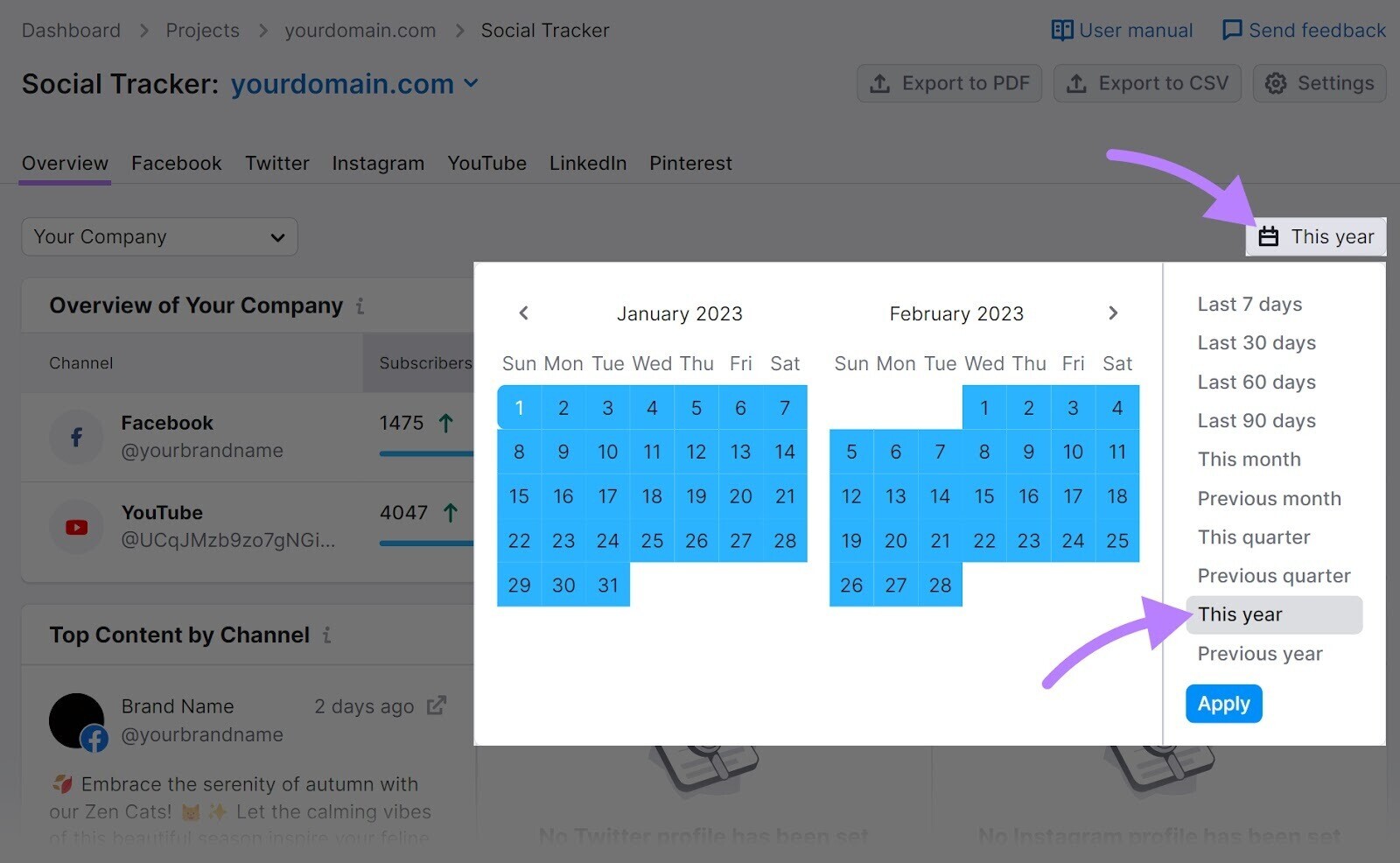
You can also dive deep into each individual channel’s performance by clicking the channel name at the top.
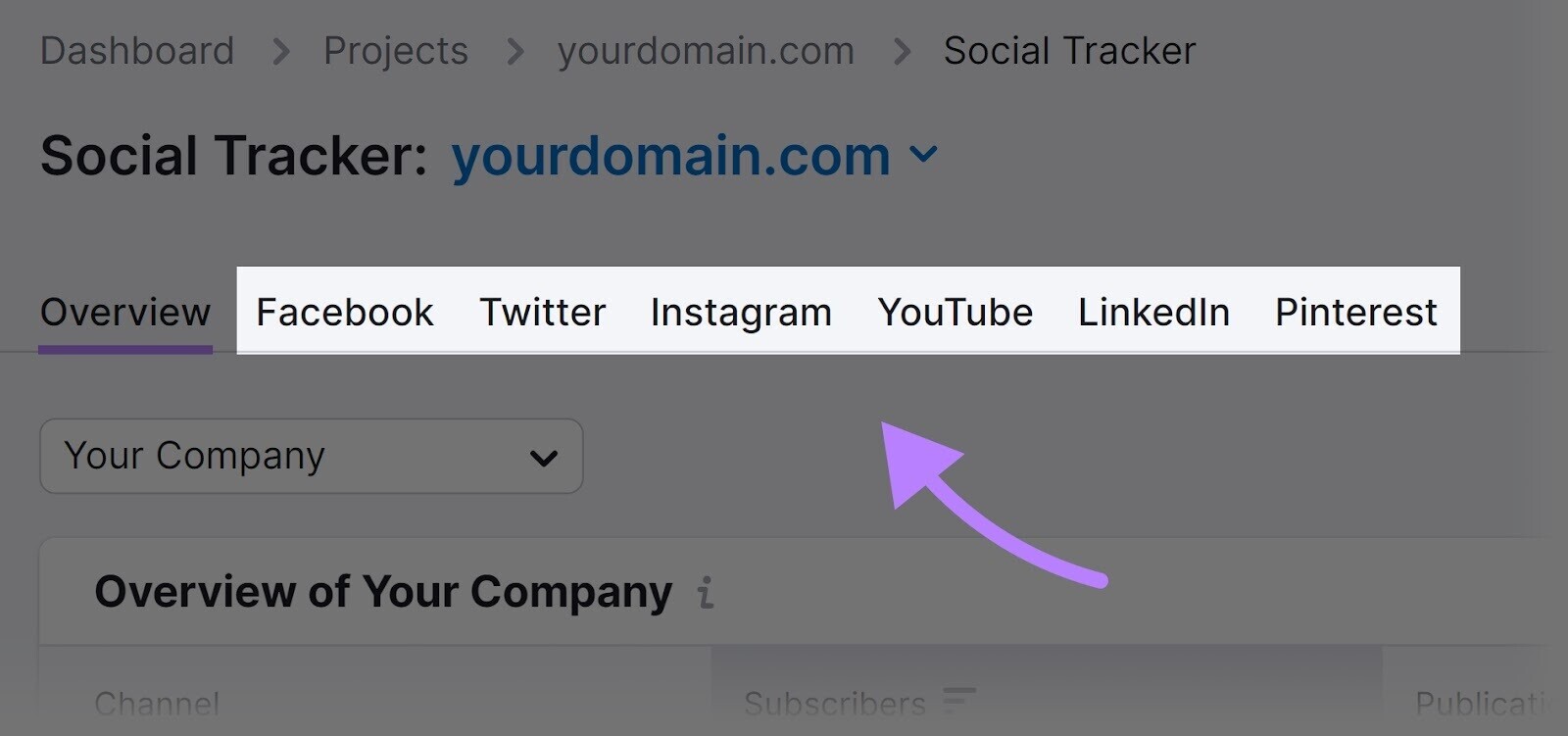
Doing this for each company can help you quickly see how you’re performing compared to each competitor.
11. Average Engagement Time
Average engagement time is the average amount of time your website was the user’s focus.
It shows how much time people are devoting to your content.
This time will vary considerably from one page to another. Especially when you consider that some pages have thousands of words.
But if the average engagement time for a 2,000-word article is 10 seconds, it’s likely due to content irrelevancy or quality issues.
Google Analytics lets you track the average engagement time for each webpage.
And you can see it using the same “Pages and screens” report in GA4 we went over earlier.
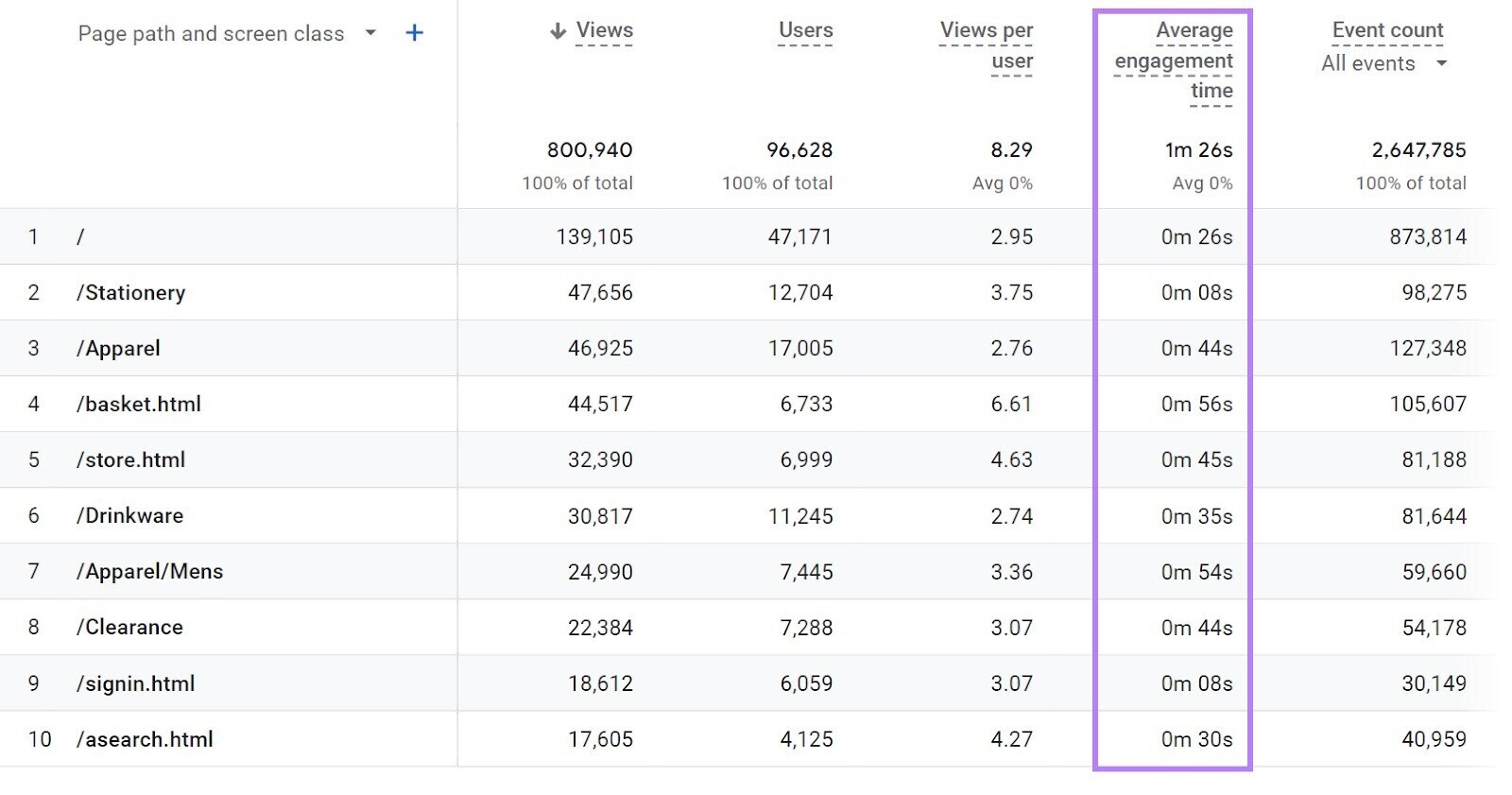
You can further customize this report depending on the webpages and time range you want to evaluate.
If you notice that your rates are low and need some guidance on producing engaging content, consider using ContentShake AI to:
- Generate content ideas.
- Write articles faster with the help of AI
- Optimize your content based on readability, tone of voice, and SEO ideas
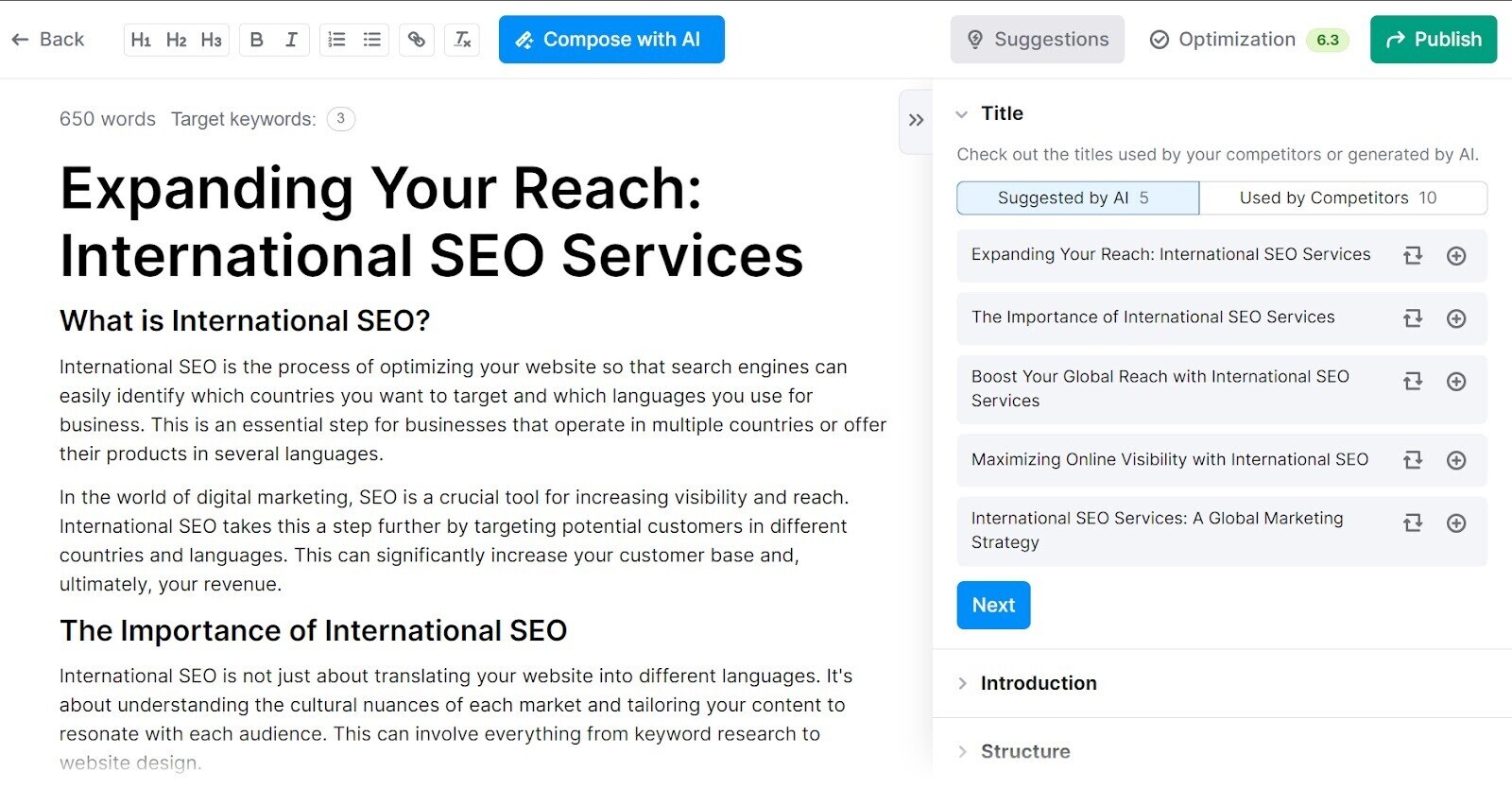
Note: This tool isn’t a replacement for human writers. Instead, it should be used as an assistant.
12. Average Engagement Rate
The average engagement rate on social media refers to the percentage of people who interact with your social content relative to how many followers you have. But on your website, it refers to the percentage of engaged sessions.
Note that Google defines engaged sessions as sessions that meet one of the following criteria:
- User stayed on your website for longer than 10 seconds
- Had a conversion event like booking a demo or calling your business
- Had at least two page views or screen views
You can view your average engagement rate for different channels on your site using the “Traffic acquisition” report under “Acquisition” in GA4.
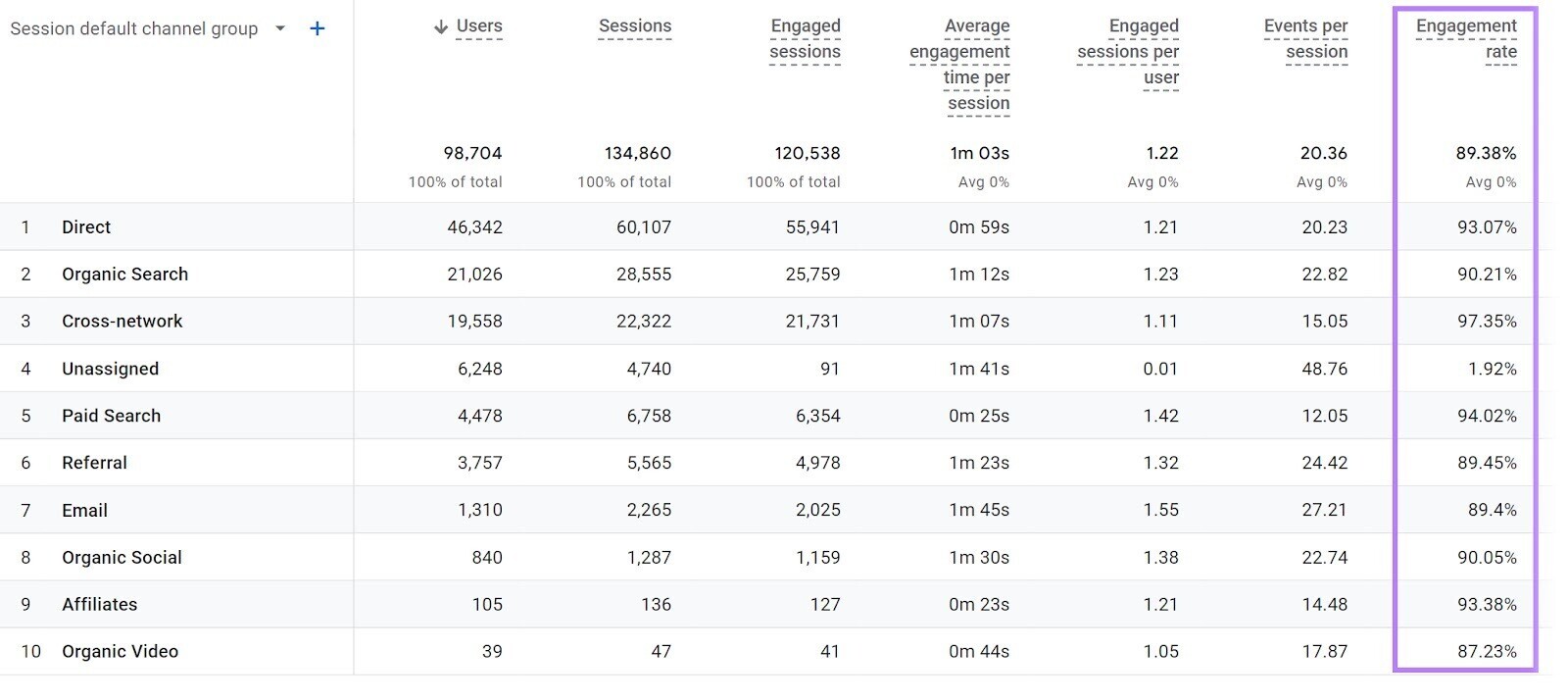
A very low average engagement rate indicates that users don’t find your content relevant, interesting, or valuable.
It could also be because of issues with your website’s user experience. Like slow speed, broken links, and more.
Semrush’s Site Audit tool lets you quickly identify and monitor issues like these.
To get started, head over to the tool.
Select “+ Create project.”
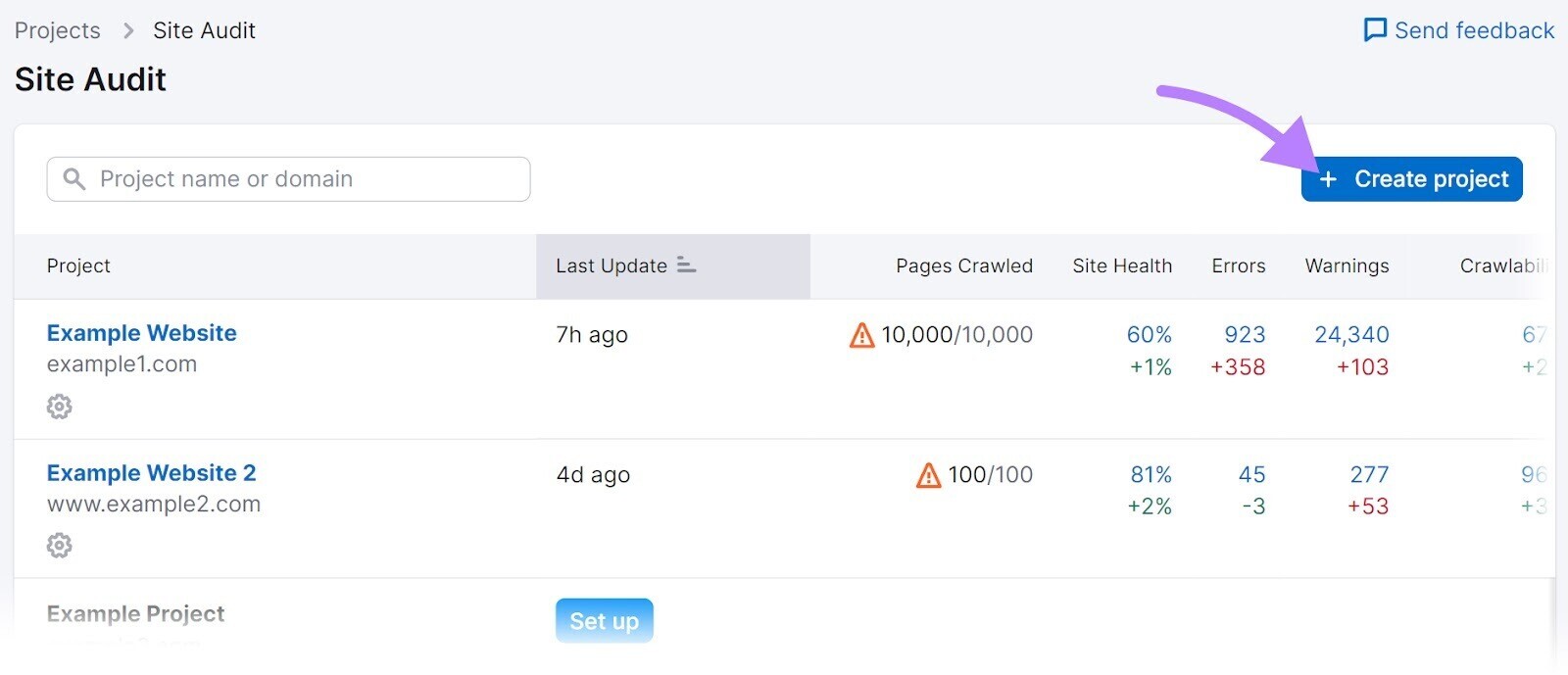
Enter your domain or subdomain and project name (optional).
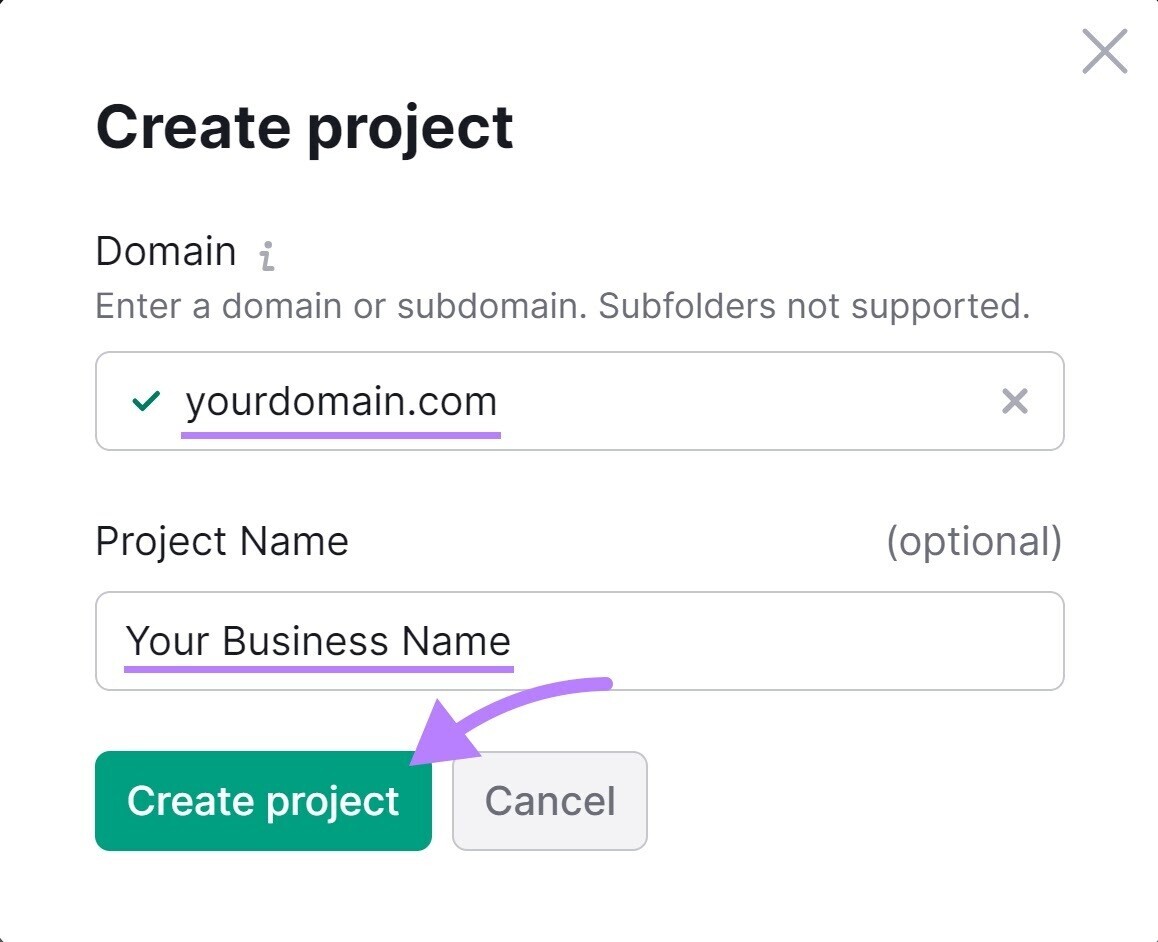
Follow the on-screen instructions to configure your project based on your specific requirements.
And click “Start Site Audit.”
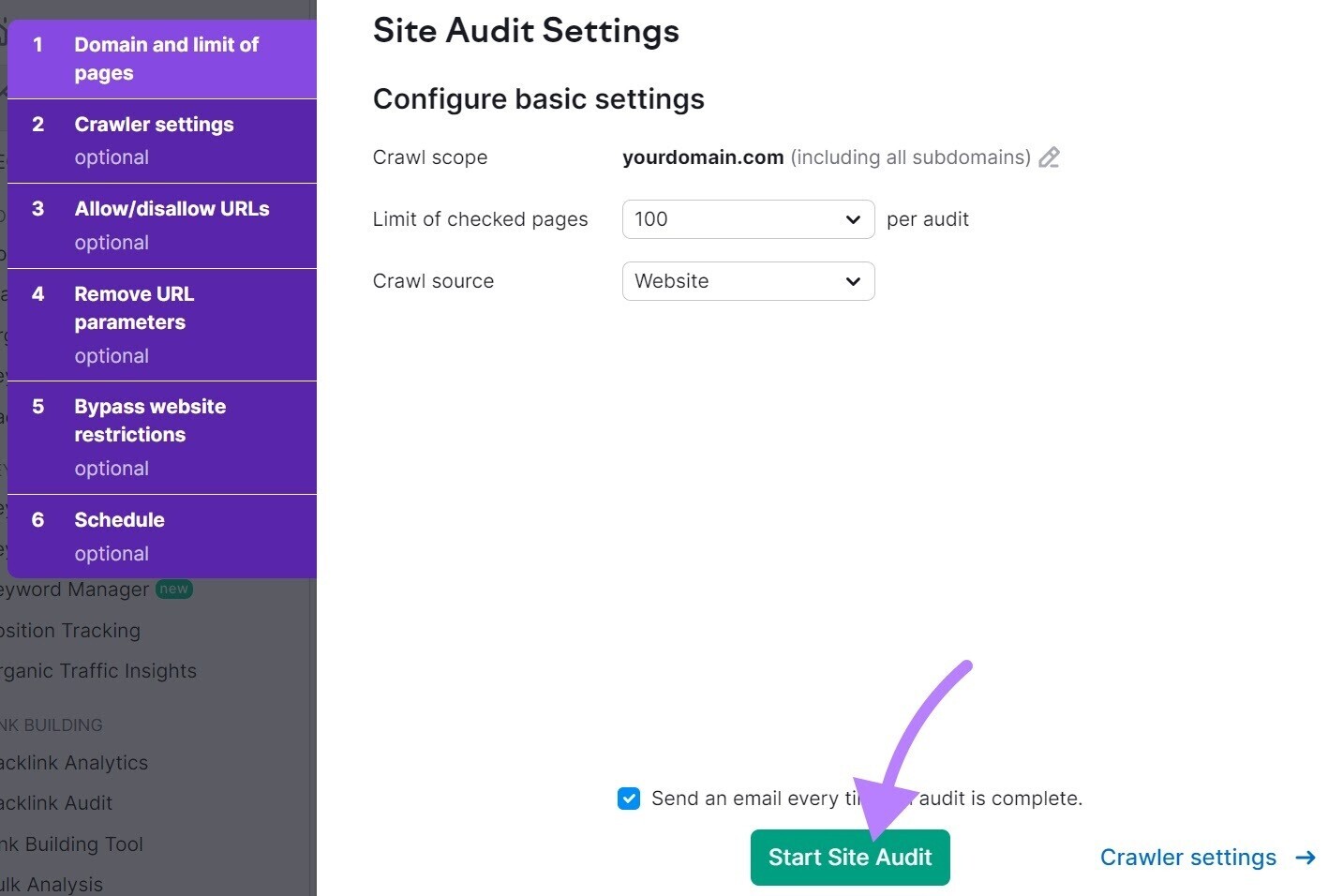
Once that’s done, go to the “Issues” tab to see useful advice to help improve your website.
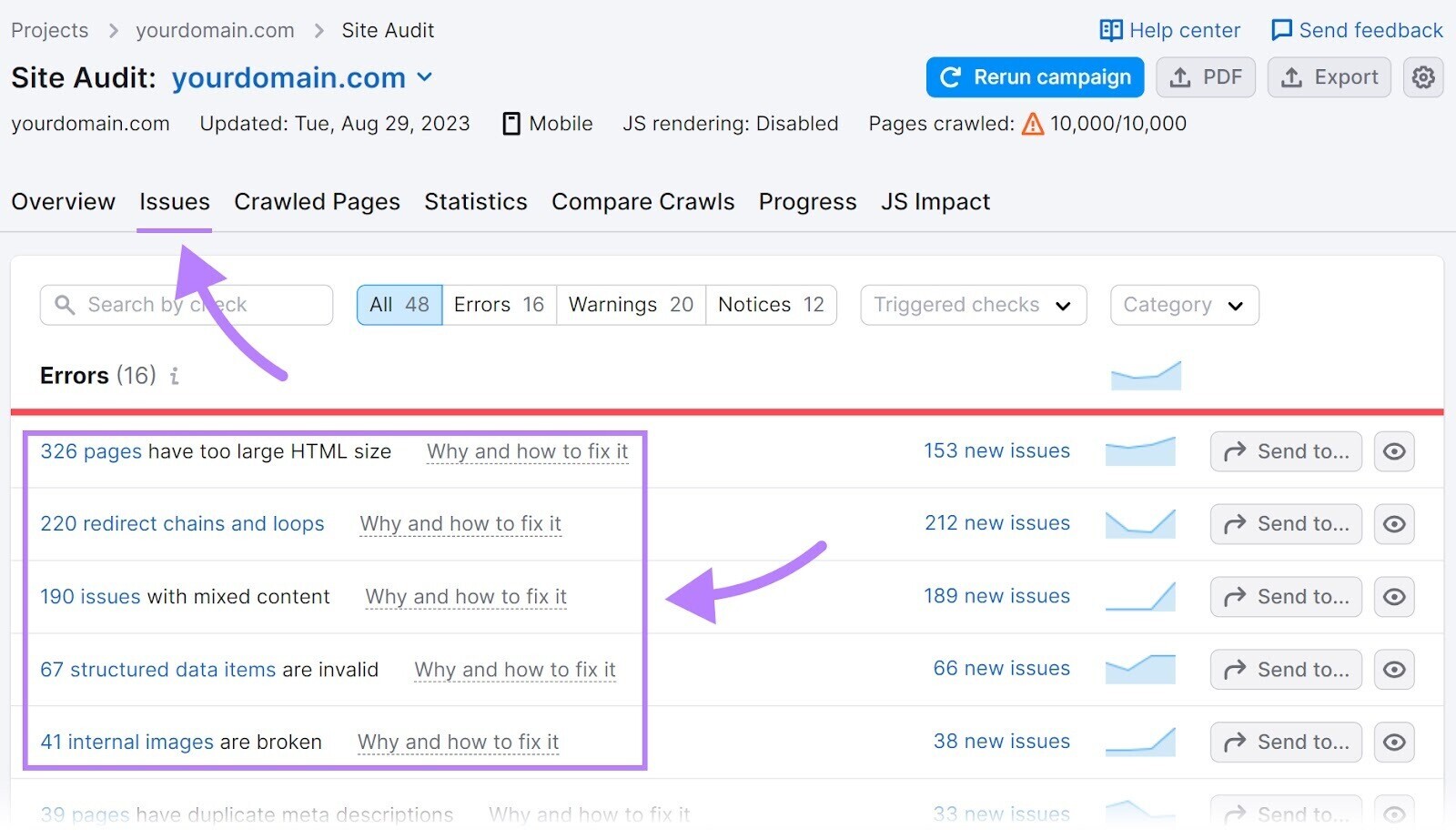
13. Click-Through Rate
Click-through rate (CTR) refers to the percentage of people who clicked on a specific link or call to action (CTA) out of the total number of people who saw that content over a specific time period.
For example, you can track the CTR of your blog posts in organic search results to understand if you’re creating effective title tags (the HTML code that indicates the title of webpages in search engine results) and meta descriptions (webpage summaries that can show in search engine results).
Our Site Audit tool can identify issues with your title tags and meta descriptions.
Follow the steps we went over above. And then enter “title” or “meta” into the search bar to find related issues.
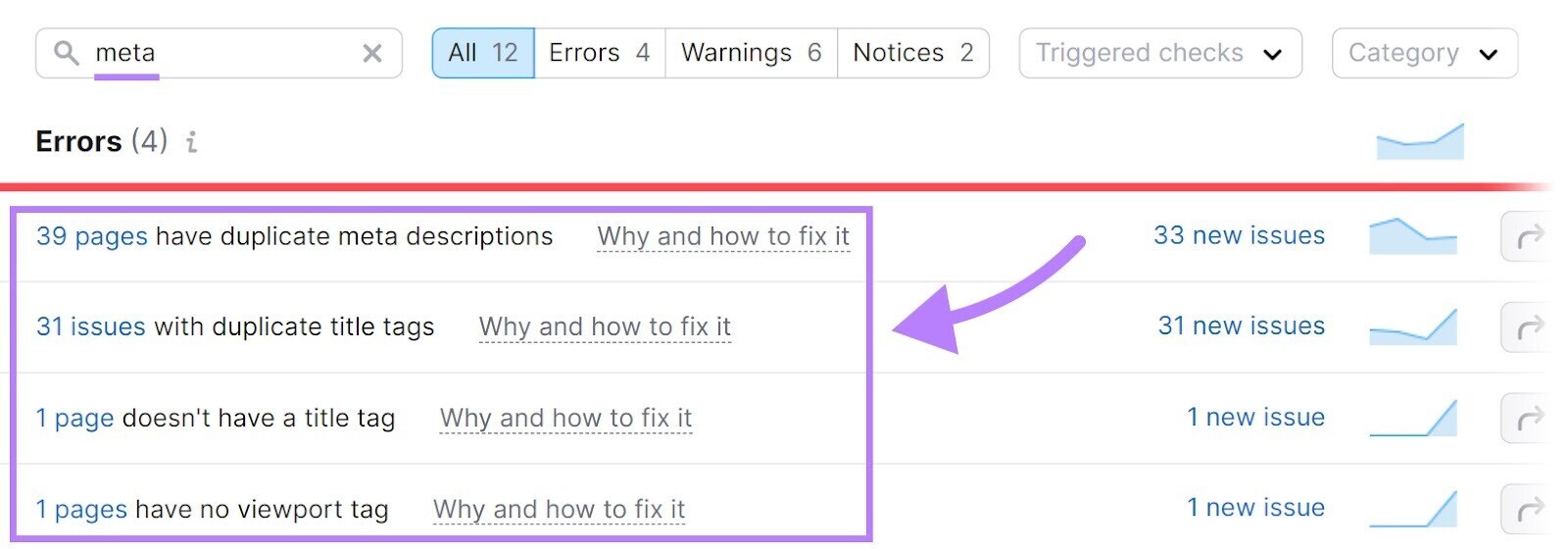
You can also track CTRs with different platforms that correspond to your different marketing efforts. Like a social media management tool, an email marketing platform, and Google Search Console.
14. Social Media Engagements
You can track social media engagements (likes, shares, comments, etc.) to see how many people interact with your social content.
You can track these for individual social media posts. Or for all your social content over a specific time period.
Compare these engagement metrics over time to gain insights into what types of posts resonate with your audience the most.
To track social media engagement, you can use each platform’s built-in tools. Or try Social Analytics to keep an eye on multiple accounts in one place.
Further reading: 18 Social Media KPIs (and How to Track Them)
Use These Metrics to Track Your Content Marketing Success
Measuring your content marketing efforts using the above metrics can help you make data-driven decisions.
And our tools can help you not only measure your content marketing success, but also level up by providing you with insights into ways you can improve your SEO performance and content quality.
Want to try them out? Start your free trial.





