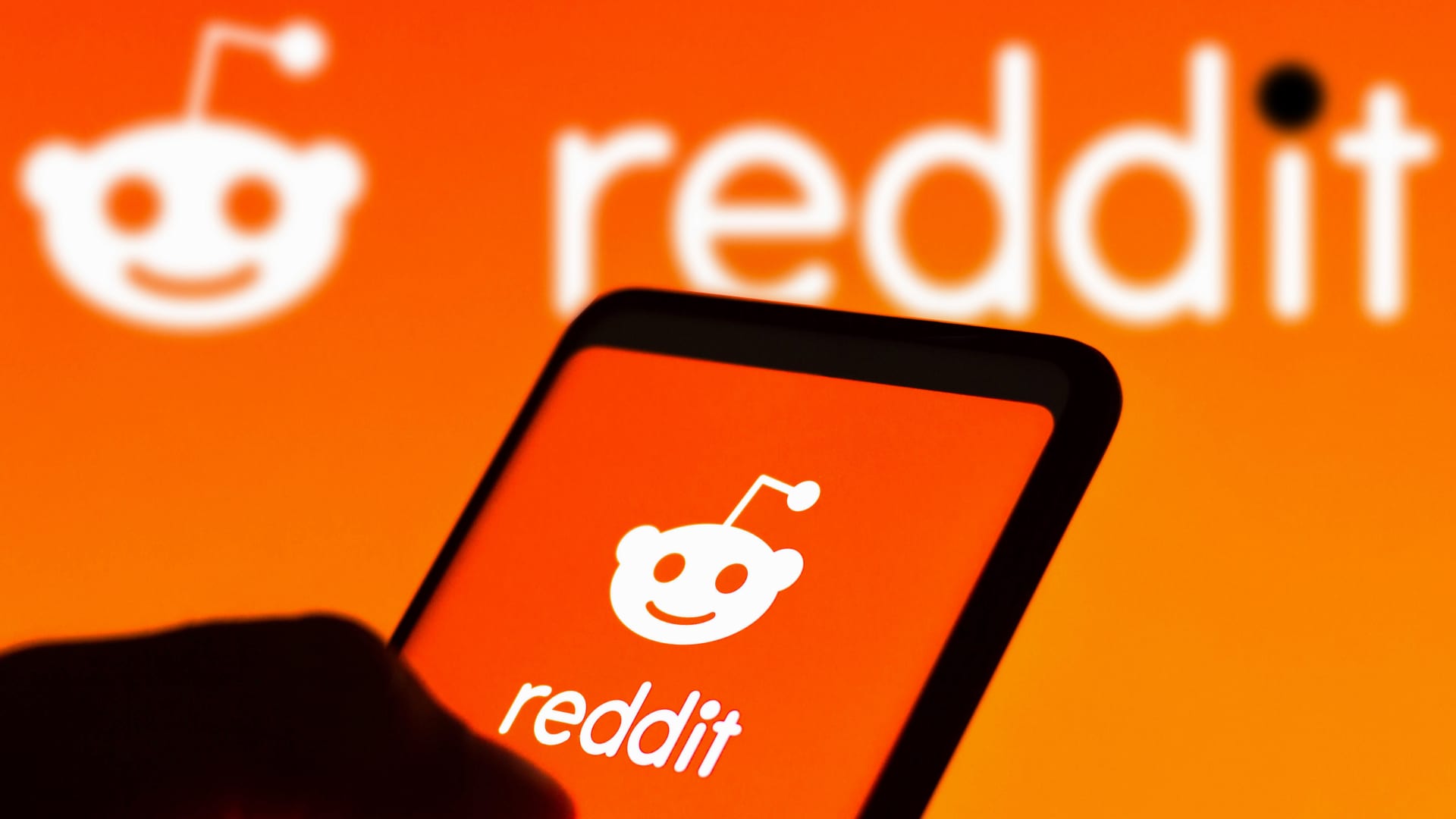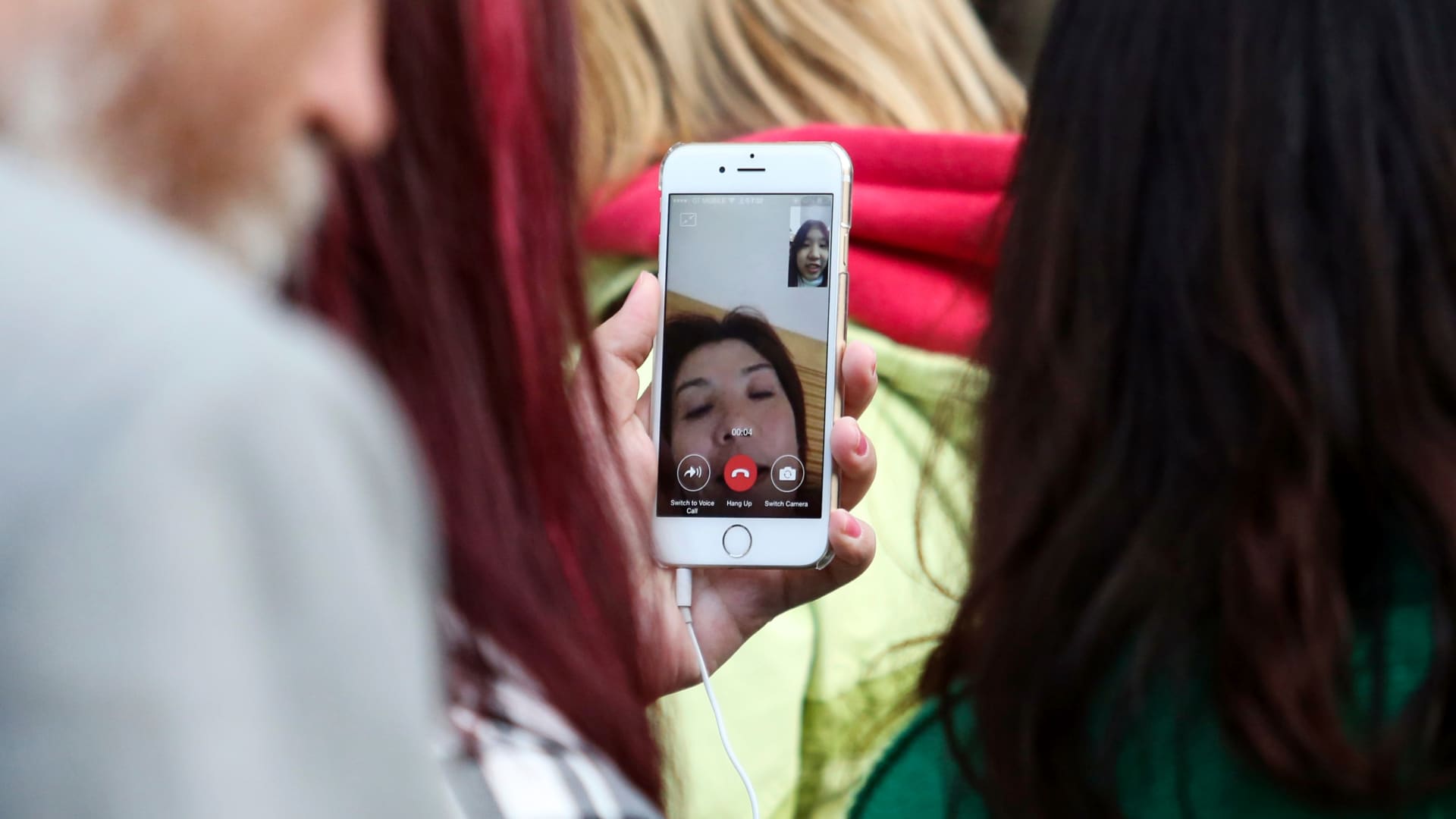
Facetime on an iPhone
Chris Ratcliffe | Bloomberg | Getty Images
A new Apple iOS 17 feature gives you the option to leave a video message if your FaceTime goes unanswered.
As long as you have an iPhone from 2018 or later, and you update your phone’s software, you can record a video message. Keep in mind this only works if your recipient also has iOS 17. It can be a fun way to leave a video for someone if they miss your FaceTime call, and it works just like you might expect to leave a voicemail.
It’s easy to do, so I’ll show you how.
Here’s how to send a FaceTime video message on iOS 17
1. Update your phone. Before you leave a video message, make sure your iPhone is running iOS 17. Go to Settings > General > Software Update. If there’s an update available, install it.
2. Open the FaceTime app. Start a FaceTime call by opening the FaceTime app, and then tapping the New FaceTime button, Select the contact you’re trying to call and then hit the FaceTime icon at the bottom of the screen.
3. Record Video. If the person you are trying to FaceTime doesn’t answer, you’ll be given the option to record a video. A countdown will appear and you can start recording your video message. Don’t worry, you can do a retake, but if you’re feeling bold, simply press send. If you want to save the video message there is the option to add it to your Camera Roll. Apple also offers a cancel button if you change your mind about leaving a video message.
FaceTime video voicemail.
Sofia Blum
4. Retrieving a FaceTime message. Your video message will appear in the recipient’s missed call log on their FaceTime app. It will present them with the option to return your call, watch the video message, or even save it to their own Camera Roll.
FaceTime video message retrieval.
Sofia Blum