
A big challenge you might face as a website owner is finding new keywords beyond the ones you’re ranking for currently.
How do you find them? And why does this task matter in the first place?
Below, we share 10 strategies to help you find new keywords. And explain how this task benefits your rankings and business.
Importance of Finding New Keywords
Ranking for new keywords can boost traffic. But it will also benefit your business in other ways.
Understand the Marketing Funnel
Keywords provide insight into your marketing funnel—the path people take before they become a customer.
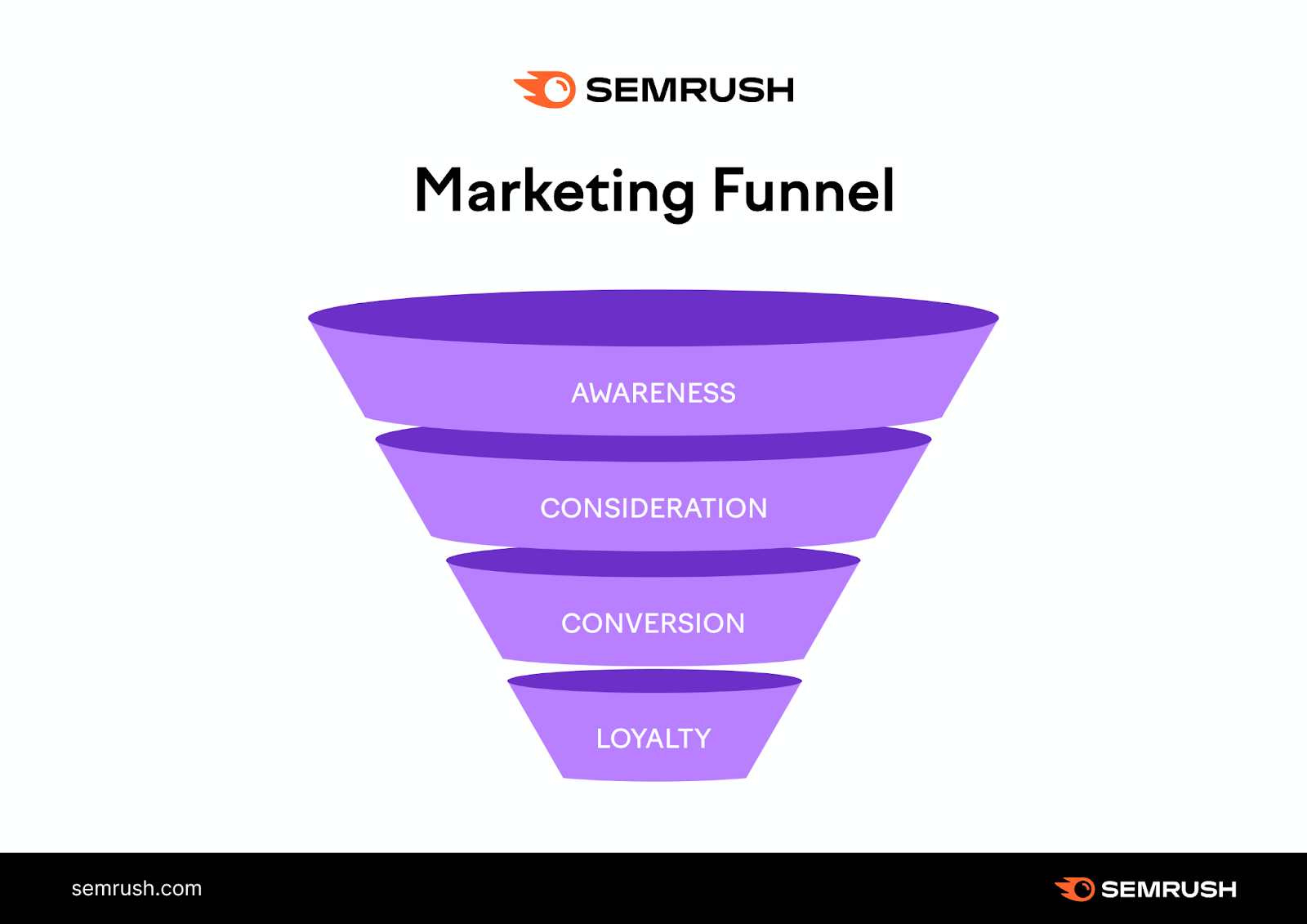
Understanding how people turn into customers helps you optimize the journey. So you can convert more people into buyers.
For example, let’s say you sell running shoes.
You already rank for popular keywords like “running shoes” and “best shoes for athletes.”
After searching for new keywords, you discover your audience also searches for “how long do running shoes last” and “how should running shoes fit.”
These additional keywords give you deeper insight into the queries people search before they make a purchase.
So, you write content that addresses them.
As a result, you capture the attention of people who may have received this information from your competitors previously.
But now, they can get this information from you, ultimately improving your chance of converting them into buyers.
Diversify Traffic Sources
Ranking for different keywords helps you diversify where your organic traffic—unpaid traffic—comes from.
For example, say you only rank for 20 keywords, and you get all your organic traffic from these keywords.
Then, one day, a competitor starts to outrank you for these keywords. As a result, your organic traffic decreases.
Instead, aim to rank for as many relevant keywords as possible. This way, your traffic may be less affected by fluctuations in rankings.
For example, say you now rank for 100 keywords. If rankings decrease for 20 of them, you still have 80 other rankings driving traffic.
Improve Paid Search Campaigns
You’re probably familiar with the pay–per-click (PPC) ads at the top of Google and other search engines:
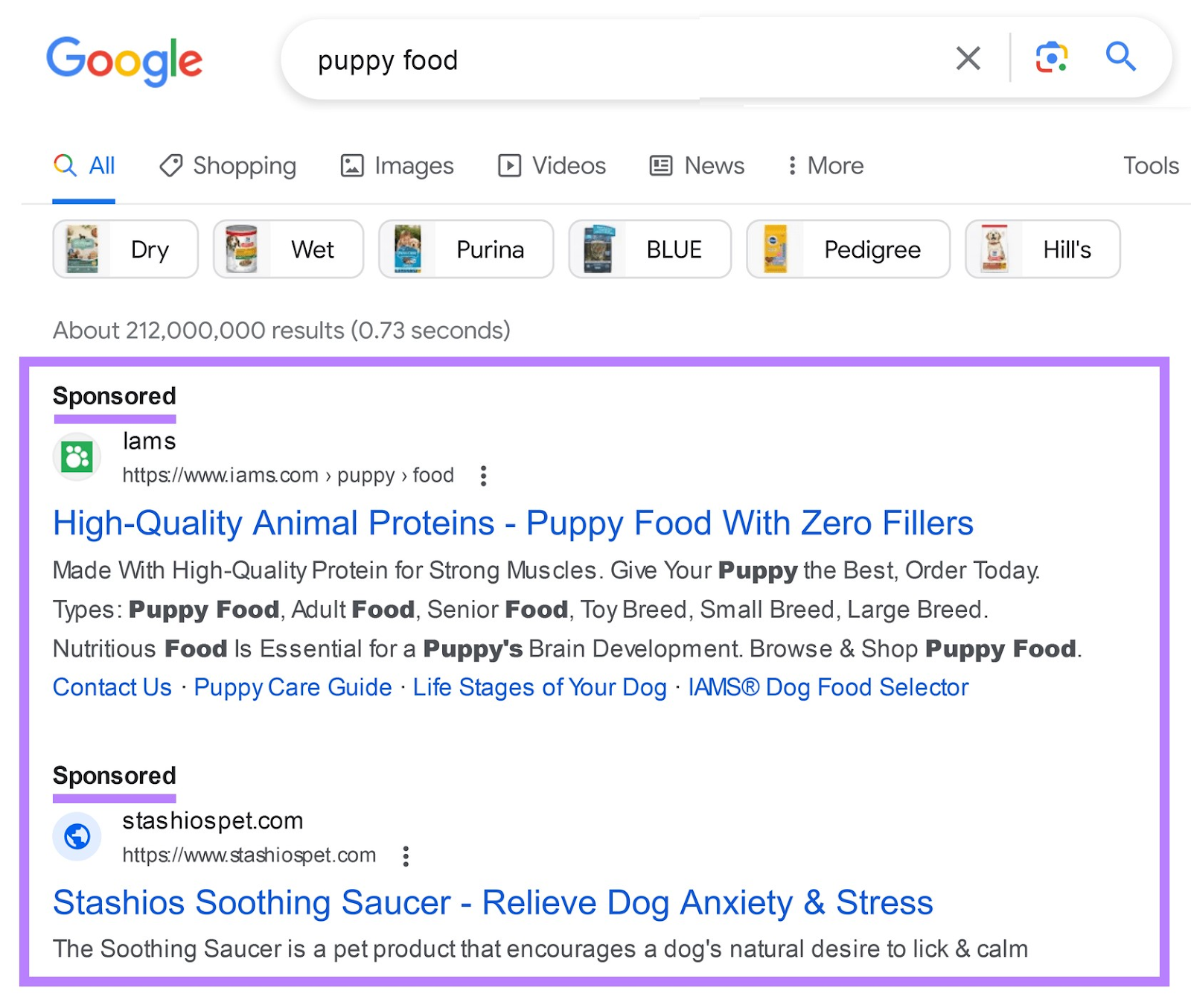
You can use keywords to target your ads on Google. Then, when someone searches for the keywords listed for your ad, your ad might display.
When you find new keywords, you can add them to your PPC campaigns. This can increase the chance of your ads appearing in the search results for more relevant search queries.
Expand Product Offerings
Finding new terms your audience is searching for can help you spot new business opportunities. This task will also give you ideas for products your audience needs.
Let’s go back to the running shoe example.
Through keyword research, you notice your audience is also searching for “comfortable running shoe inserts.”
You might decide to expand your product offerings and sell shoe inserts yourself.
Increase Market Share
Finding new keywords can indirectly increase your market share.
Here’s how.
As you write content with new and relevant keywords, your website might rank for more search queries—and outrank your competitors.
By appearing in the search results for more queries, you’re more likely to drive targeted traffic back to your website.
That targeted traffic can turn into leads—and customers.
So, by driving more targeted traffic back to your site, you can increase sales and grow your market share.
10 Smart Ways to Find New Keywords for Your Site
Ready to learn how to find new keywords to help understand your audience on a deeper level and bring in more traffic?
We put together 10 strategies that use a variety of keyword research tools to help you find new organic keywords.
As you find different keywords, jot them down in a spreadsheet.
After going through each strategy, we’ll show you how to prioritize which keywords to write content for. You’ll also learn how to write content that satisfies both users and search engines.
1. Keywords with Impressions in Google Search Console
You might rank for keywords you haven’t written content for yet. You can find which keywords these are in Google Search Console (GSC).
Google Search Console is a free tool. It’s useful for tracking your site’s performance in the search results and monitoring your technical SEO.
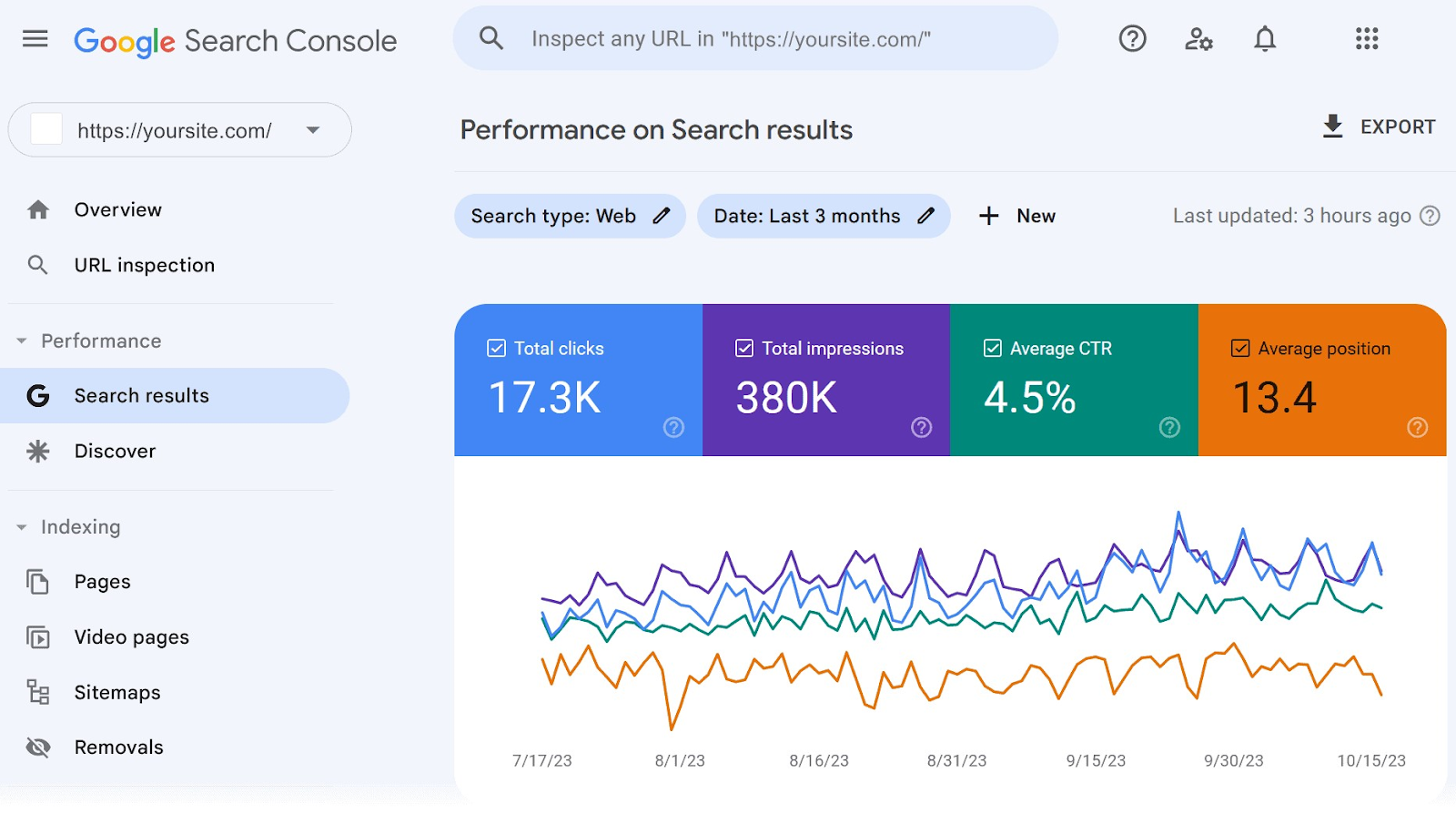
GSC also lists out the queries (keywords) you rank for, which can help you spot areas of opportunity.
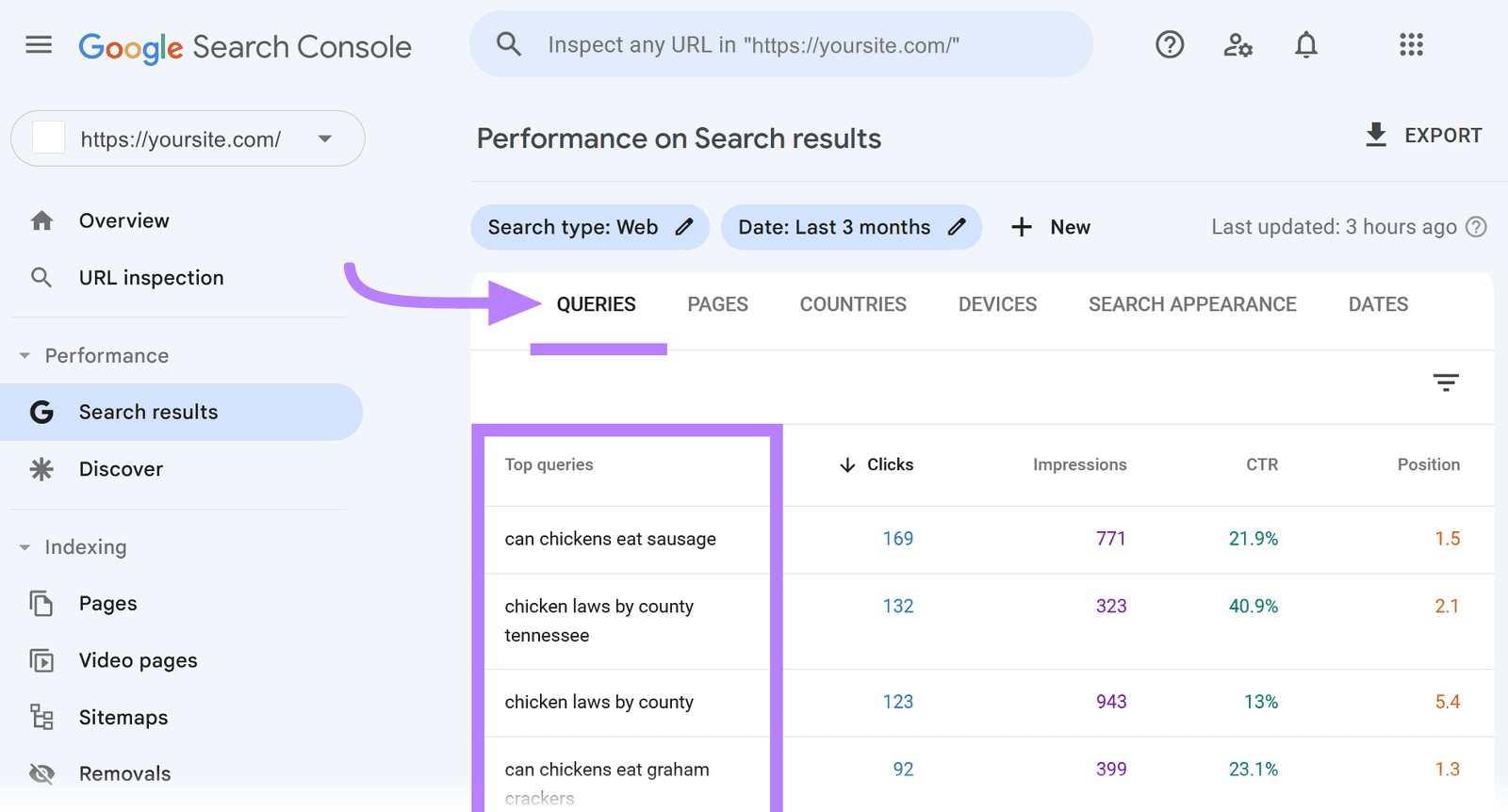
Sometimes, you might notice that you rank for certain queries you don’t have content for (but should).
For example, let’s say you own a yoga studio and have a blog post titled “best yoga poses for back pain.”
While going through GSC, you notice your “back pain” blog post also ranks for the query “best yoga poses for back strength.” (This might be because you mentioned back strength within the existing article.)
Both keywords have different search intents—the reason people search for the query. So, it makes sense to write new content for the keyword about “back strength.”
Here’s how you can find different keywords in Google Search Console.
To start, go to “Search results” under the “Performance” tab. (Some accounts may not see “Search results.” In this case, click “Performance.”)
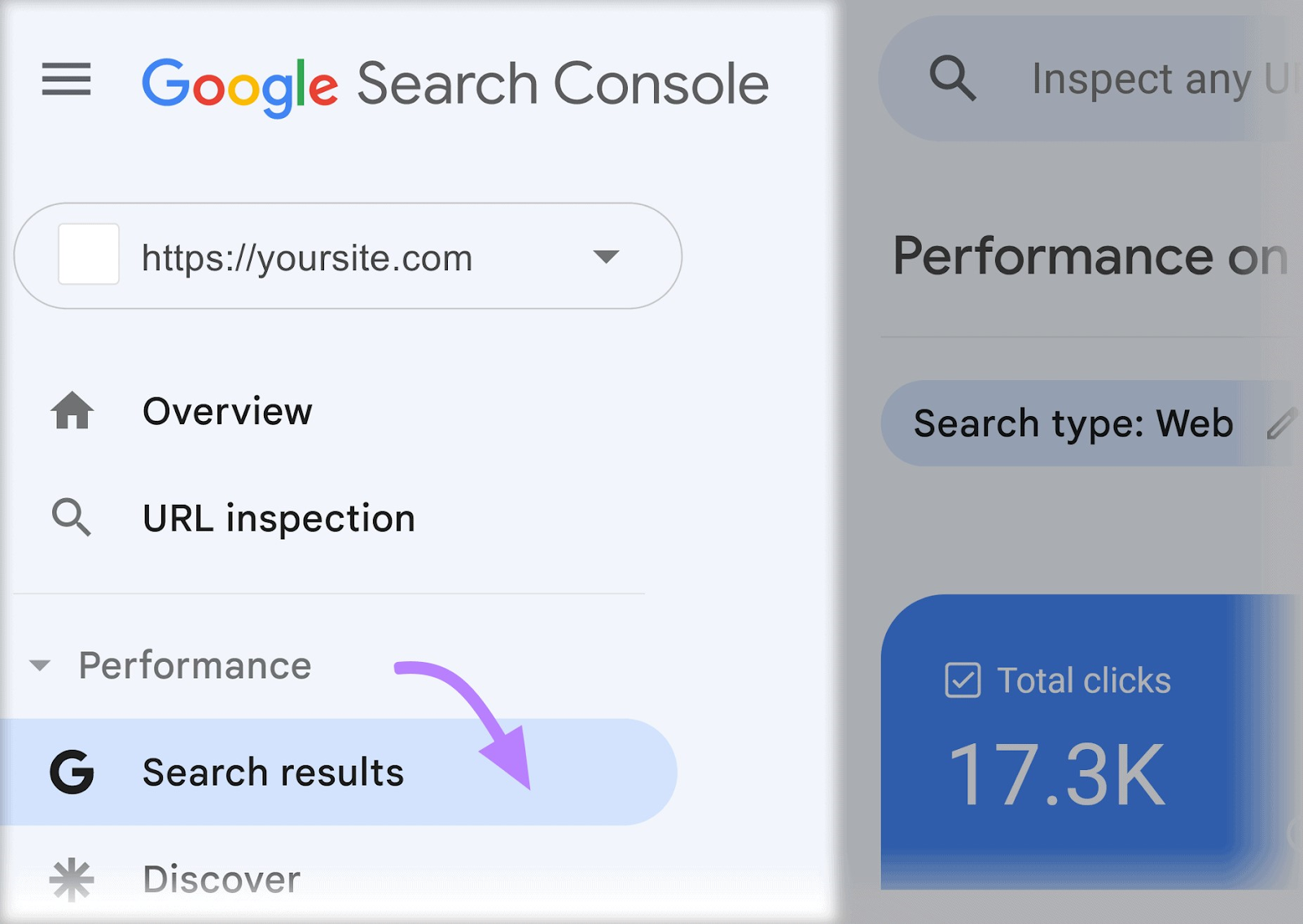
Next, toggle on “Average position.”
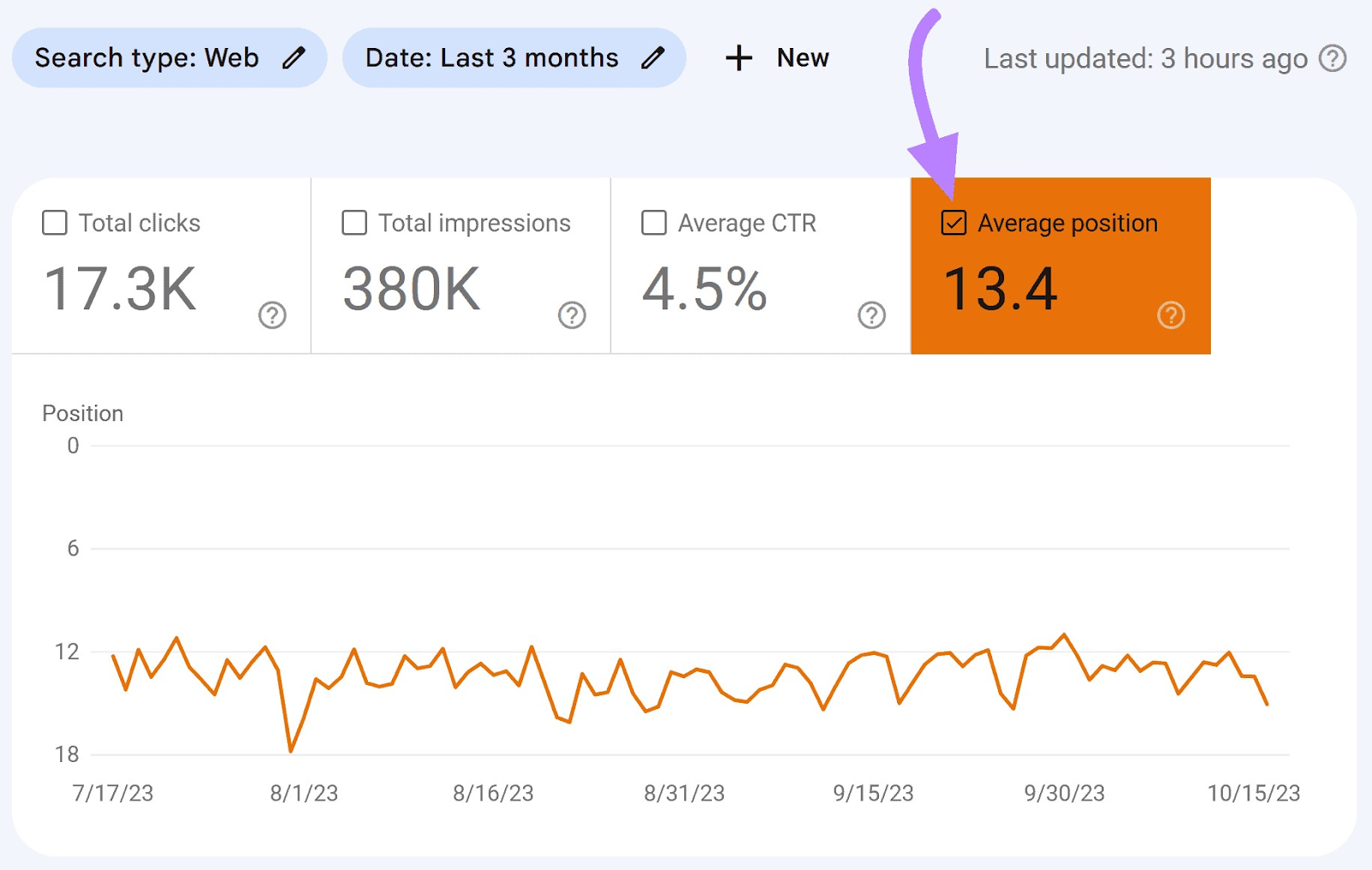
Scroll down until you see all the keywords you rank for.
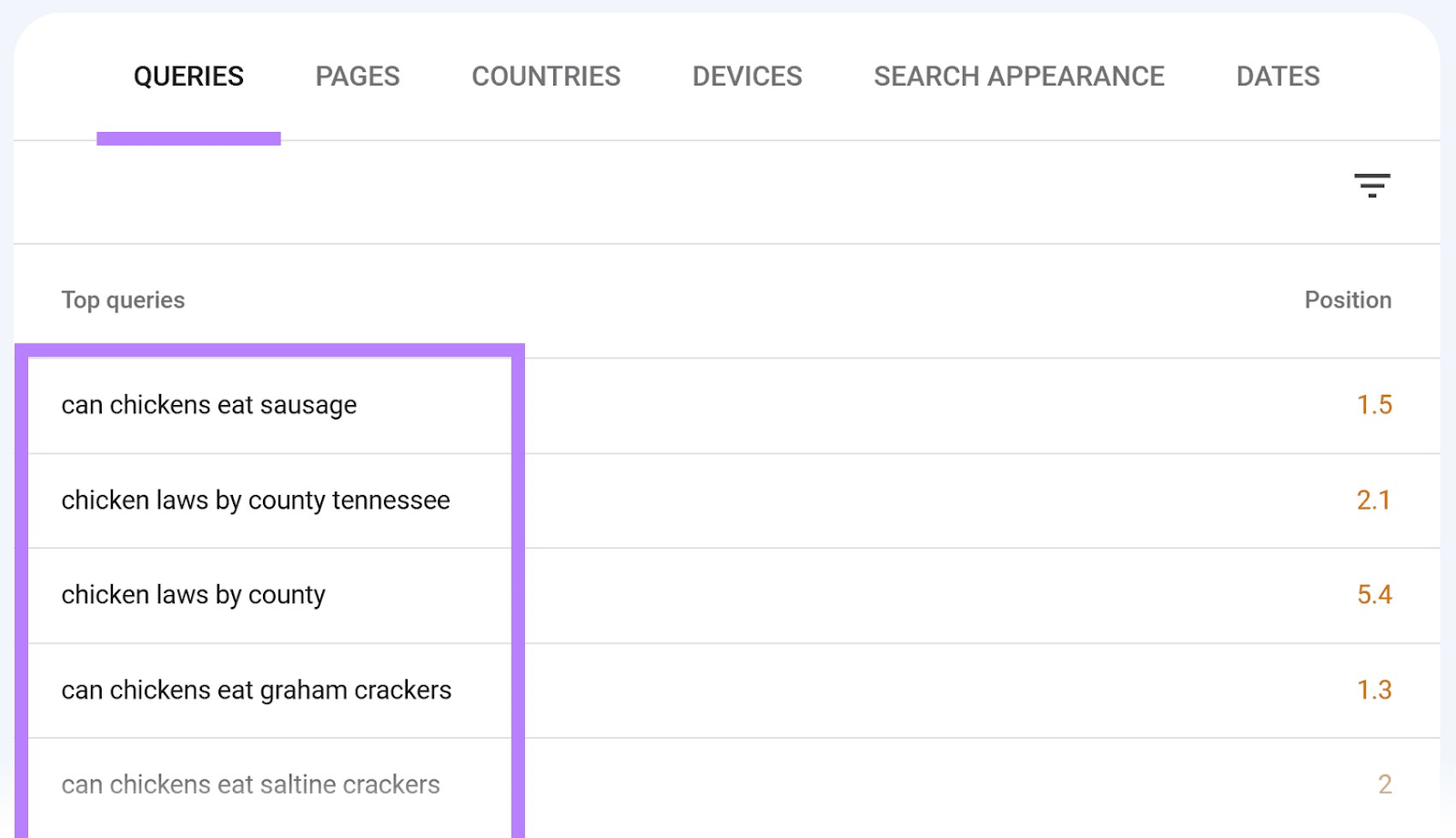
Now, scroll through the list and look for new terms you already rank for but haven’t created content for yet.
While under the “Performance” tab, you can also view the queries for certain pages by going to “+ New” and selecting “Page…”
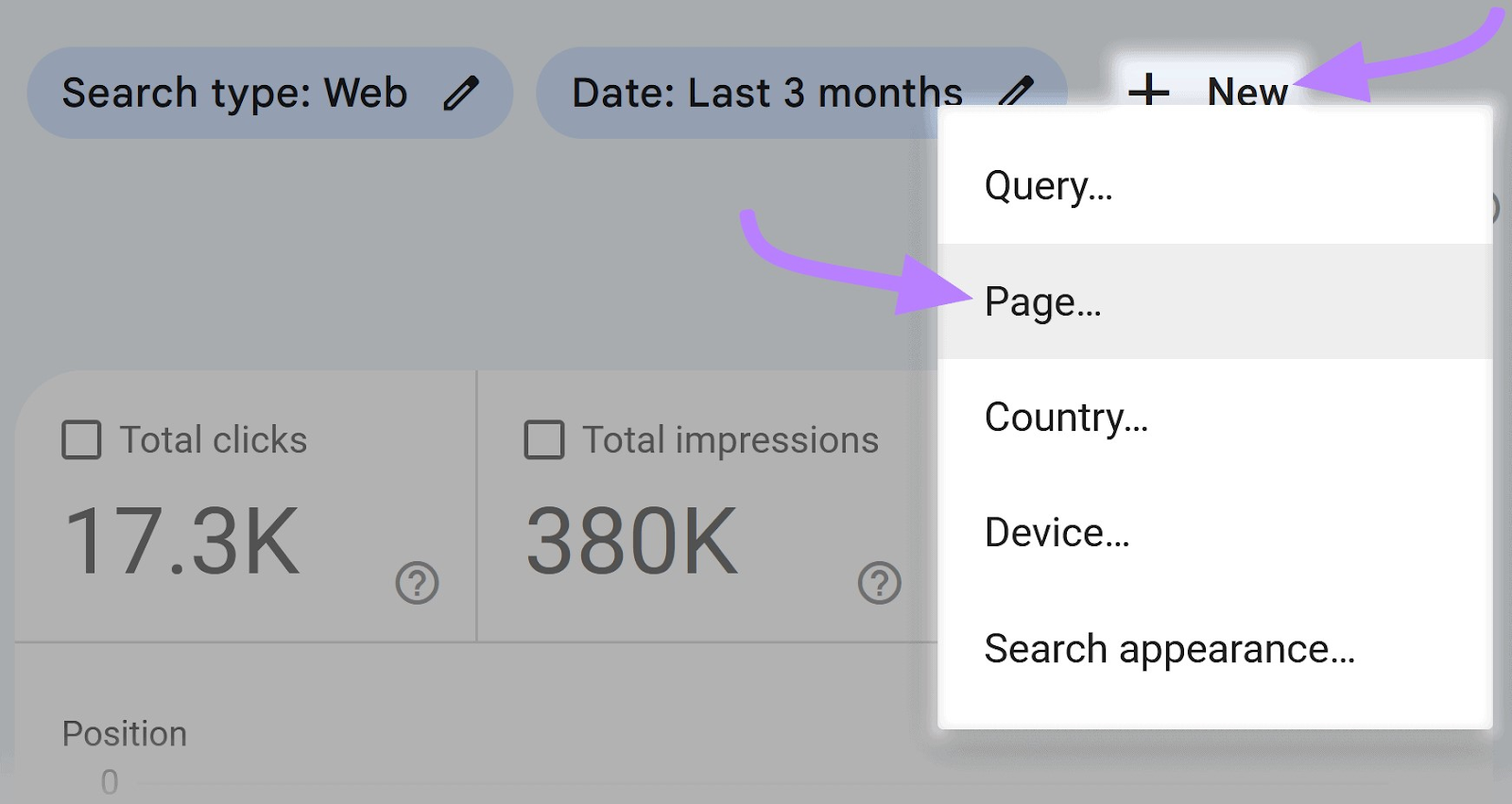
Enter the URL you want to view queries for, select “Exact URL” in the drop-down, and click “Apply.”
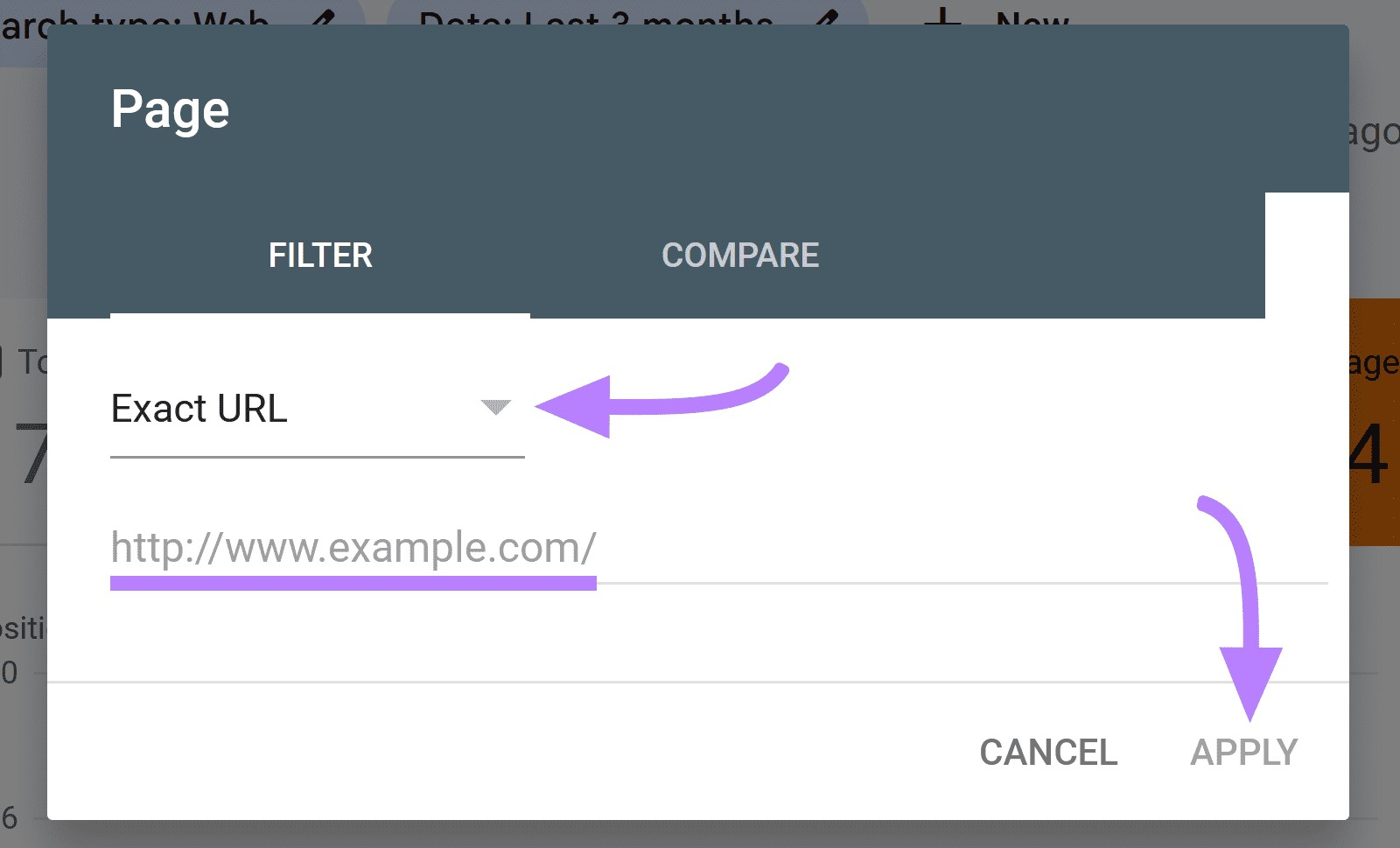
Now, you can see the different queries you rank for with specific pages.
Going through these can alert you to new keywords you can potentially target in blog posts, articles, and web copy.
2. Regex Queries in Google Search Console
Regex, also known as regular expressions, is a set of rules you can use to sort through data in GSC. Regex is another way to find keywords you’re ranking for but haven’t created dedicated content for yet.
For example, say you’re a tour guide company and want to find additional keywords specific to a city where you offer your services.
You could use a regex filter in Google Search Console to find queries that match a specific pattern, like this one:
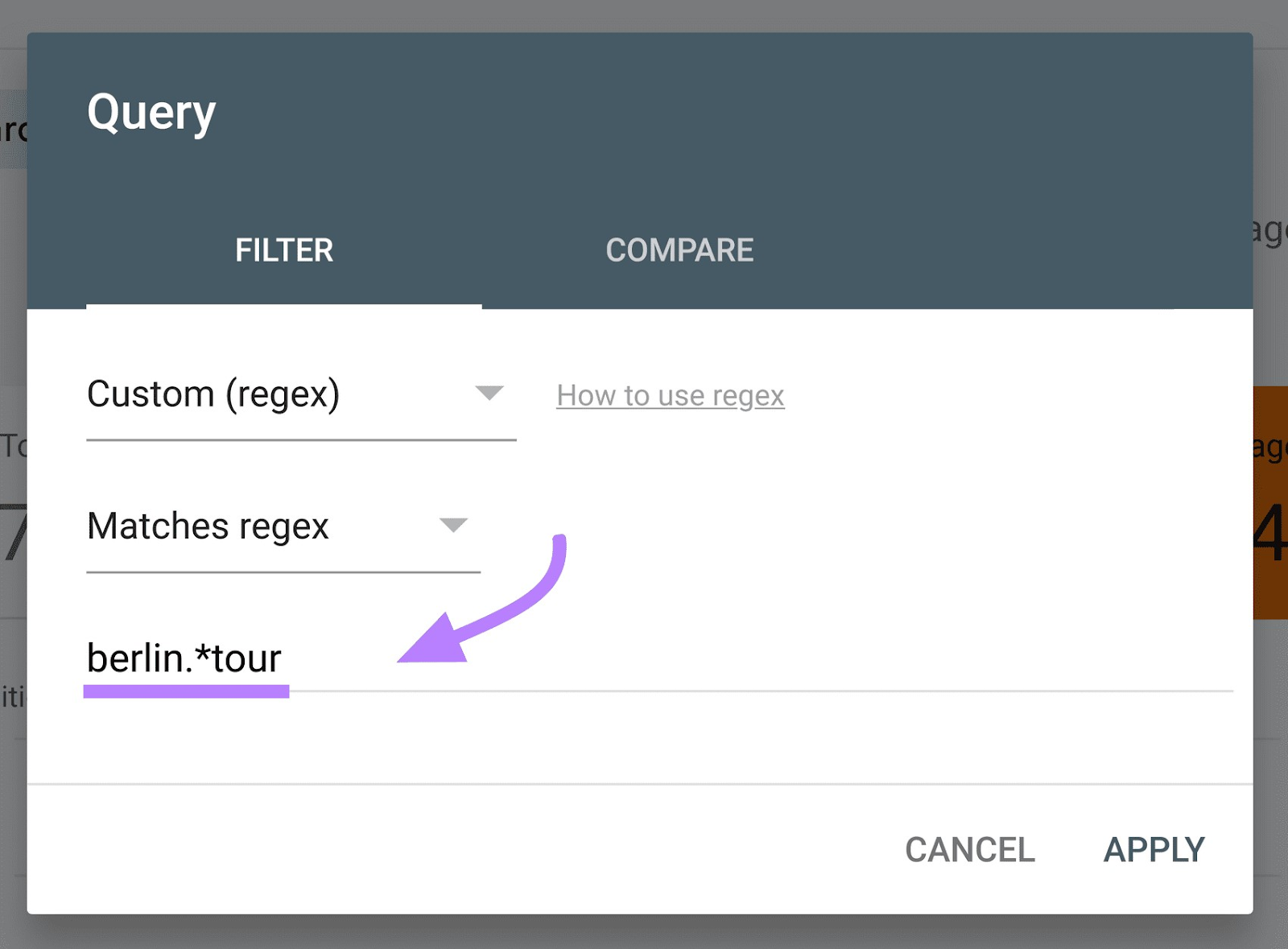
This regex sorts the queries in Google Search Console to pull ones that start with the word “berlin” and end with the word “tour.”
For example:
- berlin walking tour
- berlin photography tour
- berlin historical tour
- berlin art tour
- berlin cultural tour
To apply regex filters to your Google Search Console data, click into the “Performance” tab. And go to “+ New” and “Query.”
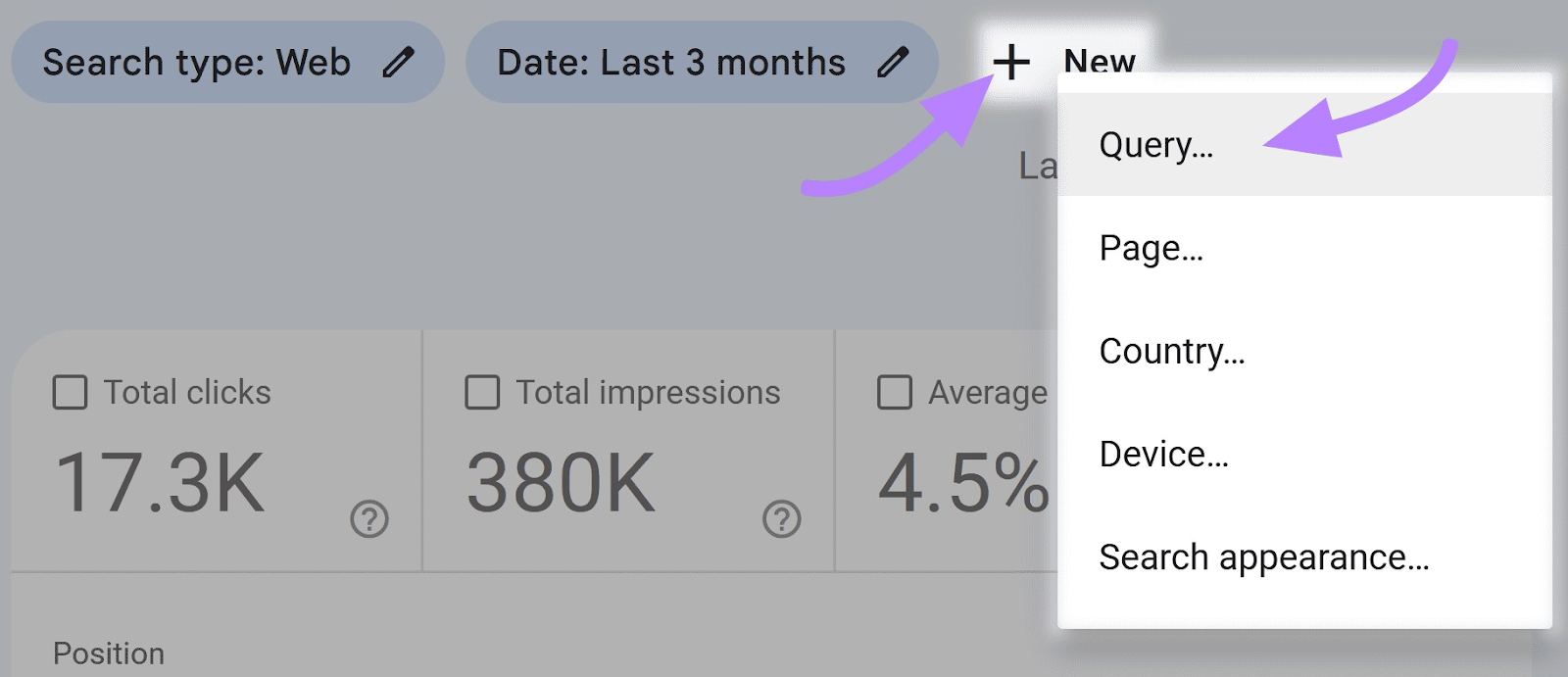
In the drop-down menu, select “Custom (regex).”
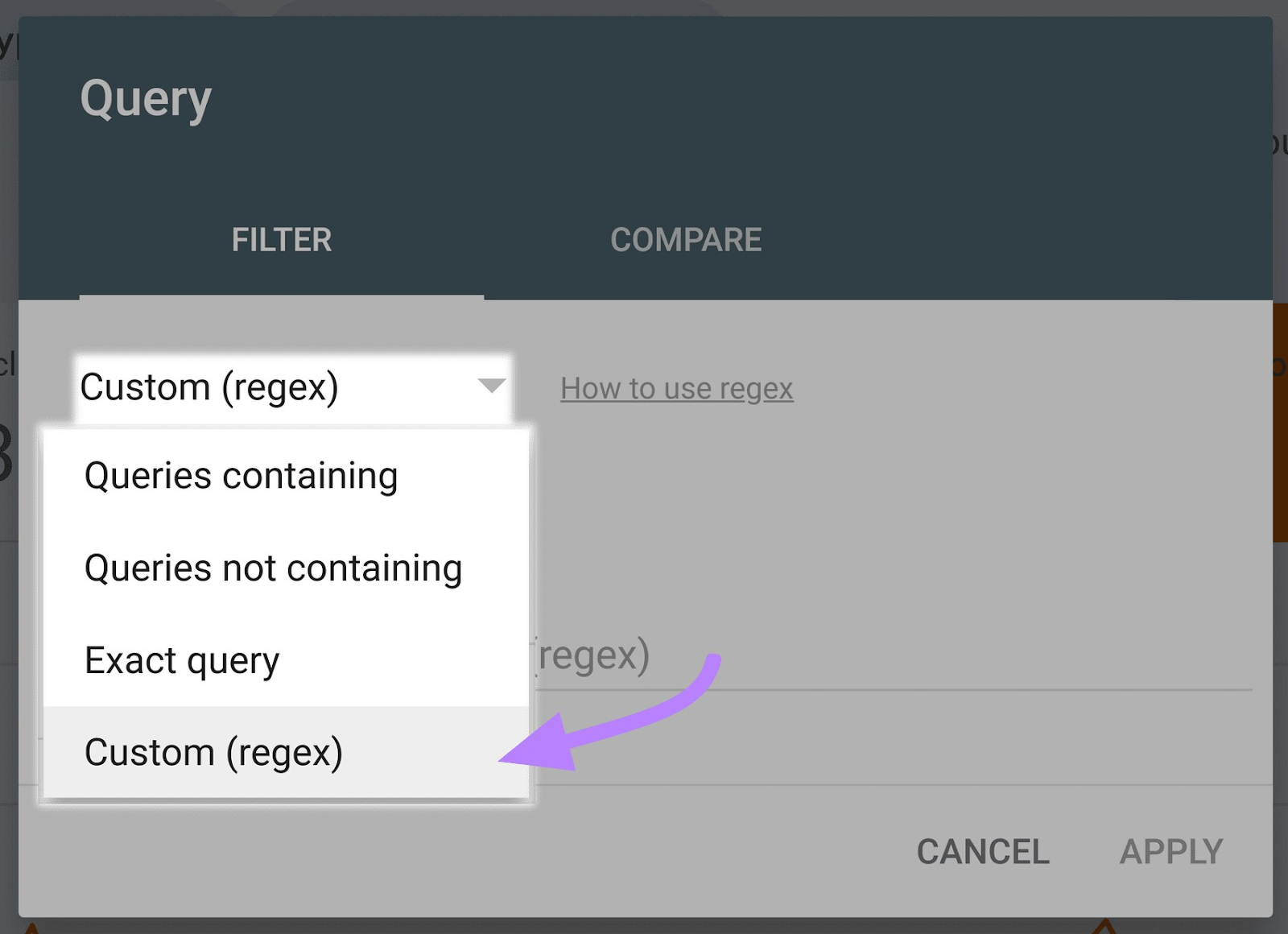
Then, select “Matches regex.”
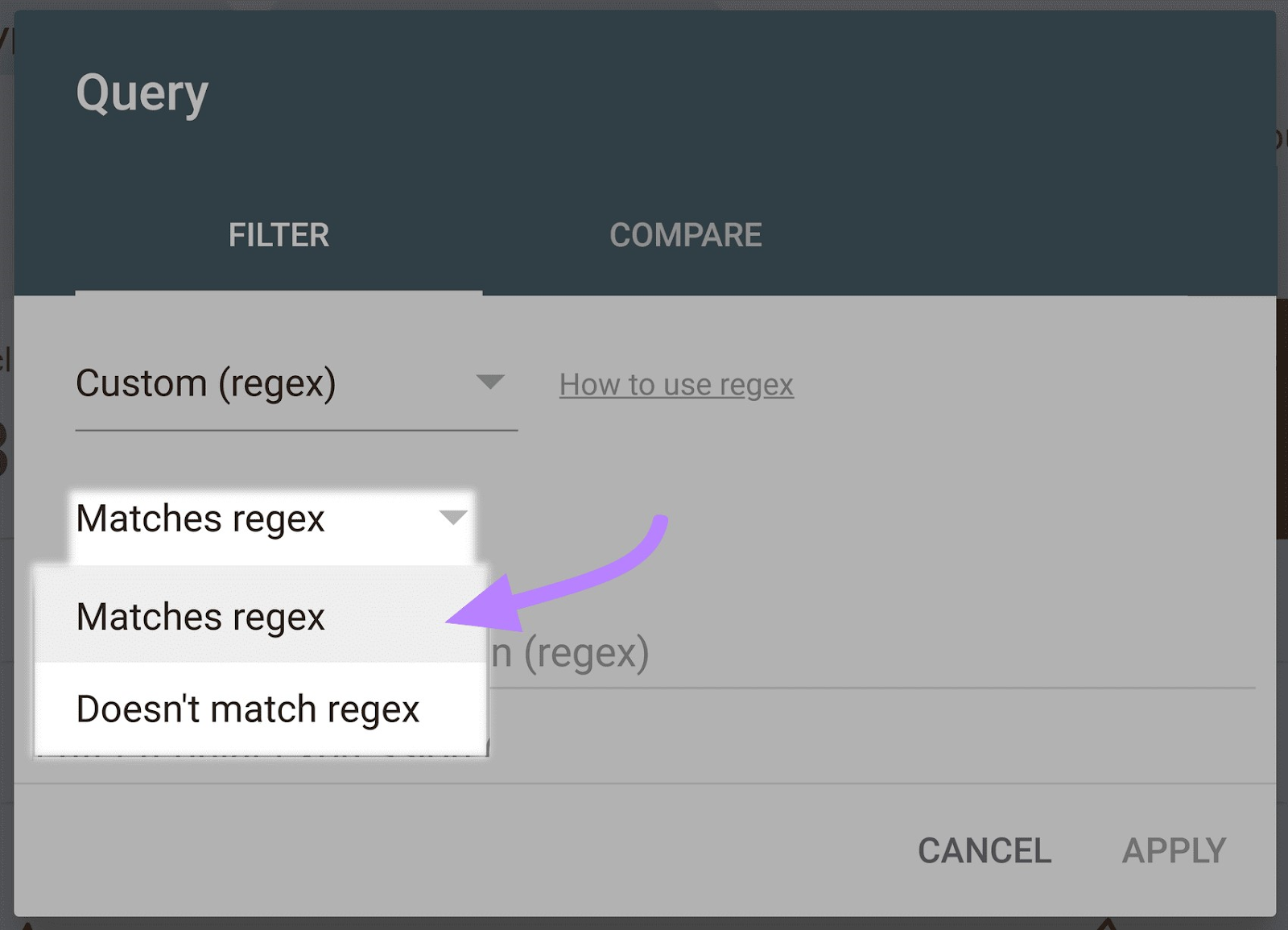
Lastly, input your regex (we’ll give you some examples below) into the text area. And click “Apply” to sort your data.
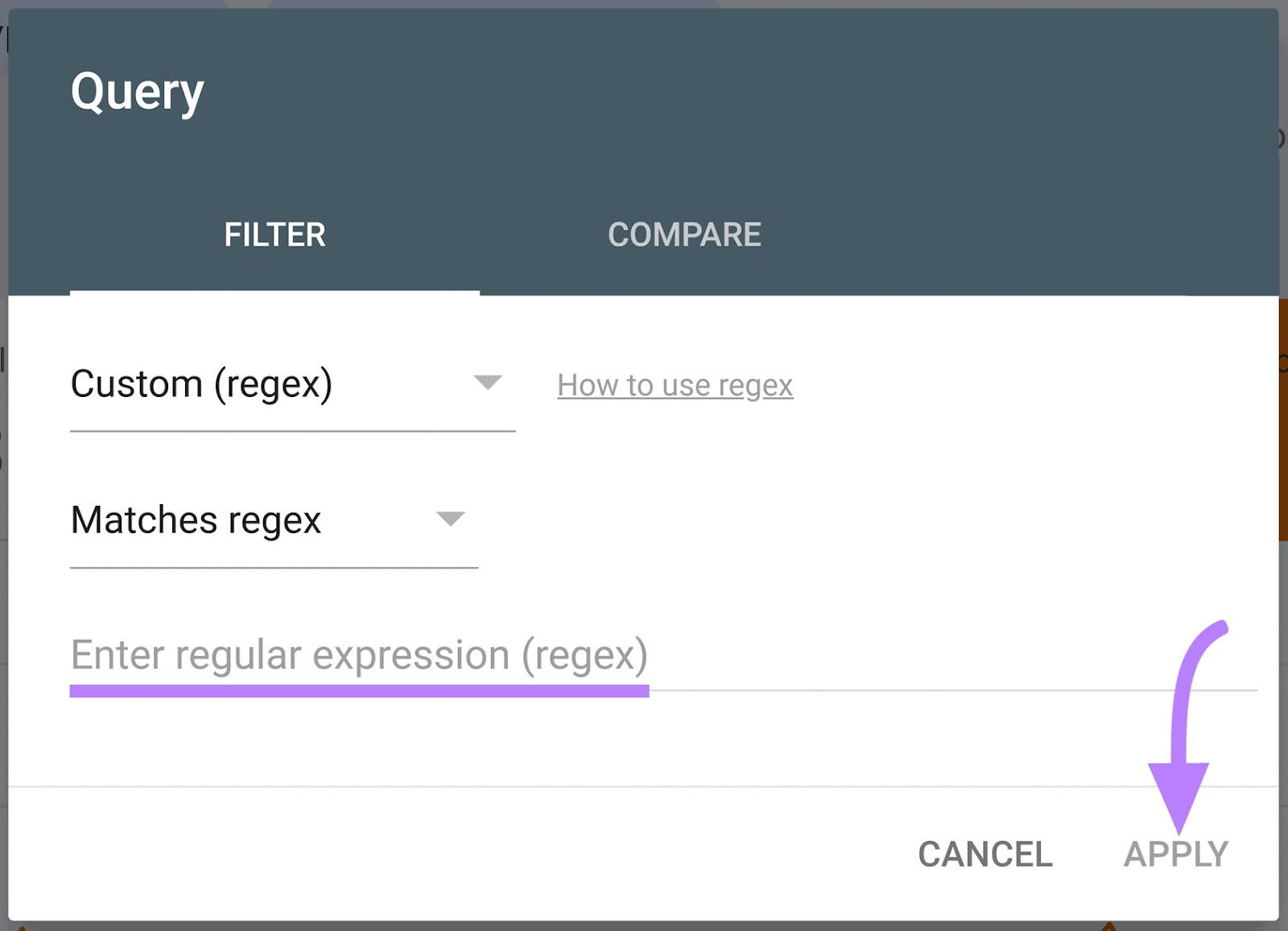
Here are a few different regular expressions to use. Try them in Google Search Console and see what new ideas you come up with:
Option 1: [keyword1][keyword2][keyword3]
Regex example: [dogs]keyword-research[fish]
This expression is helpful to use when you want to look for queries for multiple keywords. Entering [keyword1] [keyword2] [keyword3] into the “enter regular expression” field will display queries that contain at least one of the keywords listed. Use as many keywords as you want.
Option 2: keyword1.*keyword2
Regex example: best.*tools
This expression displays queries that start with the first keyword you entered and end with the second keyword, with different words in between. In the above example, the field may show queries like “best SEO tools” and “best UX tools.”
Option 3: base keyword(alternative|alternative|alternative)
Regex example: hik(ing|er|e|es)
This expression will pull queries that contain alternative versions of your base keyword. In our hiking example above, you might see queries like “best fall hikes” and “hiking tips for beginners.”
3. Keyword Gaps
Keyword gaps occur when your competition ranks for keywords you don’t. It’s important to narrow keyword gaps to prevent competitors from gaining market share over your business.
The Semrush Keyword Gap tool can show you which keywords your competitors rank for, but you don’t.
To start, enter your domain and up to three competitors and click “Compare.”
If you don’t know which competitors to use, the Keyword Gap tool will suggest websites in the competitor field (as long as you’re logged in with an account).
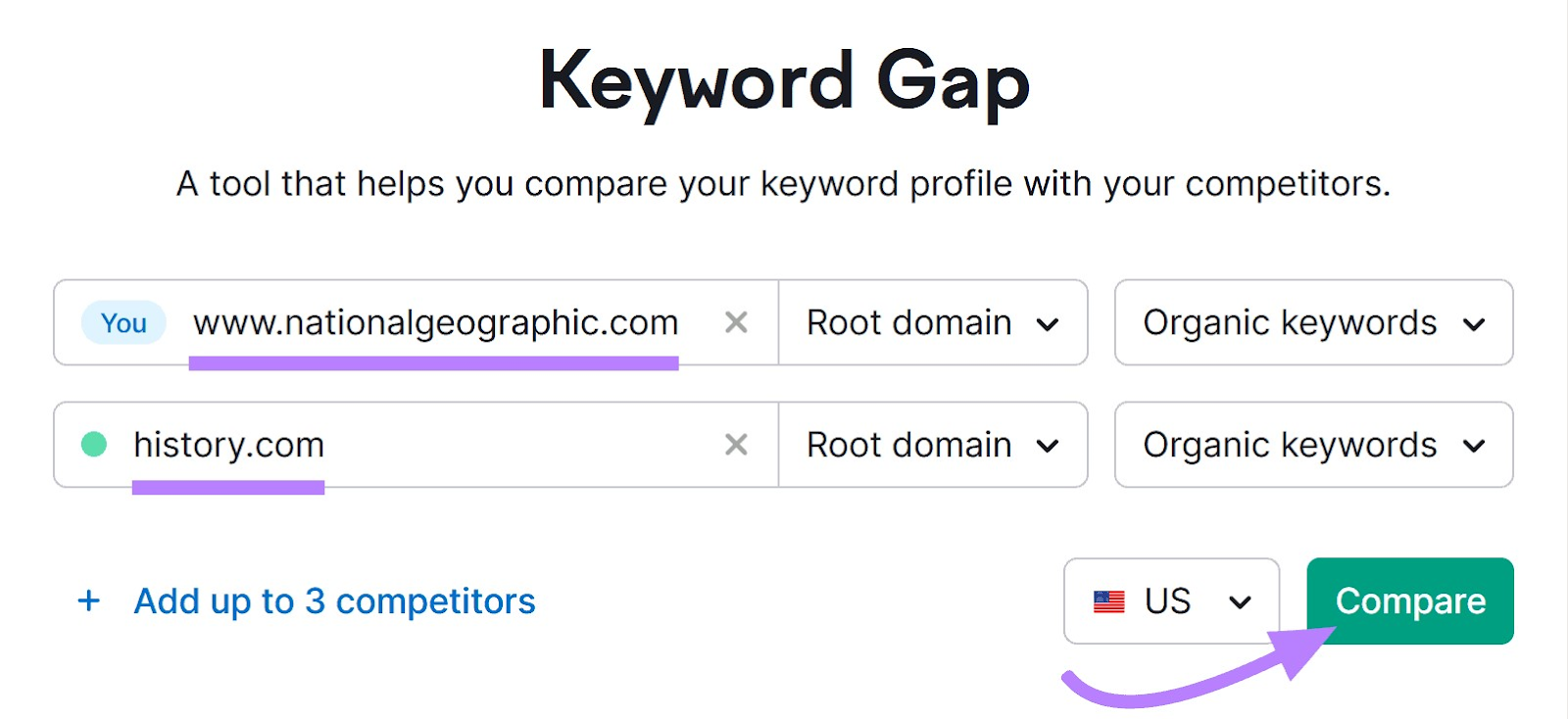
Scroll down to the “All keyword details for” section and click “Untapped.” This shows you which keywords at least one of your competitors rank for, but you don’t.
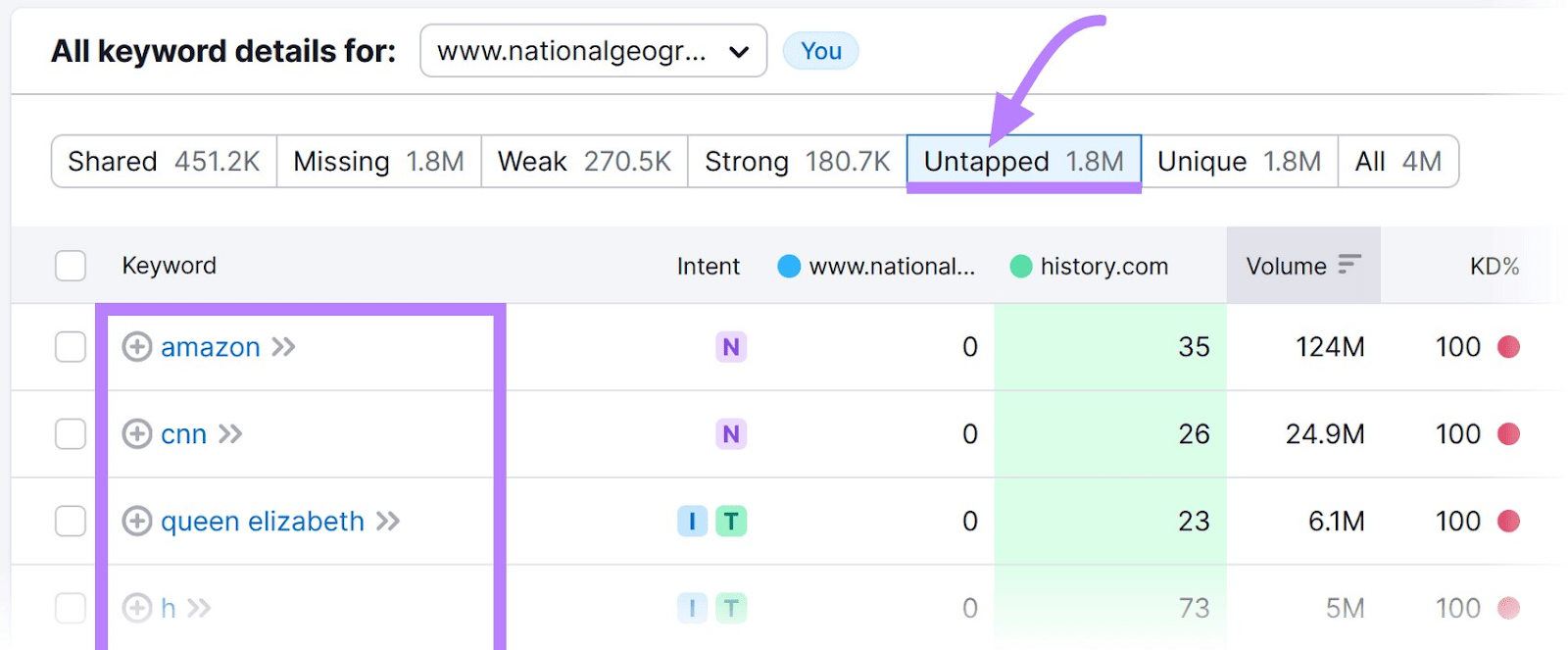
Go through the keywords you don’t rank for and look for new ones relevant to your business.
Pay attention to the “KD%” column (keyword difficulty). This indicates, from zero to 100, how difficult it is to rank on the first page of search results for a keyword organically. The higher the percentage, the more difficult Semrush predicts it is to rank on page one for that keyword.
Try to find keywords that are easy to rank for to improve your chances.
4. Identify Lost Keywords
Lost keywords can clue you into new content ideas.
A website might lose keywords for one of several reasons. Maybe the content originally ranking for those keywords didn’t quite match the intent.
For example, say a website owner wrote an article for the keyword “best kayaks.”
This article also ranked for the keyword “best inflatable kayaks” because they mentioned an inflatable kayak within the piece. However, they lost this keyword because the entire piece wasn’t about inflatable kayaks (and that’s what searchers want).
How can they rank for this keyword again?
Write new content specifically for this new keyword and try to regain any lost traffic.
Better yet, you can identify keywords your competitors have lost and write that content yourself.
To find your competitors’ lost keywords, use the Organic Research tool.
Enter a competitor’s domain and click “Search.”
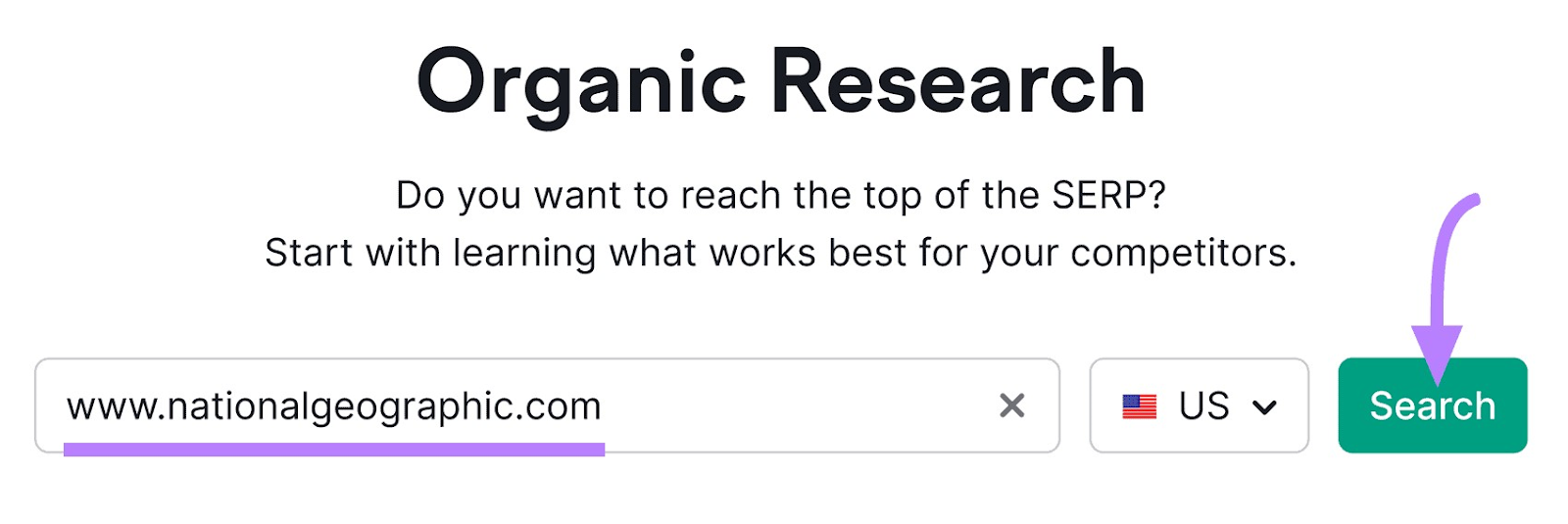
Scroll down to the “Top Position Changes in Organic” section, click the “Lost” tab, and click the blue “View all # keywords” button.
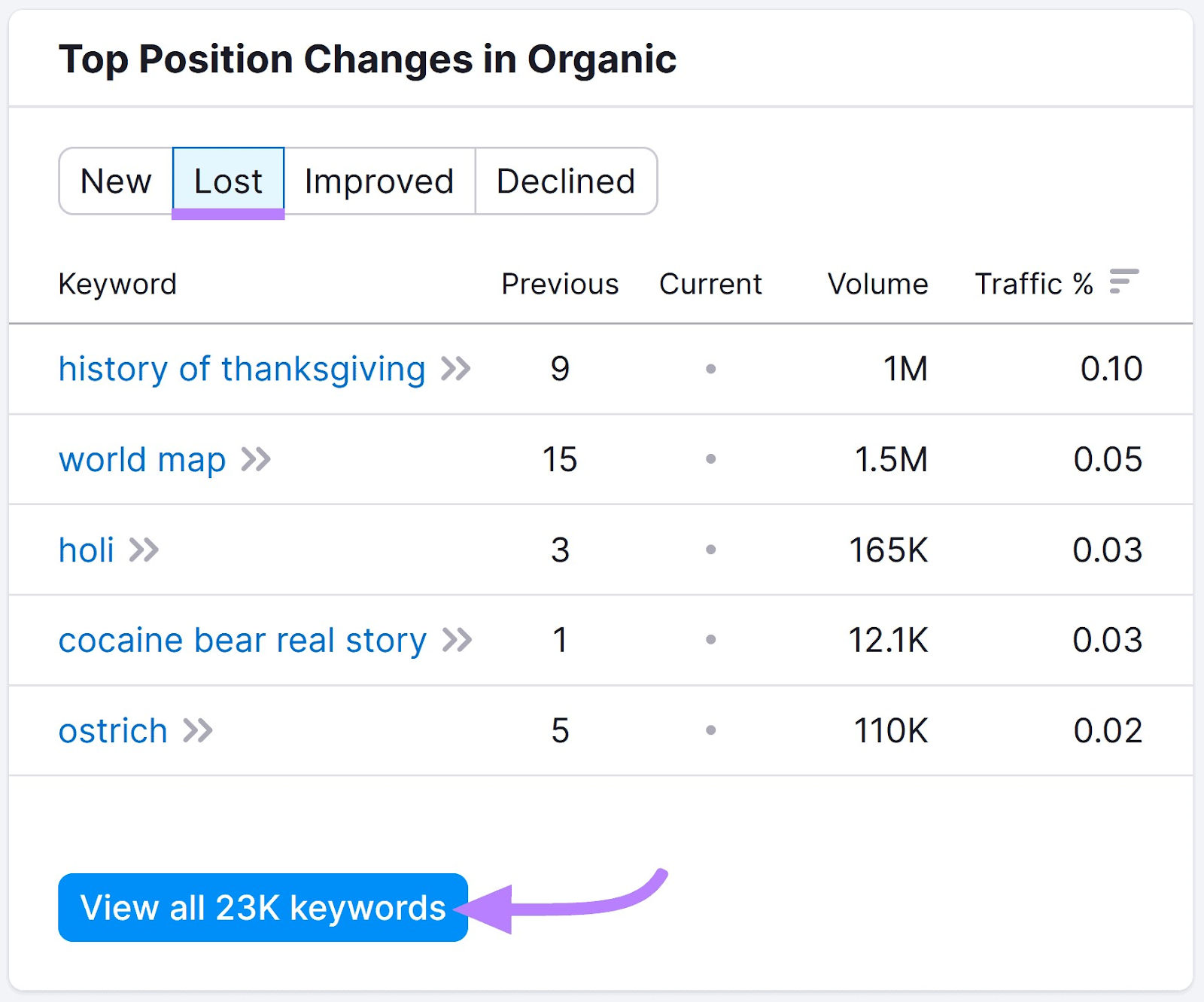
This displays all the keywords your competitor recently lost, along with the URL ranking for said keyword.
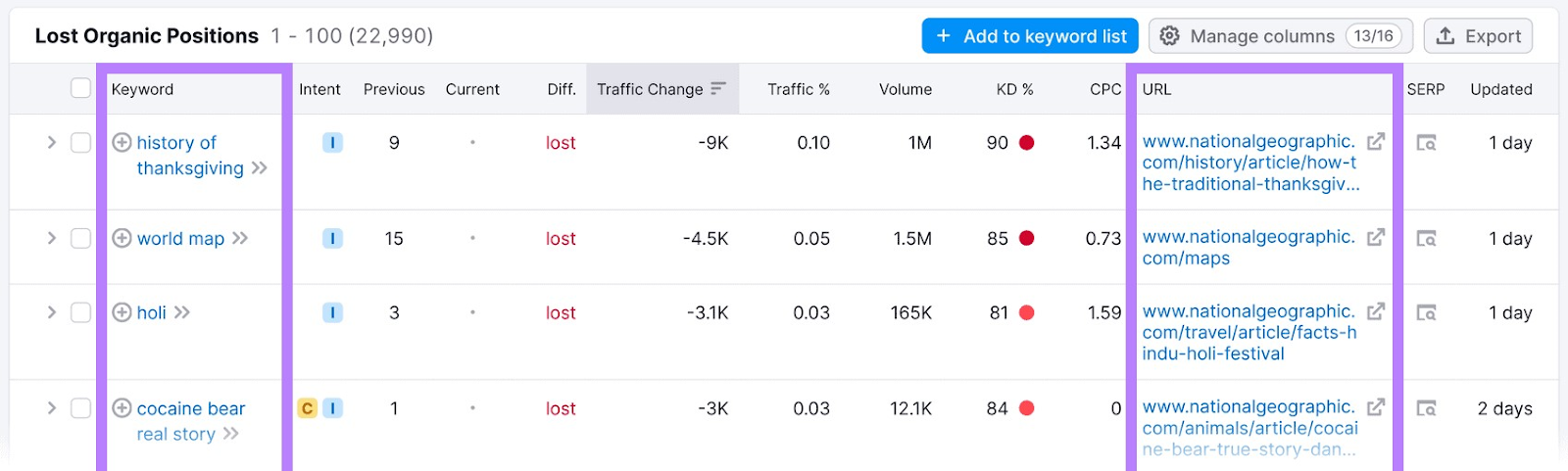
Start by looking through the lost keywords with the largest traffic change. You can target these keywords (as long as they are relevant) to increase your traffic.
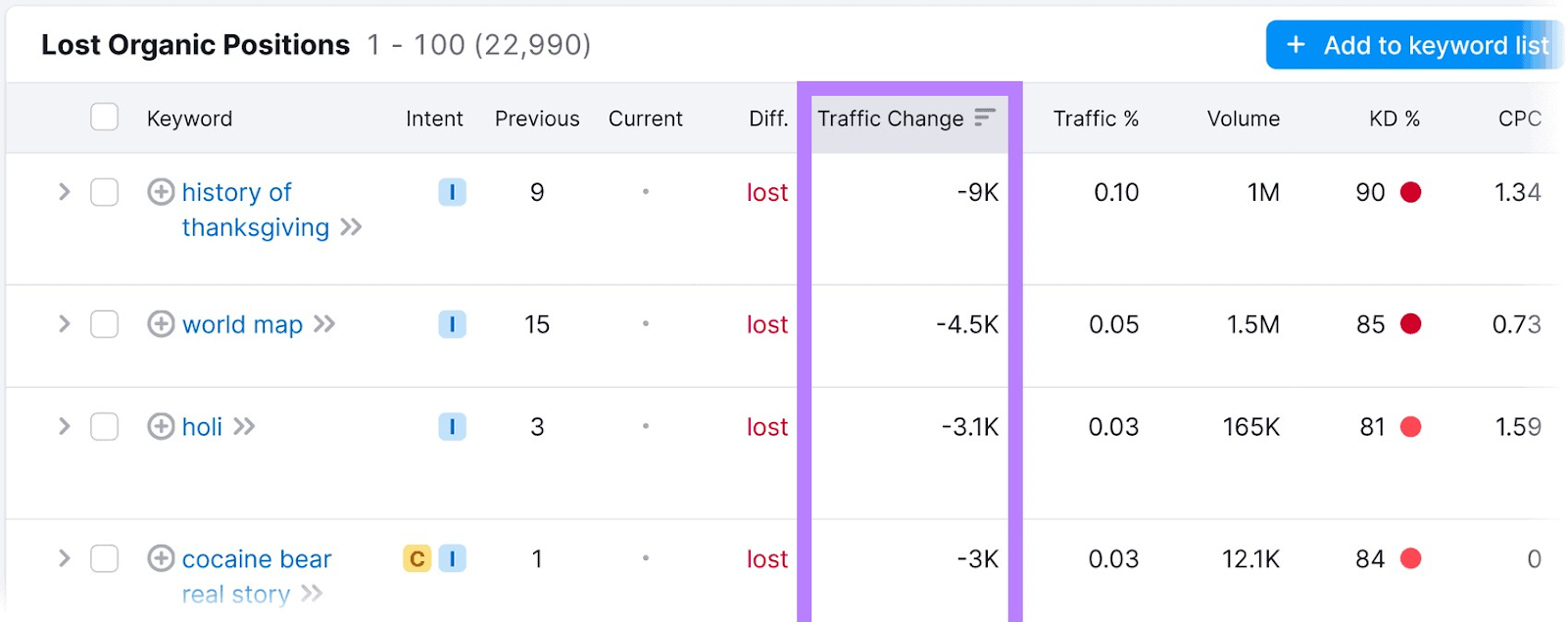
To figure out which types of content you should create for the lost keywords, look to the “Intent” column.
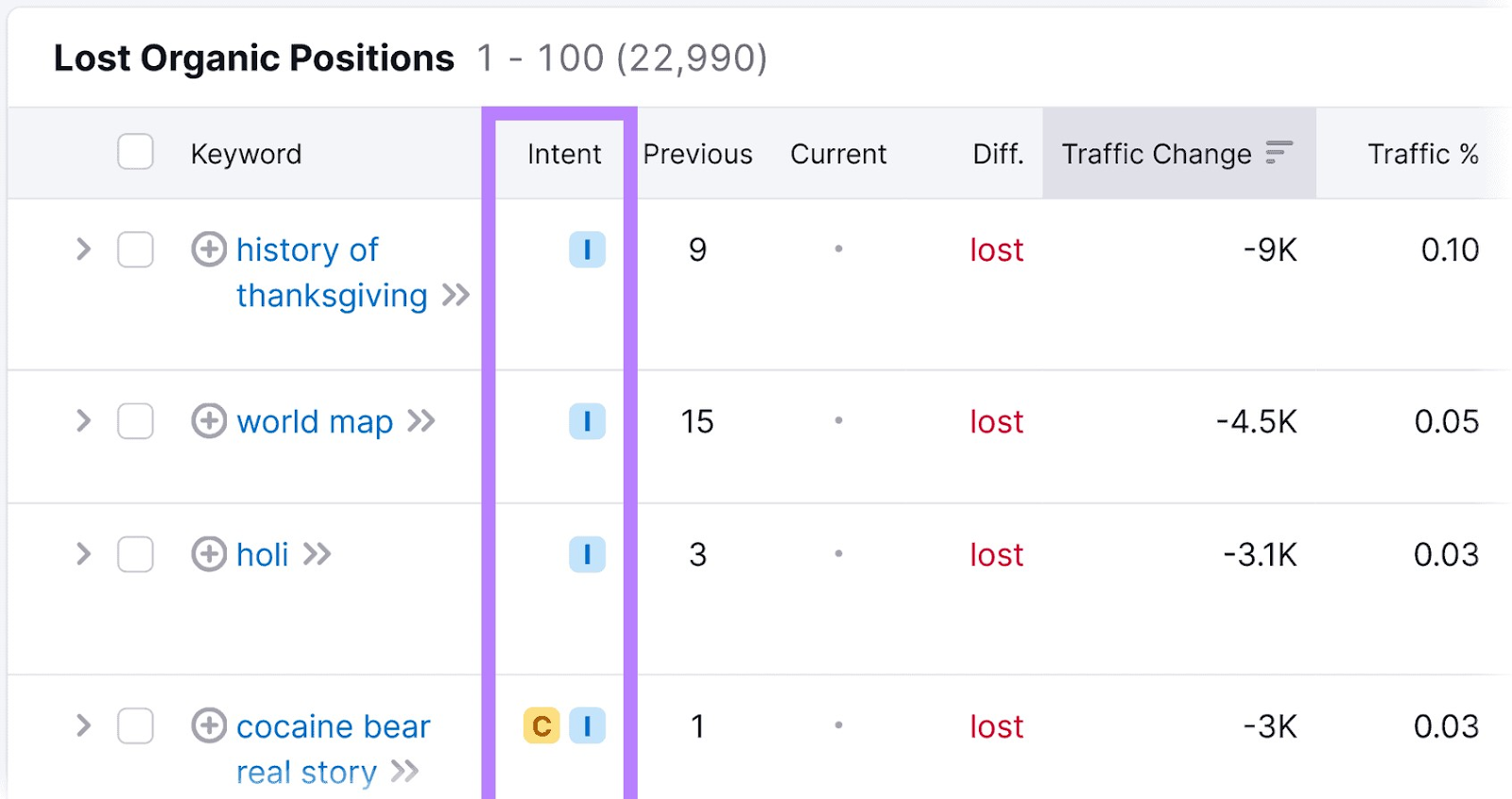
This column tells you the intent of the keyword.
The four different keyword intents are:
- Informational: Searchers want information on a topic
- Navigational: Searchers want to find a specific page (like an about or pricing page)
- Commercial: Searchers want to investigate brands or services
- Transactional: Searchers want to complete an action (like making a purchase)
The intent can help you determine which types of content to write. For example, you may want to write a blog post for an informational search or create a product page for a transactional search.
5. People Also Ask
People Also Ask is a feature in Google’s search results that often displays related questions for search queries. It’s particularly useful for finding new long-tail keywords, which are highly specific search queries.
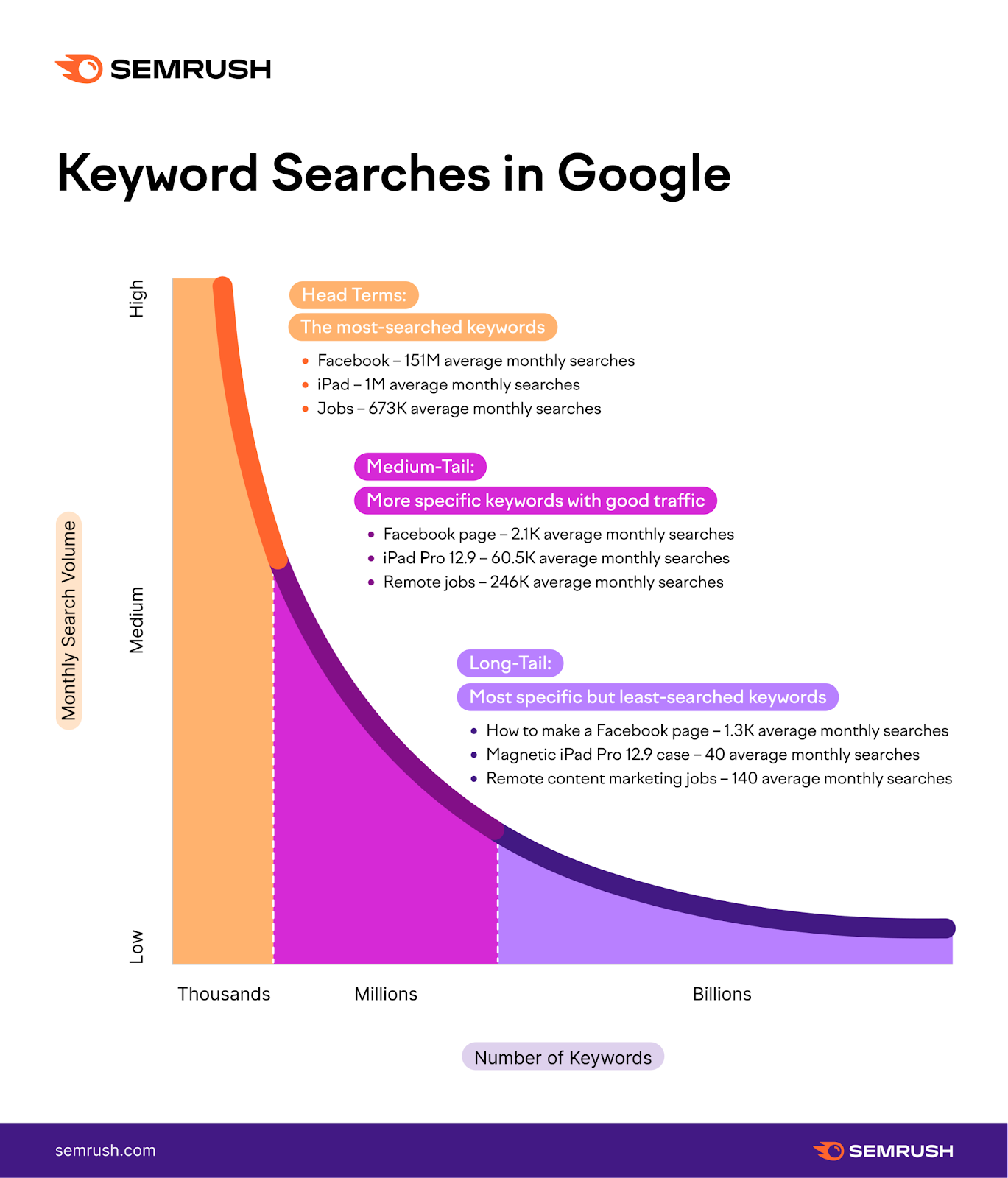
If the People Also Ask box is present, you can usually find it near the top of the search results.
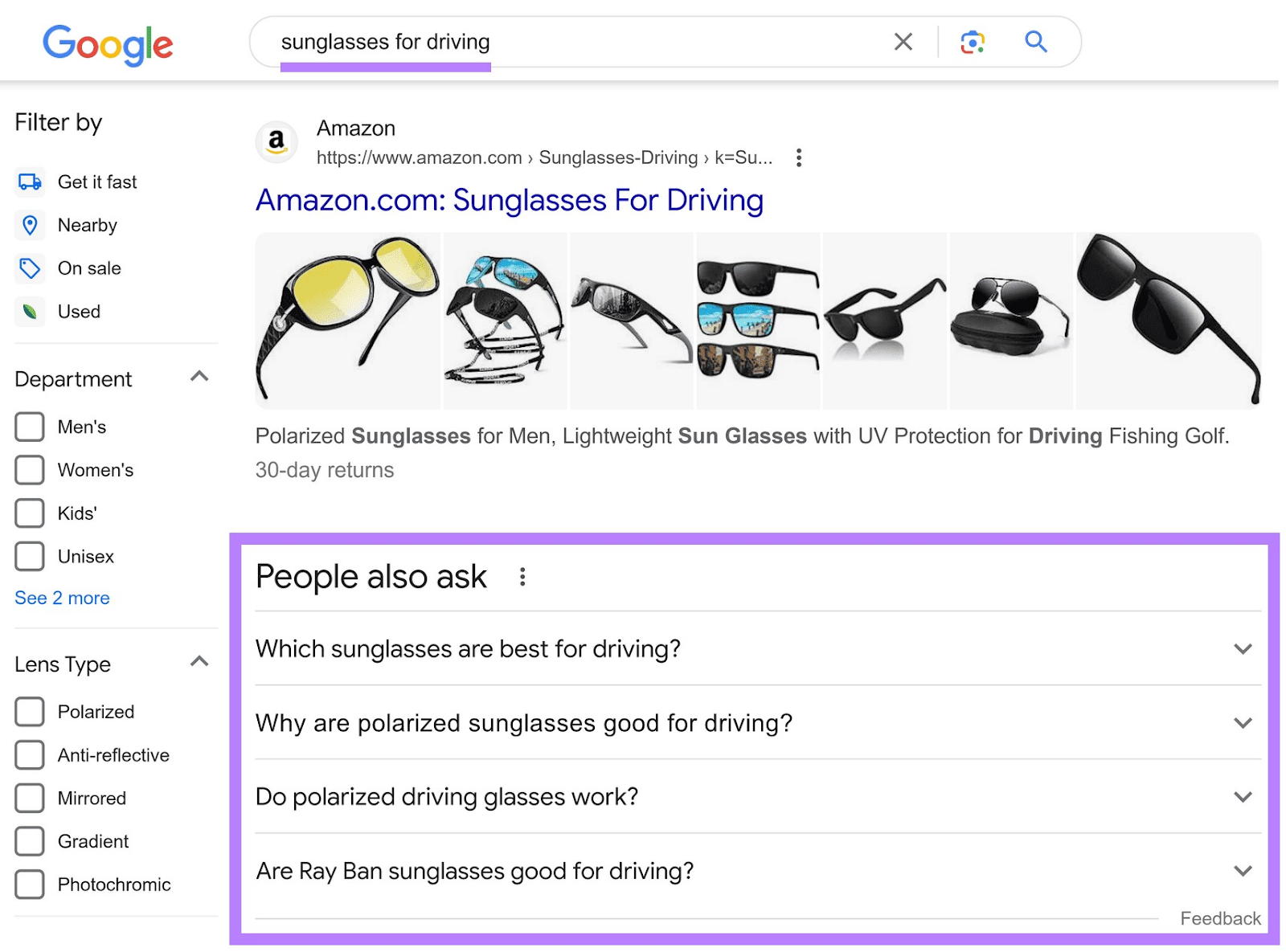
In the example above, the original query “sunglasses for driving” yields keyword ideas like “why are polarized sunglasses good for driving” and “are Ray Ban sunglasses good for driving?”
You can reveal even more keyword ideas by clicking the drop-down to one of the questions.
When we click “are Ray Ban sunglasses good for driving?” two more questions appear: “What is the difference between polarized and driving sunglasses,” and “are anti reflective lenses good for driving?”
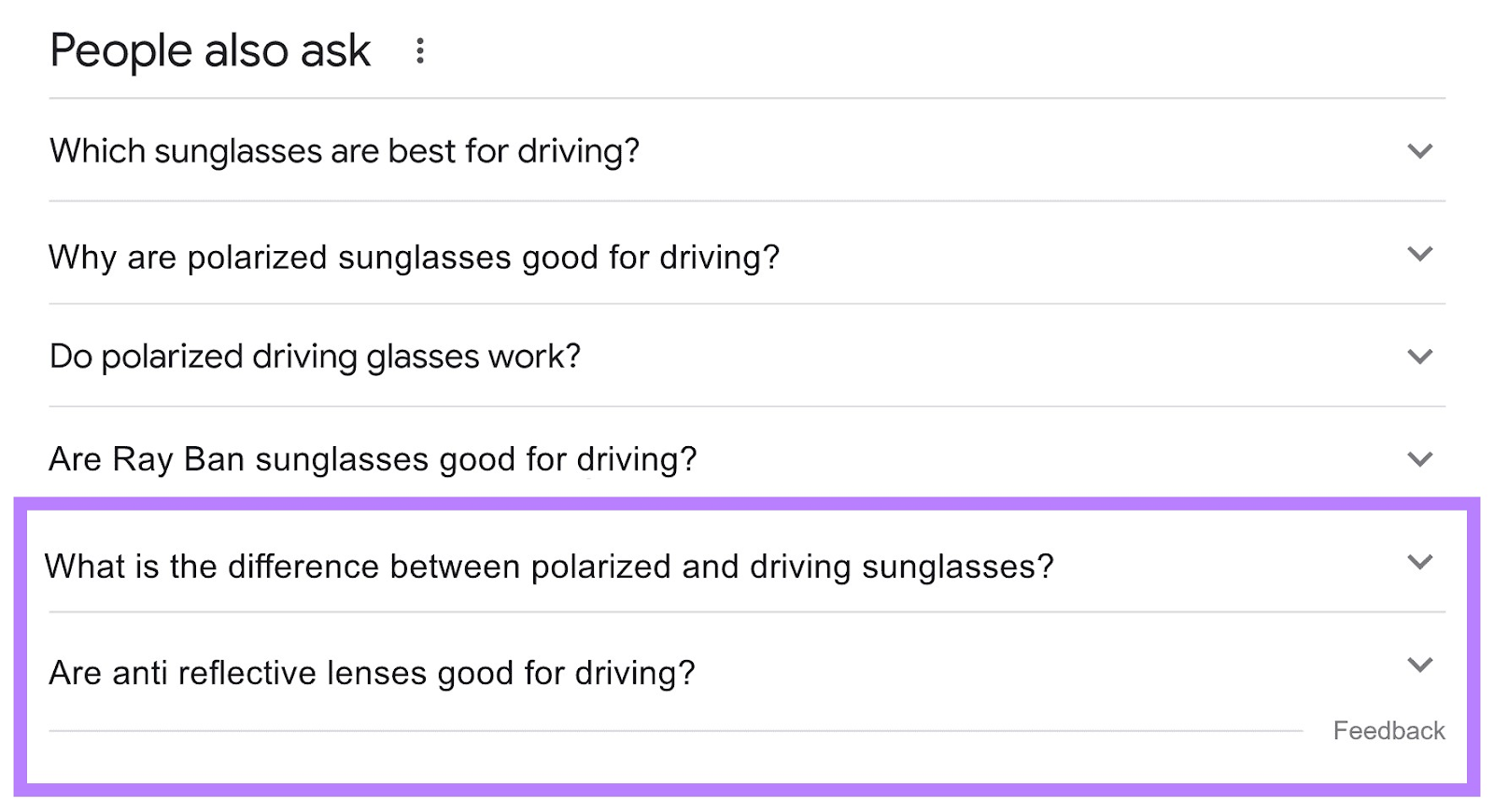
Continue clicking on the different questions until you come across ones you haven’t answered.
To target those keywords, consider creating new blog posts or articles on these topics.
6. Autocomplete
Google’s autocomplete technology makes suggestions for related searches as you type. Using this can give you ideas for other queries people are searching for relevant to your business.
When we type “sunglasses for,” Google suggests an array of related queries. Such as “sunglasses for men” and “sunglasses for driving into the sun.”
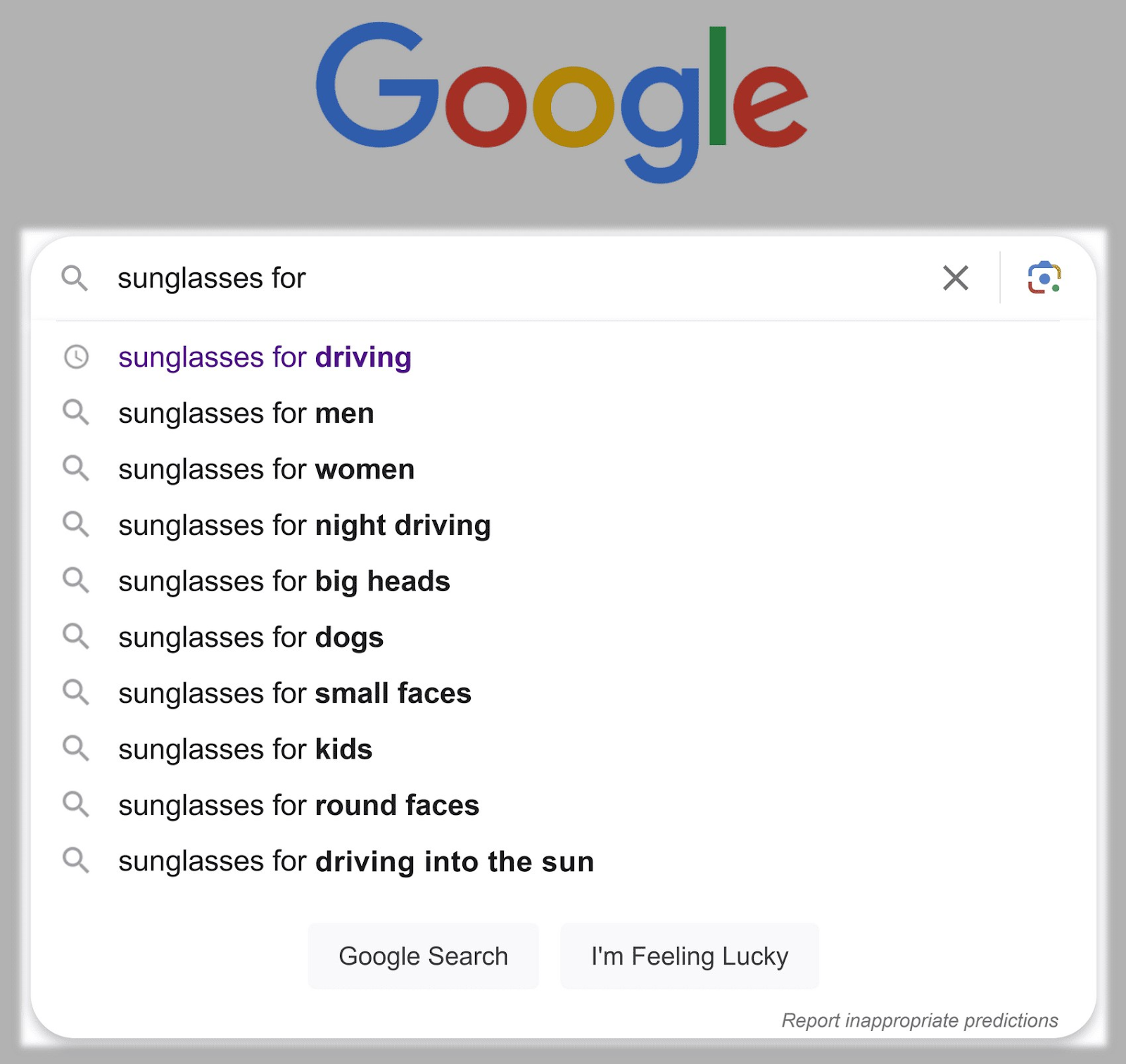
The suggestions keep changing as you type more.
Here’s the autocomplete if we add one more letter (the letter “n”) to the query:
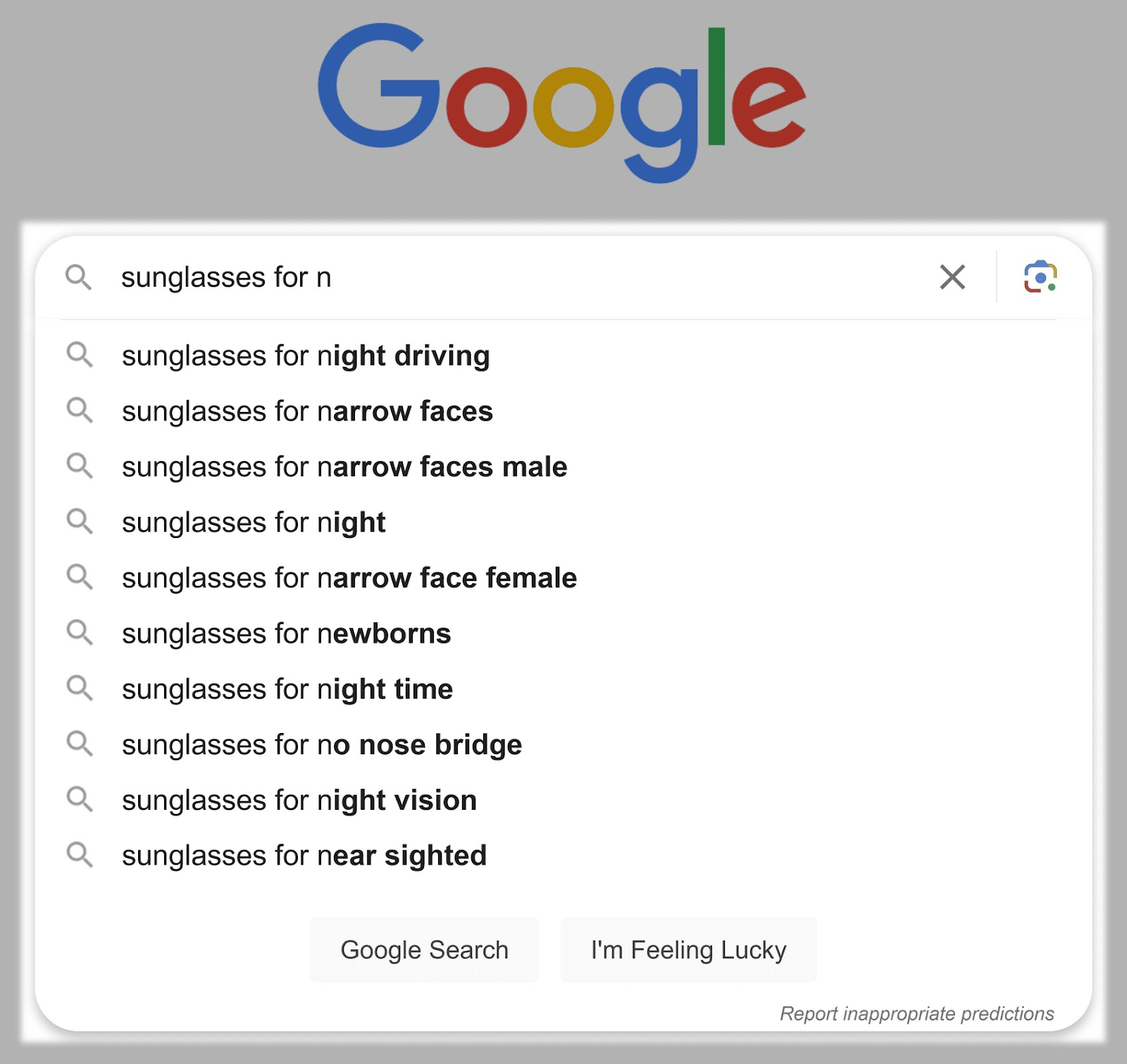
To use autocomplete to find additional keywords, type in words related to your niche and offerings to see related searches. Keep going until you find phrases you haven’t written content for yet.
You can also type your brand name to see what queries people are searching about your business.
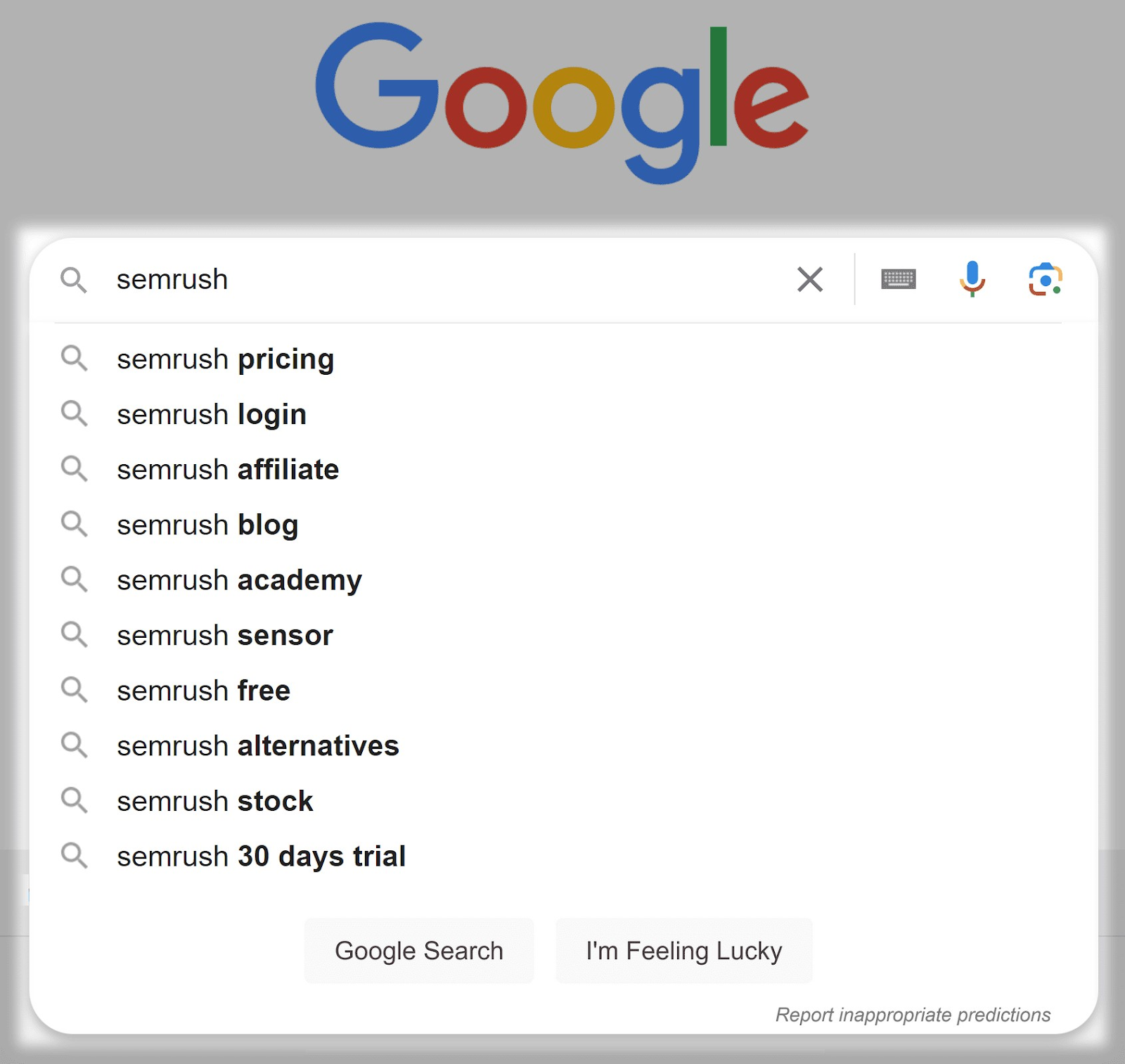
Branded searches might spark ideas for new pages your site needs—like a page for free samples or one to book a call.
Related searches are queries related to the initial query within Google. Like People Also Ask and Google’s autocomplete, they can generate new keyword ideas.
Google includes related searches at the bottom of the search results. If we search for “sunglasses for driving” the related searches look like this:
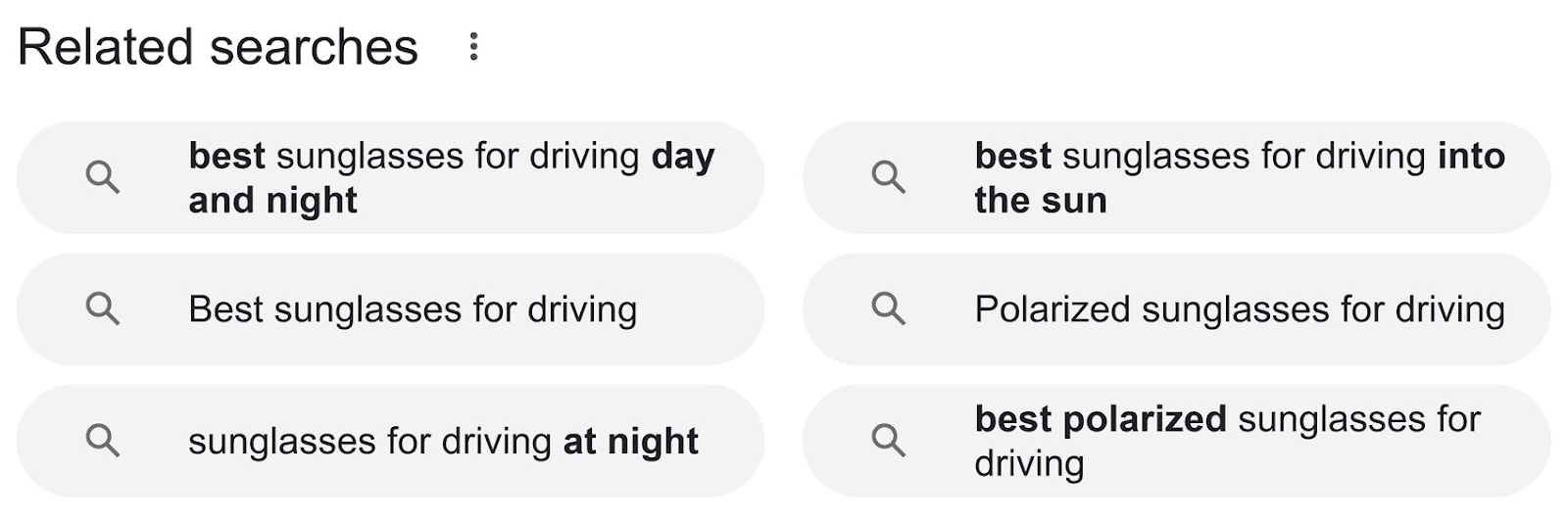
Related searches are clickable, which means if you click one of the related searches, you can scroll to the bottom for a list of new related searches.
So, if we click “polarized sunglasses for driving” (from the example above), we get a brand new list of related searches:
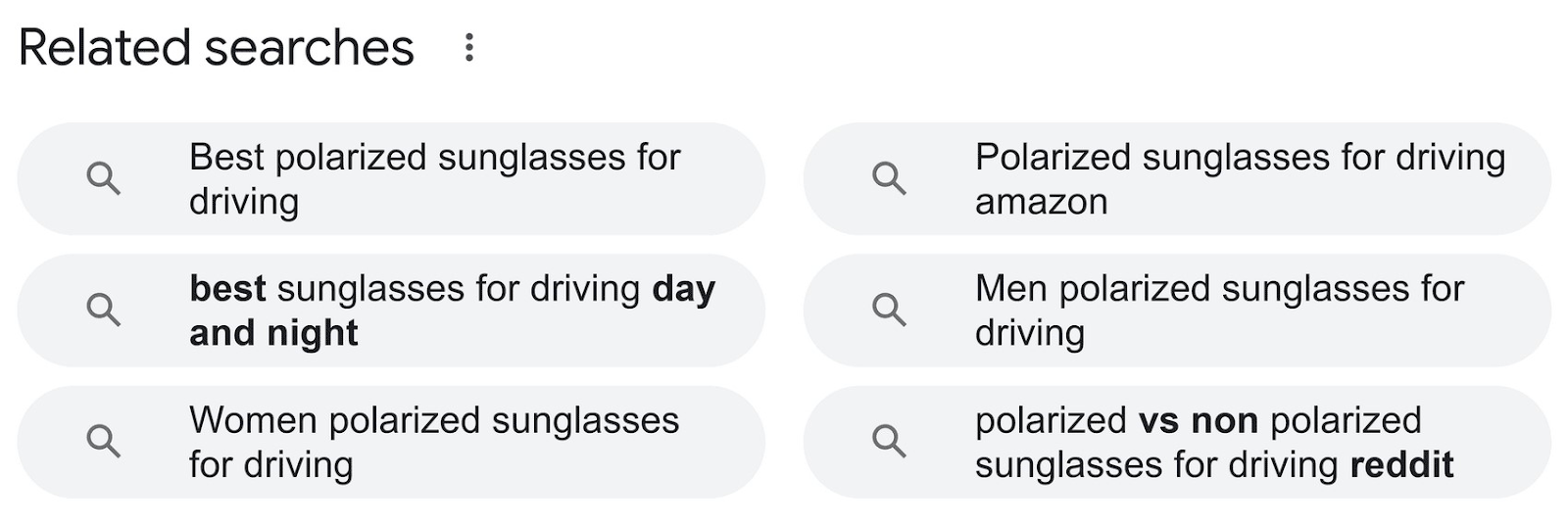
Repeating this process several times can yield a high number of potentially new keywords you can use to write informational guides or blog posts.
Semrush’s Keyword Magic Tool helps you analyze your entire search market by pulling up thousands of keywords related to your niche. This tool also lets you filter out keywords you already rank for, revealing plenty of new ones.
To start, enter a seed keyword—a broad keyword relevant to your niche—and click “Search.”
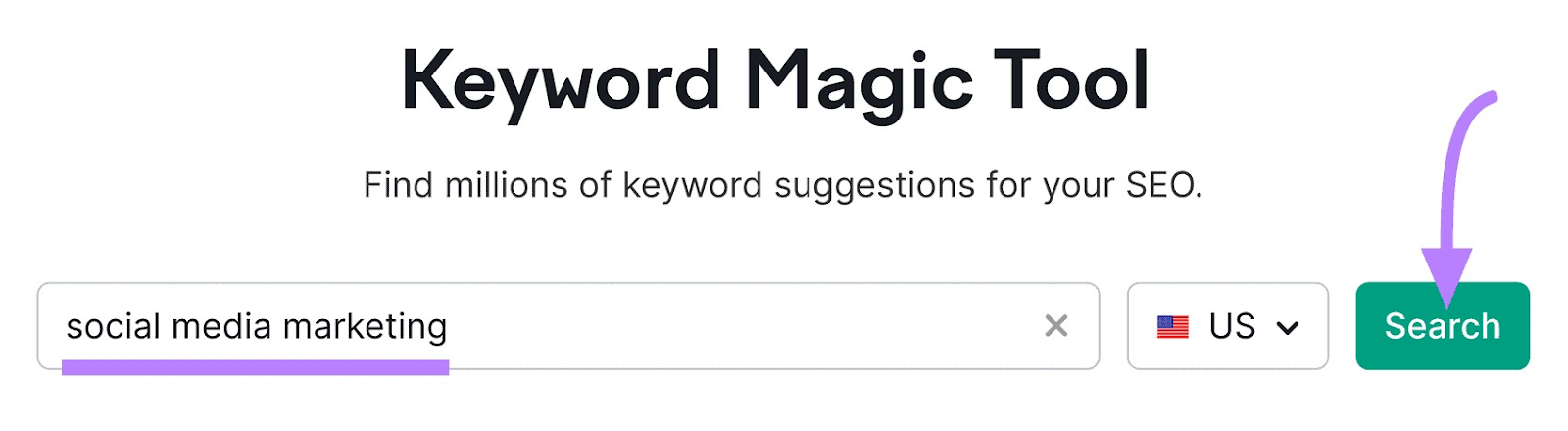
This shows you thousands of relevant keywords.

Use the “Exclude keywords” filter to exclude keywords you already rank for and click “Apply.”
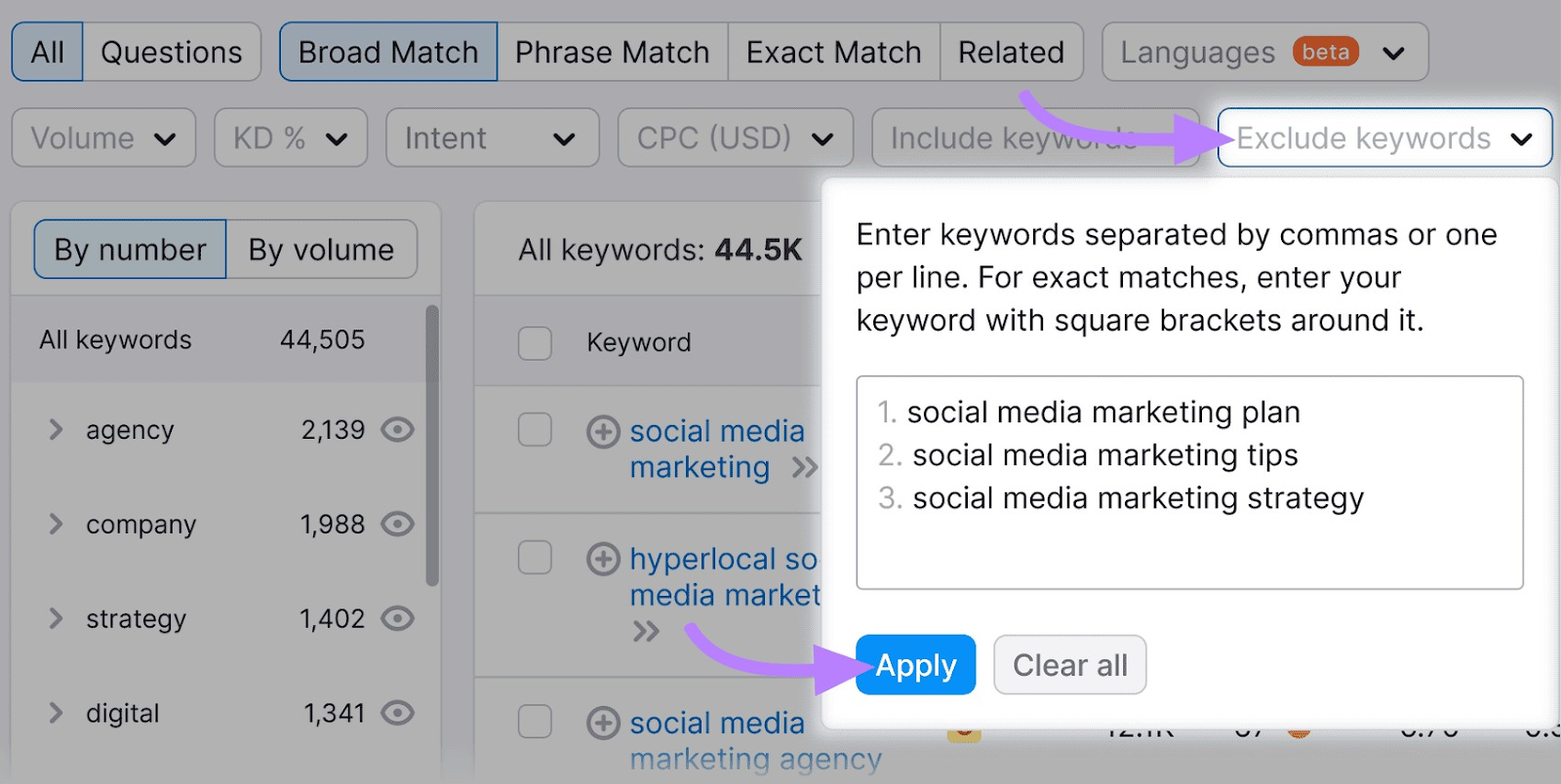
Now, you have a list of keywords you don’t rank for. These can inspire ideas for new content like blog posts or pages for your offerings.
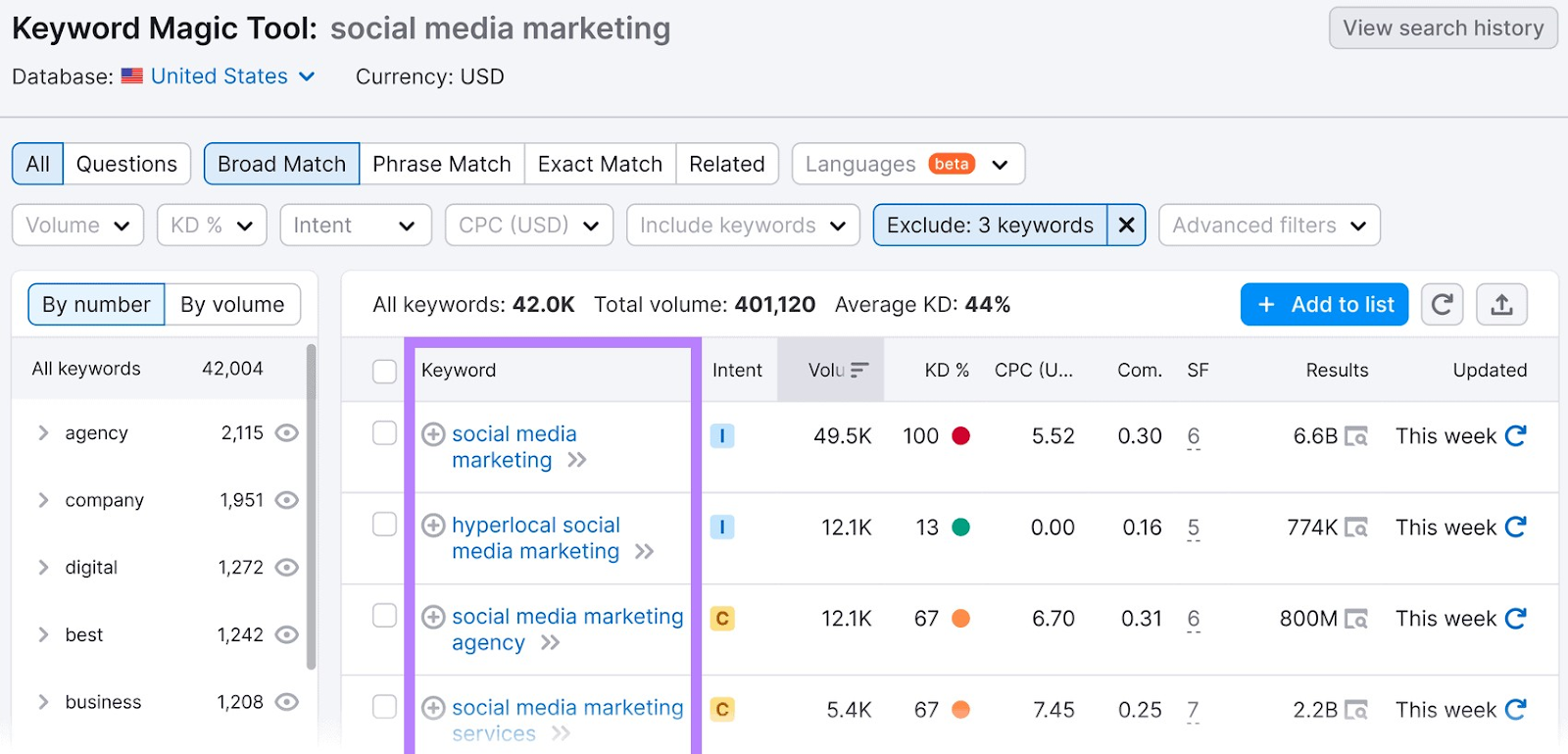
9. Forums
Searching through forums your audience frequents—like Reddit or Quora—can clue you into questions they want answered. This research might lead to ideas for different keywords.
Here’s how to search forums (we used Reddit as an example, but the same principles apply no matter which forum you search):
On Reddit, head to a relevant subreddit. Let’s say you have an interior decorating business. In this case, you’d visit the interior decorating subreddit.
Then, use the filters under the “Create Post” text area to find the top results of all time:
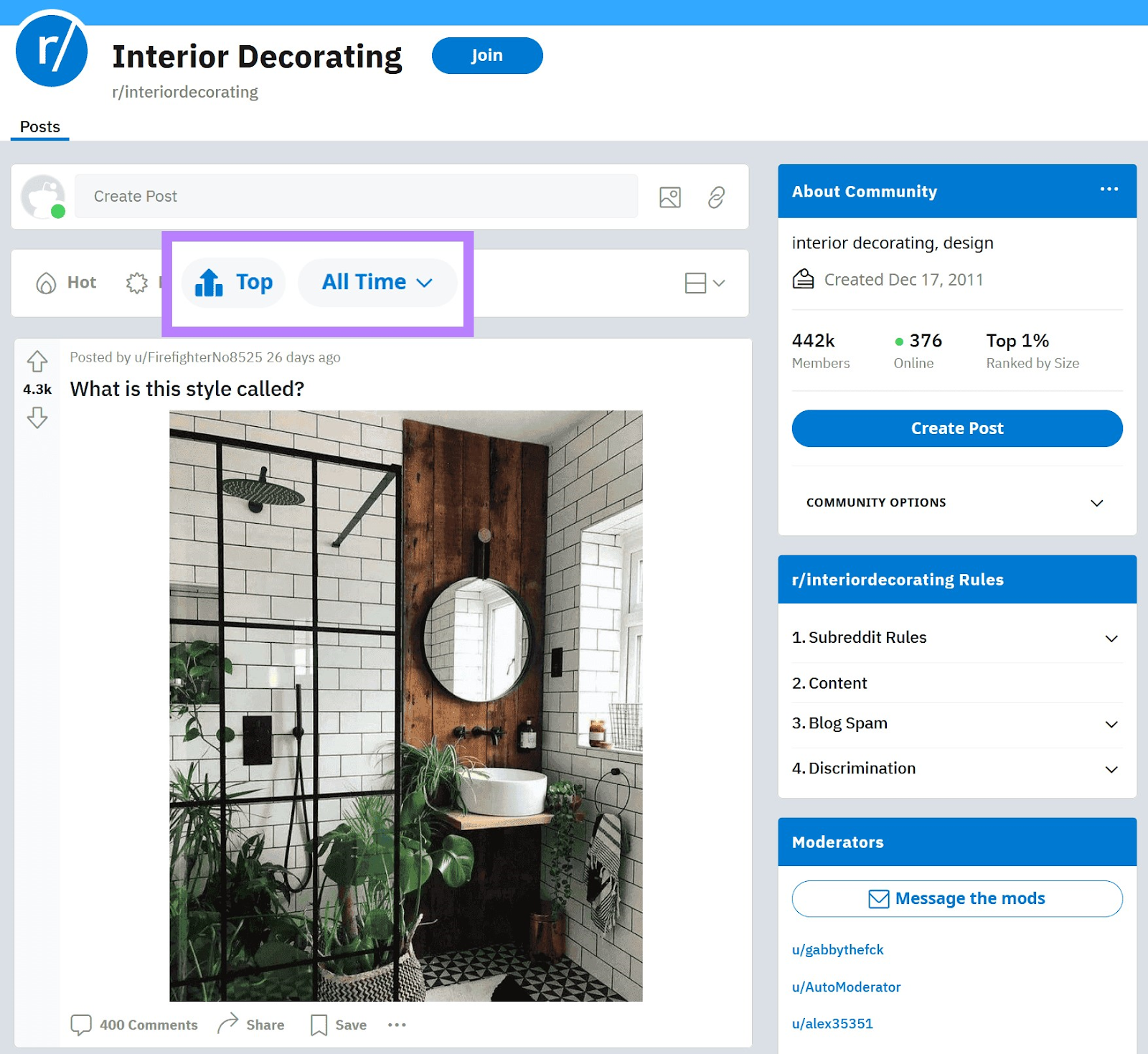
This returns the most popular posts. Go through these and look for popular topics your audience talks about that you still need to turn into high-quality content.
You can also use the search function on a forum to search for questions that include who, what, when, where, why, and how. Like this:
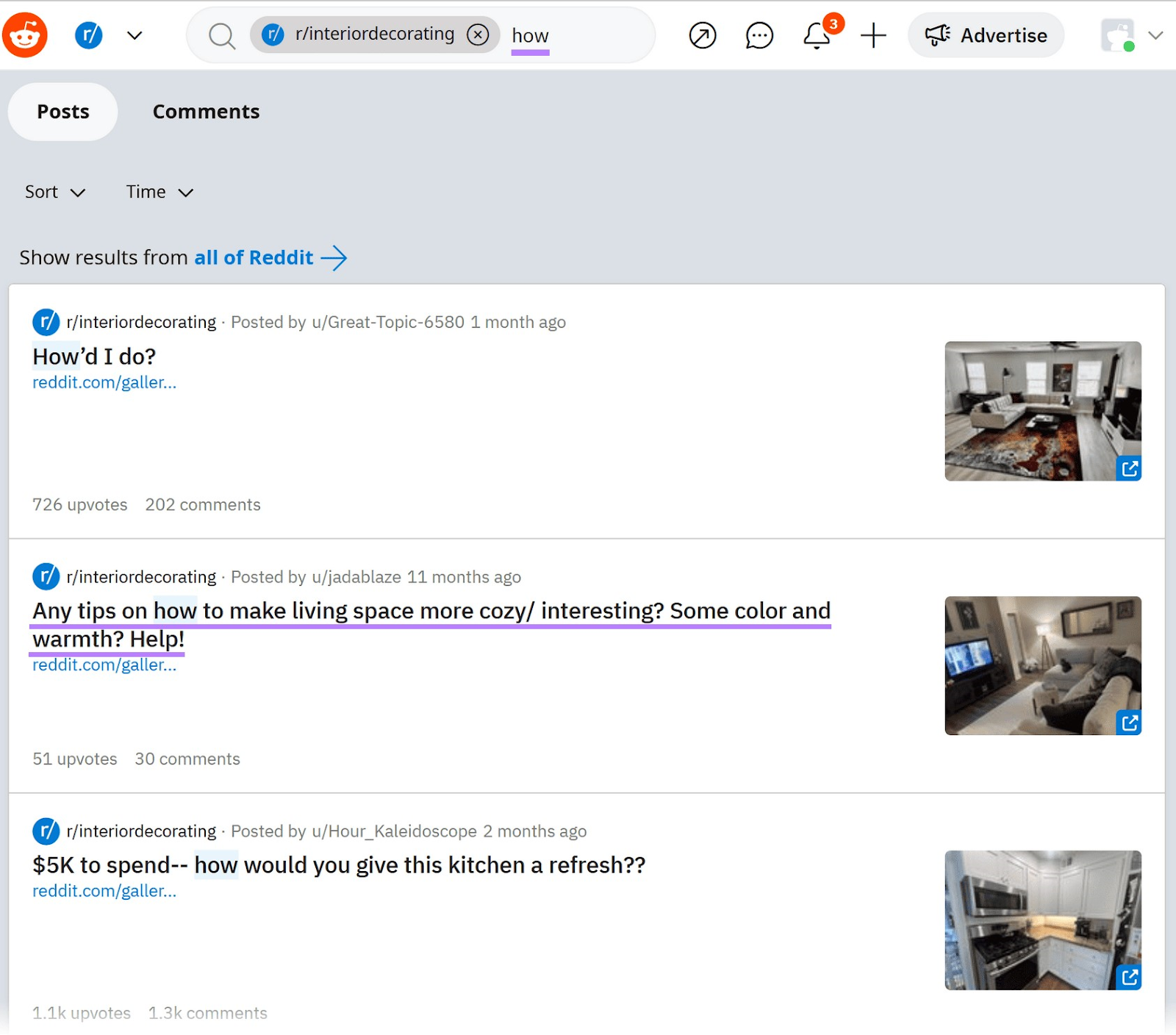
As you search through forums, you’ll not only find new keywords. You’ll learn more about your audience and which topics they care about most.
In the example above, you might notice there are lots of questions about how to make spaces cozy.
This tells you there may be a need for a high-quality guide on creating cozy living spaces.
10. Trending Keywords
Trending keywords are topics gaining momentum in your niche.
While trending topics may not be evergreen—topics relevant for a long period of time—they might bring you bursts of traffic, leads, and sales.
To start, head to Google Trends, enter your niche, and click “Explore.”
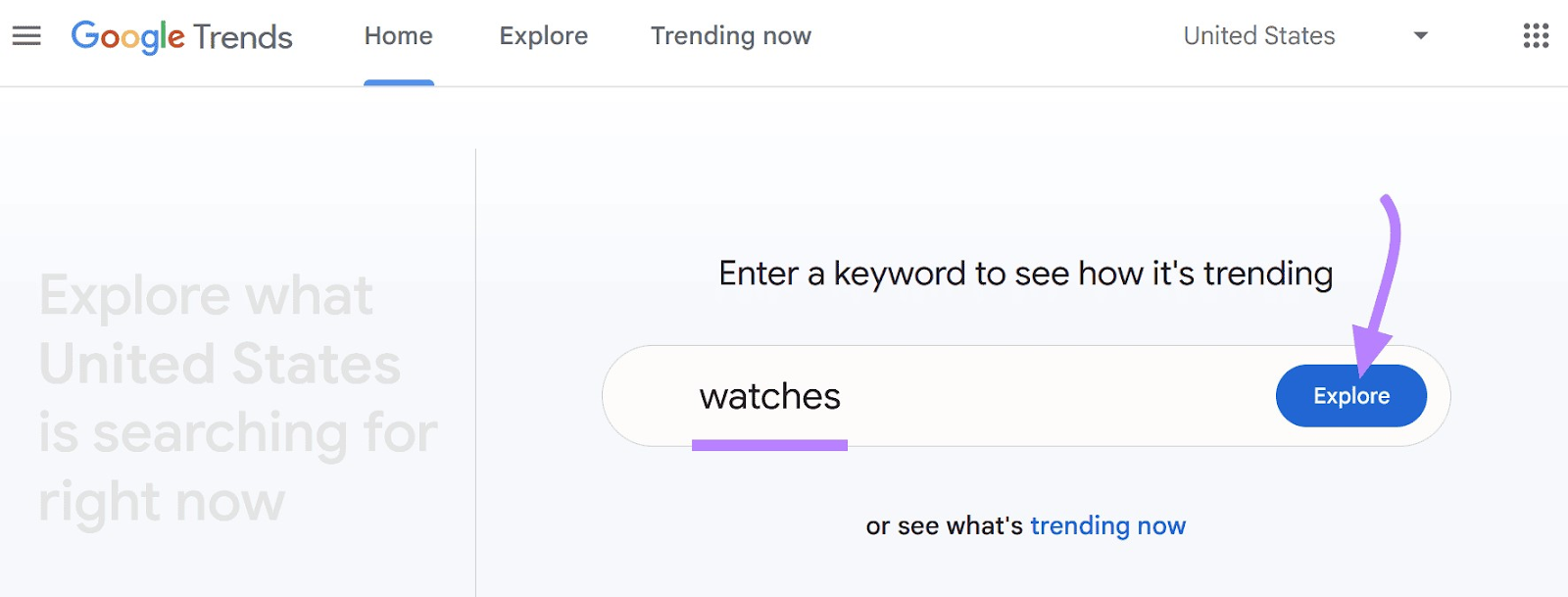
Change the time frame to the past 30 days—this pulls up recently trending topics.
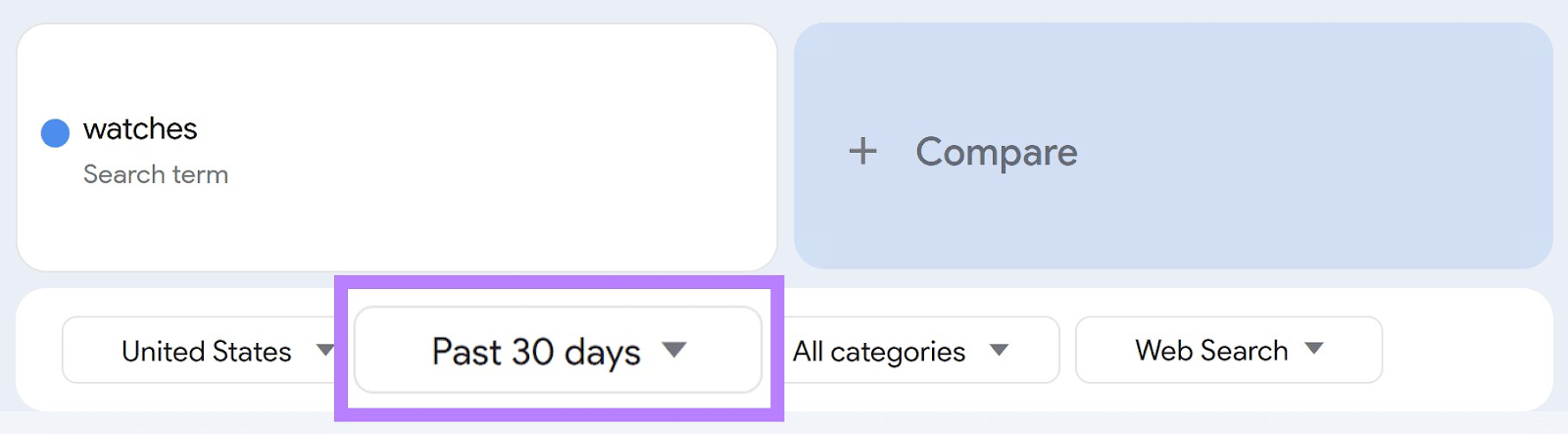
Scroll down to the “Related topics” and “Related queries” areas.
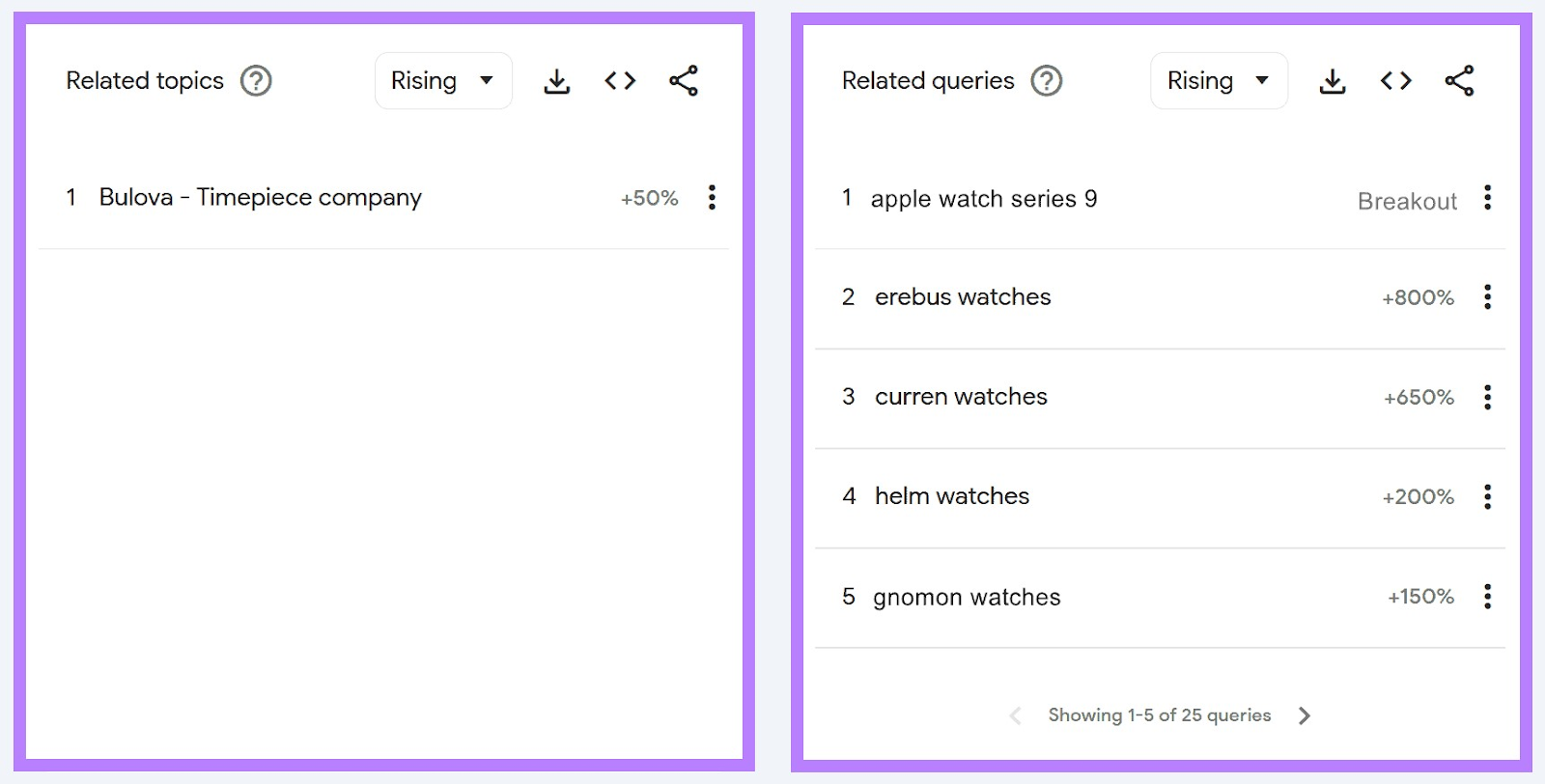
The percentages beside each topic and query show the growth compared to the previous period. Since we chose 30 days, the growth is based on the prior 30 days.
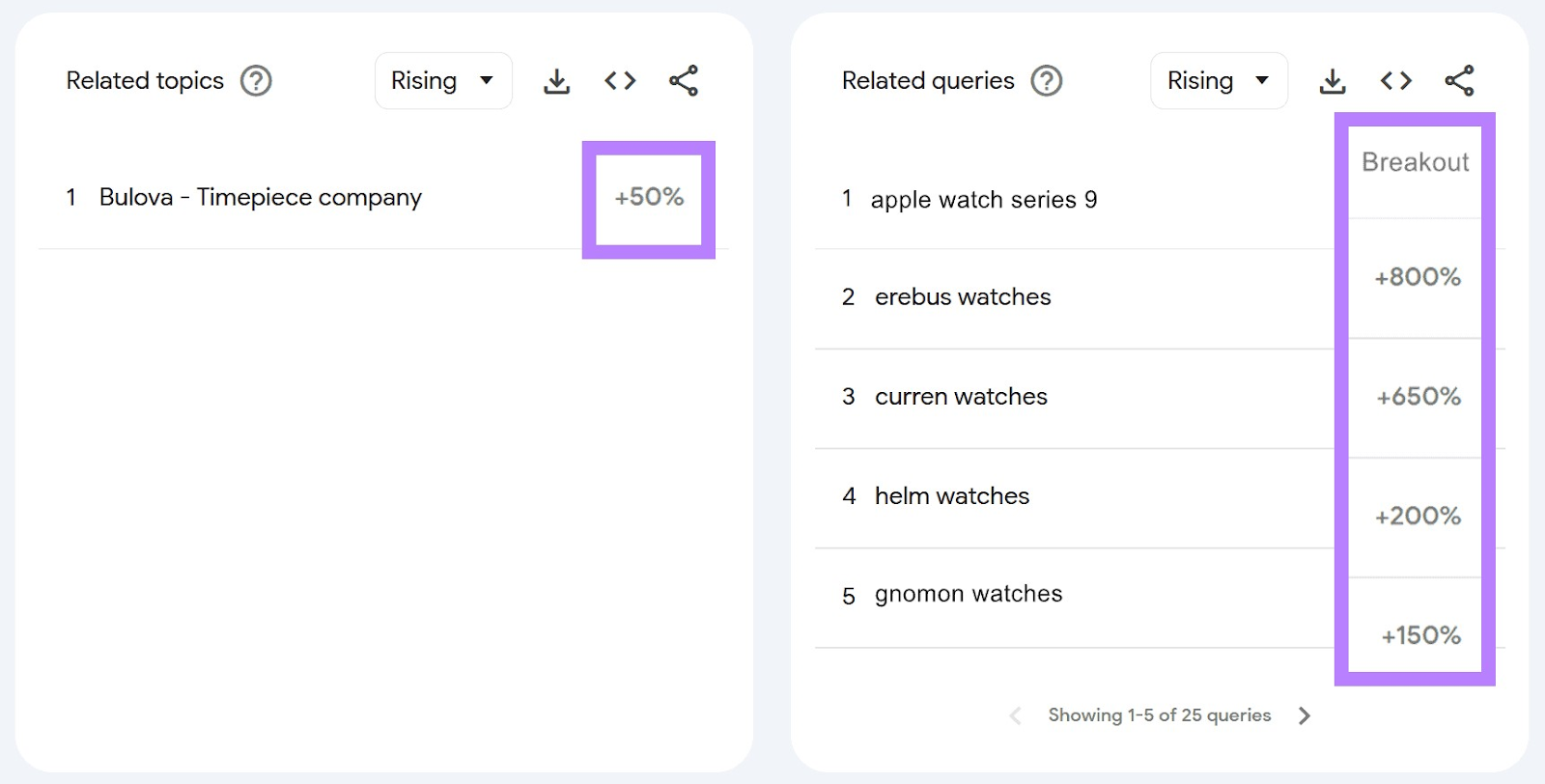
If a topic/query has the word “Breakout” beside it (instead of a percentage), it means the topic/query grew more than 5,000% compared to the previous period.
You can click on each topic/query to get even more trending keywords.
Repeat this process until you find something suitable for your niche.
How to Analyze and Prioritize New Keywords
After going through the above methods, you’ll likely have hundreds of new keyword ideas.
However, you’ll want to prioritize your efforts to the keywords that will bring you the most traffic and conversions.
Keyword Overview lets you analyze up to 100 keywords at a time. Simply enter your keywords, change the country to the one you’re targeting, and click “Search.”
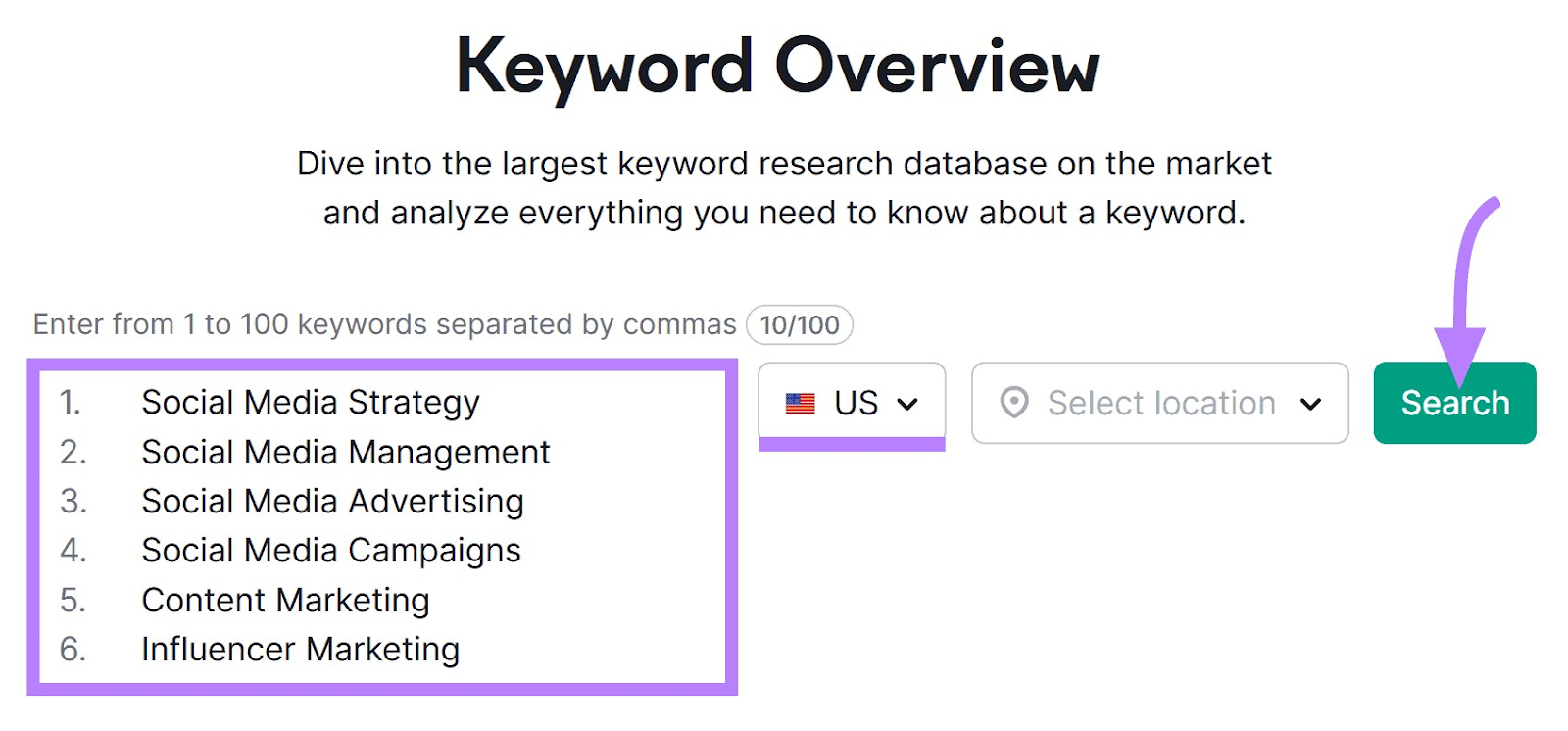
Scroll down and review the keywords. Look for keywords with a low Keyword Difficulty (KD %) score. Keyword Difficulty scores are percentages from zero to 100. Keywords with lower scores are often easier to rank for in organic search than those with higher scores.

You should also look at the keyword’s volume (the average number of monthly searches for the keyword within the last 12 months).
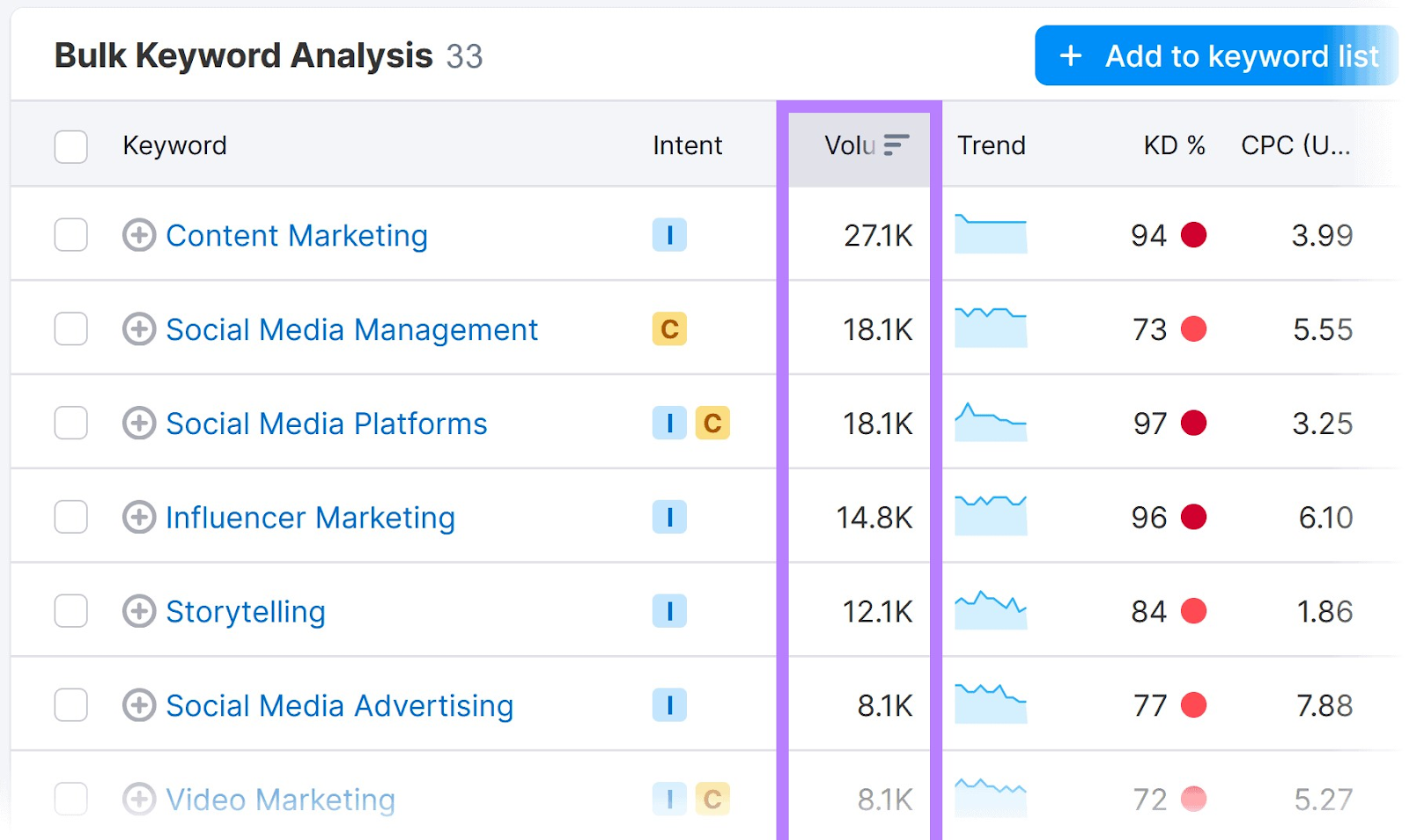
Keywords with a high volume can bring more traffic—but they might also be harder to rank for.
Lastly, review the keyword’s intent.
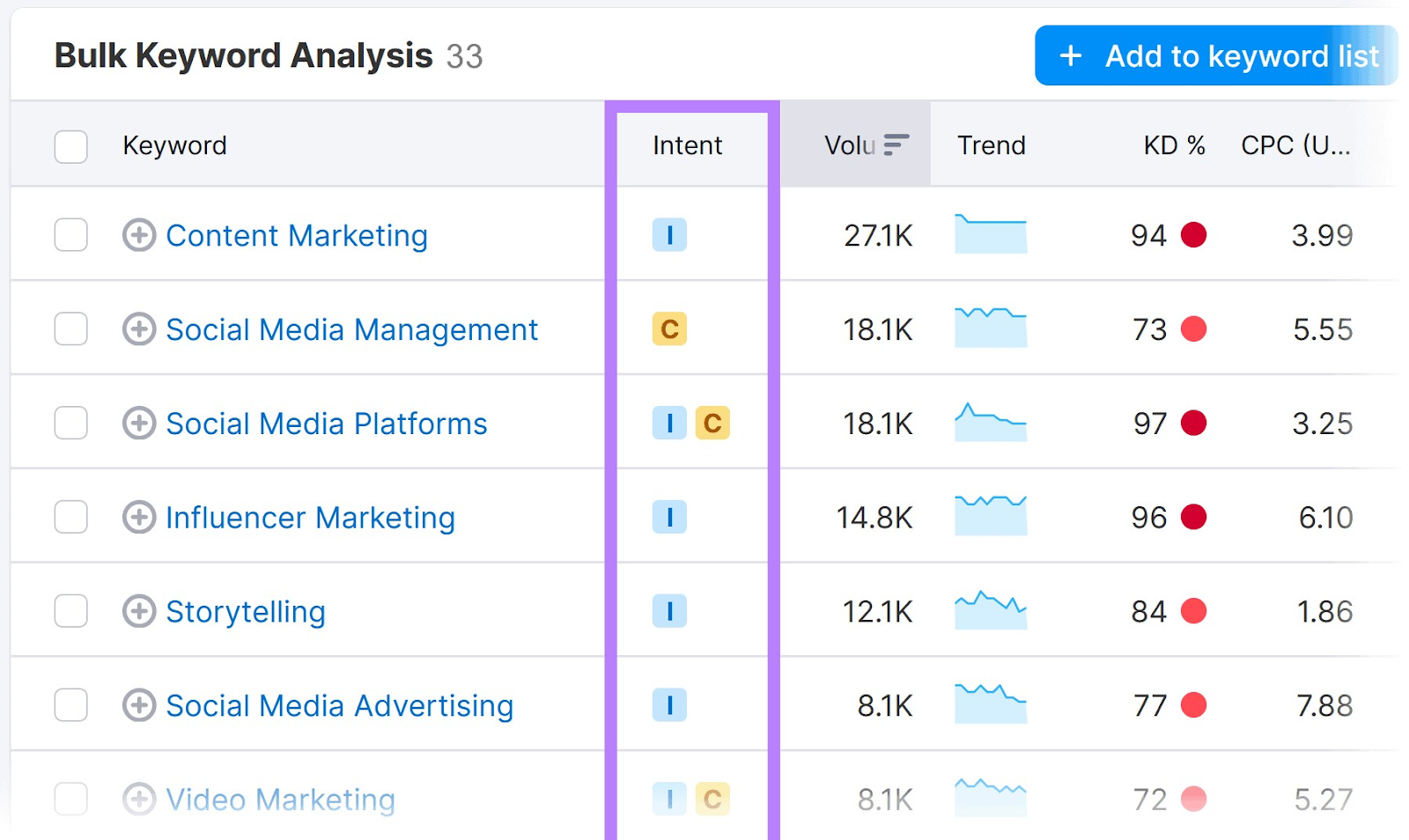
It’s good to have a mix of keywords. This way, you can satisfy different stages of the marketing funnel.
How to Write Content for New Keywords
After prioritizing the keywords you want to rank for first, it’s time to write content that targets them.
The SEO Writing Assistant can help you write great content.
To start, click “+ Analyze new text.”
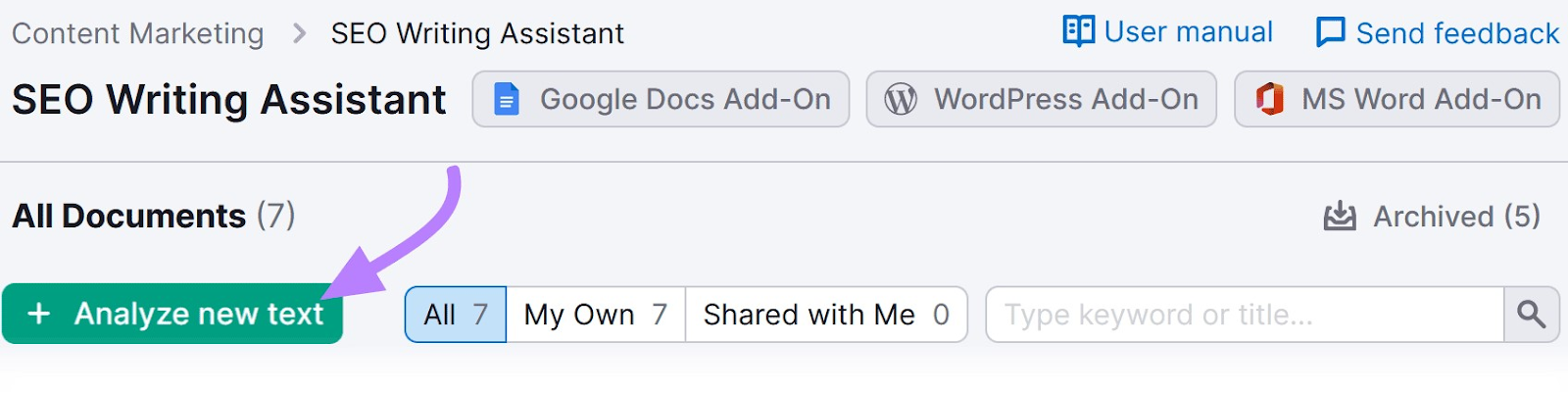
Enter your keyword in the “Keywords” input area and click “Get recommendations.”
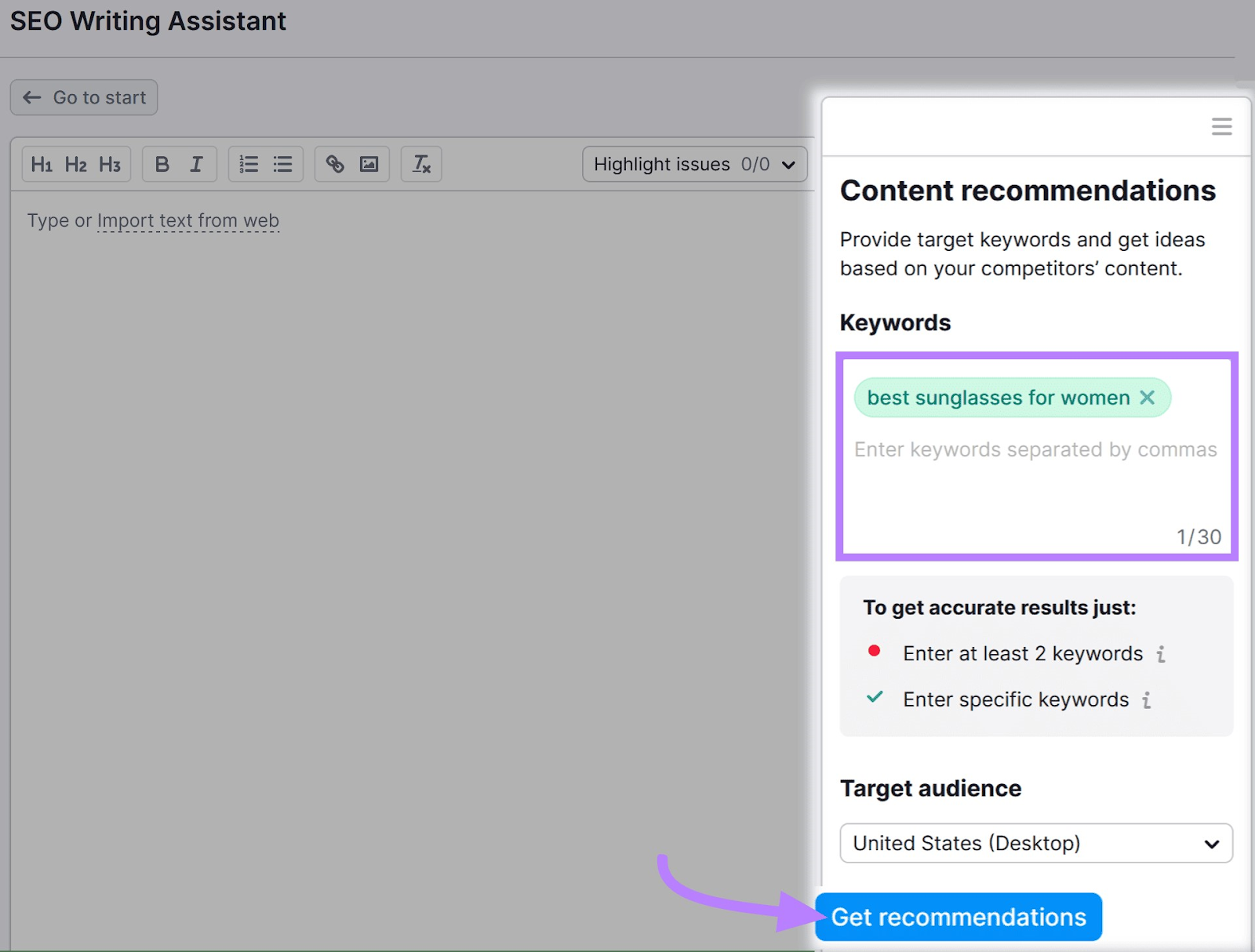
Then, write your content directly in the SEO Writing Assistant text editor or copy and paste existing content in.
The SEO Writing Assistant will grade your text based on readability, SEO, originality, and tone of voice.
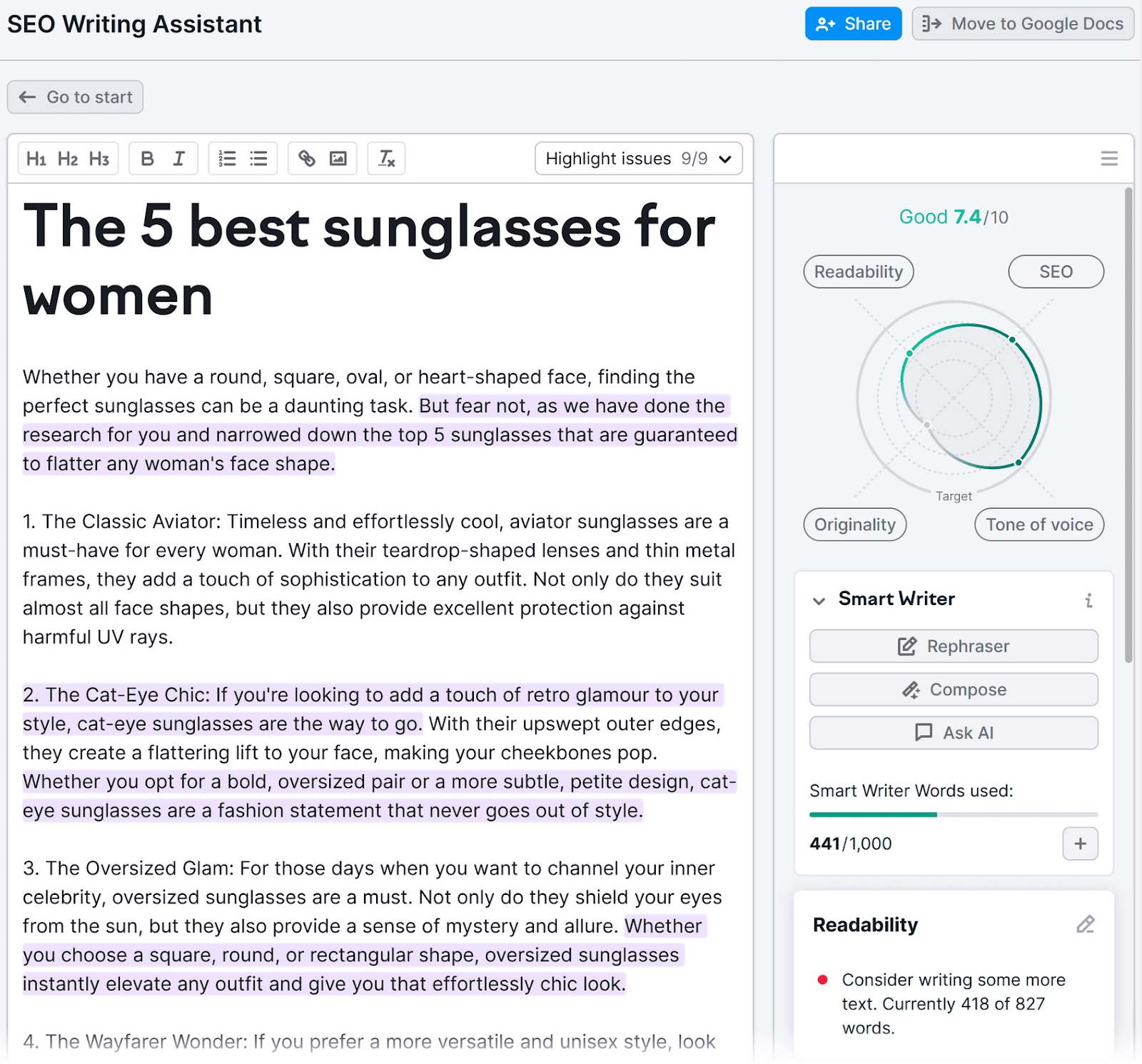
SEO Writing Assistant will also tell you which keywords you have used—and which you haven’t—to increase your chance of ranking highly. If you get stuck while writing, use the built-in AI to help you write and rephrase.
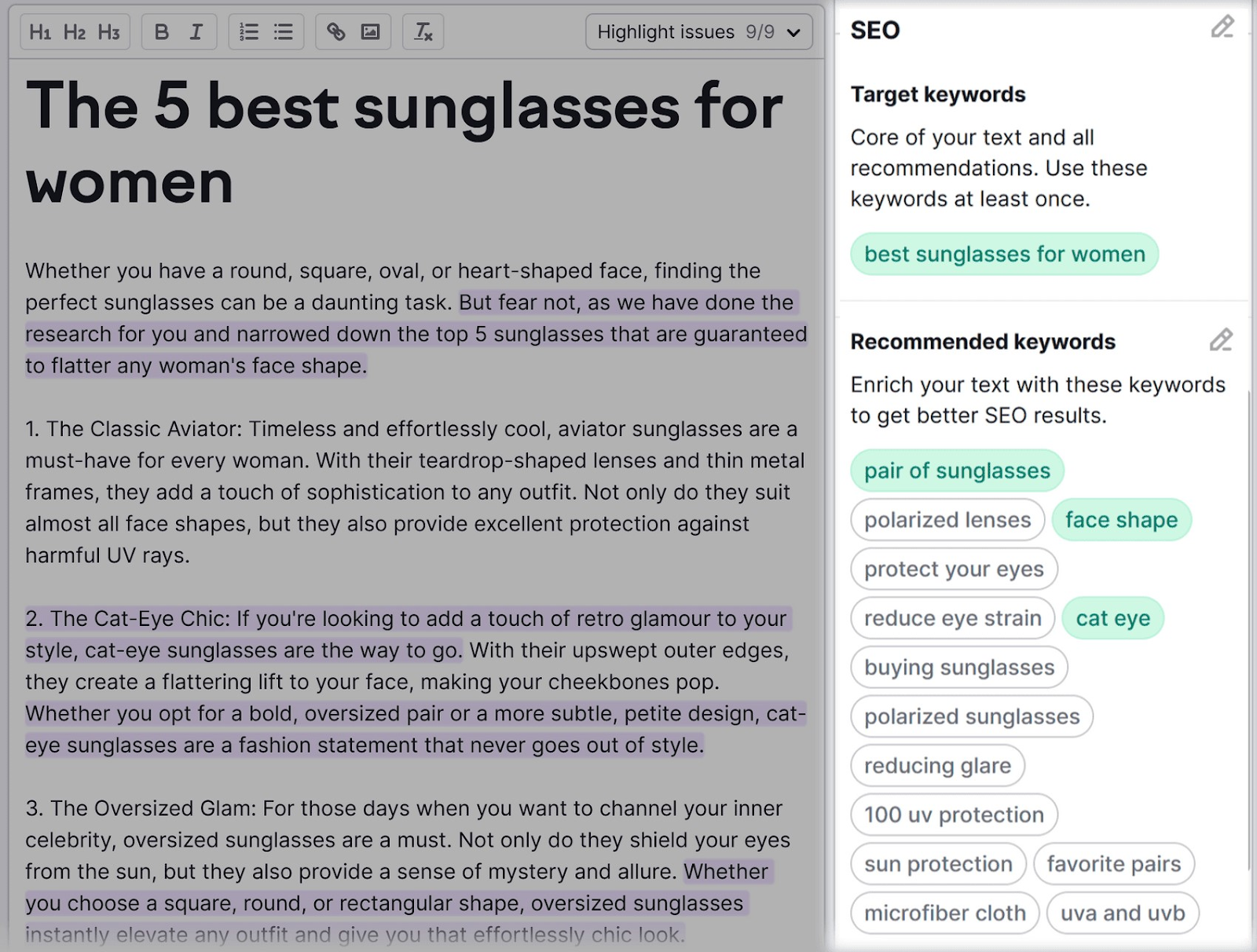
Add the recommended keywords to your content to have a better chance of ranking well in search results.
How to Monitor Your Keyword Rankings
Monitoring your keywords lets you see which pages rank highly and which need improvement.
To track keywords, create a project in the Position Tracking tool by clicking “+ Create project.”

Enter your domain and project name and click “Create project.”
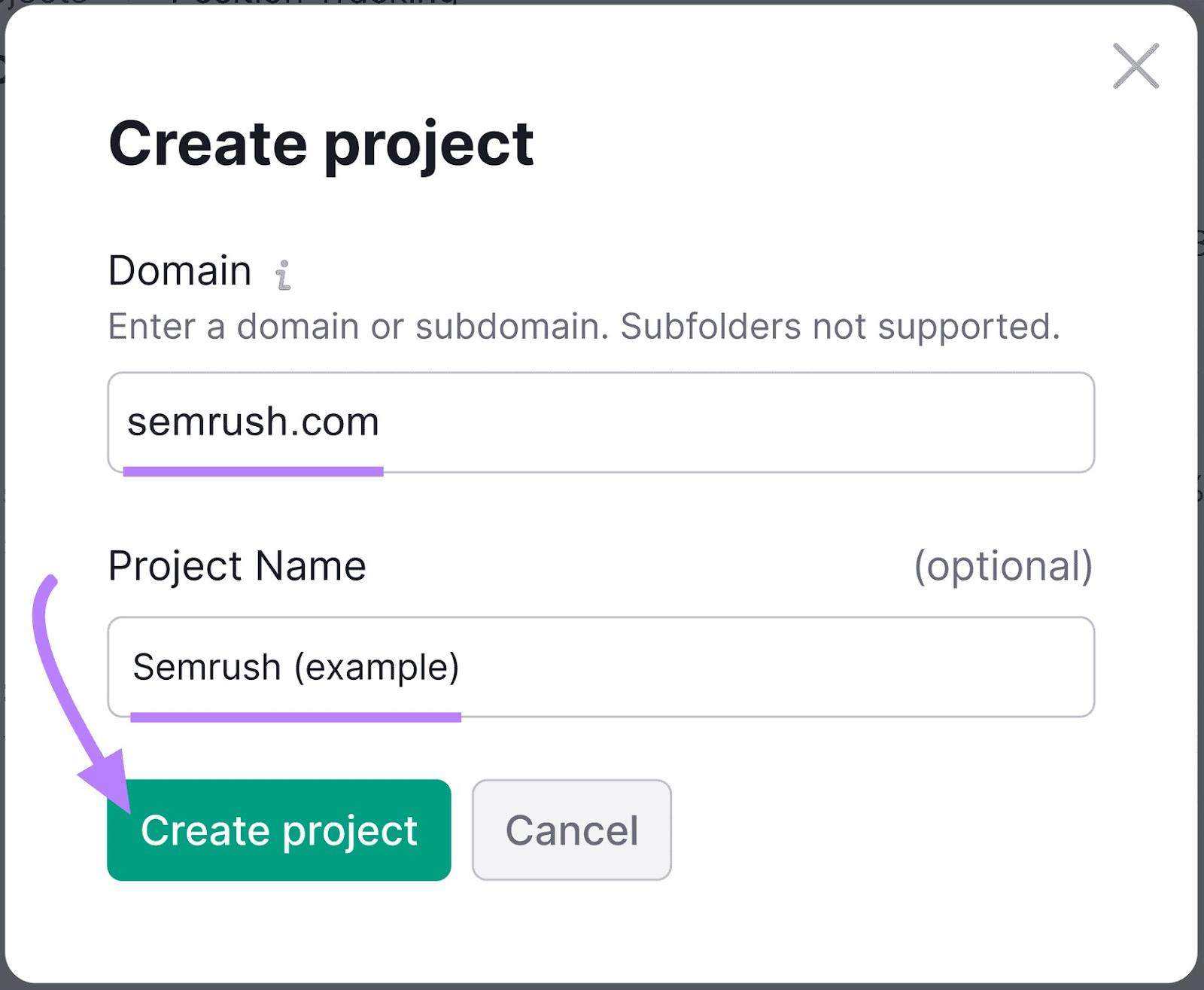
Then, select a search engine, which device you want to track (desktop, mobile, or tablet), and select your target location and language. Click “Continue To Keywords.”
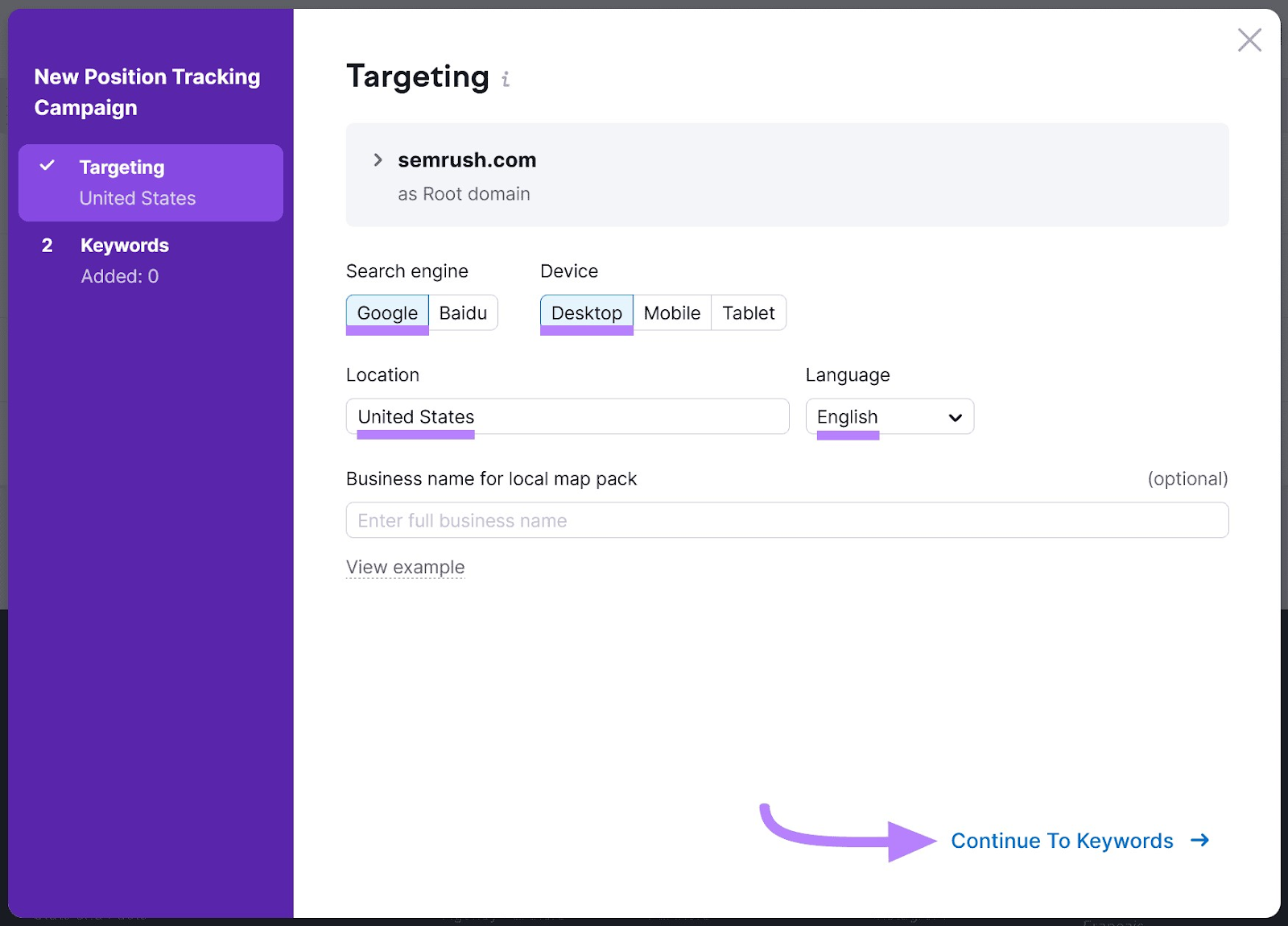
Next, add the keywords you want to track by importing them or copying and pasting them into the text box. Lastly, click “Start Tracking.”
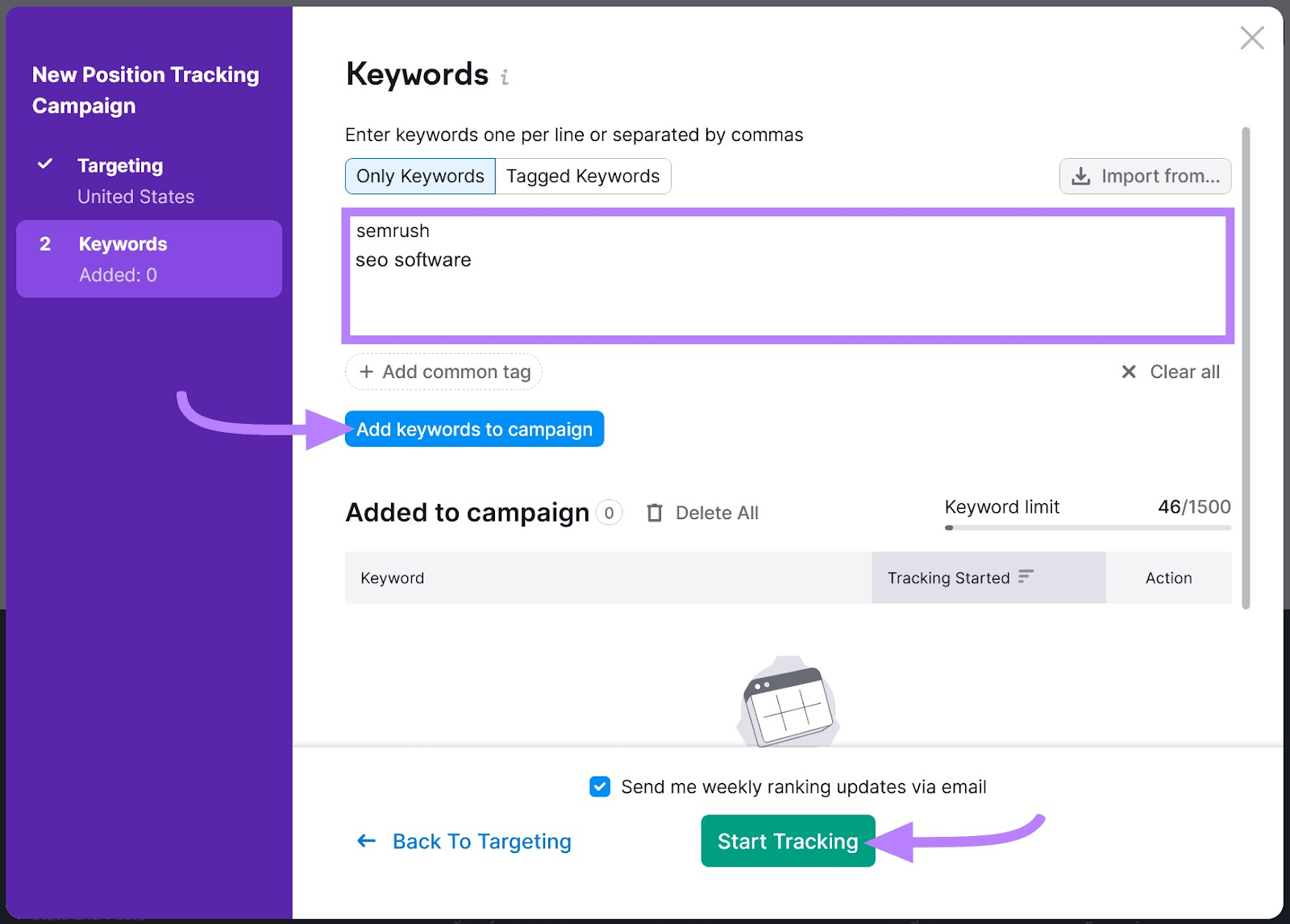
The report can take two days or more to collect data.
Once the report is ready, you can see your keywords’ performance summary. This includes keywords that have moved, estimated traffic changes, and competitor alerts.
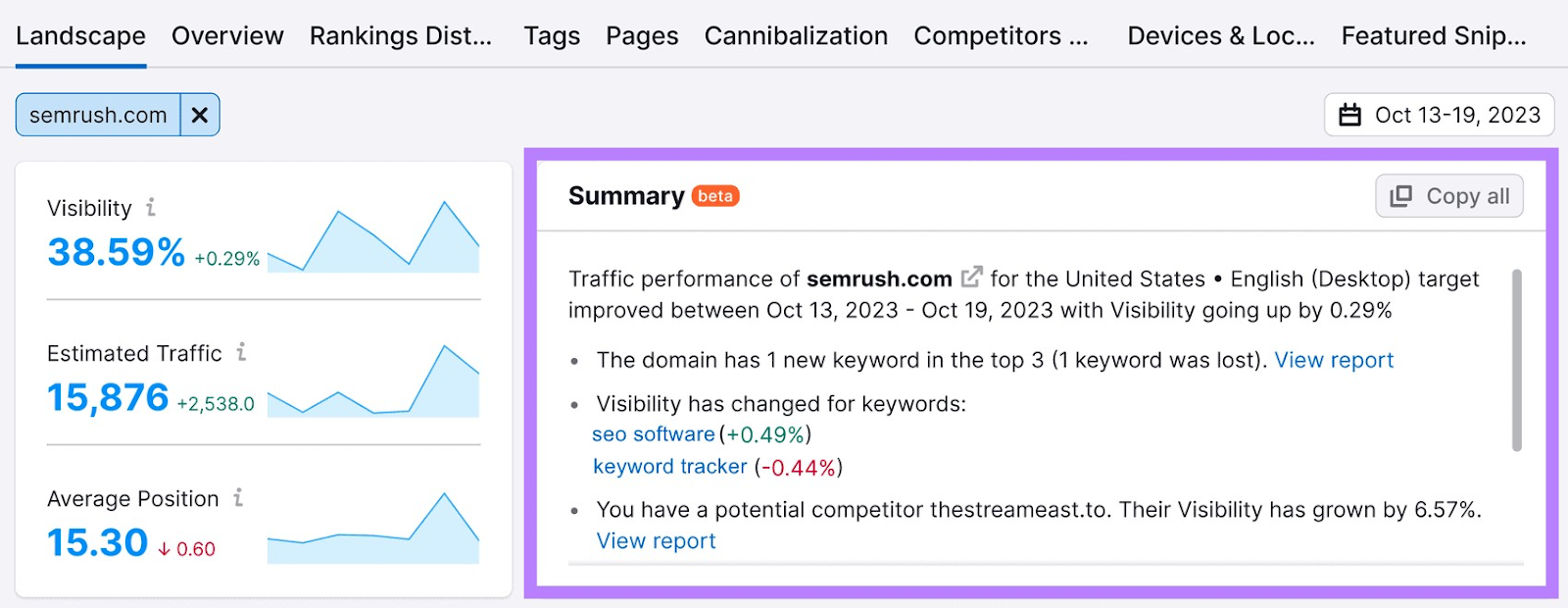
If you click the “Overview” tab, you’ll see your keywords with your ranking position compared to the previous period.
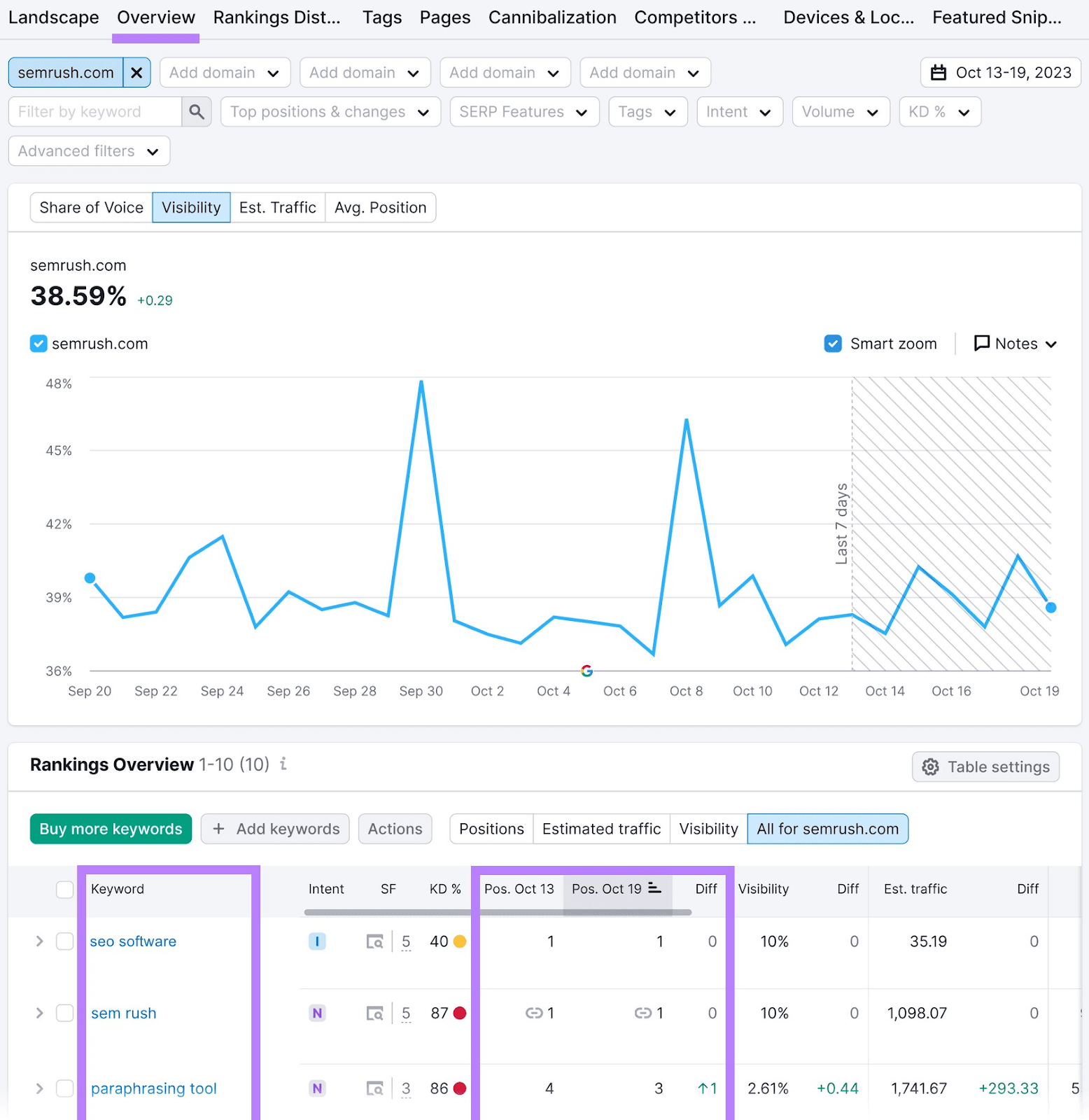
Clicking into the “Pages” tab breaks down your rankings by page. You can see your average position for each page and review its performance.
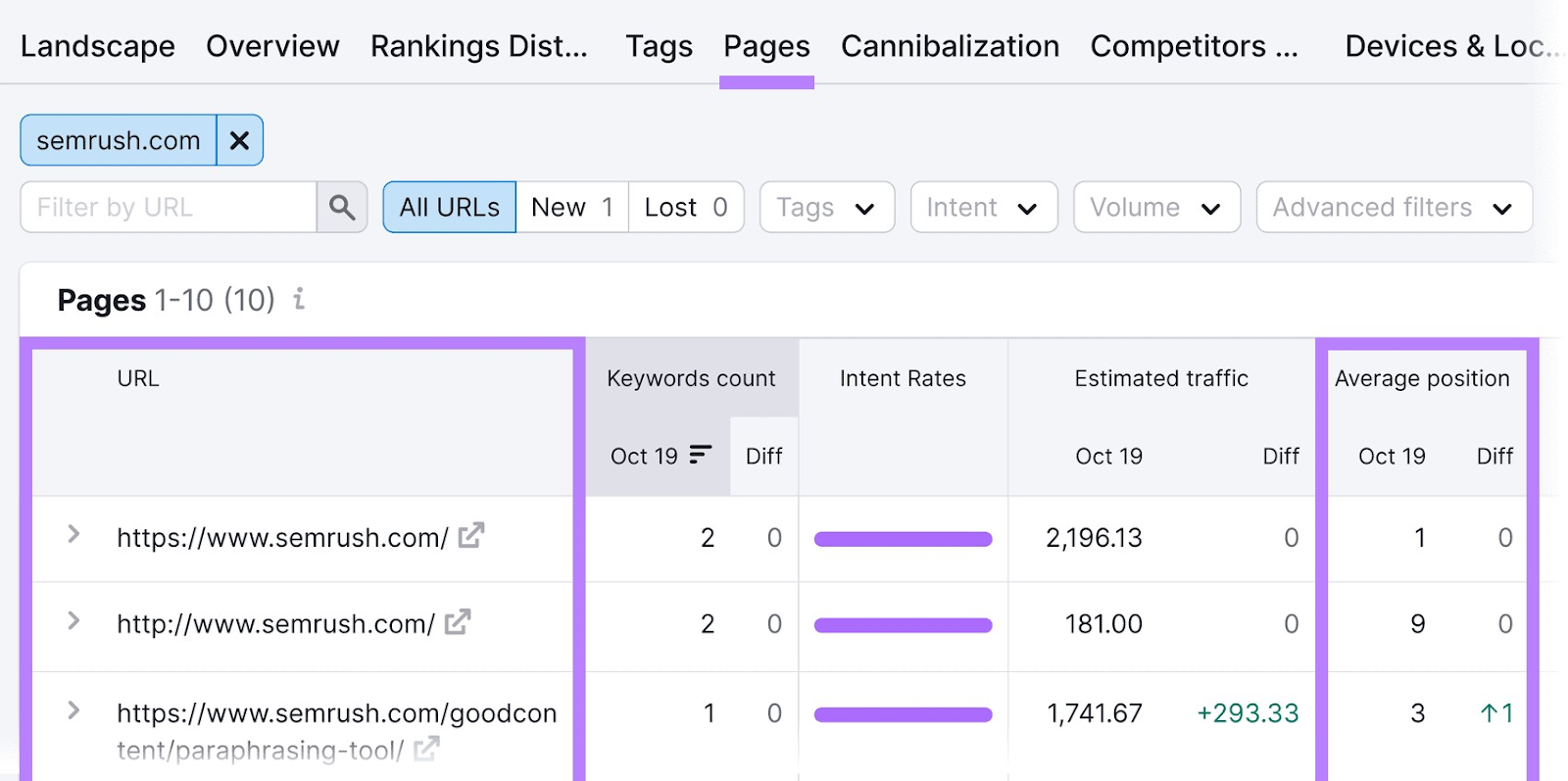
Note which keywords you rank highly for—this is your best-performing content. Then, look for keywords you aren’t ranking as high as you’d like. This could indicate weak content.
For those pages, have SEO Writing Assistant review your content. And make any changes necessary to improve it.
You can also create a new Position Tracking project to track the same keywords for your competitors.
This way, you’ll know when they’re outranking you. And when it’s time to rework your content to regain your position in the search results.
Improve Your Rankings with New Keywords
There are plenty of keywords you aren’t ranking for but should be.
Using Semrush tools, you can discover new keywords, write content for those keywords, and monitor your rankings all in one place.
Ready to see for yourself? Sign up for a free Semrush trial today.







