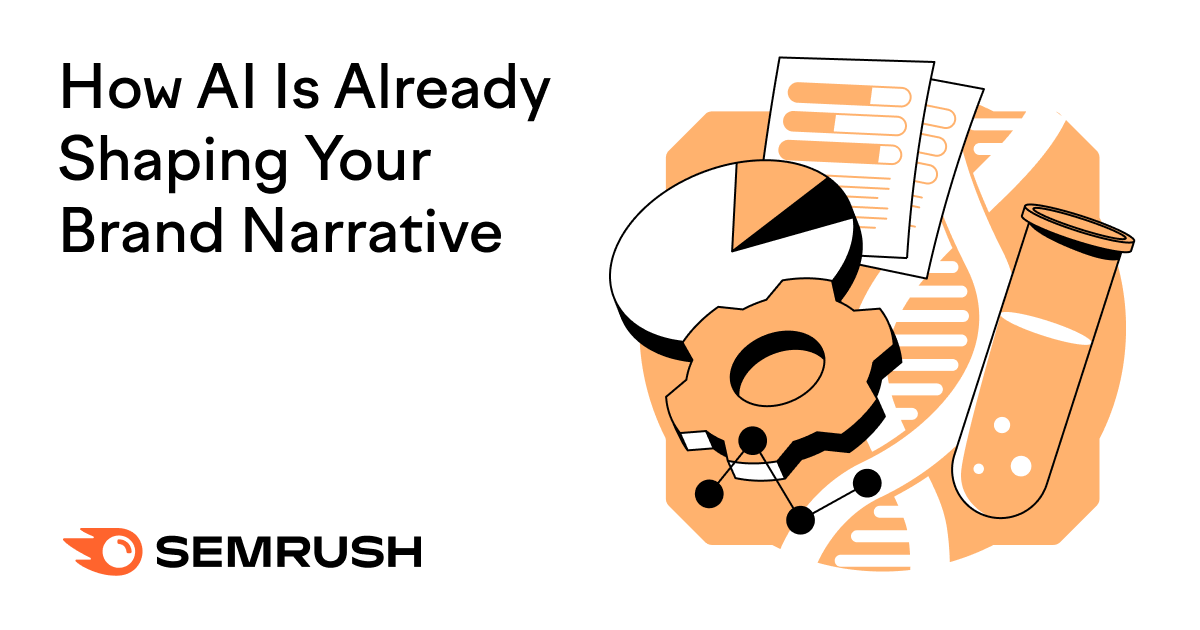Jeff Greenberg | Universal Images Group | Getty Images
Don’t panic if you miss the window to order a gift for someone during the holidays, or are in a faraway state and don’t want to deal with shipping. It’s easy to give a digital gift card that can save you in a pinch.
Many of the popular money transfer services let you send cash to anyone you choose, however, that might not have enough of a personal feel for you. You can use those platforms to send a digital gift card to popular vendors such as Starbucks, Lululemon and Nordstrom.
Digital gift cards make up 40% of all gift card purchases, according to a May survey done by Bank of America and The Strawhecker Group, and the top reason people had for buying them was to give the recipient more choice.
Electronic gift cards came in handy for me when I wanted to send a birthday gift to a friend who lived in another state. Instead of sending $20 in cash on PayPal-owned Venmo, I sent him a $20 Chipotle gift card through Venmo.
Maybe the difference isn’t monumental, but it felt more personal to me. Here’s how to send a digital gift card if you feel the same way. All these steps were done via mobile apps on my iPhone.
First, here are some pro tips for you to factor in when you’re deciding which service to use:
- Amazon and Block-developed Cash App have more stores to choose from than Venmo.
- Amazon is the only one of these three that allows you to schedule a card to send at a later date.
- Cash App lets you send lower dollar amounts. So, for testing, I sent a friend a $1 Lululemon card on Cash App, which I could not do on Venmo or Amazon.
- Venmo has the most creative and festive card delivery features.
- All three services are about the same level of ease for the recipient to use, so I would send the gift card via whichever method you know the recipient already uses.
Amazon
Tommy | Digitalvision Vectors | Getty Images
- Open the Amazon app on your phone.
- Press the three bars in the bottom right. Choose “Gifting & Registry, then “Gift Cards.”
- From there you can choose Amazon gift cards or gift cards to other stores.
- I pressed “specialty gift cards.”
- Scroll down and you’ll see two bars, one for eGift cards and one for physical gift cards.
- Choose the “eGift Cards” option.
- You can pick the vendor you like, and different stores have different minimums and maximums you are allowed to send.
- You can pick from several card designs, and then choose your amount below that.
- Enter the email or phone number for your recipient and either type your message or select the default message of “Hope you enjoy this gift card!”
- Check the quantity so you don’t accidentally send multiple cards.
- You can also choose the date you’d like the card to send.
- Press “Buy Now,” and choose your method of payment and address (even though it is digital).
- Press “Place your order.”
Venmo
SOPA Images | LightRocket | Getty Images
- Press Pay/Request.
- Select who you want to send the gift card to.
- Choose the dollar amount you want to send (some gift cards have different minimums and maximums, though you cannot see that until later).
- Write your message.
- Press “Gift,” which is located above and to the right of the text bar.
- Choose from the gift cards.
- You can then personalize how the receiver gets the gift card, as if they are opening up a physical card with a gift card inside.
- Choose which card best suits your reason for the gift (you can see a preview before you make up your mind).
- Press “Continue.”
- Press “Next.”
- If you are ready to send, press “Purchase gift card” at the bottom.
Cash App
Square Cash app
Source: Square
- Choose a dollar amount that you want to send.
- Press “Pay.”
- Press “Gift Card.”
- Choose which vendor.
- Type in who you would like to send the card to in the “To” bar.
- Write your message in the “For” bar.”
- Press “Next” in the top right,” then press “Send Gift Card” at the bottom of the next screen.
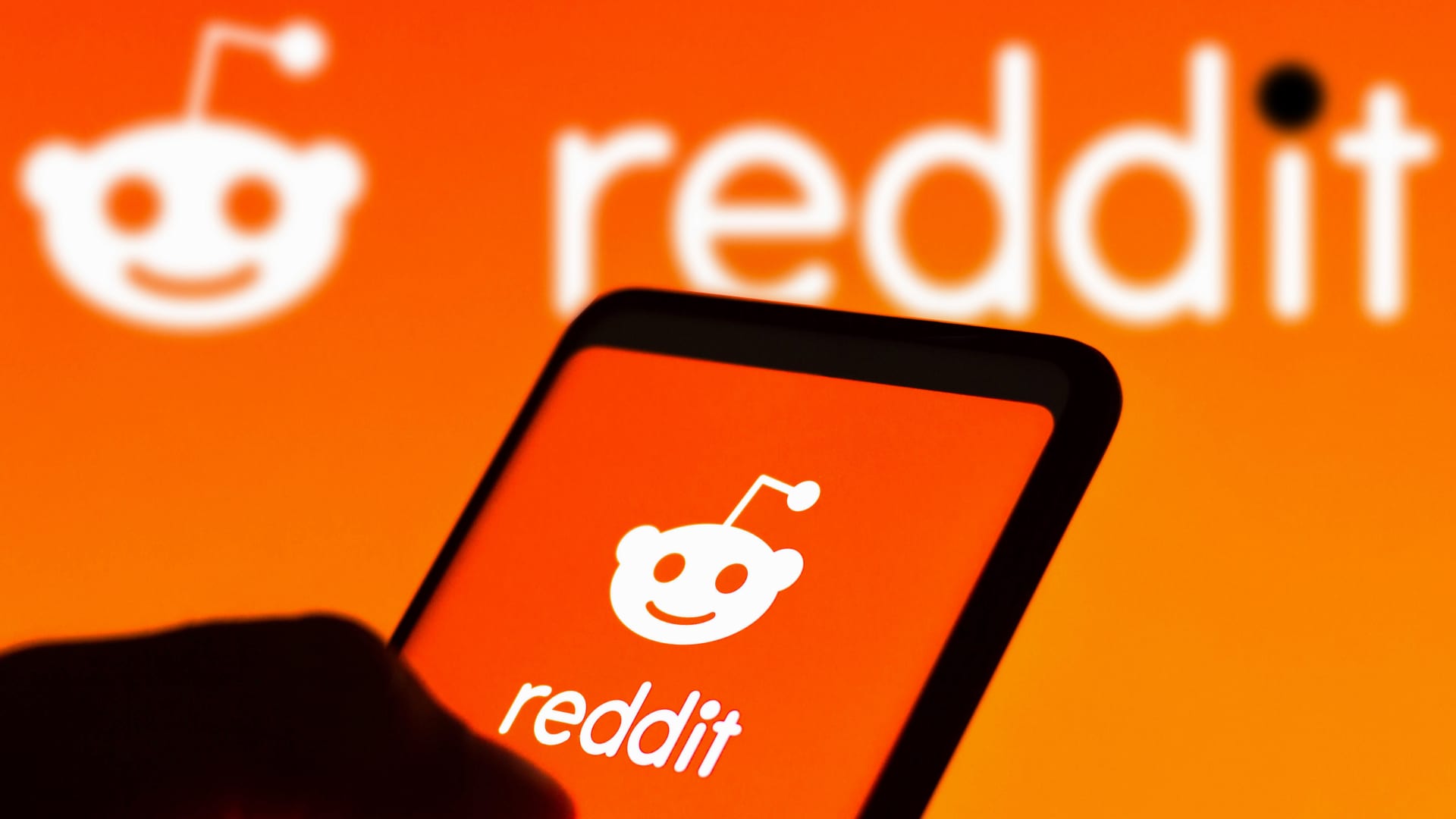




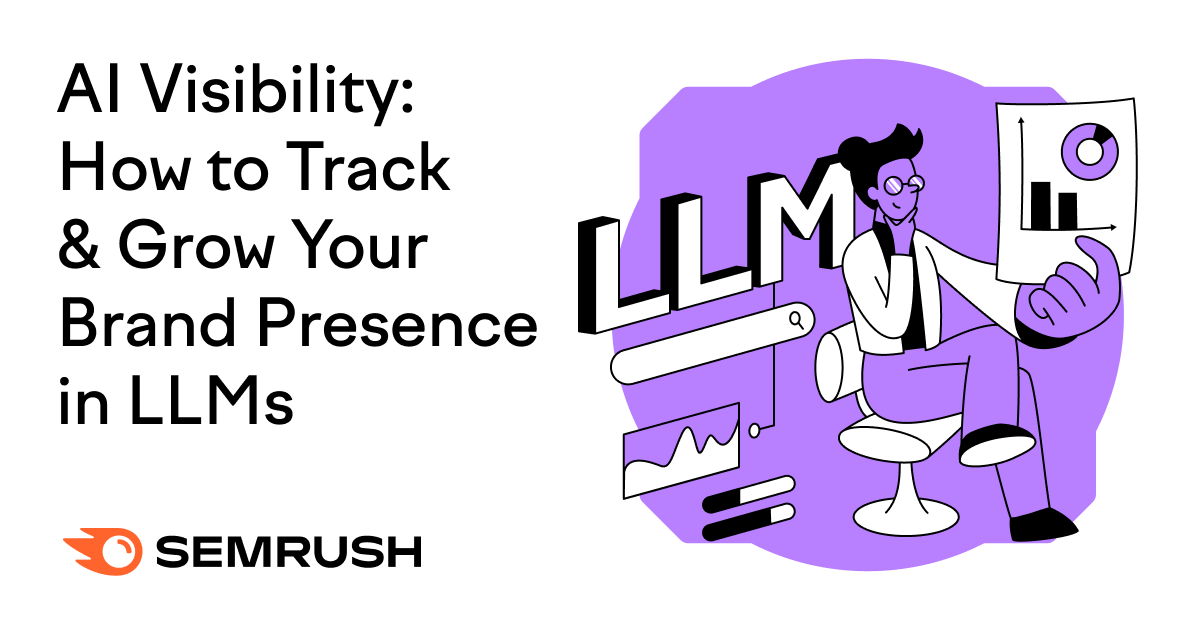
![What Is a Markup Language? [+ 7 Examples] What Is a Markup Language? [+ 7 Examples]](https://static.semrush.com/blog/uploads/media/82/c8/82c85ebca40c95d539cf4b766c9b98f8/markup-language-sm.png)