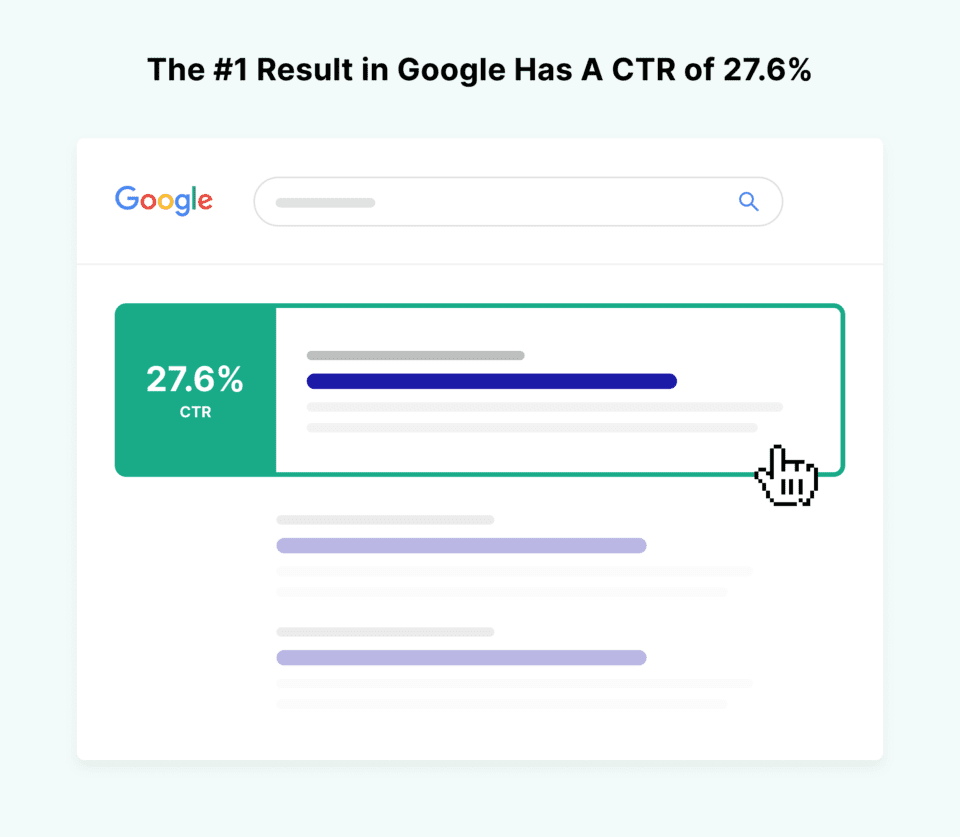
What Is Retail SEO?
Retail SEO makes your site and products discoverable in search results. It involves optimizing a website’s content, pages, and code through keyword research, link building, and other activities.
Say you have an online store selling children’s clothing.
With retail SEO, you’d optimize your site by writing keyword-rich product descriptions and blog posts to get more traffic. You’d also acquire links from other websites, which act as votes of confidence and address technical aspects like page speed and mobile-friendliness.
These steps can increase your website’s appeal to both users and search engines. As a result, you may rank higher on Google and get more visitors and page views.
Why Search Engine Rankings Matter
The higher a website ranks in organic search results, the more potential it has to earn traffic, or visitors.
Depending on your retail niche, you may compete against thousands of brands, including big names like Amazon, Walmart, or The Home Depot.
If that’s the case, you may not be able to land the top spot in search results. But that’s OK. You can still get traffic and visibility if your site appears on the first page of Google.
The first organic search result has an average click-through (CTR) of 27.6 percent. By comparison, the second organic listing has an average click-through rate (CTR) of 15.8%, while the third boasts a CTR of 11 percent.
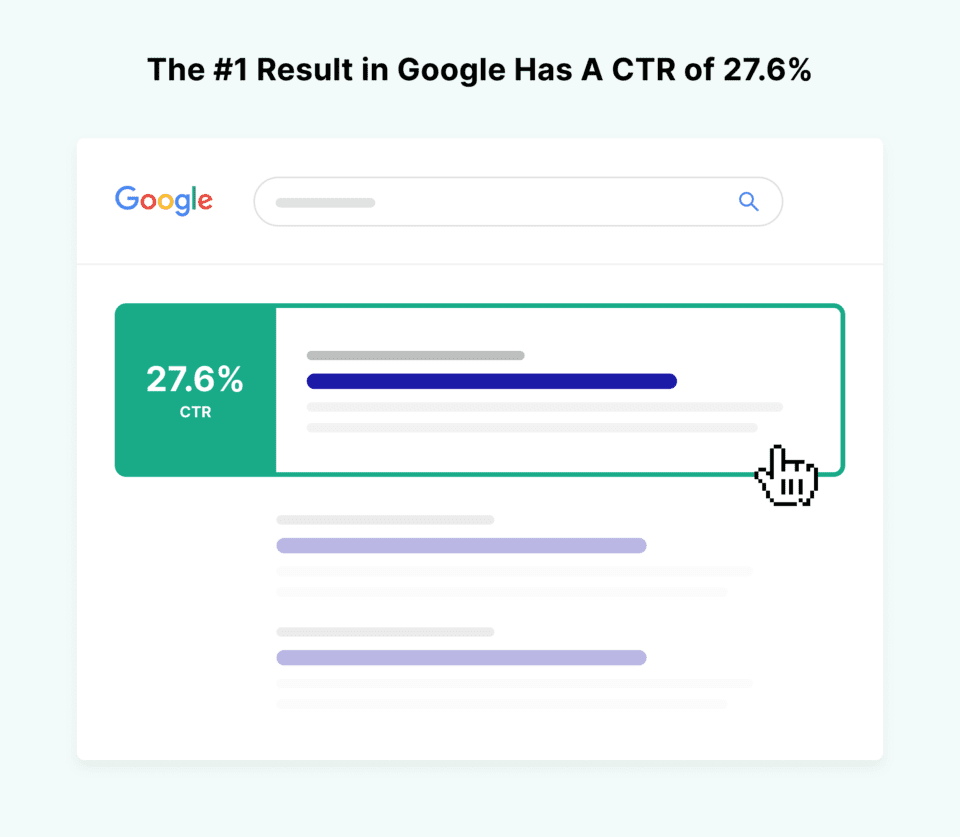
Even if you don’t have the budget to run ads, organic listings get 73% of all clicks, according to a BrightEdge study.
Retail SEO can improve your website’s rankings in organic search results. The result? Increased visibility, traffic, and profits.
How to Get Started with SEO for Retail
Retail SEO involves optimizing your site structure and webpages for users and search engines.
Conducting SEO for retail websites begins with keyword research. But you also need to write quality content, get links to your website, address technical issues, and more.
Let’s discuss these steps in detail.
Choose the Right Keywords
First, identify the search terms, or keywords, potential buyers use to find your products online.
High-ranking websites use keywords that match users’ search queries. This is one of the reasons they rank well. Relevant search terms make your content more discoverable, which can lead to higher visibility and traffic.
But how do you know which keywords to choose for SEO?
It depends on your industry, the types of products you sell, your target audience, and their search intent, or the reason they look up a product, service, or piece of information online.
Search intent, or user intent, can fall into four categories:
- Informational intent: Users want to learn more about a specific topic (e.g., “types of winter jackets”)
- Navigational intent: Users are looking for a specific page on a website (e.g., “Nike contact”)
- Commercial intent: Consumers want to research products or services they’re interested in buying (e.g., “best winter jackets 2023”)
- Transactional intent: Consumers are ready to buy a specific product or service (e.g., “Nike Sportswear Therma-Fit jacket”)
You can use our Keyword Magic Tool to identify relevant keywords based on search intent and other factors.
Log in to your account, select “Keyword Magic Tool” from the left-hand navigation menu, and enter a search term related to your product. This will be your “seed keyword,” or the search term you’ll use to find other keywords that may be more specific or less competitive.
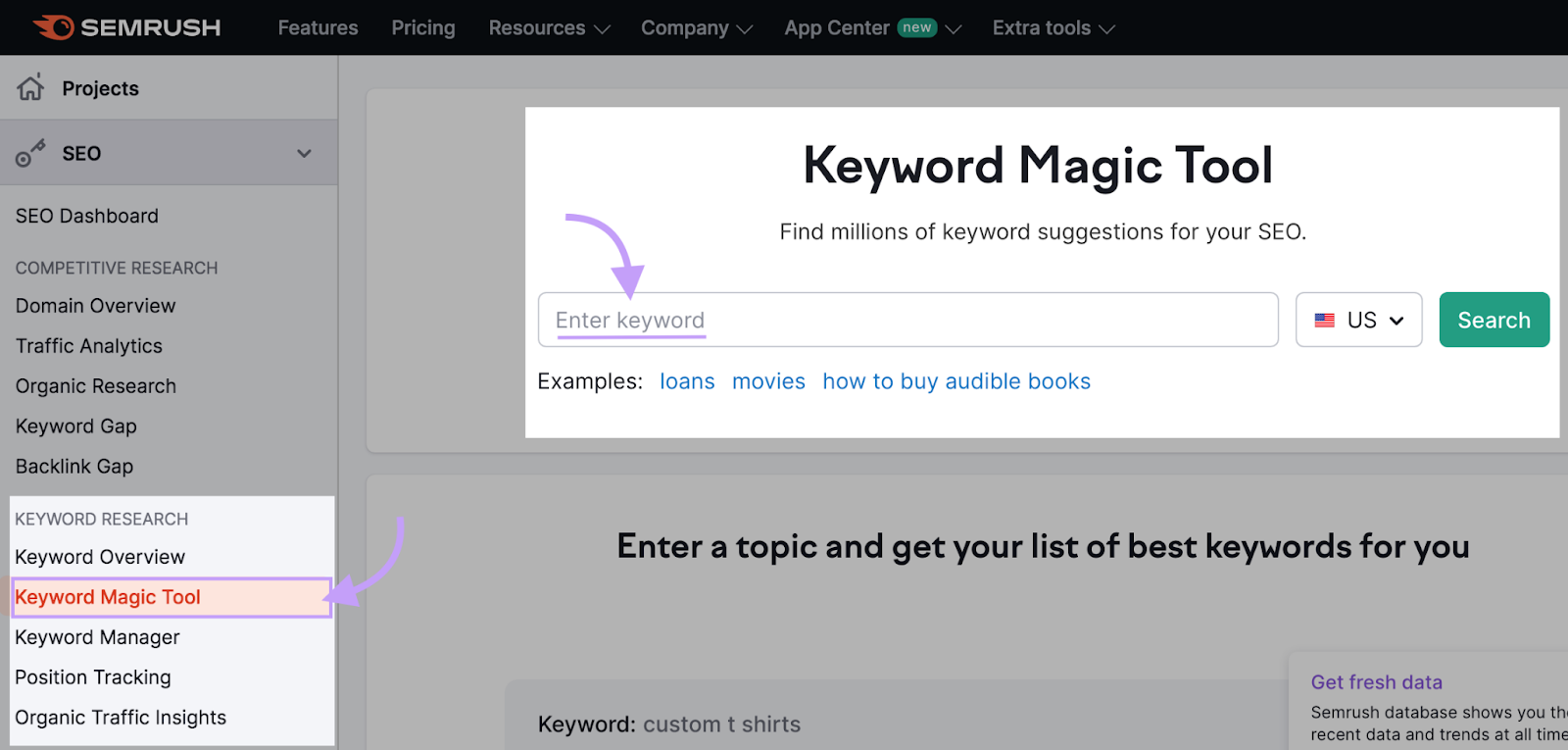
For instance, “running shoes” would be a good choice for an online sports footwear store.
Next, select your target country and click “Search.”
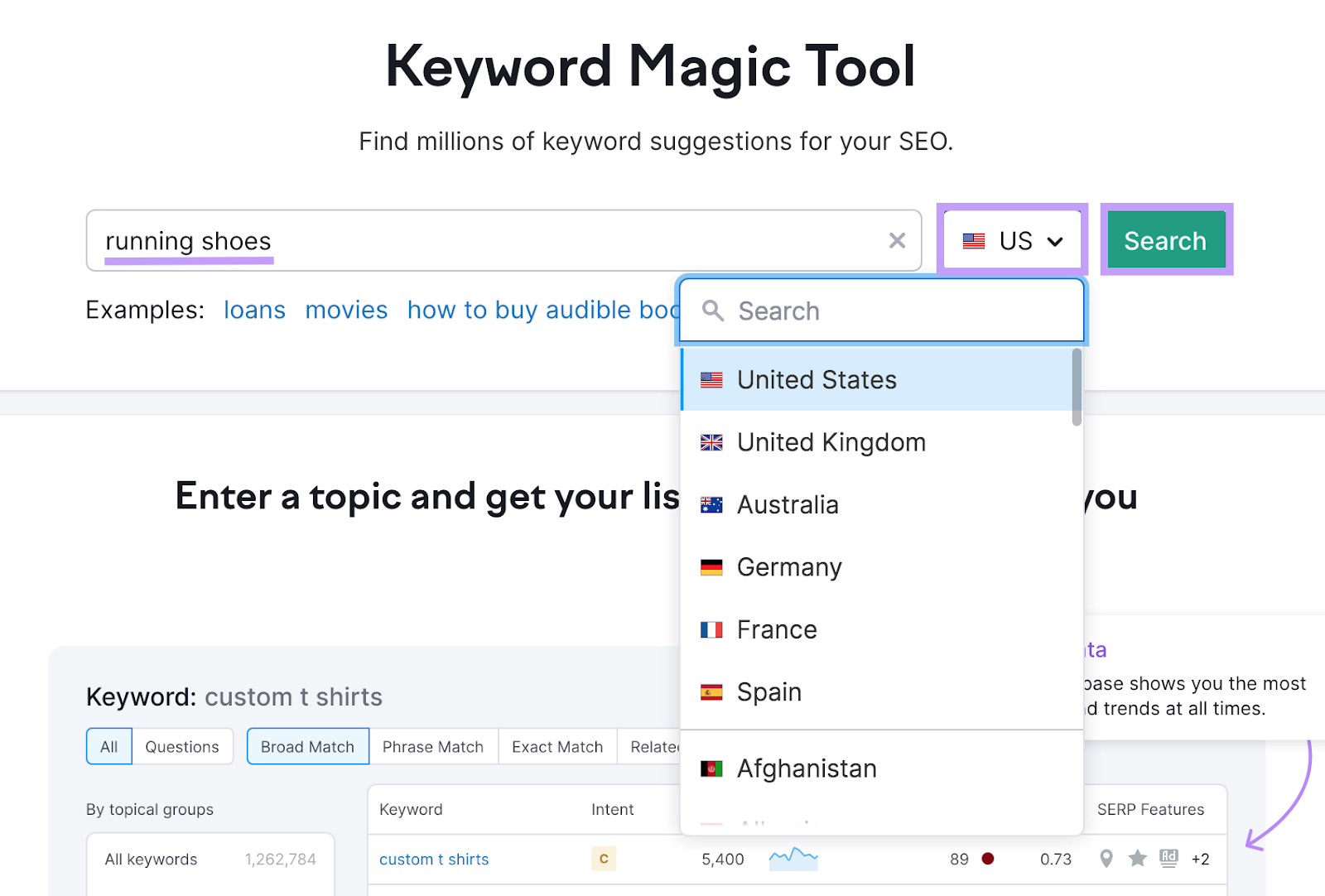
The Keyword Magic Tool will generate a list of search terms related to your seed keyword.
From here, apply filters to narrow down your options.
Focus on the following criteria:
- Keyword search volume: This is the average monthly number of searches for a keyword over the last 12 months. Broad terms like “running shoes” typically have a higher search volume than longer or more specific keywords like “men’s trail running shoes.”
- Keyword difficulty (KD%): This metric indicates how hard it would be to rank for a specific keyword (also referred to as ranking difficulty) on a scale of 0%-100%, with 0% being the easiest. Ideally, choose keywords with a KD score lower than 49%.
- Search intent: This term describes the user’s intent when they search. For example, customers looking for “running shoes near me” are most likely ready to buy (transactional intent). But if they use keywords like “how to clean running shoes” or “how long do running shoes last,” they want to learn and gather information (informational intent).
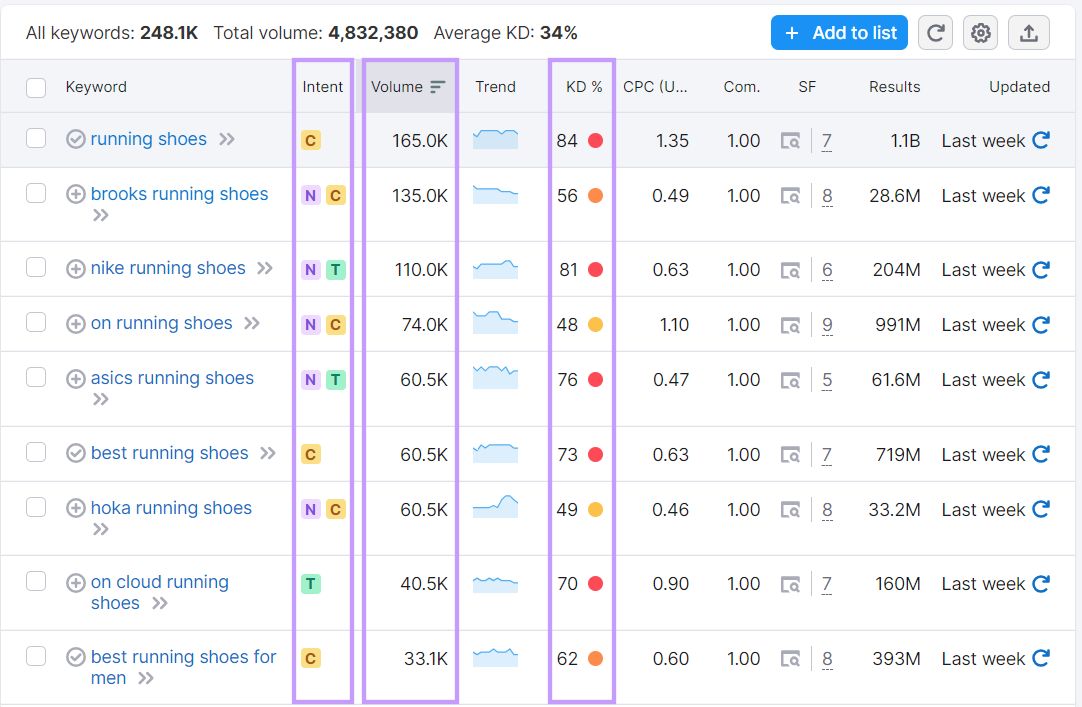
One way to get some initial traffic is to choose long-tail keywords, such as “best running shoes for flat feet.”
Long-tail keywords contain at least three words. They typically have a lower search volume than broader keywords. They’re also highly specific and usually less competitive and easier to rank.
To search for long-tail keywords, click “Advanced Filters” and fill out the fields under “Word Count.” Apply these filters to your existing list (e.g., the list generated for “running shoes”).
For example, you can set a filter to view keywords containing only three to six words. Click “Apply.”
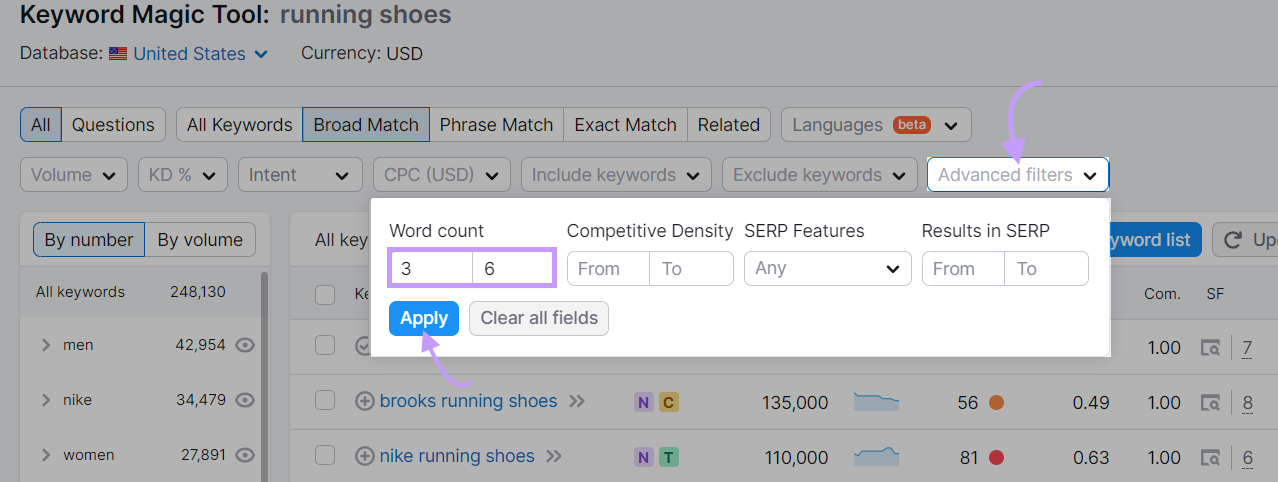
You can filter further by including or excluding specific keywords from your search.
If your online store doesn’t sell shoes from Nike or Adidas, click “Exclude keywords” and enter these brand names in the designated field. When you’re done, click “Apply.”
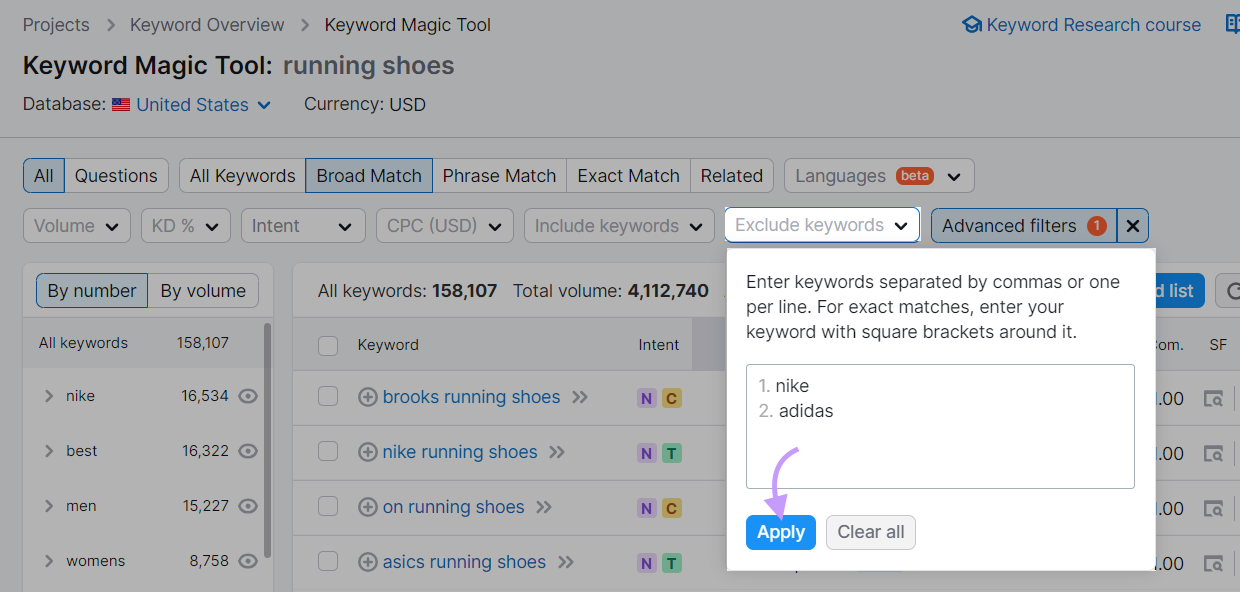
Optimize Existing Pages for Relevant Keywords
Once you have a list of keywords to target, sprinkle them throughout your website.
Here’s how:
Each website page should target one primary keyword and several secondary keywords.
The primary keyword tells search engines what the page is about. It describes the main topic, whether it’s a product, service, or piece of information.
Secondary keywords are search terms related to your primary keyword. Their role is to add more detail and help you match a broader range of search queries.
Let’s say you want to optimize a product page featuring running shoes.
In the example below, we’ll focus on Adidas. But if you don’t have brand name items on your site, you can choose keywords that include specific characteristics of a given product, like “white running shoes” or “trail running shoes.”
First, access Keyword Magic Tool and enter “Adidas running shoes” in the designated field.
Select the country you’re targeting and click “Search.”
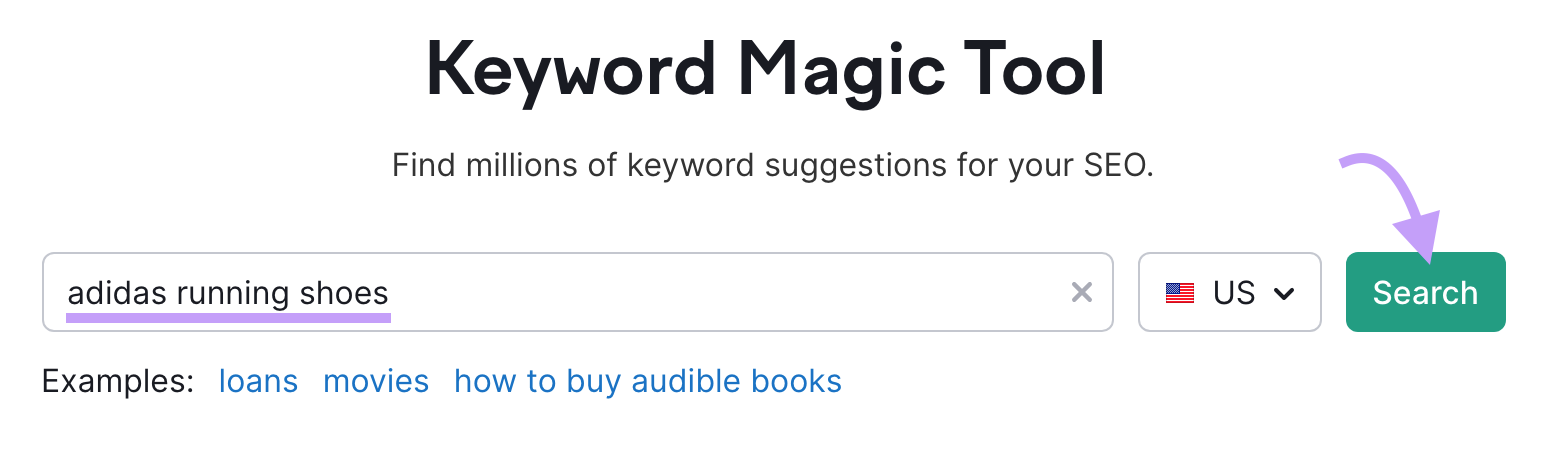
The tool will display a list of search terms related to your seed keyword.
Next, click “Intent” > “Transactional” > “Apply” in the top menu bar.
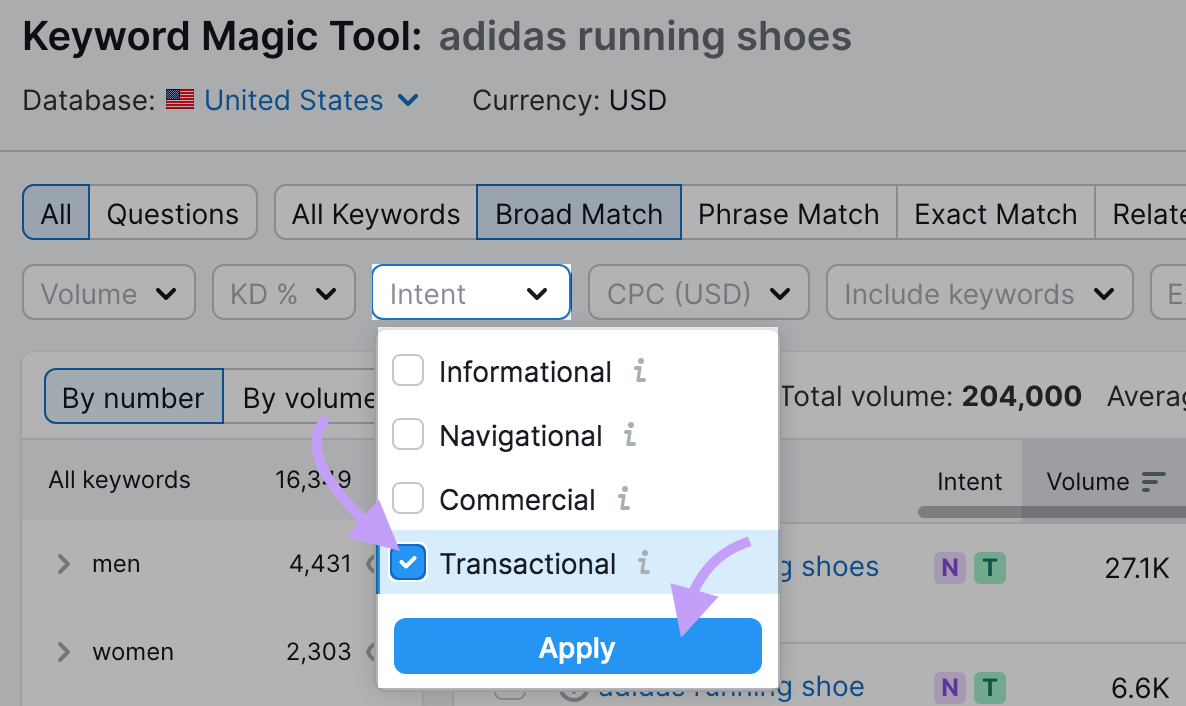
Now, you’ll have a list of keywords with transactional intent and mixed-intent keywords that overlap with transactional intent. Customers who use these search terms are ready to make a purchase.
An example would be “adidas running shoes for women” or “adidas trail running shoes.”
Any of these could be your primary keyword, or the main search term you want to optimize a page for.
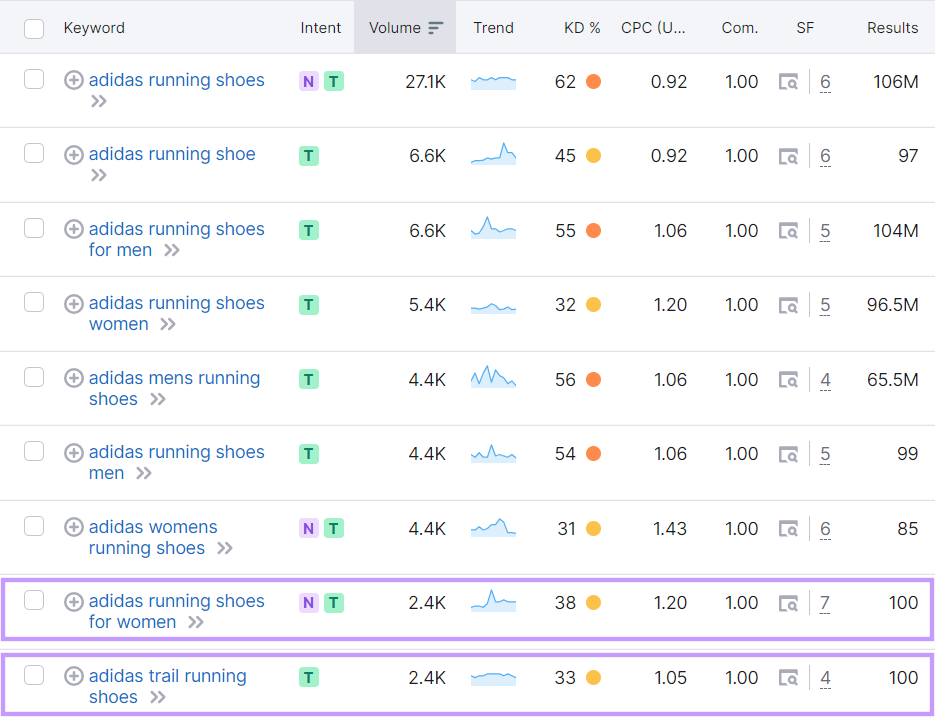
Consumers who use these transactional search terms are ready to buy. That’s why you should use them on product pages.
You can also choose several secondary keywords, such as “adidas trail running shoes” or “white adidas running shoes” (depending on what you sell on that page).
Next, place your primary keyword in the following spots:
- Page URL (e.g., https://www.yourshop.com/running/women/adidas-running-shoes-for-women/)
- Product name (whenever possible)
- Product description
- Product attributes (e.g., Type: adidas running shoes for women)
- Product image title and alt text
Include your secondary keywords in the product description and attributes where appropriate.
Similarly, optimize your category pages using relevant keywords in the page title, URL, and description, as illustrated below:
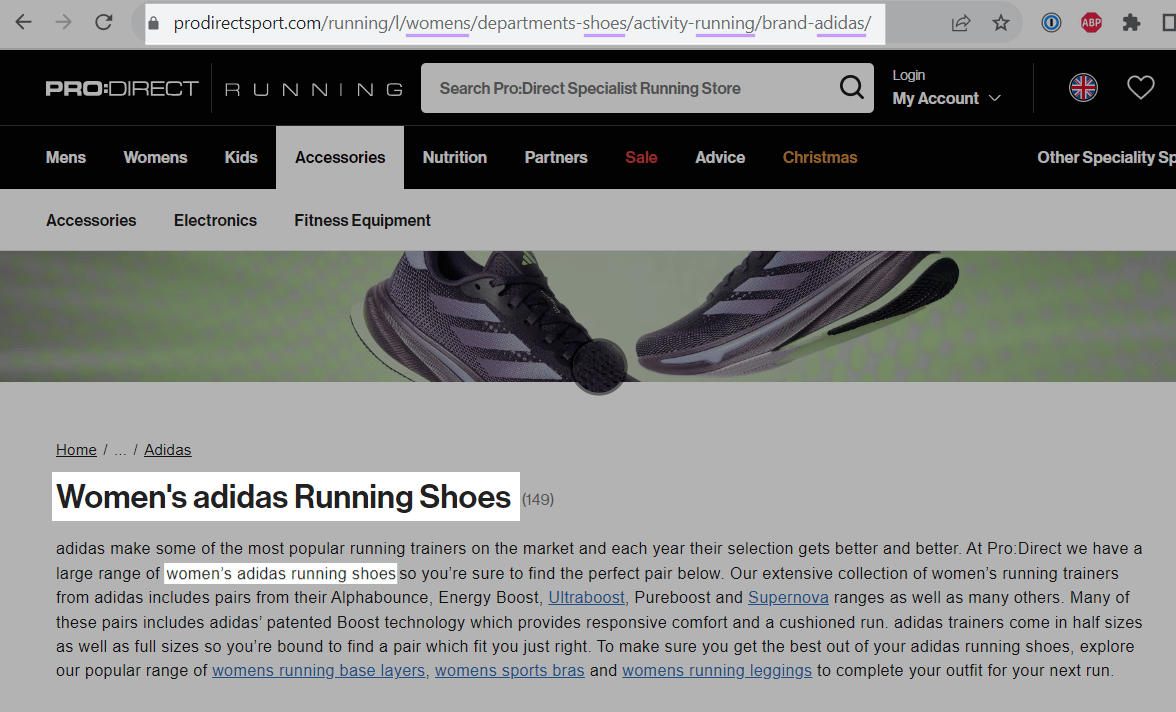
You can also optimize your retail blog posts, as illustrated below:
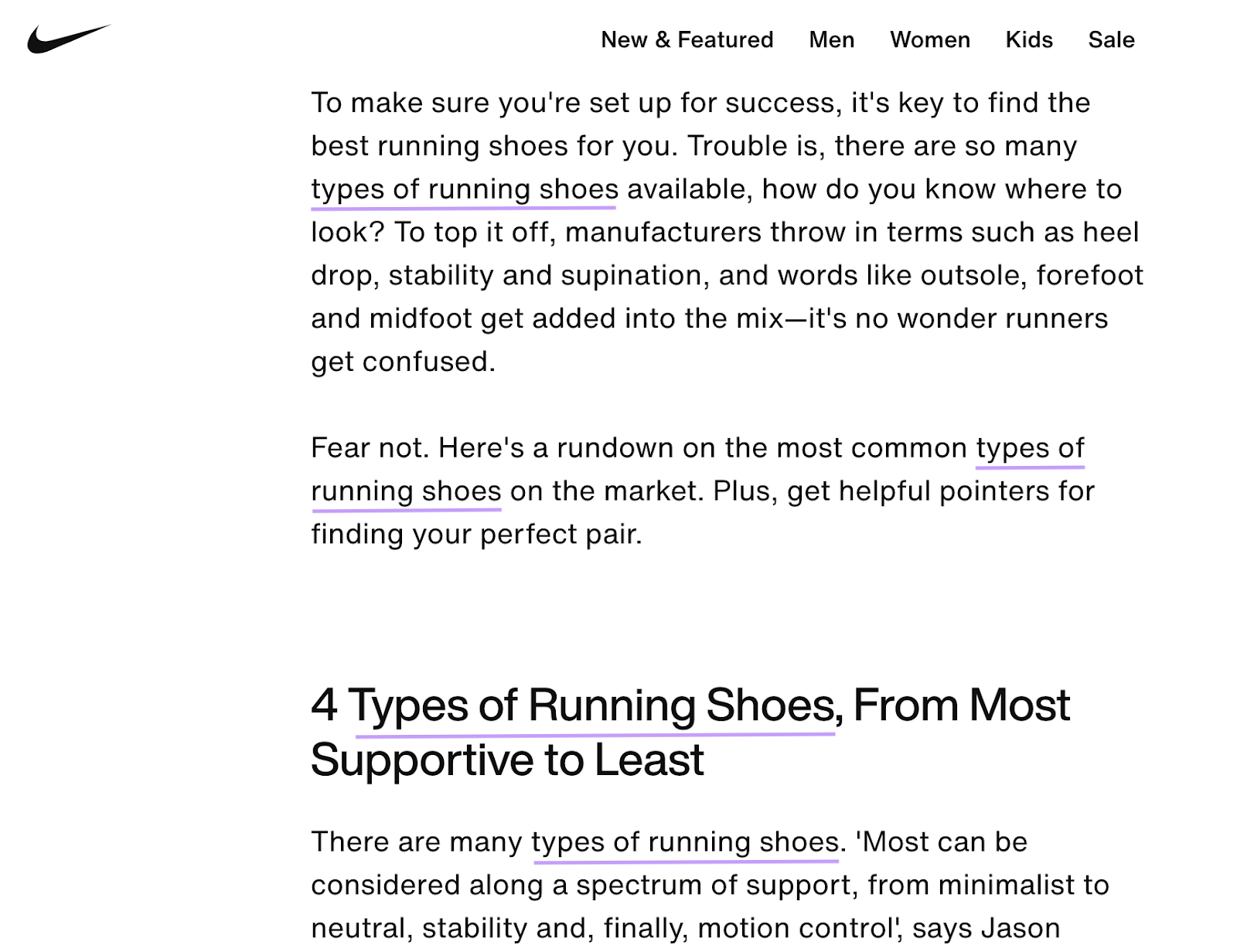
For example, this blog post from Nike contains the keyword “types of running shoes” in the first paragraph, one heading, and throughout the content.
Now let’s say you have an article that discusses the different types of sneakers on the market.
Use the Keyword Magic Tool to identify relevant keywords like “types of sneakers” for your retail SEO strategy. This could be your primary keyword.
Place it in the post title, the first paragraph, at least one heading, and throughout the content—but don’t overdo it.
Keyword stuffing, or overusing keywords to rank higher on Google, can lead to search engine penalties. Keyword stuffing also contributes to a poor user experience, which may affect sales and hurt your brand.
According to Google’s former head of web spam, Matt Cuts, there are no hard rules on how often a keyword should appear on a page. Just focus on ensuring they read naturally.
In addition to page titles and content, place your primary keyword in the page URL.
An example would be: https://yourstore.com/blog/types-of-sneakers. If you use WordPress, you can modify the URL directly from the text editor.
Where do you add secondary keywords?
Place them throughout the content where it makes sense. For instance, you could use “athletic sneakers” as a subheading for a section discussing athletic sneaker recommendations.
Write Optimized Blog Posts
Online retailers compete with top brands in the SERPs, making it challenging to rank for product-related keywords.
Starting a blog lets you inform, educate, and entertain prospects, ultimately turning them into customers.
Approximately 21% of U.S. adults aged 18 to 29 and 26% aged 30 to 49 read blog posts on their computers. Blogs also influence consumer behavior and purchase decisions.
For example, 68.5% of people say they’re willing to buy a product they’re in need of after seeing it advertised on a blog.
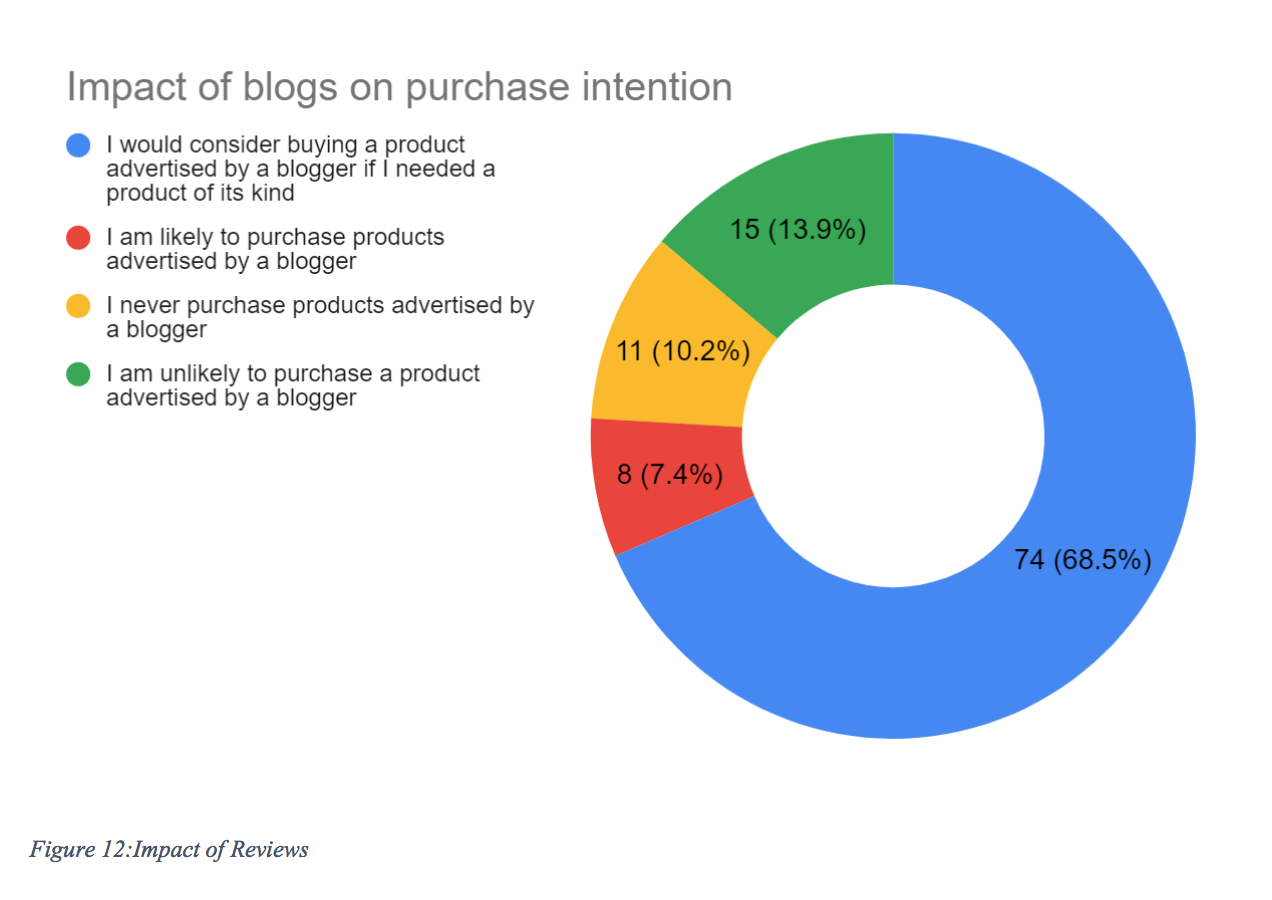
Blogging can help you gain customers’ trust and establish yourself as an industry expert. Creating relevant content also allows you to use more keywords, build links, and keep visitors on your website longer.
The result? More organic website traffic and higher rankings.
If your website is new and has little or no content, create retail SEO blog posts around target keywords.
Let’s say you want to rank for “most comfortable shoe brands.” That’s your primary keyword.
Based on our research, blogs with high-quality content can influence consumers’ purchase decisions and boost sales.
The key is to provide relevant content that resonates with your audience and addresses their immediate needs.
A good starting point is to write a product review, how-to guide, or comparison post around that keyword. Publish the content on your blog.
Here are a few examples:
- 10 Most Comfortable Shoe Brands of All Time
- Where to Find the Most Comfortable Shoe Brands
- The Most Shoe Brands Recommended by Experts
If you enter “most comfortable shoe brands” into the Keyword Magic Tool and check the column labeled “Intent,” you’ll see that people using this keyword have informational intent (“I”). Therefore, they want to learn more about the topic.
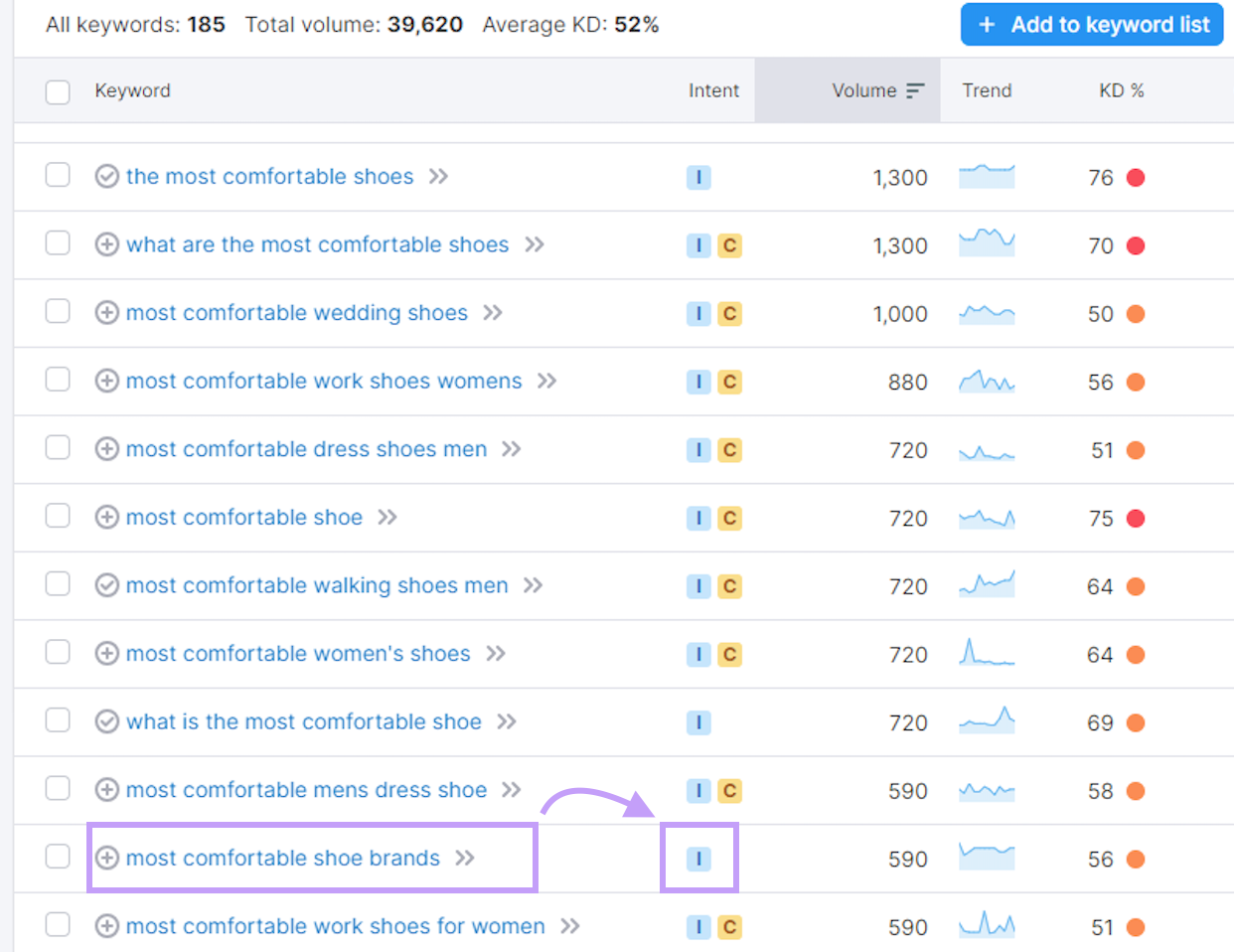
So, your content should be educational rather than promotional.
Decide what you want to write about, and then include your primary keyword in strategic spots on the page, such as:
Again, make sure the content flows naturally and provides value. Don’t just write to use keywords. Cover the topic in-depth and offer more information than what’s already out there.
If you’re ready to give it a try, use the SEO Writing Assistant (SWA) to create content that converts.
Log into Semrush and select the “Content Marketing” drop-down from the left-hand menu.
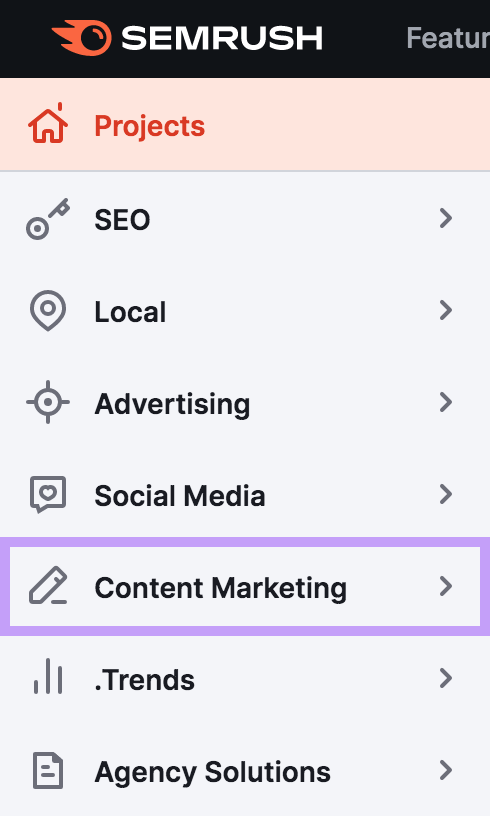
Click “SEO Writing Assistant.”
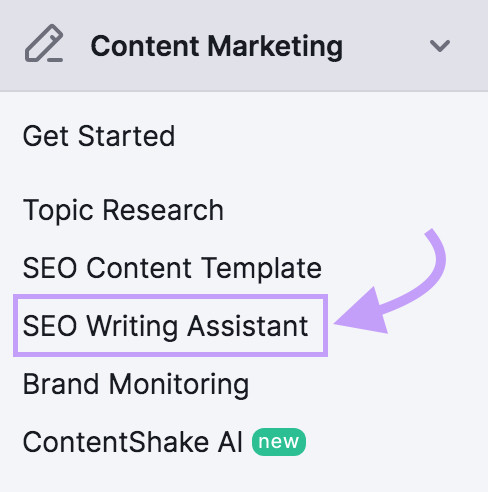
Click the green “Analyze new text” button.
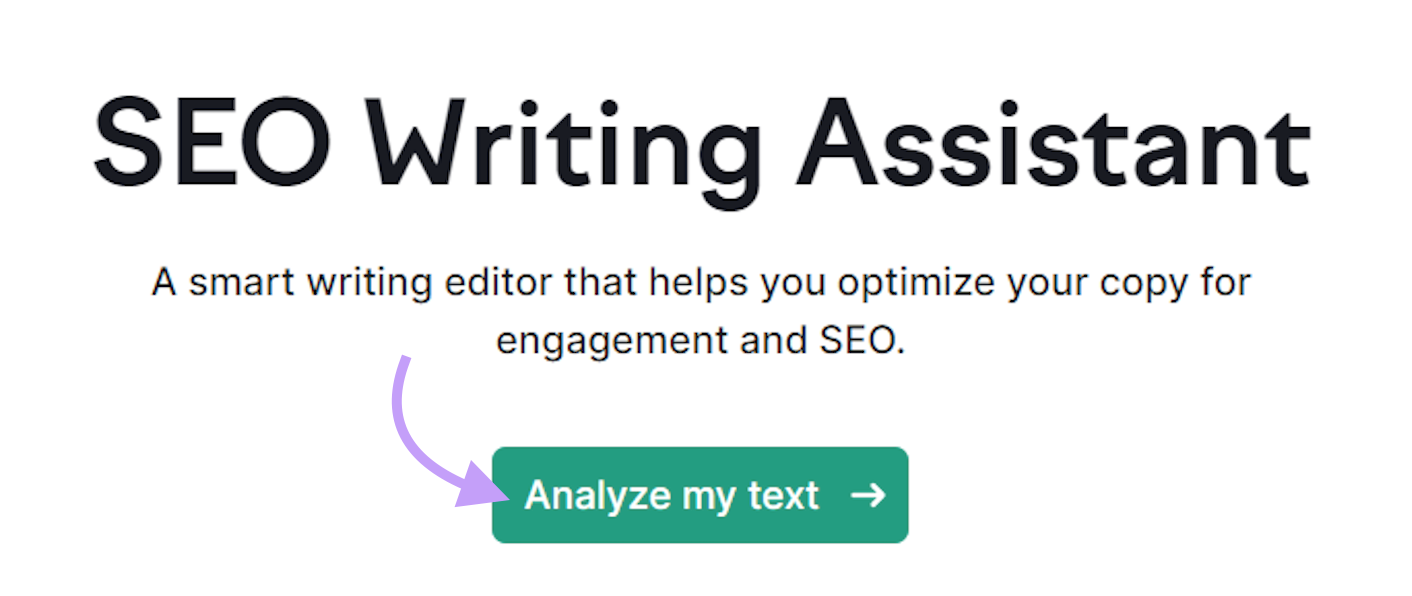
Fig. 1
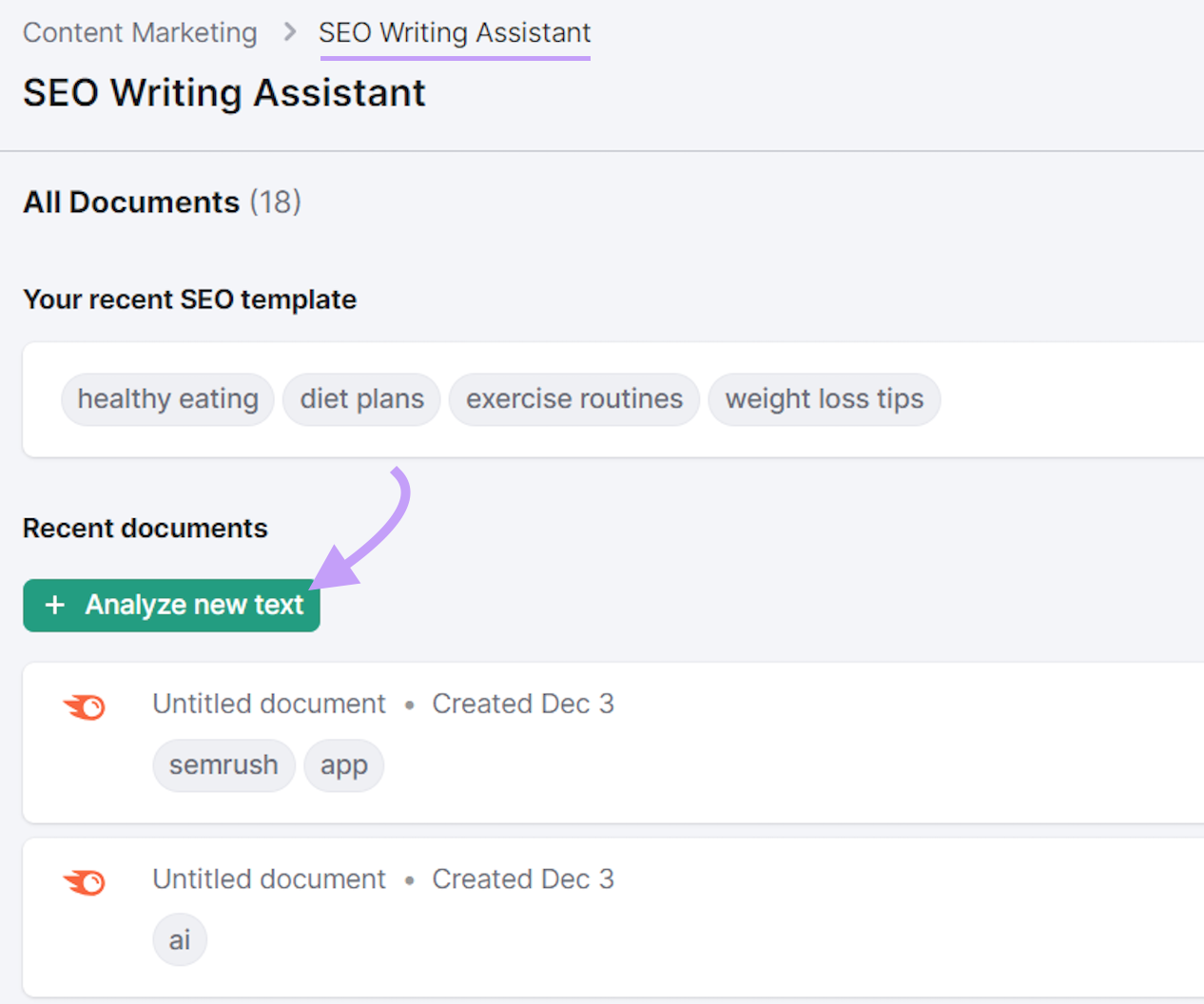
Fig. 2
To optimize an existing post, click “Import text from web.”
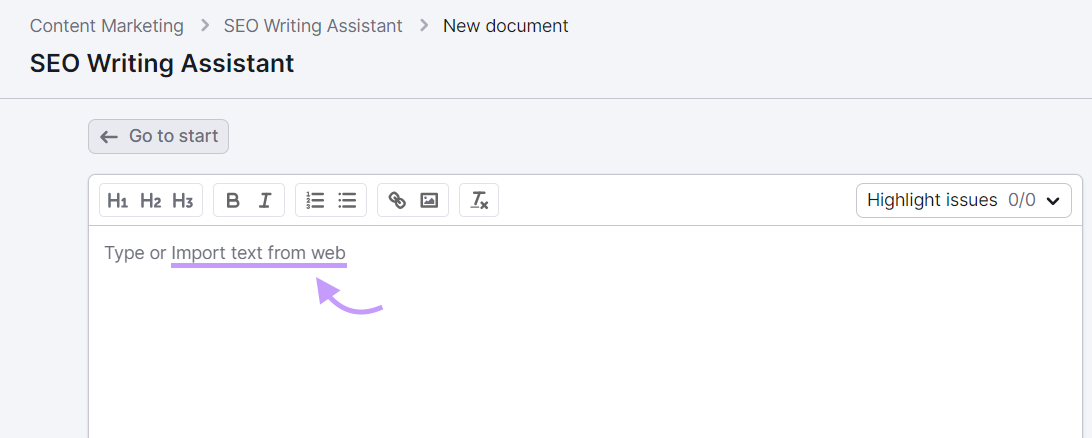
Paste the link to your content. Click “Import.”
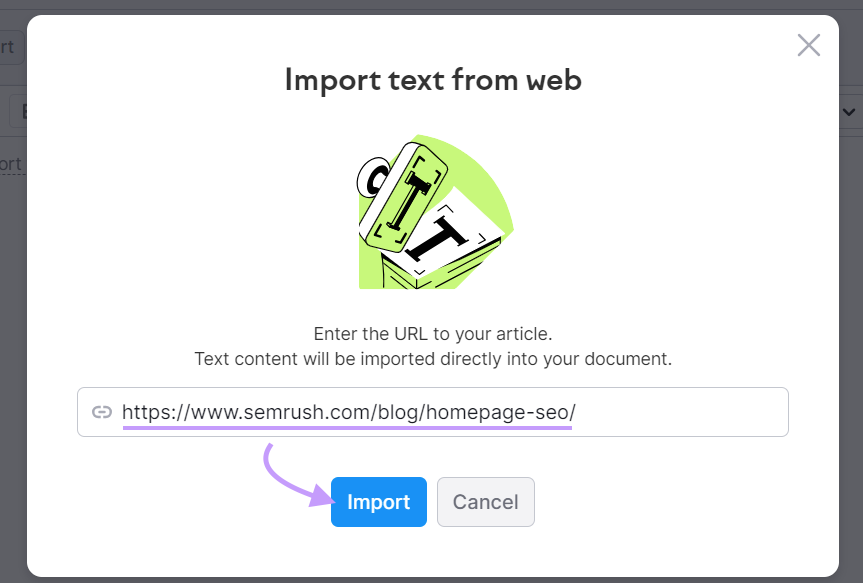
Text will populate in the content editor. Then, another box will appear that says “Import text from web.” This box has recommendations from Semrush of keywords recommendations.
You can do one of three things:
- Click “Import keywords” to accept all keyword recommendations
- Remove irrelevant keywords by clicking the “x” to the right of keyword and then “Import keywords”
- “Skip this step” to enter your own keyword(s)
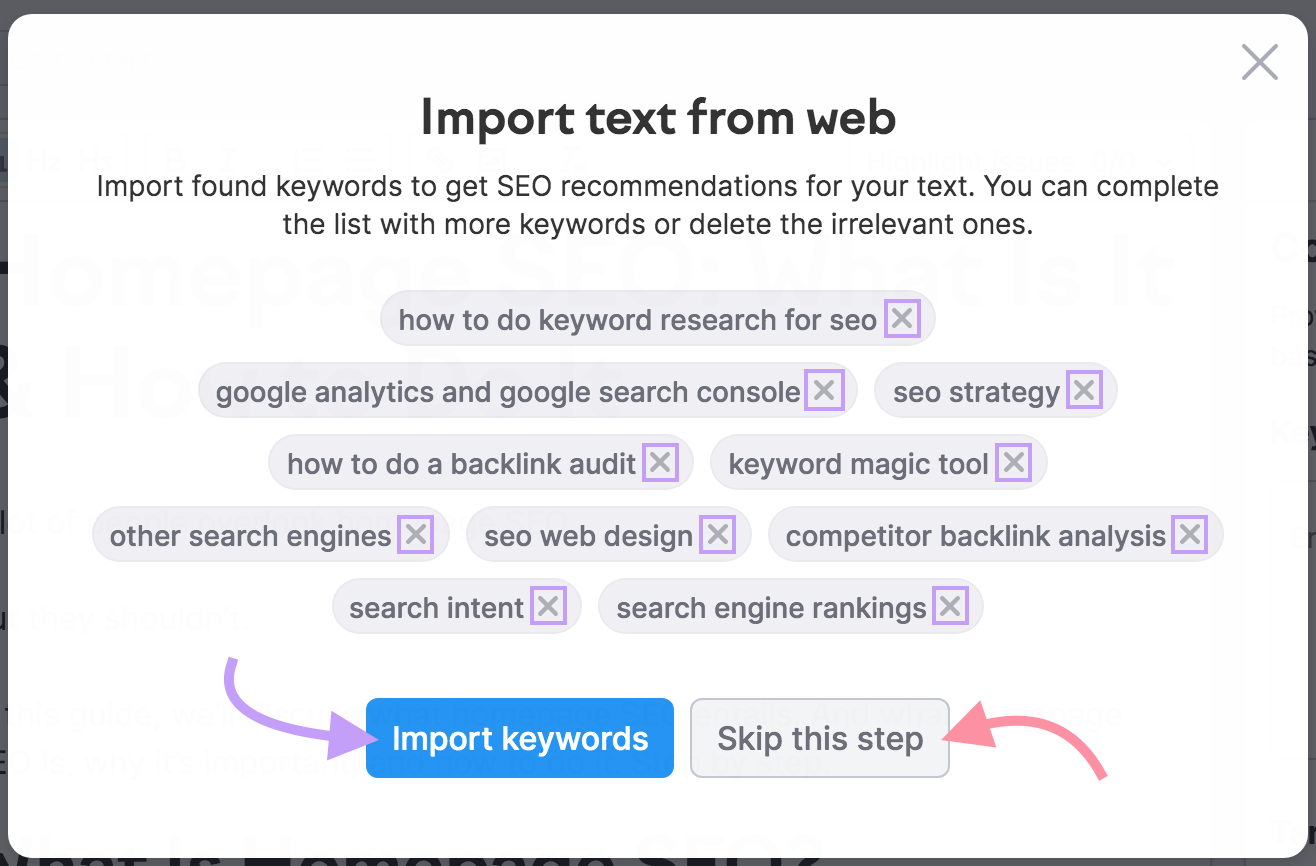
If you import keywords from these recommendations, they’ll populate in the “Keywords box on the right.”
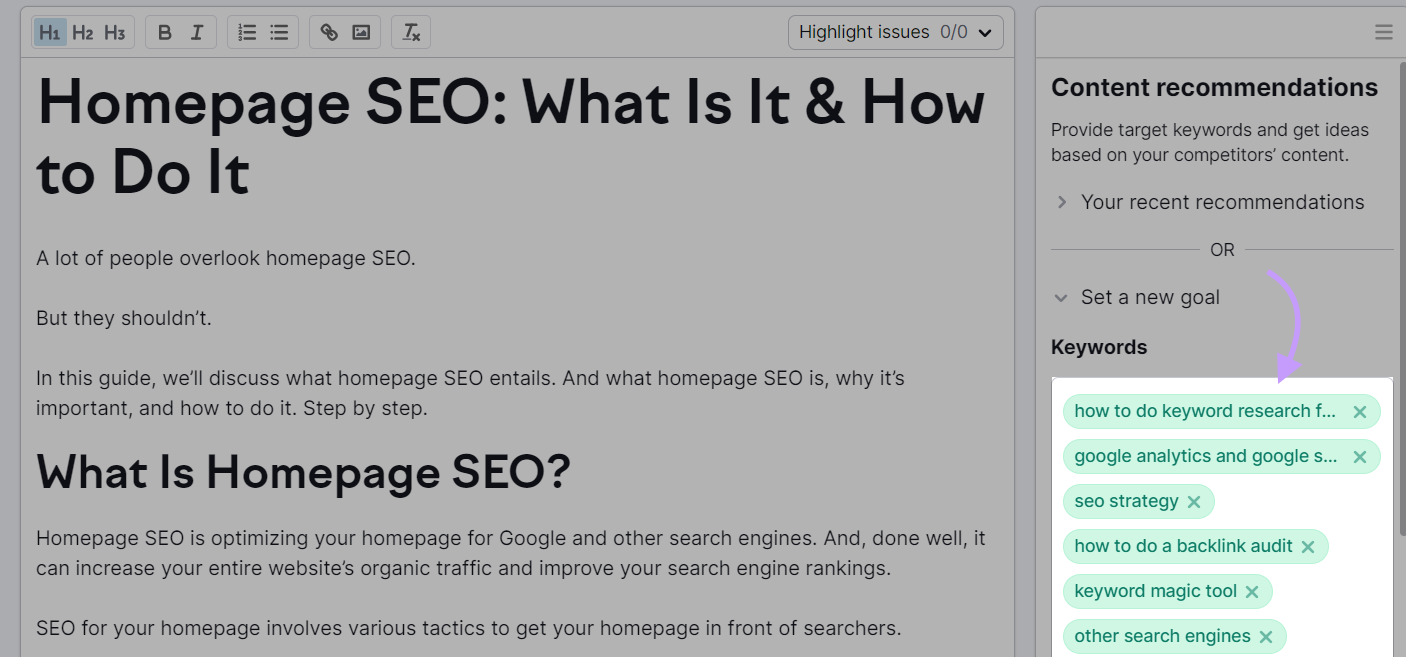
If you skip the recommendations, this box will be blank, and you can enter your own keyword(s).
Enter one or more keywords in the right-hand box. Select your target audience from the drop-down menu and click “Get recommendations.”
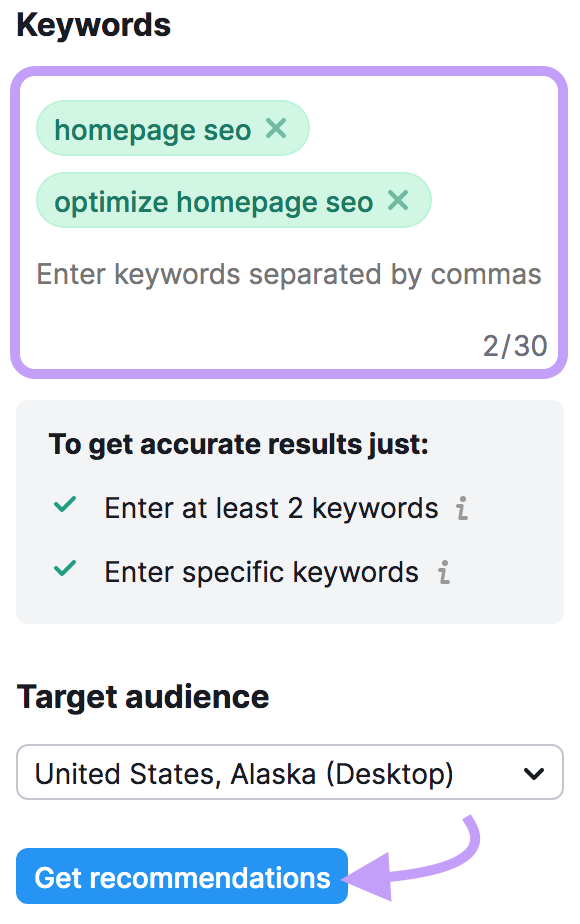
The SWA tool will analyze your text and make suggestions for improvement. It could recommend using additional keywords, rewriting hard-to-read sentences, adding sources, etc.
There’s also the option to rephrase, simplify, expand, or summarize sentences and paragraphs. Select text (or copy) and click “Rephraser” under “Smart Writer”
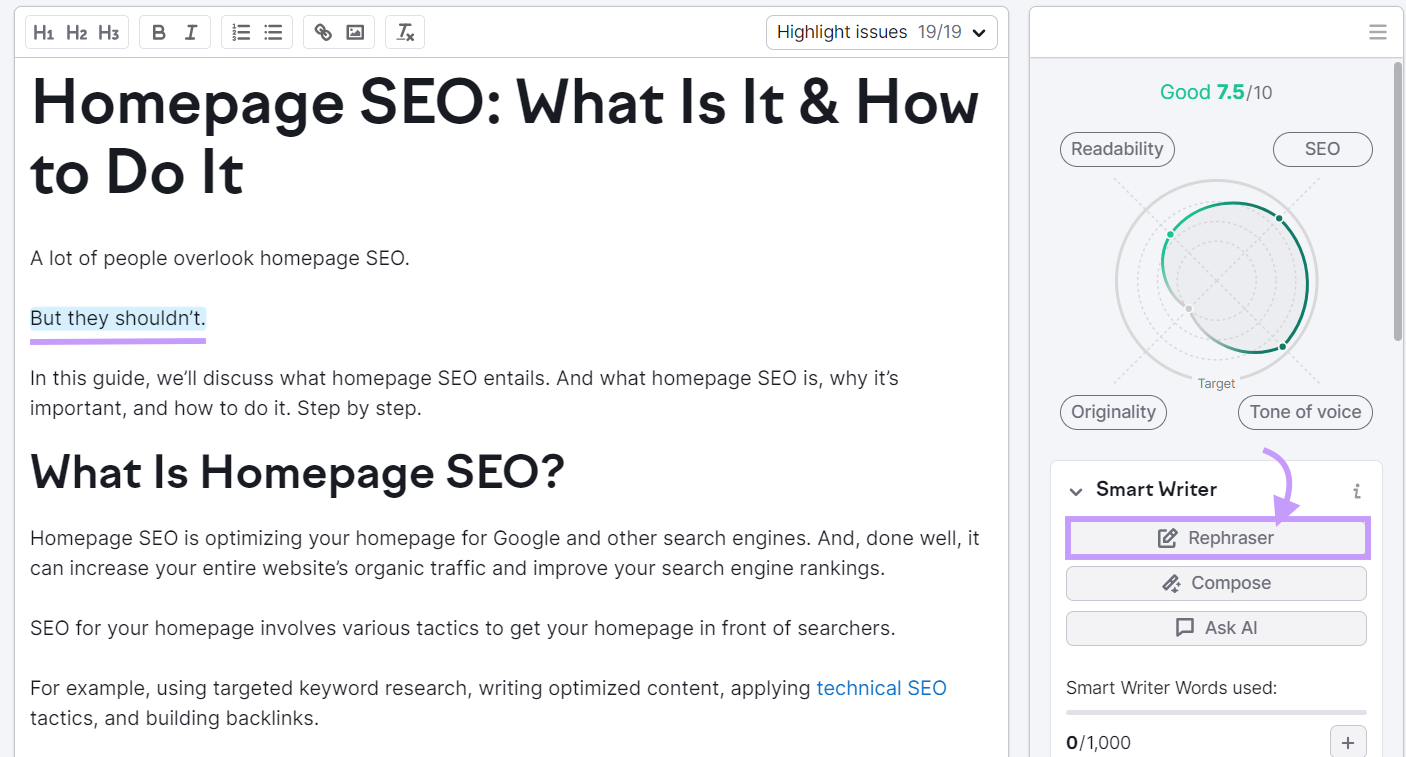
Your text will appear (or paste it in), and click “Rephrase.”
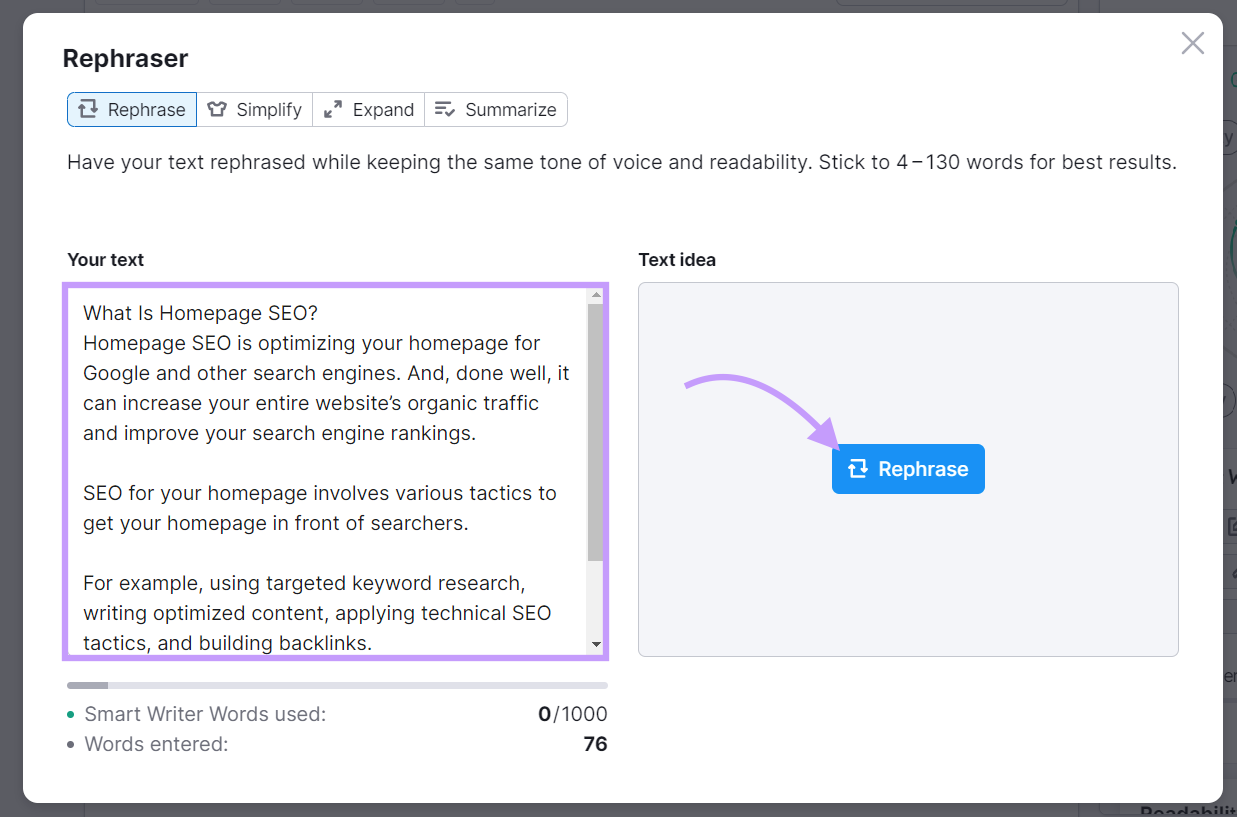
Need more content ideas? Click “Ask AI” in the right-hand menu and enter a question related to your post topic.
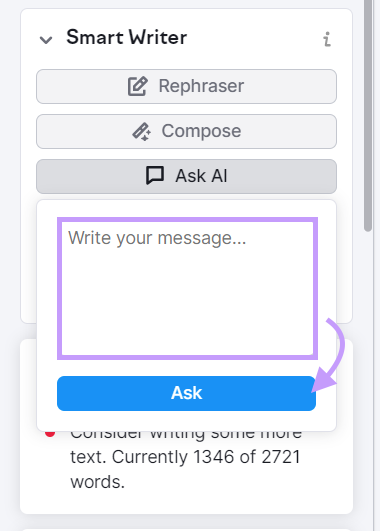
SWA will generate fresh content or tell you what else to add to the article to make it more engaging.
For best results, publish a mix of short- and long-form content on your blog to reach a wider audience.
Short-form content is around 1,000 words. It works best for news articles, listicles, brief how-to guides, and product updates. Long-form content is typically over 1,200 words and allows you to cover a topic in depth.
Use long-form content for pillar pages, step-by-step guides, tutorials, or blog posts addressing complex topics. This type of content also tends to perform better in search results, as it gets 77.2% more links from other websites compared to shorter articles.
Ideally, use the SWA and a keyword tool to maximize your content’s visibility in online search results.
Check Your Retail Website for Technical Issues
Broken links, slow-loading pages, and other technical SEO issues can affect the user experience. Not only will these problems deter potential customers, but they may also hurt your search rankings.
For example, mobile-friendliness is a confirmed ranking signal. If your website looks cluttered and is tough to navigate on mobile devices, you may have difficulty ranking in search results.
Use the Site Audit tool to check your webpages for dead links and other errors.
Here’s how:
From your Semrush dashboard, open the “SEO” drop-down, and under “On Page & Technical SEO,” select “Site Audit.”
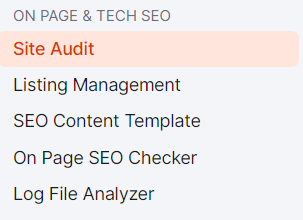
If you don’t have any current projects in Semrush, enter your domain in the text box and click “Start Audit.”
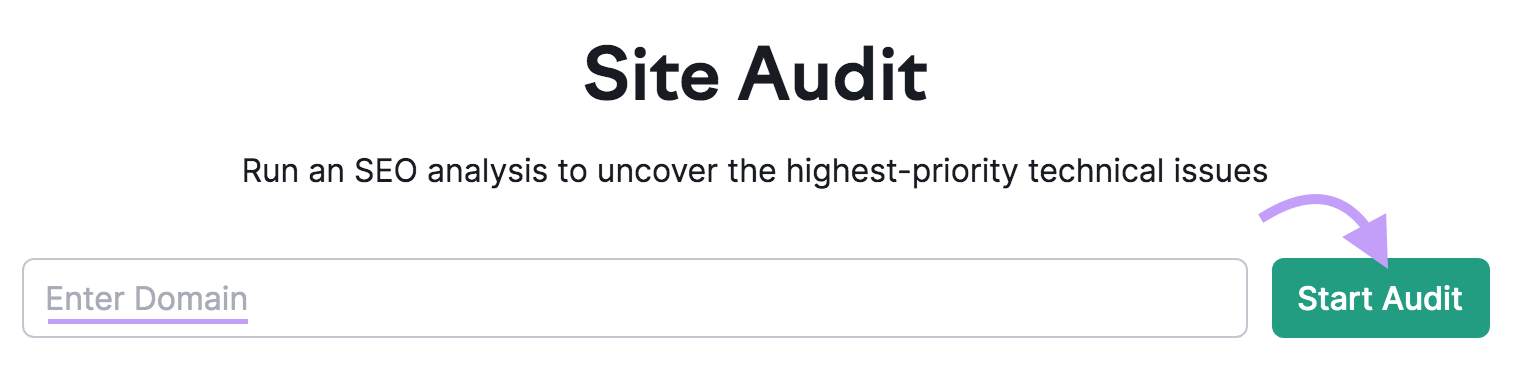
If you already have one or more projects set up, but need to do a site audit for a new domain, click the blue “+ Create project” button.
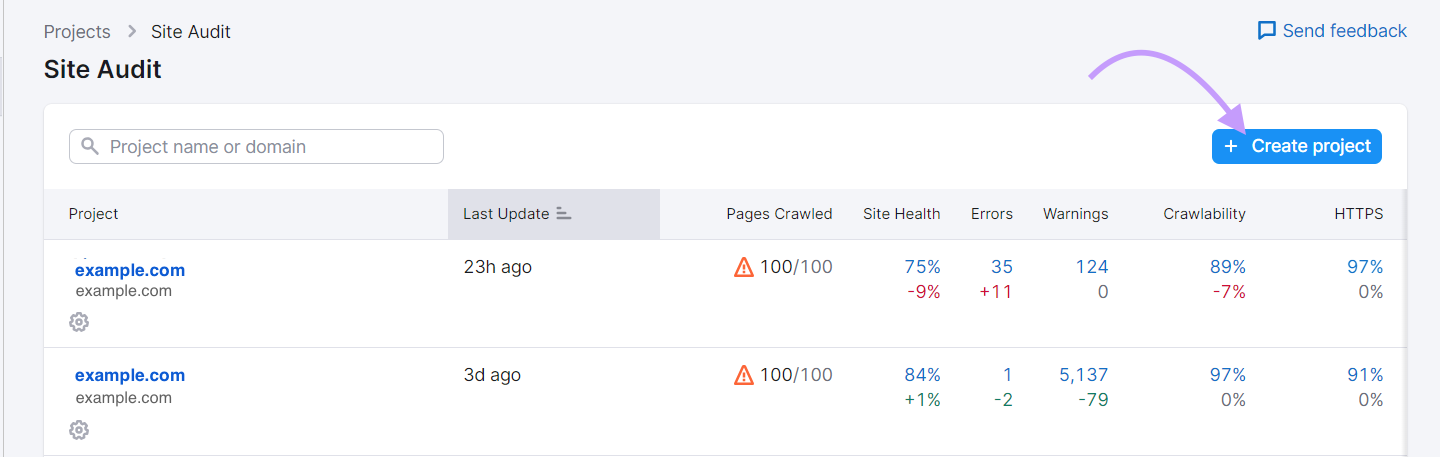
Next, enter your domain name and click “Create project” again.
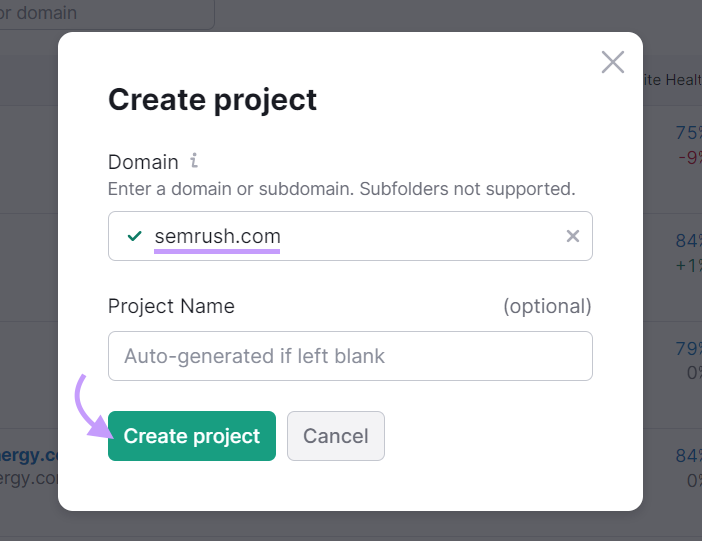
A pop-up window will open, where you can set up the tool.
For example, you’ll have to set a limit for the number of pages reviewed per audit. This limit depends on your subscription.
Free Semrush members can check up to 100 pages per audit, while Pro and Guru members can check up to 20,000 pages. The limit is 100,000 pages per audit for Business members.
When you’re done, click “Start site audit.” You’ll receive an email when the audit is ready.
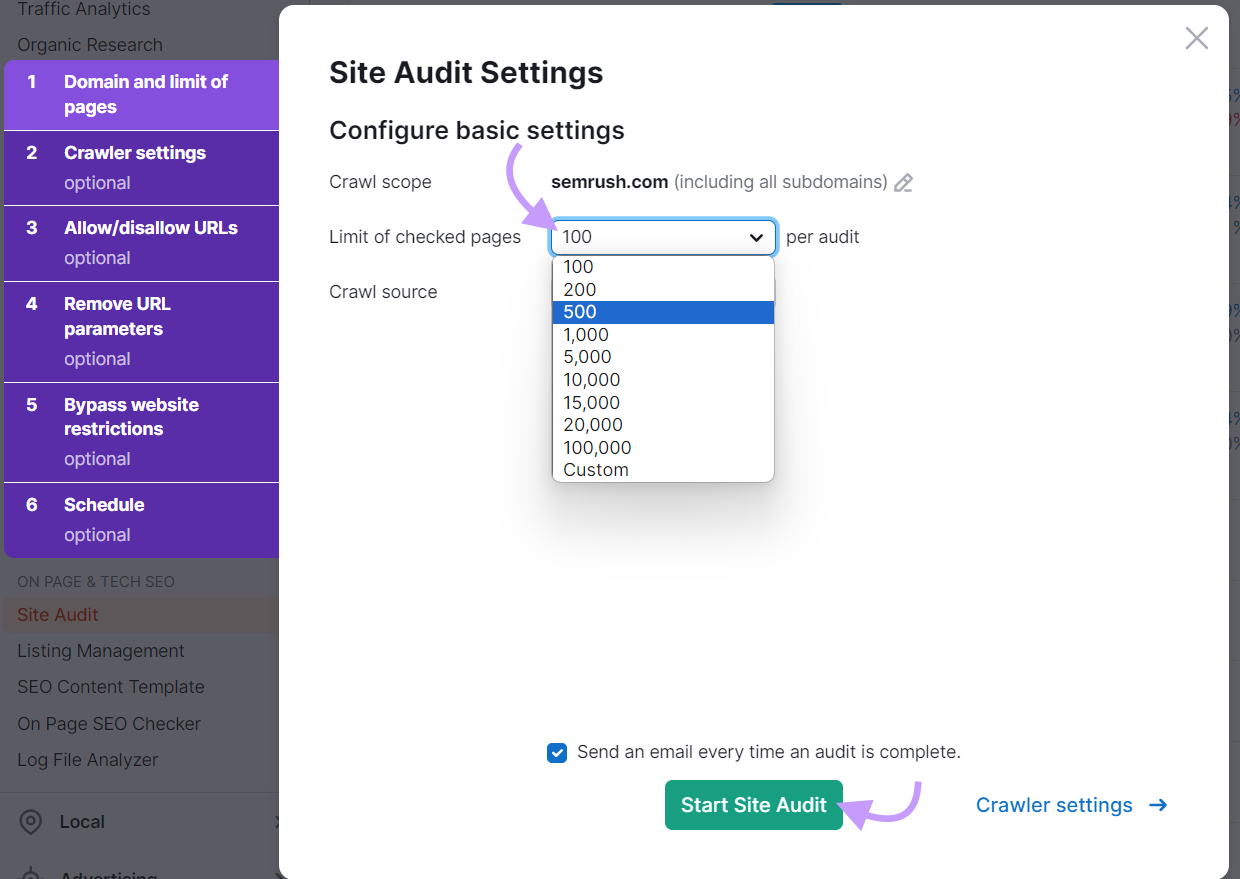
Site audit will analyze your site, display potential errors, and recommend fixes.
Any errors, especially those labeled “Top Issues,” require your immediate attention. “Warnings” are issues of medium severity, whereas “Notices” are less severe problems you should address at some point.
Common errors may include:
- Duplicate content: When one or more pages have identical or similar content, search engine bots may not know which version to index
- Slow load speed: Slow load times can negatively impact your search rankings and the user experience. According to one study, retail websites that load in one second have 2.5 times higher conversion rates than those loading in five seconds.
- Broken links: Most websites have at least one link pointing to a page or file that doesn’t exist. When that happens, visitors will get a 4xx error code. Some may leave your website, resulting in a higher bounce rate and lost sales.
- Invalid structured data items: Schema markup, or structured data, allows search engines to interpret and categorize a web page’s content. If this data doesn’t meet Google’s guidelines, your listing might not display rich snippets. Rich snippets include additional content, such as product ratings or customer reviews.
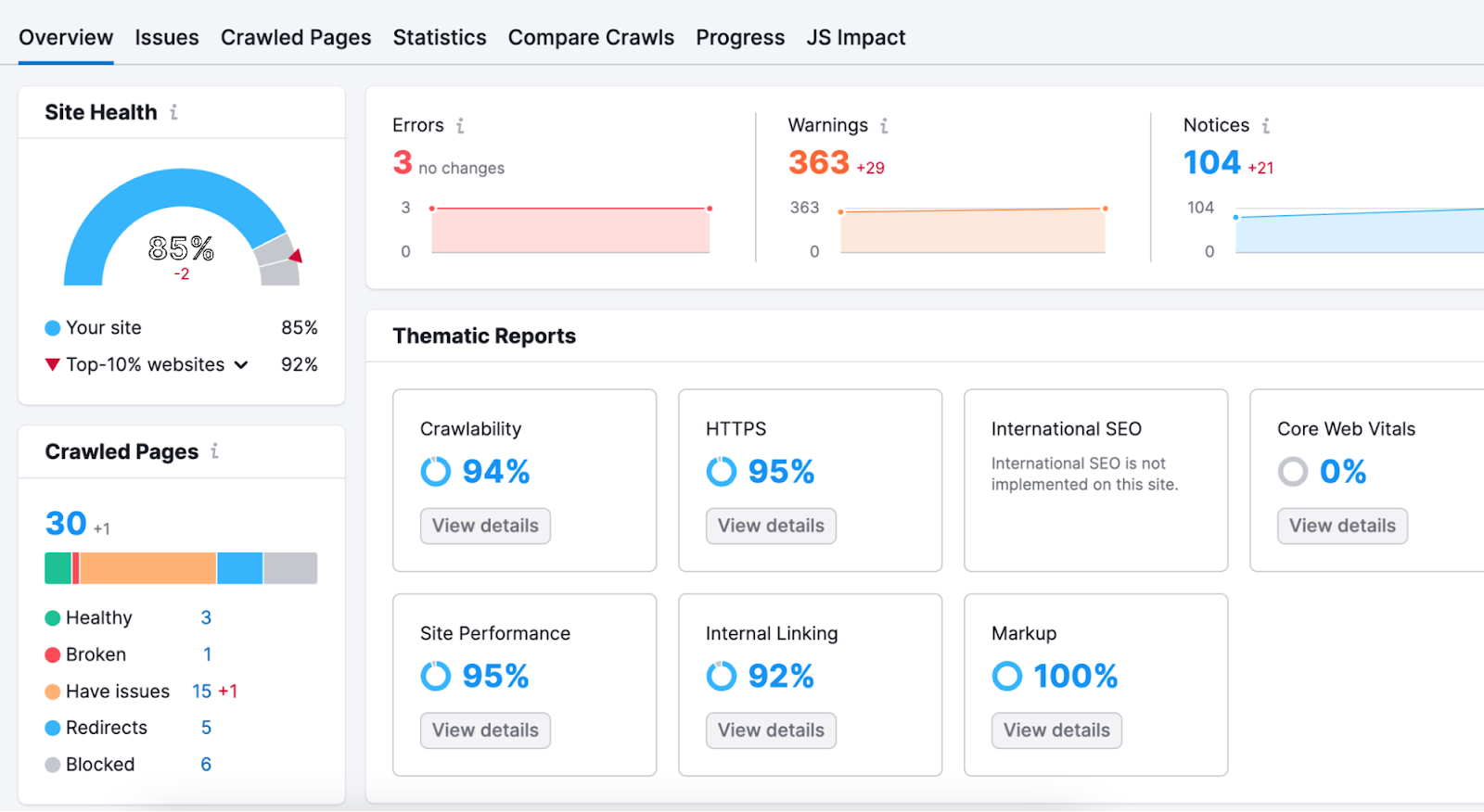
Other common issues may include duplicate title tags, non-secure pages, missing meta descriptions, and more. Semrush will also issue warnings and notices for low-to-medium-severity technical errors.
You can find these errors (and others) under “Issues.” Hover the mouse over each error to see what it means and how to fix it.
Further reading: How to Perform a Complete SEO Audit (in 14 Steps)
Optimize Your Website for Local Search
Local search engine optimization is effective for brick-and-mortar businesses (you have a physical location that services customers) looking to gain visibility online.
To optimize your website for local searches, start by setting up your Google Business Profile (GBP), formerly known as Google My Business (GMB). This option is available for businesses with a physical location or businesses that travel to customers but have no physical location.
Go to GBP and click “Sign in.” Enter your store’s location, industry, service area, contact details, and other relevant information. Then, verify your listing.
Once your GBP profile is live, customers can rate your business and leave reviews. Plus, your retail store will show up on Google Maps. Here’s an example of a GBP business profile as it appears to the right of search results in Google:
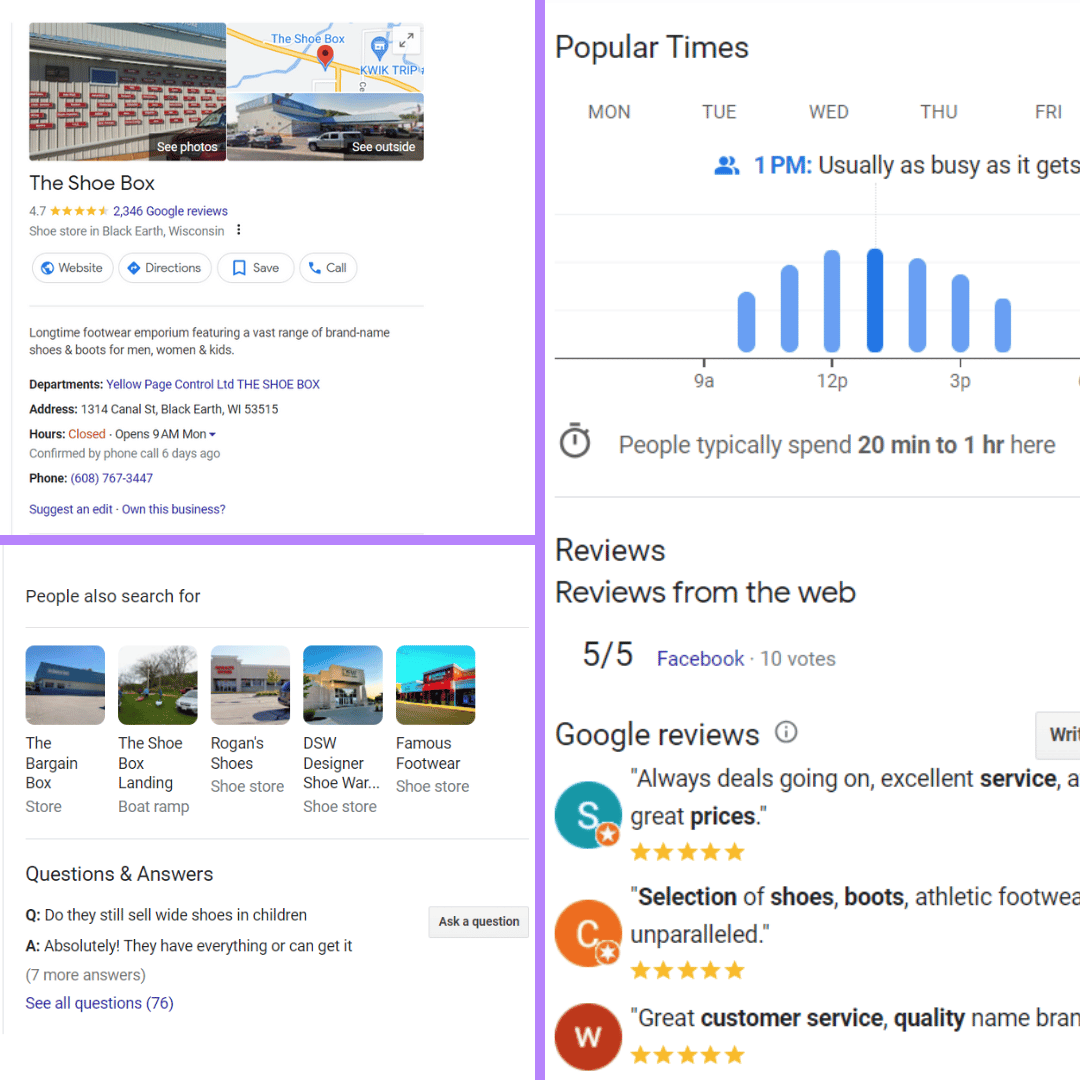
Similarly, submit your business to local directories such as Yelp, Merchant Circle, Bing Places, or Superpages.
Getting listed in directories can build local citations, or online mentions of your business. And as mentioned earlier, you may also get reviews from customers.
Local citations and online reviews tell search engine crawlers that your business is legitimate. They also signal trust and can help you establish credibility.
Get Links to Your Online Store
Google also looks at the links pointing to your domain name. These are called backlinks, or inbound links, and can pass authority to your retail site.
Backlinks tell search engines that your content is valuable and worth reading. Think of them as votes of confidence.
The practice of acquiring links from other websites is known as link building. If done right, it can boost your SEO rankings and generate search traffic, which is why this process should be a part of your retail SEO strategy.
Let’s say you get a backlink from an article on a news publication. Consumers who read that article may click the link and land on your site, which can result in a purchase.
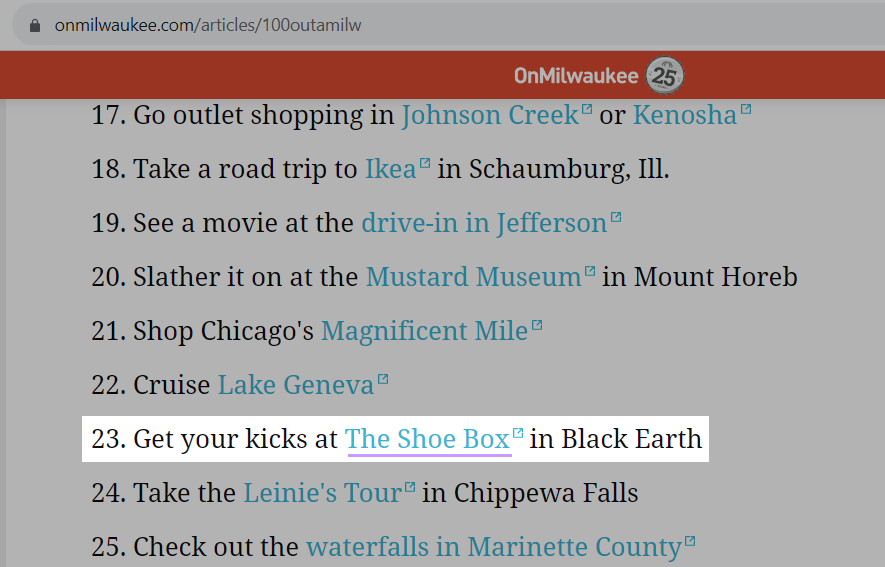
Ideally, focus on gaining backlinks from trusted, authoritative websites in your niche or industry.
For example, an online retail store selling sports apparel may get links from:
- Sports and lifestyle magazines
- Popular blogs and websites in the sports industry
- Non-competing ecommerce sites (e.g., an online store specializing in gym equipment)
- Product review sites
- Suppliers and distributors
- Public profiles (e.g., Gravatar, Crunchbase)
- Government and university websites
- Sponsorship opportunities
Another strategy is to publish guest posts on high-authority websites and blogs. They might allow you to include at least one link in your post or bio.
If your site publishes high-quality content, you may get backlinks without asking for them.
For instance, a website featuring original research or in-depth guides, such as “A Complete Guide to Nonstick Cookware,” may acquire links from online recipe magazines, food blogs, and review sites.
Further reading: Link Building Strategies: 8 Ways to Build Links in 2023
Track Retail SEO Success
Retail SEO is measurable, and you can use Google Search Console (GSC) and other tools to track your results.
Tracking results can help you determine what you’re doing well, what you can improve, and your market position. You’ll also better understand your target customers and their expectations.
To get started, add your website to Google Search Console and track the following metrics:
- Search engine traffic
- Average CTR
- Your website’s position in search results
- Top-performing pages
- Top queries
- Traffic sources
- Mobile usability
GSC will also provide a snapshot of your Core Web Vitals. These metrics are related to the user experience. They measure things like page loading speed and mobile responsiveness.
Google Analytics provides similar insights but with a stronger focus on user behavior. GSC is better suited for tracking website performance.
Our recommendation is to sign up for both tools. Connect your Google Analytics and Search Console accounts to Semrush to view all your data in one place.
For example, you can connect your GSC account to Semrush’s Position Tracking tool.
You’ll find our tool under “Keyword Research” in the left-hand menu. Click “Position Tracking” and click the “Set up” button to the right of your domain.
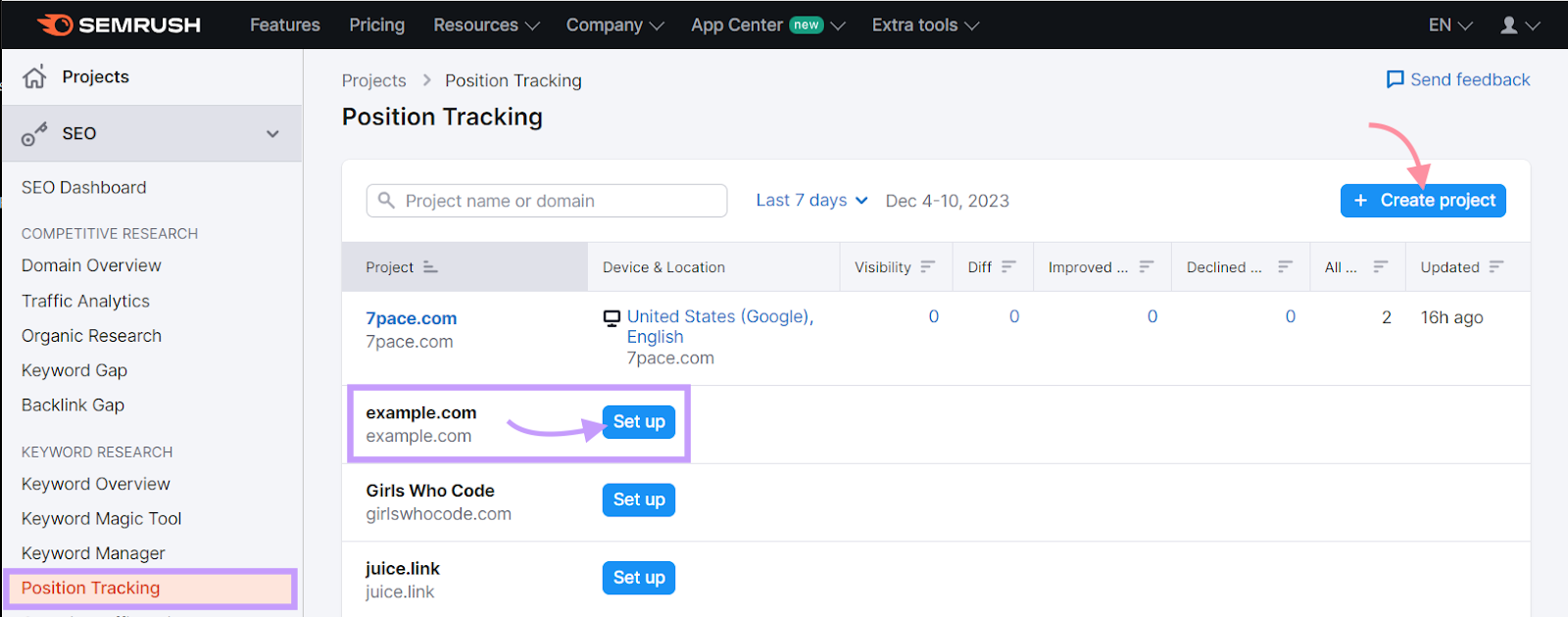
Next, choose your preferred search engine and the device you want to optimize your site for.
You are also required to select the location of your ideal customers.
Then, click “Continue to keywords.” Enter your target keywords or import them from Google Analytics.
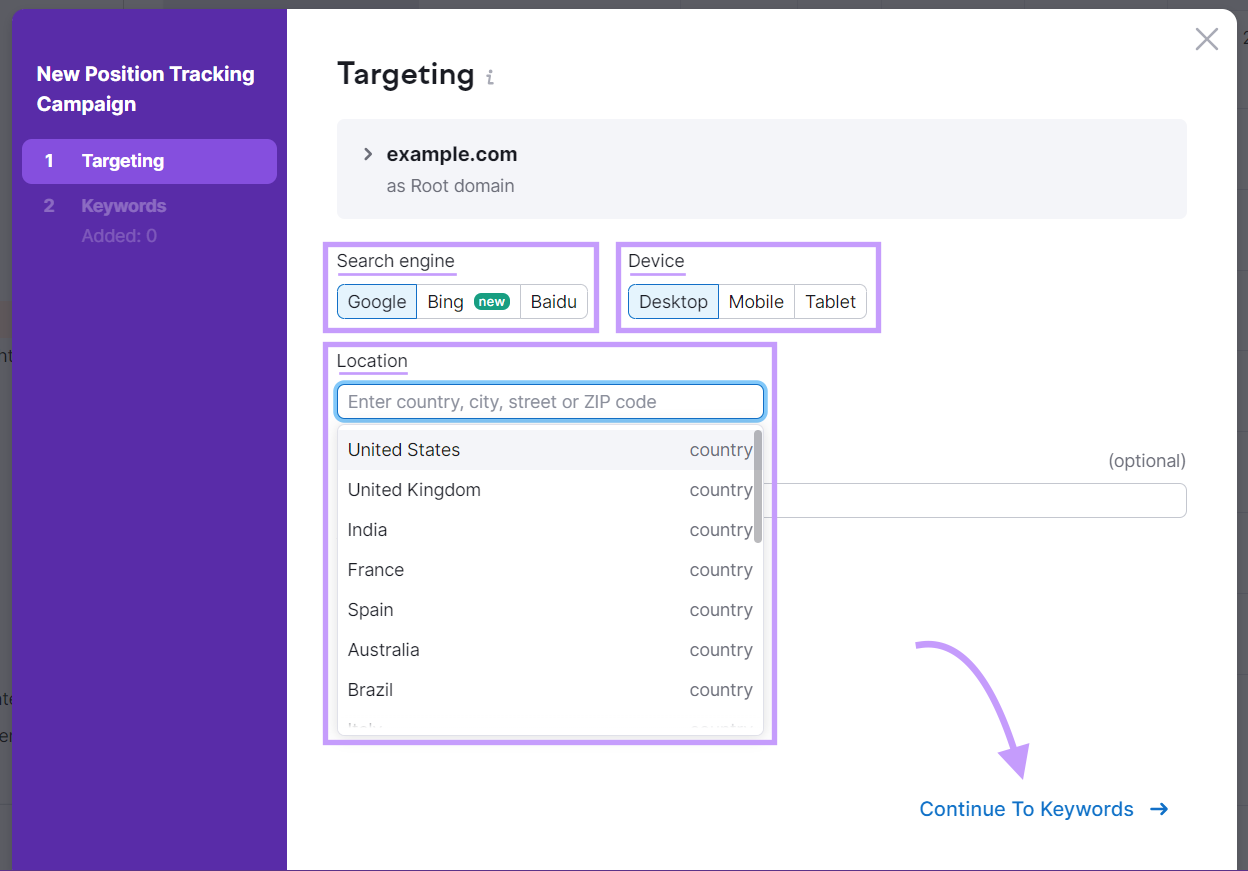
In the next box, you’ll enter keywords you want to track. Then click “Add keywords to campaign” and “Start tracking.”
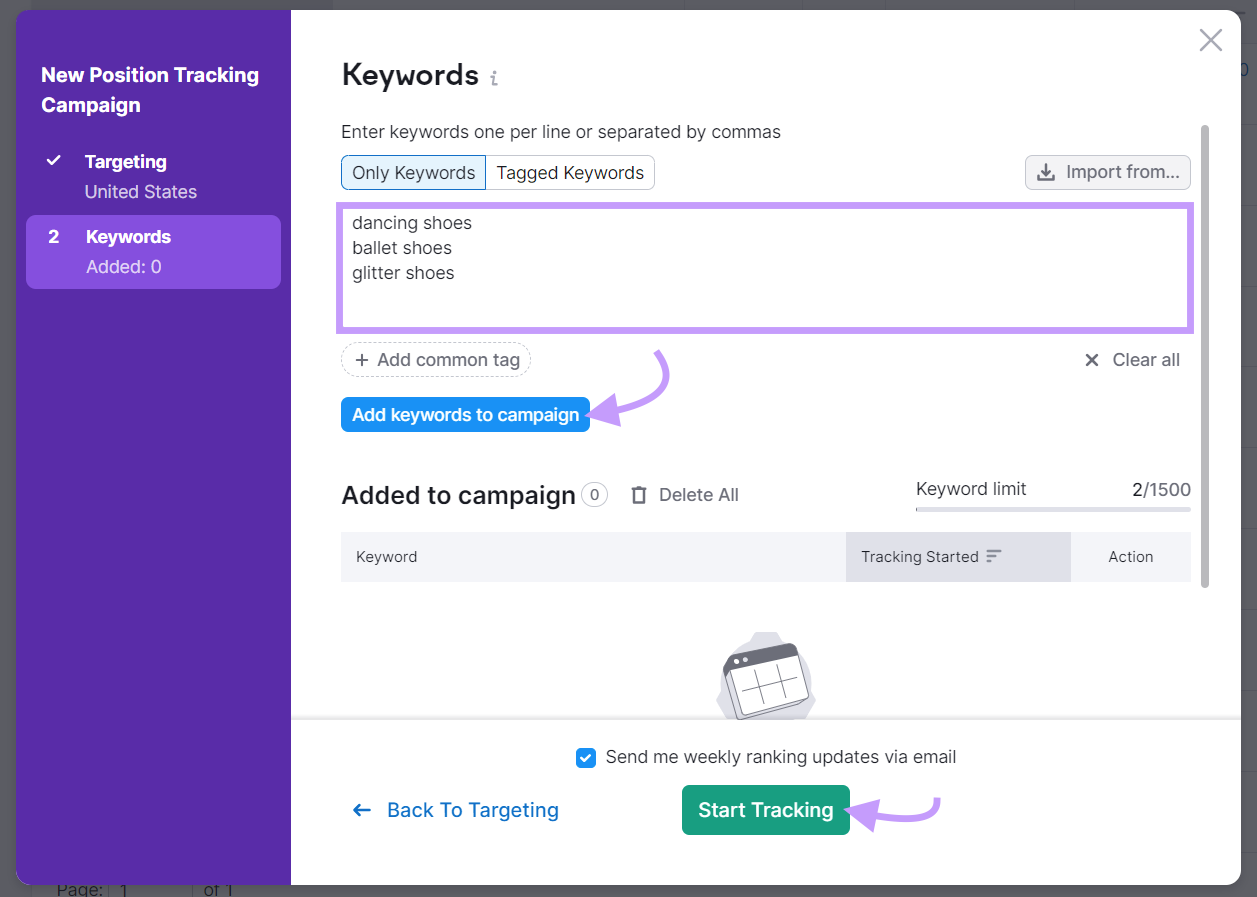
Position Tracking will show your site’s performance across different locations.
You’ll also see how it measures against the competition, which pages get the most estimated monthly traffic, and where you rank for your focus keywords.
Use this data to refine your keyword strategy and outperform other ecommerce websites in your niche.
For instance, you may target a less competitive keyword or create more content around top-performing keywords.
Further reading: SEO Results: How to Track & Measure SEO Performance
Your online store may look great and have thousands of products, but that’s not enough to drive sales. You also need to make sure potential customers can find your business online.
For starters, choose the proper toolset to nail retail SEO. Start with the Site Audit tool to check your site for potential issues and identify areas for improvement.
Then, choose relevant keywords, optimize your website pages, and create meaningful content. Track the results with GSC and the Position Tracking tool and adjust as needed.
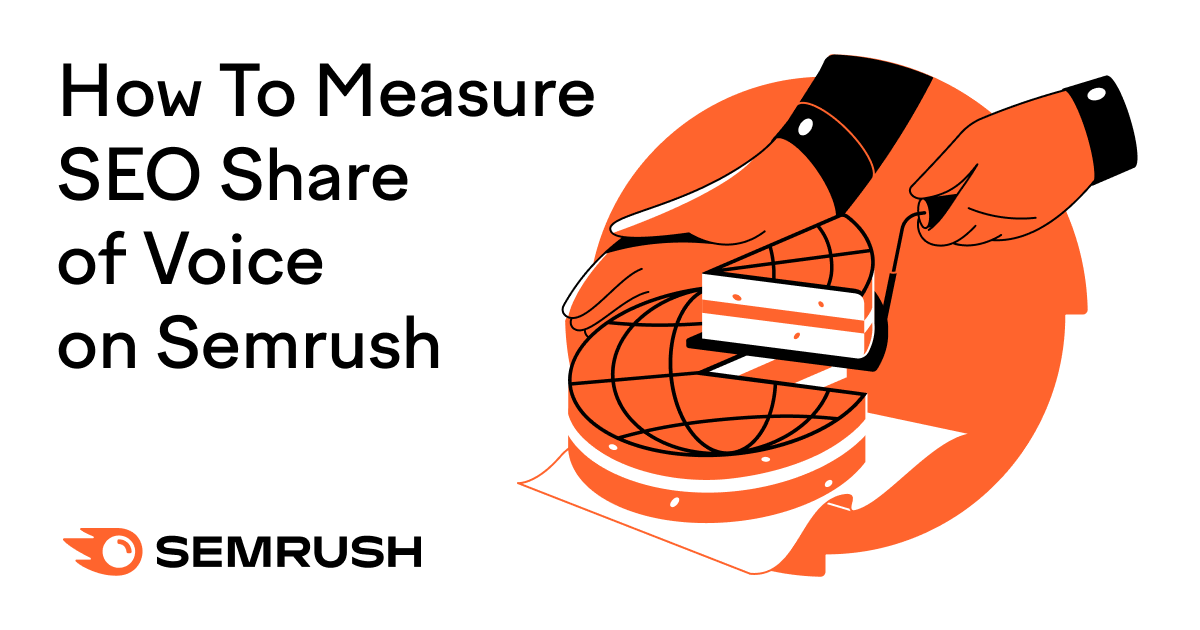


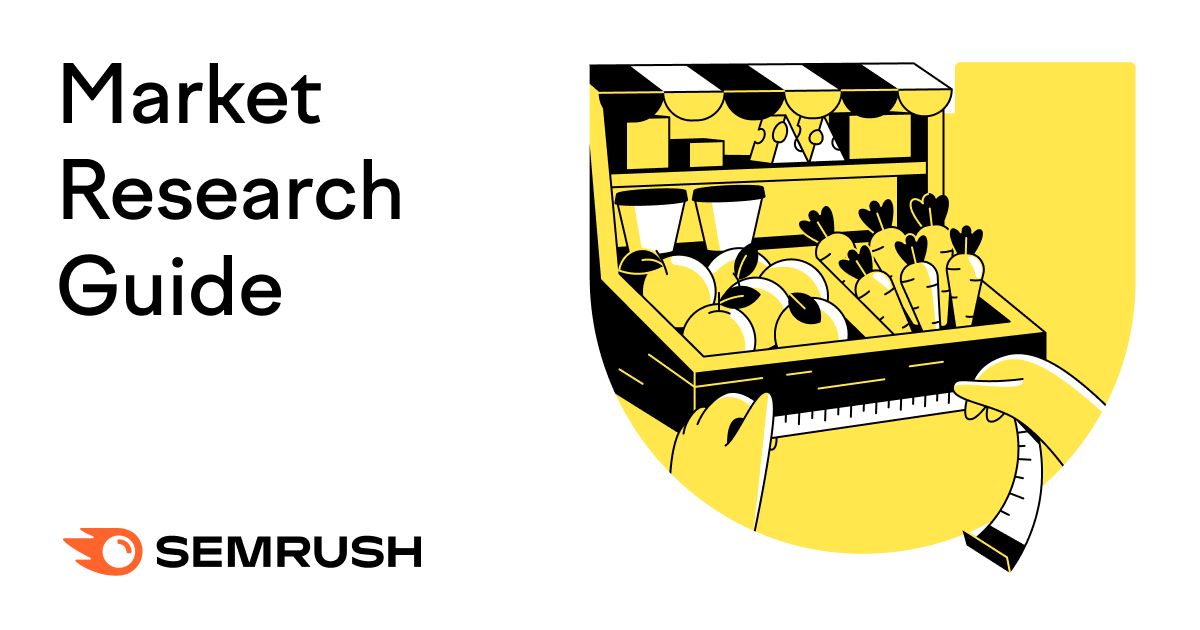
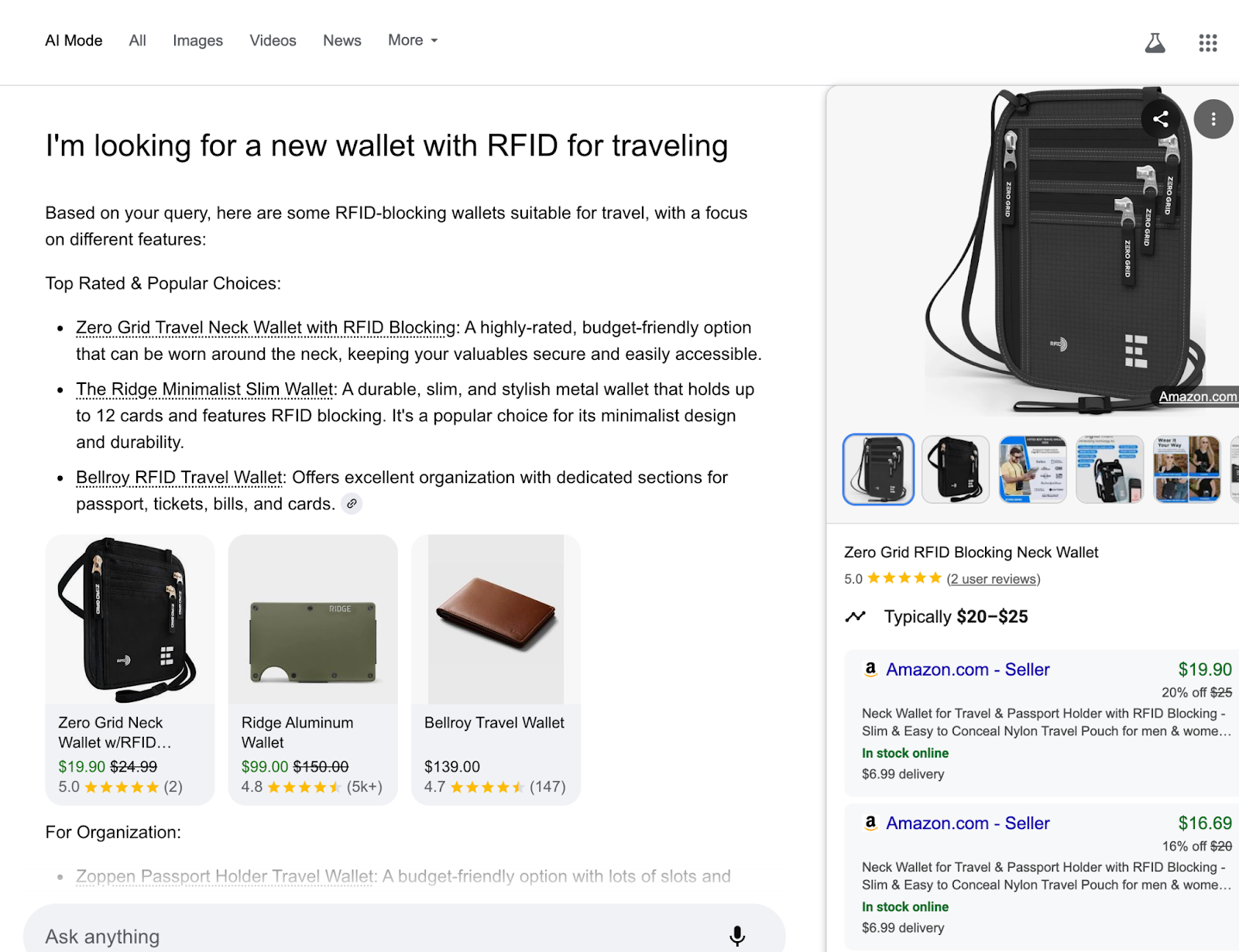
.png)