
What Are Ad Groups in Google Ads?
Google Ads and other pay-per-click (PPC) platforms allow you to create multiple ads with similar targeting. These are called ad groups, and they revolve around a specific set of keywords, or search terms.
Below you can see two examples of ad groups: one focused on handheld gaming devices and one advertising the best gaming consoles. Each ad group includes a set of keywords and two adverts.
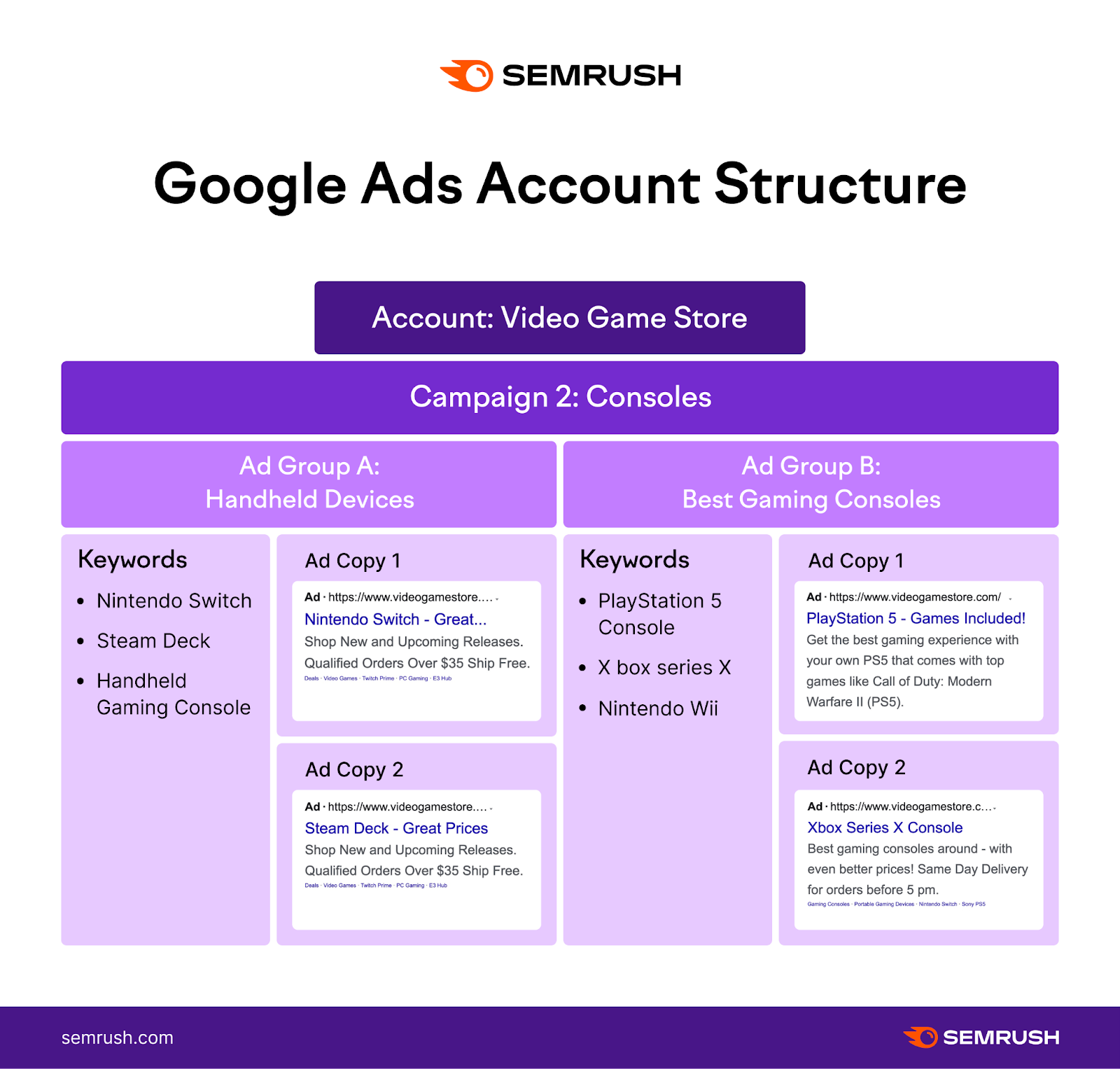
A Google Ads account can have up to 10,000 campaigns. These are sets of ad groups that share a target market, language, budget, and other characteristics.
Google lets you set up a maximum of 20,000 ad groups per campaign. Each group has a limit of 20,000 target items, such as keywords or customer groups.
But how many keywords per ad group should you really be using?
Definitely not 20,000. Not even 2,000.
The right number of keywords depends on your budget, campaign size, and other factors, which we’ll discuss later on. But first, here’s what you should know about keywords and their role in PPC advertising.
Further reading: What Is Google Ads & How Does It Work? A Comprehensive Guide
The Role of Keywords in PPC
Keywords are the search terms consumers use to find products, services, or information online.
In the context of PPC, your target keywords tell Google where and when your ads should appear. And how much you’ll pay per click.
Simply put, they help determine which search queries your ads show for. This allows you to target specific audiences based on their search intent, which can be:
- Informational: Users want to know more about a topic, such as the weather, local schools, or kitchen appliances (e.g., “how to clean an induction cooktop”)
- Navigational: Users are looking for a specific web page (e.g., “Amazon live chat”)
- Commercial: Users want to research a product or service before buying (e.g., “best induction cooktops”)
- Transactional: Users are ready to purchase a product or service (e.g., “IKEA Särklassig cooktop”)
When you optimize your ads for relevant keywords, Google can match them to the queries related to those search terms.
For example, the ad below may appear to consumers interested in knee sleeves.
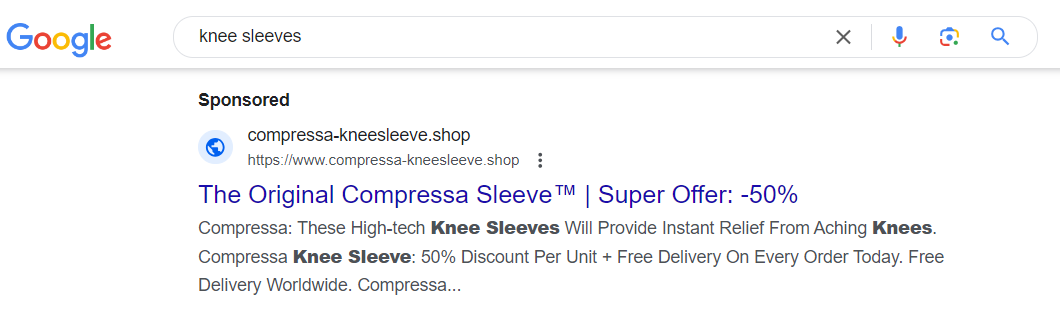
How Many Keywords Should You Have per Ad Group?
How many keywords per ad group you should use depends on:
- Business size
- Campaign goals
- Competition
- Budget and resources
- Keyword match types
Having too many keywords per ad group can dilute your message and, in some cases, confuse potential customers.
On top of that, you may have a hard time identifying underperforming keywords. And you could end up spending thousands of dollars to keep your ads running.
Having too few keywords, on the other hand, can limit your reach. Plus, you may not be able to gather enough data and insights to optimize your campaigns.
Now let’s take a quick look at each of the factors listed above.
Business Size
A small business may have limited resources and fewer products than a large company like Nike or Amazon. Targeting too many keywords could drain its budget and trigger ads that don’t perform as expected.
Let’s say you sell handmade jewelry, such as leather bracelets and chokers like the Make Smith Leather Co. in Portland, OR.
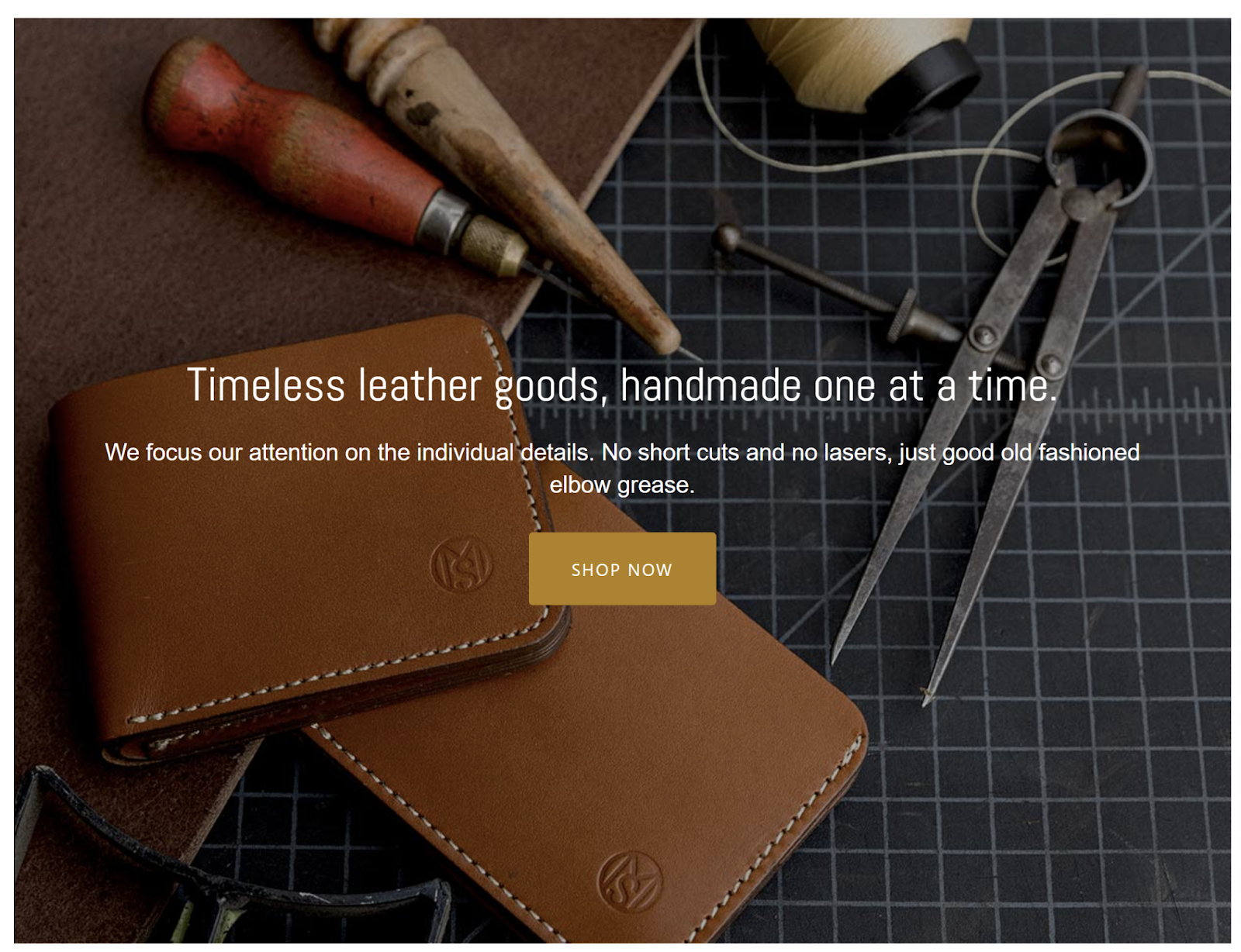
Consider targeting a small number of highly relevant keywords (e.g., “handmade leather bracelets”) rather than generic keywords, like “fashion jewelry” or “women’s bracelets.”
This approach allows for more targeted ad copy, which could make it easier to reach your audience. It may also involve lower costs and less work than an ad group with dozens or hundreds of keywords.
A chain store or online marketplace, on the other hand, has more products—and resources.
In this case, it makes sense to create ad groups with a large number of keywords. These may cover multiple brands, product lines, or customer segments.
Campaign Goals
Marketing campaigns, including PPC campaigns, should have specific goals. For example, you may want to raise brand awareness, generate leads, or promote a new product.
Each of these goals requires a different approach from an advertising perspective. Consequently, the number of keywords per ad group may vary, too.
For instance, an ad group focused on one product or service may have fewer (but more specific) keywords than a group focused on brand awareness.
Let’s say you want to promote a new line of running shoes. In this case, the keywords in your ad group will revolve around the product’s name or features. Like “adidas Adios Pro 3 running shoes” or “lightweight running shoes.”
With this approach, your ads may appear to those users who Googled “adidas Adios Pro 3 running shoes” or similar terms. In this case, you can see an ad for Nike in the top results.
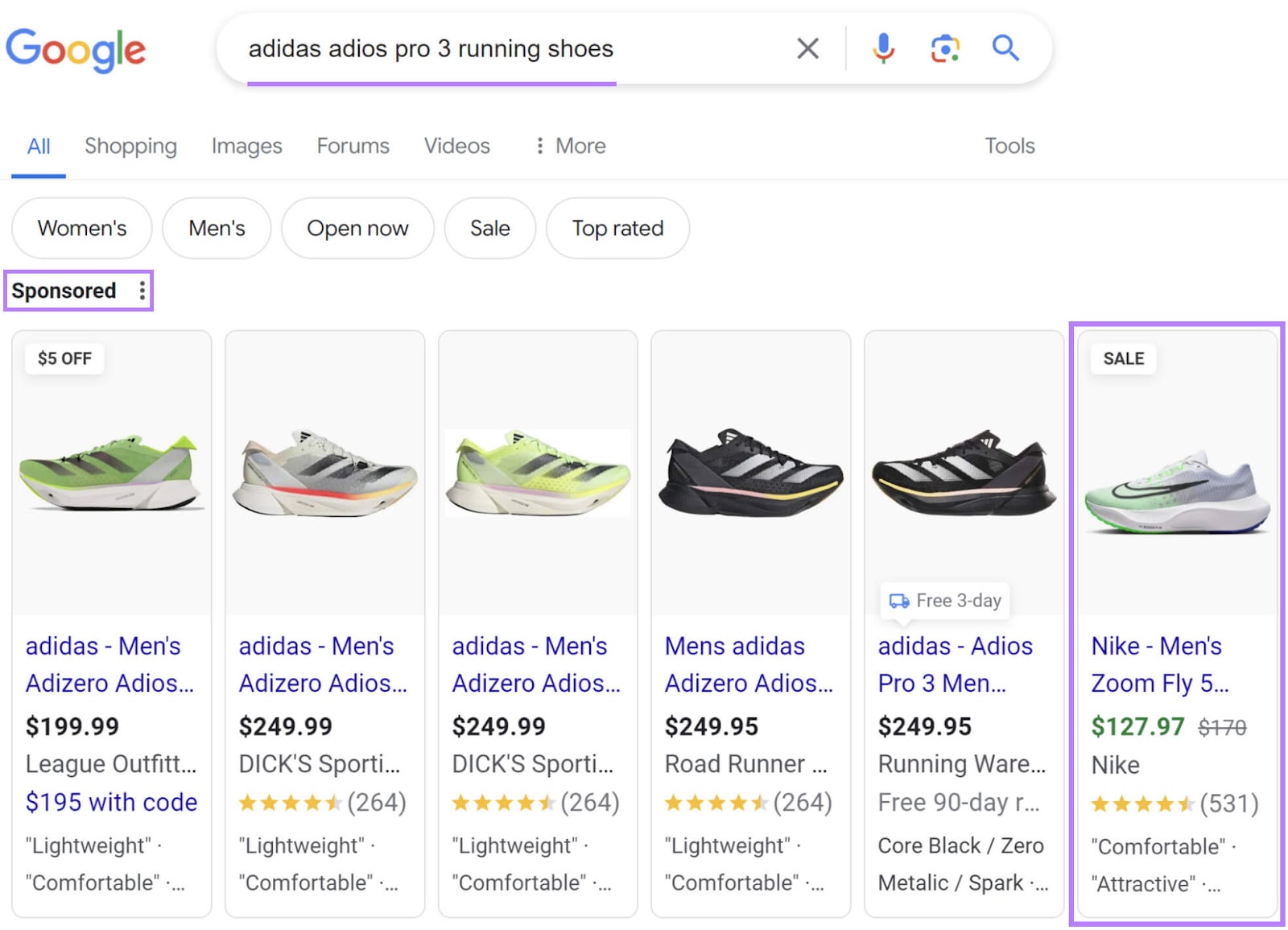
But if your goal is to drive brand awareness, you’ll likely target a larger number of keywords per ad group. This can help you reach a wider audience and appear in various search queries, not just those related to running shoes.
Your campaign could include multiple ad groups, each revolving around a product category on your site, such as men’s athletic shoes or gym equipment. Naturally, you’ll have room for more keywords than if you promote just one product.
Further reading: Create a Marketing Campaign That Drives Results
Competition
Sometimes, it makes sense to bid on highly competitive keywords. This strategy can generate exposure for your brand while allowing you to divert traffic from your competitors.
Let’s say you sell laptops and other gadgets from premium brands like Apple and HP.
In this case, it’s okay to bid on branded keywords, such as “Apple MacBook Air.” However, your competitors may target the same search terms, which can drive up the cost per click.
The same goes for generic, unbranded keywords like “buy best laptop” or “new laptop.”
But where can you get this data from?
One solution is to use Semrush’s Keyword Magic Tool.
It can help you identify trending keywords with high search volume and low competition in any niche. Plus, it displays the search intent and CPC for each keyword in its database.
Returning to the previous example, enter “new laptop” (or any other search term you have in mind) into the search bar. This will be your “seed” keyword (the search term you base your research on).
Select your target market, such as the U.S. or Australia, and click “Search.”

As you can see below, “new laptop” has an average CPC of $1.58 and a Competitive Density (“Com.”) of 1. This score shows you the level of competition between advertisers bidding on a given keyword. It runs on a scale of 0 to 1, with 1 indicating the highest competition.
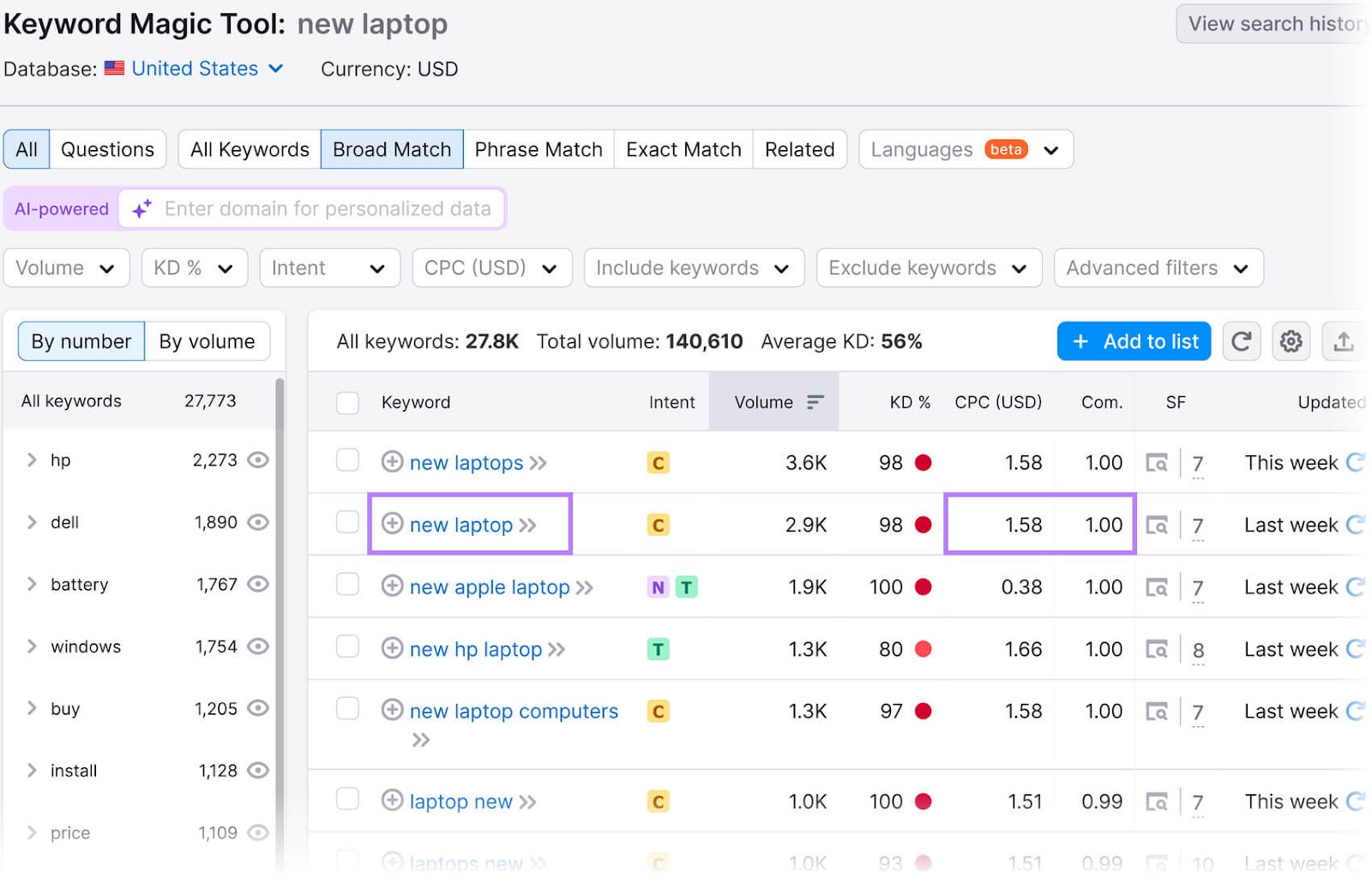
By comparison, a less competitive keyword like “cheap new laptops” has an average CPC of $0.54. Its competitive density is 0.98.
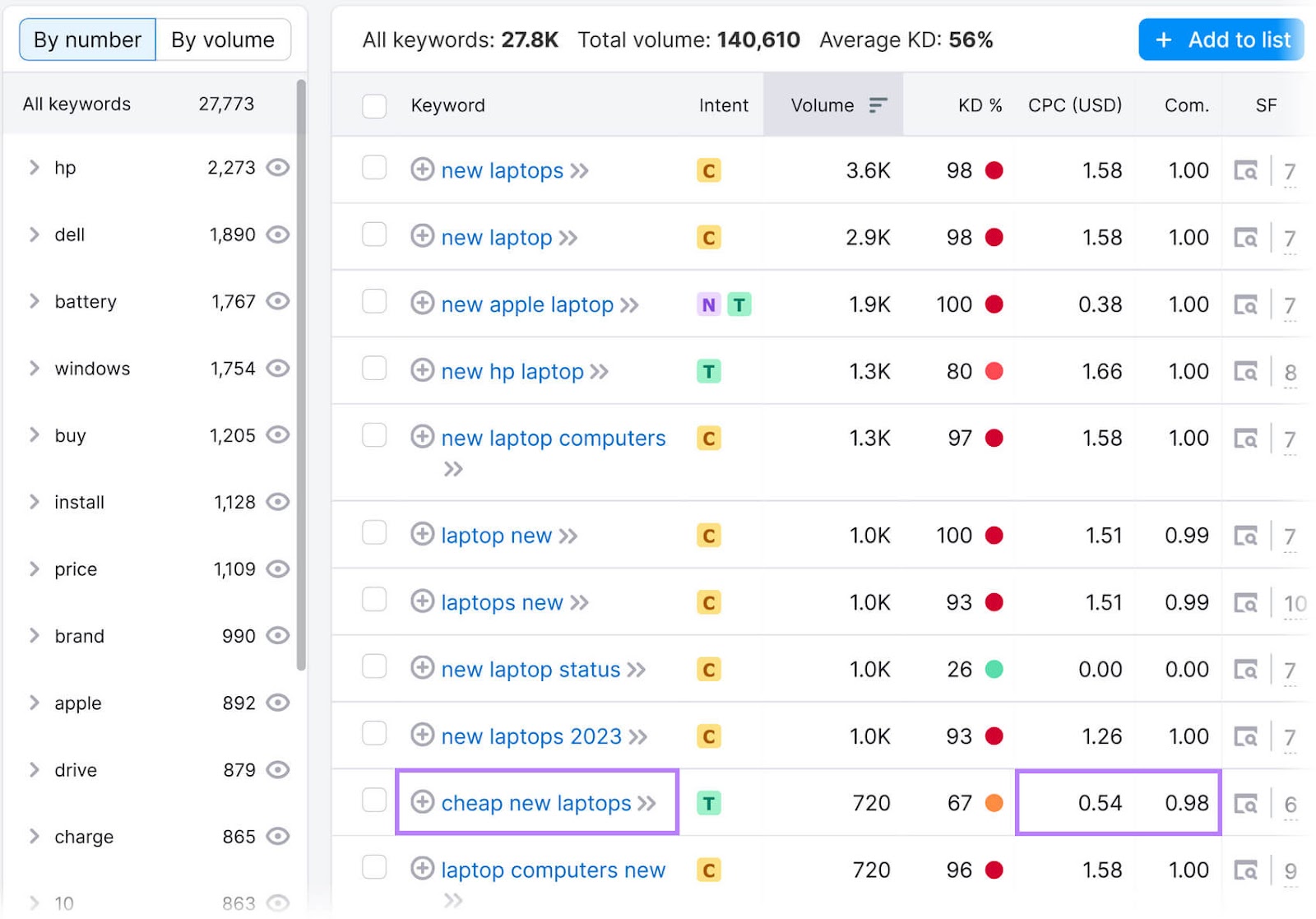
The more competitive a keyword is, the harder it would be to make your ad stand out in paid search results. And the CPC may be higher, too, compared to that of a less competitive term.
Semrush’s Keyword Magic Tool will sort and filter the results by CPC, Competitive Density, and other criteria.
For instance, you can choose to see only those keywords with a Com. of 0.6 or lower. These are the least competitive options.
Click “Advanced filters” from the top navigation bar, then fill out the fields under “Competitive Density” with the desired values. Next, click “Apply.”
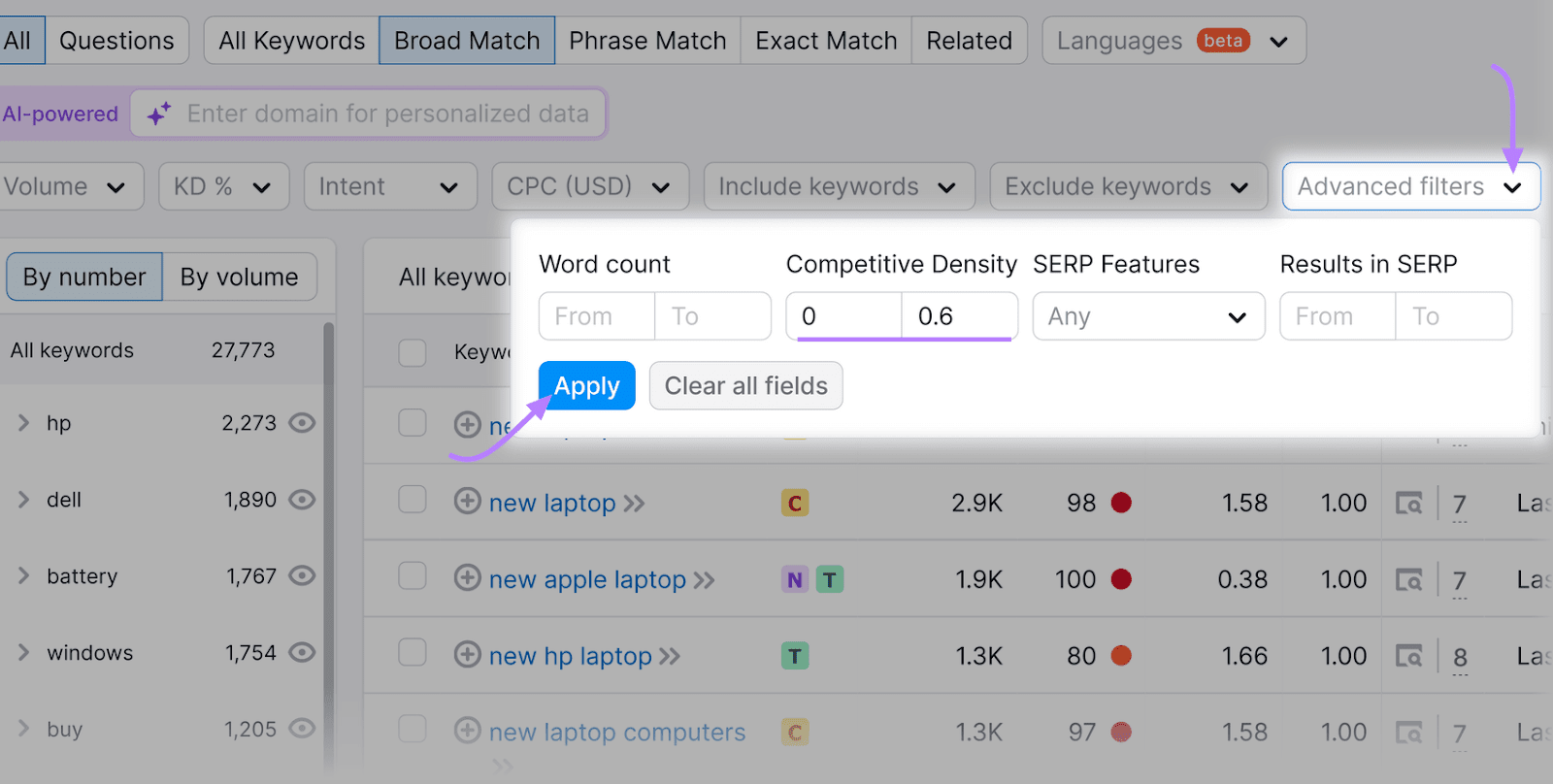
Semrush will display the keywords that match your criteria.
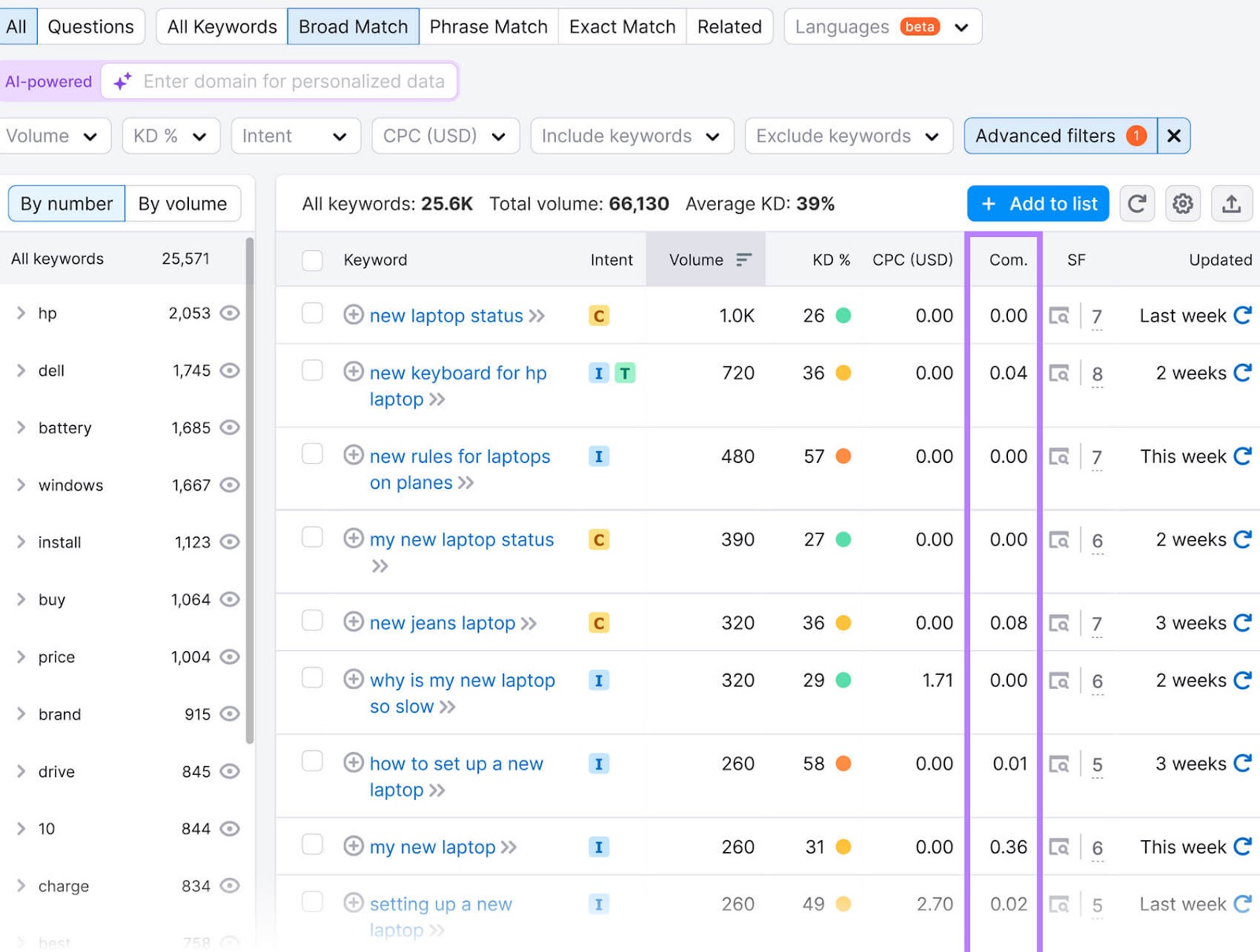
You can also filter the results by CPC. Go to the top navigation bar, click the “CPC (USD)” tab, and enter the maximum amount you’re willing to per click. When you’re done, hit “Apply.”
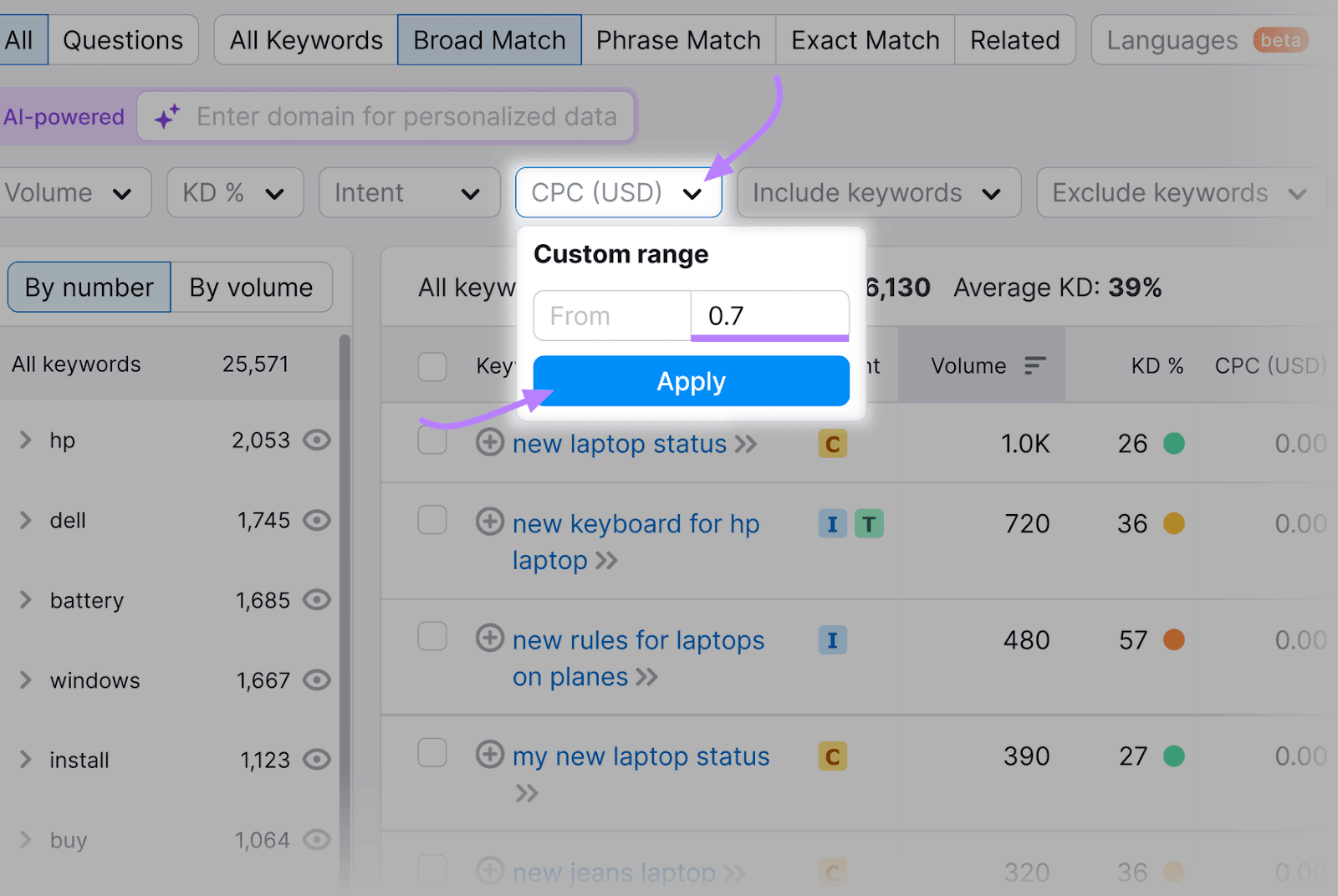
If you’re in a highly competitive market, it’s good to have fewer, more targeted keywords per ad group. This keeps your costs down and maintains ad relevance.
Less competitive markets, on the other hand, allow you to target more keywords with a lower CPC. Just make sure they align with your ad copy and campaign goals.
Budget and Resources
With Google Ads, you can set an average daily budget, but this is just an average over the course of the month.
The actual daily spend can go as high as two times your average daily budget (on some days) if Google’s AI detects a high potential for conversions. However, it will never exceed your monthly spending limit, which represents the average daily budget multiplied by 30.4.
Let’s assume your campaign budget is $100 per day.
A highly competitive keyword, such as “Lenovo best laptop” could cost you over $37 per click, which would be a huge budget drain.
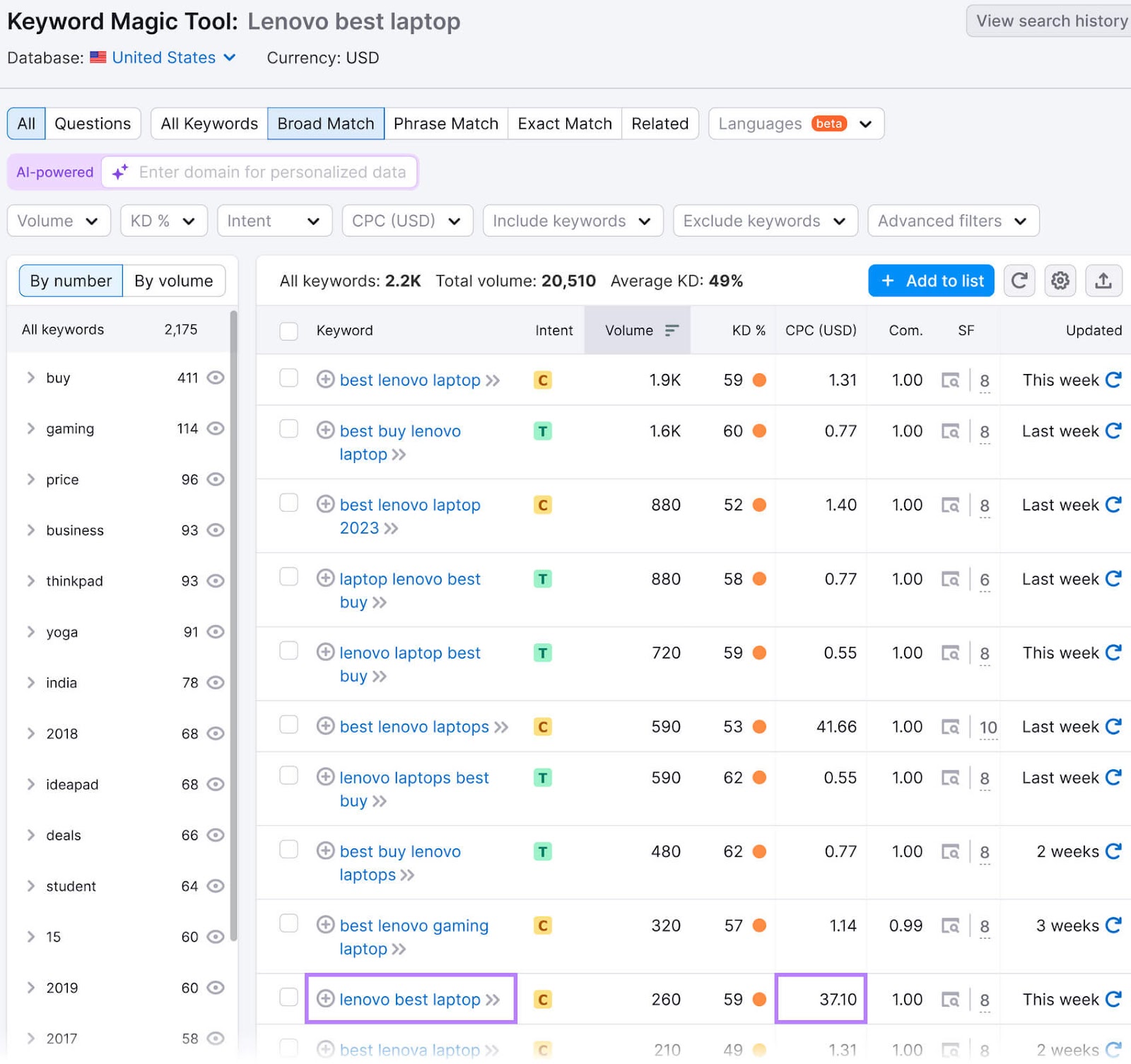
So, use Semrush’s Keyword Magic Tool to find search terms that fit your advertising budget.
Filter them by CPC as described earlier, or click the “CPC (USD)” heading to display them in ascending or descending order.
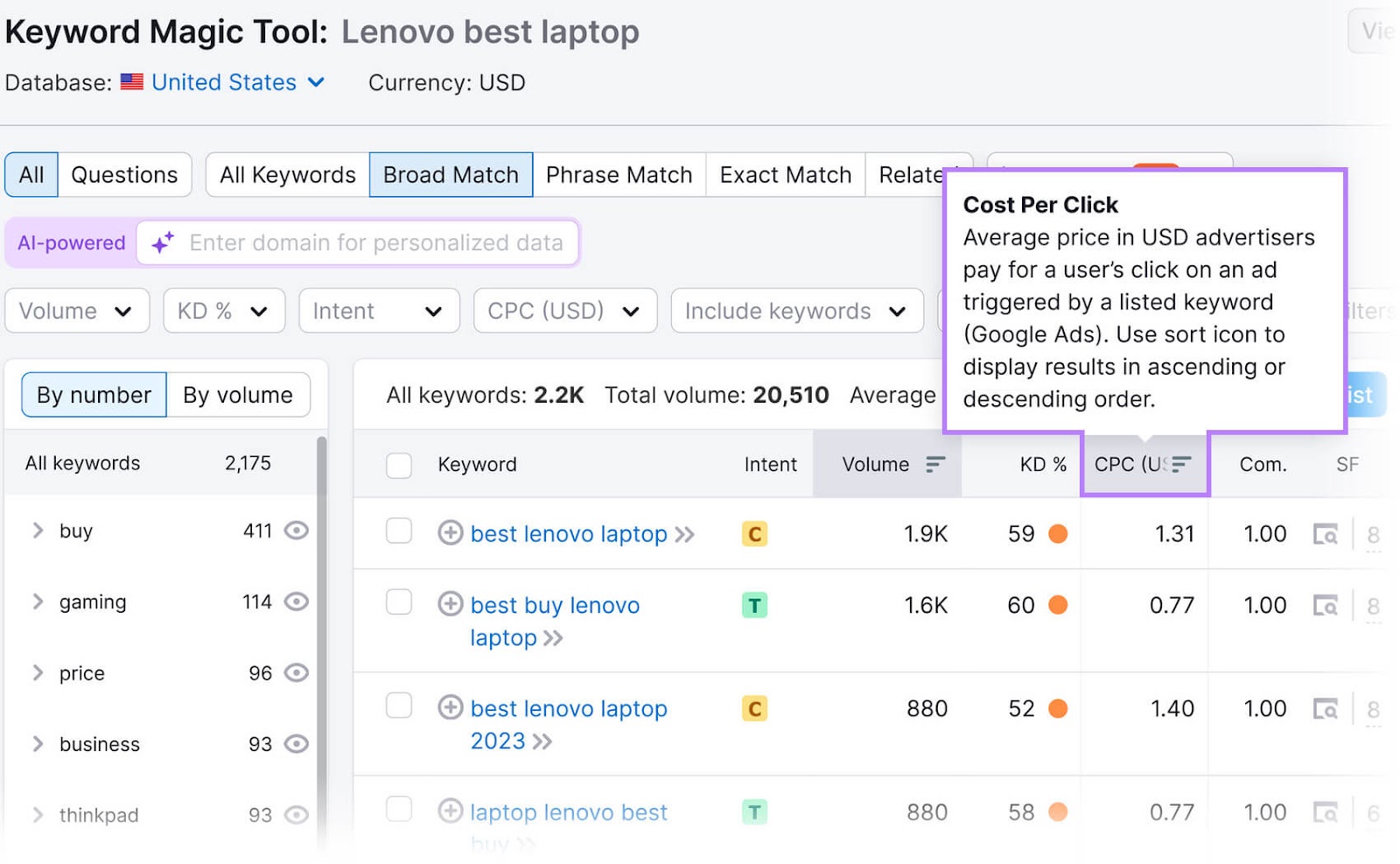
For even better results, apply additional filters, such as a minimum monthly search volume. Ideally, target keywords with at least 100 monthly searches.
Click the “Volume” drop-down menu in the top navigation bar. Select a range or enter “100” in the “From” field under “Customer range.” After that, click “Apply.”
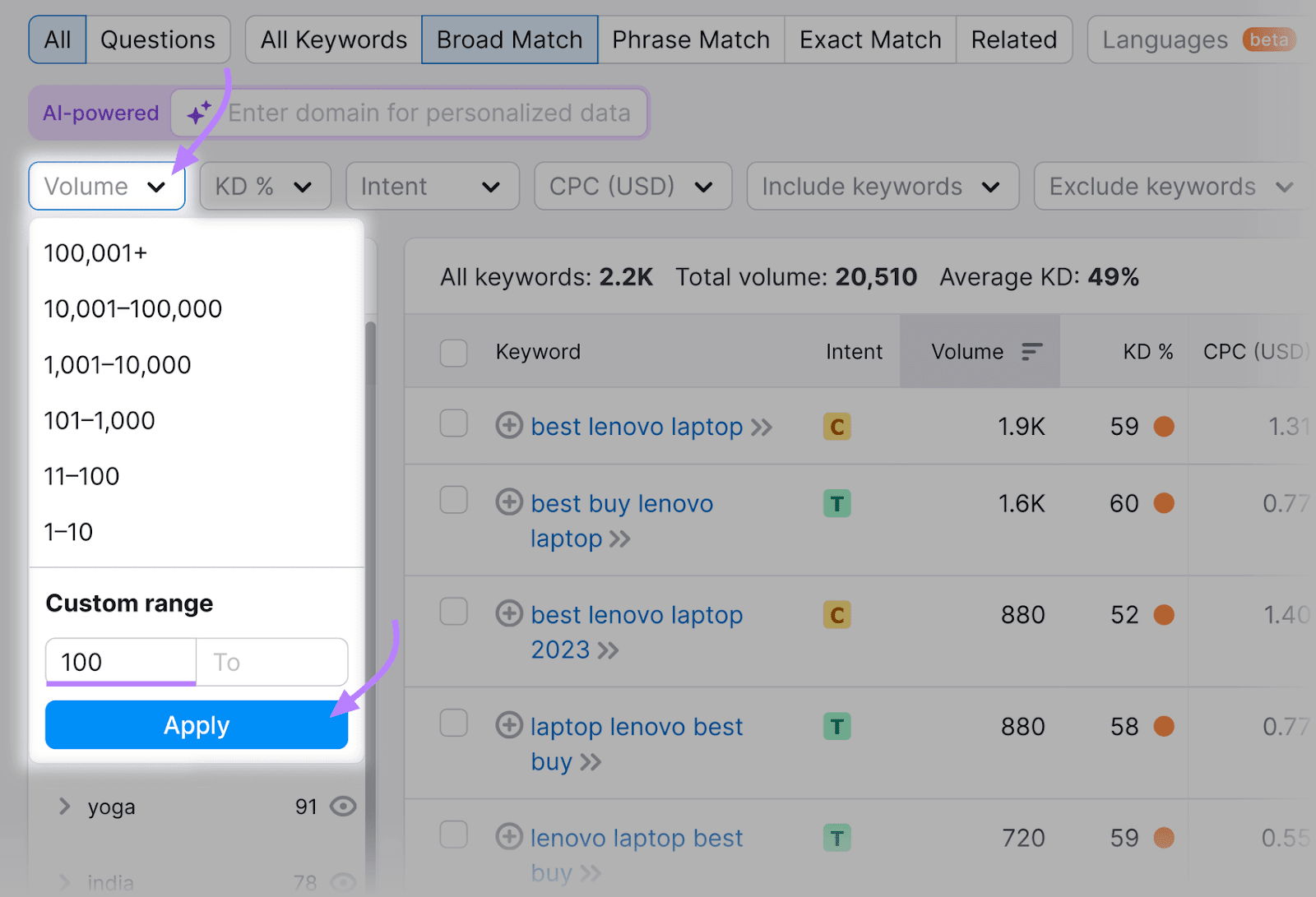
Semrush will display a list of keywords with 100+ monthly searches, starting with those with the lowest CPC.
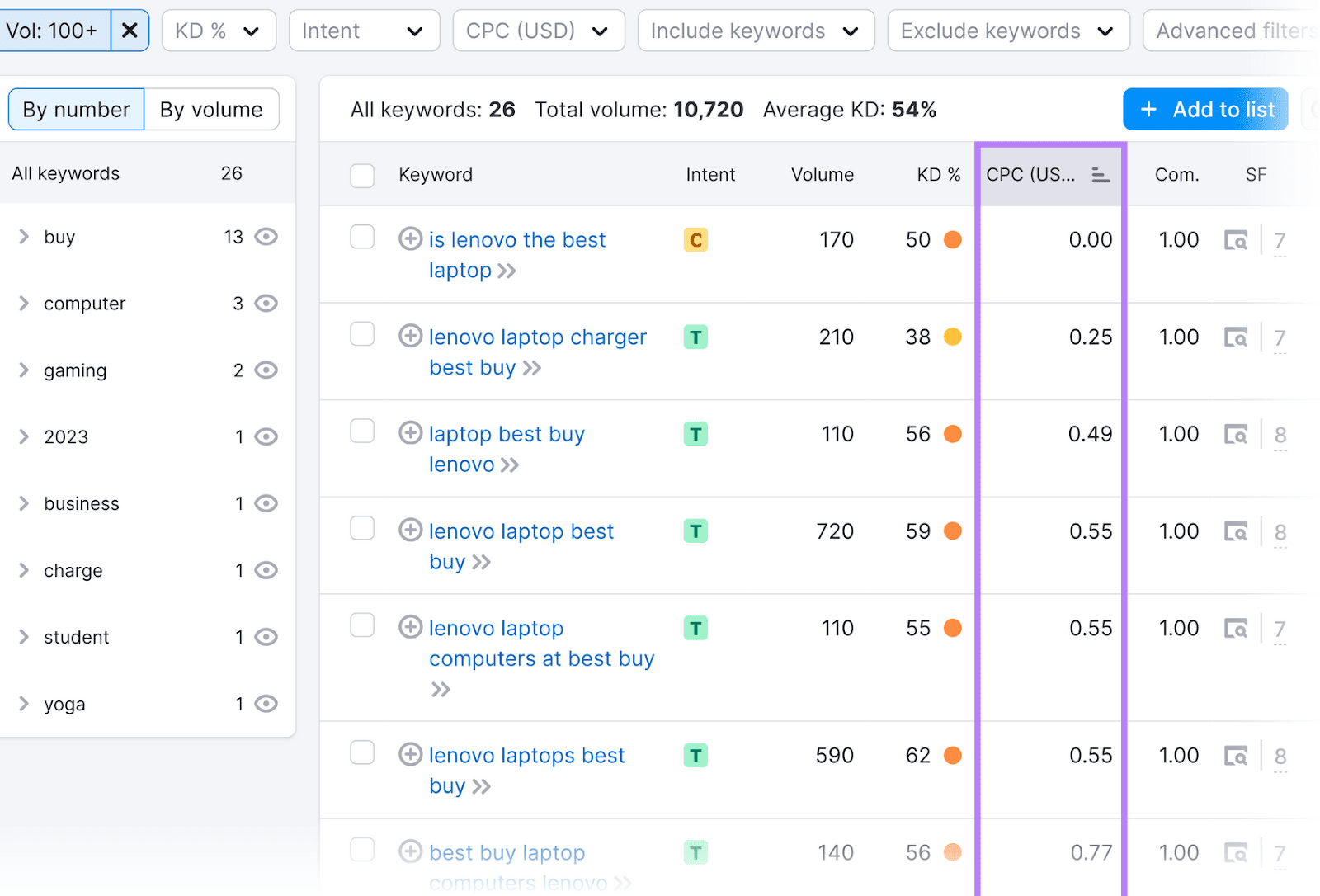
Consider your schedule, too.
Managing an ad group with 50 or more keywords takes a lot of time and effort. You need to optimize your ads for the target search terms, track their performance, and monitor your spending.
Imagine having to do all these things for multiple ad groups, each with a few dozen keywords. This simply isn’t feasible for a small business or someone with a conservative budget.
Why It’s Important to Find the Right Keywords for Your Ad Group
Your keywords will impact ad relevance, quality score, and ultimately, the effectiveness of your campaigns. They’ll also influence advertising costs and ROI.
With that in mind, let’s go over the reasons you should prioritize PPC keyword research.
Limiting Spend and Keeping Your Ads More Focused
Choosing keywords that match the user’s intent as closely as possible can increase your reach. At the same time, it can help reduce unnecessary ad spend.
Ideally, opt for long-tail keywords. These are often more specific to a particular industry, product, or topic than shorter, broader keywords. Plus, they tend to have less competition, which may result in a lower CPC.
Coming back to the Keyword Magic Tool, select the desired word count for your search terms (e.g., if you prefer to use long-tail keywords).
Click the “Advanced filters” drop-down menu. Enter a minimum and maximum number of words in the “from” and “to” boxes under “Word count.” Click “Apply” to filter the results.
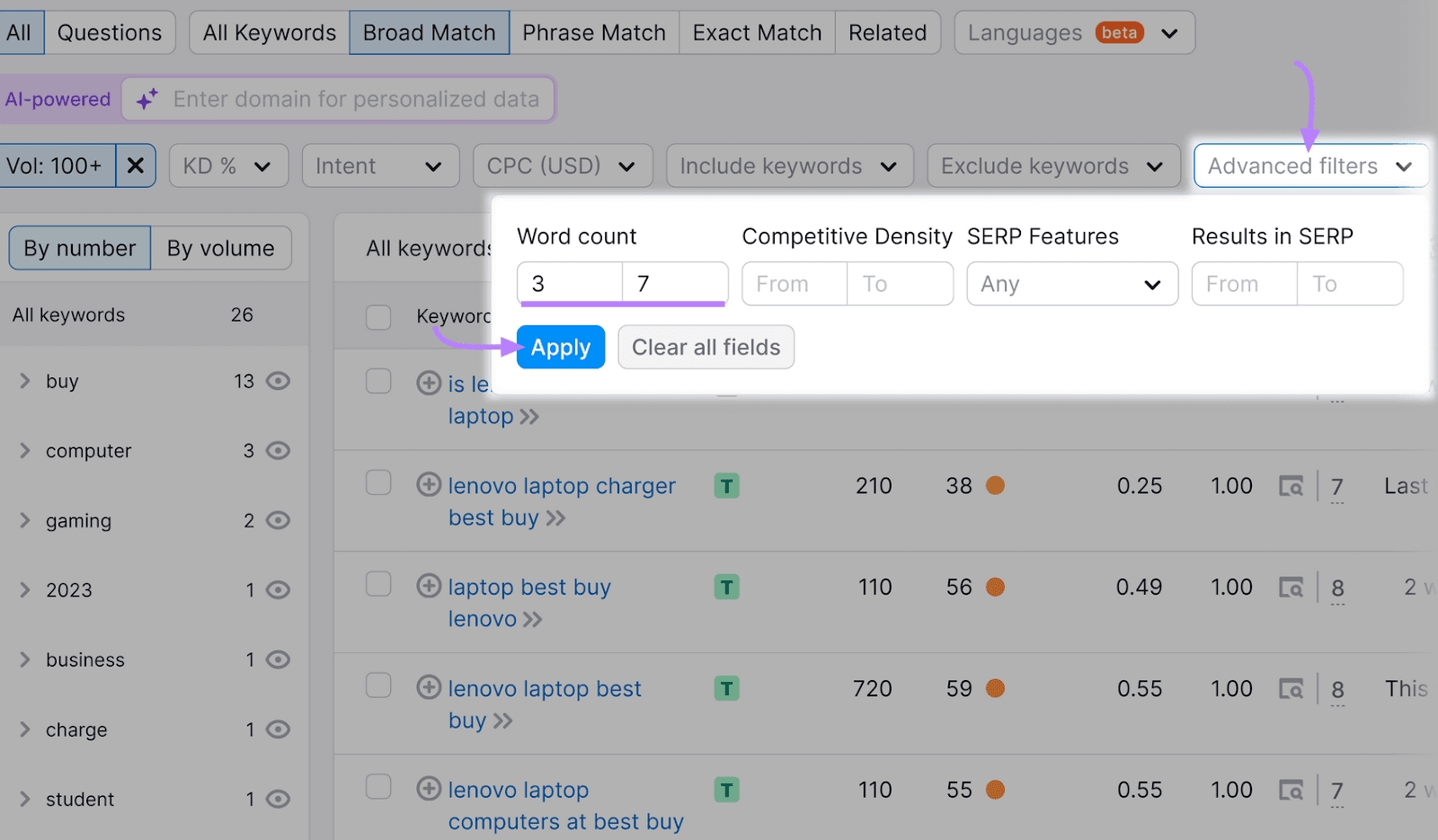
You can also filter to include specific keywords. Like words closely related to your products.
Click the “Include keywords” drop-down menu. Enter the keywords you want to include in the results.
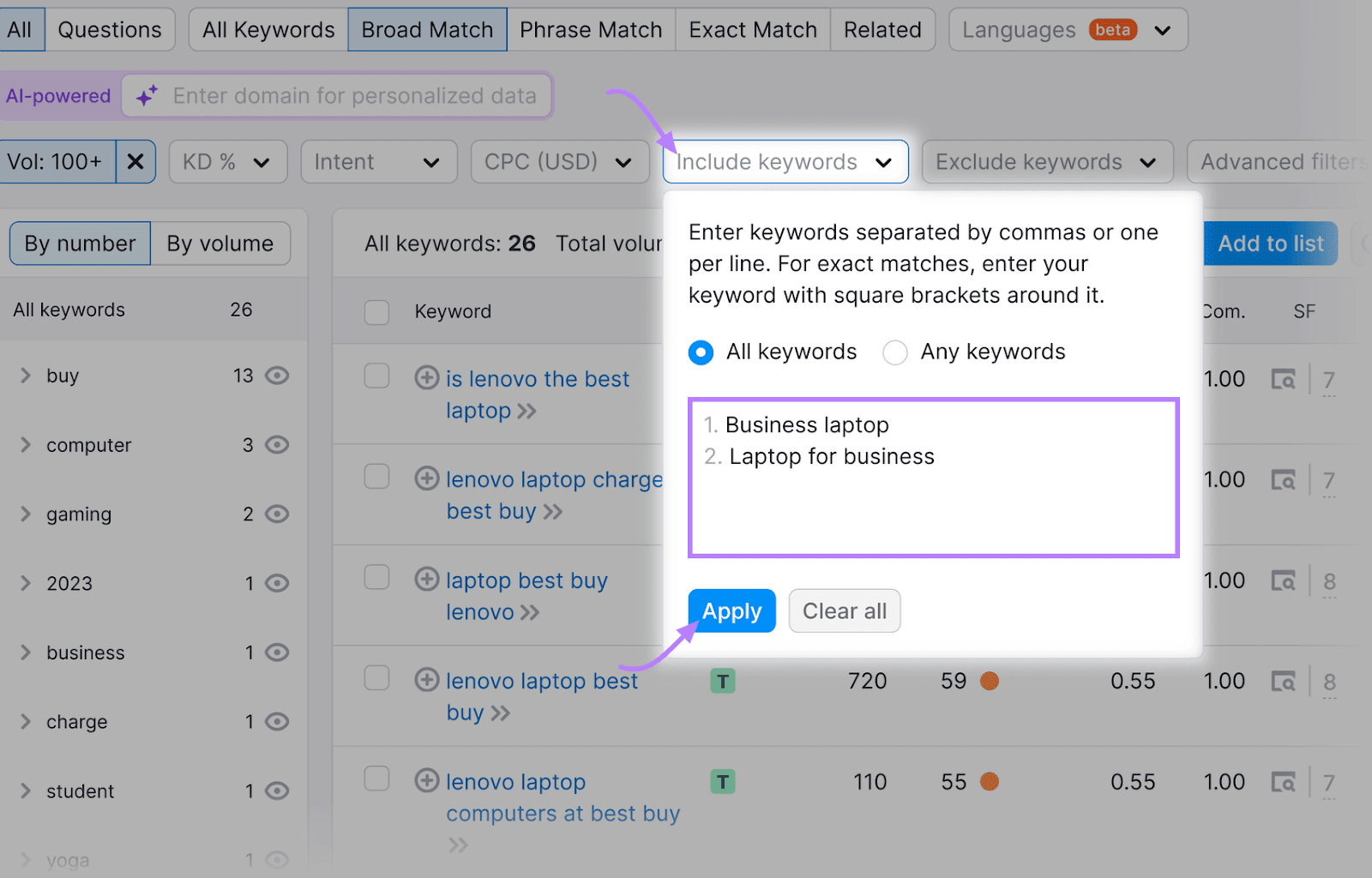
Similarly, you can exclude keywords, such as those containing the name of a brand you don’t sell.
Access the “Exclude keywords” drop-down menu to enter these terms. Click “Apply.”
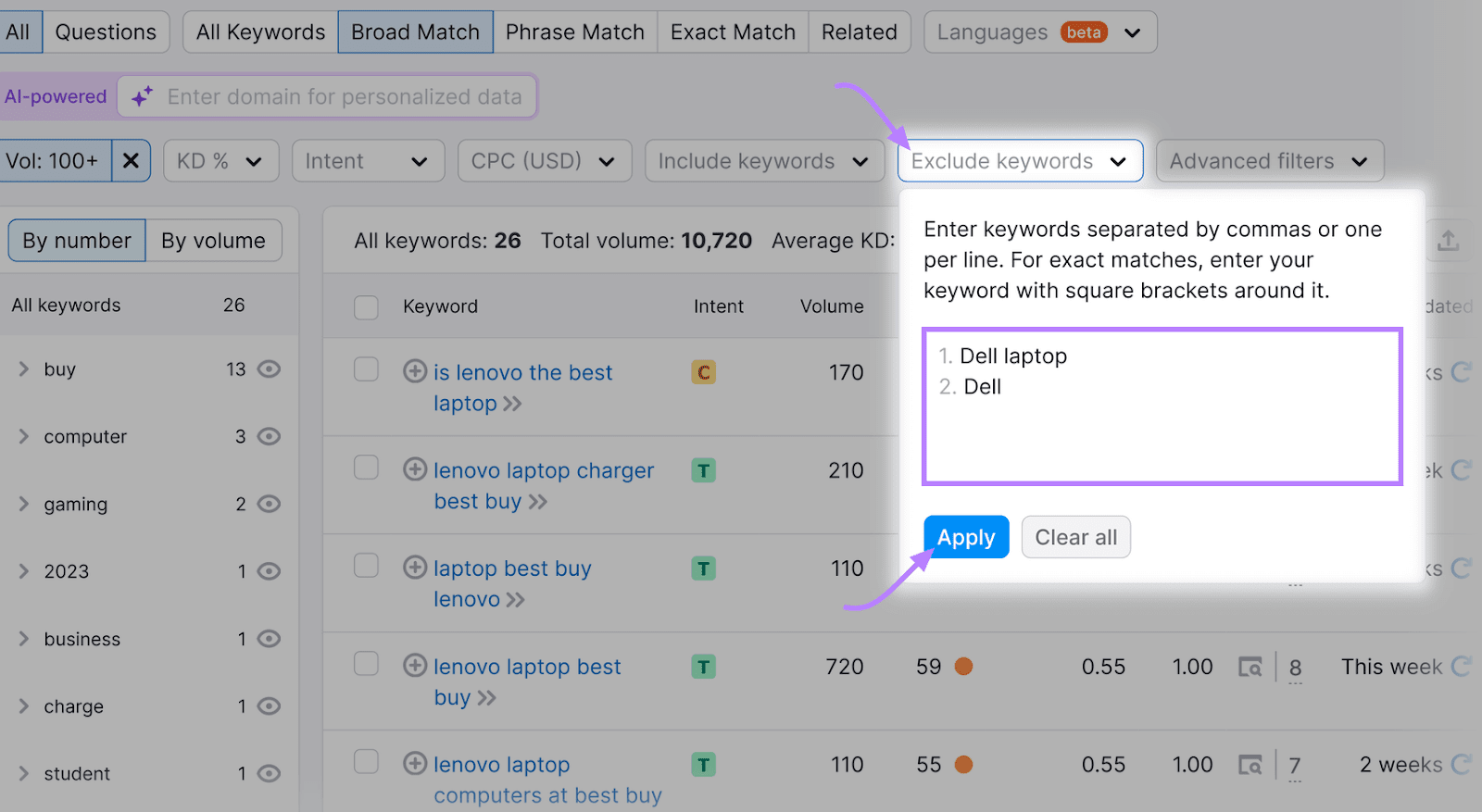
Filter by match type to uncover more relevant keyword opportunities. Or, just to enhance your keyword targeting.
Filter by:
- Broad Match: Keywords including any form of your base term in any sequence
- Phrase Match: Keywords including your specific base term in any sequence
- Exact Match: Keywords matching your specific base term in the exact sequence
- Related: Keywords with search results similar to your base term
In this example, we’ve narrowed the results down to “Exact Match” keywords.
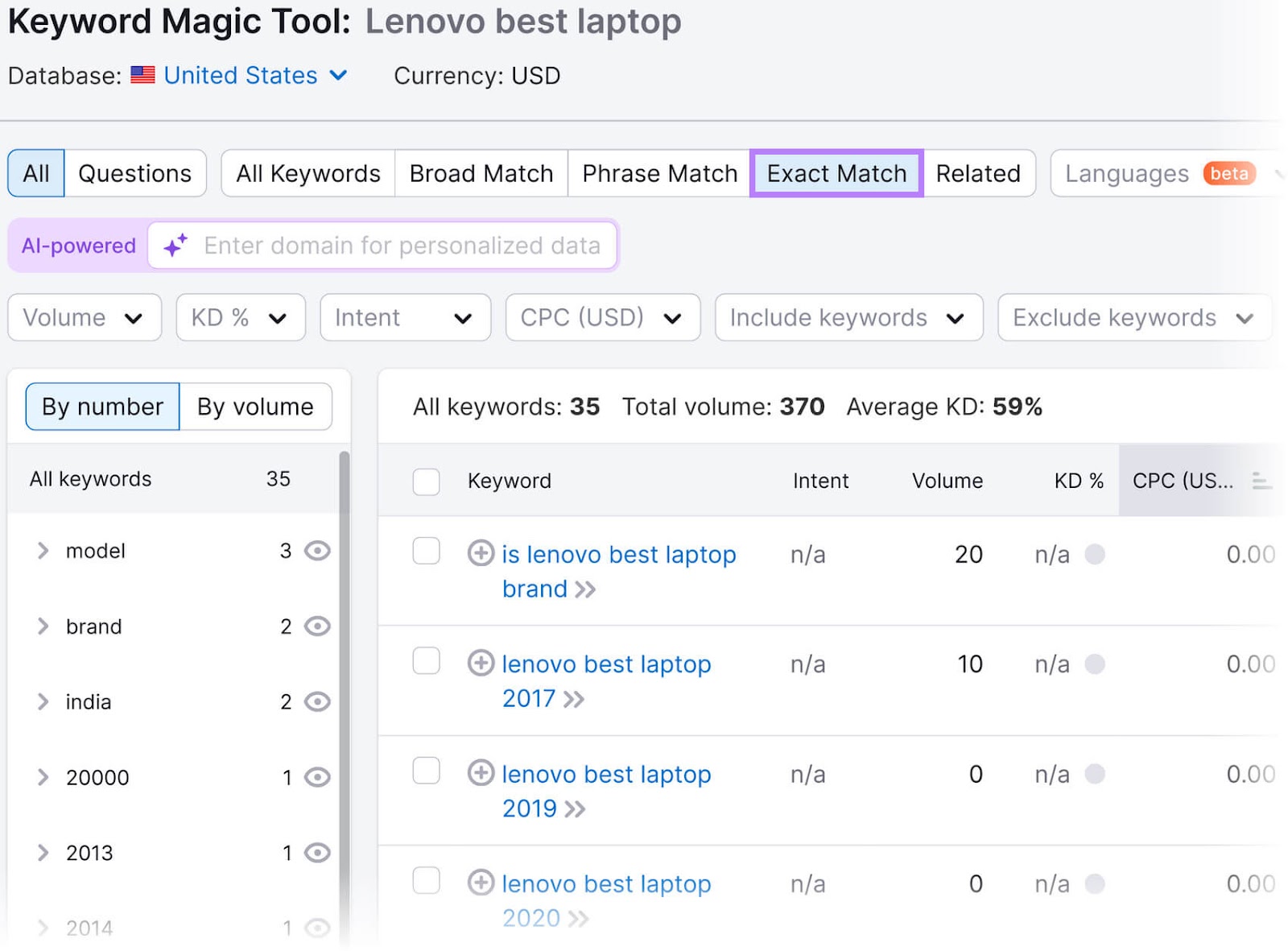
With these settings, you’ll better identify highly relevant keywords. And optimize your ads accordingly.
Use Negative Keywords
Avoid wasted advertising spend by using negative keywords. These will prevent your ads from showing up when users search for specific phrases.
Say you sell designer handbags from Prada, Dior, and other premium brands. Chances are, you don’t want your ads to appear for search queries related to low-end brands or containing the word “cheap” (e.g., “cheap shoulder bag”).
You can exclude these search terms from your campaigns and focus on keywords that are more likely to convert.
Use the PPC Keyword Tool to filter irrelevant traffic by automatically adding negative keywords to your ad group.
If you haven’t, you need to set up your project first. Enter your domain name in the input box, and hit the “Set up” button.
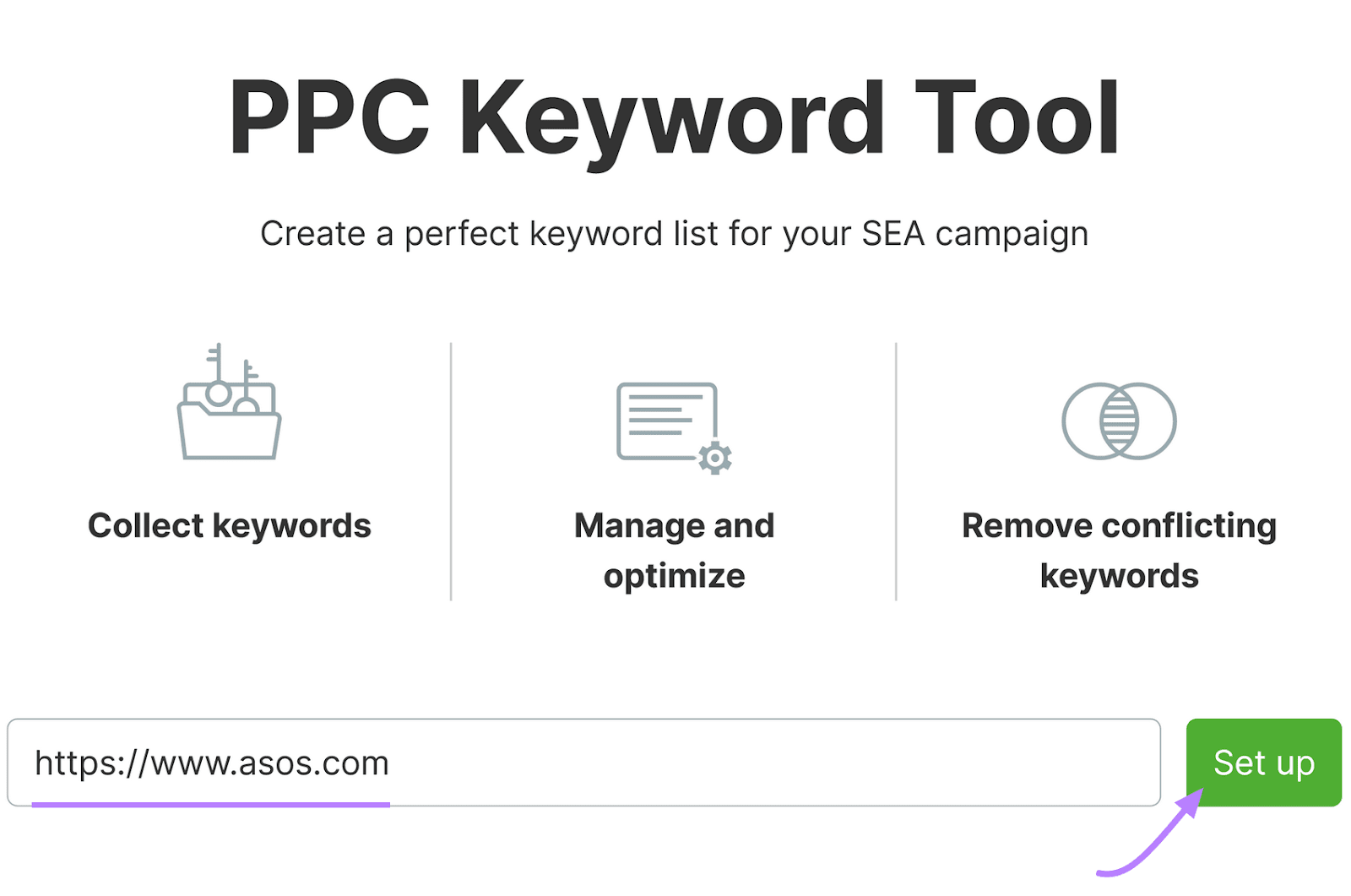
Import your keywords through any of the options. Add them manually. Or import a list of target keywords from Semrush. Alternatively, import them from a file on your device.
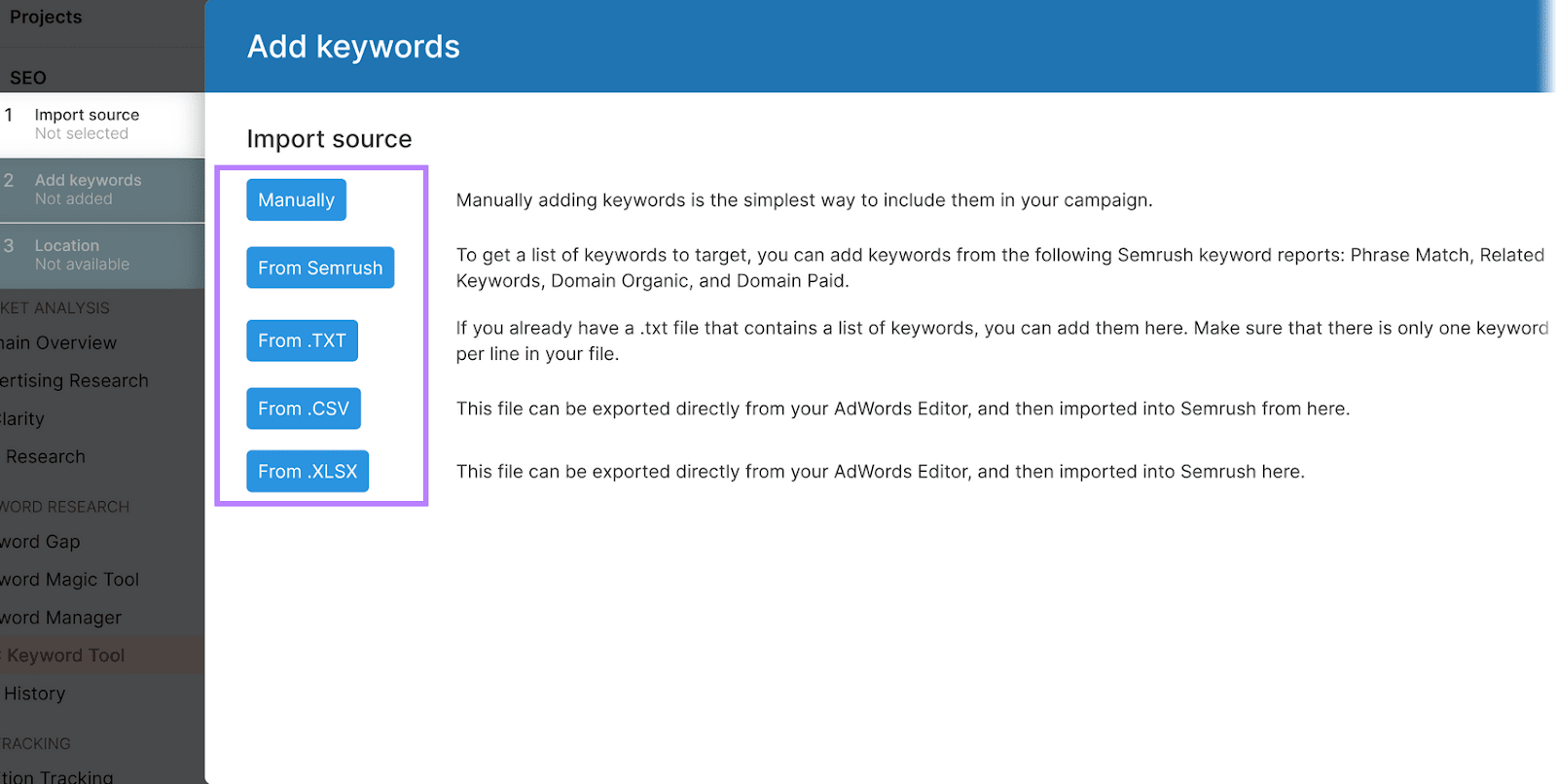
Let’s say you choose to add keywords manually. Type in your keywords, then click “Add.” And click “Location.”
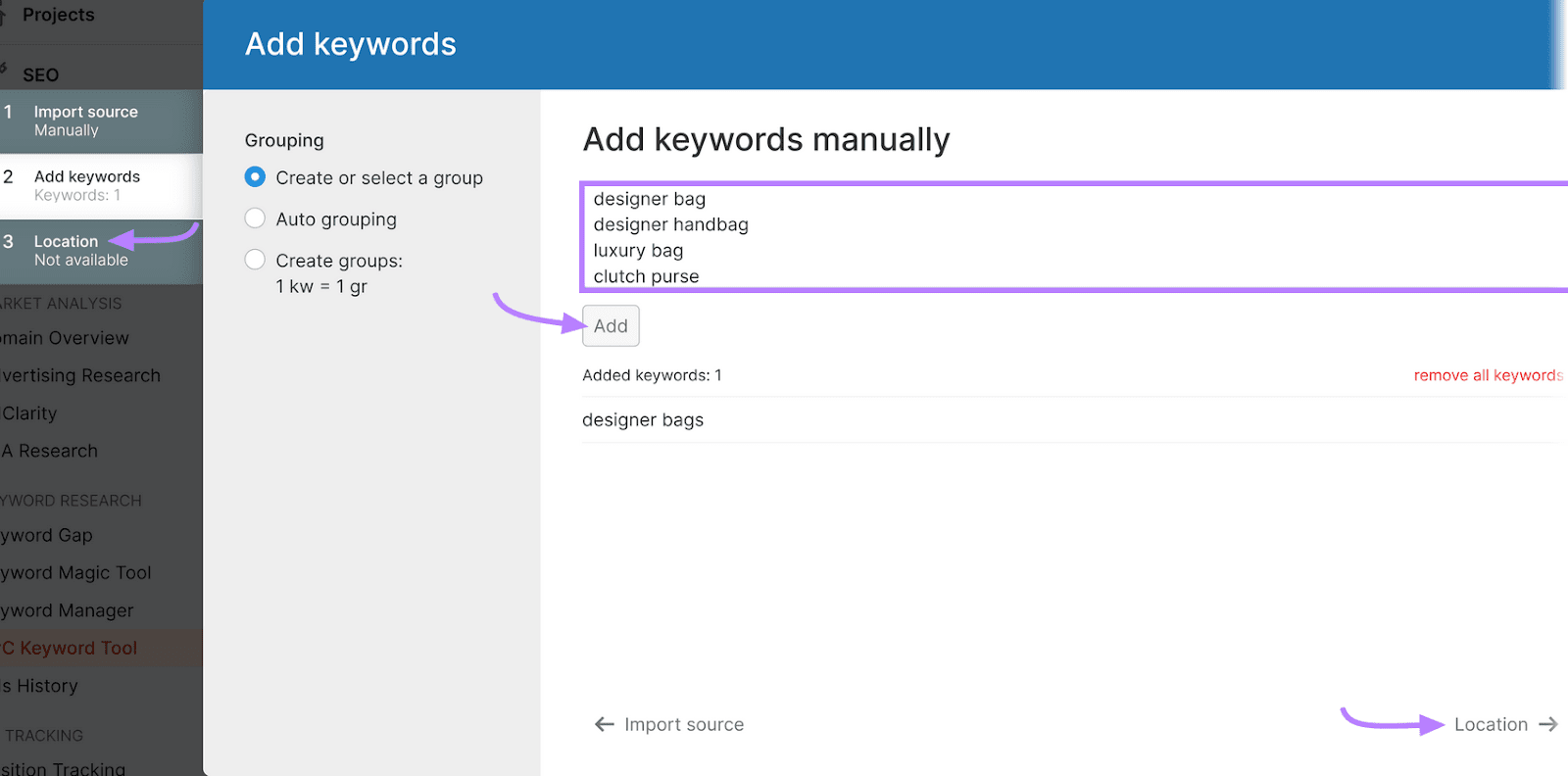
Select the country, region, and city for your target audience. Click “Start PPC Keyword Tool.”
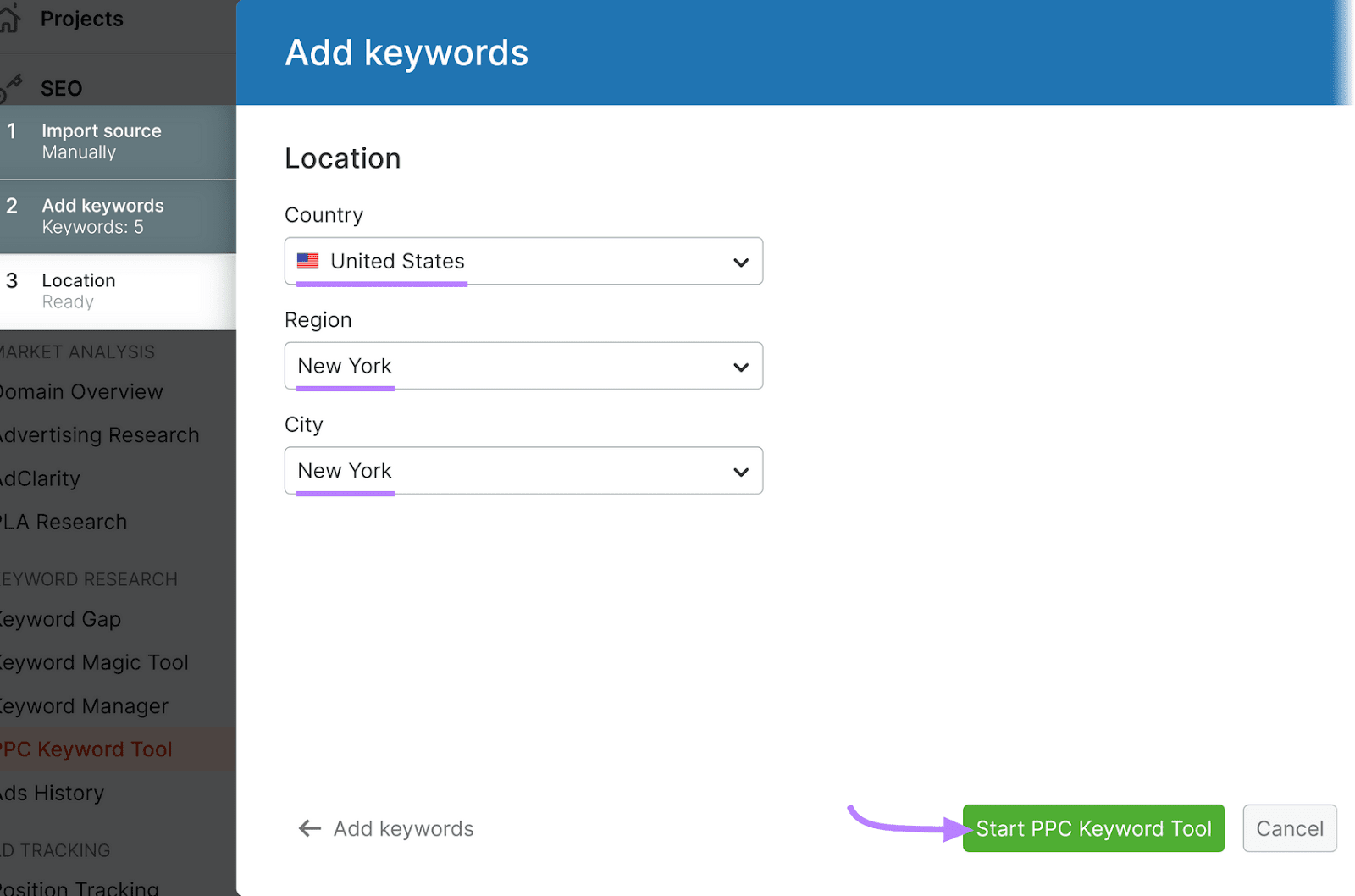
Click the “Negatives” tab next to “Keywords.”
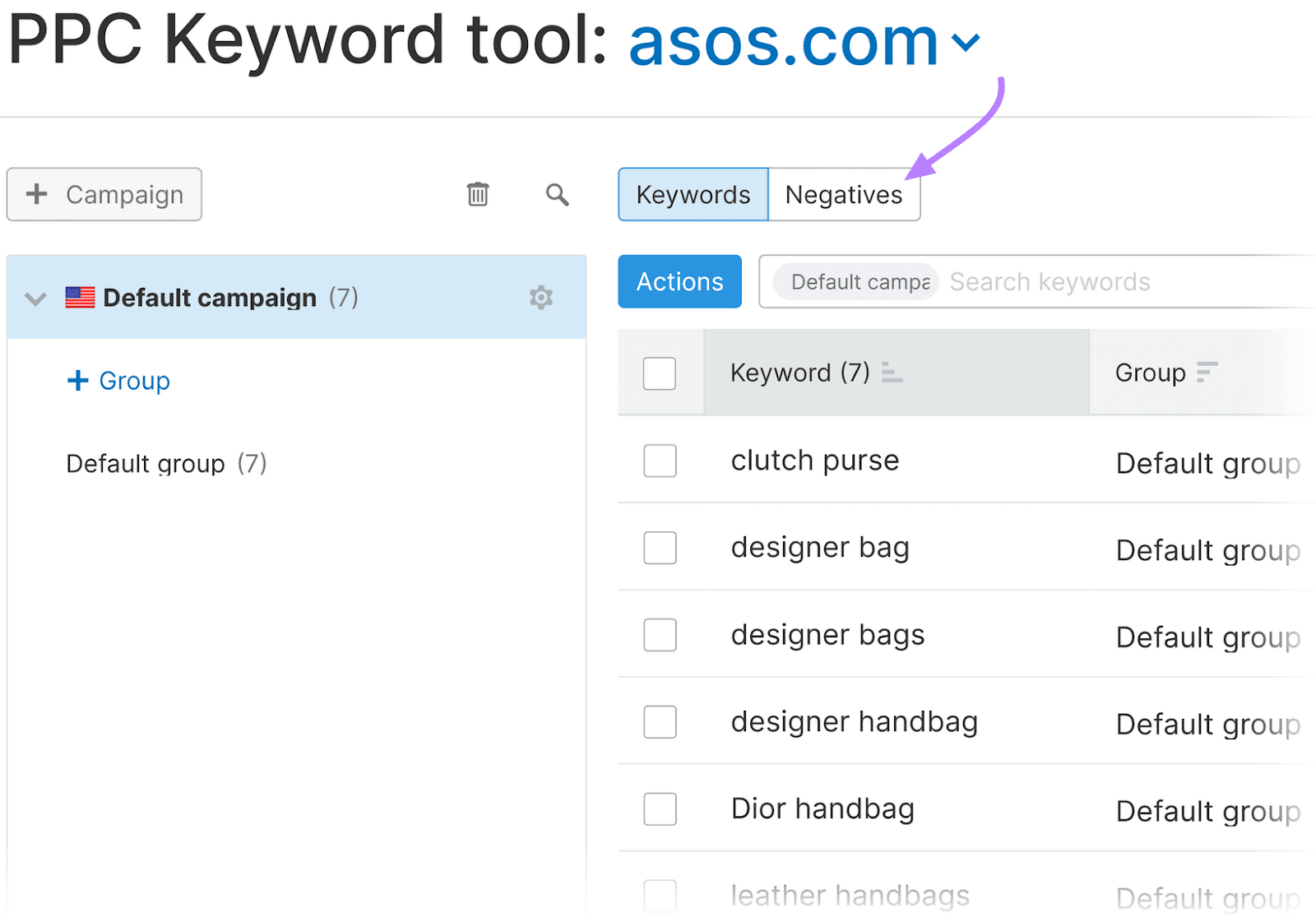
Click the “+ Negatives” button to add negative keywords. Add them manually or import a .TXT file.
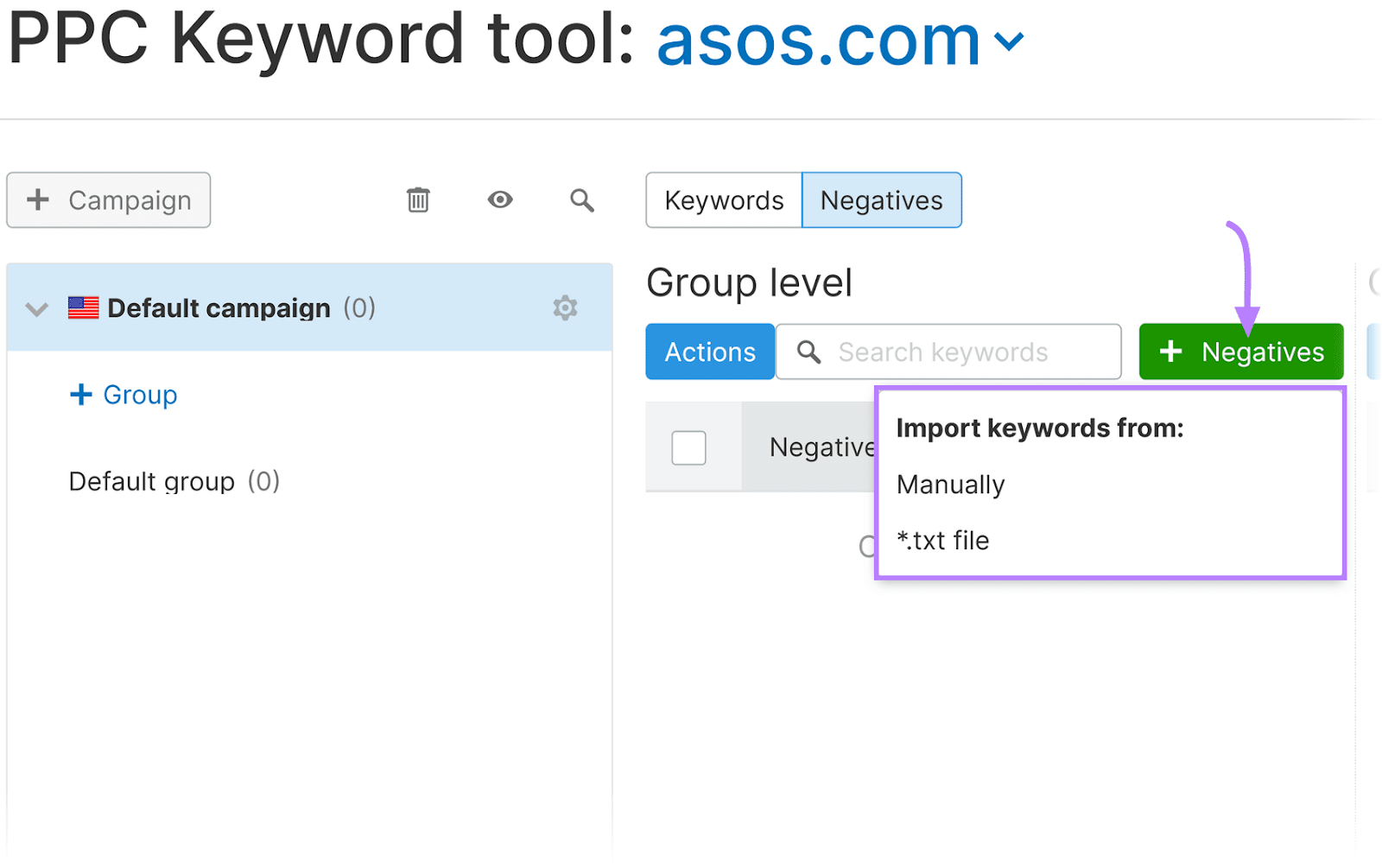
If you add negative keywords manually, paste your list of negative keywords in the input box. Click “Add.” Then click the “Add keywords” button.
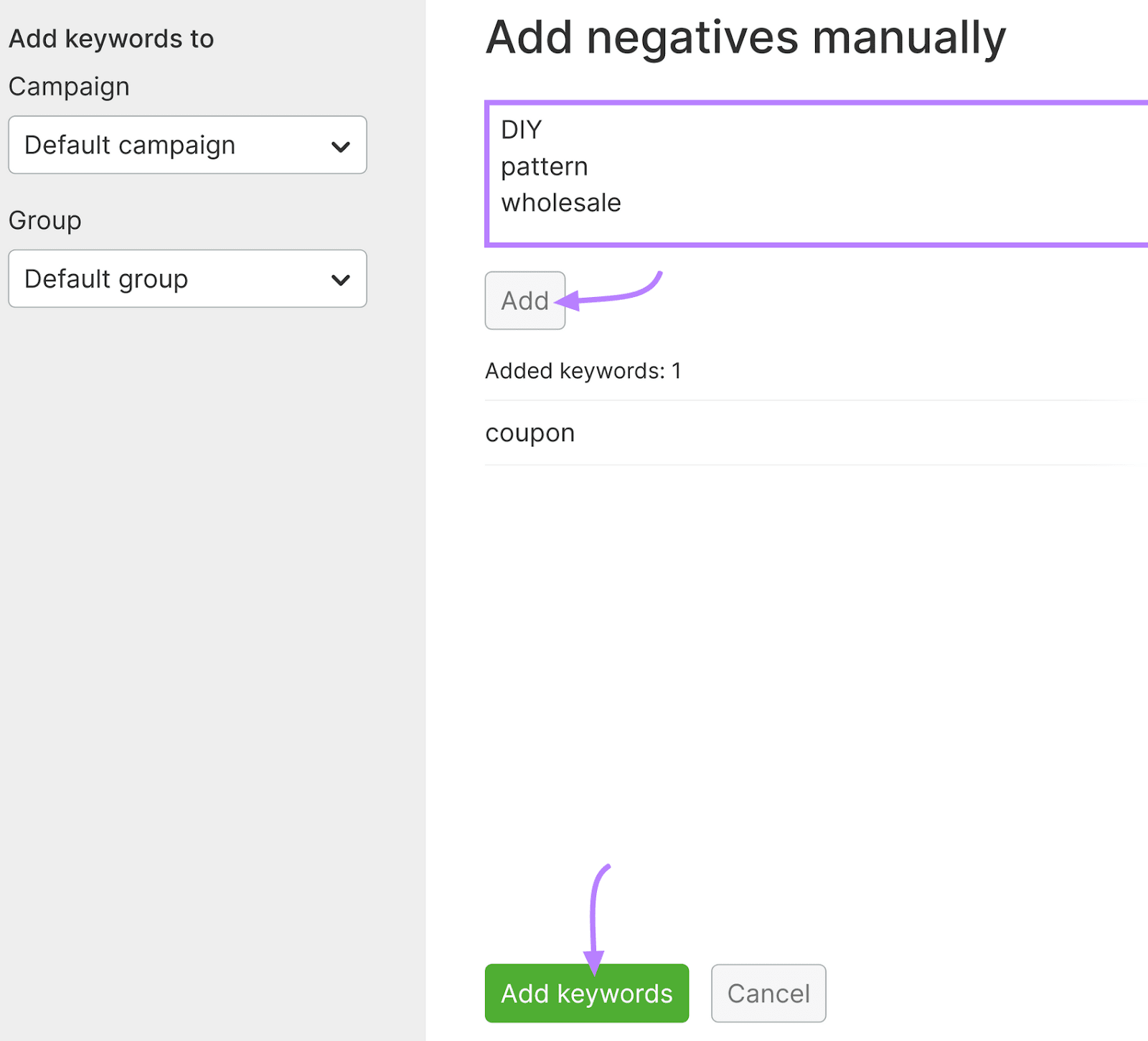
The PPC Keyword Tool’s cross-group negatives feature enables you to automatically generate negative keyword suggestions. Use this feature to avoid overlap between your ad groups and campaigns.
Click “Cross-group negatives.”
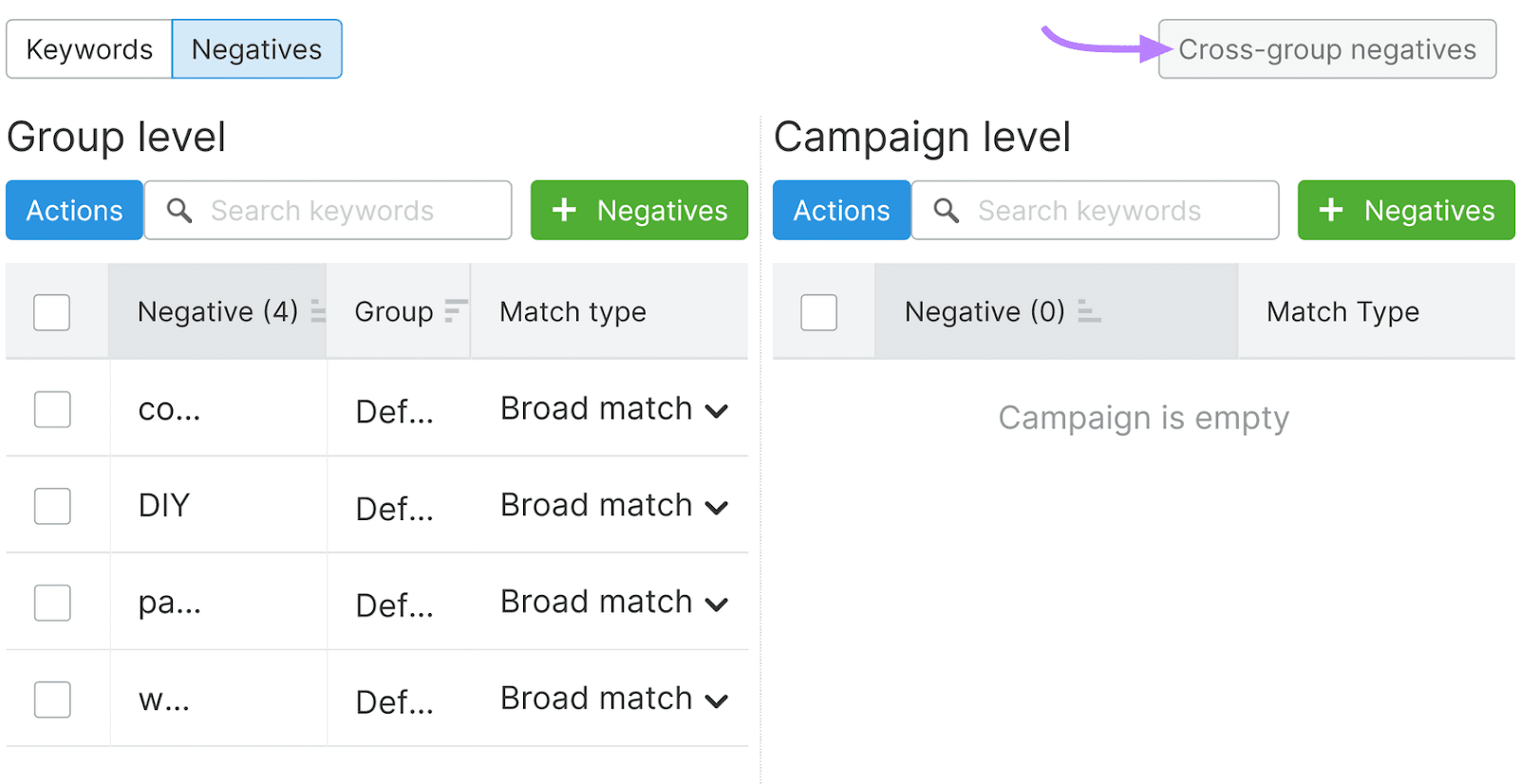
Add these negative keywords to your Google Ads campaign to prevent your ads from showing to an audience that isn’t interested in them. And improve your budget’s ROI by targeting potential customers.
Overloading Ad Groups with Keywords
Thorough keyword research can help you identify the most relevant search terms. So you’ll be less likely to overload your ad groups with keywords that don’t deliver value.
Don’t use a bunch of keywords just because you can afford it. Instead, focus on quality and relevance.
Use Semrush’s Keyword Magic Tool to identify 10-20 keywords related to your products or services. Track their performance, remove those that don’t convert as expected, and test new search terms.
This will allow you to continuously refine your keyword strategy without going over your marketing budget.
Having countless keywords isn’t just expensive and time-consuming, but it can also hurt your campaigns.
Let’s assume you sell laptops online and create an ad group with dozens of broad-match keywords, such as:
- “Gaming laptops”
- “Business laptops”
- “Laptops under $1,000”
- “Laptop reviews”
- “Best laptops”
- “Laptop specifications”
- “Laptop deals”
- “Ultrabooks”
You may think this bidding approach would allow you to reach a larger audience. That’s true, but the ad copy may feel generic or irrelevant to certain customer groups.
The result? A low click-through rate (CTR) and poor conversion rates.
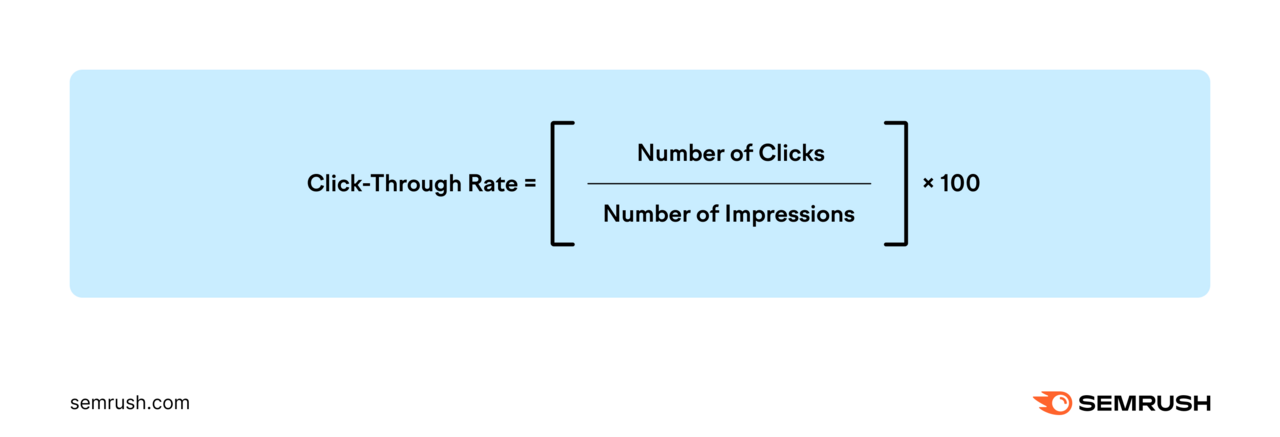
For example, a consumer interested in gaming laptops has different needs than one searching for business laptops or ultrabooks. That person will find your ads irrelevant.
A better option is to create separate ad groups for each laptop category. Use a combination of broad-match, phrase-match, and exact-match keywords to ensure ad relevance.
Further reading: 8 Google Ads Best Practices to Maximize Return on Ad Spend
Identifying Keyword Match Types and User Intent
By researching your target search terms, you’ll understand which keyword match types work best for your campaign.
The keyword match type determines how closely you want your keywords to match consumers’ search queries. Based on this factor, you can bid on:
- Broad match keywords: Your ads may appear in search queries related to your keyword
- Phrase match keywords: Your ads may appear in search queries that include the meaning of your keyword
- Exact match keywords: Your ads may appear in search queries that match the meaning of your target keyword
Say you bid on “summer dresses.” If you select “phrase match,” Google would display your ads in searches for “dresses for summer,” “blue summer dresses,” “cheap summer dresses,” and so on.
With “broad match,” your ads would appear in searches for “light dresses,” “strapless dresses,” “linen dresses,” and similar terms.
But if you opt for “exact match,” your ads would show on searches for “summer dresses” or “women’s summer dresses.”
These keyword-matching options affect ad relevance and costs.
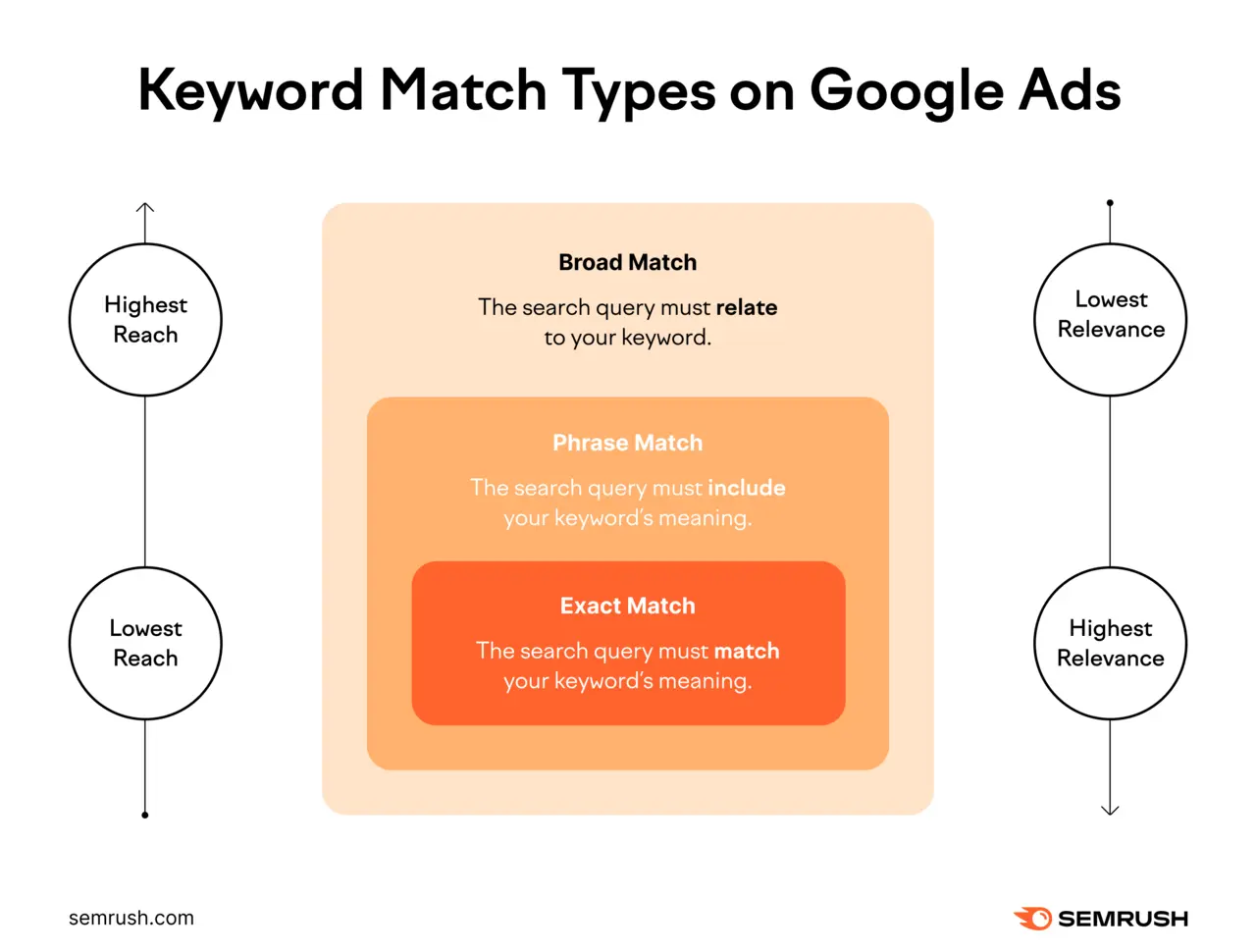
For example, broad keywords may allow you to reach a wide audience. However, the ads will be less targeted than those triggered by phrase match or exact match keywords.
Therefore, it makes sense to have a larger number of exact match keywords and fewer broad match keywords. But since the former may involve higher costs, you might want to focus on phrase match keywords.
Monitor Ad Group Performance for Better Campaign Results
Google Ads allows you to individually monitor the performance of your account, ad groups, and campaigns.
First, access your dashboard, and navigate to “Ad groups” under “Campaigns” > ”Campaigns.”
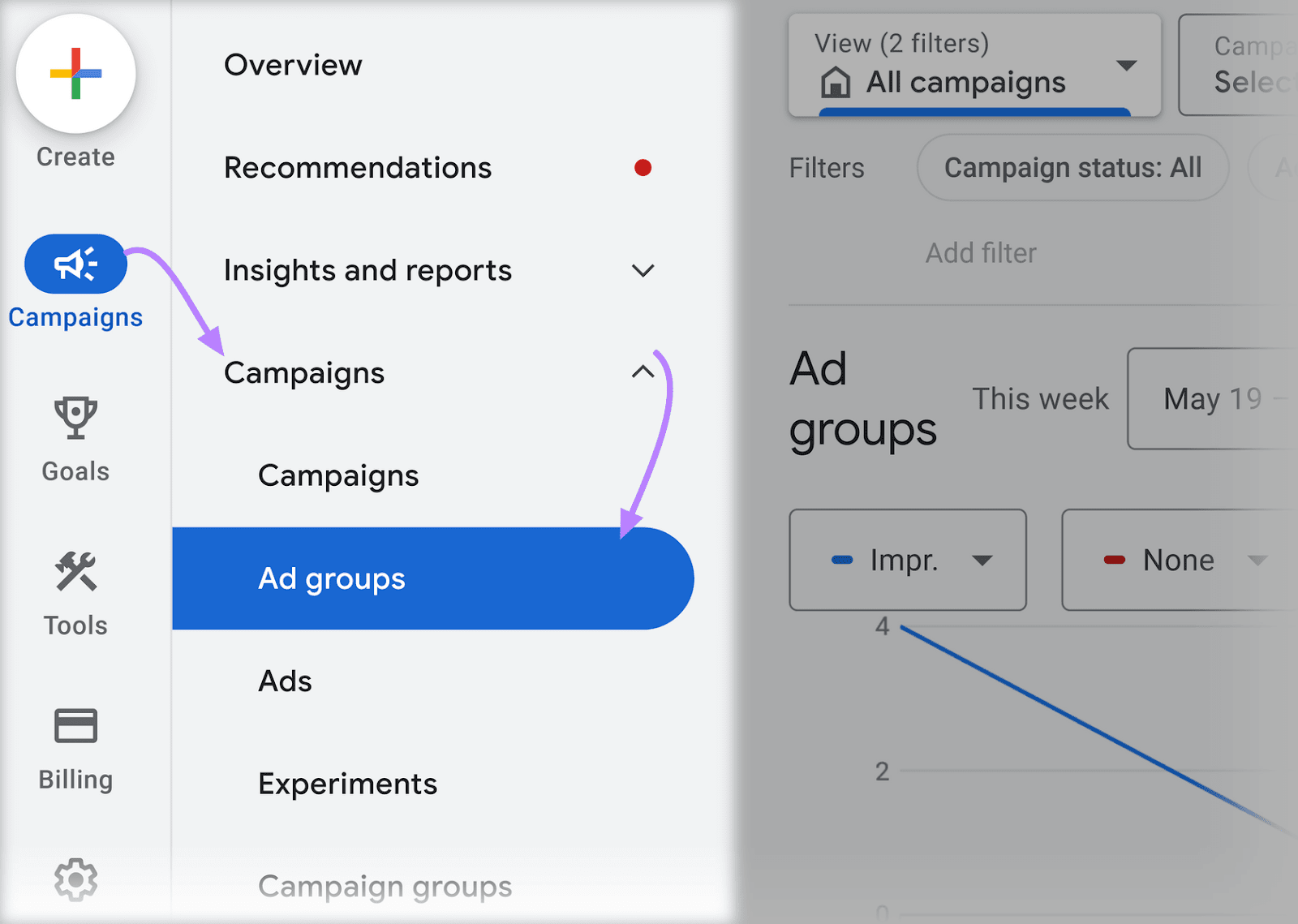
You can view your ad group’s performance at a glance with the chart.
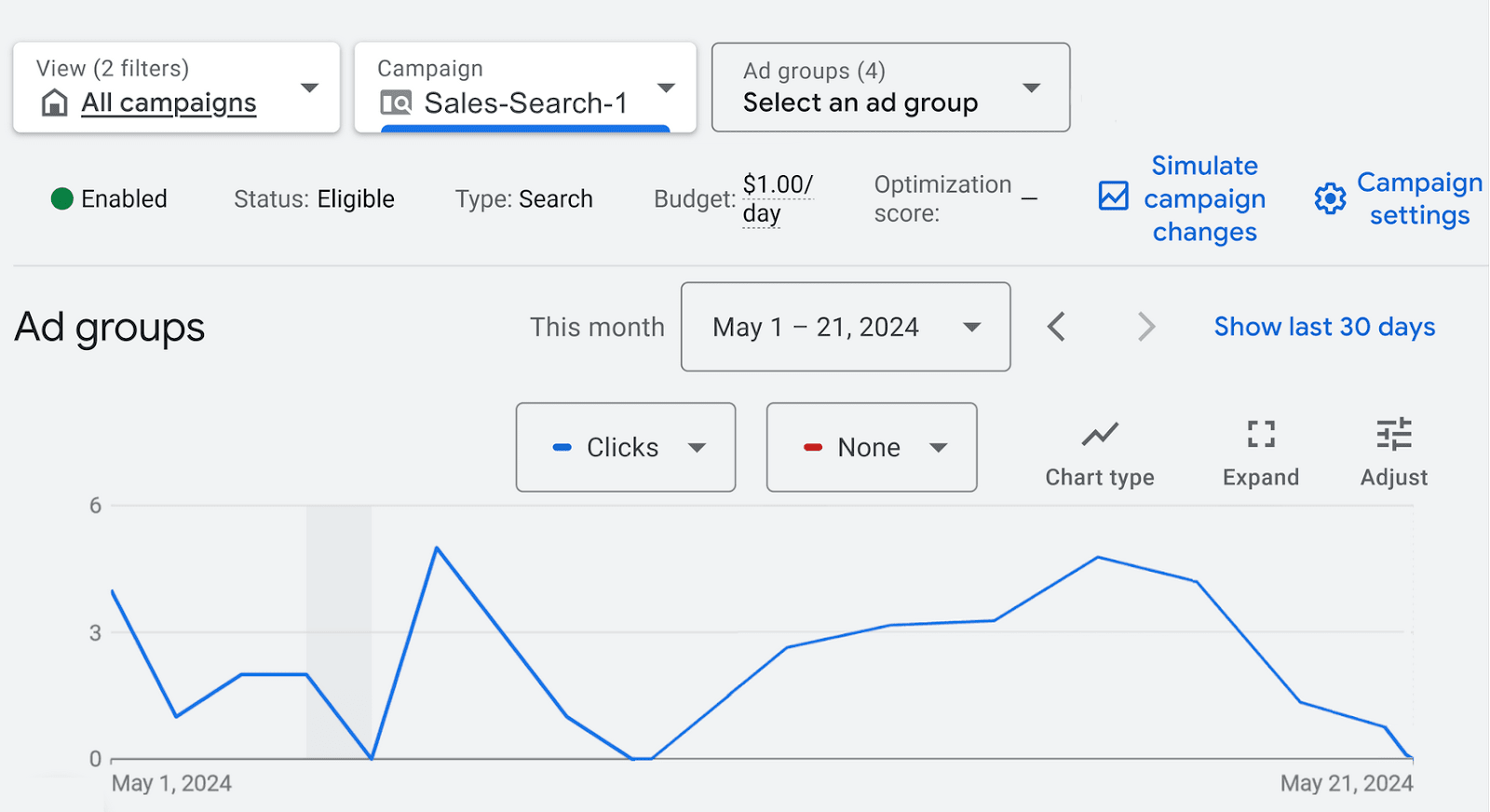
Click the dropdown menu to filter the chart based on several metrics. Select “Performance” to filter by performance metrics like impressions, cost and CTR.
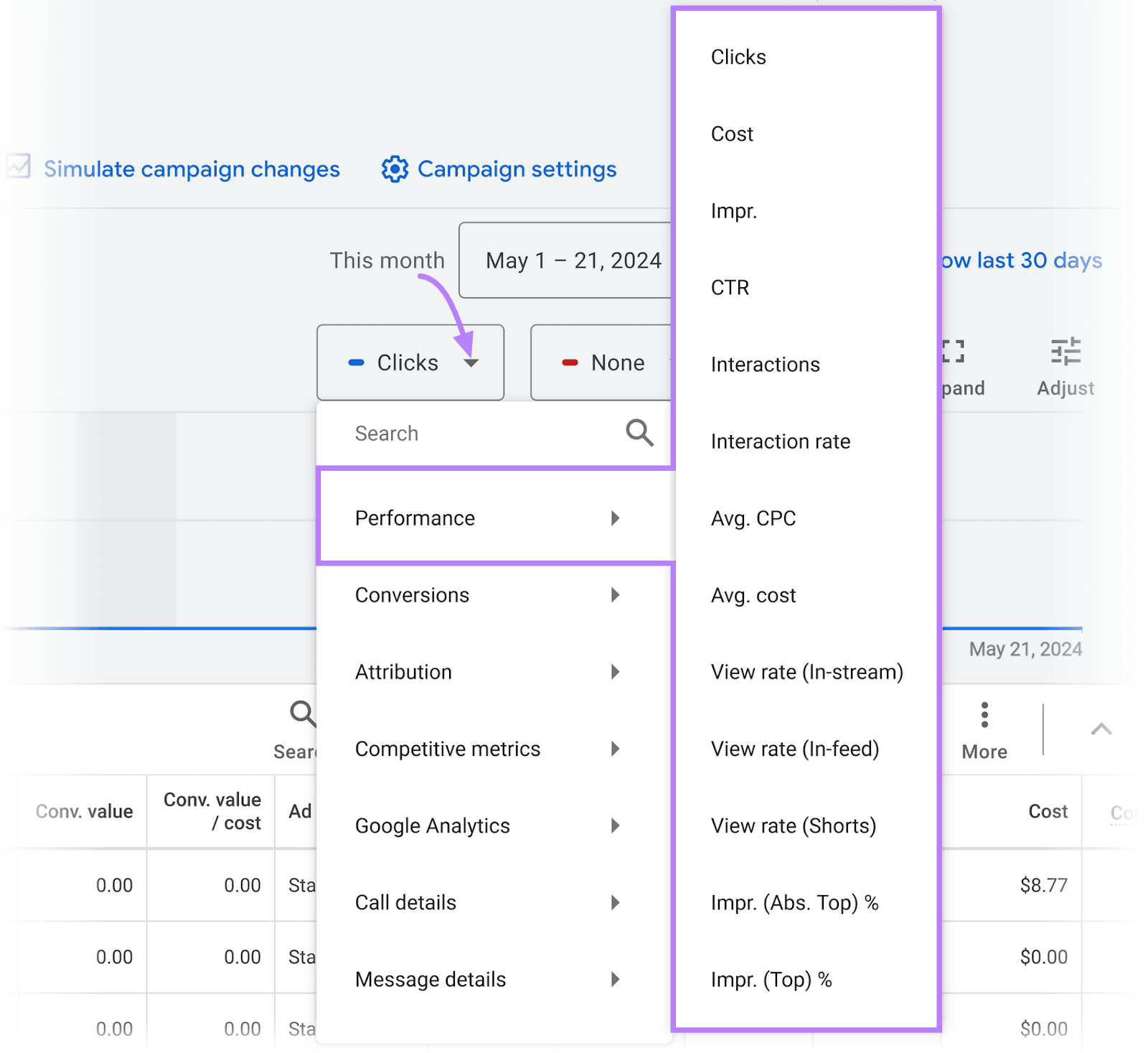
Scroll down to see the “Ad group” table. You can view each ad group and their respective performance metric.
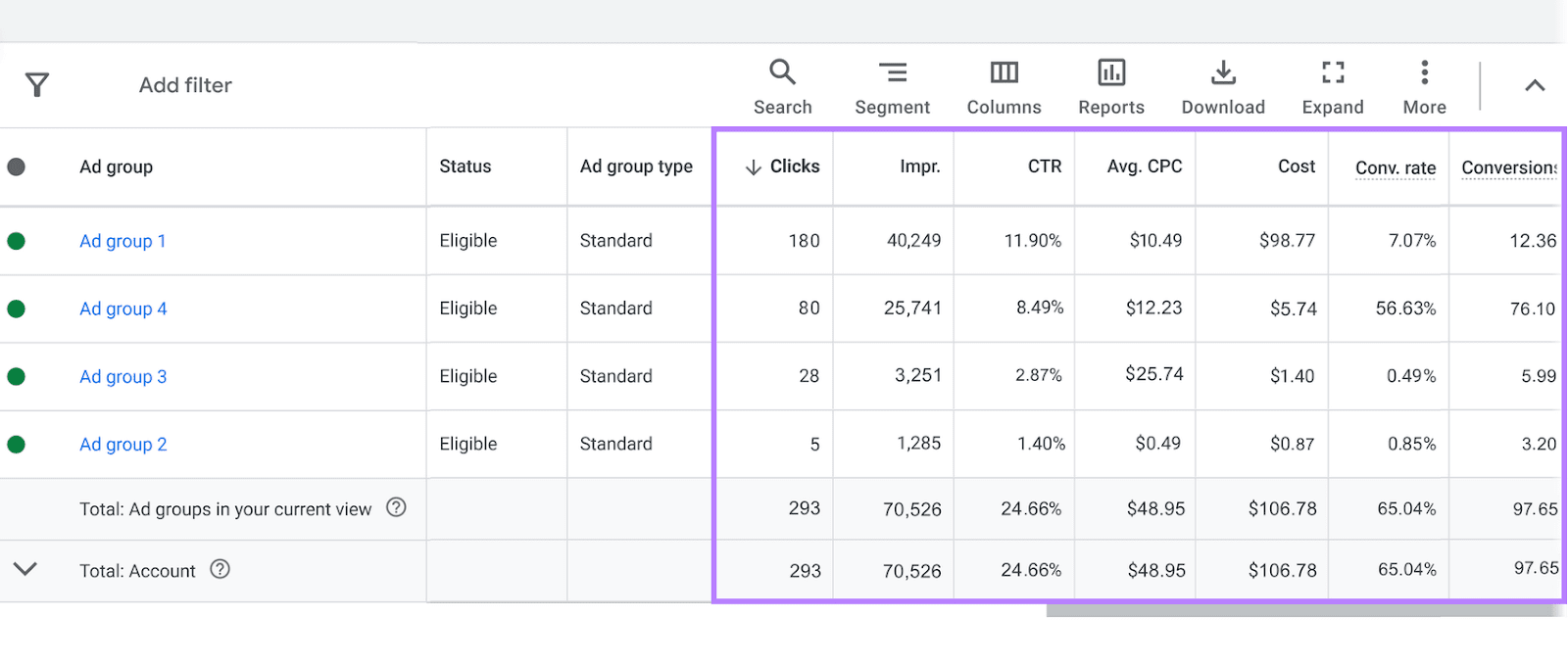
Dig deeper into your best ad groups and identify the highest-converting keywords. Remove those that fail to deliver results, add new ones, and continue to track their performance.
Create More Effective Ad Campaigns
The only way to tell how many keywords per ad group you should have is to review your campaign goals, budget, and other aspects.
For example, a local service business may benefit from targeting a handful of highly relevant keywords like “computer repairs near me” or “computer repair in [neighborhood name].”
But if that company starts offering remote technical support, it may use a larger number of keywords (including more generic search terms like “remote tech support”). This would allow it to reach a wider audience and build awareness of its services.
No matter your campaign goals, use Semrush’s tools to create and manage your ad groups.
Start with the Keyword Magic Tool to find search terms that match your campaign goals. Then organize your target keywords and add cross-group negatives automatically with the PPC Keyword Tool.







