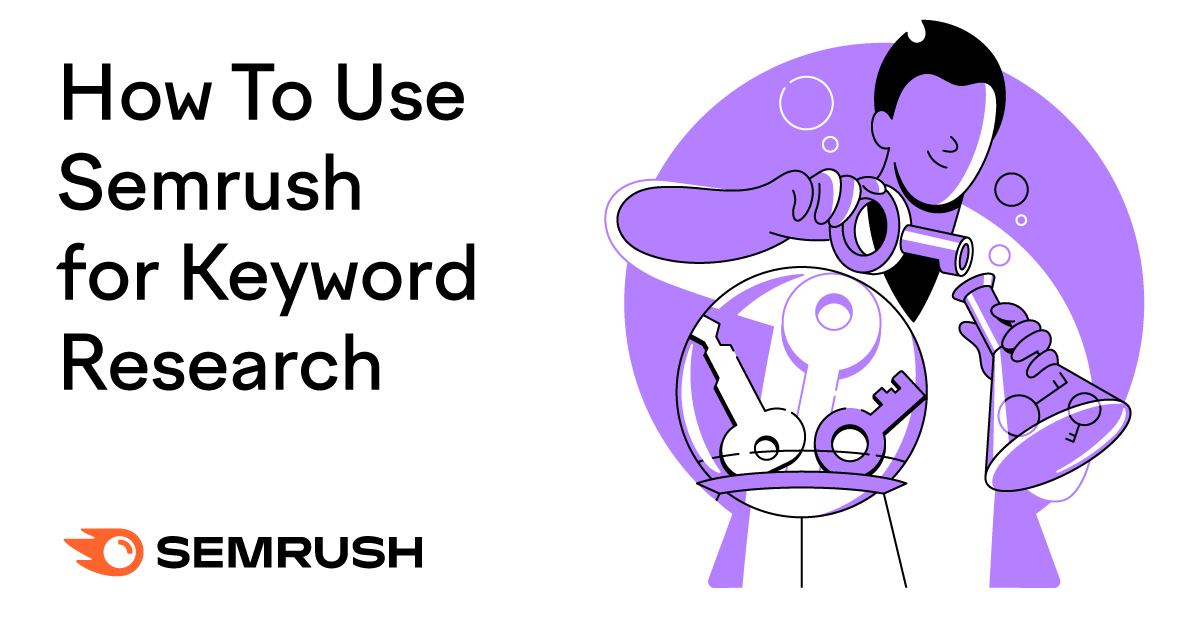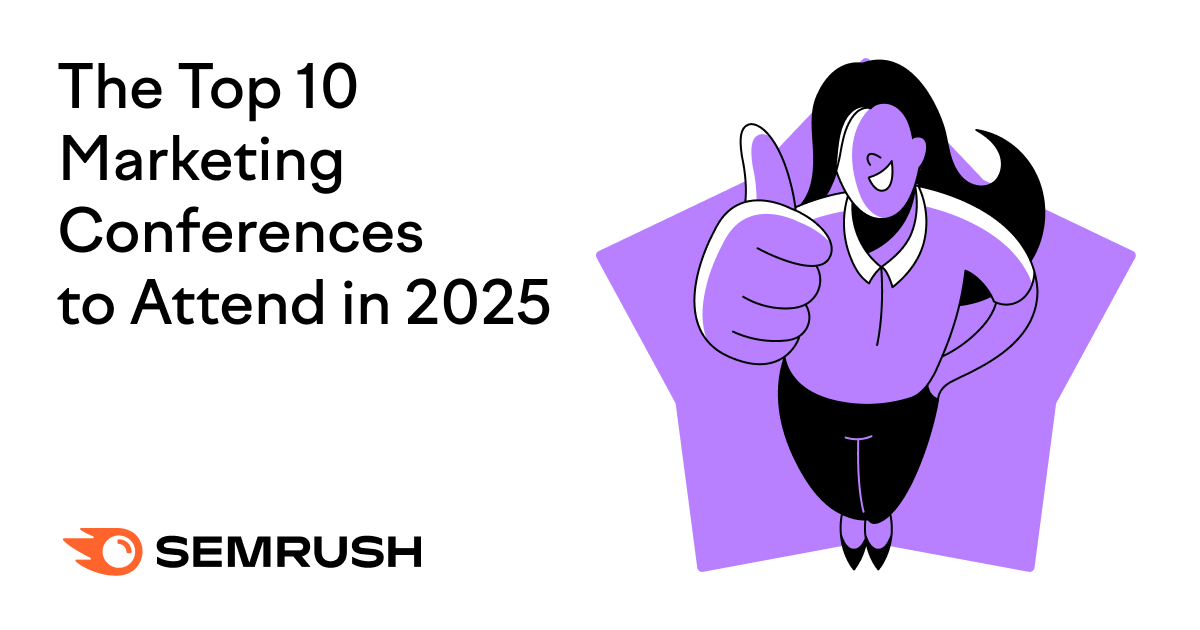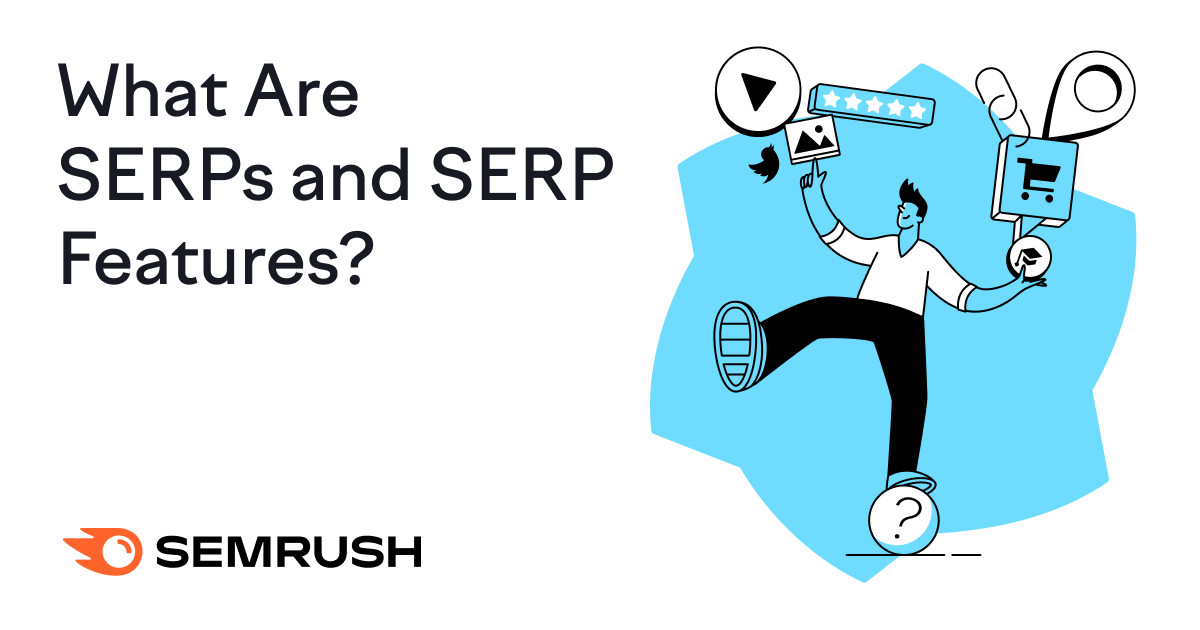
What Are SERP Features?
SERP features are distinct search results that stand out from traditional organic (unpaid) search results (the blue links) that aim to improve the user experience by providing quick answers and additional information directly on results pages.
And they can take several forms.
Like this featured snippet:
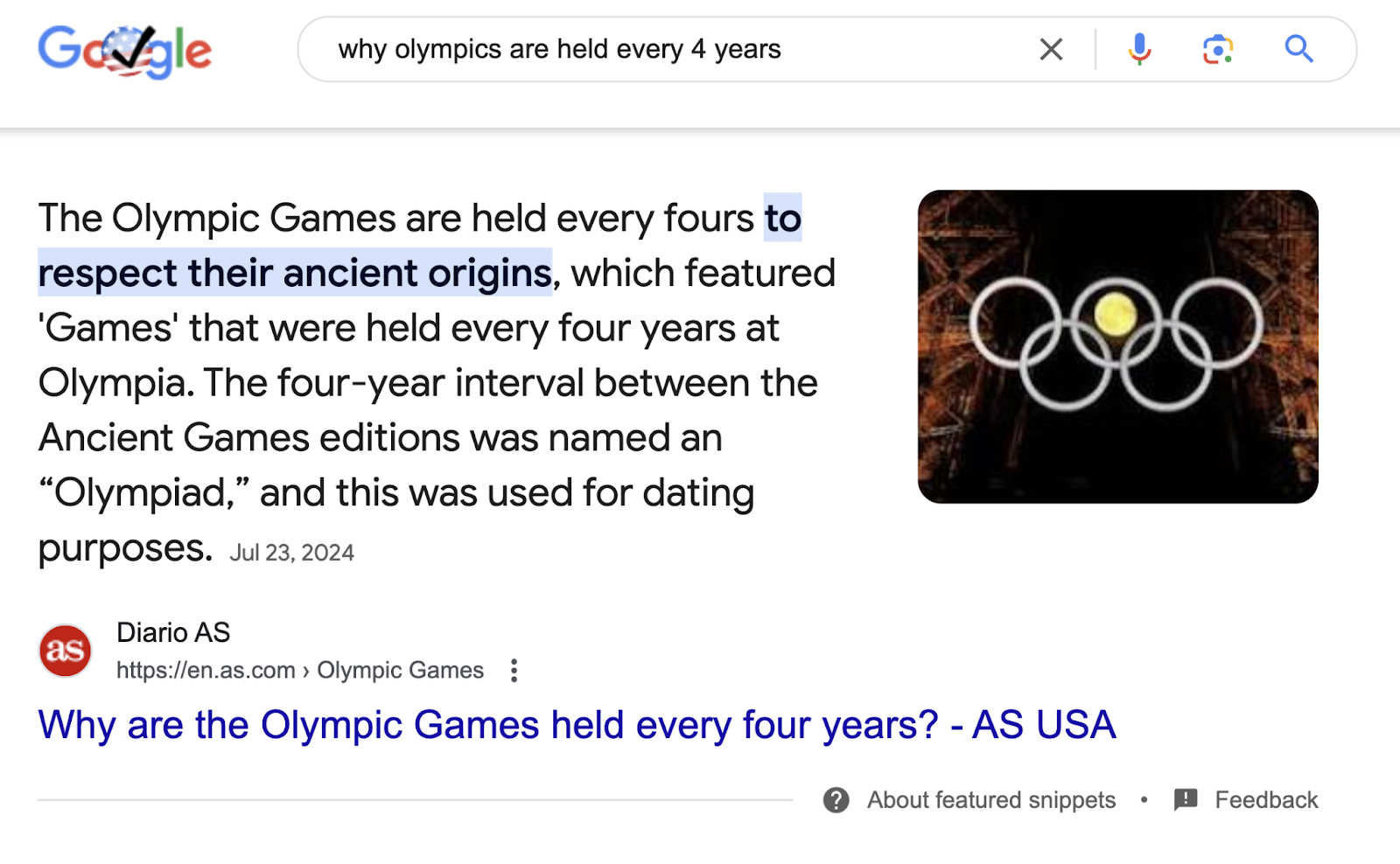
Some other common Google SERP features include AI Overviews, People Also Ask (PAA) boxes, image packs, video carousels, and knowledge panels.
Over time, Google has continuously added new SERP features. You’ll rarely see search results without them.
Semrush Sensor data from October 2024 shows that just 1.53% of Google search results appear without any SERP features.
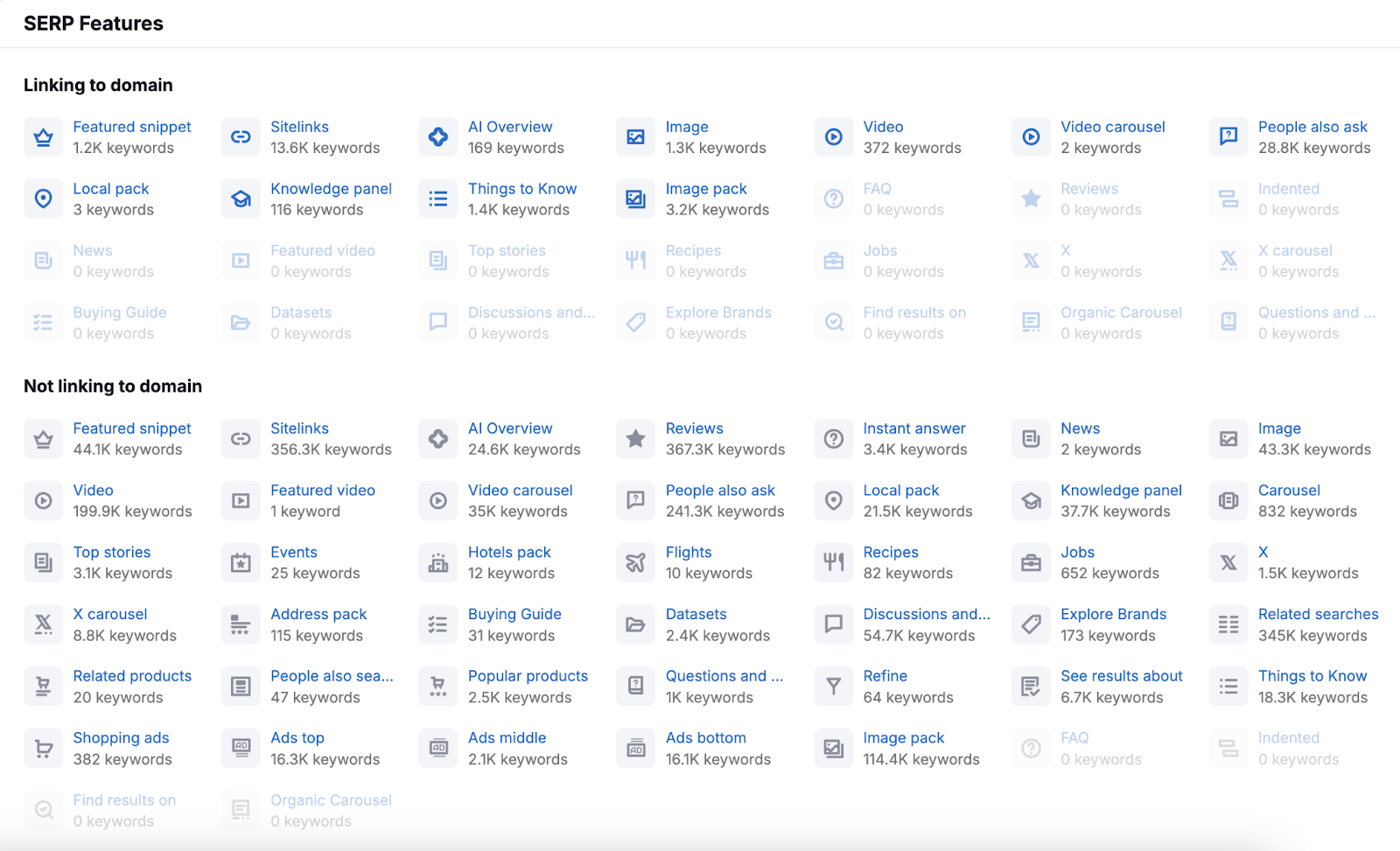
Why Are SERP Features Important in SEO?
SERP features are important because they can drive more organic traffic to your site.
Why?
Since these features take up more space and appear prominently in search results, they’re more likely to stand out to users. And attract clicks.
In the SERP below, you can clearly see that the AI Overview, featured snippet, and PAA box are more visible than the organic listings.
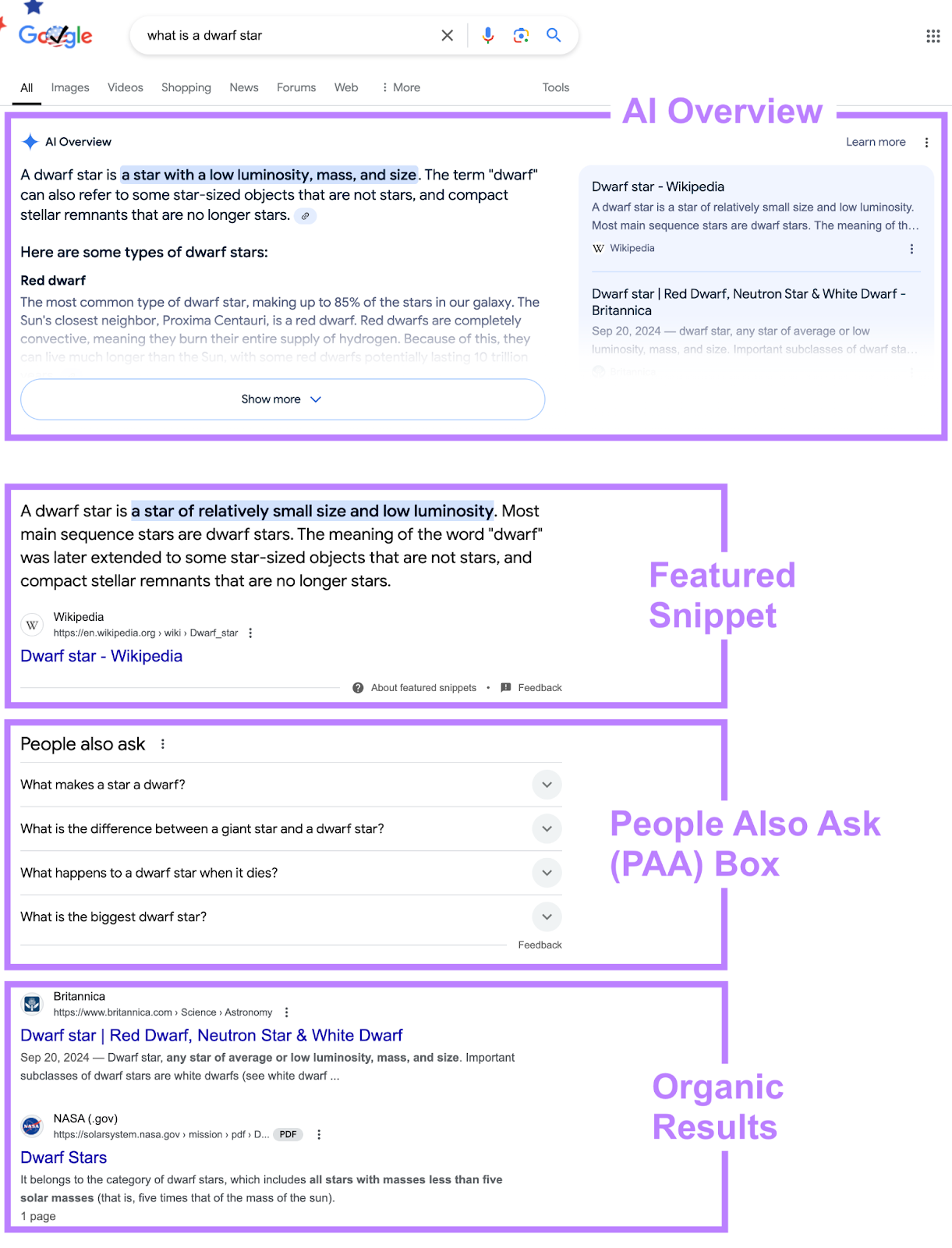
And securing SERP features can signal to searchers that your content is trustworthy and reliable. Because Google probably wouldn’t display your webpage so prominently if it didn’t view it as credible.
In short, SERP features are worth going after.
10 Google SERP Features & How to Optimize for Them
These are some main types of SERP features you may see on Google:
1. Featured Snippets
Featured snippets directly address users’ queries with a succinct explanation pulled from a webpage and include a link to the source page.
They usually show near the top of the SERP—above the organic search results. And look like this:
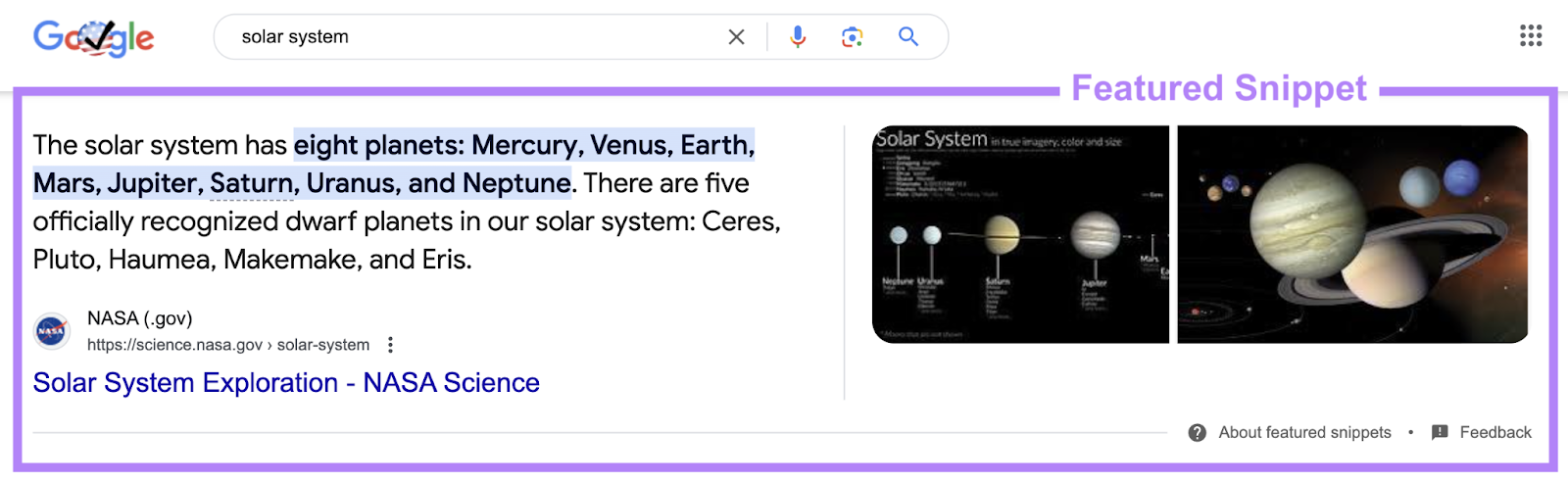
These snippets come in different forms. Such as short paragraphs (like the above example), lists, and tables.
How do you earn featured snippets?
Start by identifying relevant queries that trigger this SERP feature.
Use Semrush’s Keyword Magic Tool to find them.
Enter a broad term related to your niche, choose your location, and click “Search.”
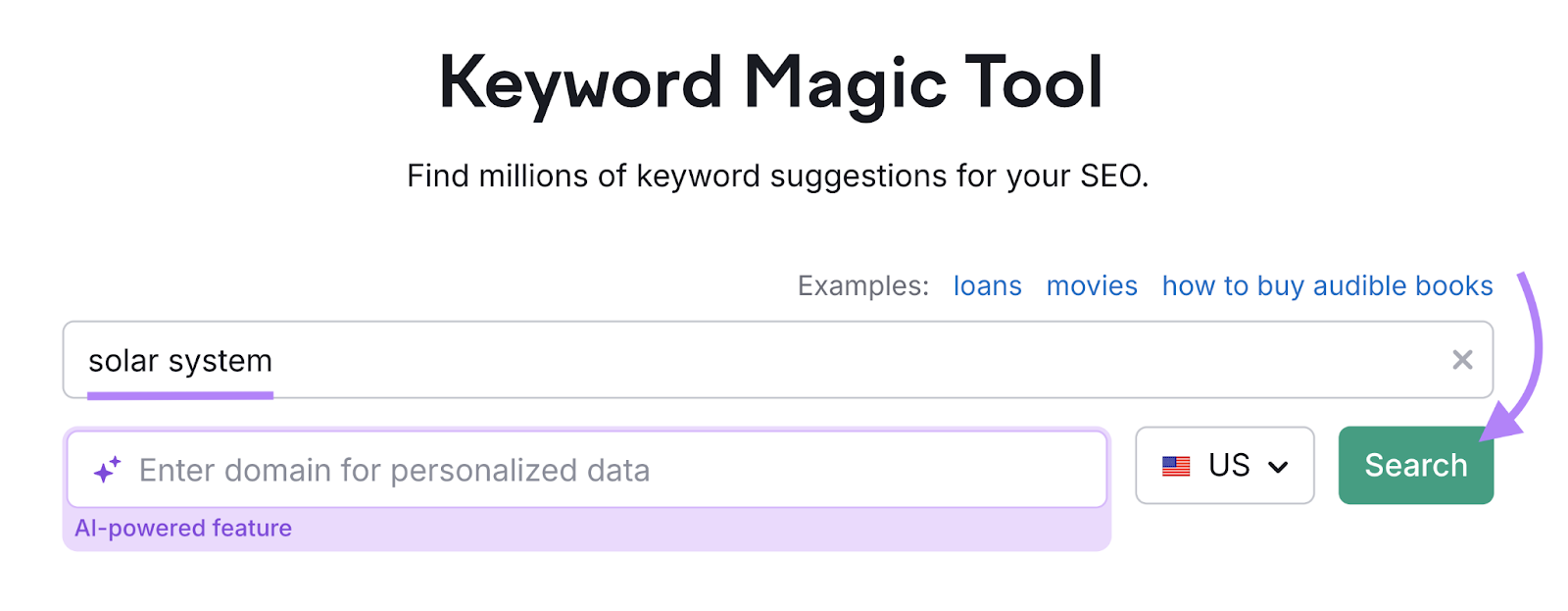
You’ll see a list of related keywords and any SERP features those terms trigger.
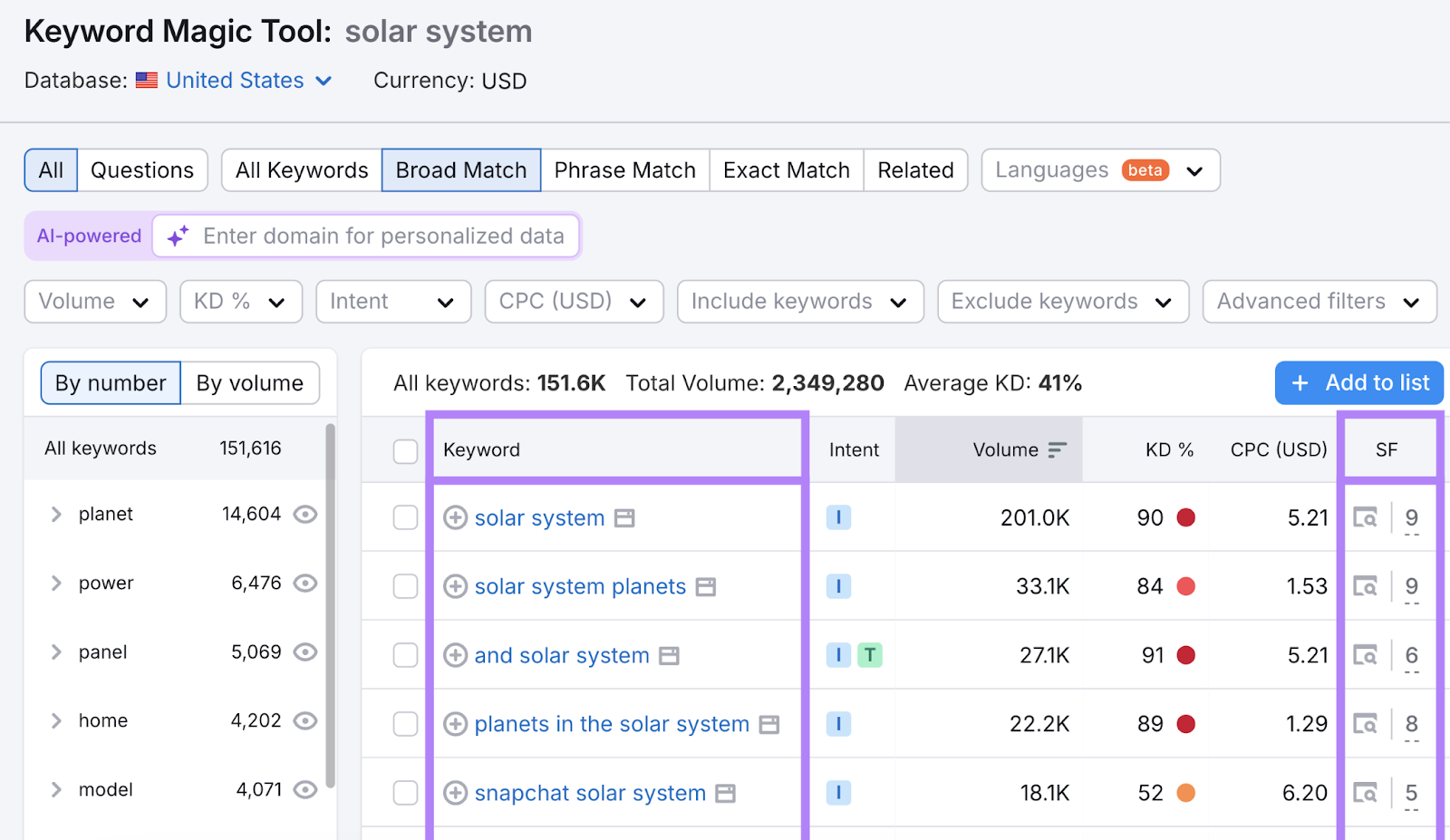
Click the “Advanced filters” drop-down. And select the checkbox next to “Featured snippet” from the list under “SERP Features.”
Then, click “Apply.”
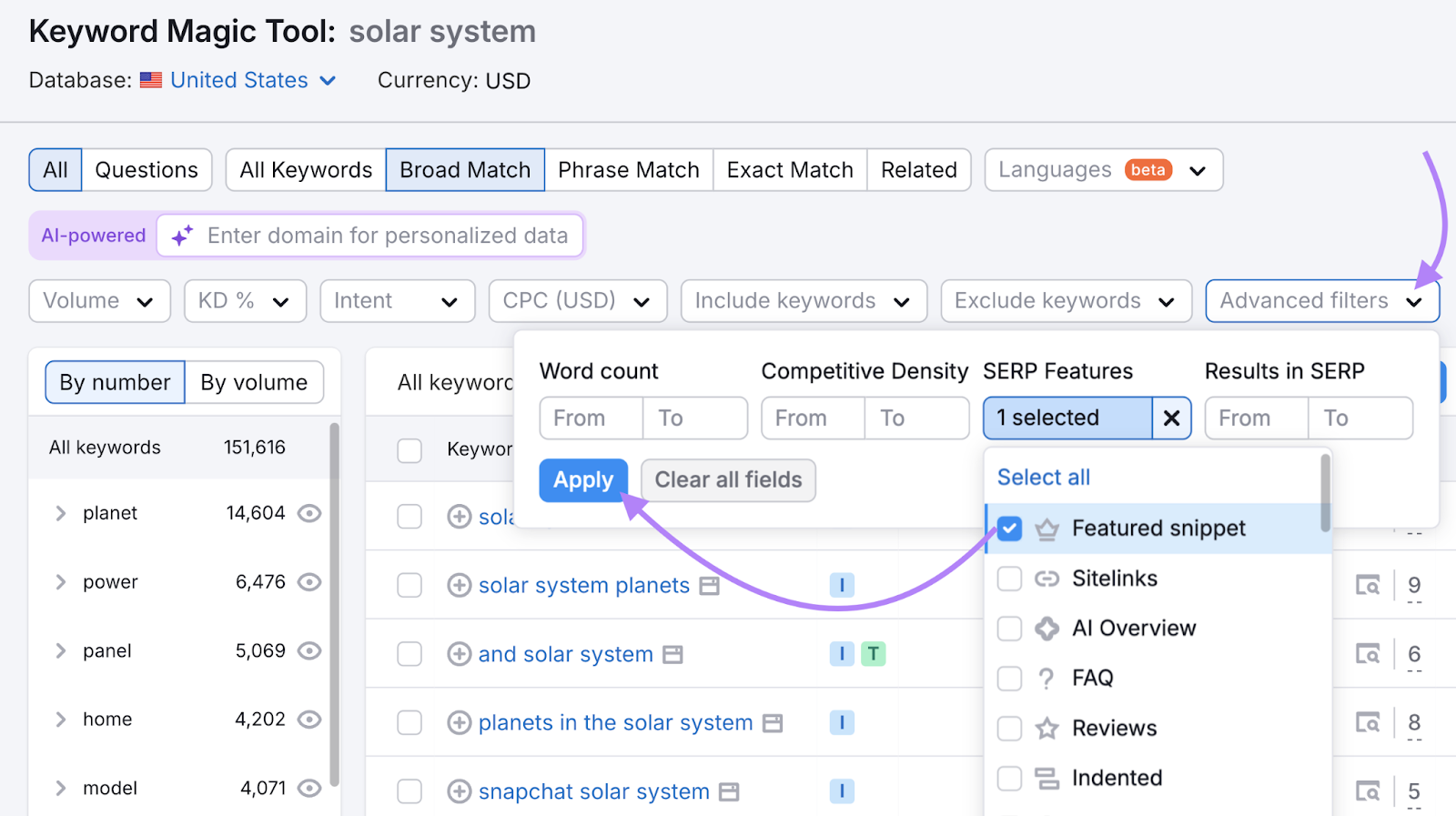
The tool will then show you all the keywords related to your initial query that trigger featured snippets.
Browse the list to find terms you want to craft content around.
Next, click on the magnifier icon to the left of the “SERP Features” column to open a search results page for the keyword you want to target.
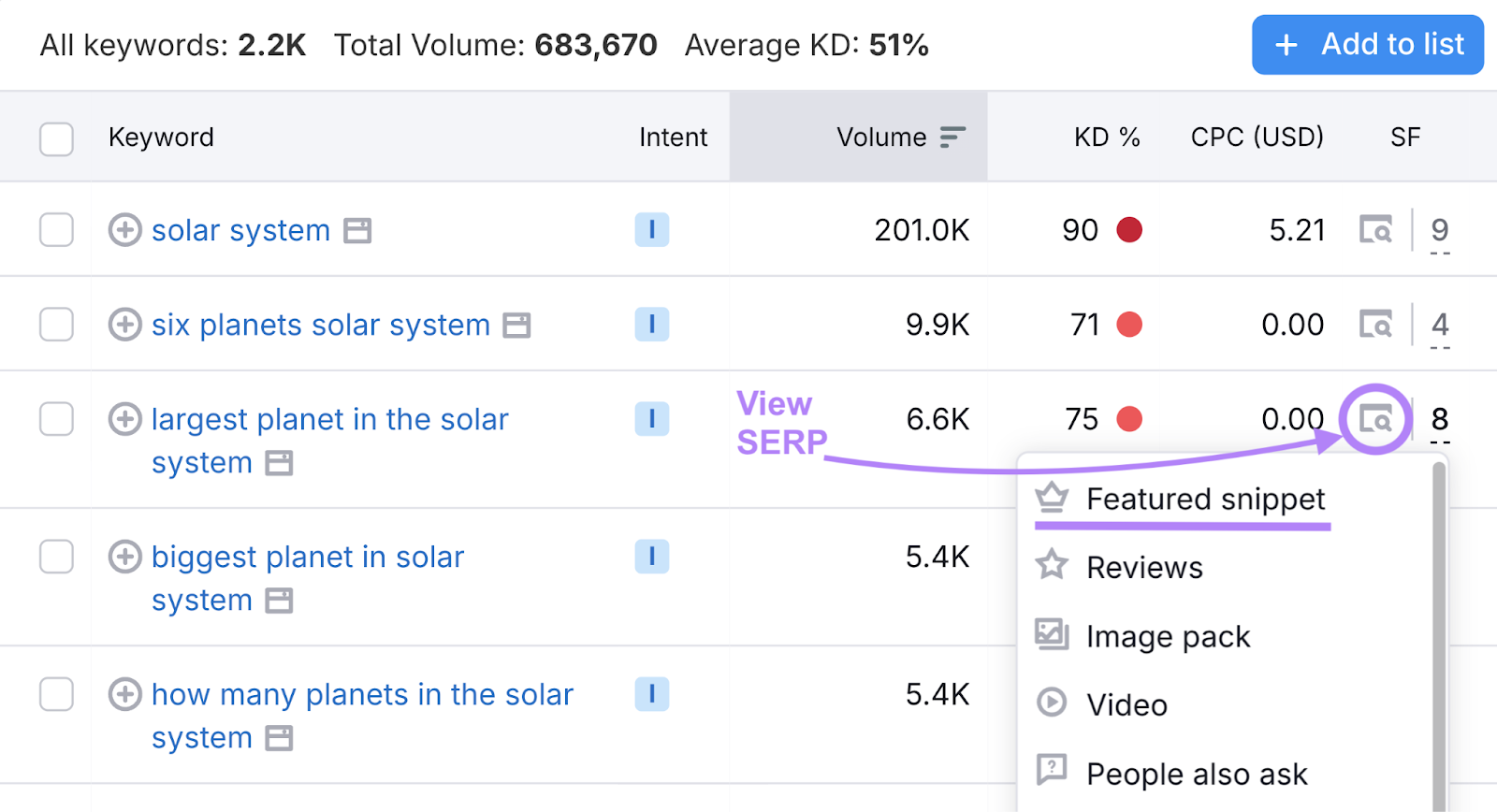
This lets you study the featured snippet in greater detail.
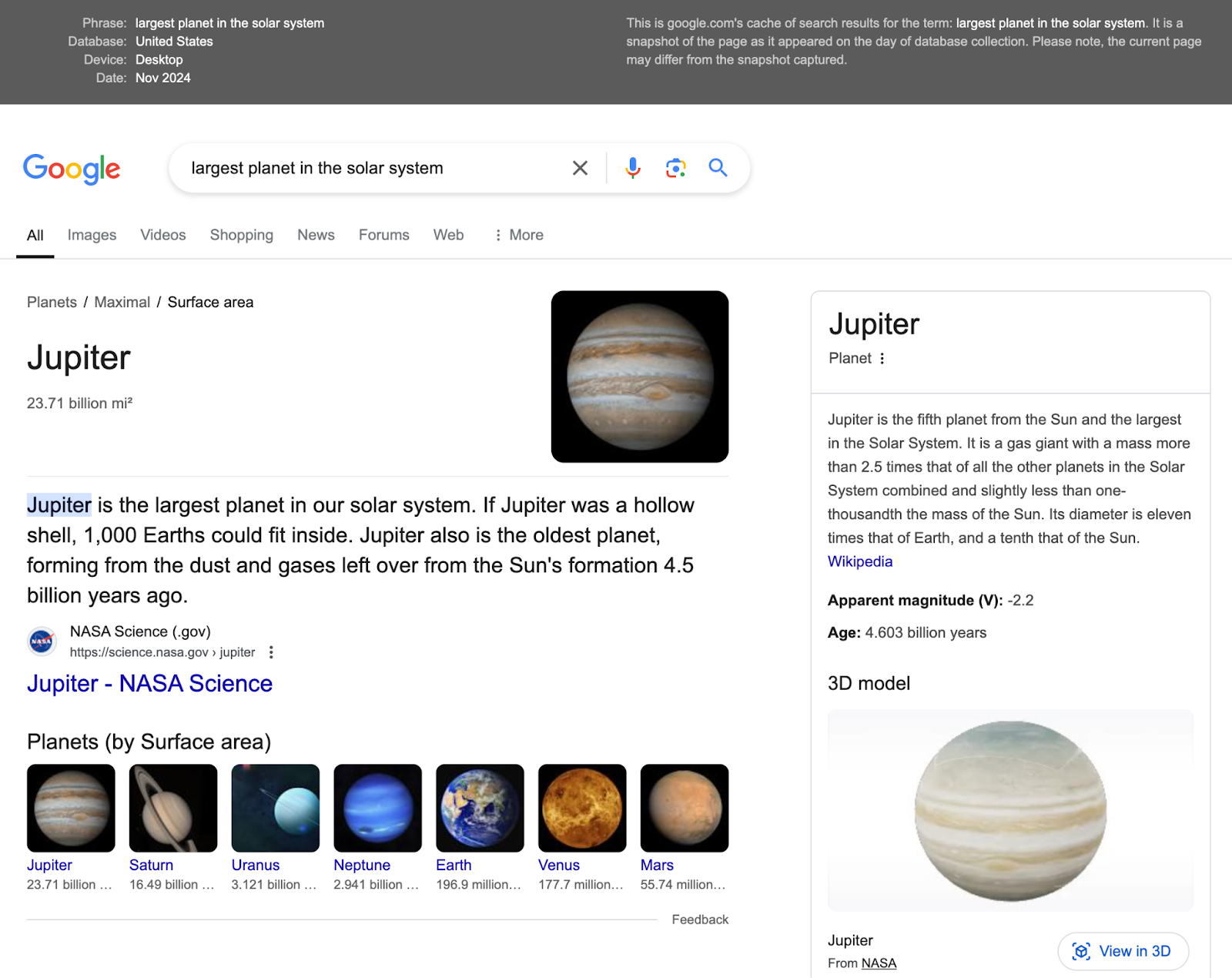
Check the snippet type. And analyze the content on the page it’s pulled from—specifically the section that appears as the featured snippet. This will help you understand what it takes to appear there.
While there’s no guaranteed formula to earn a featured snippet, you can optimize your content to increase your chances of winning one.
Start by aligning your content format with the snippet style currently ranking for your target keyword.
Then, optimize for that specific snippet type.
Here’s how:
- Paragraph snippet: Use your target query as a subheading and answer it immediately in a single, concise paragraph. Make sure to provide accurate and objective information.
- List snippet: Use a numbered list in your content if a specific order or sequence is needed (e.g., “steps to install solar panels”). And bullet points for unordered lists (e.g., “spaghetti ingredients”). You can also use heading tags to reinforce both list types.
- Table snippet: Present information in a simple table with clear, descriptive headings. And apply relevant HTML table tags, so Google can scan it easily.
2. AI Overviews
Google’s AI Overviews are short, AI-generated summaries pulled from top-ranking pages that appear at the top of SERPs—above every other type of result.
This SERP feature can show for any type of query. But you’ll see it more often for “what is/are [keyword/topic]” keywords and other informational queries.
Like this one:
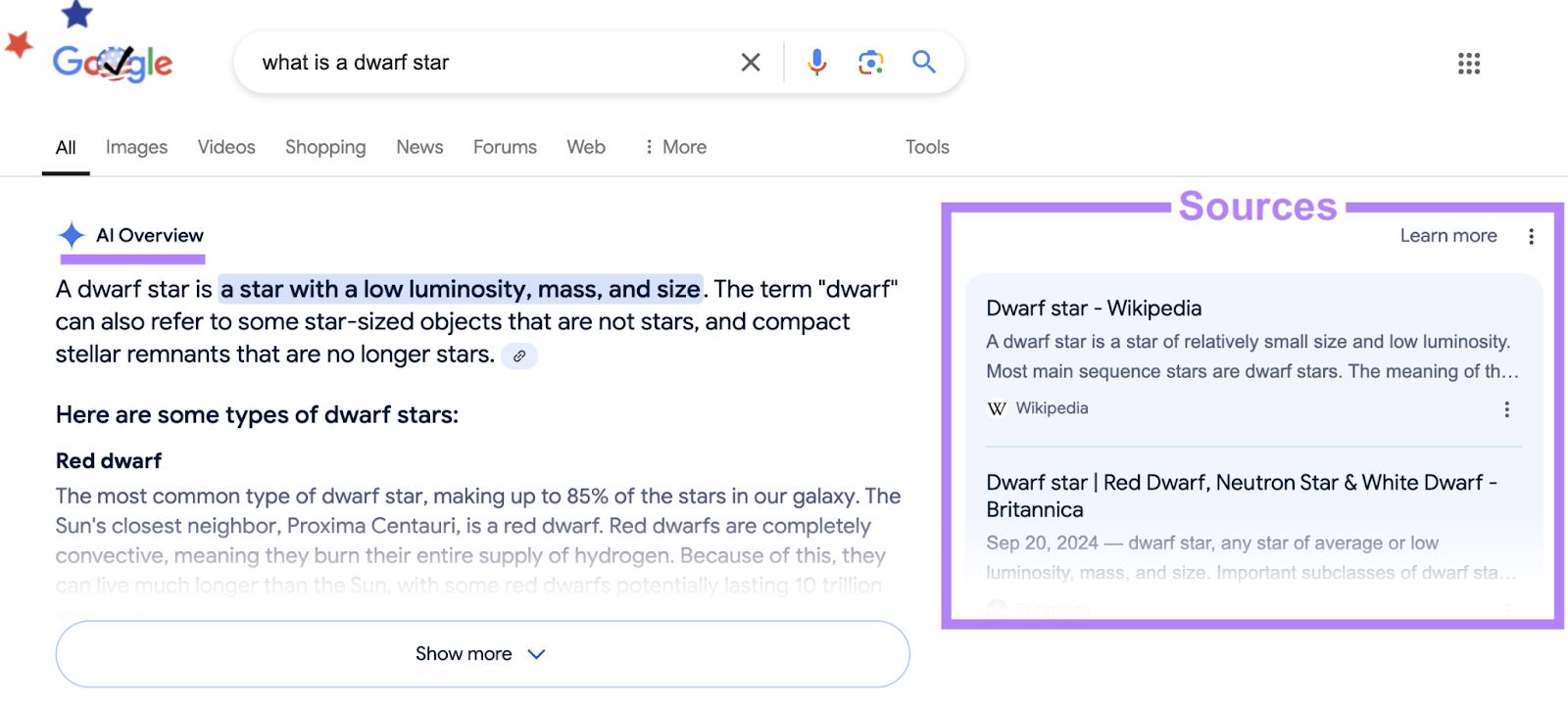
You don’t necessarily have to do anything special to optimize your content for AI Overviews.
Just follow SEO best practices like:
- Ensuring your pages are crawlable and indexable
- Creating helpful, high-quality content that meets searchers’ needs
- Demonstrating Experience, Expertise, Authoritativeness, and Trustworthiness (E-E-A-T) in your content
- Optimizing your pages for target keywords
- Keeping your content up to date
3. Popular Products
Popular products carousels show products related to a user’s search query when relevant and include images, prices, ratings, and links to the corresponding product pages.
This feature usually appears when you search for a specific product category or brand.
Here’s what it can look like:
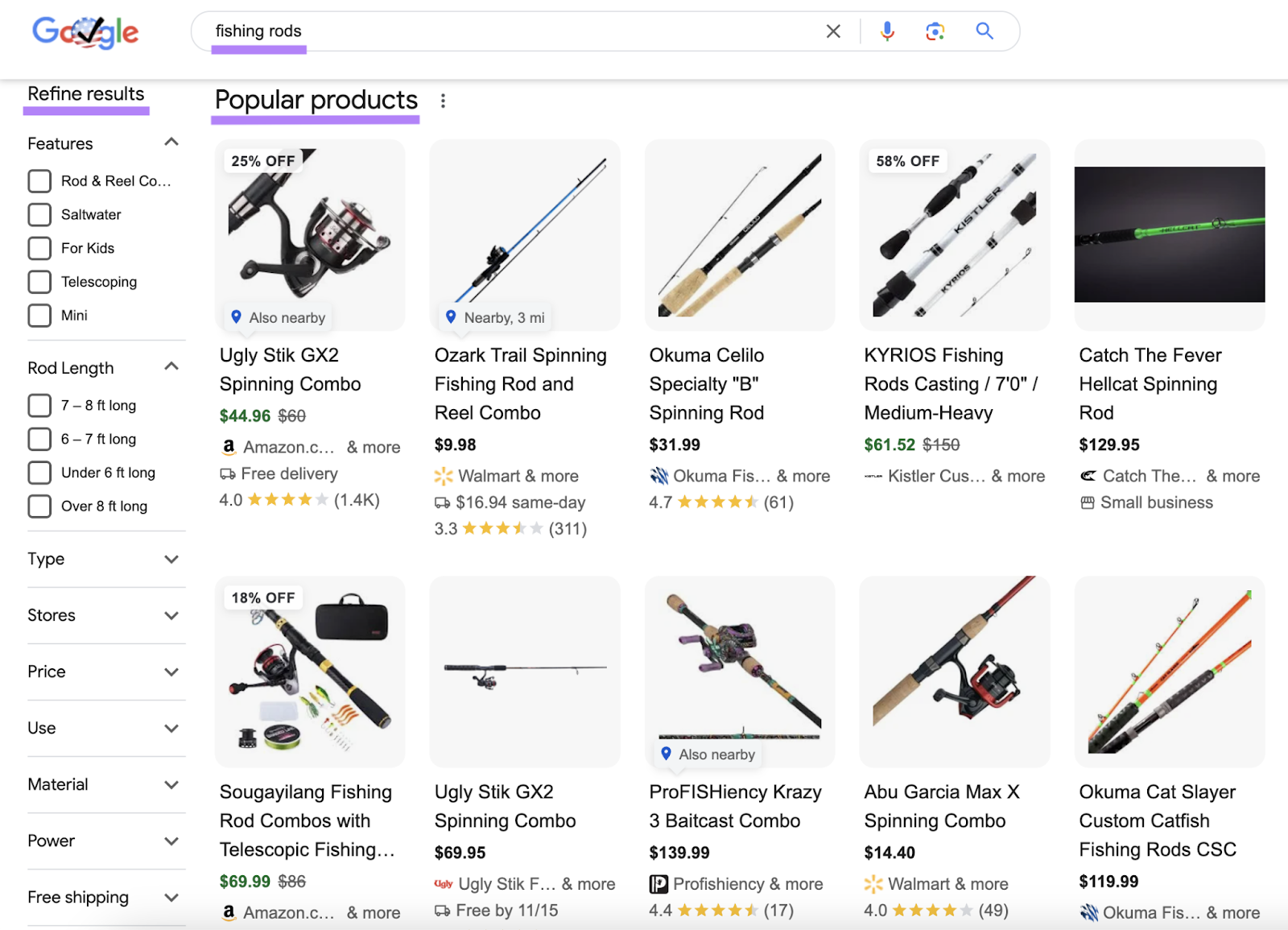
Popular products carousels help users quickly compare products from different brands/retailers directly on SERPs. And they can even filter it based on their preferences.
These SERP features are also useful for businesses. Because popular products carousels can be an effective way to drive more traffic to product pages. And possibly increase sales.
Follow these tips to optimize your product pages for popular products carousels:
- Create a Google Merchant Center account and add your product feed. This helps Google display your products along with important details about them.
- Add product structured data (a specific type of code that includes information about products) to your product pages
- Use high-quality product images on your webpages. And include relevant keywords in your product titles and descriptions.
Further reading:
4. Local Pack
The local pack (also known as the map pack) is a set of business listings that appears for search queries with local intent—meaning users are trying to find nearby products, services, or amenities—and is usually at the top of the SERP.
Some example queries this SERP feature might show for include “real estate lawyer chicago” and “japanese restaurants near me.”
And a typical Google local pack includes:
- Three business listings with key information. Like names, addresses, phone numbers, ratings/reviews, operating hours, and website links.
- A map showing where the featured businesses are located
- An option to view more results
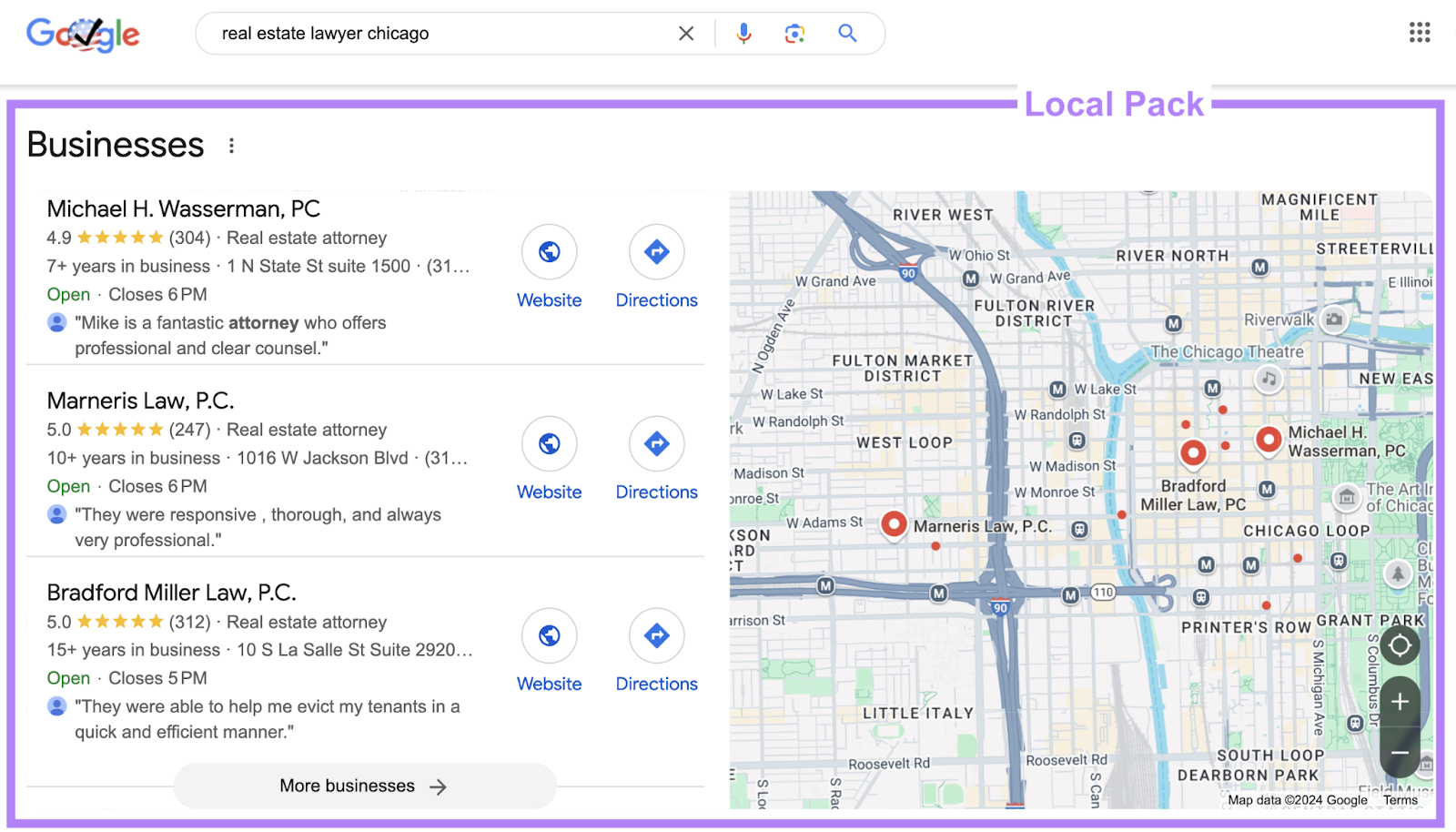
If you’re running a local business, appearing in local packs can significantly boost your online visibility and in-person visits.
Here’s how you can increase your chances of showing in the local pack:
- Create your Google Business Profile (GBP)—a free listing that appears in Google results. And keep it updated with current and accurate information about your business.
- Get name, address, and phone number (NAP) citations on business directories and social media profiles
- Target local keywords—location-specific queries that people use to search for businesses like yours. And optimize your website content (i.e., blog posts, product or service pages, and other website copy) by incorporating these terms.
- Implement local business schema markup (schema markup is another way to refer to structured data) on your website
- Build backlinks from relevant local business websites and publications to your site to boost your authority
- Get customer reviews and respond to them
Further reading: Local SEO: What Is It & How to Do It
5. People Also Ask Boxes
People also ask boxes display a list of questions related to the initial search query as well as quick answers and links to the source pages.
This feature lets searchers explore different topic angles. Without performing additional searches.
You’ll see a brief answer and a link to the source page when you click a question. And new questions will be added to the list as you click questions.
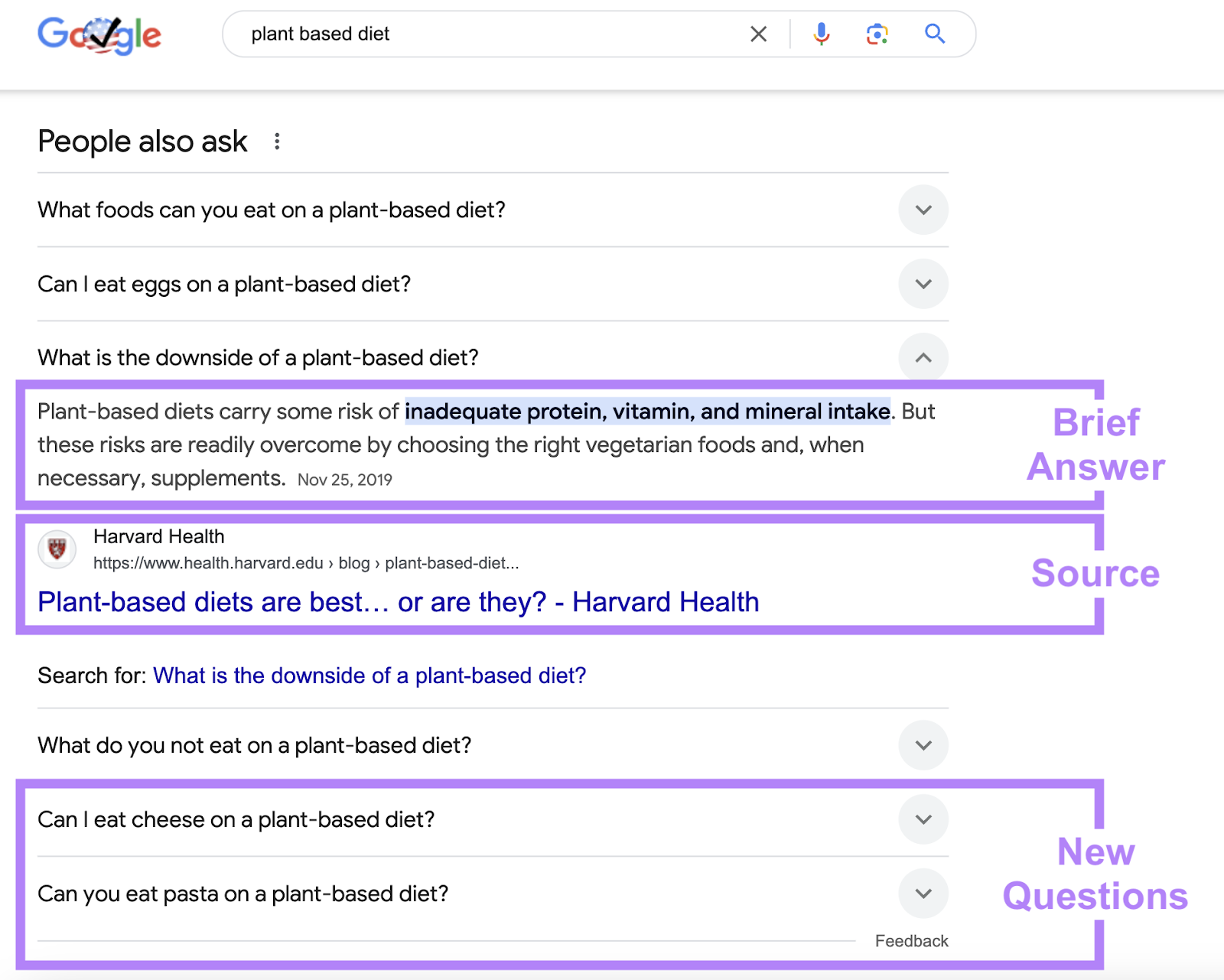
You can easily find relevant PAA questions for your topic with the Keyword Magic Tool.
Enter your topic or a broad term related to your niche and click “Search.”
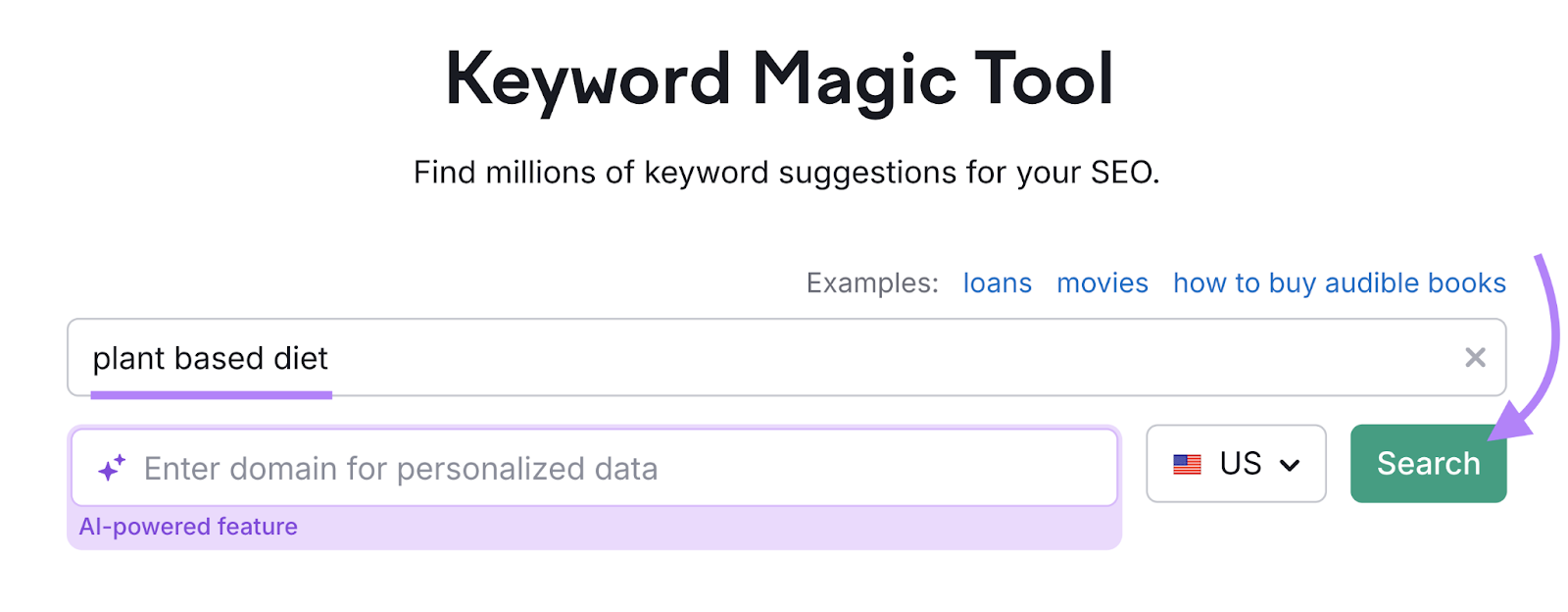
The tool will generate a list of related keywords. Along with available SERP features for each of them.
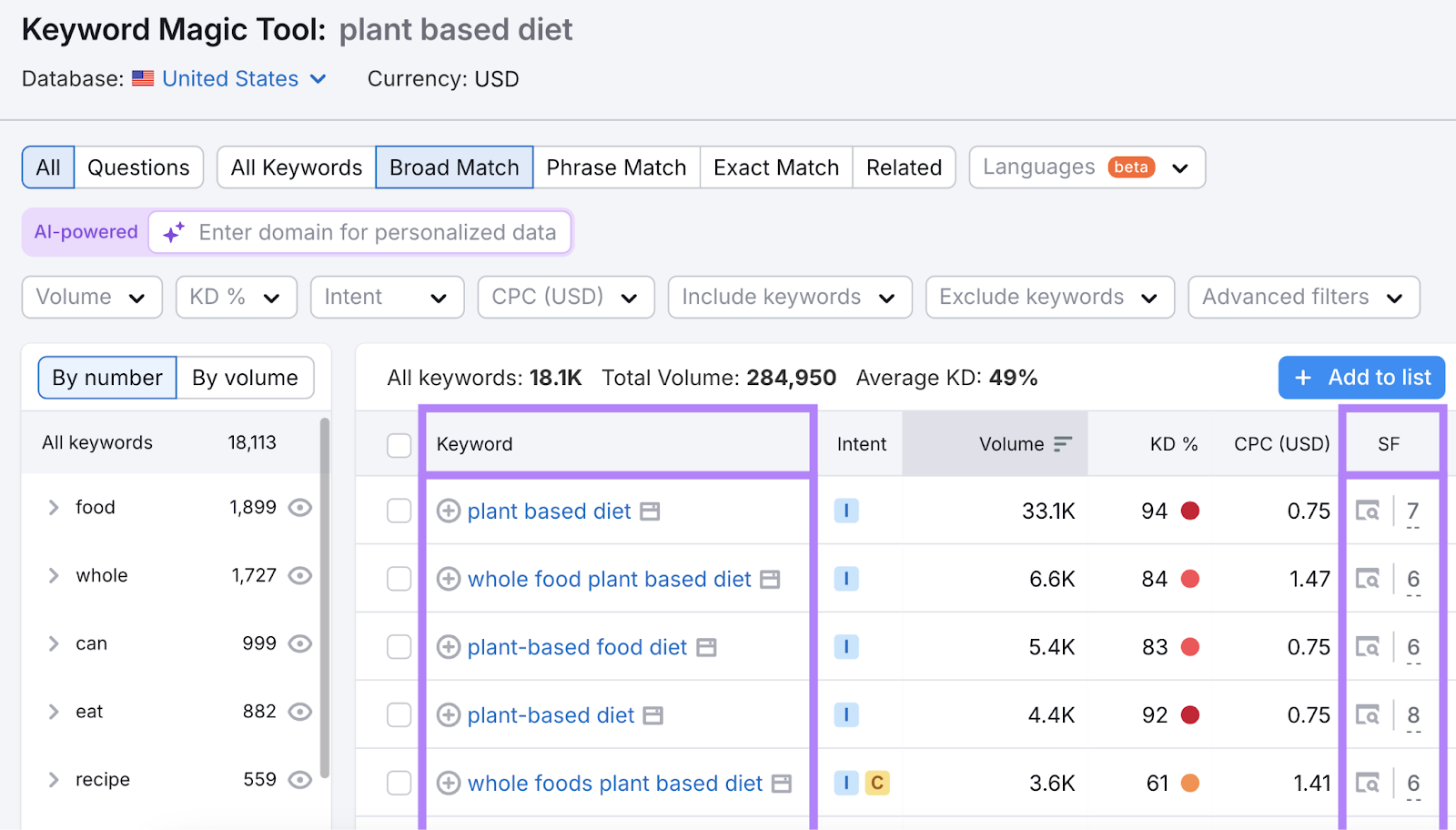
Then, select “Advanced filters” and tick the checkbox next to “People also ask” in the “SERP features” drop-down. And click the “Apply” button.
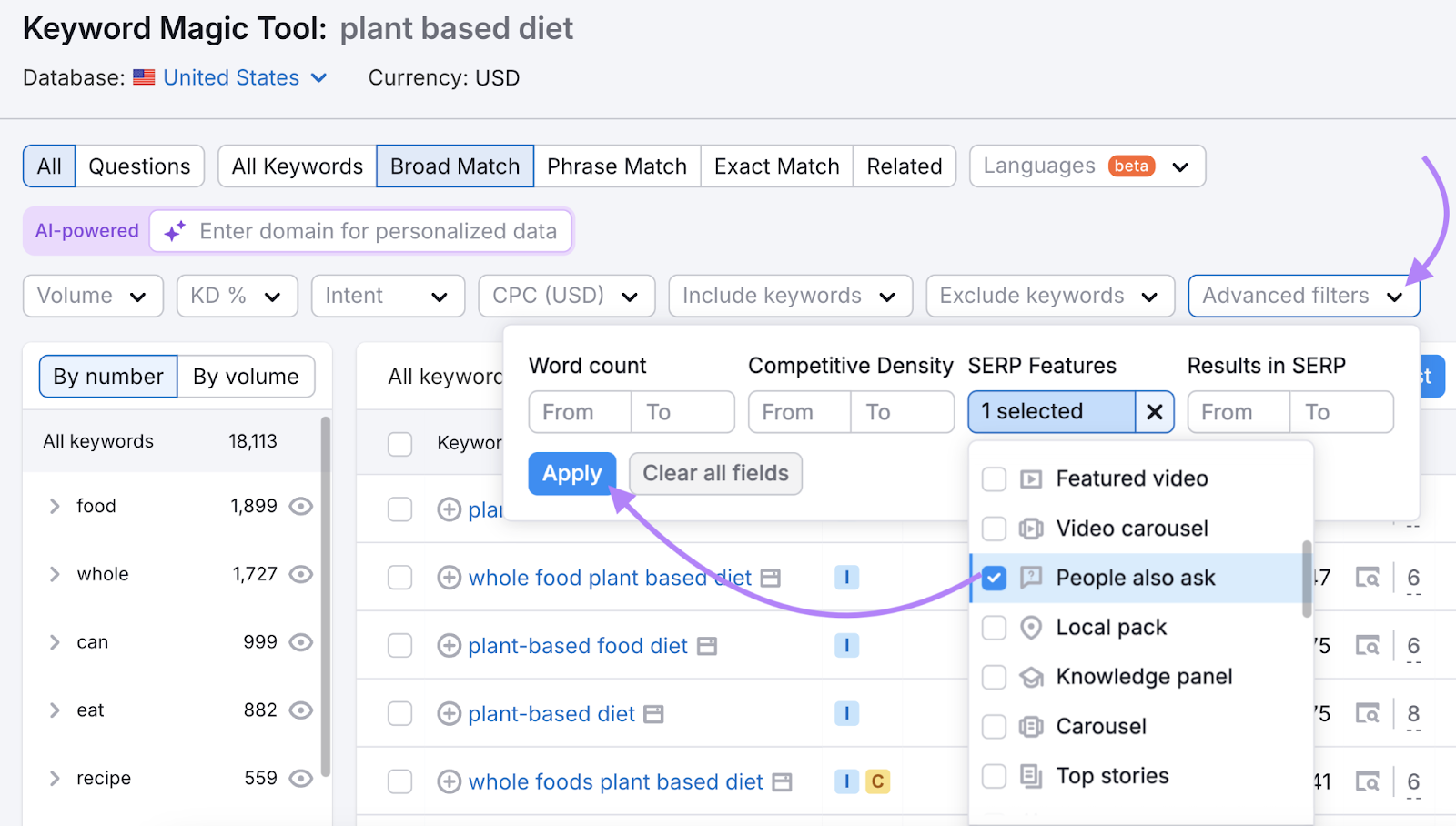
Now you’ll only see queries that trigger PAA boxes.
Click the icon to the left of the “SERP Features” column to analyze People Also Ask questions that appear in the SERP for your chosen term.
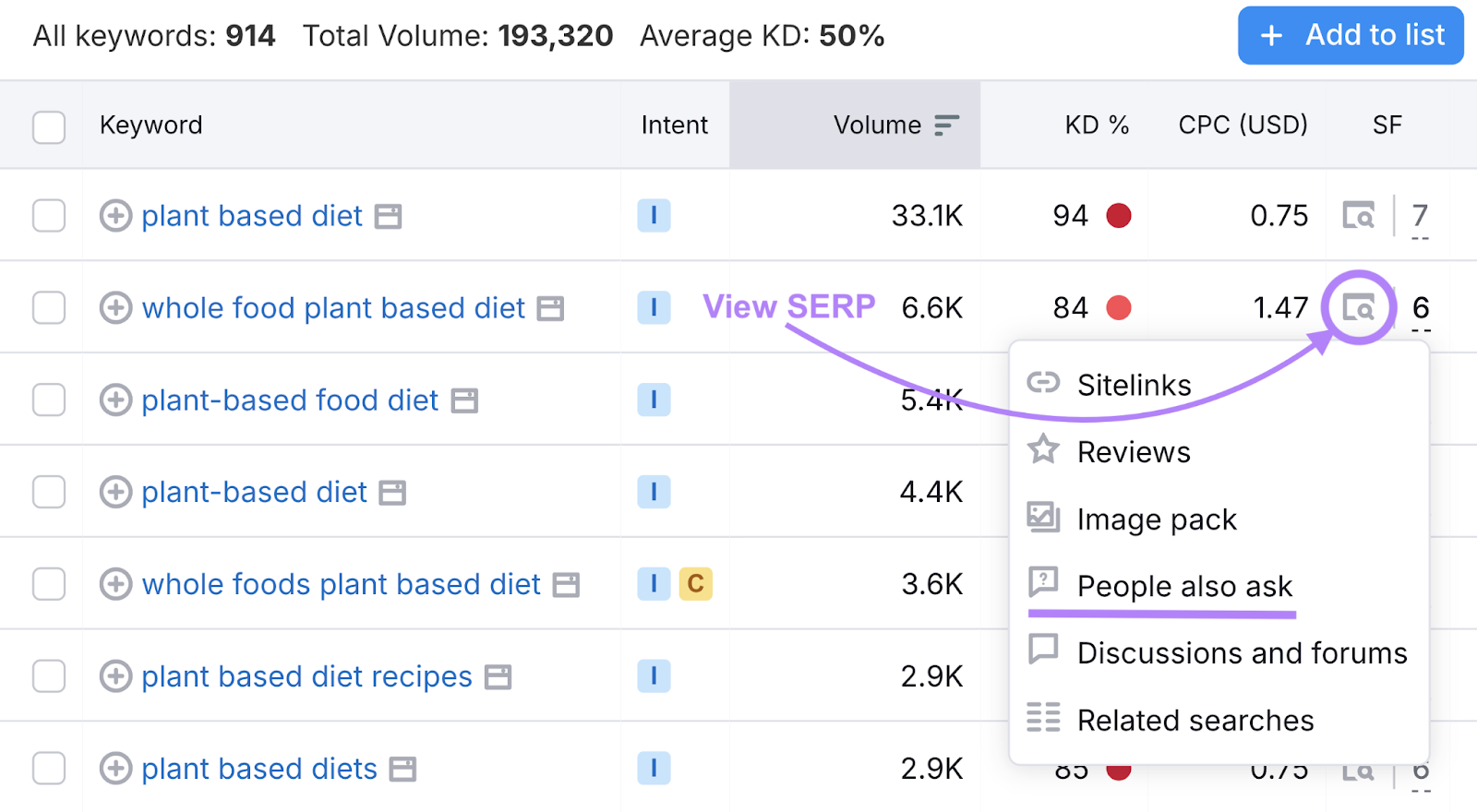
Once you’ve identified terms and their corresponding PAA questions, include those questions as headings and subheadings in your content. And answer them directly.
Also, align your answer with the format of the existing answer.
For example, if the current answer is structured as a bulleted or numbered list, replicate that style.
6. Rich Snippets
Rich snippets (also called rich results) show extra information about your page directly within otherwise standard search results.
These snippets can include elements like images, ratings, and prices. Making search results look more informative and visually appealing.
For example, Google shows image snippets along with search results for this query:
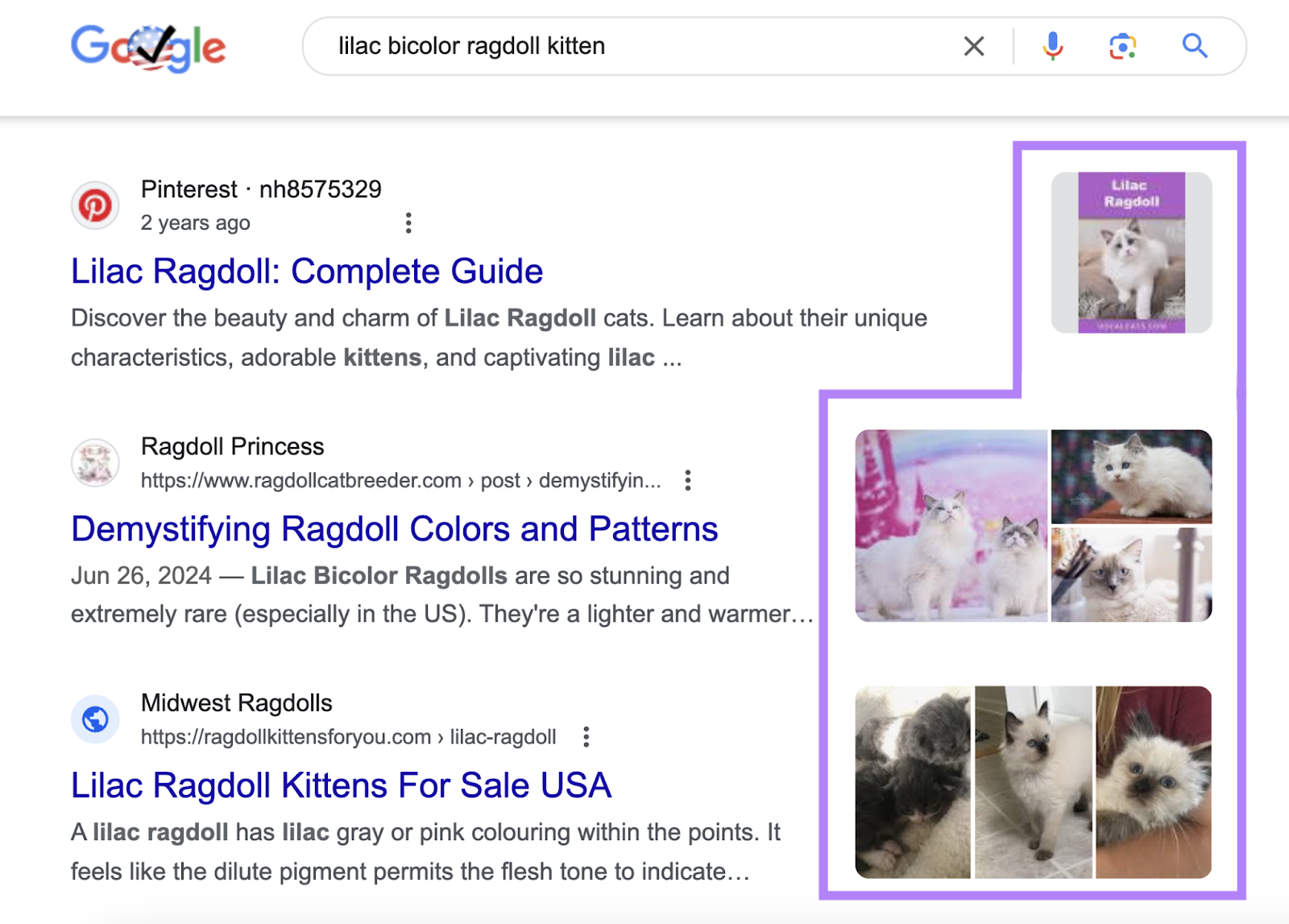
Common types of rich snippets include:
- Review snippets: Show ratings associated with the ranking page
- Recipe snippets: Provide details about recipes, including ingredients, cooking time, and nutritional information
- Product snippets: Display information about products. Such as price, availability, and reviews. They’re particularly useful for ecommerce sites.
- Event snippets: Highlight event details like date, location, and ticket availability
- Sitelinks: Lead to other important pages or sections of the ranking website
Google pulls these extra details from schema markup found in the webpage’s HTML.
So, it’s a good idea to add relevant schema markup to your pages to make them eligible to display rich snippets.
Use Google’s Structured Data Markup Helper to generate the needed code.
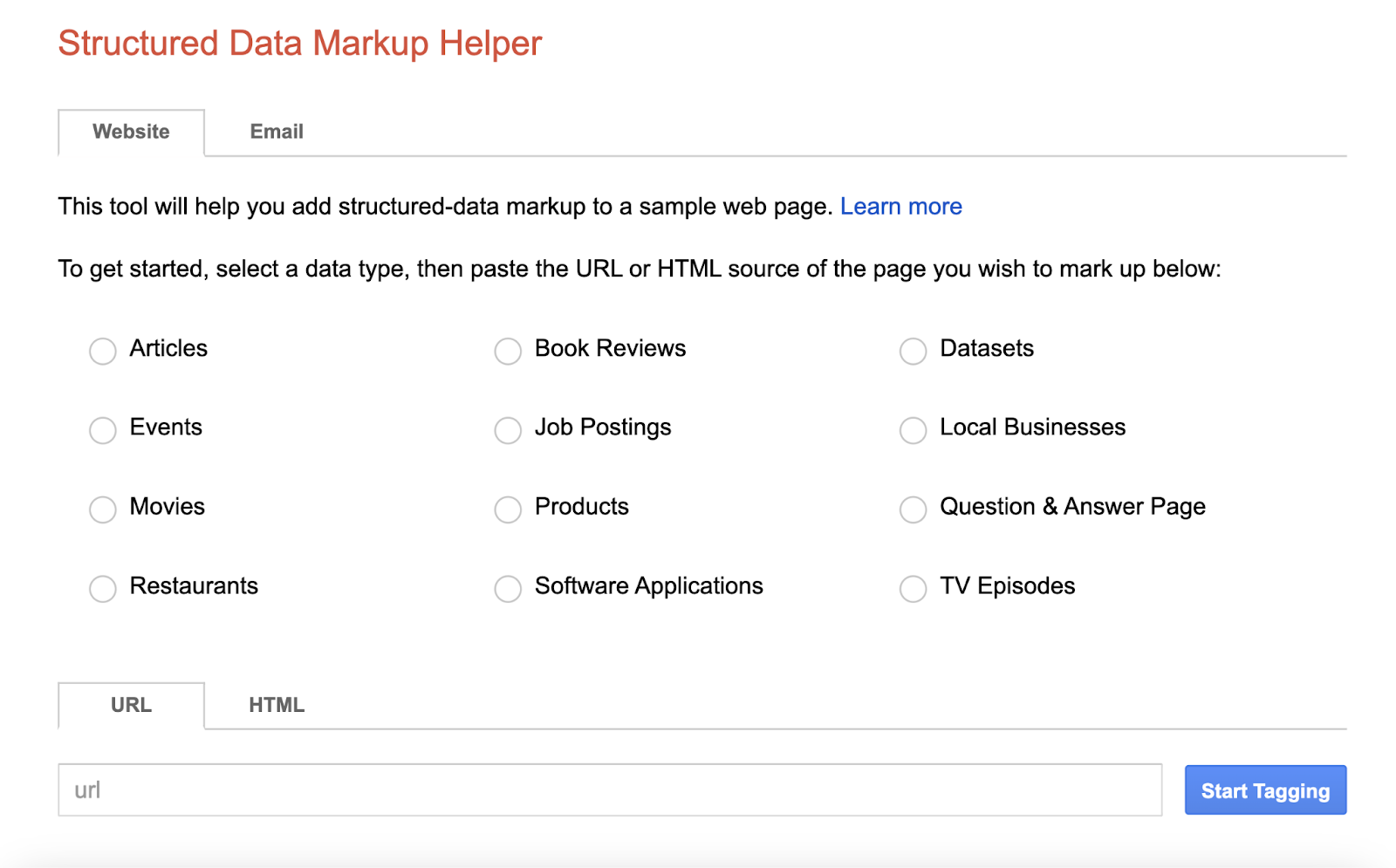
And follow Google’s instructions to add the structured data to your page.
Then, check if your structured data is set up correctly using Semrush’s Site Audit tool.
It’ll scan your website and highlight pages with invalid structured data.
Launch the tool and follow these configuration instructions to set up your project.
Once the audit is done, you’ll be taken to the “Overview” report. Which shows your site’s overall health and issues found during the audit.
Select “View details” under “Markup.”
The tool will show you the number of pages with markup—including those with invalid structured data.
Scroll down to the table and click on “View all invalid items” at the bottom to see the complete list.
Click an arrow next to “# fields” under the “Affected Fields” column to see what you need to do to fix the invalid code.
Work your way down the list and implement the needed changes.
7. Discussions and Forums
The discussions and forums SERP feature shows conversations from places like Quora and Reddit that are related to the user’s search.
This feature often appears for search queries asking for advice or experiences. Such as “best training shoes for wide feet.”
Note that you need to have an owned forum to appear in this SERP feature. But being active on popular forums can drive people to your answers. And eventually to your site via links in your answers.
But only include links if they’re relevant to the discussion. The goal is to provide value—not to promote your site or products.
Further reading: Reddit Marketing 101: How to Successfully Market on Reddit
8. Image Packs
An image pack is a row or grid of images related to a search query and typically appears near the top of the SERP.
Google displays it when images are more likely to help users for a given query.
Like for this search:
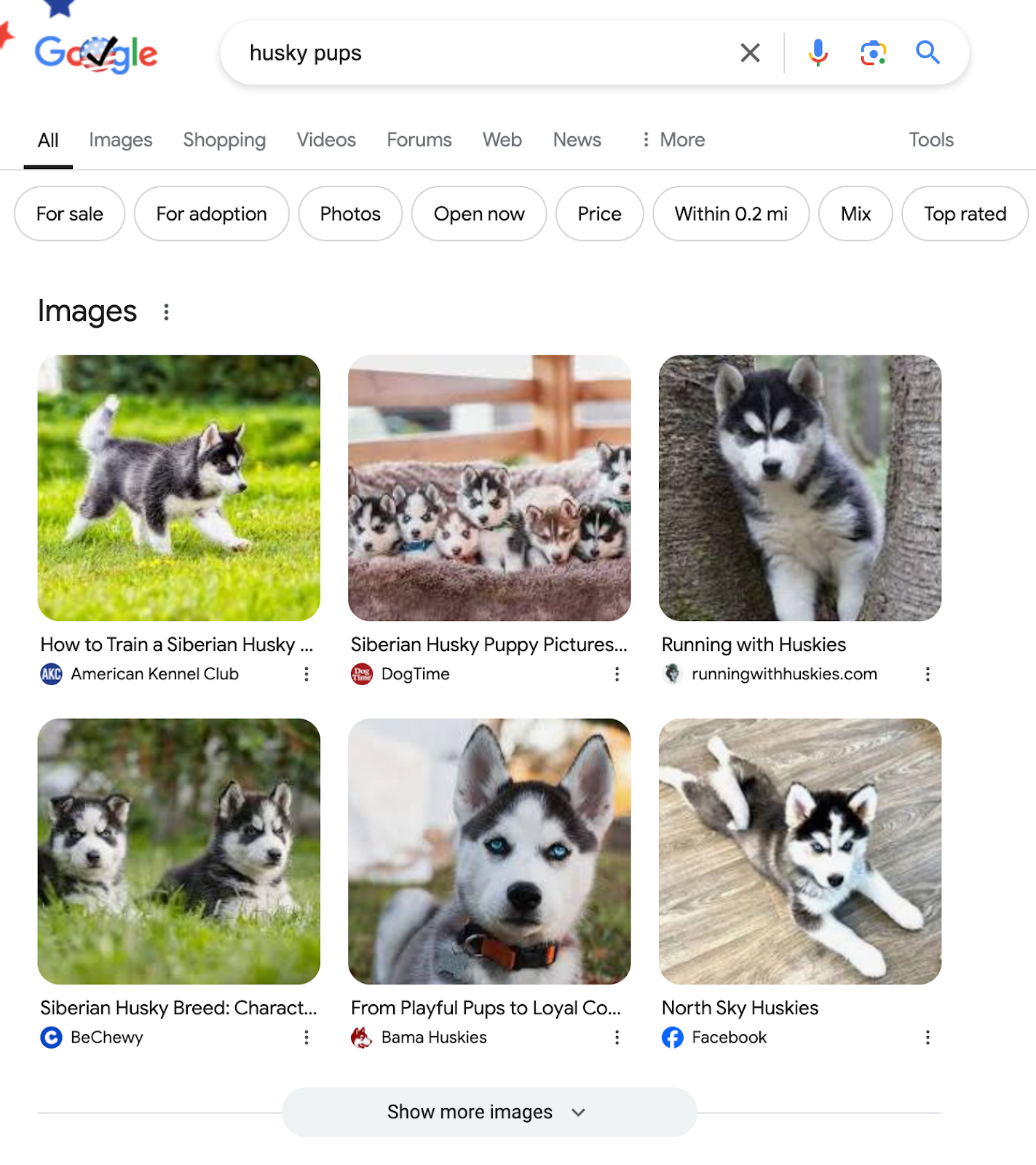
Follow these tips to help your content appear in image packs:
- Use images that are relevant to your page’s content and add value to the message or information you’re conveying
- Give relevant names to image files and include keywords (e.g., instead of “image123.png” use “fresh-chocolate-chip-cookies.png”)
- Compress the file size without compromising quality to help images load quickly—page speed is a factor in SEO
- Use structured data for images and image sitemaps to provide Google with more information about the images on your site
- Include concise, descriptive alt text for each image. This helps Google understand what the image is showing.
Further reading: Image SEO: How to Optimize Images for Search Engines & Users
9. Knowledge Panels
A Google knowledge panel is an information box about an entity like a person, place, or thing that appears on the right side of the SERP.
Like this:
Knowledge panels pull information from Google’s Knowledge Graph (a large database about entities). And typically include details like descriptions, facts, and related links.
In addition to boosting your visibility and traffic, appearing in a knowledge panel can enhance your brand’s reputation and authority.
One of the best ways to increase your chances of showing in a knowledge panel is to create a dedicated company page (like an “about us” page) that only links to reputable websites you trust.
This way, Google can easily verify your information and be confident that it’s true.
Other tips include:
- Claiming and verifying your entity’s knowledge panel—if one exists
- Creating and optimizing your company’s Google Business Profile
- Reaching out to sites that inaccurately describe your brand, providing them with an accurate description, and asking them to make corrections
- Using organization schema to help Google understand your company
10. Video Carousels
Video carousels are collections of videos related to the search query that show when Google thinks it may be better answered with video content than text.
For instance, the search “handstand pushups” shows a video carousel featuring tutorials on how to do this exercise at the top of the SERP. Because watching someone do handstand pushups is easier to understand than reading about them or looking at stagnant images.
To improve your chances of appearing in video carousels:
- Create high-quality, useful videos that address users’ search intent (what searchers are trying to achieve)
- Write descriptive titles and file names for your videos. And optimize them with relevant keywords.
- Create engaging thumbnails that stand out
- Upload videos to YouTube. Most videos that appear in video carousels are hosted on YouTube.
- Use the VideoObject schema markup if you host videos on your website
Further reading:
How to Track Your Site’s SERP Features
Semrush’s Position Tracking tool helps you track progress as you optimize your site for SERP features.
Open the tool, enter your website, and click “Set up tracking.”
Next, follow the configuration instructions to set up your project.
Once the setup is complete, you’ll be taken to the “Landscape” report. Which gives you a quick look at your site’s overall progress across SEO metrics like visibility, traffic, and average keyword position.
Scroll down to the “SERP Features” report.
It shows how many SERP features your site ranks for. And any available for the keywords you’re tracking that you don’t yet rank for.
The small icons at the bottom represent different SERP features. Hover your pointer over the icon to check its name as shown for “AI Overview” in the screenshot below.
Now, scroll back up and click the “Overview” tab to find detailed reports on each SERP feature.
Click the “SERP Features” drop-down and select any specific SERP feature you want to analyze from the list of options.
You can then check your site’s progress for the selected SERP feature.

Analyze your standings for each important SERP feature. And keep optimizing your website accordingly.
How to See Your Competitors’ SERP Features
Analyzing your competitors’ SERP features helps you learn which ones they’re ranking for, so you can go after SERP features that are likely to be valuable.
Here’s how:
Launch the Organic Research tool.
Enter a competitor’s domain (e.g., “starbucks.com”), choose your location, and click “Search.”
Head to the “Positions” report and click the “SERP Features” tab.
This shows you the number of SERP features the competitor ranks for.
Next, click the “Advanced filters” drop-down and select “Exclude” > “Keyword type” > “Branded.” And click “Apply.”
This will remove all branded keywords—queries that include the competitor’s name or a close variation of it.
Browse through the list to identify relevant terms you can target.
And dive into how much traffic the site gets from the keywords they have SERP features for.
As an example, let’s do that for the local pack.
Click the “SERP Features” drop-down, hover over “Domain ranks,” and select “Local pack.”
Use this data to prioritize your target SERP features and keywords.
Start Securing SERP Features
Ranking for SERP helps to boost your site’s visibility, credibility, and traffic. Which can lead to better returns from SEO.
Ready to begin?
Start by identifying relevant keywords that trigger SERP features using the Keyword Overview tool and the Keyword Magic Tool.
Explore these tools with a free Semrush account.