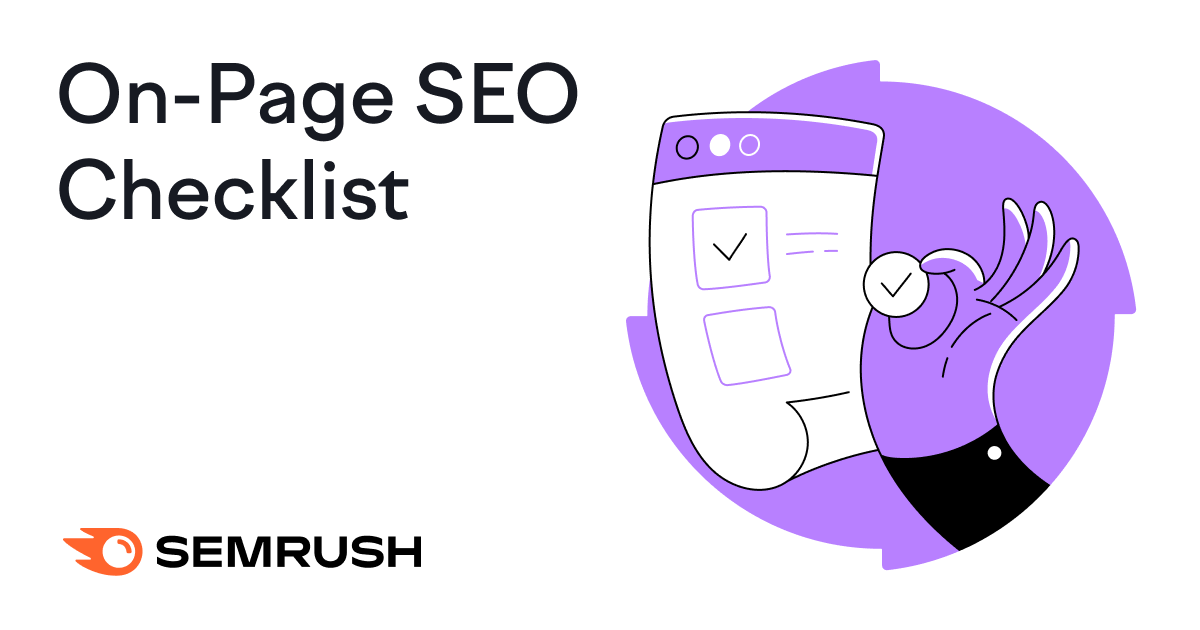
On-page SEO helps your website’s pages rank higher in search results. It boosts your content’s relevance, improves user experience (UX), and signals to search engines that your page is valuable.
In this article, we’ll discuss 11 essential on-page SEO tasks.
Here’s a snapshot of this on-page SEO checklist:
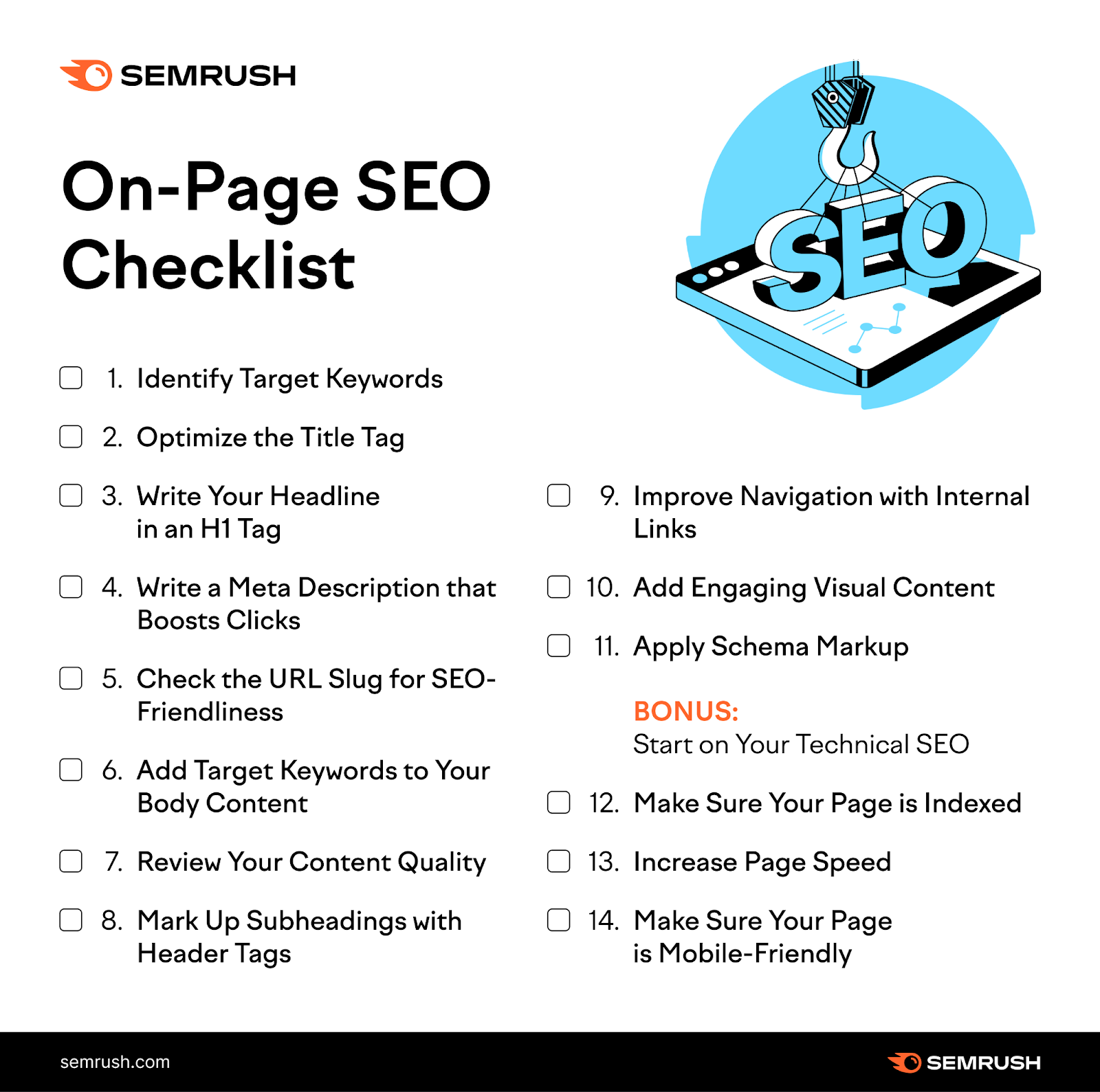
1. Identify Target Keywords
Target keywords are the search terms your potential visitors use to find content like yours in search engines like Google and Bing.
Finding the right keywords is a crucial part of on-page optimization. These keywords are what you’ll optimize your pages for.
When choosing keywords, consider these three key factors:
- Search volume: The average number of monthly searches
- Keyword difficulty: How hard it will be to rank in Google’s top 10 results
- Search intent: What the searcher wants to find out or accomplish
Search intent breaks down into four main categories:
- Informational: People looking to learn (e.g., “types of blue flowers”)
- Navigational: People searching for a specific website (e.g., “1800flowers”)
- Commercial: People researching products (e.g., “best flower delivery service”)
- Transactional: People ready to buy (e.g., “buy blue hydrangeas online”)
Let’s say you own a flower shop. The keyword “blue flowers” might seem like a great keyword to target.
But is it right for your goals?
The keyword gets a lot of search interest—60,500 searches per month. But it also has a high keyword difficulty. Which means it’s going to be tough to rank for.

Also, the search engine results page (SERP) is dominated by informational articles. Which means most searchers are looking to learn more about flowers—not make a purchase.

So if your goal is to increase sales, “blue flowers” might not be the keyword for you.
To find keywords that are worth targeting, use Semrush’s Keyword Magic Tool.
Open the tool, enter your seed keyword (a broad phrase related to your product or business), and hit “Search.”
You can add your domain here, too. This will give you some personalized data on the next screen.
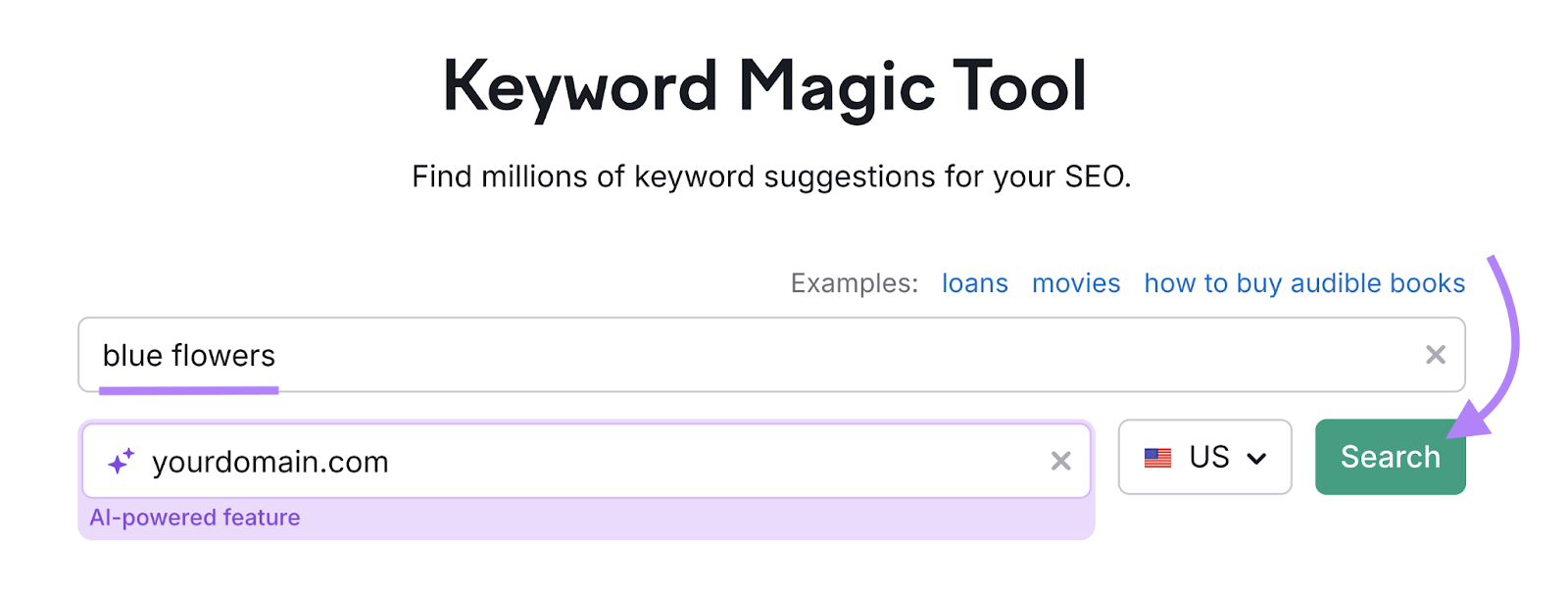
You’ll then see a list with lots of keyword ideas:
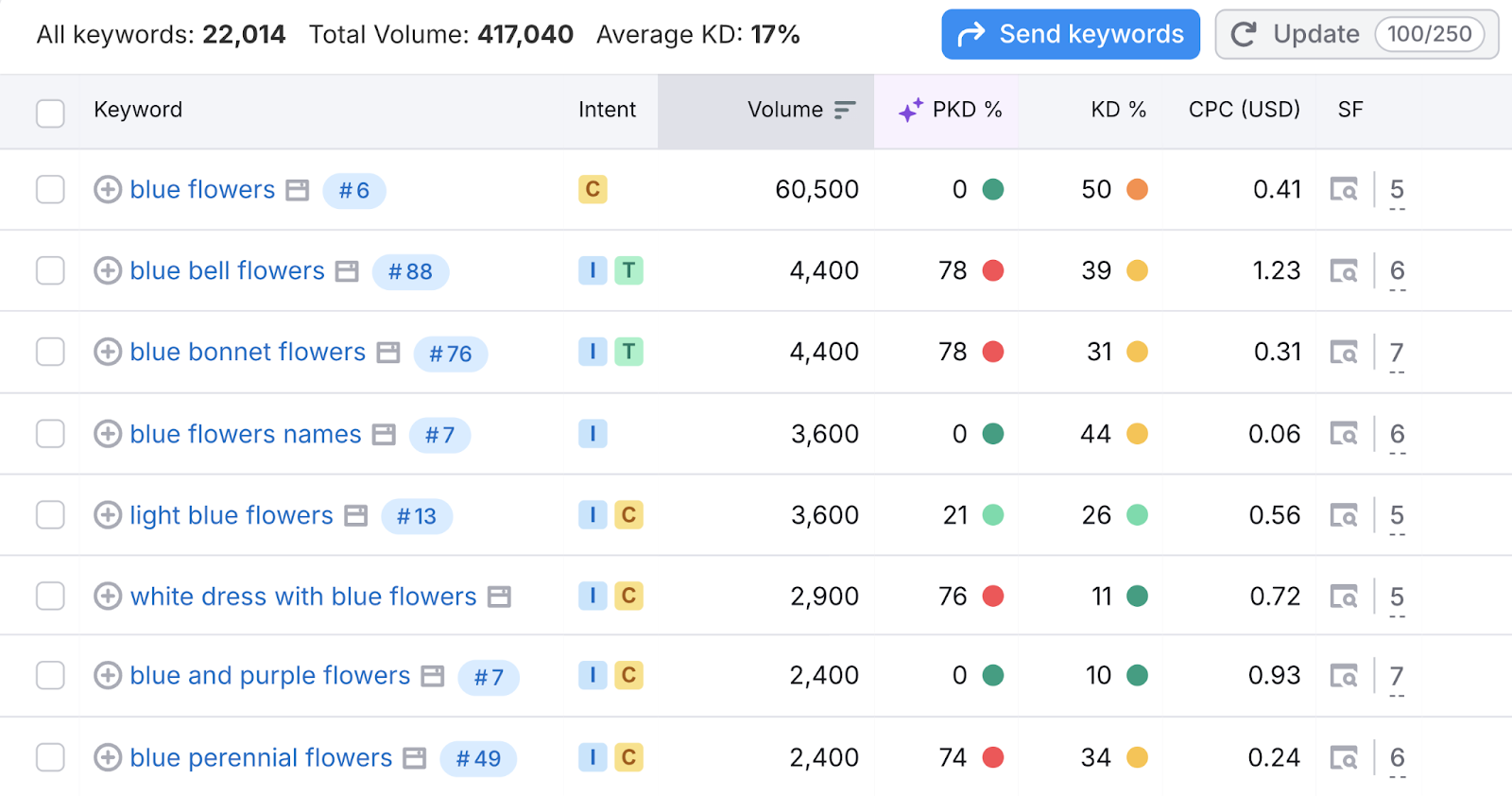
But you want to narrow this down to only show keywords that suit your specific business goals.
To do this, filter the list by:
- Volume: You want a high search volume to reach more people with your content
- Intent: Choose keywords matching your page’s purpose (e.g., transactional for product pages)
- KD%: Lower keyword difficulty means better ranking chances
- Personal KD%: Lower personal keyword difficulty indicates your domain is more likely to rank in the top 10

Take note of all the keywords that meet your ideal criteria. We’ll be using them in the next steps.
2. Optimize the Title Tag
Title tags tell search engines and users what your page is about, appearing in browser tabs and often as clickable headlines in search results.
A title tag can look like this on the SERP:

And this in the HTML code:
<title>What Is a Title Tag & How to Optimize Your Title Tags for SEO</title>
Note: Google will sometimes choose its own titles to display in search results.
Your title tag should be clear, relevant, and compelling. Here’s how to optimize it:
- Place your primary keyword near the start
- Write clear, descriptive titles that accurately reflect your content
- Add relevant secondary keywords naturally (without stuffing them in)
- Keep it to around 60 characters/600 pixels at most to avoid it getting truncated like this:
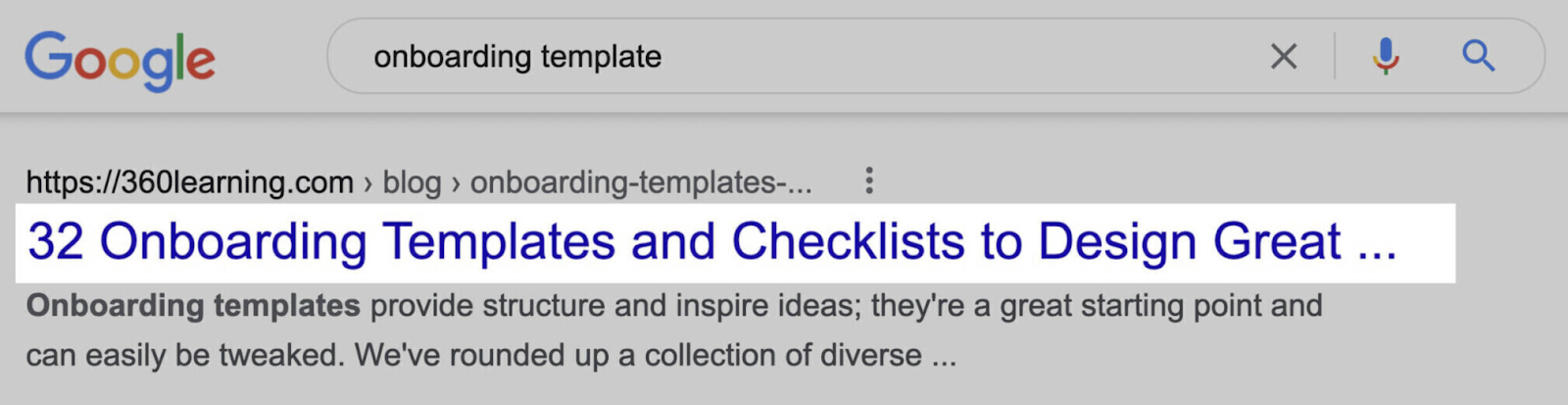
Use Semrush’s On Page SEO Checker to check if your title tags contain target keywords and if there’s any keyword stuffing.
Open the tool and create your project.
After that, go to the “Optimization Ideas” tab. You’ll see your website pages and a number of optimization ideas for them.
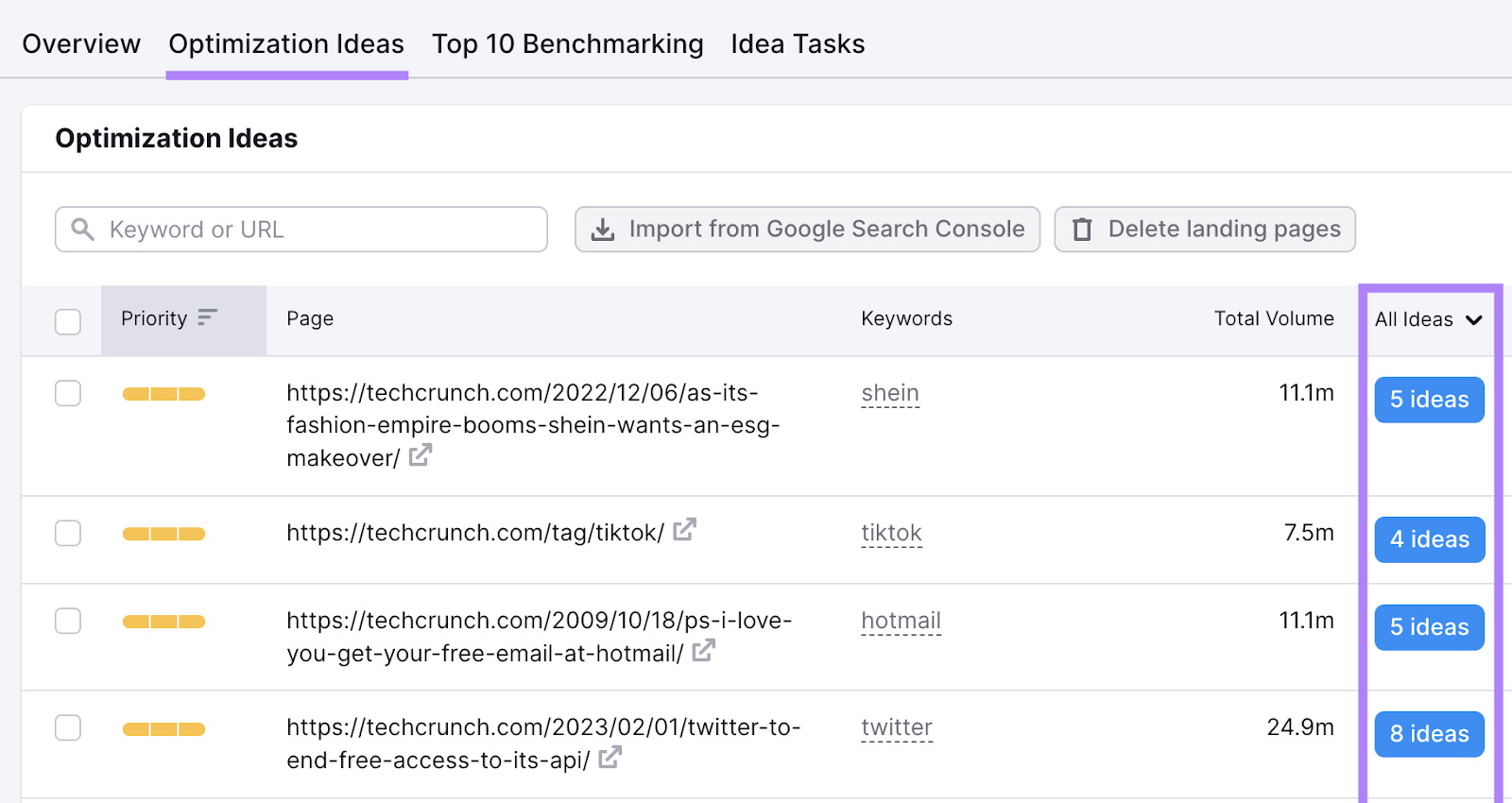
Click on “# ideas” next to any page.
The content section will tell you whether your title tag includes target keywords without keyword stuffing.
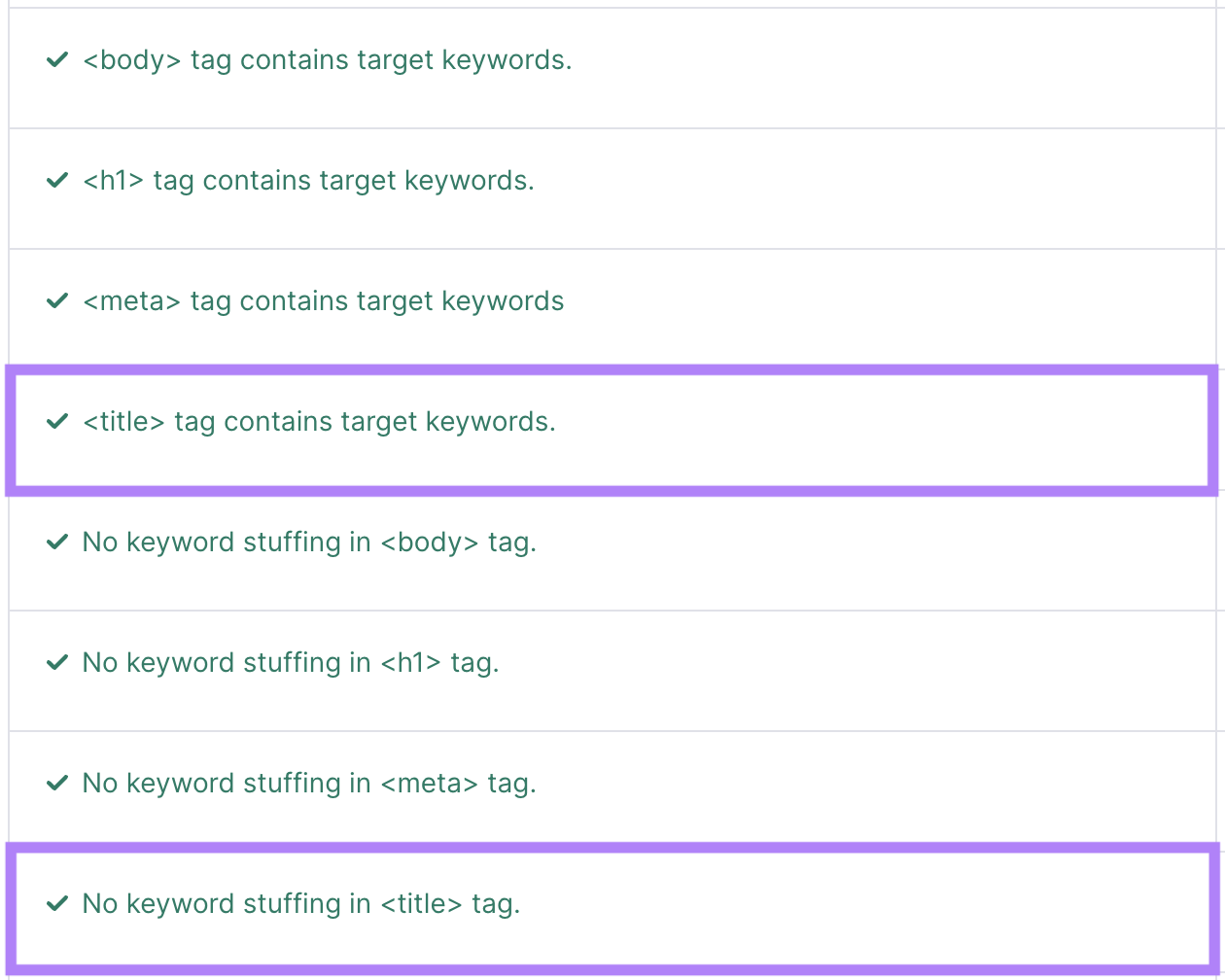
Go through all your pages to ensure you have optimized your title tags.
3. Write Your Headline in an H1 Tag
An H1 tag is your main page headline that visitors see when they land on your webpage.
Every page should have one H1 tag that clearly describes the content. It’s one of the simplest yet most important tasks on any checklist for on-page SEO.
Your H1 tag is different from your title tag. It appears directly on your webpage.
Here’s an example of what it looks like in HTML and on the page:

Your H1 tag should be similar to your title tag. Since they both tell search engines and users what the page is about.
But here’s the key difference: While Google can truncate your title tag in search results if it’s too long, your H1 tag can be more descriptive.
So, when writing your H1:
- Include your primary keyword close to or at the start
- Explain your content in simple terms and tell readers exactly what to expect
- Hook your readers with compelling words (e.g., “Learn to Create…” is more engaging than “How to Make…”)
- Align it with your page’s content (in other words, keep it relevant)
- Fulfill your headline’s promise and avoid making claims your content can’t support
Head back into Semrush’s On Page SEO Checker to check your H1 tag for target keywords and keyword stuffing.

Your meta description is a brief page description that can appear under your title in search results.
It looks like this when it appears on the SERP:
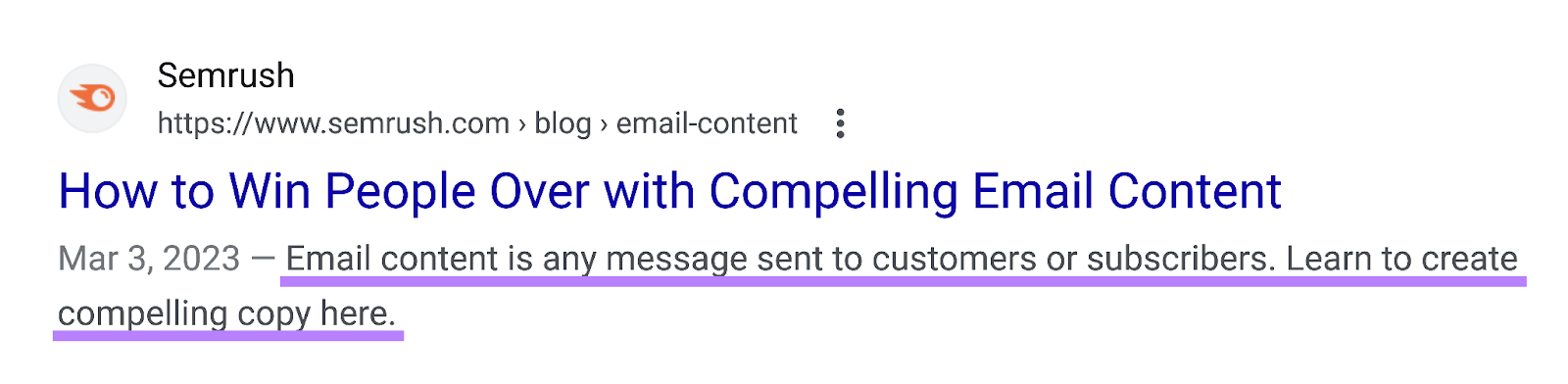
And this in your HTML code:
<meta name="description" content="Meta description here.">
The meta description isn’t a direct ranking factor for Google. But it’s an important part of your on-page optimization checklist because it can influence whether users click through to your page.
In other words:
A compelling meta description can significantly increase your click-through rate (CTR).
Follow these tips to optimize your meta descriptions:
- Include your target keyword naturally. Search engines often bold these terms when they match user searches.
- Clearly mention what users will get from your page or what pain point the page solves.
- Share what makes you unique. Mention specific features, offers, or expertise that set you apart.
- Add a clear next step. Invite readers to “discover,” “learn,” or “explore” (but avoid pushy phrases like “click here”)
- Keep it short and complete. Stay under ~120 characters/680 pixels to prevent your meta description from getting truncated on desktop and mobile.
Note: Search engines may sometimes generate their own descriptions for your pages.
Writing clear, relevant descriptions that match search intent reduces the likelihood of this happening. And gives you more control over how your page appears in search results.
Use Semrush’s On Page SEO Checker to check your meta description for target keywords and keyword stuffing. It will also flag if Google is rewriting your description in the search results.

5. Check the URL Slug for SEO-Friendliness
The URL slug is the unique part of your webpage address that describes a specific page.
In this example, the URL slug is “what-is-a-url-slug”:
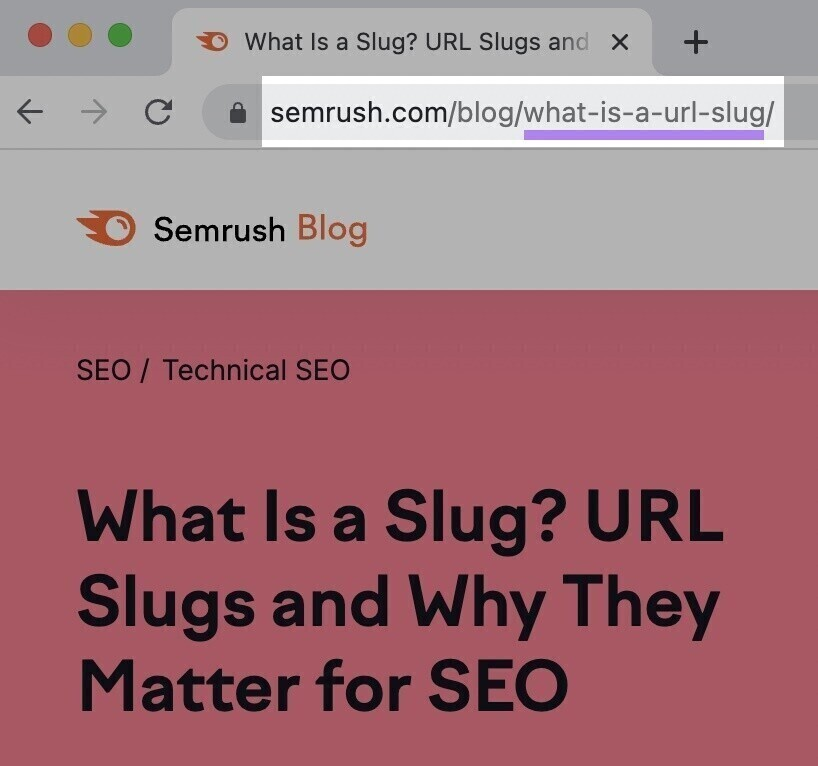
Creating SEO-friendly URL slugs helps search engines and users understand your page content before they click.
Here’s how to optimize them:
- Make it descriptive. “wedding-flowers” is better than “wf-arrangements-2025-page1”.
- Use your primary keyword. Use it naturally, and don’t stuff it in.
- Separate words with hyphens. Use “fresh-flower-delivery” not “freshflowerdelivery” or “fresh_flower_delivery”.
- Keep it short and simple. “summer-flowers” works better than “beautiful-fresh-summer-flowers-for-sale”.
- Avoid special characters. Stick to letters, numbers, and hyphens.
- Skip unnecessary words. Remove words like “and,” “the,” and “a”.
- Remove dates that might change or become irrelevant. “flower-care-guide” is better than “flower-care-guide-2025”.
Also, if you ever change a URL slug, always set up a redirect from the old URL to the new one. This helps maintain your ranking power and prevents visitors from clicking broken links.
Check out our dedicated guide for more advice on creating SEO-friendly URLs.
6. Add Target Keywords to Your Body Content
Google uses keywords and context to determine whether a page is relevant to a specific keyword. If your body content doesn’t mention your target keyword, Google may think your page is not relevant to the keyword.
Your content needs the right balance of primary keywords, related terms, and supporting topics.
Here’s what natural keyword usage looks like:

In contrast, you want to avoid keyword stuffing—i.e., forcing keywords where they don’t sound natural.
Like this:

When doing on-page optimization by using keywords in your content:
- Place your main keyword naturally in the first paragraph
- Include related terms that add context (like “gift cards” and “in-app purchases” when discussing app store credit)
- Add supporting topics that show expertise (like “reward programs” and “promotional offers”)
- Use variations of your keyword in a way that they fit naturally
Also look at the top-ranking pages to see:
- What phrases or terms they’re using in the content
- What related topics they cover
- How they optimize the content with target keywords
(But don’t copy them!)
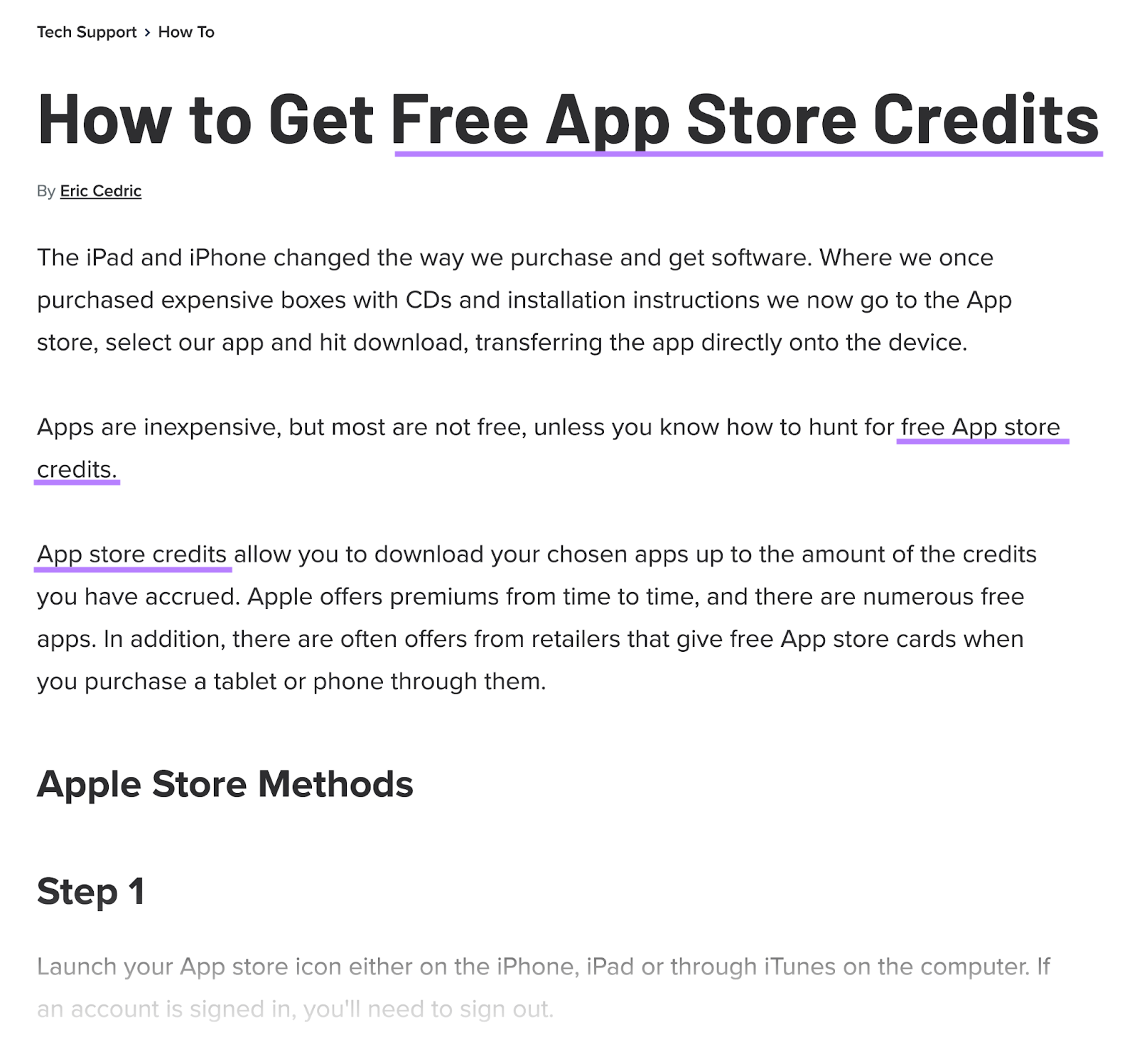
Alternatively, use Semrush’s SEO Content Template to save time. It provides key recommendations based on the top 10 results for your target keyword(s).
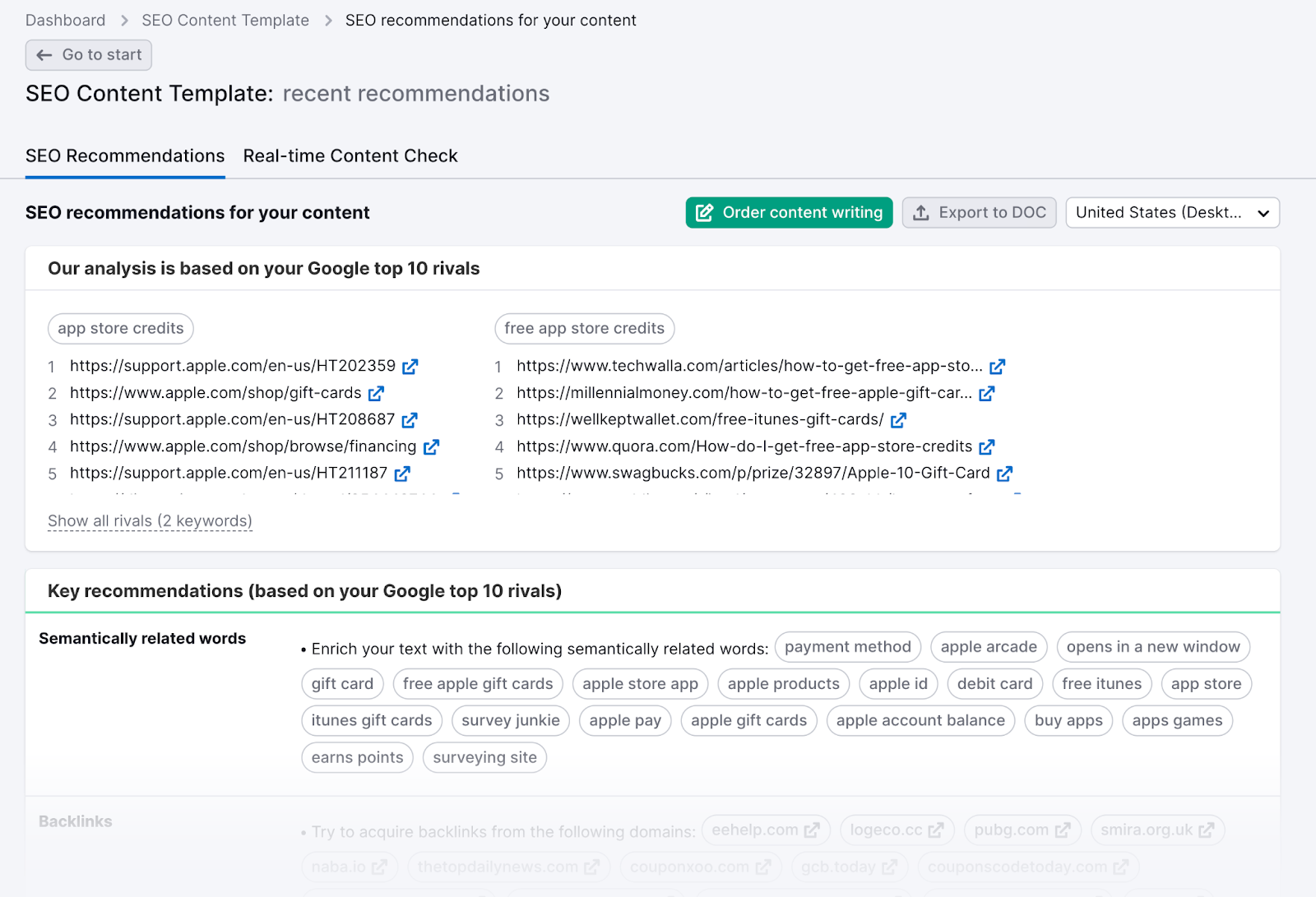
The tool makes it easy to analyze your competitors’ keyword usage.
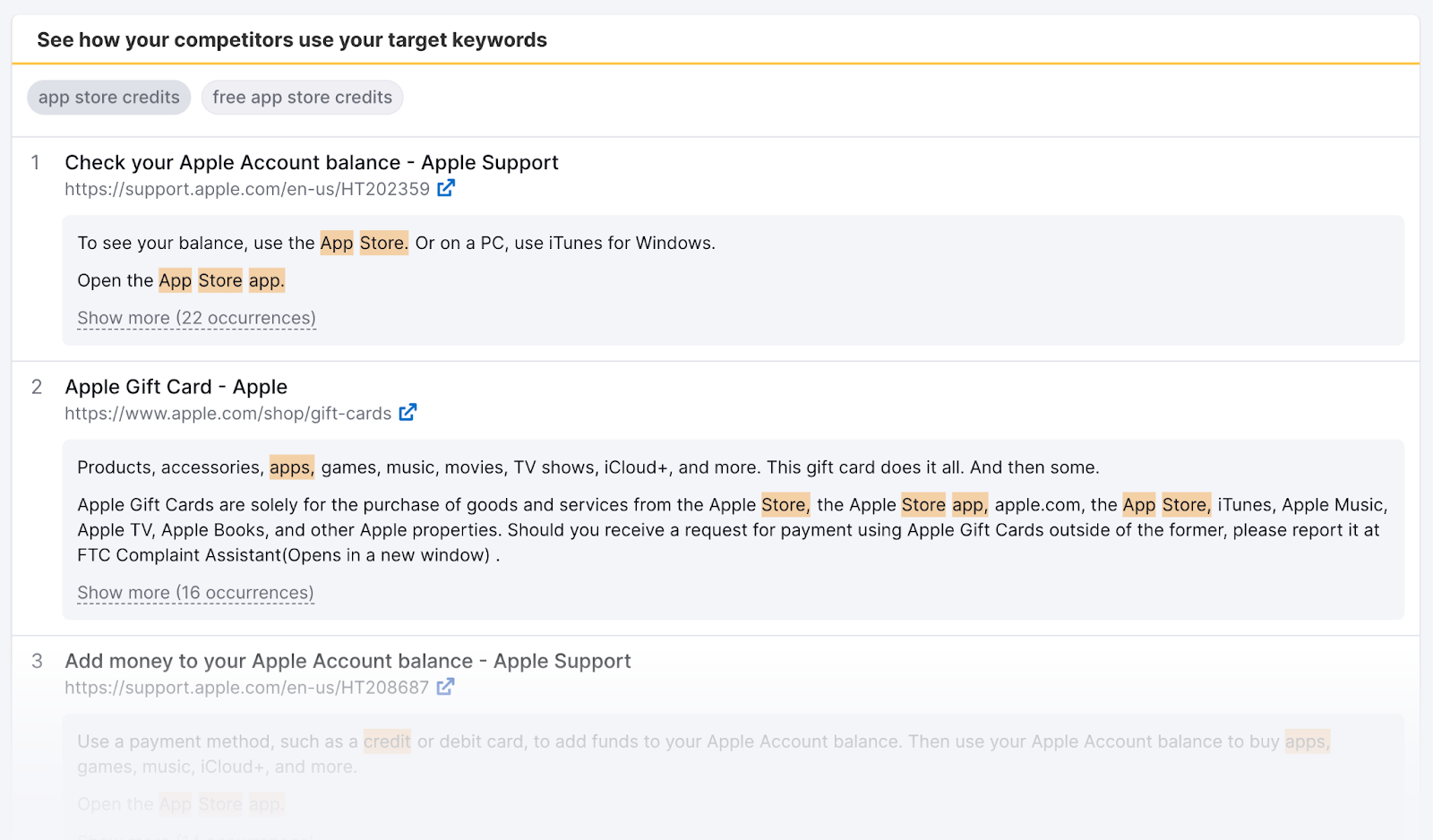
While you don’t want to copy them, this does give you a good idea of the kinds of keywords they’re using in their content. And where they’re using them.
Use these insights to optimize your own content and potentially move up the rankings.
7. Review Your Content Quality
High-quality content provides clear answers, matches users’ search intent, and gives them the exact information they’re looking for in search results.
Creating quality content involves multiple factors—from accuracy to readability.
Here are some of the main content quality indicators:
|
Quality indicators |
Best practice |
|
Search intent |
Understand what users want when they find your page. A shopper needs product details, while a researcher wants comprehensive information. |
|
Accuracy |
Make sure your content is factually correct and up to date. Check your facts, fix spelling errors, and update outdated information. |
|
Originality |
Create fresh content that offers unique value. Avoid copying content from other sites or duplicating it across your own pages. |
|
Answer clarity |
Start sections with direct answers to user questions. If someone asks “what is [concept]” give the definition immediately. For “how to” queries, start with clear steps. |
|
Readability |
Write in a way your audience understands. Break down complex topics, explain technical terms, and use examples when needed. |
|
Structure |
Use headers, short paragraphs, and bullet points to make your content easy to scan and understand. |
|
Engagement |
Match your writing style to your audience. A medical article needs professional language, while a cooking blog can be more conversational. |
Search intent is one of the most important factors to consider when looking at your content’s quality. If you aren’t giving the user what they want, they’re likely to leave the page. Or at least they’re unlikely to convert.
So, meeting search intent isn’t just good for the user—it’s good for your business, too.
Regularly review your content against these quality indicators.
A thorough review helps you identify gaps in information, opportunities for clearer explanations, and areas where you can add more value for your readers.
For help with the review, run your content through Semrush’s SEO Writing Assistant.
The tool provides SEO, readability, and tone of voice suggestions based on the top 10 competitors for your target keyword(s). And it checks for plagiarism, too.
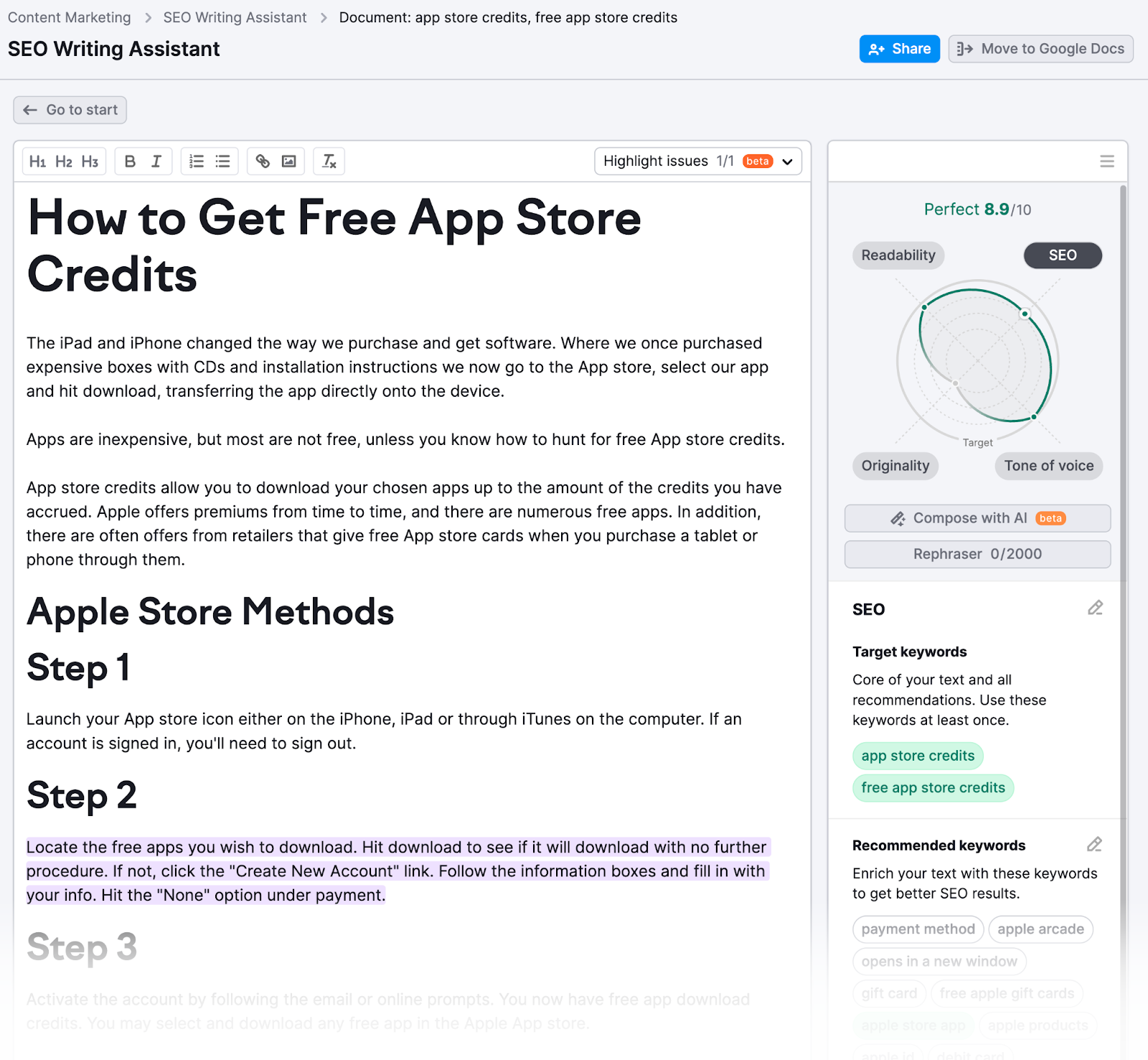
If you get writer’s block, you can even use the built-in AI to compose or rephrase content.
Header tags organize your content into clear sections, making it easier for both readers and search engines to navigate your page.
Header tags range from H1 to H6, creating a structured outline of your content.
The H1 tag is your main page title, and you should only use one per page. H2s mark your primary sections, while H3s and beyond create subsections.
They work in a nested hierarchy system. Like this:

Proper header tags also improve readability and user experience by making your content easier to scan and understand.
They create clear visual breaks between topics, which makes long-form content digestible.
When using header tags, make sure you:
- Write clear, descriptive headers that preview the content
- Maintain a logical flow between sections
- Include relevant keywords naturally
- Break up long content into manageable sections
- Keep each section focused on one topic
9. Improve Navigation with Internal Links
Internal links connect pages on your website. They help users discover more relevant content and they make it easier for search engines to understand your site structure.
For example, Soak&Sleep has internal links to its “single duvets” and “single mattresses” categories in its “single bedding” page description.
(There are also helpful links in the navigation menu, breadcrumb navigation, and other elements.)
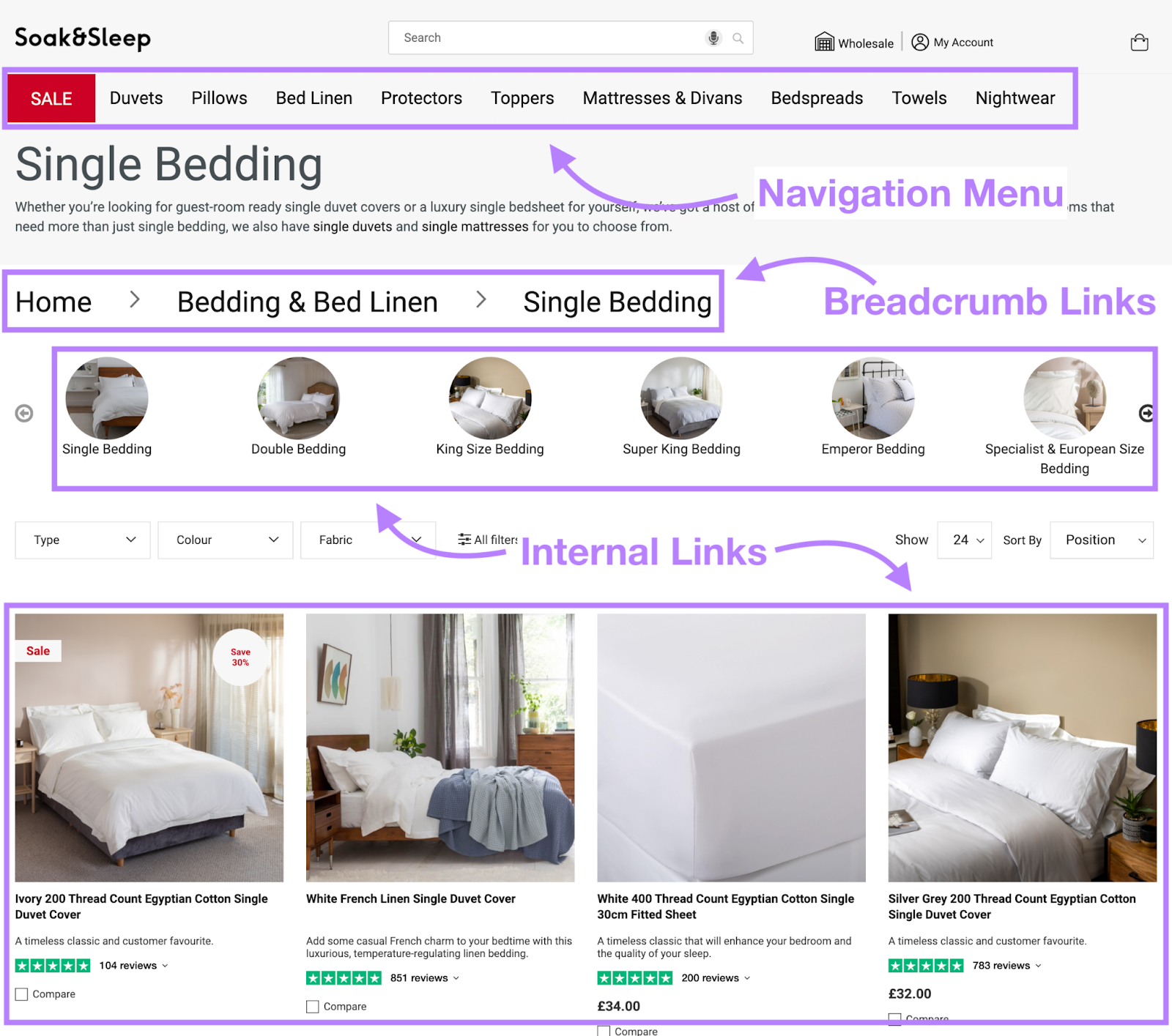
These internal links do several important things for your site.
They:
- Guide visitors to related information they might need
- Show search engines how your pages connect to each other
- Help spread your site’s ranking potential
- Keep visitors engaged and exploring your content
When creating internal links, your anchor text—the clickable words in your link—matters a lot.
Use descriptive terms instead of generic phrases like “click here.” This helps readers understand what they’ll find on the linked page. (It also provides more helpful context about the page for Google.)
When creating internal links, keep these best practices in mind:
- Place links where they naturally fit in your content
- Ensure linked pages are truly relevant and helpful
- Avoid linking to the same page multiple times on one page (in most cases)
- Link to your most important pages more often
- Keep the number of links reasonable—using too many can overwhelm readers
Blog posts offer excellent opportunities for internal linking.
Why?
Because you can link to your previous articles when covering related topics. And you can link to relevant product pages when discussing what you offer in more informational content.
10. Add Engaging Visual Content
Visual content (like images and videos) makes your pages more engaging and helps readers better understand your content. Which can potentially boost your user experience—and your SEO.
Optimized visuals also give search engines valuable information about your page through properly implemented alt text and descriptive file names.
When adding images to your content:
- Choose visuals that enhance your content’s message
- Add alt text to each image. This is a written description in your page’s code that helps search engines understand your image and assists visually impaired users (as screen readers may read this text aloud).
- Place images next to relevant text they support
- Compress your images using tools like TinyPNG to keep your page loading quickly without sacrificing quality
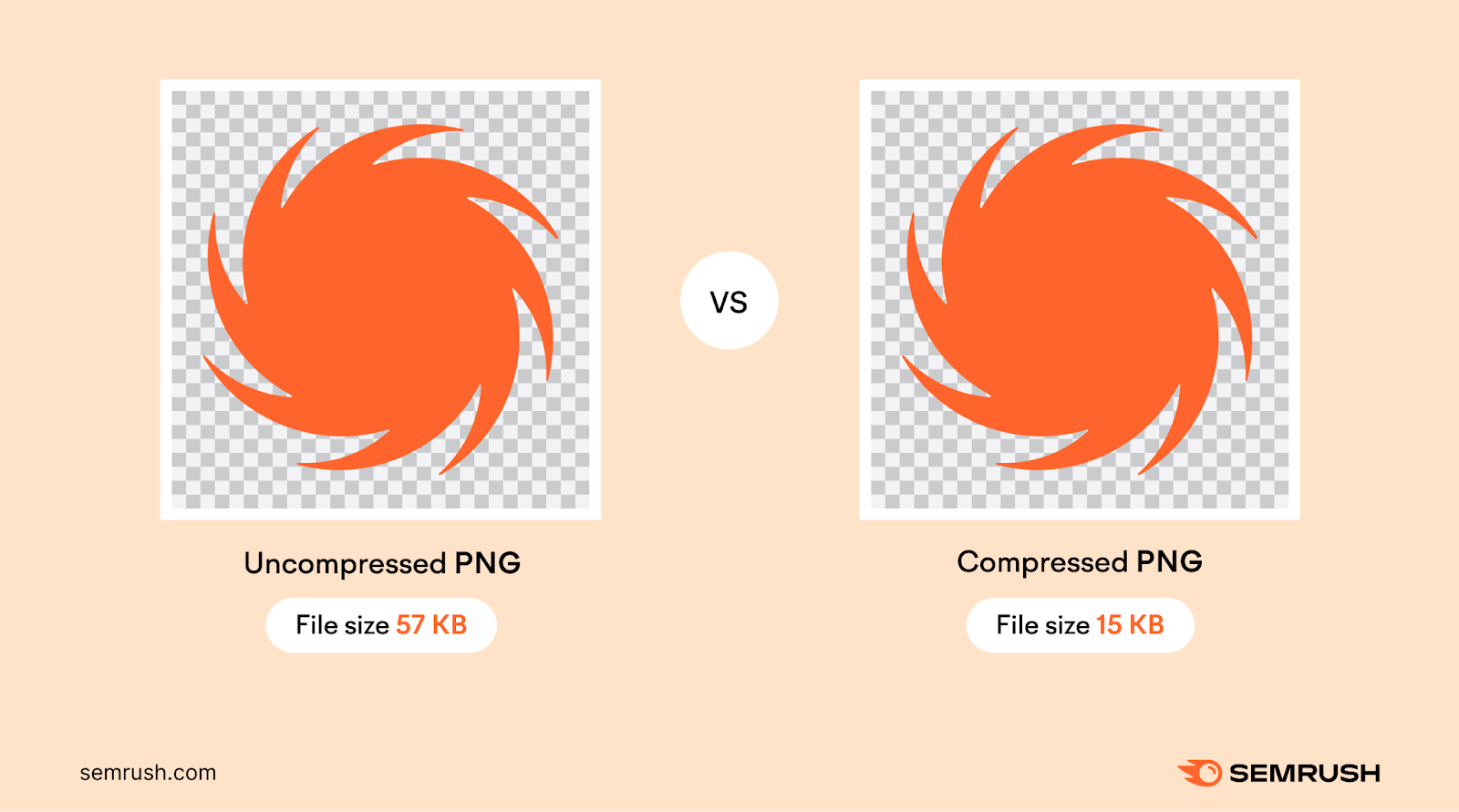
When adding videos to your content:
- Create video content that matches your page’s purpose (like tutorials for how-to guides)
- Host your videos on YouTube and embed them from there
- Add captions to make your videos more accessible
Learn more about image SEO and video SEO with our in-depth guides.
11. Apply Schema Markup
Schema markup (a type of structured data) is code you add to your page’s HTML that “tells” Google more about the different types of data on your site. And the better Google understands your page, the more likely it will be to rank your content for relevant search terms.
Google also uses these pieces of code to create rich results—enhanced search listings that display extra details like ratings, prices, or event dates directly in search results. Like this:
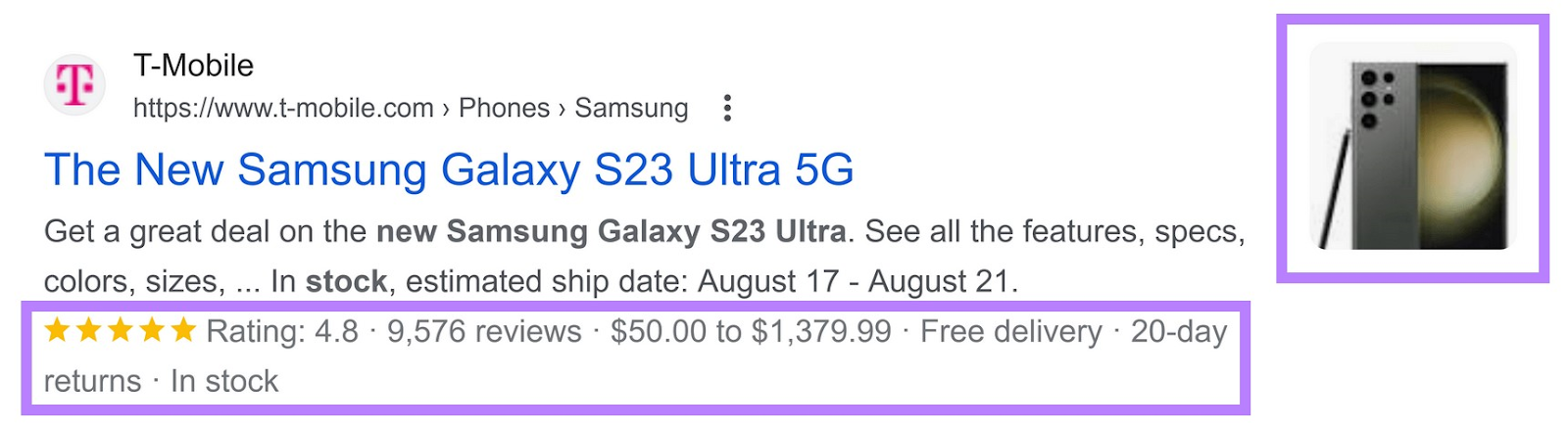
Google supports several types of schema markup:
- Article: For blog posts and news articles
- Product: For ecommerce pages with prices and availability
- Event: For dates, times, and locations
- Local Business: For address, hours, and contact details
- Recipe: For ingredients, cooking times, and ratings
For example, “Recipe” schema helps King Arthur Baking earn a valuable spot on the SERP. And gives users more information about the page’s content—ratings, time to make, and ingredients.

This is one of the more advanced tasks on this on-page SEO checklist. But Google does have a Structured Data Markup Helper that helps you add schema to your page.
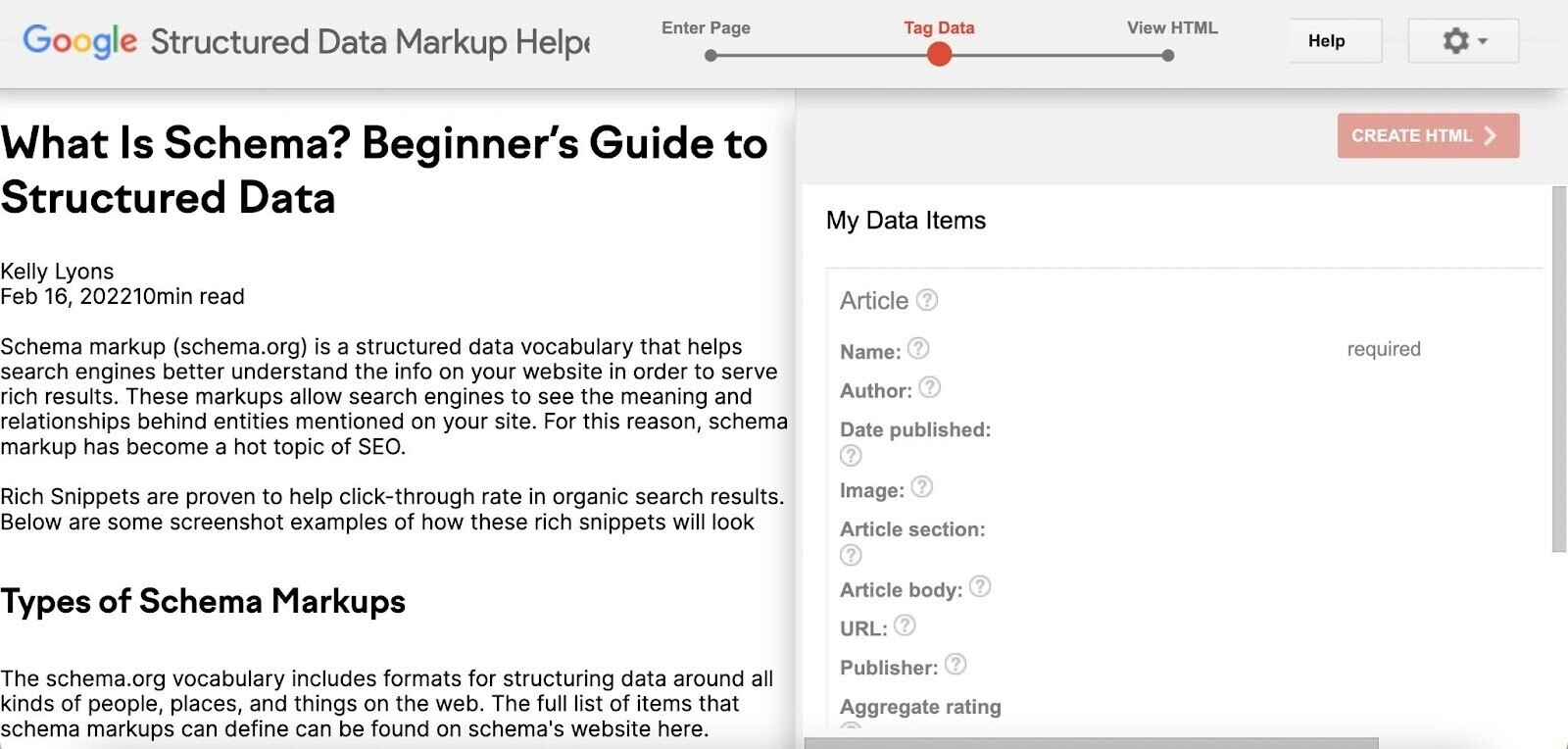
Learn more in our guide to schema and structured data.
BONUS: Start on Your Technical SEO
While technical SEO is different from on-page SEO, you need both to rank well on Google. And if your technical SEO is suffering, your on-page SEO efforts may all be in vain.
You can read our in-depth guide to technical SEO for more info. But here are three quick ways to get started:
1. Make Sure Your Pages Are Indexed
Search engines must index your page before it can appear in search results. This indexing process starts with Google’s web crawlers discovering and adding your page to their database.
You can check if your pages are indexed via Google Search Console. (Our Google Search Console guide will help you get set up if you haven’t used the tool before.)
Just inspect the page’s URL using the search bar to see if it’s indexed.

If your URL is not indexed, check out our guide to Google indexing to understand why, and to learn how you might be able to get it indexed.
Alternatively, use Semrush’s Site Audit tool to find all crawlability issues on your site.
Simply click on the “Category” filter and select “Crawlability” to get a list of issues.
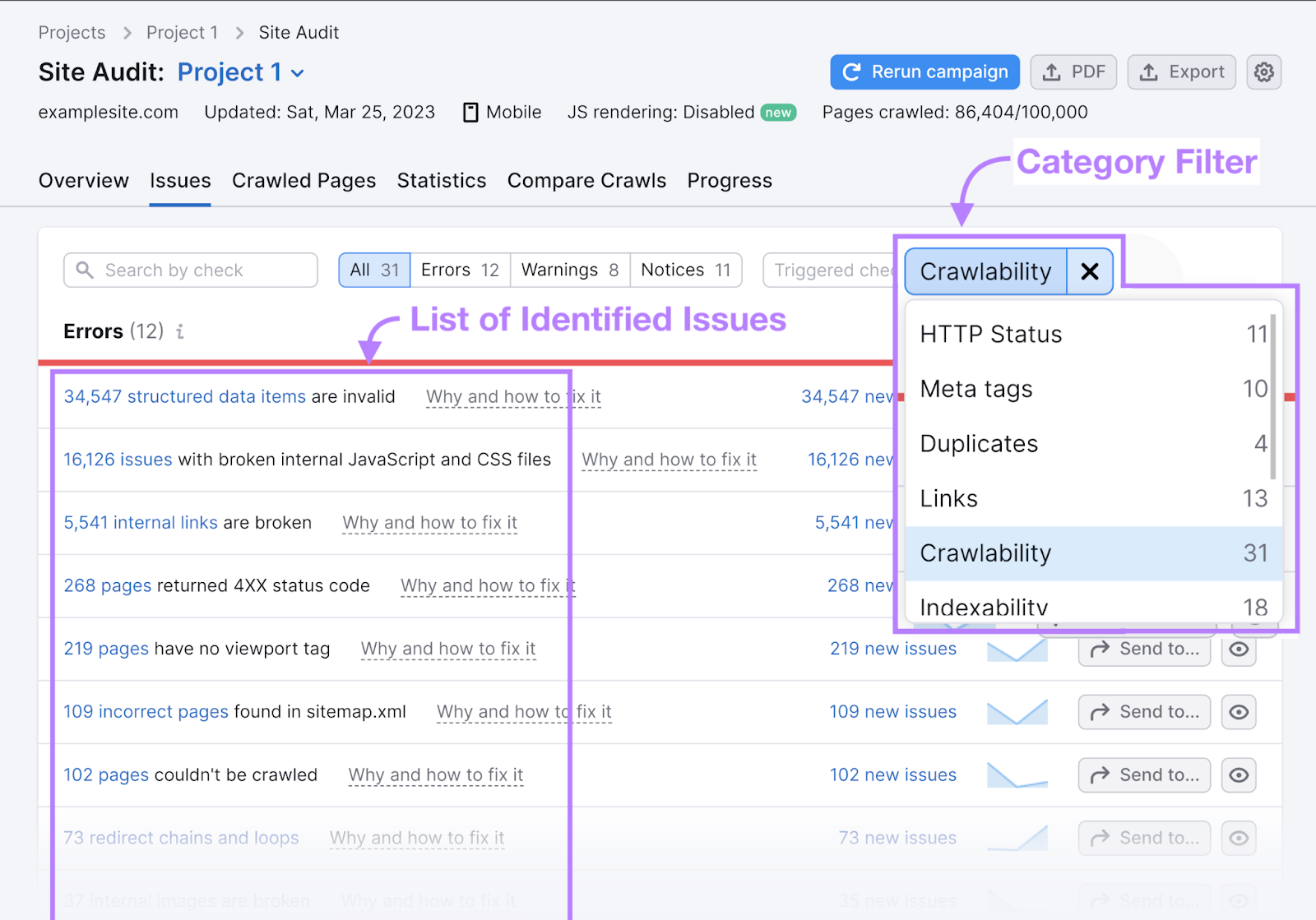
The tool provides suggestions on how you can fix each issue.

Work through each of these issues to improve your site’s indexability—and potentially your rankings.
2. Increase Your Page Speed
Page speed directly impacts both search rankings and user experience. Slow-loading pages can also increase bounce rates, lead to customers going elsewhere, and hurt your business’s bottom line.
Things that could slow down your page speed include:
- Large amounts of HTML on the page
- Redirect chains
- Large JavaScript or CSS files
Check your page speed in Google’s PageSpeed Insights tool. Just enter your page’s URL and click “Analyze.”
Then look at your “Core Web Vitals Assessment” (on both “Mobile” and “Desktop”) to see whether you passed. Core Web Vitals are key speed metrics that can affect your user experience and Google rankings.
The three Core Web Vitals are:
- Largest Contentful Paint (LCP): The time it takes for the main content of the page to appear
- Interaction to Next Paint (INP): The time between a user’s interaction and the page’s next visual update
- Cumulative Layout Shift (CLS): A measure of layout movements that occur during loading
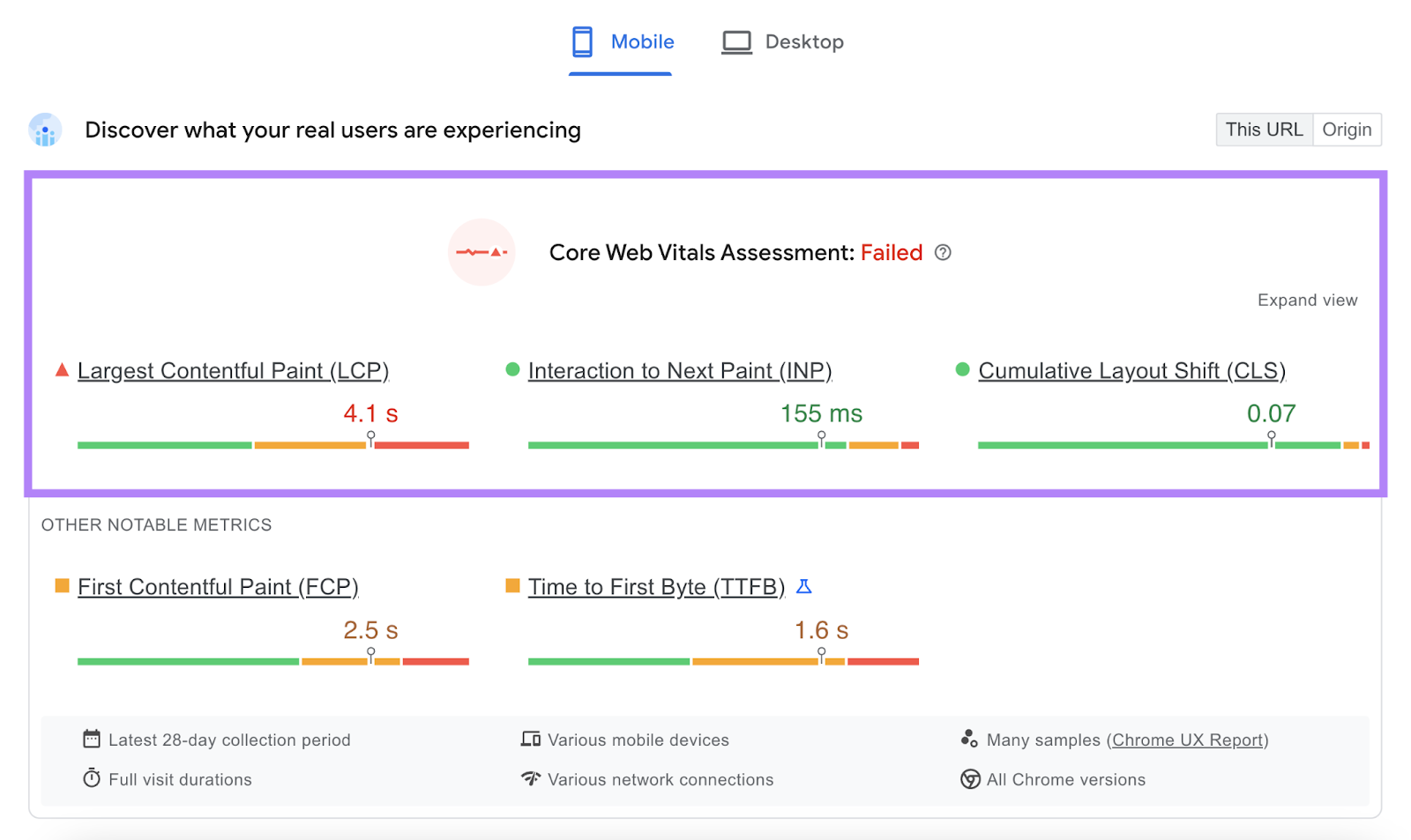
Semrush’s Site Audit tool has a Core Web Vitals report that analyzes up to 10 pages per crawl.

(Note that, as INP requires user interaction data, Site Audit uses TBT instead.)
3. Make Sure Your Pages Are Mobile-Friendly
Google predominantly evaluates and ranks your content based on the mobile version of the page. This is known as mobile-first indexing.
This means mobile SEO is paramount.
Here are three quick tips for making your website mobile-friendly:
- Use a responsive design. This ensures your website works just as well on mobile as it does on desktop.
- Create mobile-friendly content. To cater to smaller screen sizes, use short sentences and paragraphs to make your content easier to read
- Make sure all your buttons and menus work properly. Make sure your buttons are easily tappable, not just clickable, and that your menus are easy to navigate (as they’ll likely be hidden behind icons on mobile).
Improve Your On-Page SEO
Streamline your on-page optimization process by identifying exactly what each page needs to rank higher in search results.
Use Semrush’s On Page SEO Checker to do this quickly and easily. It analyzes your pages against top-ranking competitors and provides actionable on-page SEO ideas.
This saves you time while also helping you prioritize your resources on the optimizations likely to have the biggest impact.
Try the On Page SEO Checker today.







