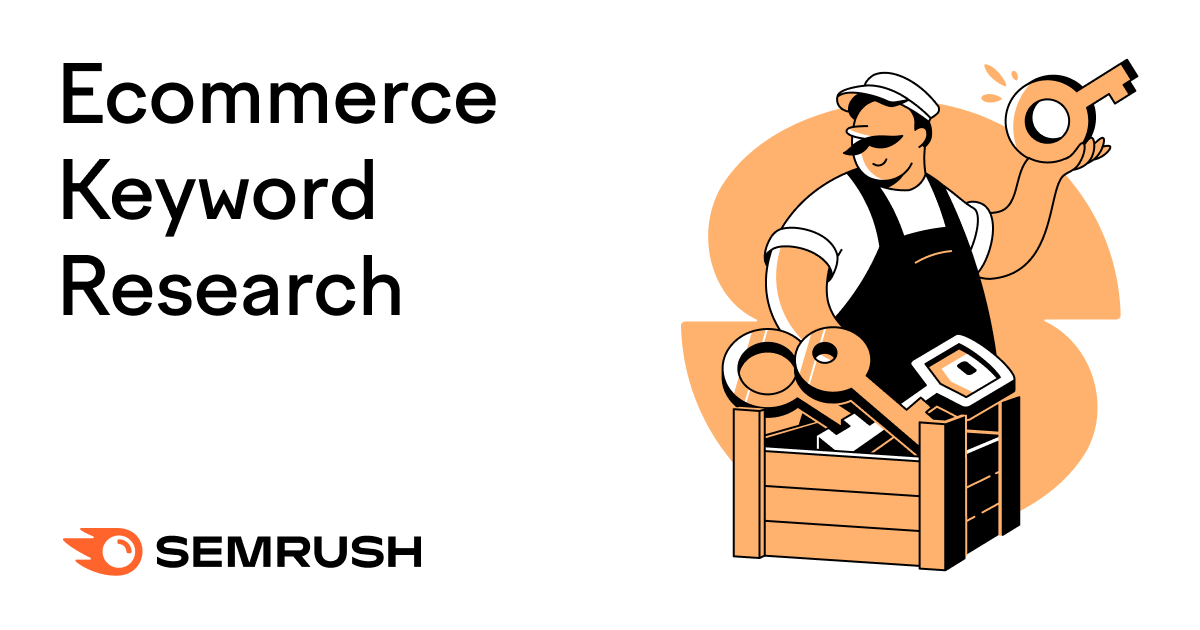
What Is Ecommerce Keyword Research?
Ecommerce keyword research is the practice of identifying and analyzing relevant search terms for an online store.
You can then create or update product pages to rank for each keyword in search engine results. That way, people searching for these products might visit those product pages and become customers.
Why Ecommerce Keyword Research Matters
Ecommerce keyword research helps your product pages appear more prominently in search engines to increase organic traffic from search.
This increased traffic can translate to more sales down the line.
Keyword research for ecommerce can also help you:
- Stay ahead of the competition. Identify search terms your competitors might not rank for to capture untapped market opportunities.
- Improve market share. Find search terms your competitors rank for that you don’t so you can capture traffic from your rivals.
- Optimize advertising spend. Uncover low-competition keywords for your search ads to lower advertising costs.
- Improve user experience. Determine why people search for keywords (also known as search intent) and tailor your content and product offerings to match each keyword’s intent. That way, site visitors find what they’re looking for and have a positive user experience.
What to Look for in Ecommerce Keywords
When doing ecommerce keyword research, look for a mix of the following characteristics:
- Commercial or transactional intent: People searching for transactional or commercial keywords are either looking to buy or will be soon. Targeting these keywords lets you connect with users who are nearly ready to make a purchase.
- Specificity: Long-tail keywords are highly specific search queries that can attract your ideal customers. For example, “grain-free dog treats” appeals to buyers seeking a particular type of product. While “chicken-free dog treats” targets a different niche.
- Feasibility: Focus on keywords with manageable keyword difficulty (i.e., low to moderate competition) and reasonable search volume. These keywords are generally easier to rank for and more likely to drive traffic.
- Commercial relevance: Choose keywords that directly match your products or services. For example, “organic dog treats” works if you sell them, while unrelated terms like “how to groom a dog” won’t drive sales.
In addition to general terms, consider keywords featuring your brand name or products (e.g., “Riley’s organic dog treats”). These branded keywords capture interest from customers who are already familiar with the brand and ready to buy.
How to Find Relevant Keywords for an Ecommerce Brand
1. Make a List of Seed Keywords
Seed keywords are broad, foundational terms directly related to your business or products. They represent the starting point for your ecommerce keyword research.
If you sell yoga gear, “yoga mat,” “yoga equipment,” and “yoga accessories” might be your seed keywords. Because these terms capture what your business offers in general terms.
Brainstorm seed keywords and jot them down to use in the next step.
2. Generate a List of Keyword Ideas
Generate a list of relevant keyword ideas using your seed keywords.
Enter your seed keyword into a keyword tool to get related keywords and keyword data.
For example, Google’s free Keyword Planner helps you find keywords.
Enter one of your seed keywords into the tool to get a list of related keywords. Along with each keyword’s average monthly searches, competition level, ad impression share, and top of page bid (high and low range).
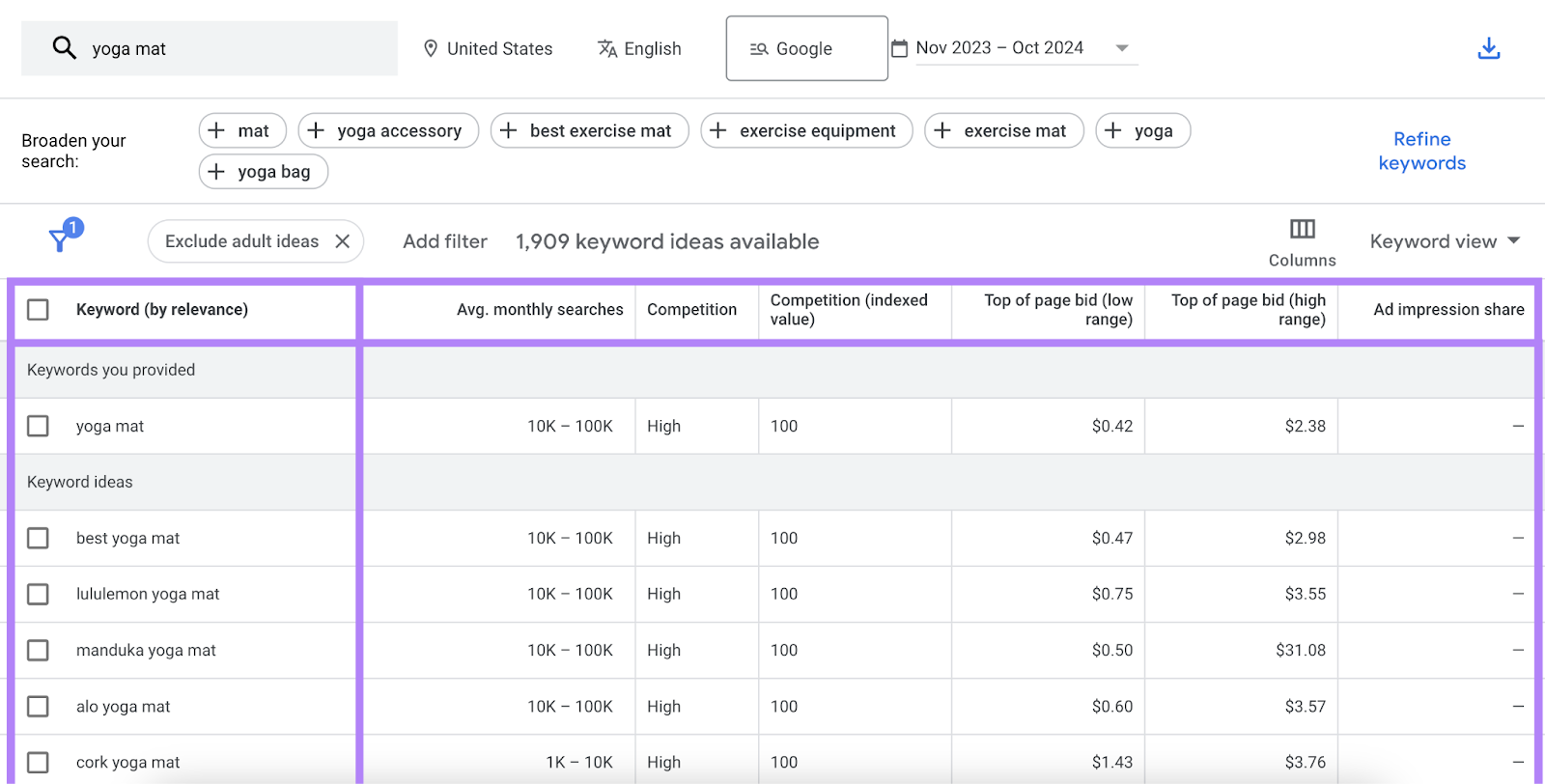
Or use Semrush’s Keyword Magic Tool to get a more comprehensive list of keywords with more keyword data and more specific search volumes.
Here’s how to use it:
Enter a seed keyword and your domain into the tool. Choose your country and click “Search.”
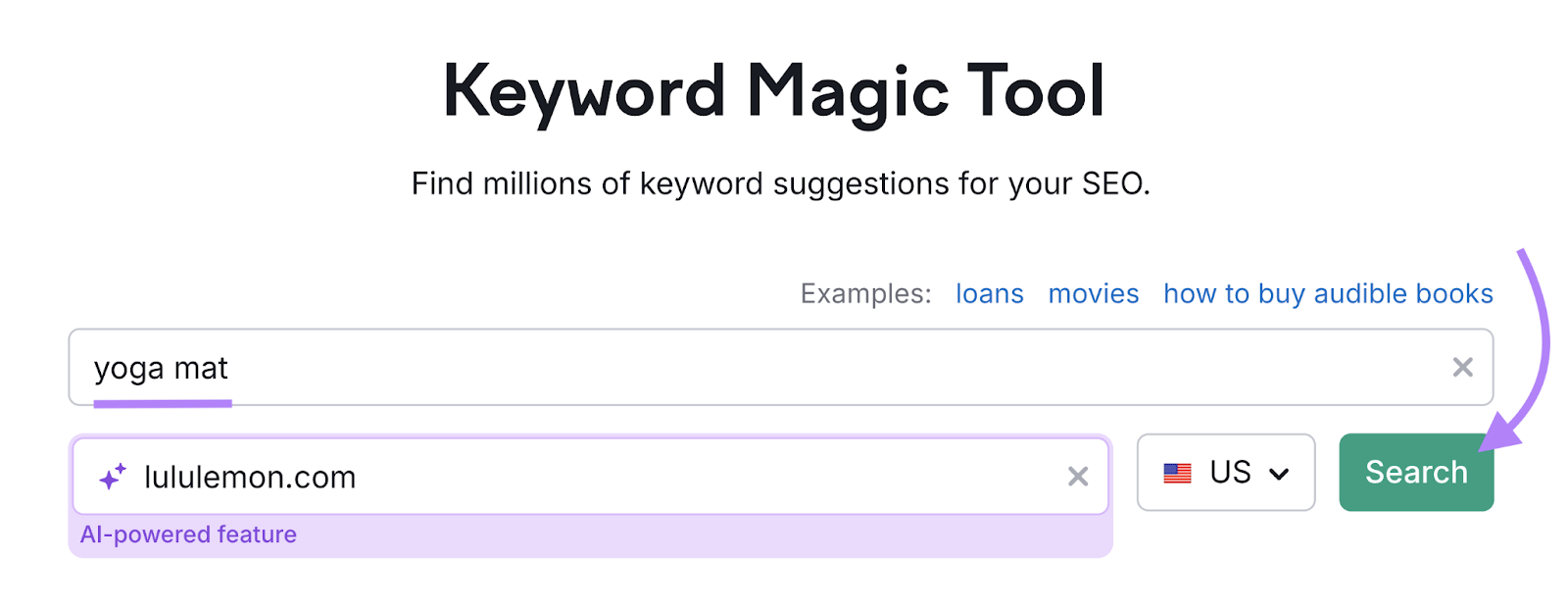
The Keyword Magic Tool will return a list of keyword ideas based on your seed keyword.
Pay attention to the following columns:
- Intent tells you what searchers want when they look up a specific keyword
- Volume tells you how many searches a keyword gets per month
- PKD % or Personal Keyword Difficulty tells you how hard it will be for your website to rank in the top 10 on the search engine results page (SERP)
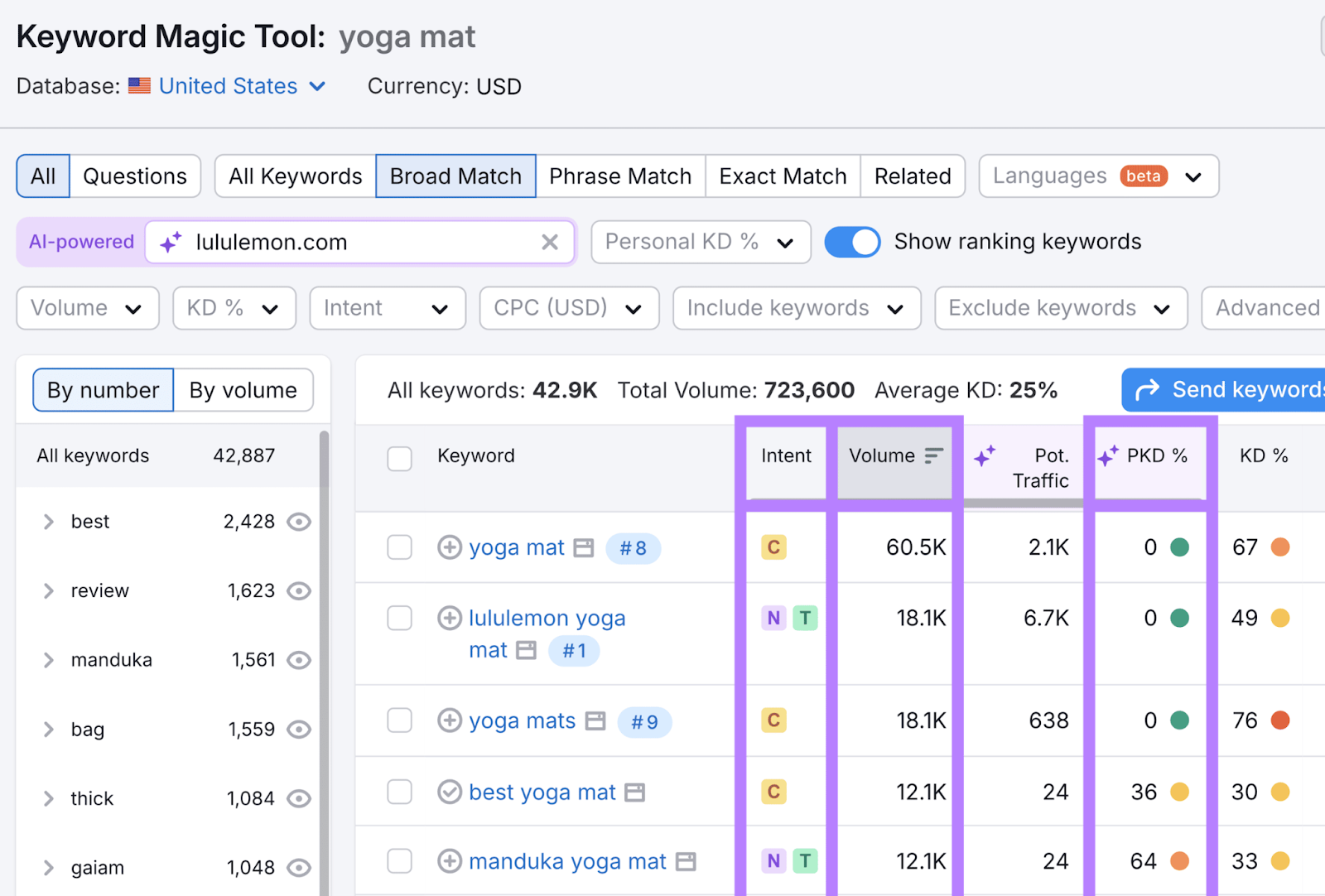
3. Use the Filters to Narrow Down Your List
Both Keyword Magic Tool and Google Keyword Planner generate a list with lots of keywords.
Filters narrow down that list so you can choose keywords more quickly and efficiently.
Filter Keywords by Relevance
A keyword’s relevance is how closely related a keyword is to the products you offer. Choosing relevant keywords can attract your ideal customers to your site.
Remove irrelevant keywords from your list using the left sidebar in Keyword Magic Tool.
Find irrelevant keyword groups in the sidebar and click the eye icon to remove them from the list.
For example, if you don’t sell a particular brand of yoga mats, then remove that keyword group from the list:
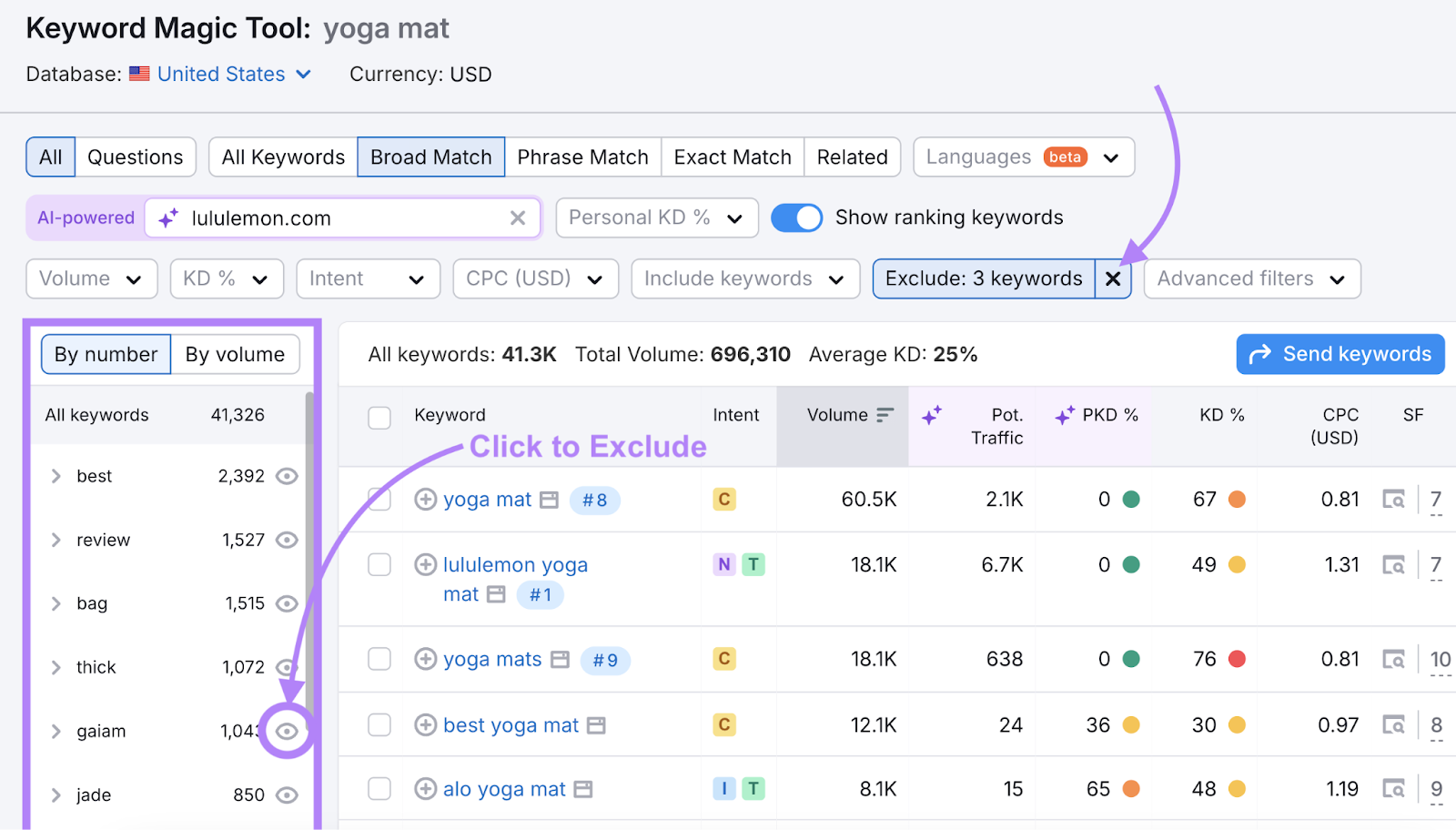
Filter Keywords by Difficulty
Keyword difficulty is a measure of how difficult it is to rank in the top 10 for a specific keyword. Knowing a keyword’s difficulty helps you choose more attainable keywords for your site.
The keyword difficulty metric usually runs from 0% to 100% (depending on the keyword research tool used), with lower values indicating less competition.
Keyword Magic Tool provides a PKD % score for each keyword. This metric calculates how difficult it is for your website to rank well for that keyword.
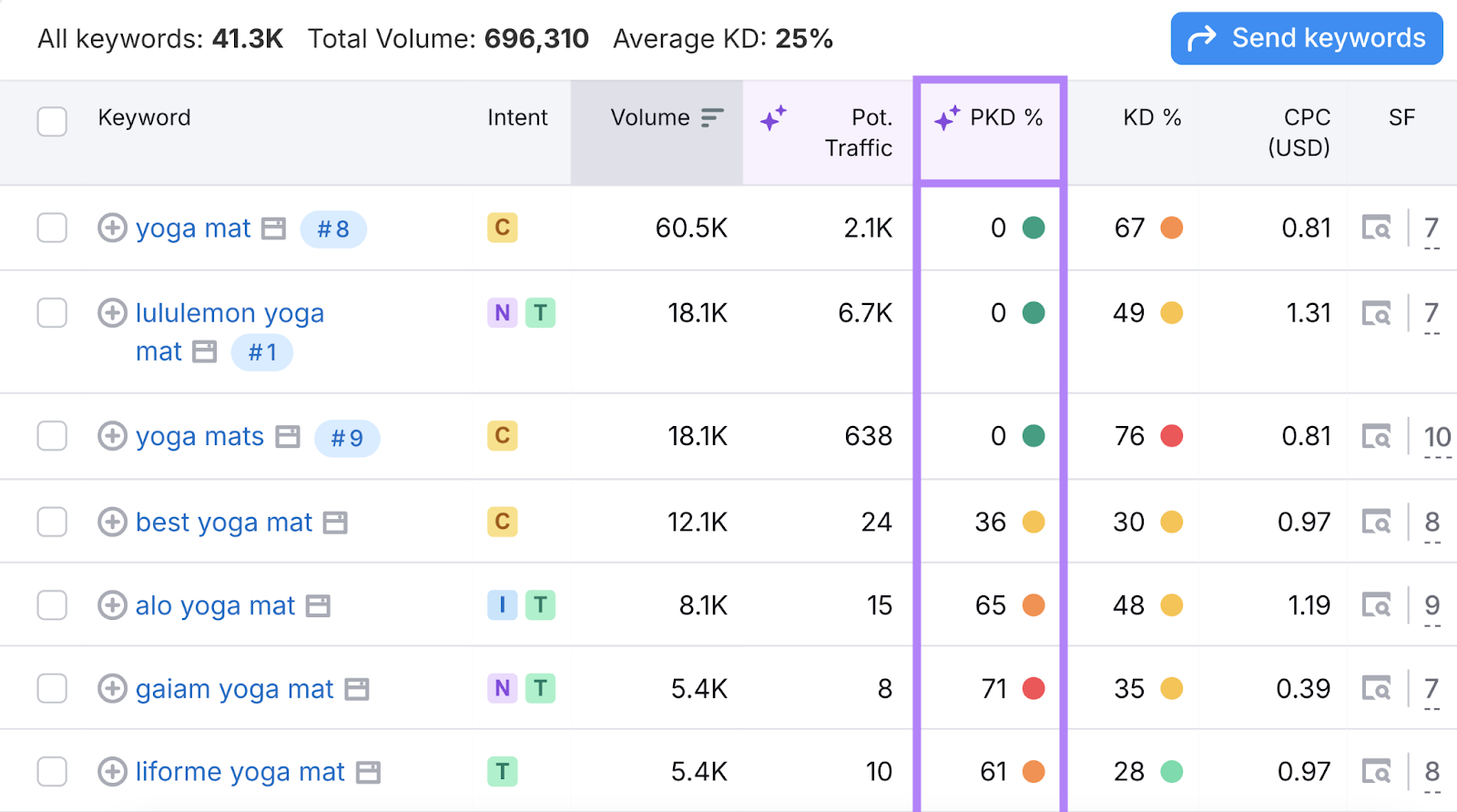
To filter for attainable keywords, click on “Personal KD %” and choose difficulties between “Very Easy” and “Very Hard.” Or enter your own custom range in the field provided.
And click “Apply.”
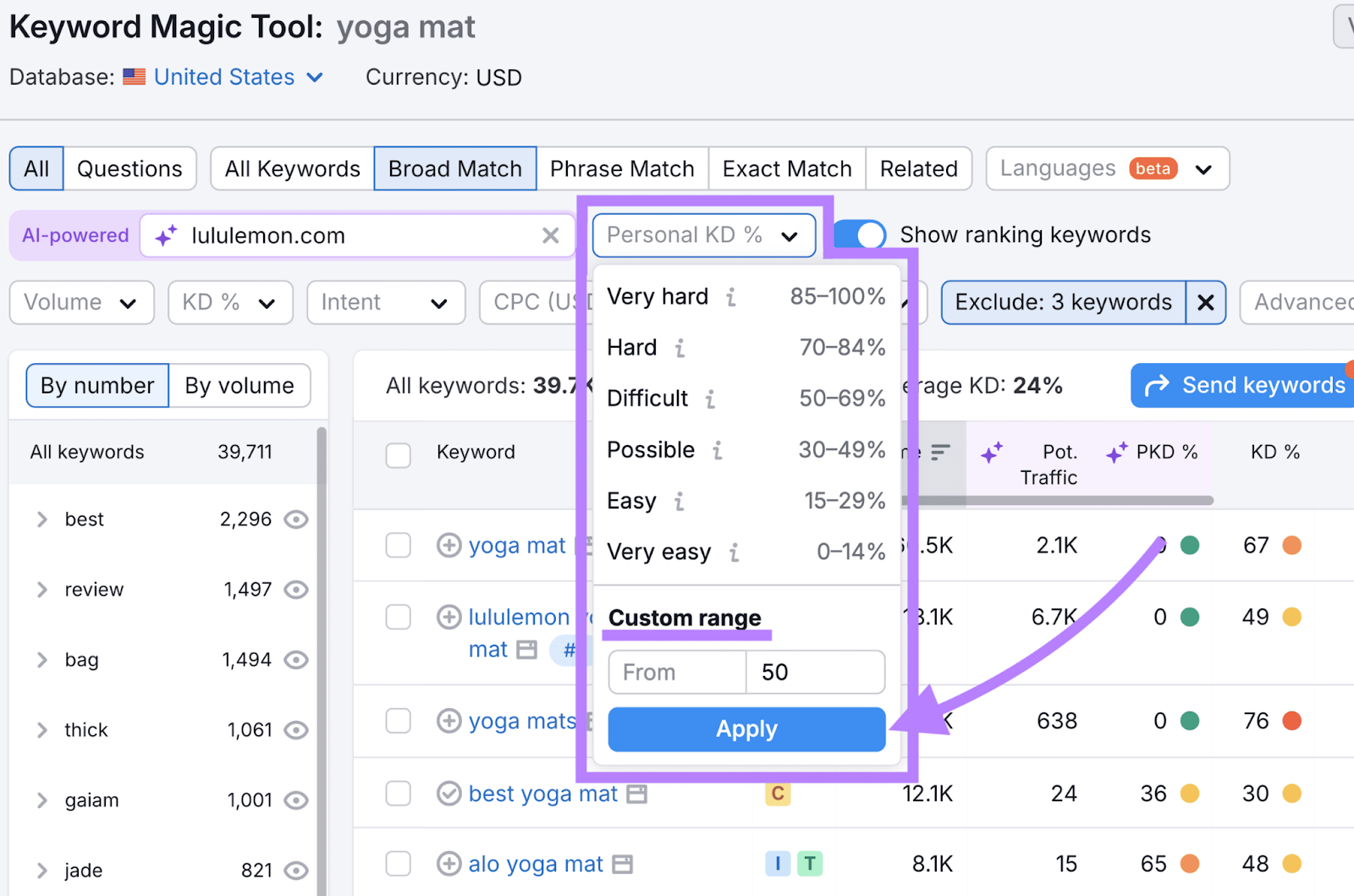
For newer sites, we recommend looking for keywords with a PKD % under 50% to give your site the best chance of ranking highly in the search results.
Filter Keywords by Search Intent
Search intent reveals why users search for specific terms.
Knowing a keyword’s intent lets you find keywords more likely to drive sales.
There are four primary types of search intent:
- Navigational: Users are looking for a specific website or page
- Informational: Users are eager to find answers, explanations, or insights on a particular topic
- Commercial: Users are exploring products and researching options before making a purchase
- Transactional: Users are ready to take immediate action, like buying a product or booking a service
All keyword intents are valuable, but ecommerce sites usually focus on commercial and transactional keywords to drive traffic to product pages.
The Keyword Magic Tool has a column that tells you a keyword’s intent.
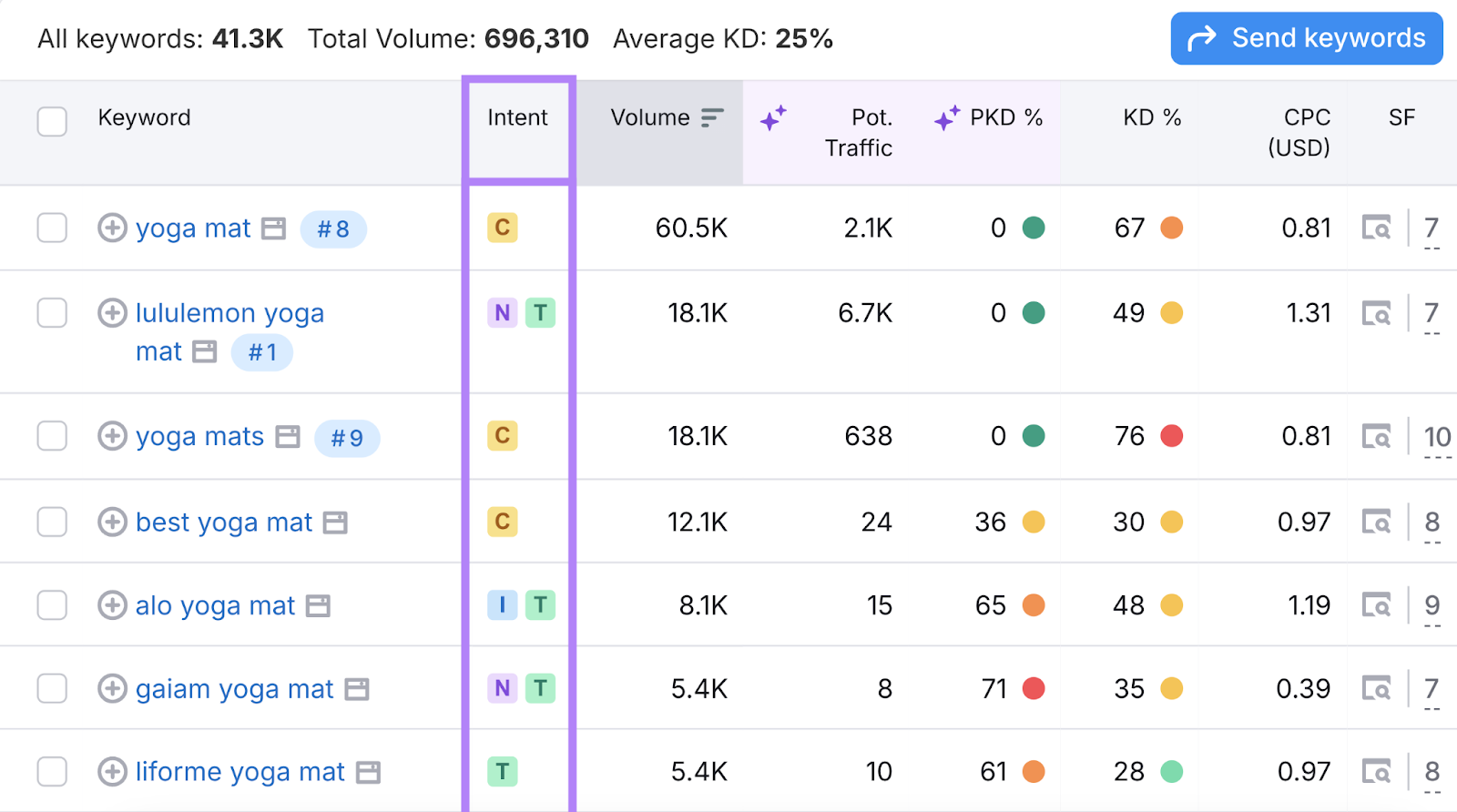
Filter by commercial and transactional keywords by clicking the “Intent” filter. Check the boxes beside “Commercial” and “Transactional.” Then, click “Apply.”
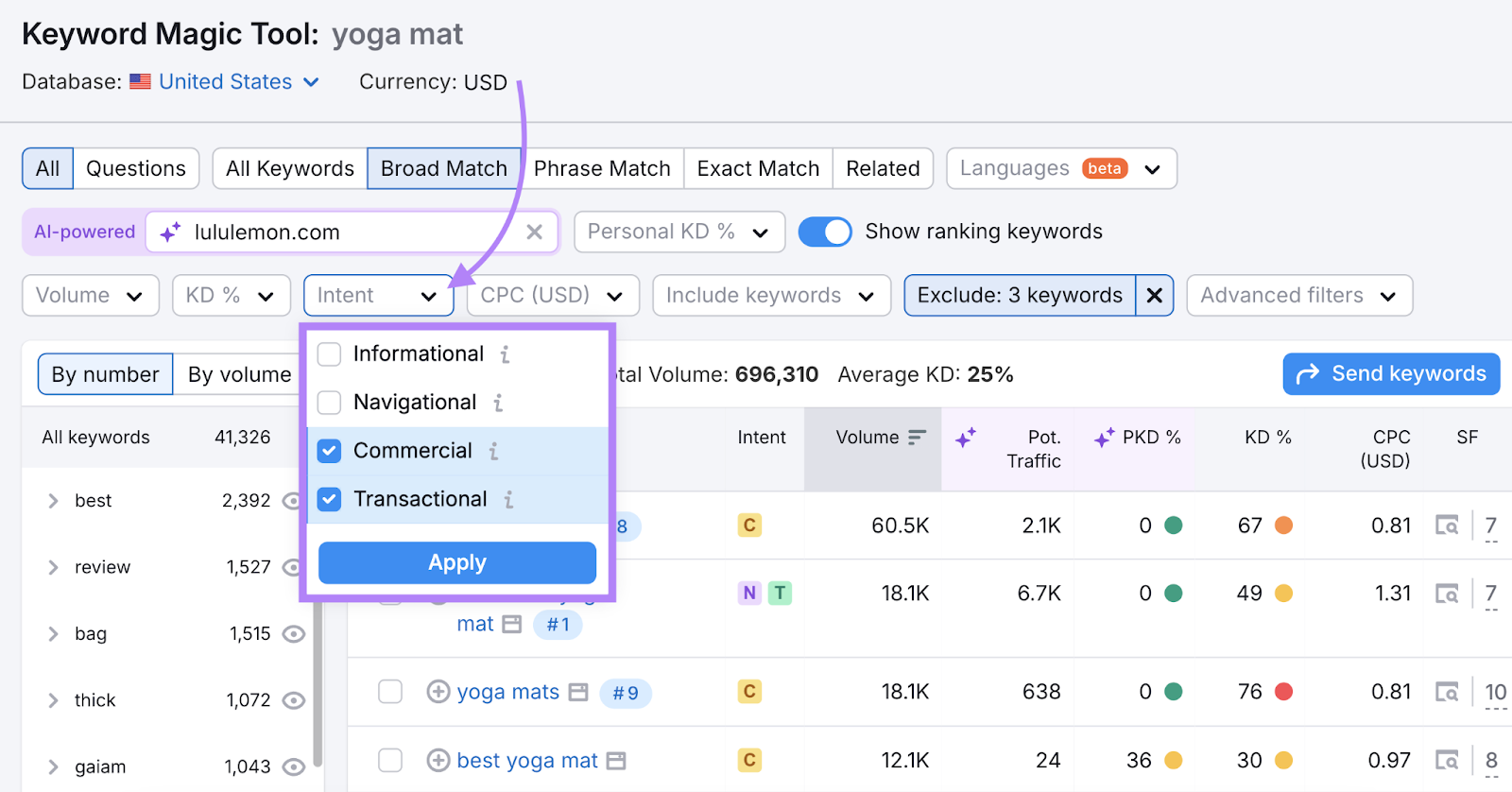
Filter Keywords by Search Volume
Search volume is an estimate of how often a keyword is searched. Knowing a keyword’s average monthly search volume lets you determine how much traffic you can drive to your site.
The “Volume” and “Potential Traffic” columns in the Keyword Magic Tool tell you the estimated amount of traffic you can expect if you rank well for certain keywords.
Use this data to determine which keywords to prioritize and create content for.
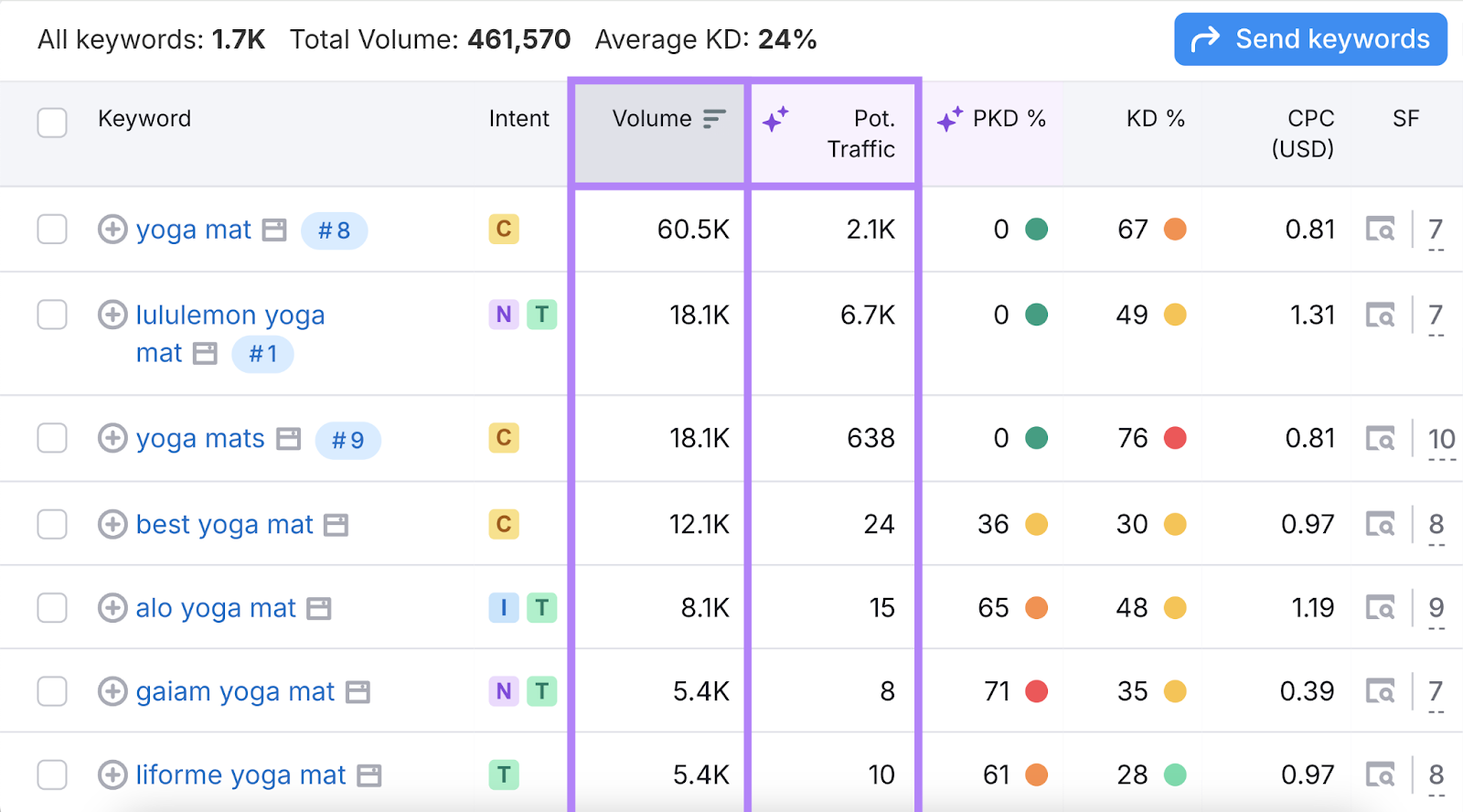
We recommend choosing ecommerce keywords with enough search volume based on your goals.
Filter your keyword list by volume by clicking on the “Volume” filter and choosing a range. Or entering a custom range in the field provided.
Then, click “Apply.”
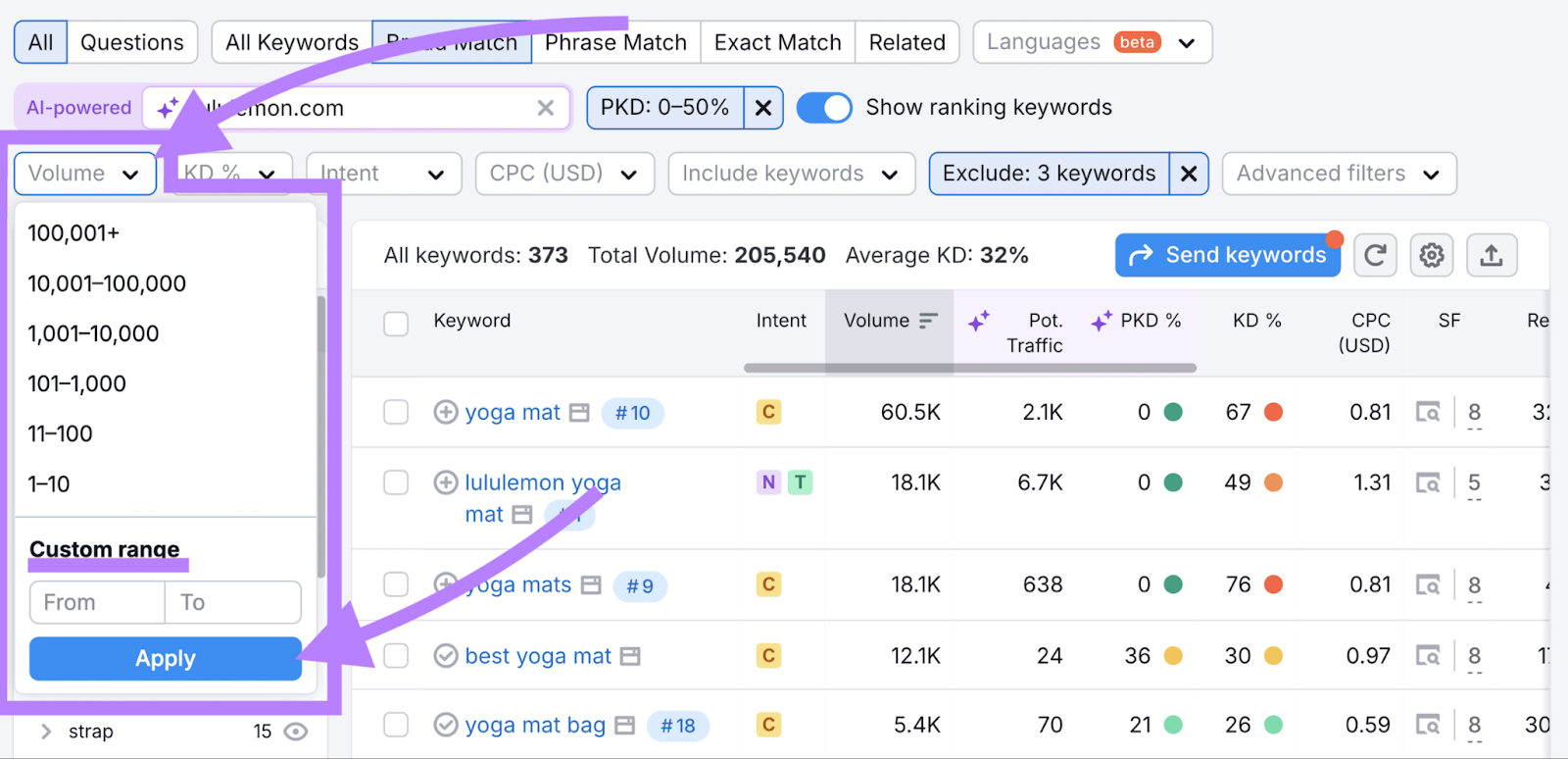
5. Build Your Keyword List
Build your keyword list by reviewing each suggestion in your now-filtered list of keywords.
Click the checkbox next to the keywords you want to target. Then, click “Send keywords” > “Keyword Strategy Builder” > “Apply” and “Create new empty list.”
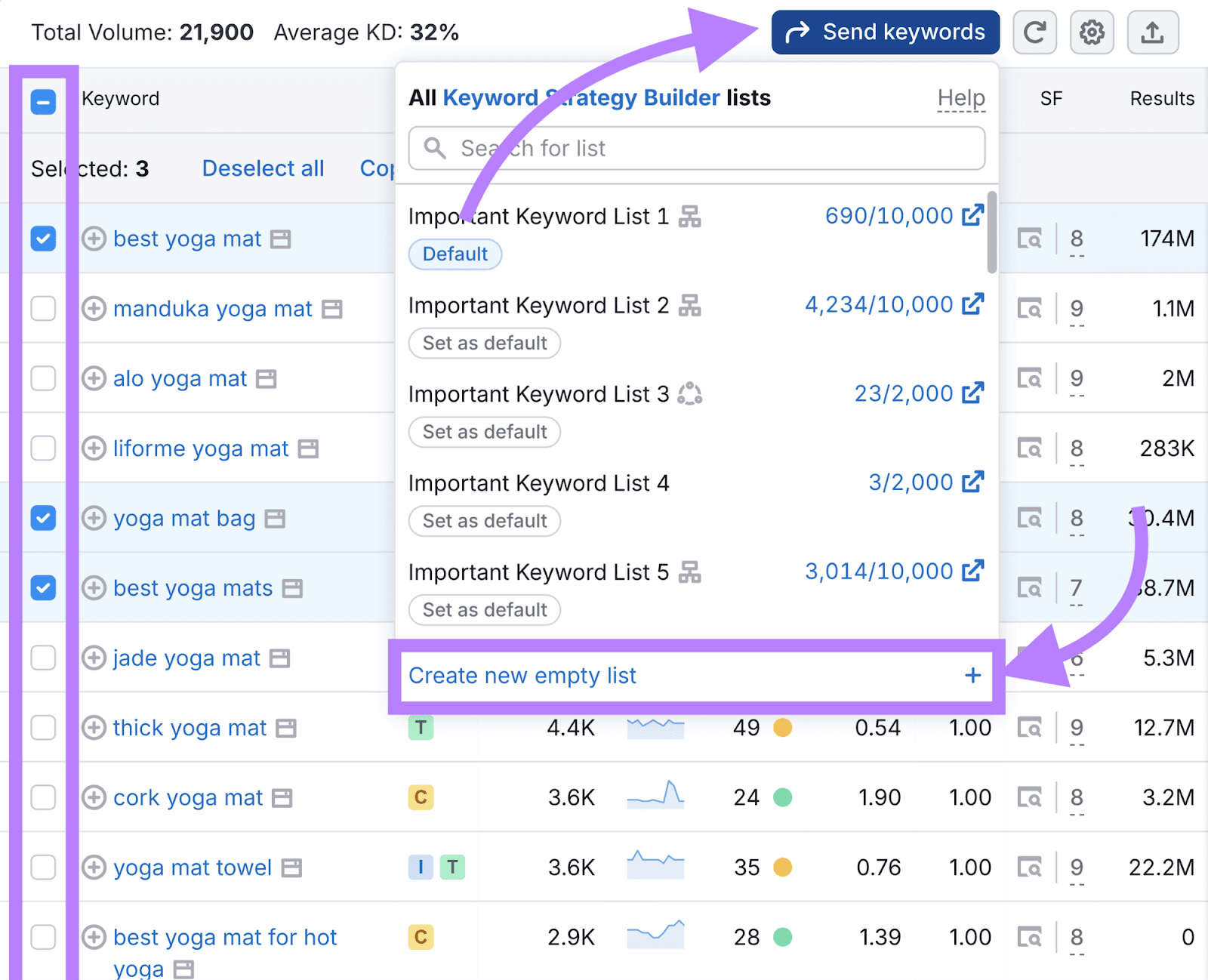
Type a name for your keyword list into the text box. Then click the green check mark button.
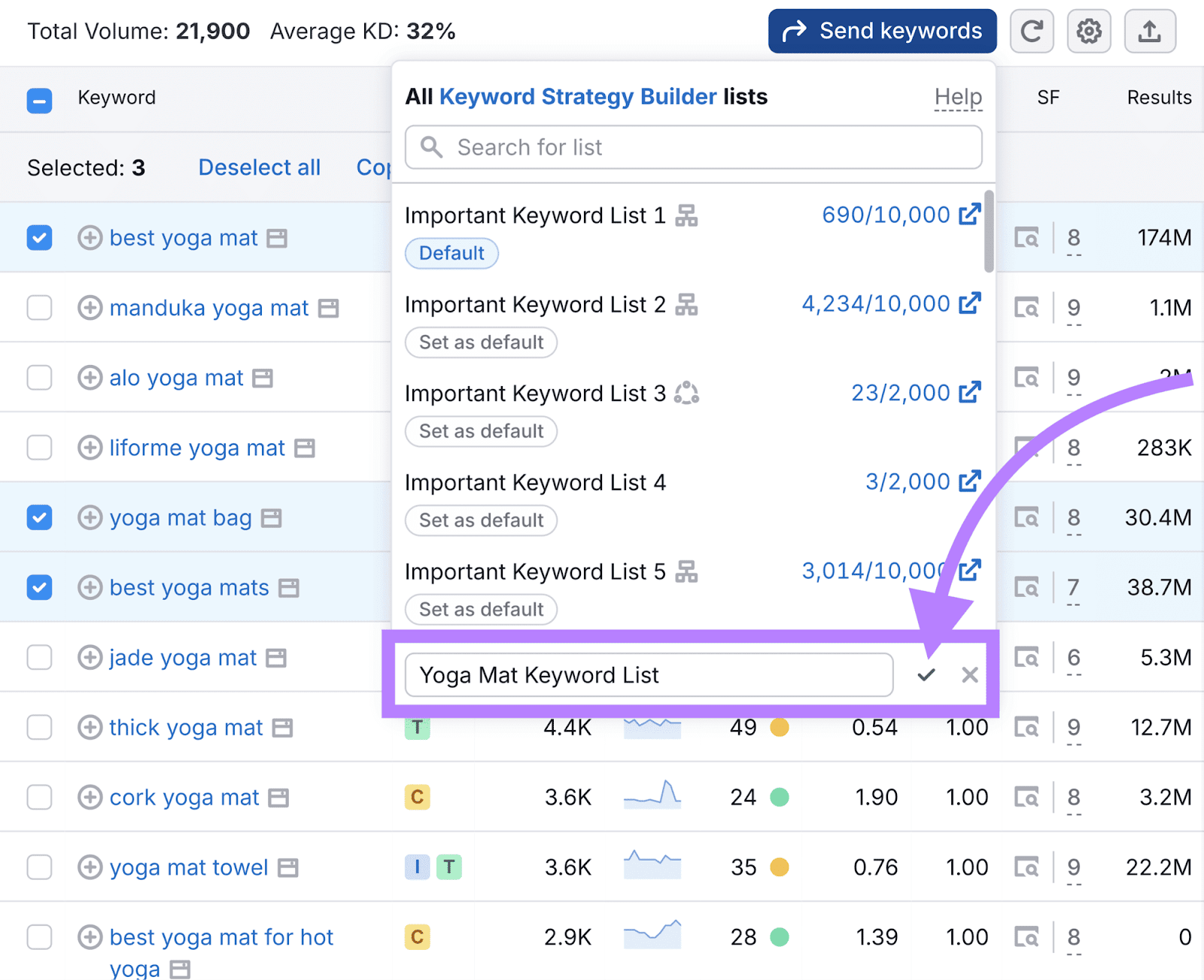
Now, you have a list of relevant keywords to refer to later.
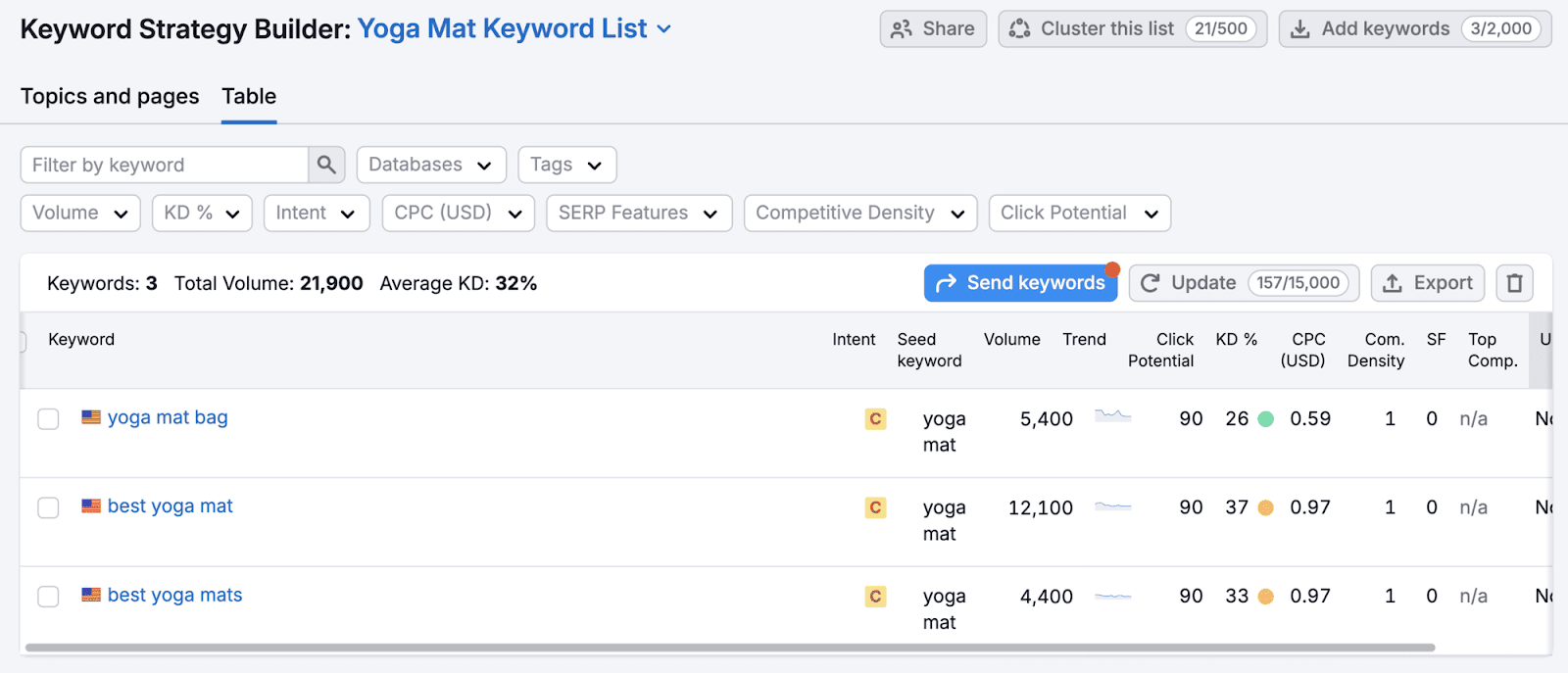
6. Conduct Competitor Research
Competitor research uncovers keywords your competitors rank for that you don’t, helping you find keywords to better compete with rivals in the search results.
To find your competitors’ keywords, use the Keyword Gap tool.
Enter your domain and up to five competitor domains. Click “Compare.”
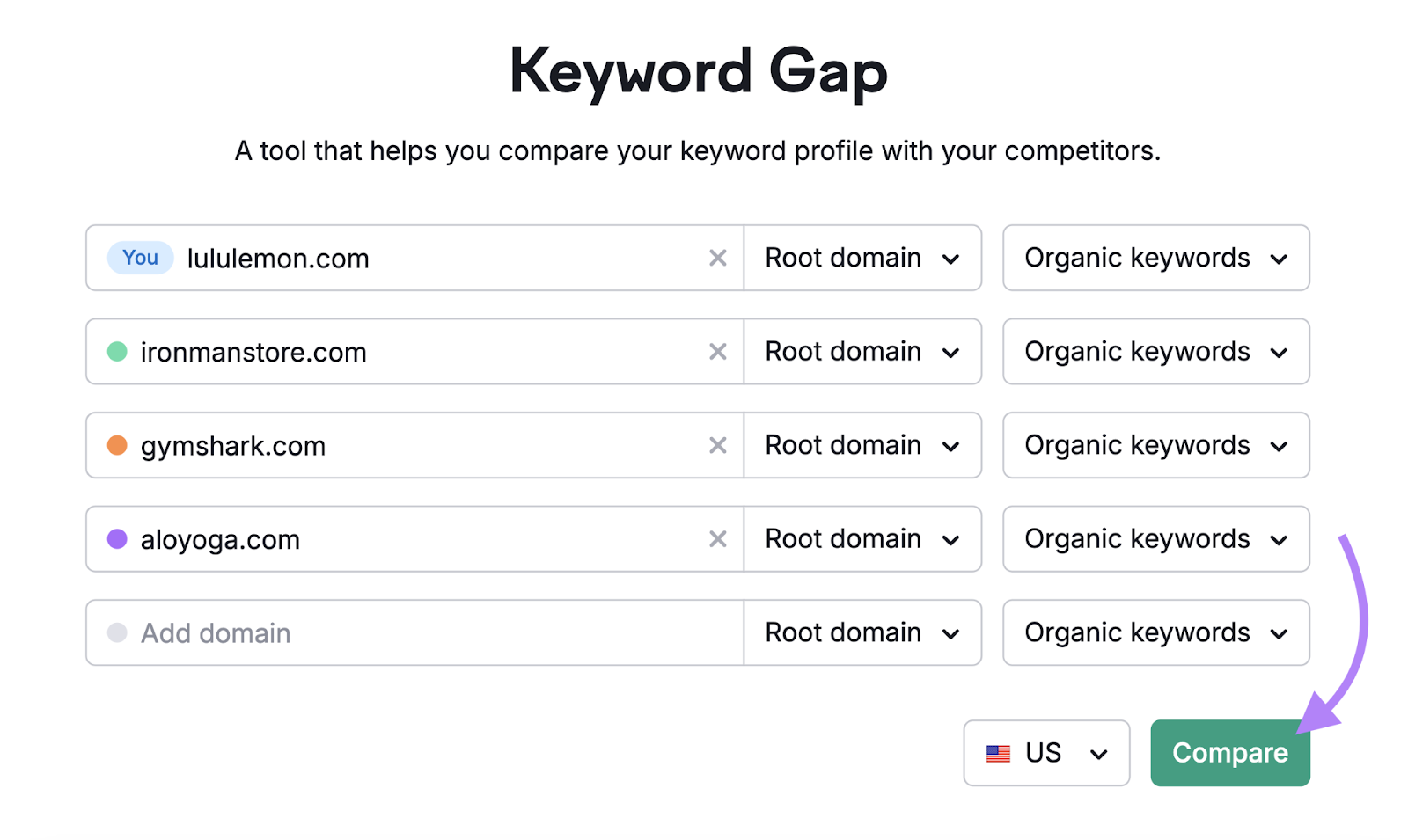
Apply intent filters for commercial and transactional keywords if you only want to view keywords that searchers use when they plan to make a purchase.
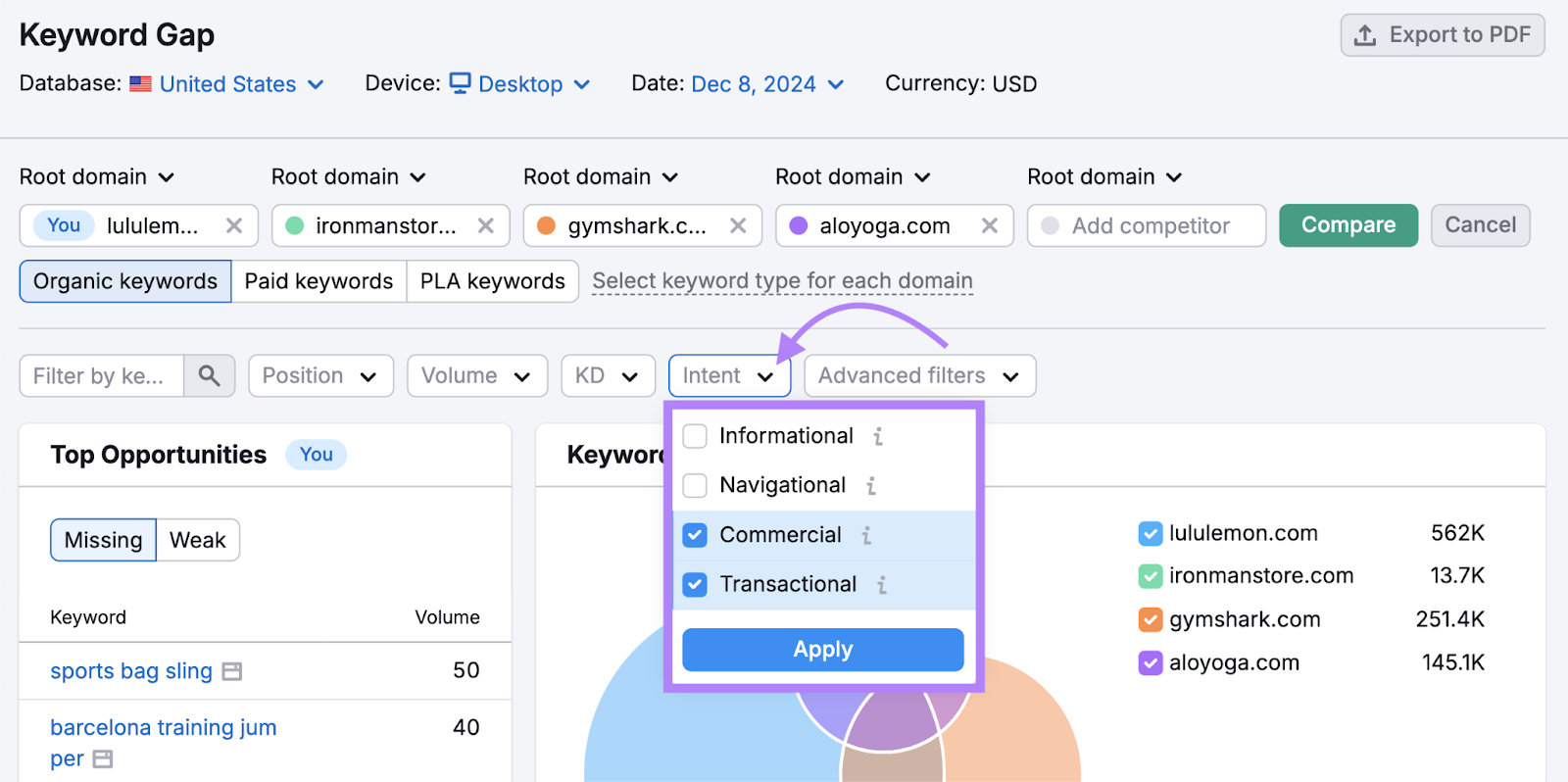
Scroll to the list of keywords and click “Untapped” to view keywords that at least one of your competitors ranks for that you don’t.
Select keywords you’d like to add to your list, click “+ Add to keyword list,” and the list you created in the last step.
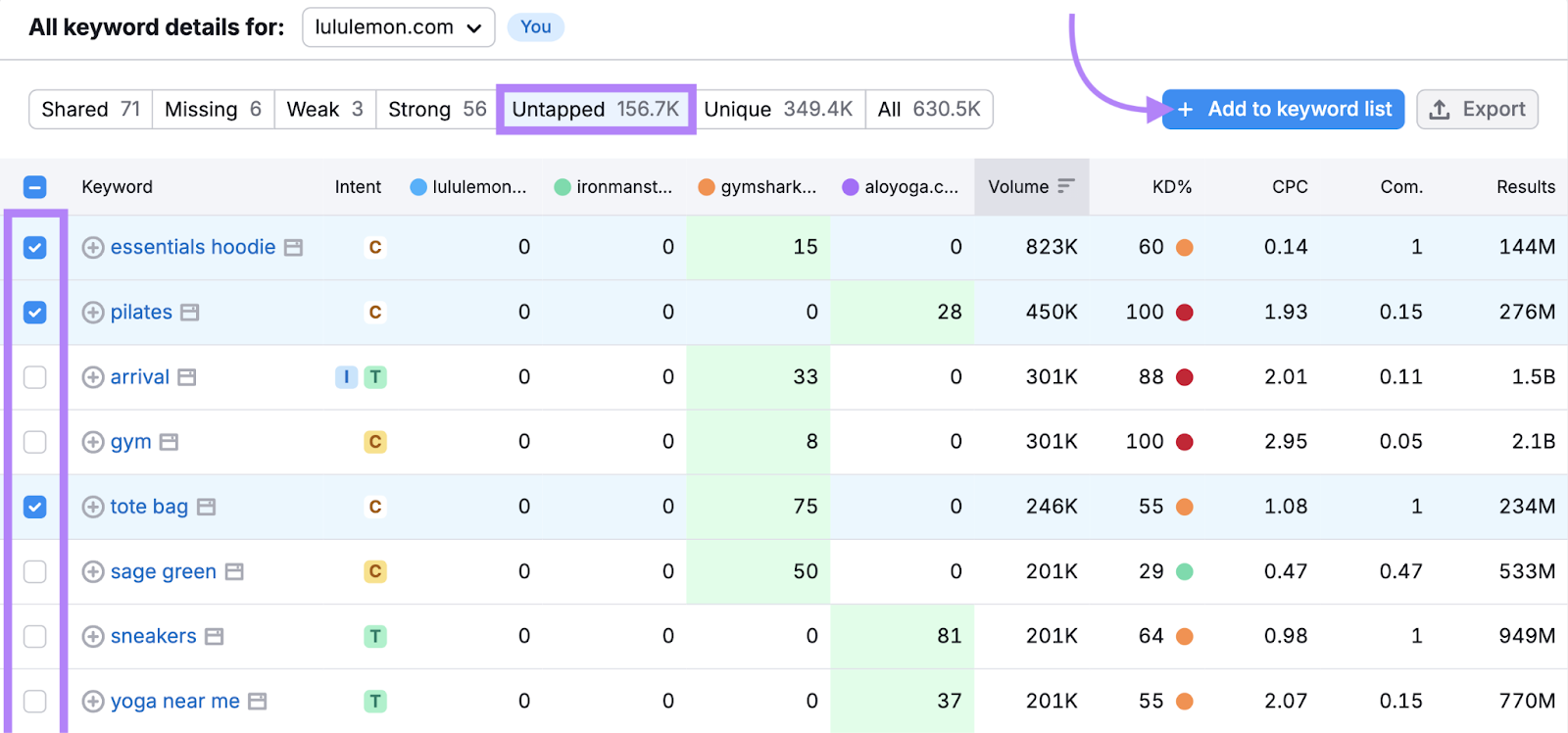
7. Identify Keywords That Drive Sales
Understanding which keywords lead to sales helps you estimate a keyword’s conversion potential. This tells you which keywords may result in the most revenue.
You can access keyword conversion data with the Ecommerce Keyword Analytics app.
Within the tool, enter your primary keyword in the search bar, select the region you’re targeting, and click “Search.”
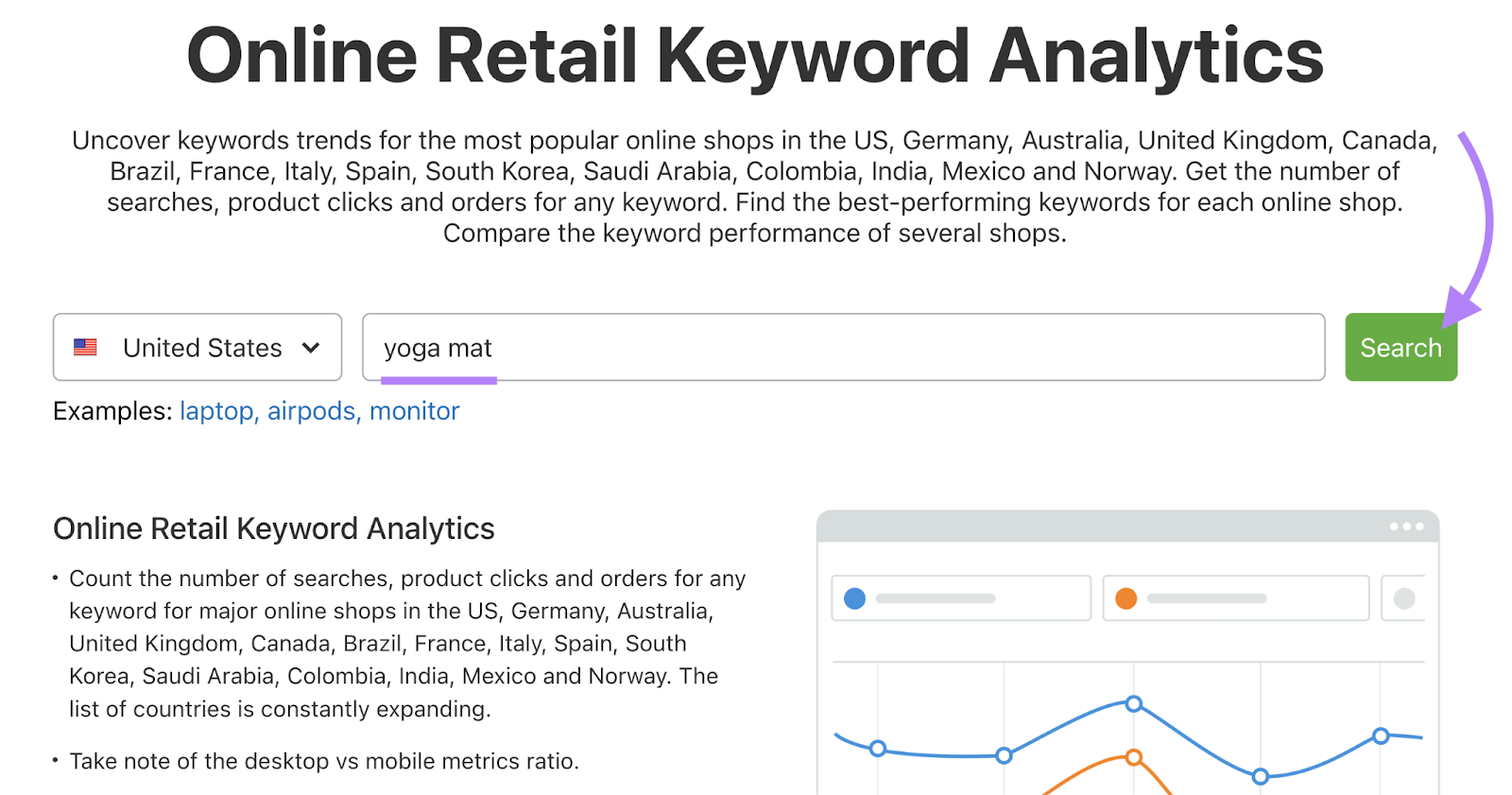
The “Overview” tab displays clickstream data—data showing a user’s browsing journey—for your keyword on popular retail websites. Click “Conversions” to view the average conversions across all major retailers.
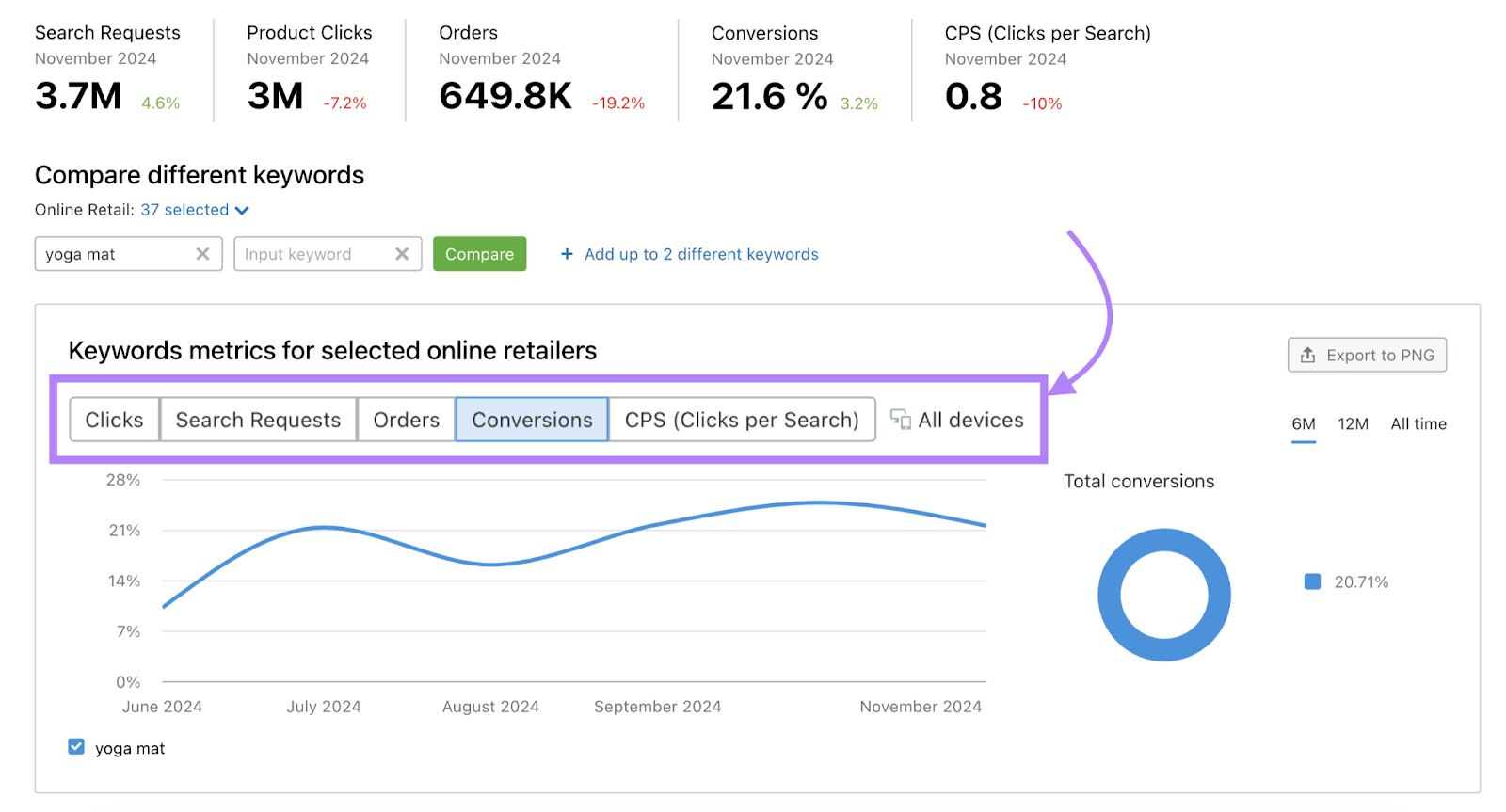
Review the “Top online retailers for [Keyword]” widget to compare metrics like clicks and orders across different ecommerce sites.
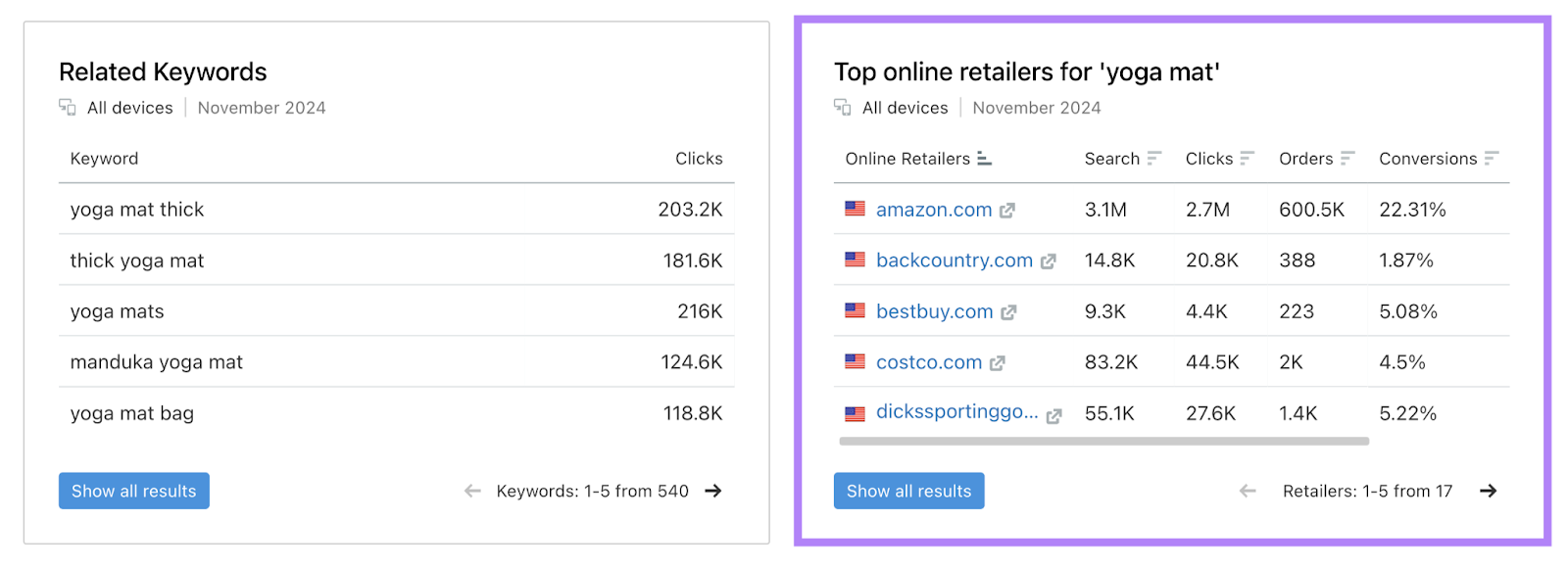
Repeat this process with each keyword to get the revenue potential for all your keywords.
One way to estimate revenue potential is to multiply a keyword’s traffic potential (found in the Keyword Magic Tool) by the average conversions (found in Ecommerce Keyword Analytics).
Then, prioritize creating pages for keywords with the highest revenue potential.
Optimize Key Areas of Your Site with Ecommerce Keywords
Strategically placing keywords throughout your site’s pages gives search engines context for each page, which improves a page’s chance of ranking in relevant search results.
Place keywords in the following key areas:
- Use keywords in product titles, descriptions, and specifications to make your product pages more relevant
- Optimize category names and descriptions with broad, high-intent keywords to organize your site and improve navigation
- Create clean, descriptive URLs that include relevant keywords for each page
- Add keywords to H1 tags and subheadings to clearly outline the focus of each page
- Use keywords in title tags and meta descriptions to make your pages more clickable in search results
- Optimize image file names and alt text with keywords to improve visibility and accessibility
- Incorporate keywords naturally into blog posts or buying guides to attract users researching their purchases
- Use keyword-rich phrases in navigation menus and internal links to guide users and boost SEO
By mentioning keywords in these strategic locations, you can not only improve your ecommerce site’s rankings but also create a seamless experience for users.
Remember to monitor your site’s performance and adjust as needed to keep up with changing search trends.
Track Your Results and Fine-Tune Your Strategy
Tools like Google Search Console and Position Tracking monitor keywords and their search result positions so you know which pages are ranking highly and which ones you need to keep working on.
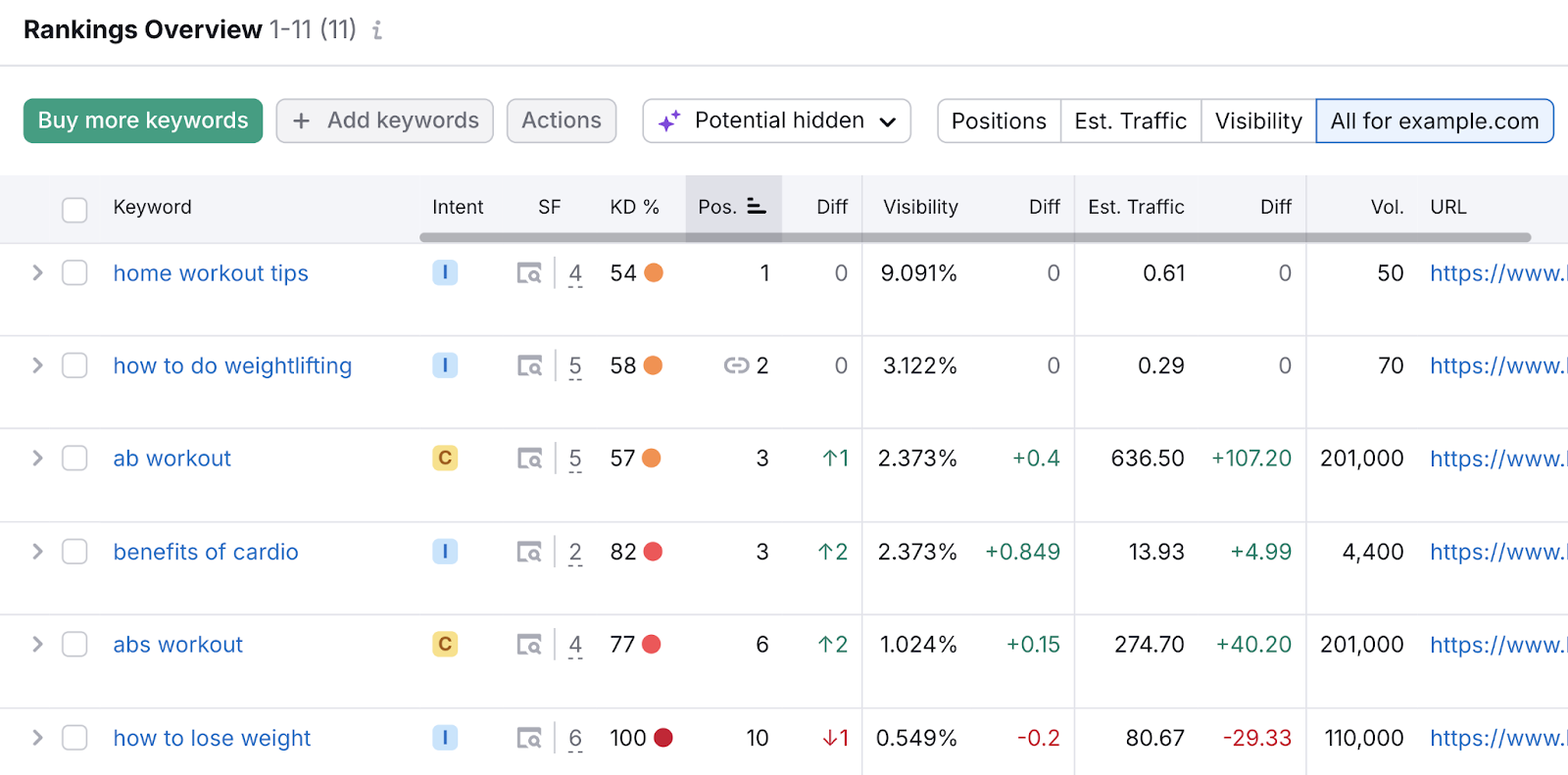
After configuring Position Tracking, you can monitor where your keywords rank in the search results.
Give new pages a couple of months to settle into the search results before making any changes.
Then, look for keywords that aren’t ranking on the first page. Use SEO Writing Assistant to further optimize low-ranking pages to try and improve their rankings (and drive more targeted traffic).
Ready to improve your ecommerce SEO with keywords?
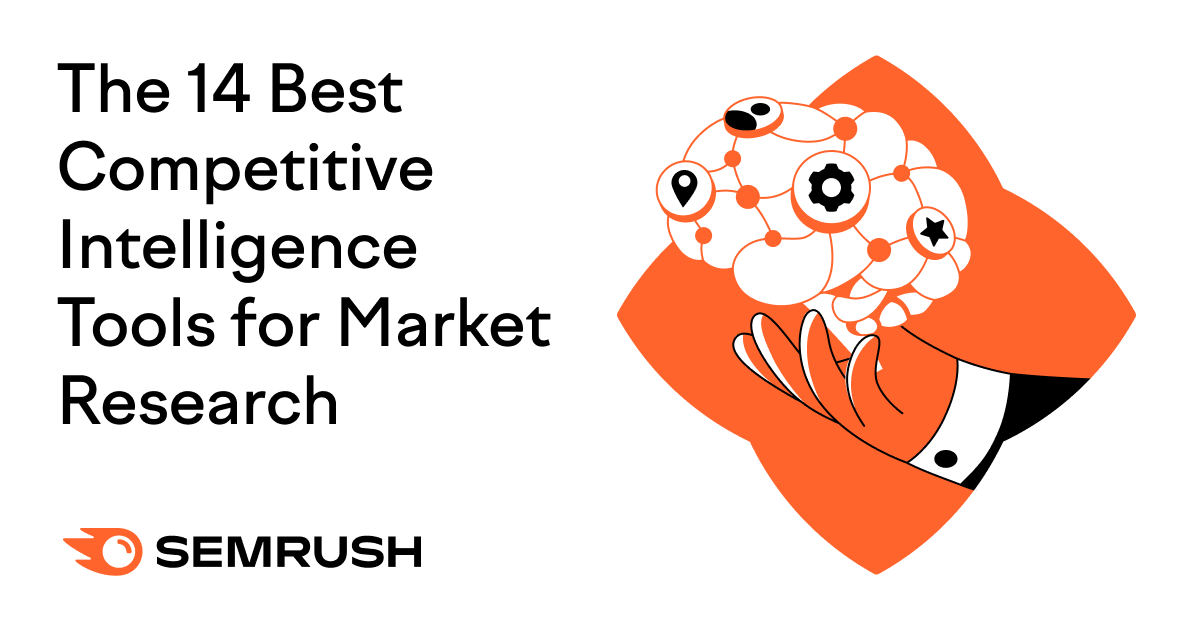
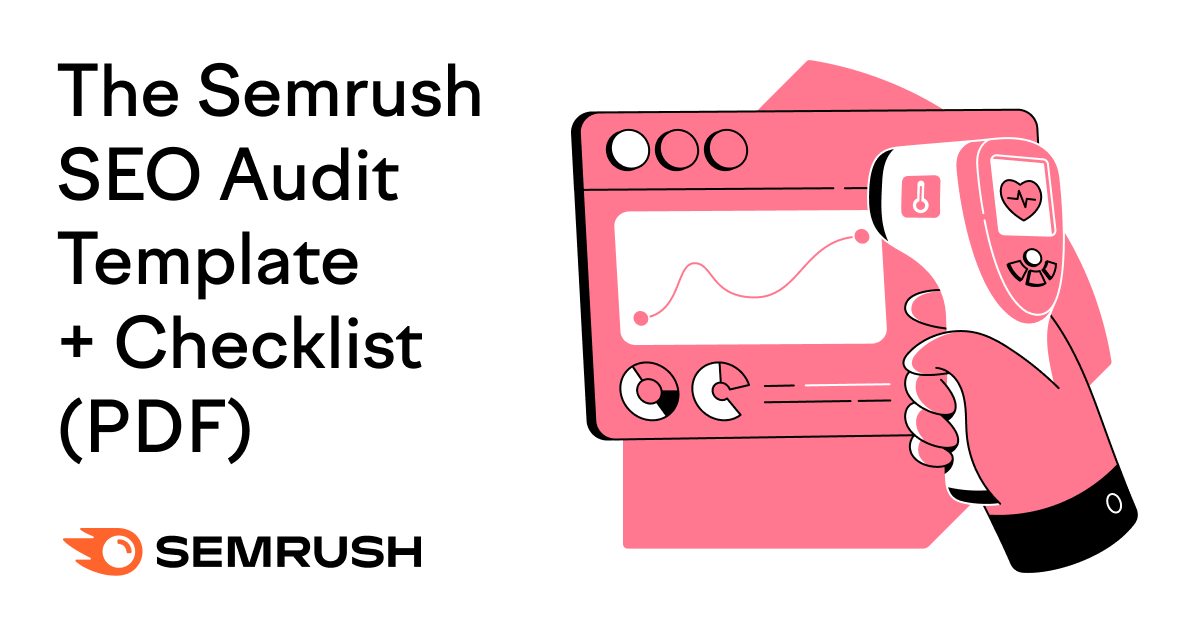

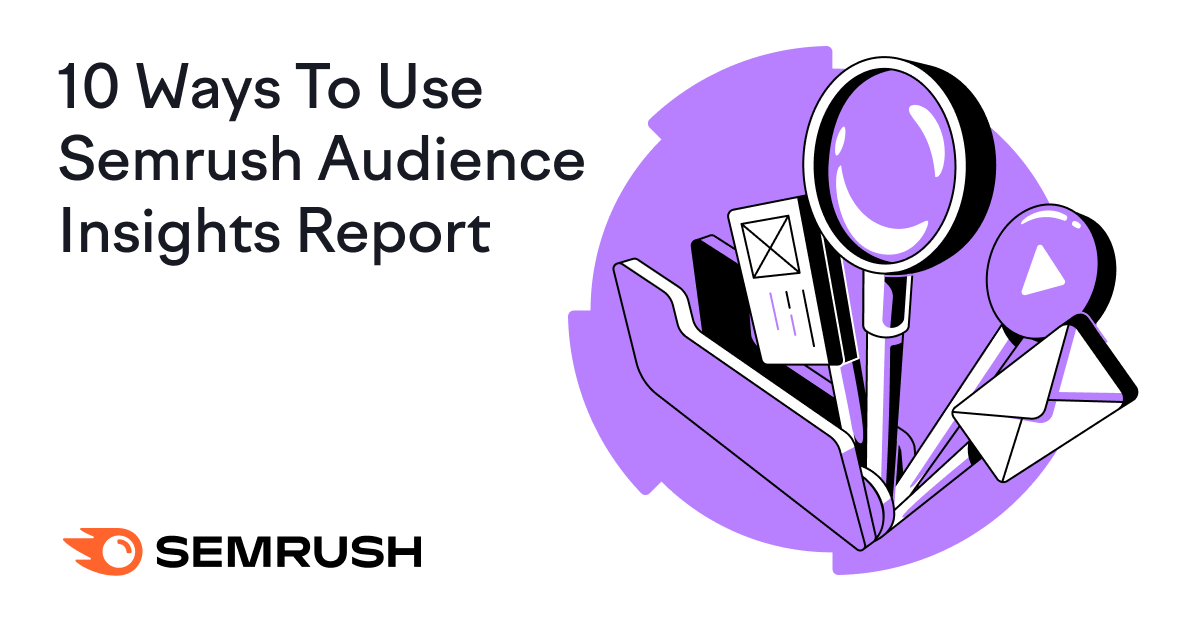
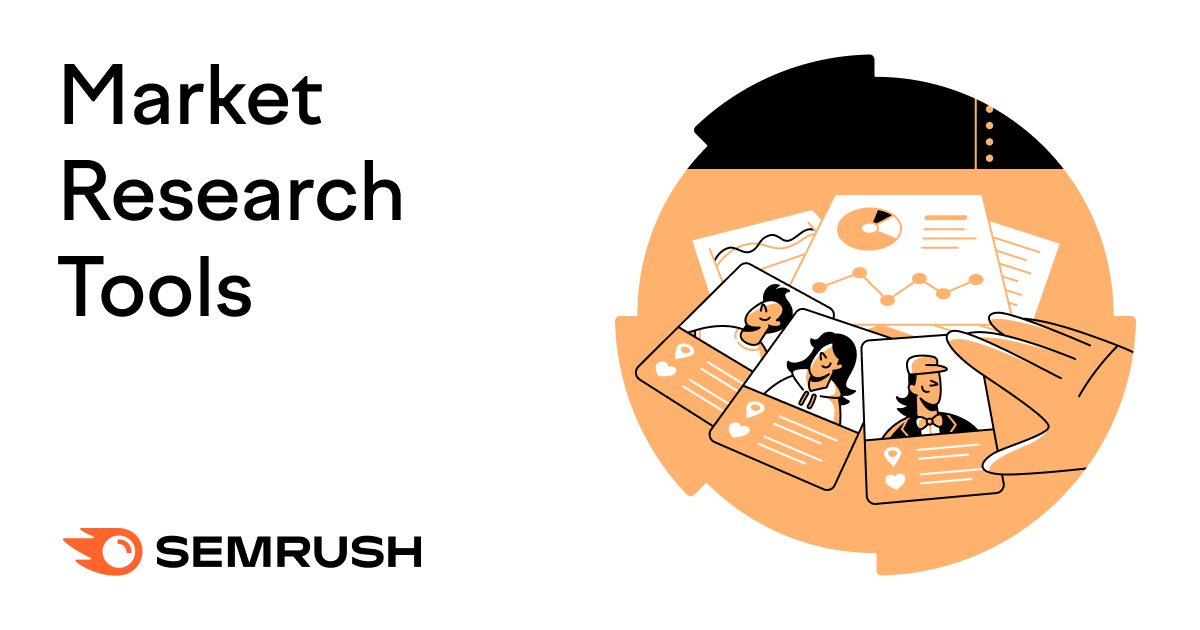
![What It Is & How to Do It [Examples + Template] What It Is & How to Do It [Examples + Template]](https://static.semrush.com/blog/uploads/media/86/6a/866a1270ca091a730ed538d5930e78c2/do-swot-analysis-sm.png)