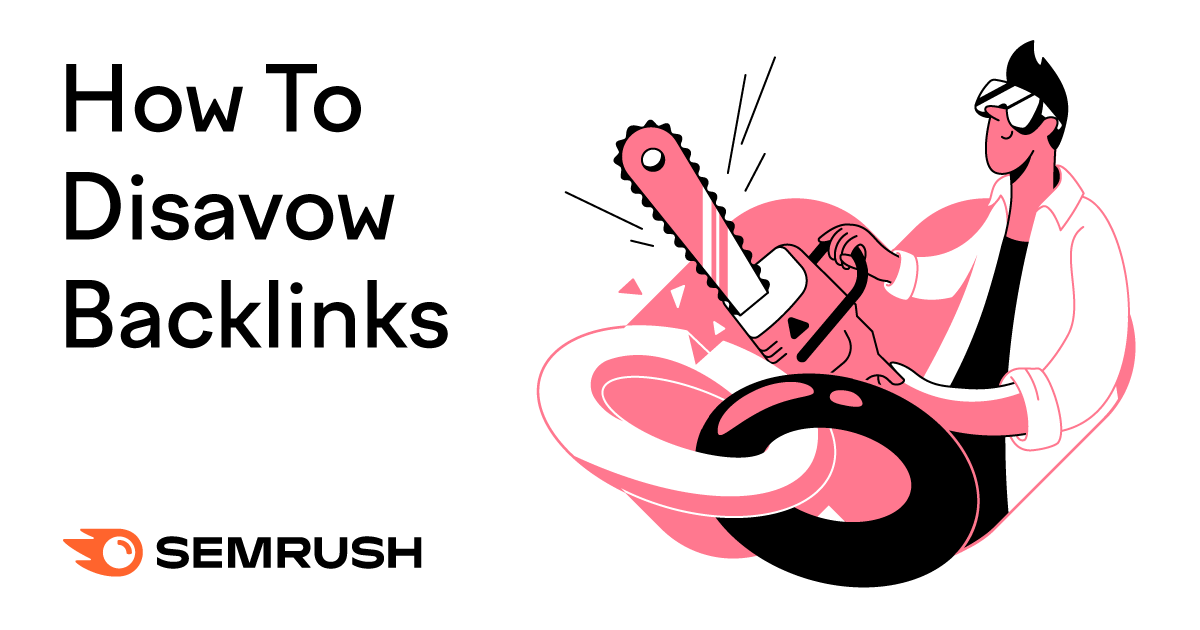
Not all backlinks help your website. Some can actually hurt your rankings and lead to penalties.
That’s why many site owners experience something I call the “Disavow Dilemma”—the uncertainty of whether bad links are harming their sites. And trying to decide if disavowing them is the right move.
This guide will help you learn how to identify toxic links, when to disavow, and how. Step by step.
When Should You Disavow Backlinks?
The way I see it, you should only disavow backlinks when they present a clear danger to your site’s search visibility.
Only consider using the disavow tool in these specific scenarios:
- You received a manual action (Google penalty) in Google Search Console (GSC) specifically mentioning “unnatural links”
- You previously purchased links or participated in link schemes that violate Google’s guidelines
- You have an overwhelming number of spammy backlinks that could trigger Google’s spam detection systems
Because disavowing the wrong backlinks—the ones that are actually helping your site—can harm your SEO.
Google’s official stance is that the disavow tool should be used sparingly—and most websites will never need to use it at all.
In fact, Google appears to have intentionally made the disavow tool difficult to find within GSC. As far as I can tell, you can’t see it in any menu or navigation.
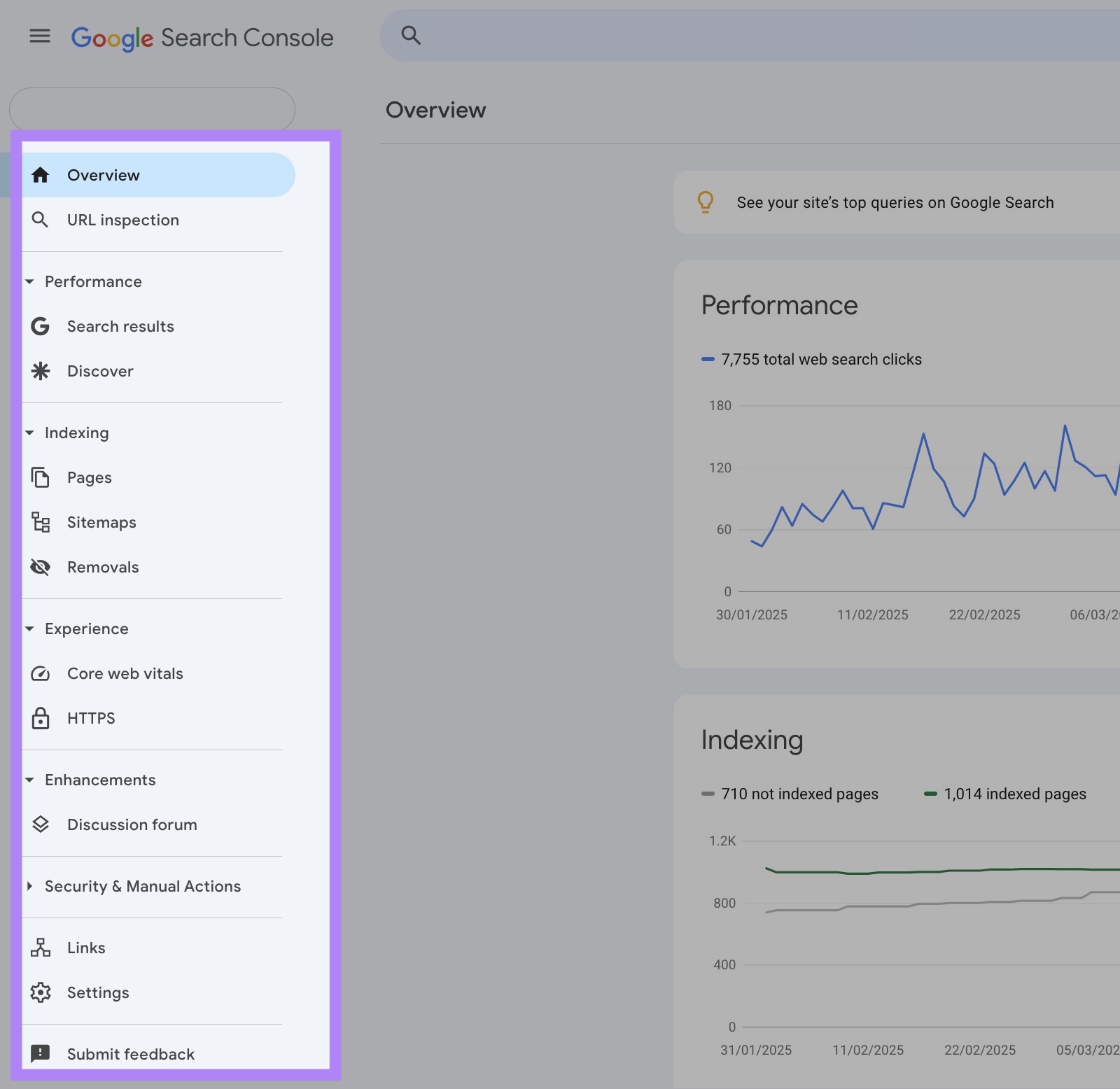
You either need the direct URL or to navigate through a series of Google documents to access it.
Why?
I would guess because Google intentionally designed it this way to discourage casual use.
What Does Google Say About Disavowing?
Google’s official guidance on the disavow tool is crystal clear:
“This is an advanced feature and should only be used with caution. If used incorrectly, this feature can potentially harm your site’s performance in Google’s search results.”
Google further emphasizes that you should “only disavow backlinks if you believe that there are a considerable number of spammy, artificial, or low-quality links pointing to your site, and if you are confident that the links are causing issues for you.”
John Mueller, Google Search Advocate, reinforces this cautious approach:
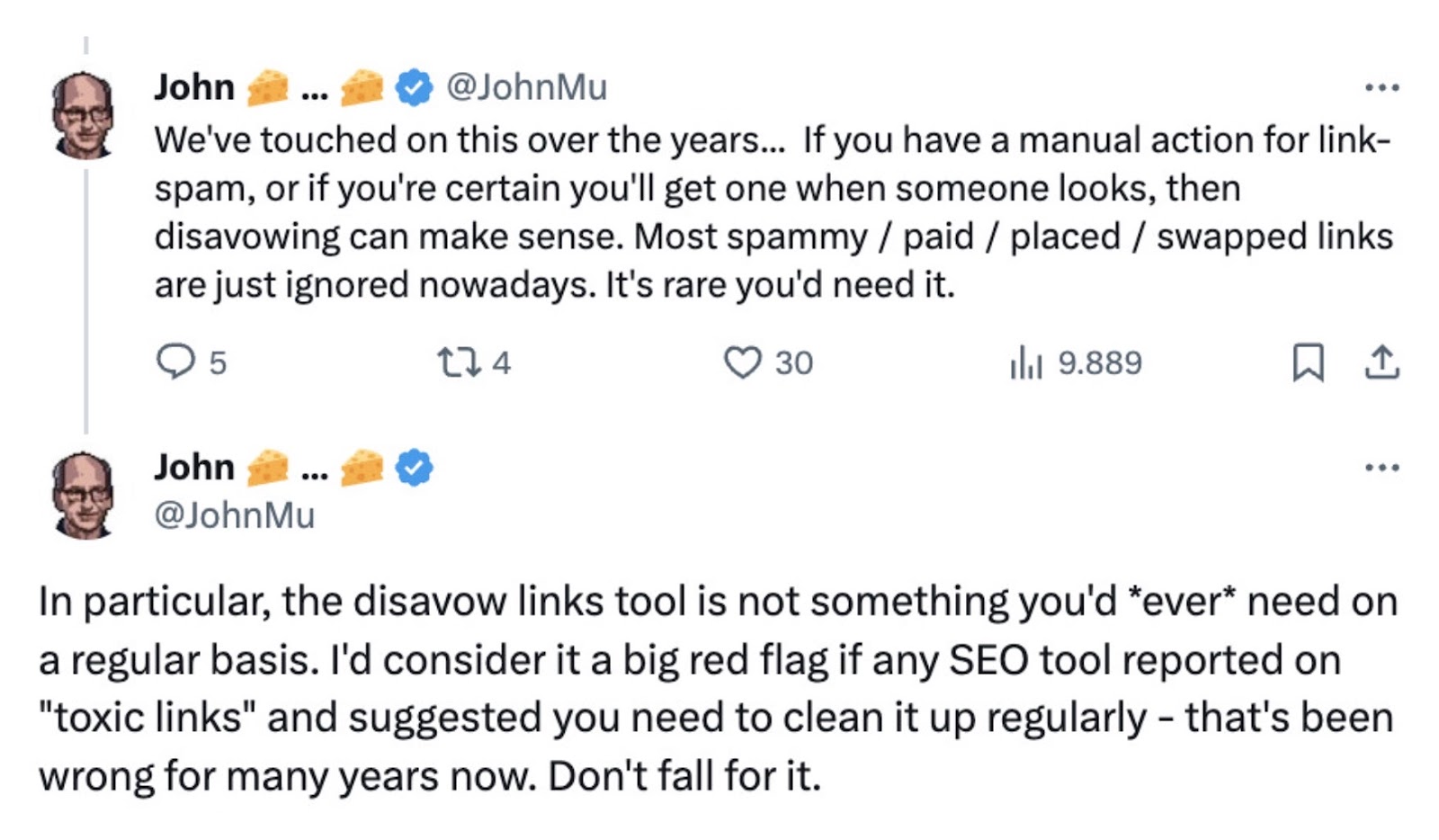
So, what does this mean for you?
Think of the disavow tool as an emergency measure—useful when needed, but potentially harmful when used unnecessarily.
Google’s systems already automatically ignore most low-quality links.
The Disavow Dilemma: Making the Right Call
Many SEO beginners rush to disavow any suspicious-looking backlink. I’ve seen this at agencies, in-house, and constantly in forums.
This creates what I call the “Disavow Dilemma.”
Here’s why that’s dangerous:
Unnecessary disavowing can actually hurt your SEO by removing links that might be helping your site.
I created a decision guide to help you determine if your backlinks require action:
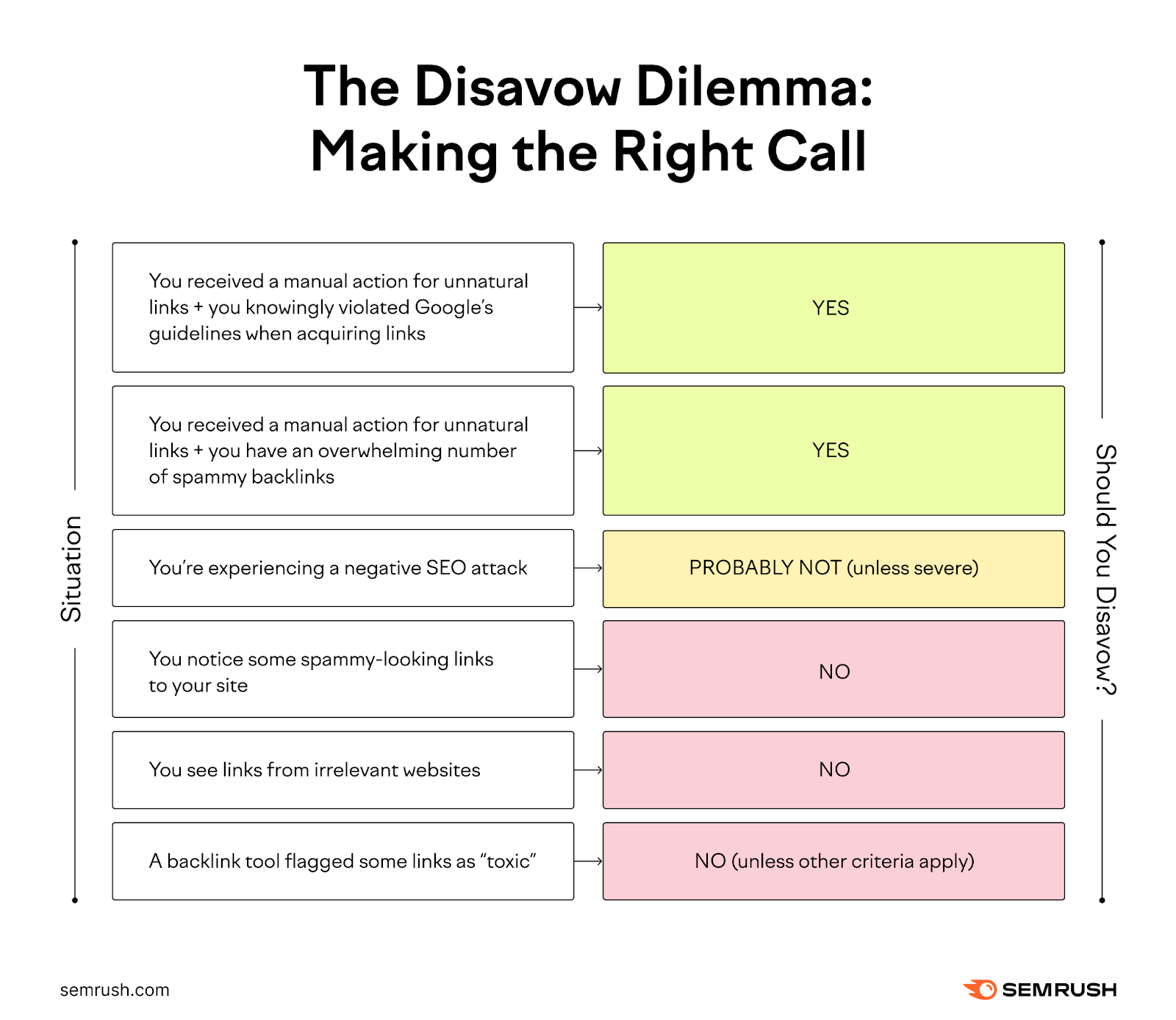
If you answered “yes” to the first two scenarios, you should probably disavow.
For all other situations, proceed with extreme caution. And when in doubt, don’t disavow.
In the next section, we’ll walk through exactly how to disavow toxic backlinks when you need to.
How to Disavow Backlinks (Step by Step)
If you’ve determined you actually need to disavow links, the process requires precision.
Follow these steps to safely remove toxic backlinks without accidentally harming your site’s performance.
Let’s walk through this process using semrush.com as our example.
(While Semrush doesn’t actually need to disavow links, I think seeing a real-world backlink profile can help illustrate the decision-making process.)
Step 1: Check for Manual Penalties First
Always start by checking Google Search Console for manual actions.
Log into GSC, head to “Security & Manual Actions” > “Manual actions.”
If you see “No issues detected,” you’re likely fine (but continue your audit anyway).
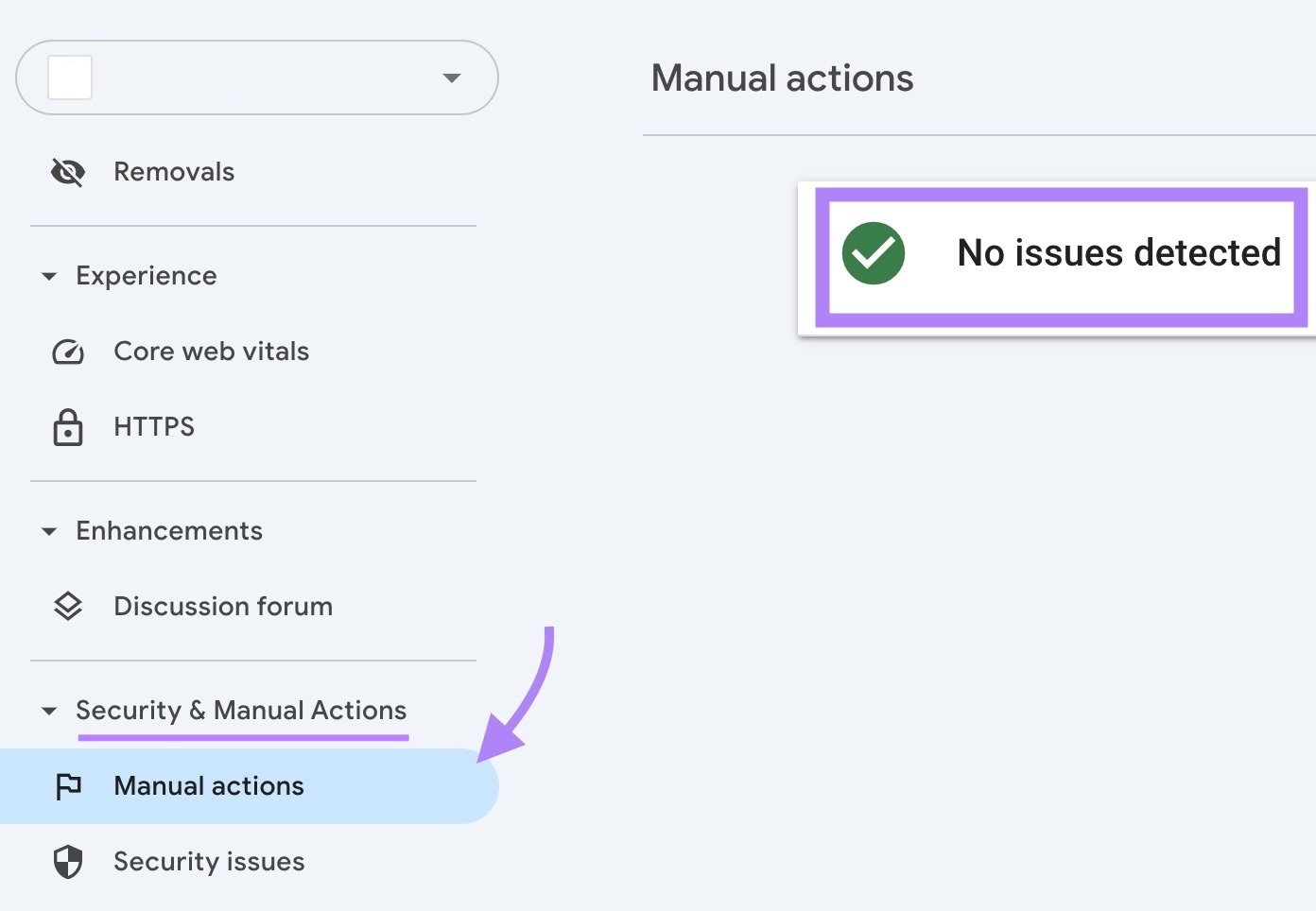
If you have a manual action mentioning “unnatural links to your site,” address it immediately.
Step 2: Analyze Your Backlink Profile
You need to examine your backlinks to identify potentially harmful ones. Let’s use Semrush’s Backlink Audit tool for this:
Open Backlink Audit, enter your domain, and start a new audit.
Once the scan is complete, you’ll see your site’s overall Toxicity Score, total referring domains, total backlinks, and more.
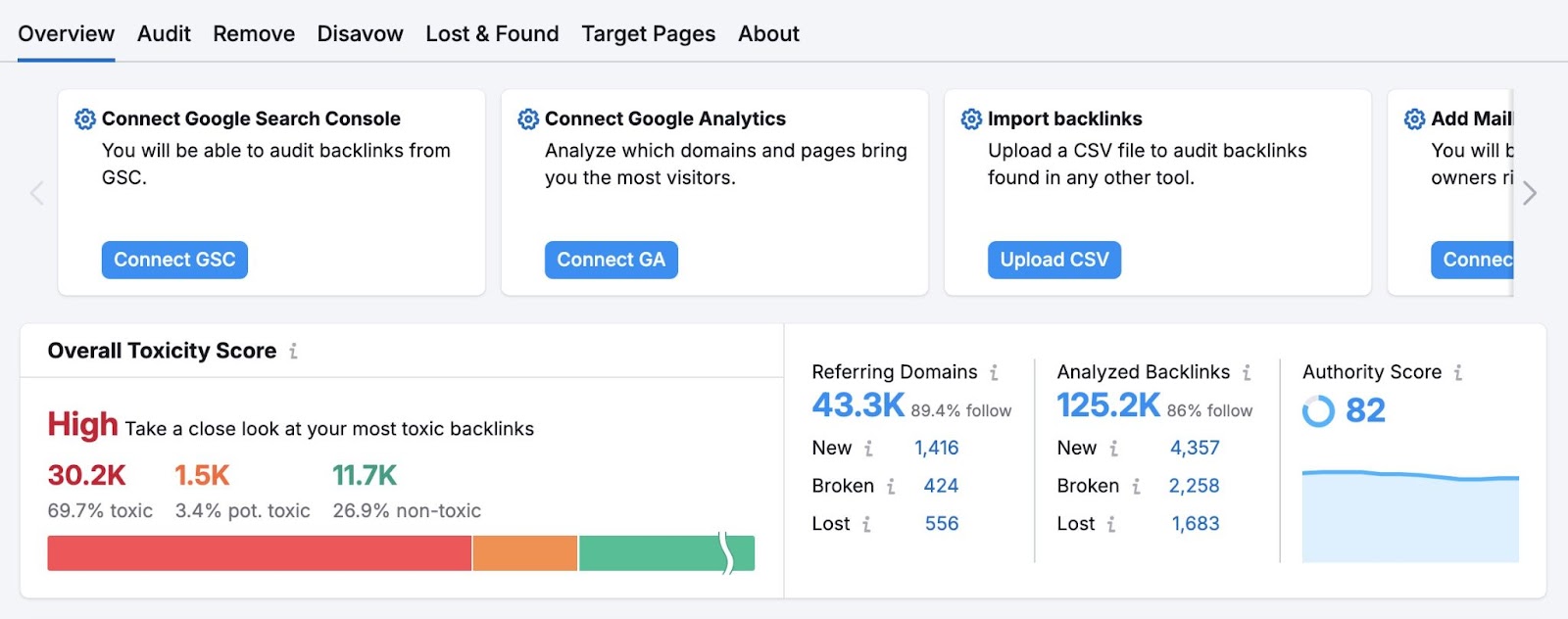
On the “Audit” tab, we can see quite a few links to semrush.com that have high toxicity scores.
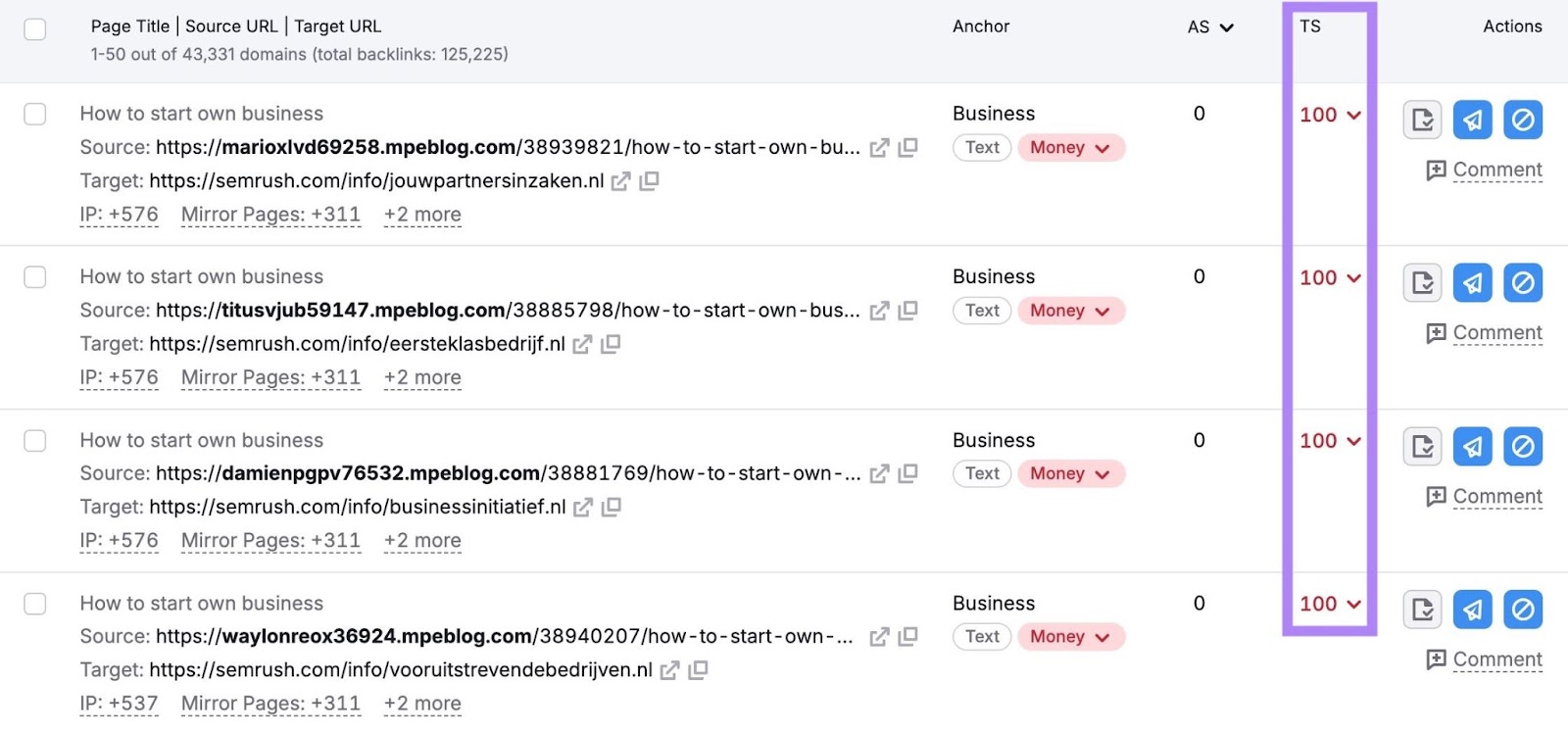
We’d need to review these links, keeping in mind a high Toxicity Score alone isn’t a reason to disavow. Many “toxic” links are actually harmless.
Step 3: Apply the ‘Violation Test’
For each suspicious link, ask yourself:
- Does it violate Google’s link scheme guidelines?
- Is there clear evidence this link was purchased, exchanged, or manipulated?
If so, that would likely warrant disavowing.
But links that simply come from low-quality sites, sites with poor design, or sites with unrelated content aren’t good candidates for disavowing.
After careful analysis, if you have to, try to remove harmful links yourself first. That’s what Google recommends.
Only add links to your disavow list if they clearly violate guidelines.
Step 4. Create a Disavow File
The disavow file tells Google exactly which backlinks to ignore when evaluating your site.
And getting the format right is critical. Even small errors can render your file useless or cause unexpected problems.
Let’s walk through it:
Your disavow file must be a plain text (.txt) file with UTF-8 or 7-bit ASCII encoding and no larger than 2MB.
The content follows two simple formatting rules:
- To disavow entire domains: Use “domain:example.com”
- To disavow specific URLs: Enter the full URL like “https://example.com/page.html”
You can also add comments by starting lines with a # character:
# Disavow file created March 27, 2025
# Domains with multiple spammy links
domain:spammysite1.com
domain:paid-links-network.com
# Individual URL from otherwise good site
https://example.com/paid-post-page.html
If you’re not sure whether to disavow an entire domain or a specific URL, follow this process.
Disavow domains when the entire site appears manipulative or when multiple problematic links come from the same site.
Disavow specific URLs only when a legitimate site contains an isolated link that’s problematic.
To create your file, you can use a simple text editor like Sublime Text (my favorite) or Notepad++, adding each domain or URL on a separate line.
Or use a tool like Backlink Audit to generate it for you by selecting the links, clicking “Disavow,” and exporting the file.

With your properly formatted disavow file in hand, you’re ready to move forward.
Step 5. Submit Your List to Google’s Disavow Tool
Submitting your disavow file to Google is the final step in the process.
To submit your disavow file:
- Go directly to Google’s disavow links tool
- Select your property (website) from the drop-down menu
- Click the “Disavow Links” button
- Upload your text file
- Click “Submit“
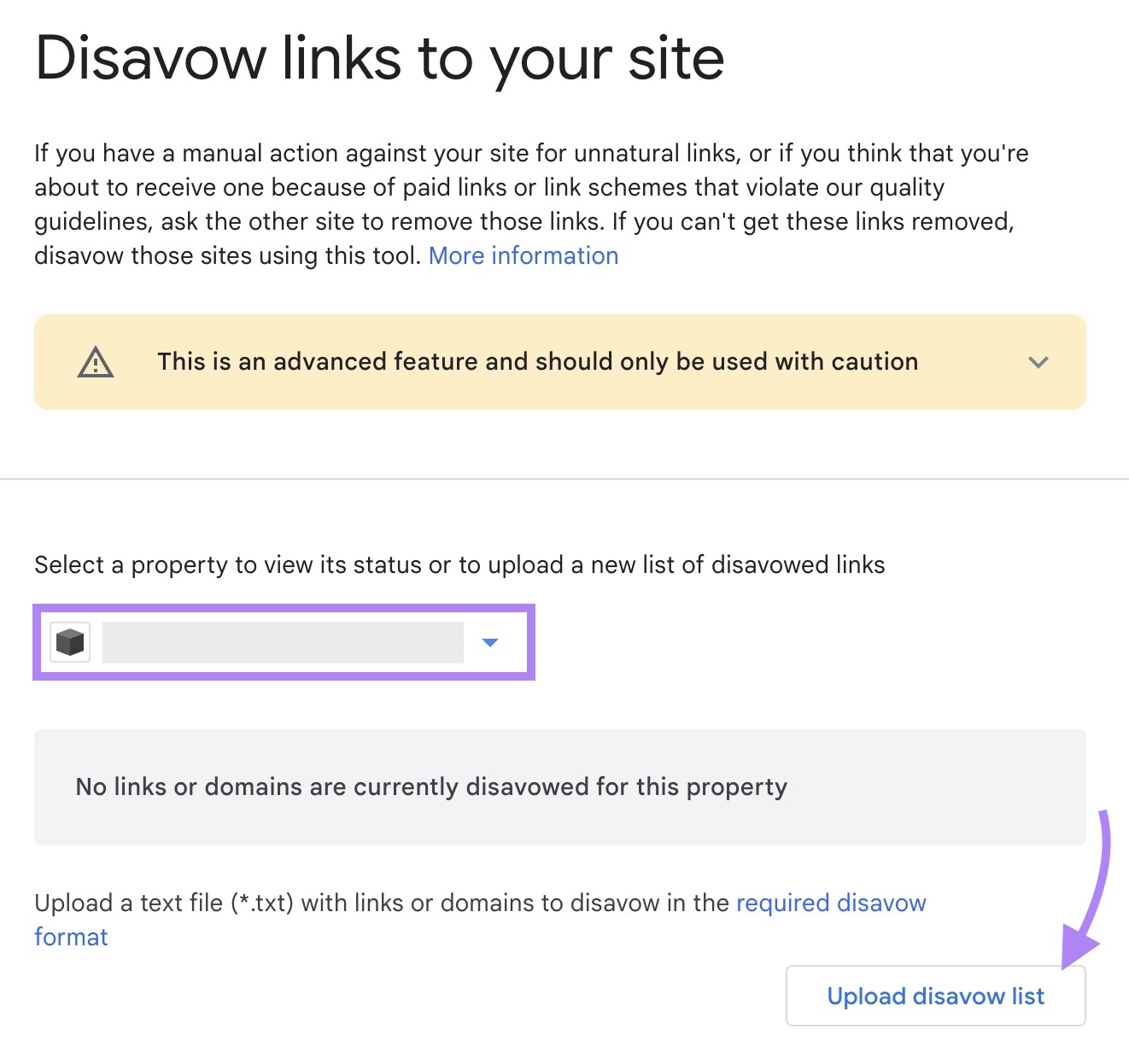
The entire process takes less than a minute, but the effects aren’t immediate.
Here’s what happens after you submit:
- Google will process your file within a few days
- Your disavowed links will be ignored in future crawls
- Rankings may take weeks or months to recover if you had a penalty
- The disavowed links will still appear in your backlink reports
Keep in mind that submitting a new disavow file replaces any previous file.
If you need to add more links later, download your current file first, add the new links, and resubmit the revised file.
If you had a manual action, file a reconsideration request in GSC after disavowing. Without this step, the manual action will remain.
Google doesn’t send notifications when your disavow file is processed, so check your site’s performance metrics in the coming weeks to gauge the impact.
Next Steps
The Disavow Dilemma is real. Use the decision guide if you find yourself falling into that trap.
Google’s algorithms have evolved enough that they can identify and ignore most problematic links automatically.
I firmly believe the most effective solution to the dilemma is building a strong, natural link profile that makes occasional toxic links irrelevant.
Focus on creating valuable content that naturally attracts authoritative backlinks.
![Google AI Mode vs. Traditional Search & Other LLMs [Study] Google AI Mode vs. Traditional Search & Other LLMs [Study]](https://static.semrush.com/blog/uploads/media/86/bc/86bc4d96d5a34c3f6b460a21004c39e2/f673b8608d38f1e4be0316c4621f2df0/how-google-s-ai-mode-compares-to-traditional-search-and-other-llms-ai-mode-study-sm.png)



