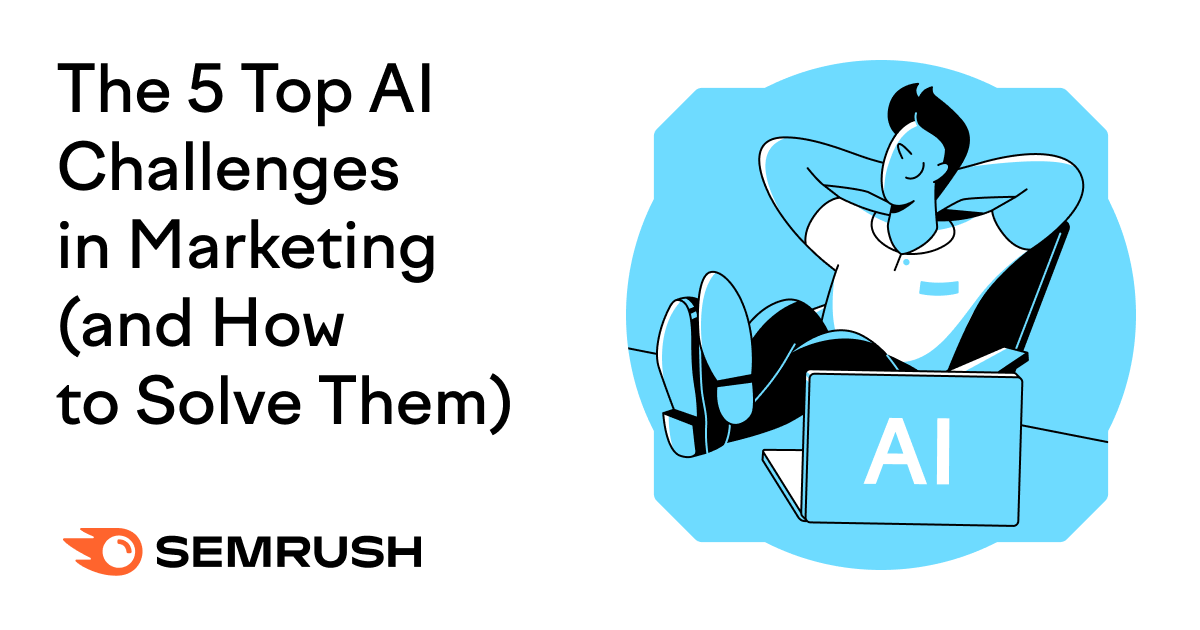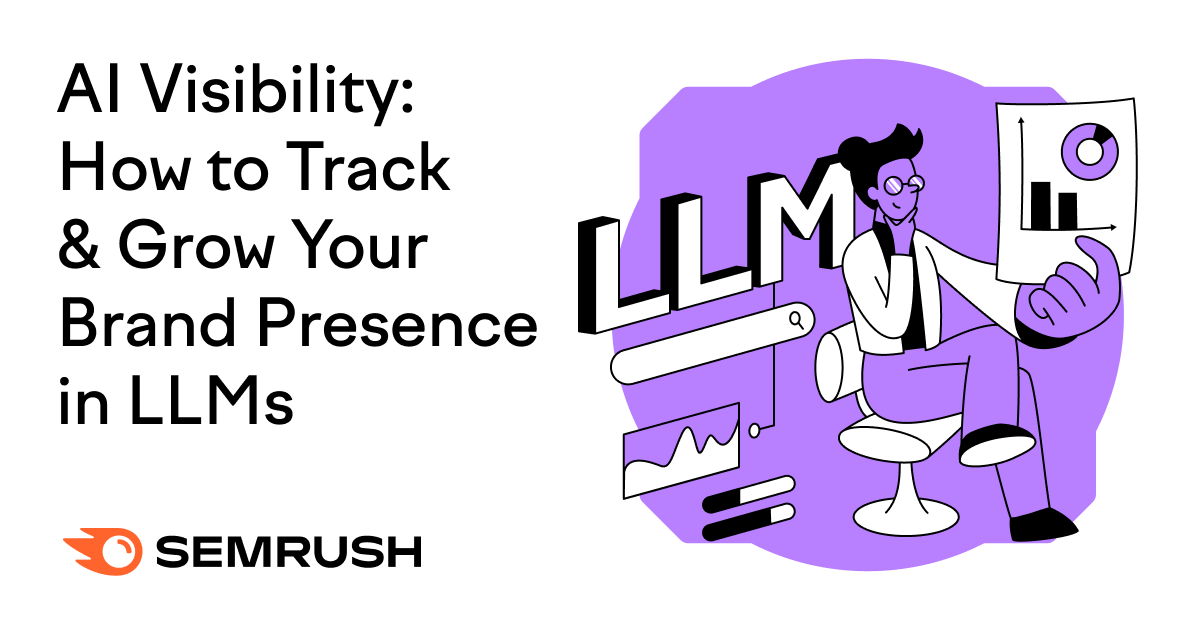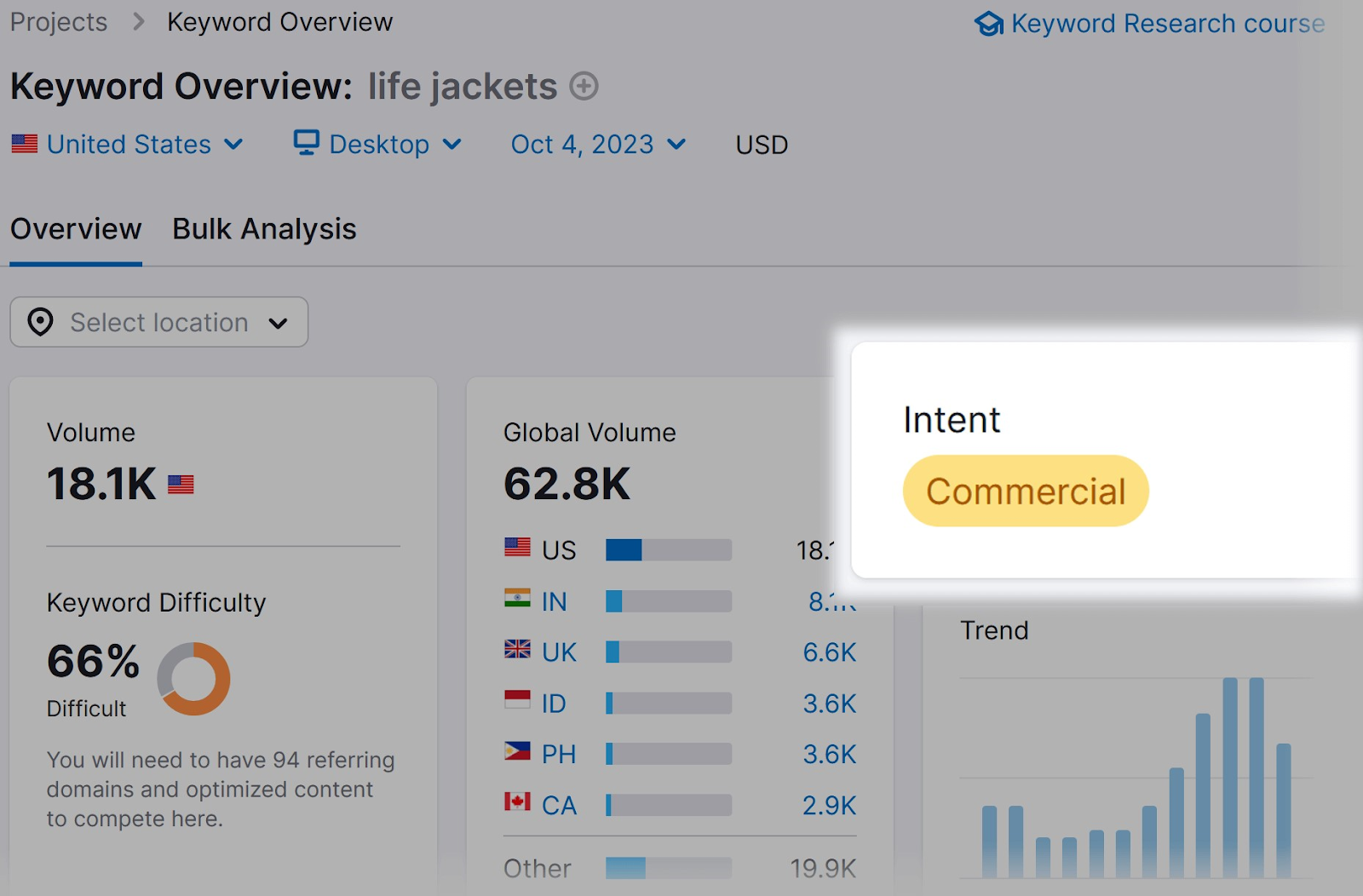
Pay-per-click (PPC) advertising on Google and Bing rely heavily on PPC keyword research.
Select the right keywords to get your marketing campaigns in front of the highest number of potential customers.
PPC Keyword Research: 3 Key Considerations
The success of a pay-per-click (PPC) campaign depends on several factors, including the keywords used. To maximize your results, consider the following aspects when doing keyword research for PPC.
1. Search Intent and Quality Score
Your target search terms and search intent should align with your campaign goals.
Together, these two factors determine the number of impressions and clicks your ad might receive, based on the search ad algorithm.
They also play a role in your cost per click (CPC).
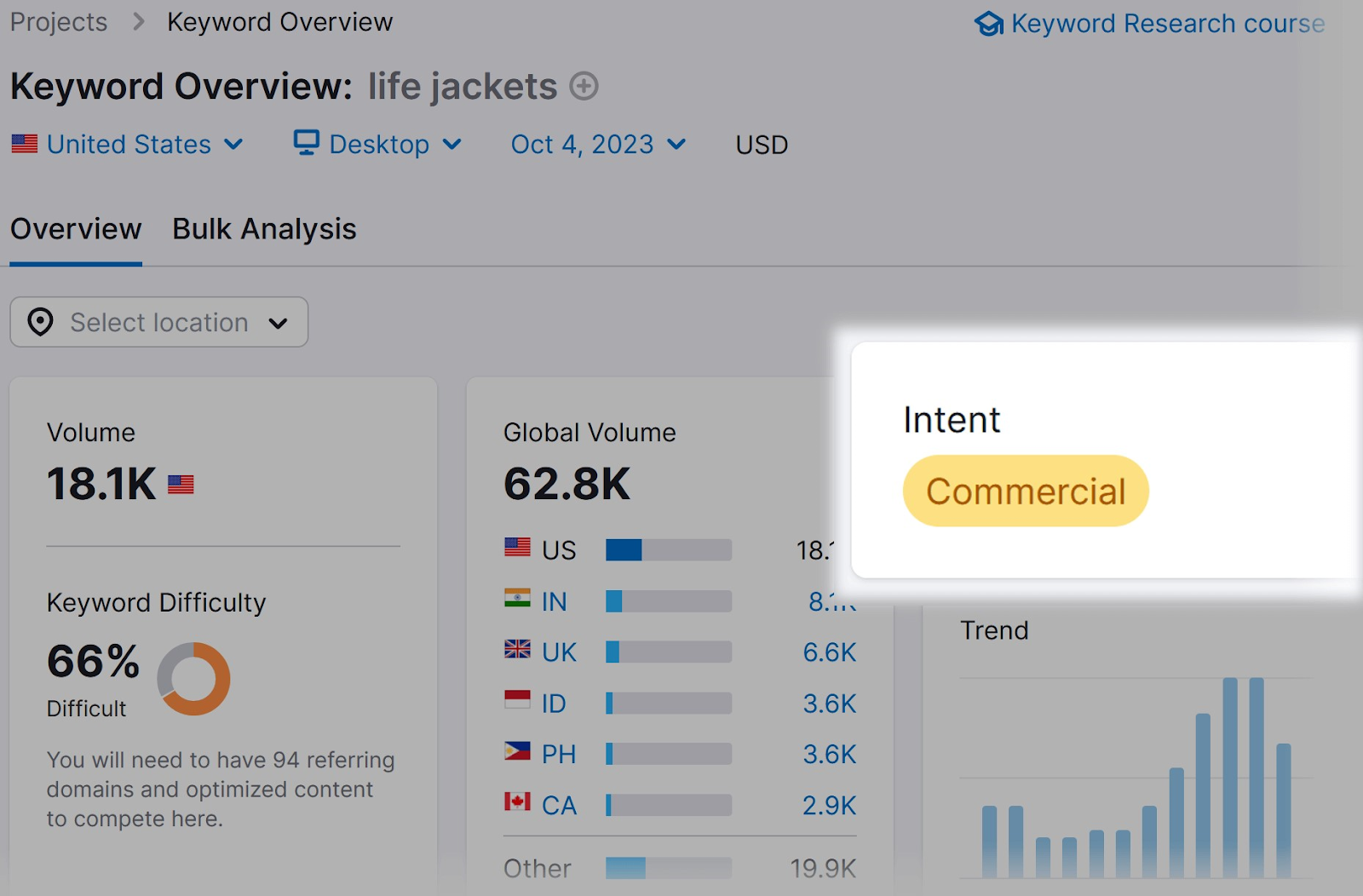
Search intent indicates the type of search a user is performing.
It’s generally grouped into four categories:
- Informational: The user wants to learn more about a topic or product
- Navigational: The user wants to find a specific website, page, or location
- Commercial: The user wants to research specific services, products, or brands
- Transactional: The user wants to take action, like make a purchase
Keywords with more commercial or transactional intent tend to generate more conversions.
The explanation is simple: Visitors with transactional intent are closer to making a purchase when they see and click on your ad.
For example, if they search for “life jackets,” they’re probably shopping for one.
Basically, they are ready to buy. You just need to give them that final push to take action.
On the other hand, those searching for “swimming safety” or similar terms are probably looking for information.
At this point, their intent is informational and not transactional, so they’re less likely to make a purchase right away. What you should do is give them the information they need to move further down the sales funnel.
Search intent is also important because of Google’s Quality Score guidelines.
According to Google Ads documentation, Quality Score is “a diagnostic tool meant to give you a sense of how well your ad quality compares to other advertisers.”
It’s a score from 1-10 that Google assigns to your ads based on three factors:
- Expected click-through rate (CTR): How likely it is that a user will click on your ad based on the ad copy and keyword targeting
- Ad relevance: How closely your ad matches the search intent
- Landing page experience: Your website layout, performance, and overall experience
A higher Quality Score means your ad is more likely to appear toward the top of the search engine results page (SERP). Your Ad Rank score is largely determined by your Quality Score and ad relevance.
Which means you’ll pay less for each click.
This is why it’s important to choose keywords with search intent that aligns with your offer.
2. Search Volume
Select keywords that have a high search volume but also have search intent that aligns with your campaign goals and your budget.
This helps to increase your clicks and conversions.
Search volume is a metric that estimates the number of times users search for a given keyword (or related keywords) over a certain period of time (usually monthly).
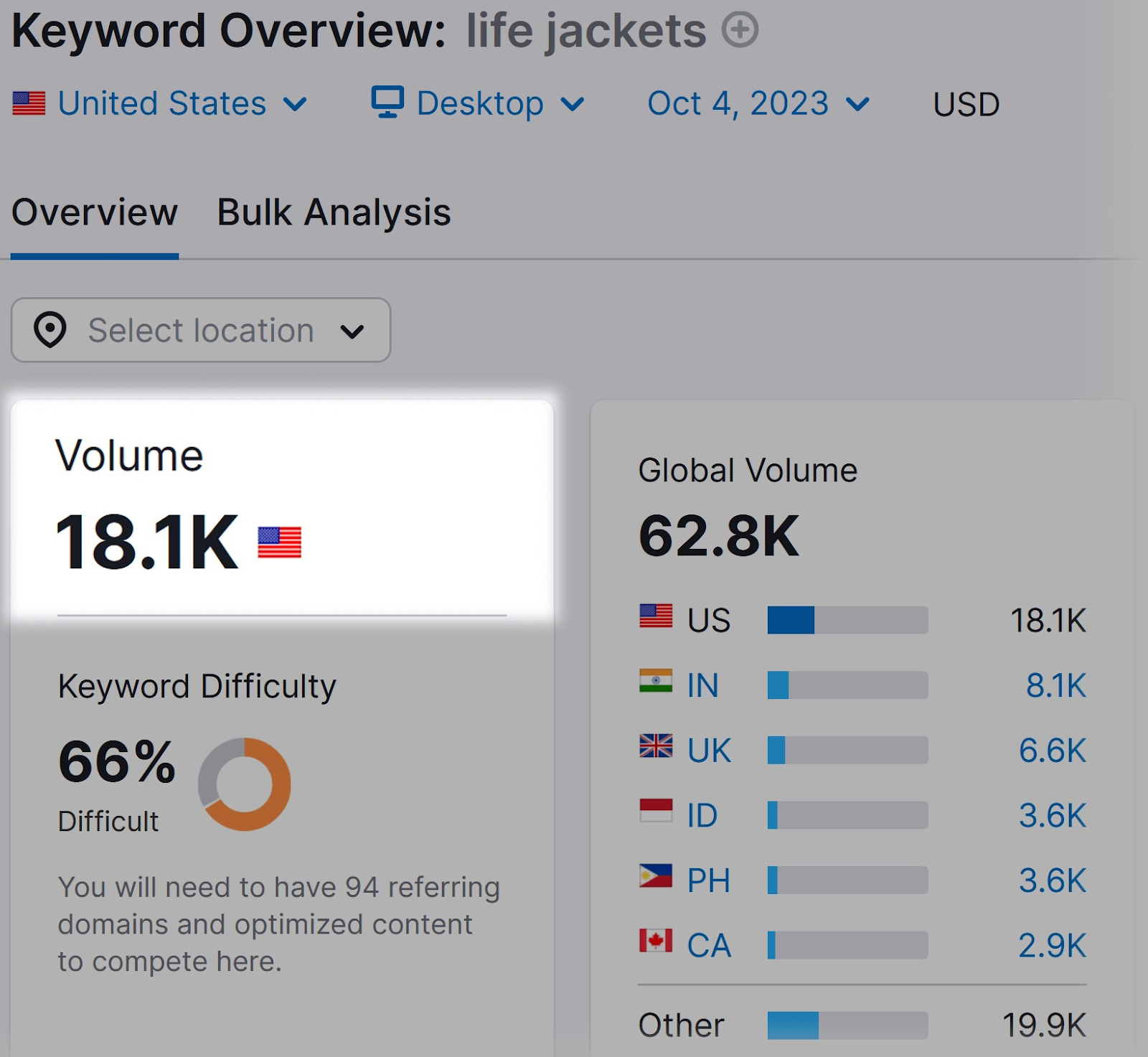
For example, “life jackets” has an estimated monthly search volume of 18,100.
Your ad appears when one of your targeted keywords is searched. The search volume of the keywords you select determines how often your ad can be shown to users.
This is called impressions.
If your PPC ad is shown more often, then more users have a chance to click on it.
There is, however, an inverse relationship between search volume and buying intent. Keywords with higher search volume tend to be more general and therefore have lower conversion rates.
There are three categories of keywords:
- Head terms: Broad match keywords with high search volumes. They often consist of one or two words, like “shoes” or “life jackets.”
- Medium-tail: More specific keywords with good traffic. These usually consist of two to three words, such as “cheap business laptops” or “yoga health benefits” and are more specific than broad match keywords.
- Long-tail: Detailed or specific keywords with lower search volumes. They often consist of three words or more, such as “women’s blue running shoes” or “red life jackets for young children.”
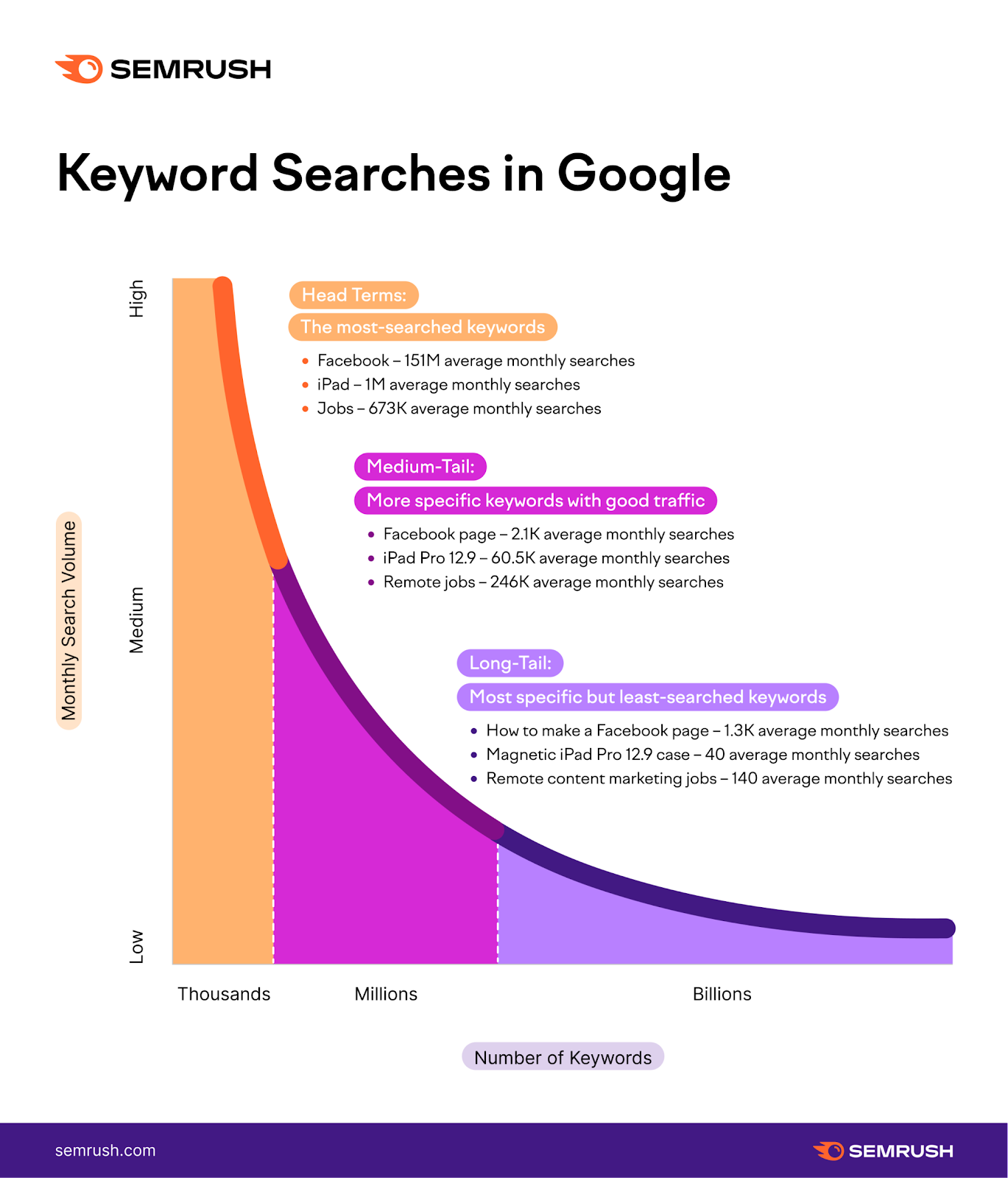
Broad match keywords are more generic than medium- and long-tail keywords. For example, search terms like “men’s shoes” or “hatha yoga” are not as specific as “men’s shoes size chart” or “hatha yoga classes near me.”
Therefore, they tend to have higher search volume and are more difficult to rank for. This drives up PPC costs.
3. CPC Price
When it comes to keyword PPC research, you’ll want to choose keywords that align with your marketing budget and campaign goals.
The cost to run your PPC campaign is determined by the number of clicks that your ads receive and the CPC price.
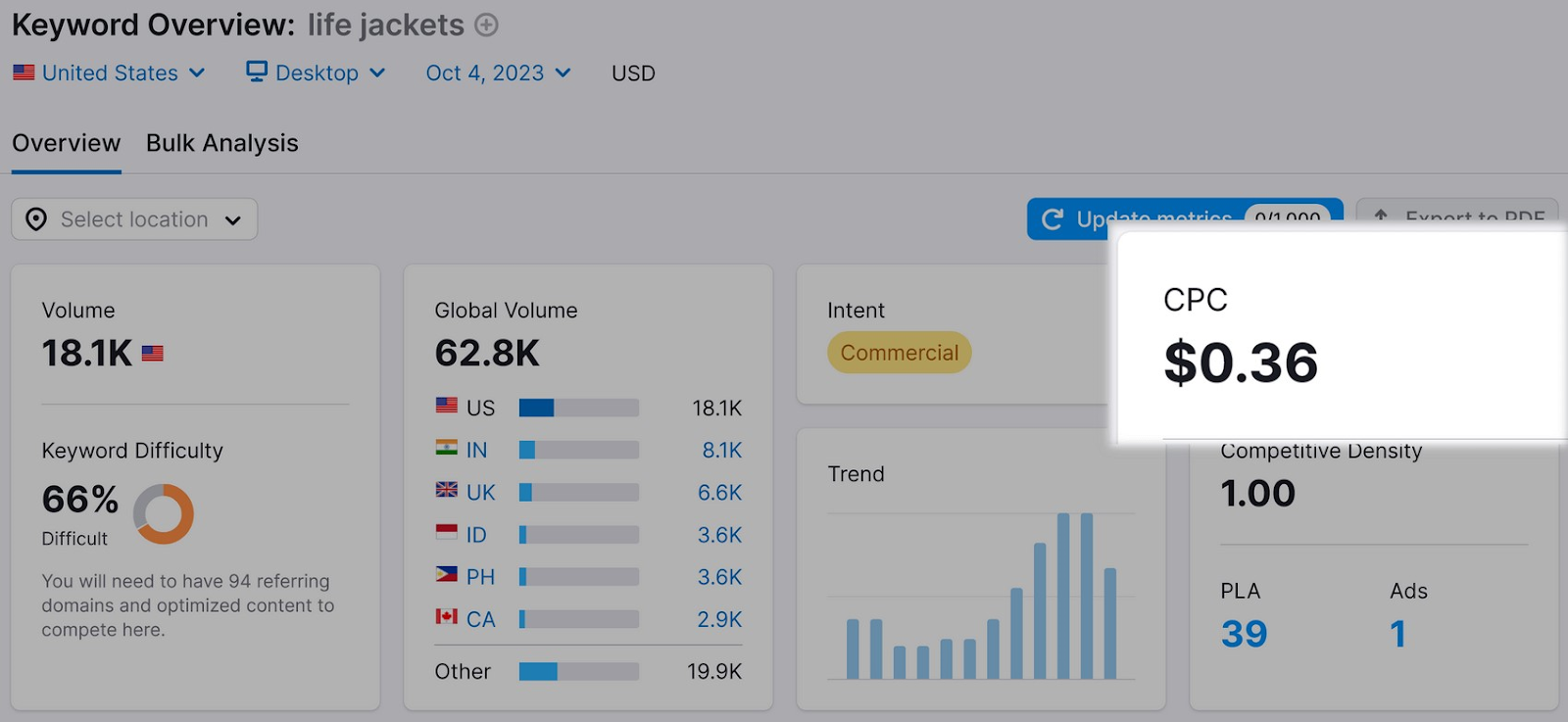
Remember, CPC is the amount you’re charged each time a user clicks on your ad.
So consider the total amount you can afford to spend, including specific keywords to bid on.
For example, if you have a budget of $100 per month to spend on ads, you might want to target keywords with a CPC of $0.50-$1 rather than $20 per click.
Google Ads will determine where your ads appear in search results based on these factors. But that doesn’t mean you must pay an arm and a leg to get maximum visibility.
Instead, optimize your copy and choose less competitive keywords.
The best keywords for your campaign will generate greater return on investment (ROI). This means testing higher CPC keywords to see how the conversion rate compares to lower CPC keywords.
It’s possible that the five clicks you receive from the $20 search queries will generate more conversions or revenue than 100 clicks on $1 ads.
Note: Using platforms like Google Ads (formerly AdWords), you can set budget caps and bid caps on your PPC advertising campaigns. So you won’t have to worry about going over budget if you target expensive keywords. Instead, the number of impressions and clicks are limited based on your budget.
PPC vs. SEO Keyword Research
PPC and SEO require keyword research and the process for both is similar. But the approach to evaluating and choosing keywords is often different.
What makes a keyword “good”?
SEO and content marketing are used to reach buyers throughout their purchase journey.
So before they’re ready to buy, informational keywords may be in order.
In line with the previous example, think “swimming safety,” “when to buy a new life jacket,” or “life jacket sizes.”
PPC campaigns, on the other hand, use terms that drive immediate sales or conversions.
But what is PPC keyword research in the first place?
This process is all about identifying relevant keywords to bid on when running online advertising campaigns.
For example, an online store selling water-sports equipment may target keywords like “buy life jackets online” or “life jackets for children.”
Digital marketing strategies usually include both SEO and PPC campaigns. Each one requires its own approach to optimization to ensure a high ROI.
Wondering how to do keyword research for PPC on your own?
Try this step-by-step approach.
Step 1: Brainstorm Keywords
Different keywords will yield different results in terms of advertising costs, campaign results, and visibility.
With that in mind, start the PPC keyword research process by looking up relevant keywords.
First, consider what you already know.
What products or services do you sell?
What other words might a searcher use to describe your products or services?
Let’s go back to the “life jackets” example.
You might come up with a list of keywords like:
- Life jackets
- Life preservers
- Life vests
- Floatation jackets
Don’t worry about identifying all of the possible modifiers at this stage. It would be impossible to brainstorm every keyword that’s relevant to your niche.
These are just a starting point as you prepare for the next step.
Step 2: Conduct Keyword Research
Use your list of keywords to discover more keywords and conduct research.
A good resource for this is the Keyword Magic Tool.
In the left-hand navigation, click “Advertising” > “Keyword Magic Tool.”
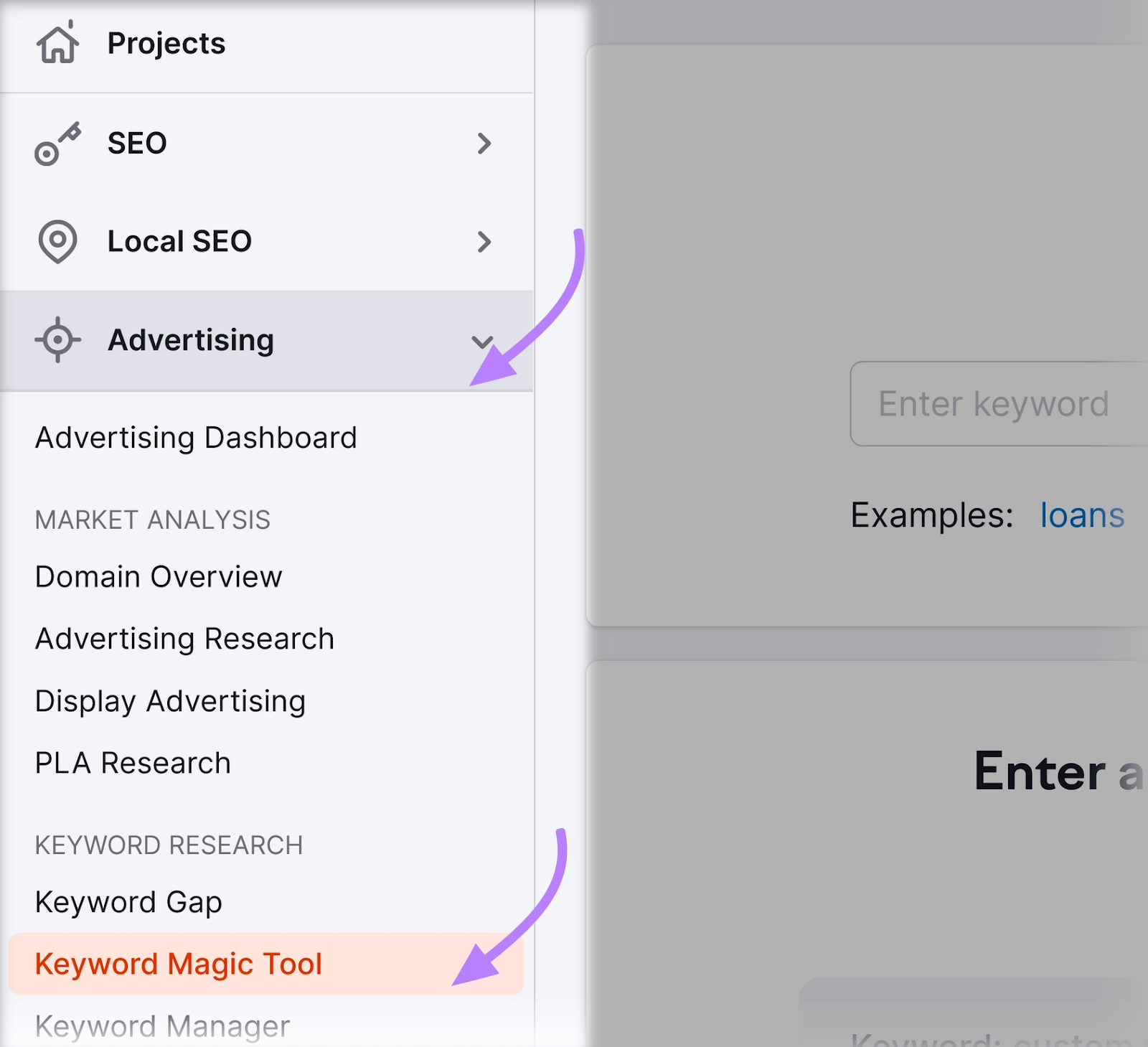
Type in a keyword from your brainstorming list and click “Search.”
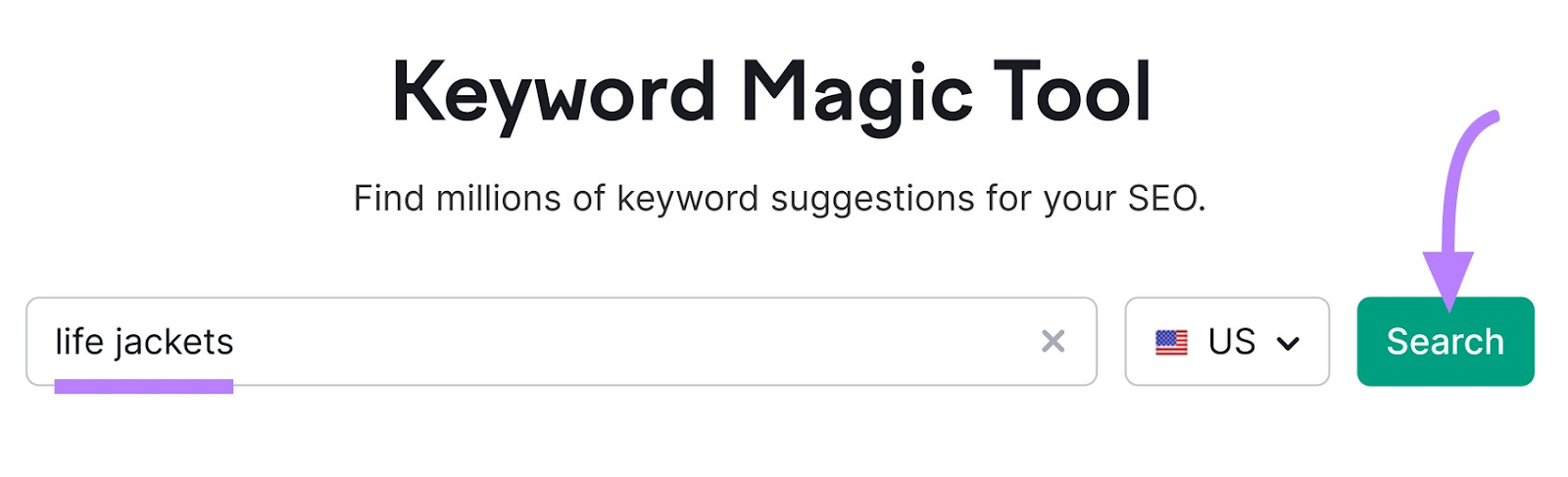
The Keyword Magic Tool returns keyword suggestions based on your initial keyword. Click the checkbox next to each keyword that would be a good fit for your business.
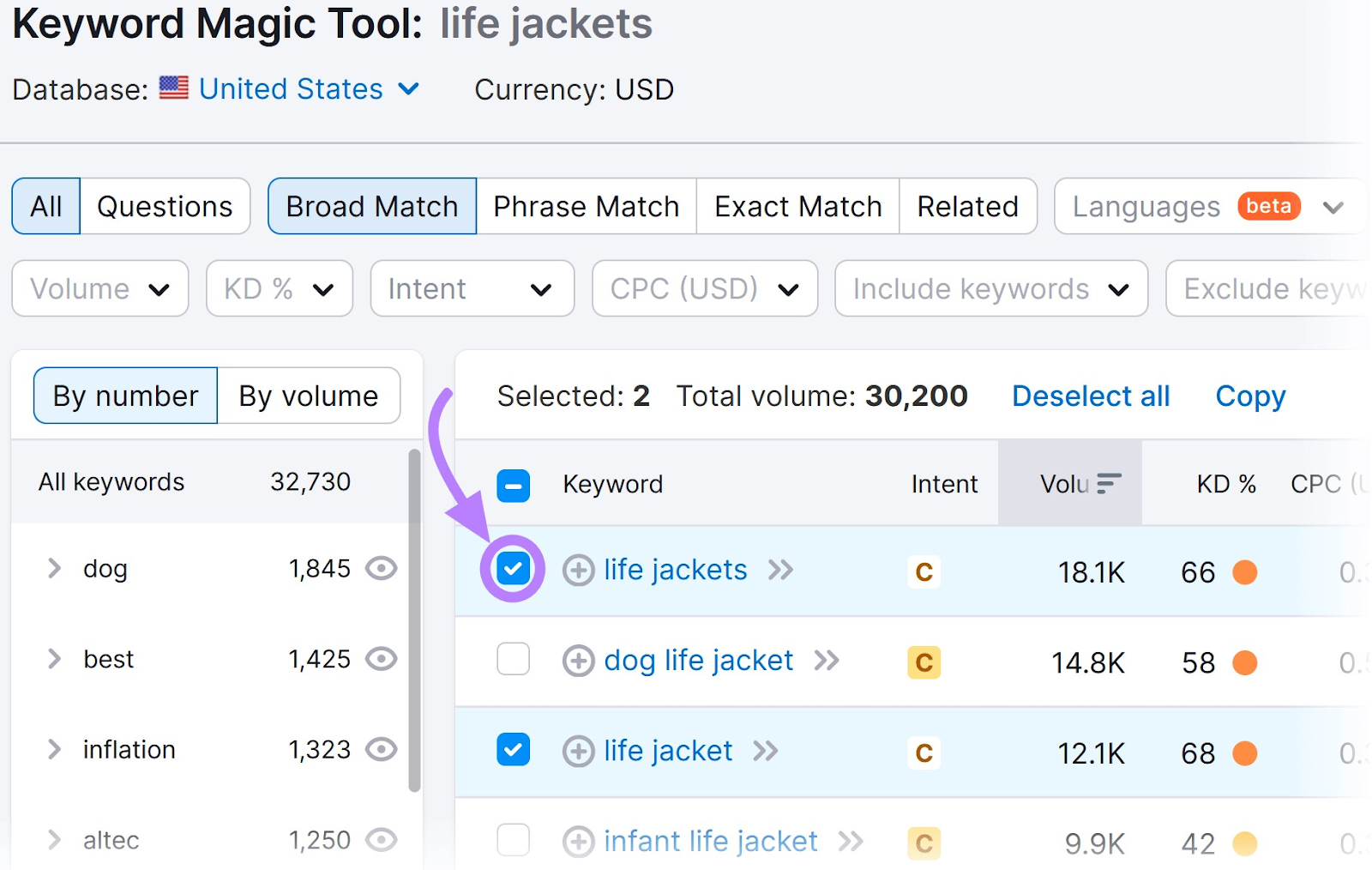
Note: There’s no need to select all of the misspelled versions of your keyword. Depending on your keyword match type, you’ll be able to target those keywords without adding them to your campaign.
When you’re finished browsing through the suggestions, click “Add to keyword list” > “Create new empty list.”
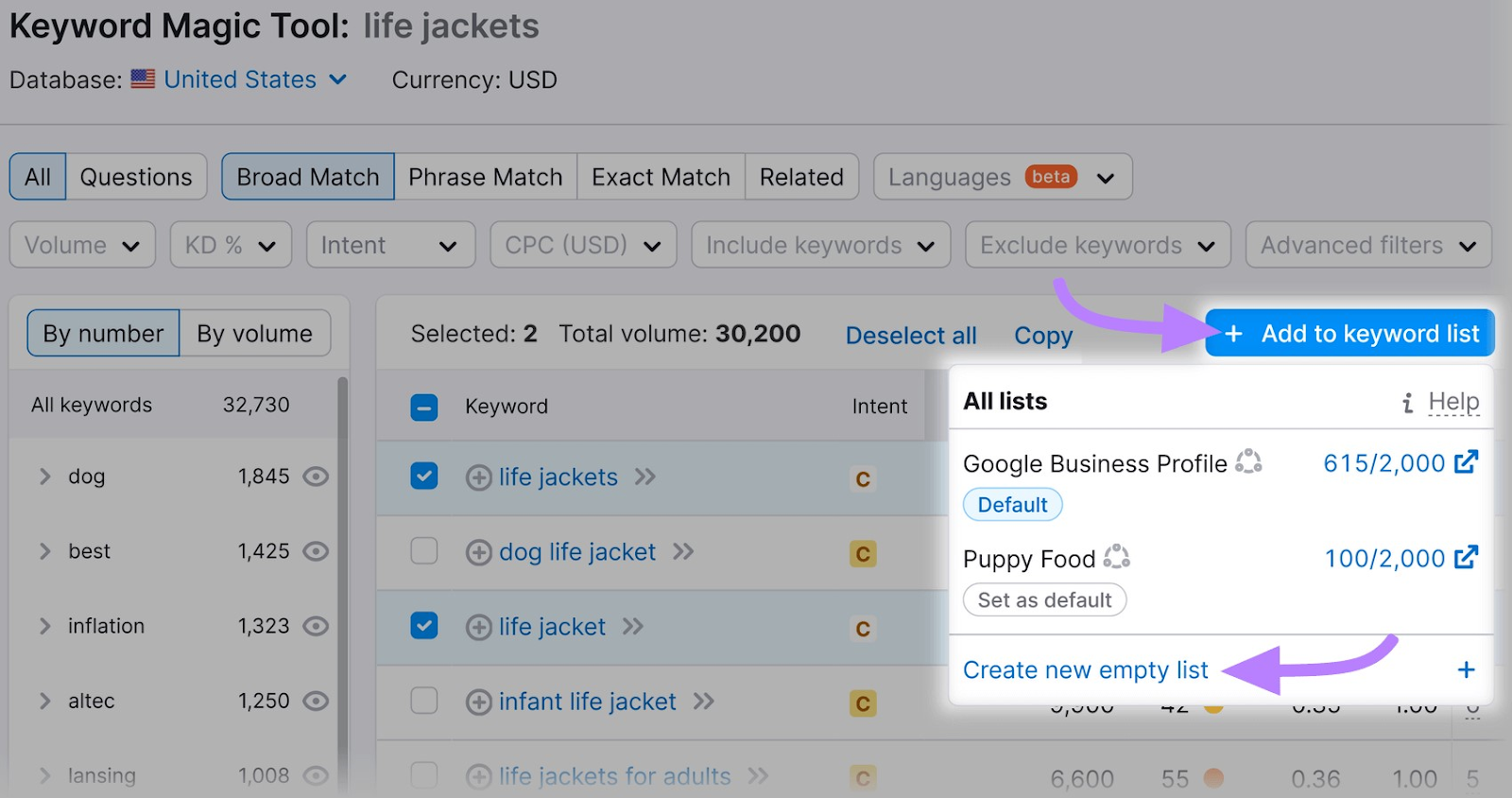
In the text box, type a name for the list and click the green check mark.
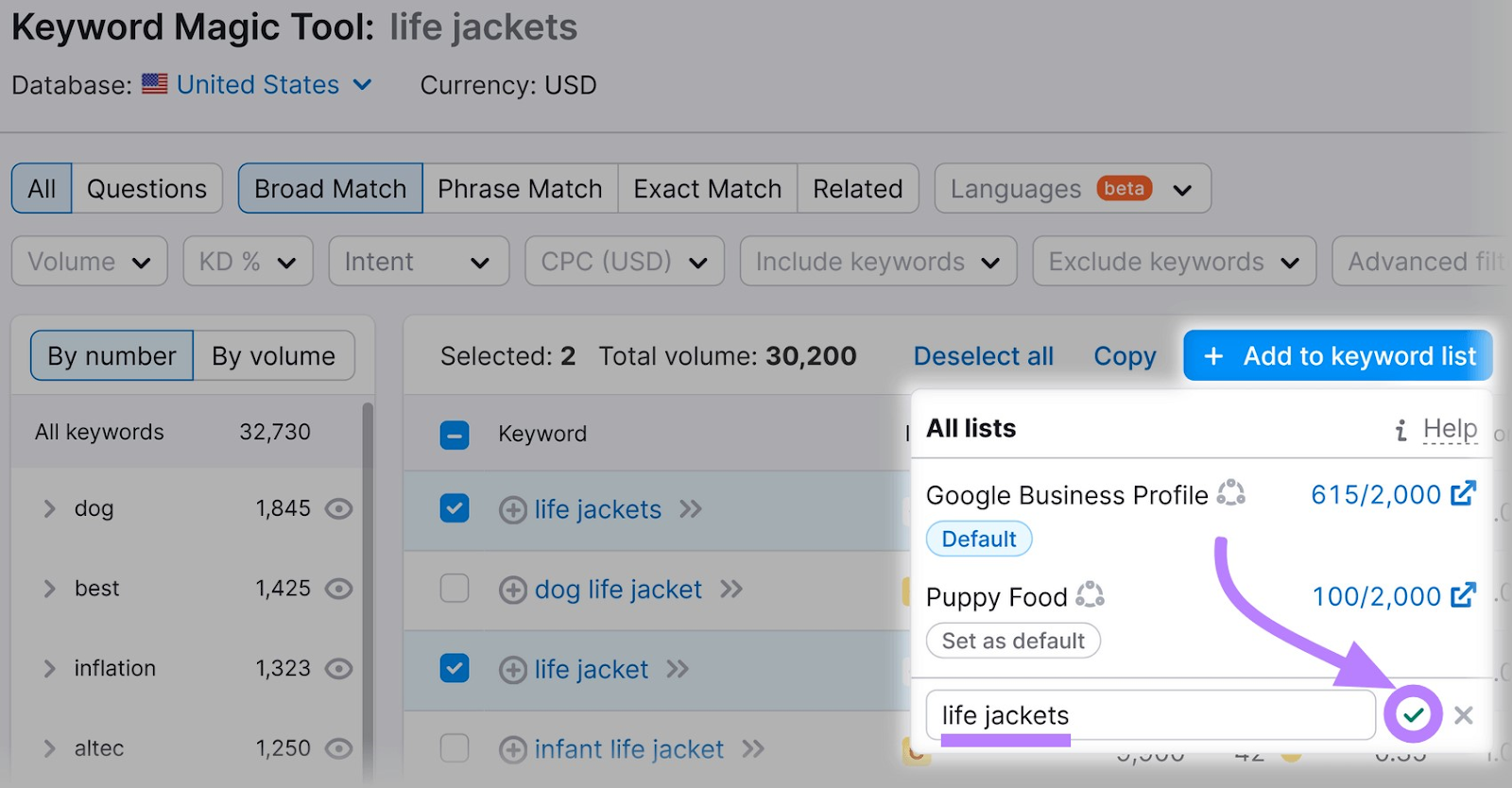
You’ve started to build a list of keywords you want to target. Add any relevant keywords to that list, and later organize them by search intent, search volume, the ads they fit with, and other criteria.
At the top of the Keyword Magic Tool, type the next keyword from your list into the search box. Then click “Search” and repeat the process for each keyword from your original list.
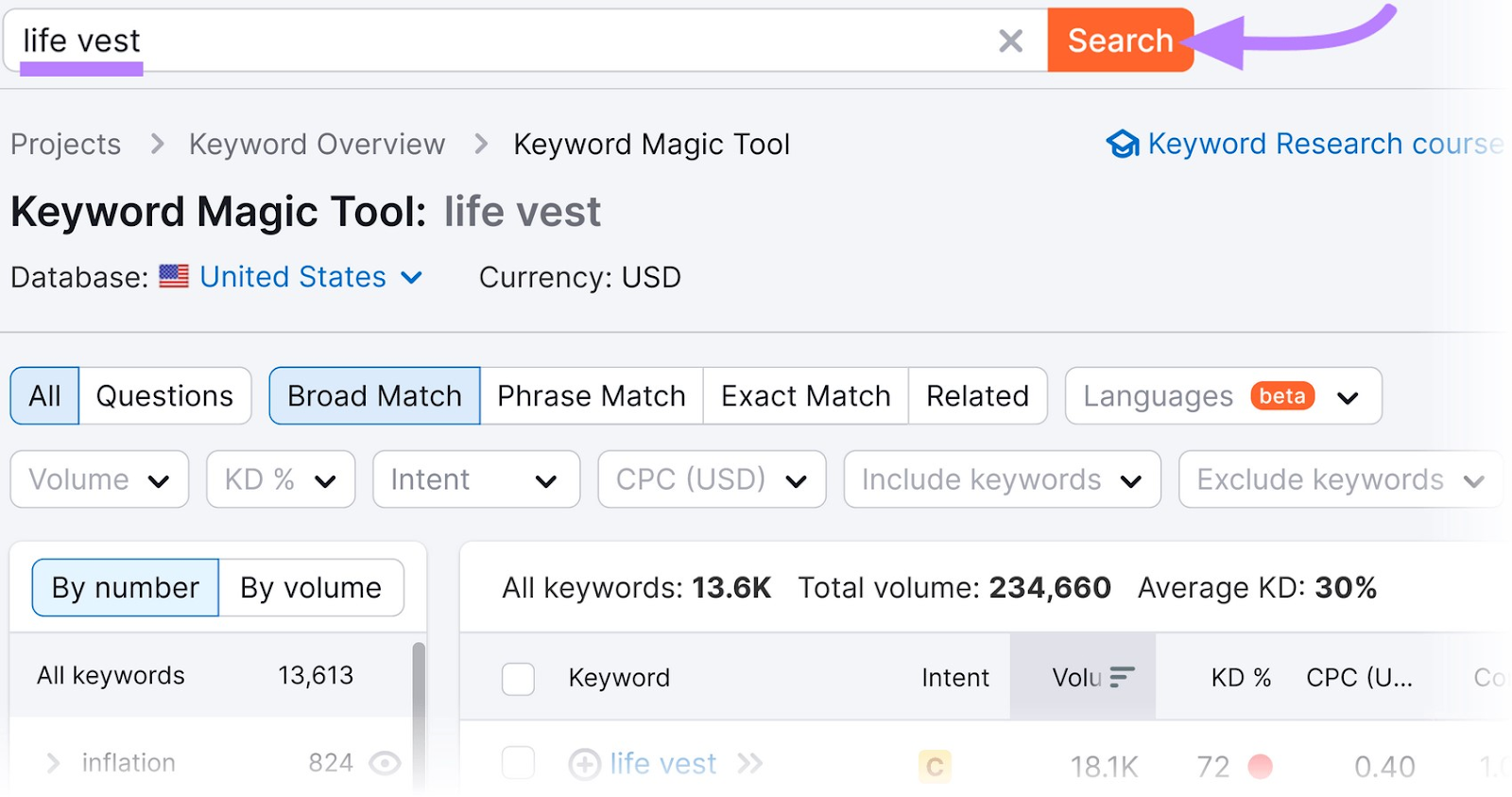
Now it’s time to expand your search by analyzing competitor keywords.
Step 3: Analyze Competitor Keywords
Learn what keywords other sites in your niche or industry are bidding on. These keywords could be valuable for your business, too.
For this, we’ll use the Advertising Research tool.
From the left-hand navigation, click “Advertising” > “Advertising Research” (you’ll find it under the “Market Analysis” heading).
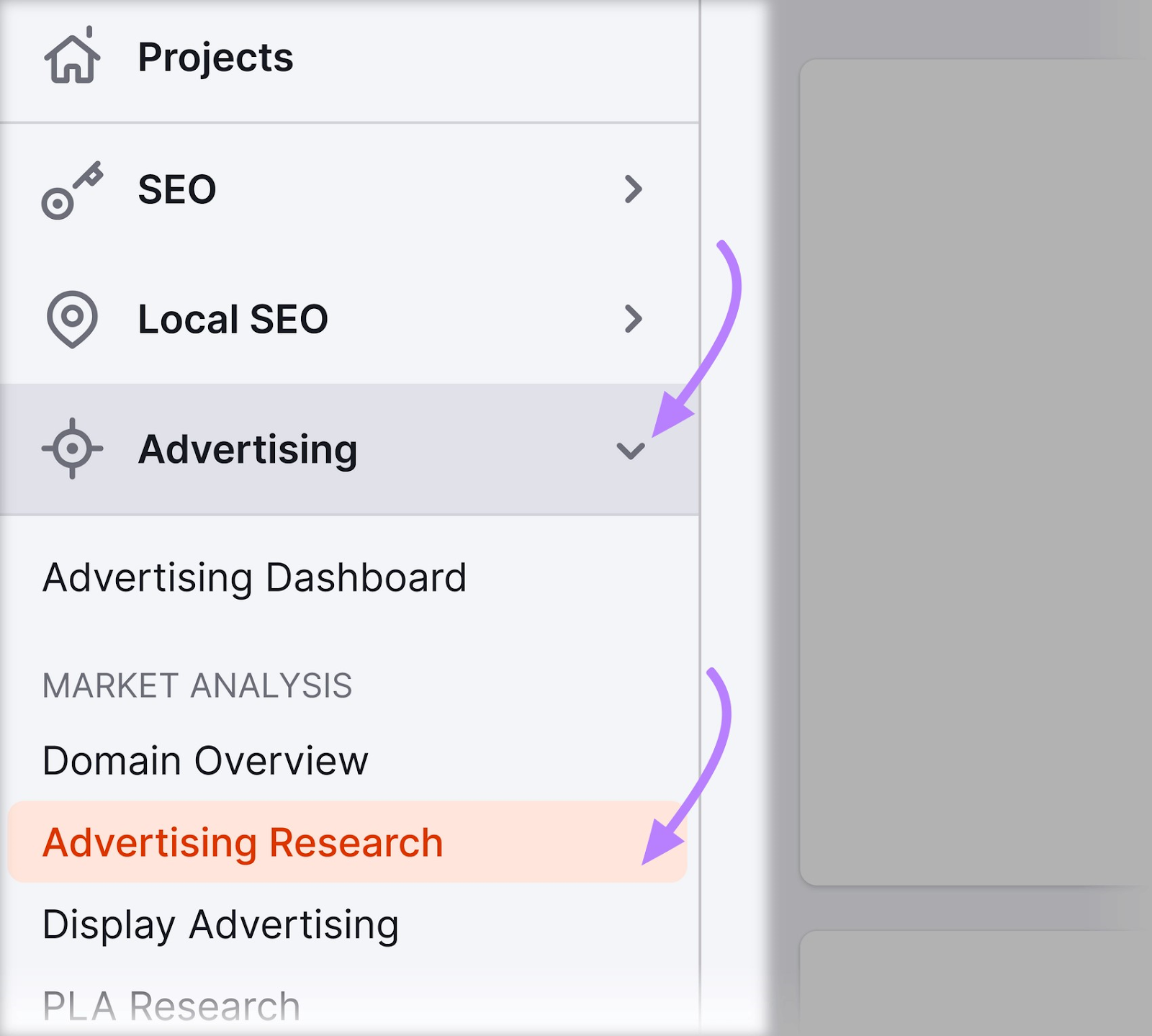
In the text box, type the URL of a competitor and click “Search.”
Tip: Not sure what sites to research? Try typing keywords from steps one or two into Google search. See what sites advertise for the keywords you’re planning to target.
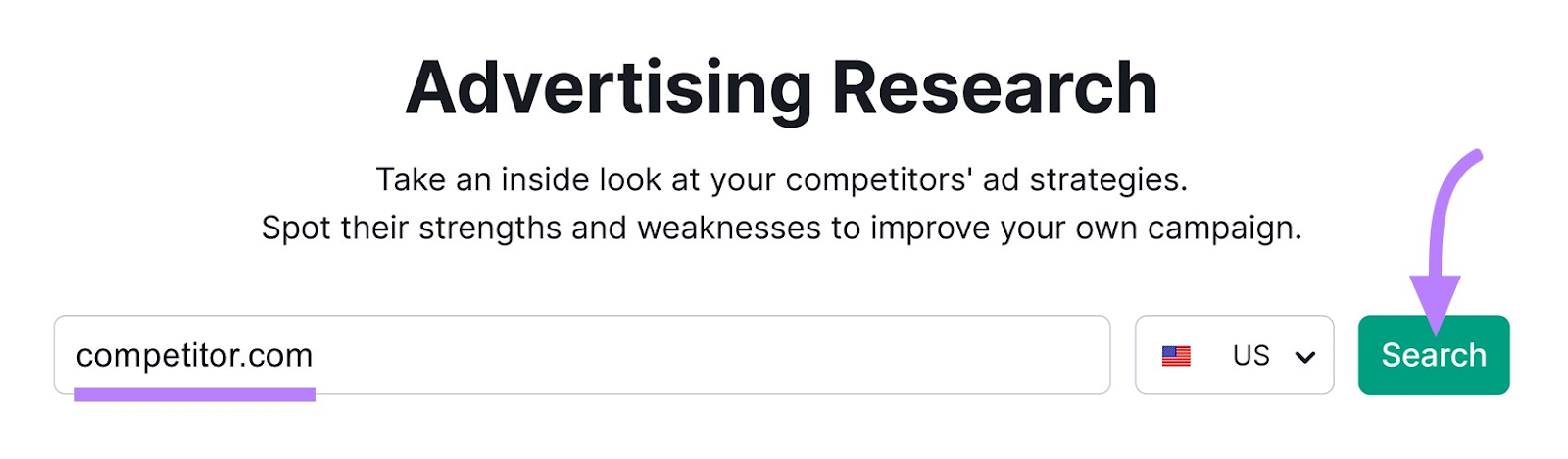
Now you’ll see an Advertising Research report for the website you typed in.
Under “Paid Search Positions,” you’ll see a list of the keywords where this website’s ads appeared over a specific time period, such as 30 days.
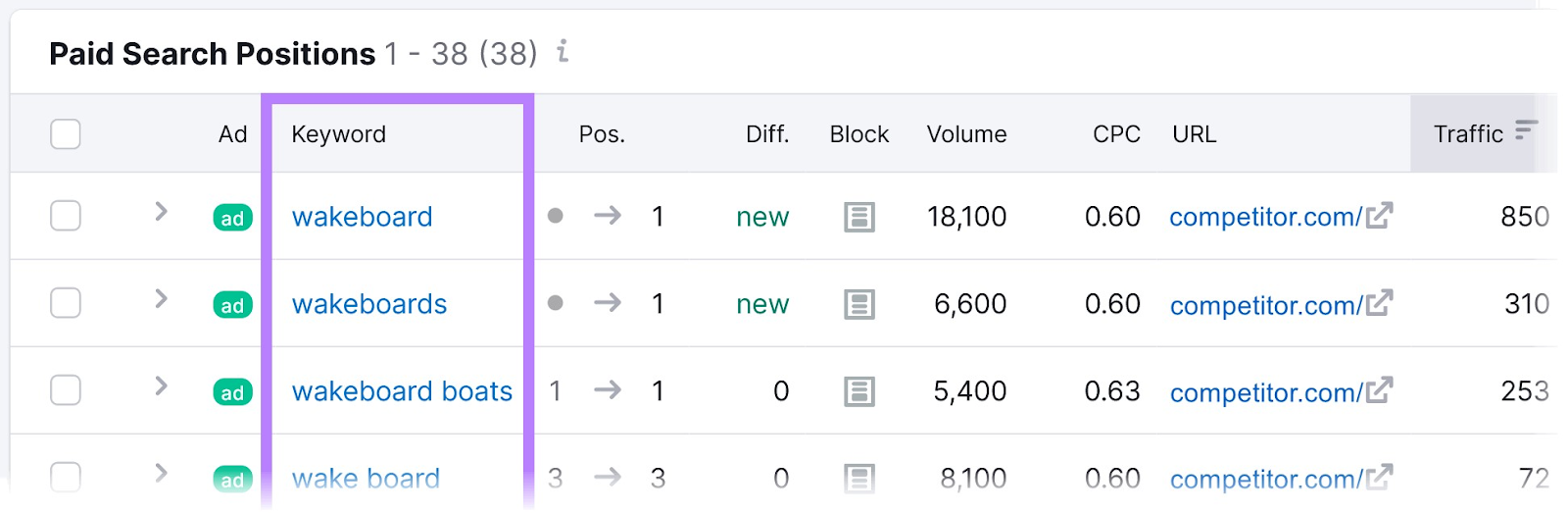
Review the keywords for the competing website to see what might work for your campaign. Copy and paste the keywords into a separate document or spreadsheet.
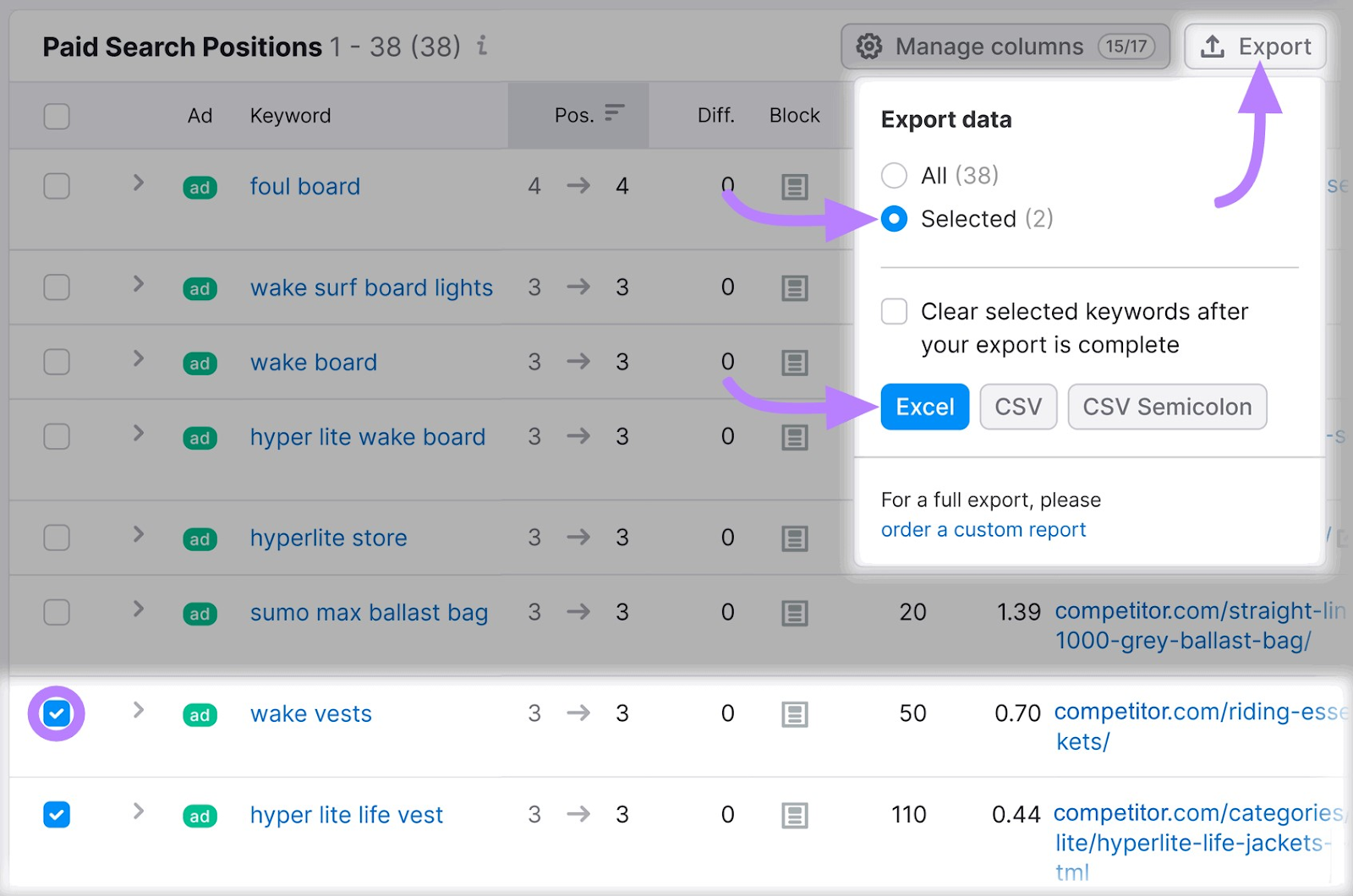
Repeat this process for other competing websites in your niche.
After you’ve analyzed relevant competitors, add their keywords to your list from step two.
In the left-hand navigation, click “Advertising” > “Keyword Manager.”
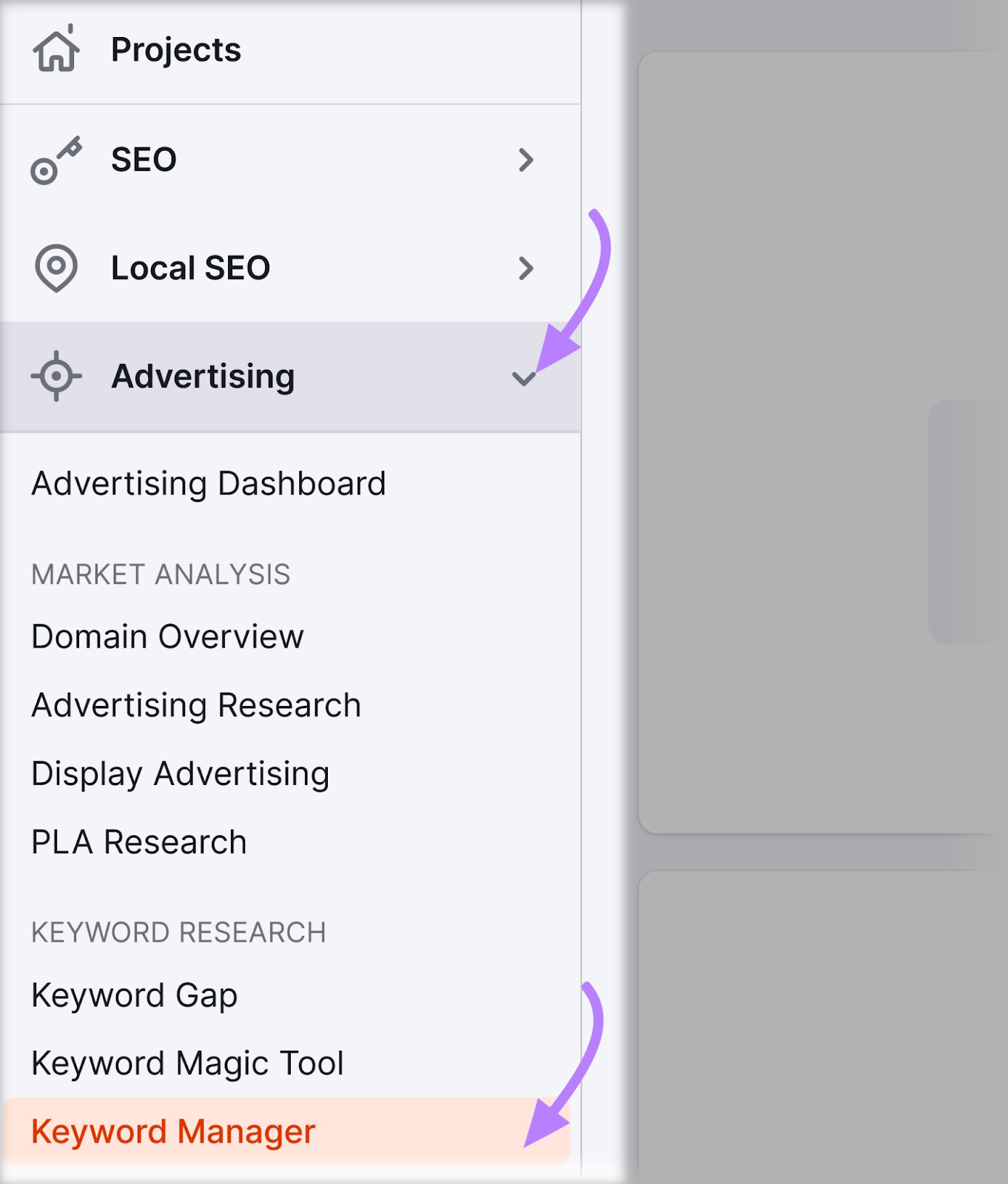
Then click on the name of the keyword list that you created in step two.
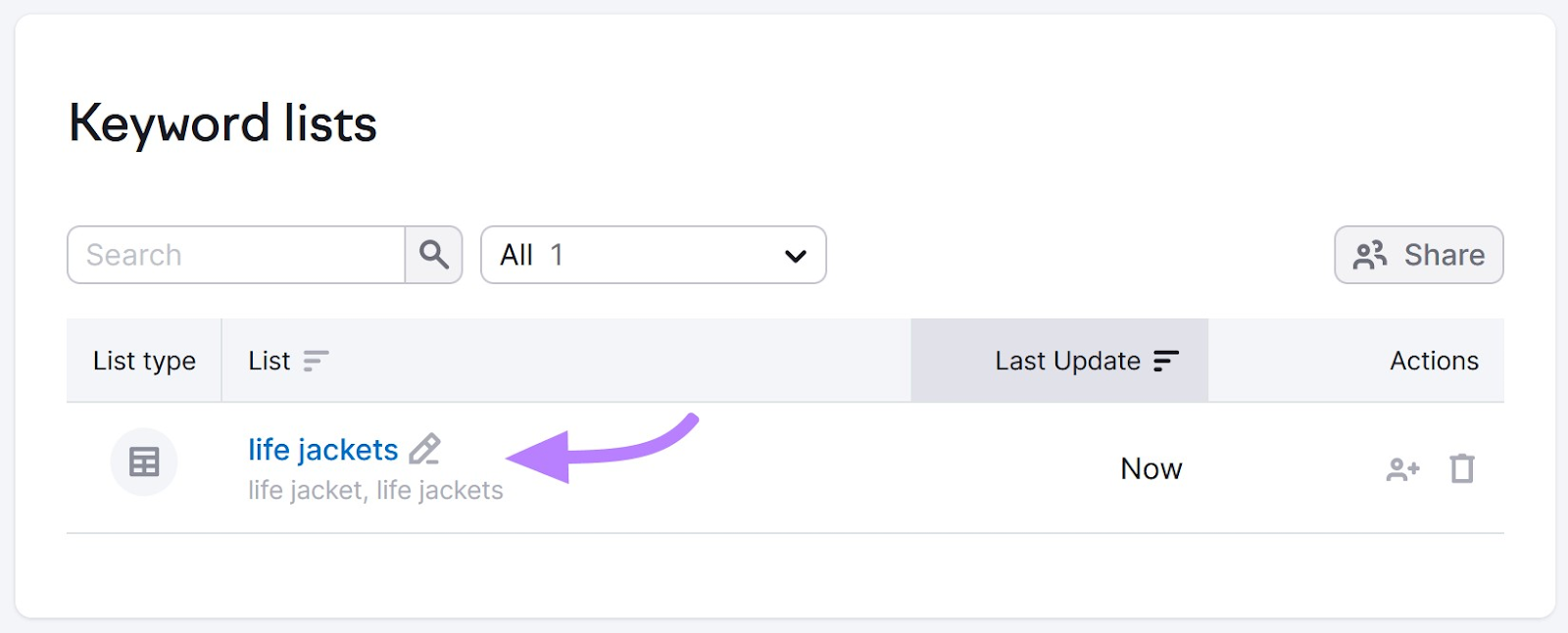
Click “Add keywords.”
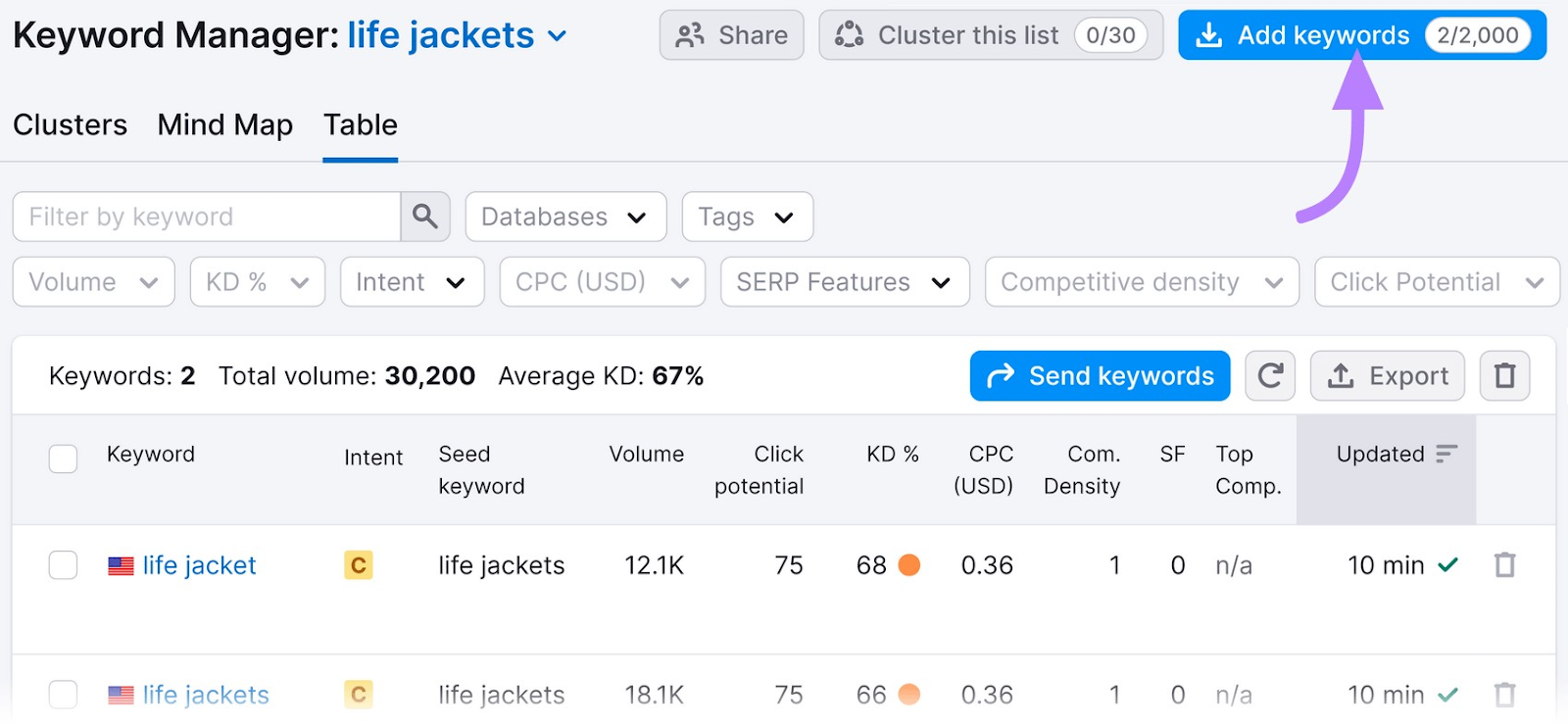
Paste the keywords from your competitive analysis into the box. Then click “Add keywords.”
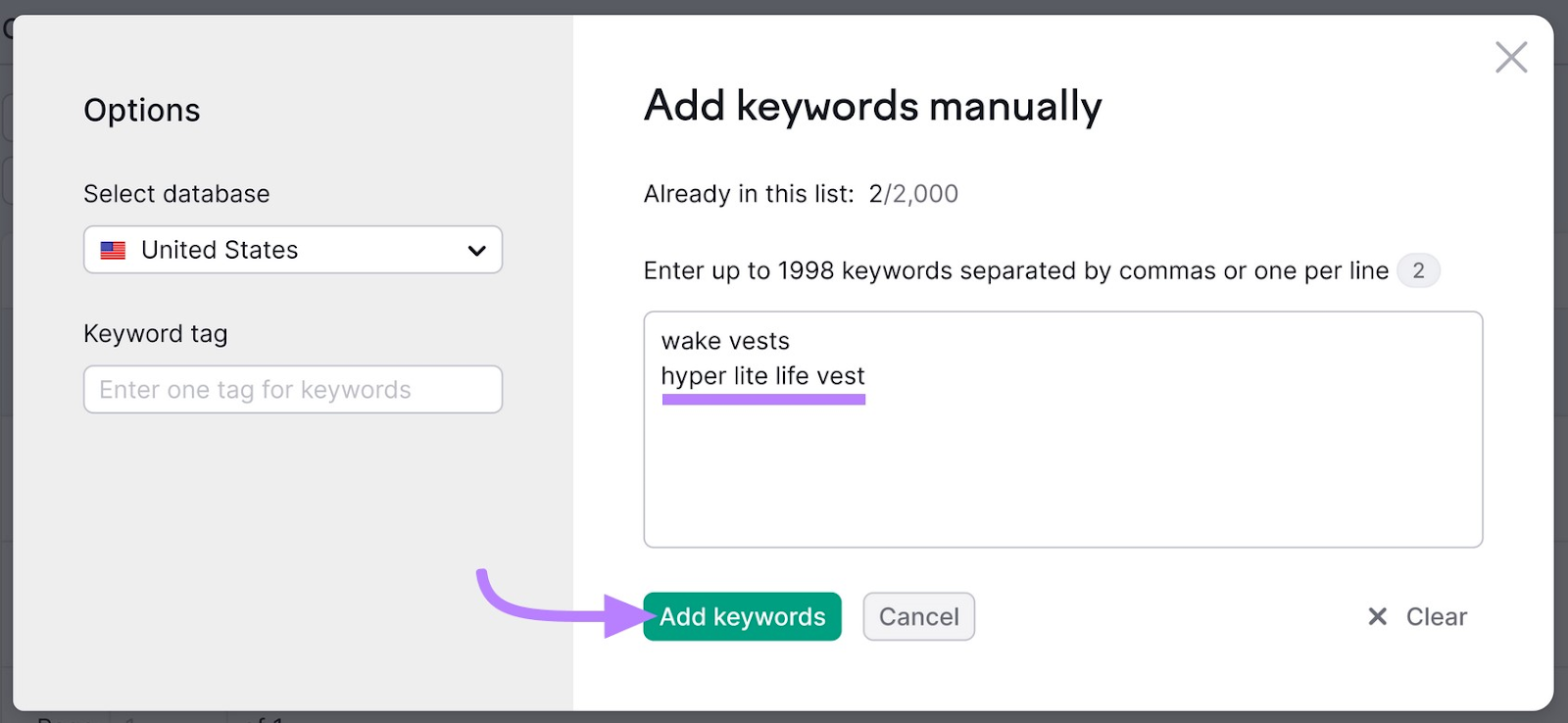
You should now have a fairly strong selection of relevant keywords to consider for your ad campaign.
Step 4: Create a Final Keyword List
Keyword groups organize related terms and topics to give your PPC campaign structure.
Now that you have a list of keywords, use the PPC Keyword Tool to analyze your keywords and form them into ad groups.
Start by opening the keyword list you created in step three.
From the left-hand navigation, click “Advertising” > “Keyword Manager.”
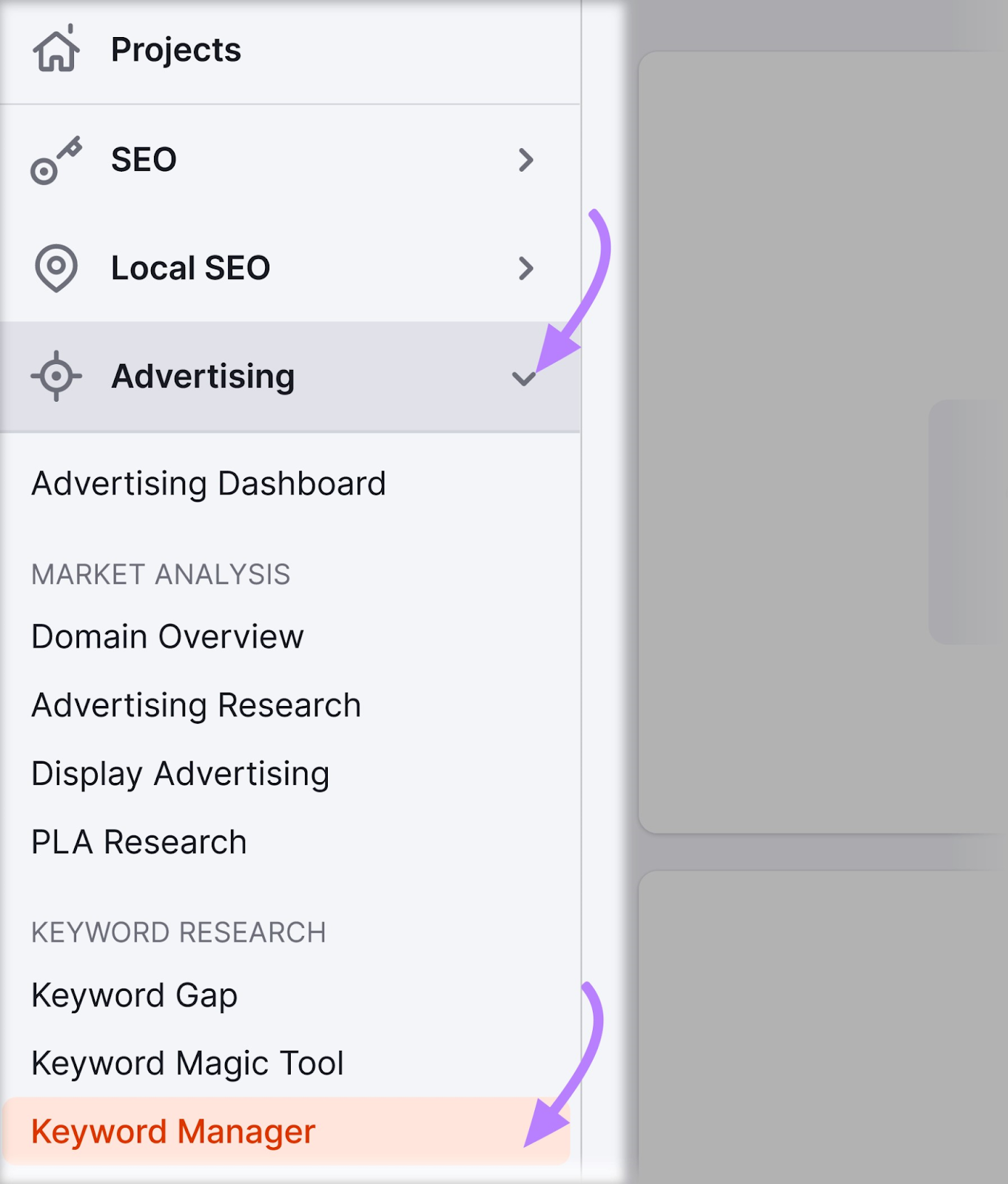
Find the name of the keyword list you created in step two (the same list where you added the keywords discovered in step three) and click on it.
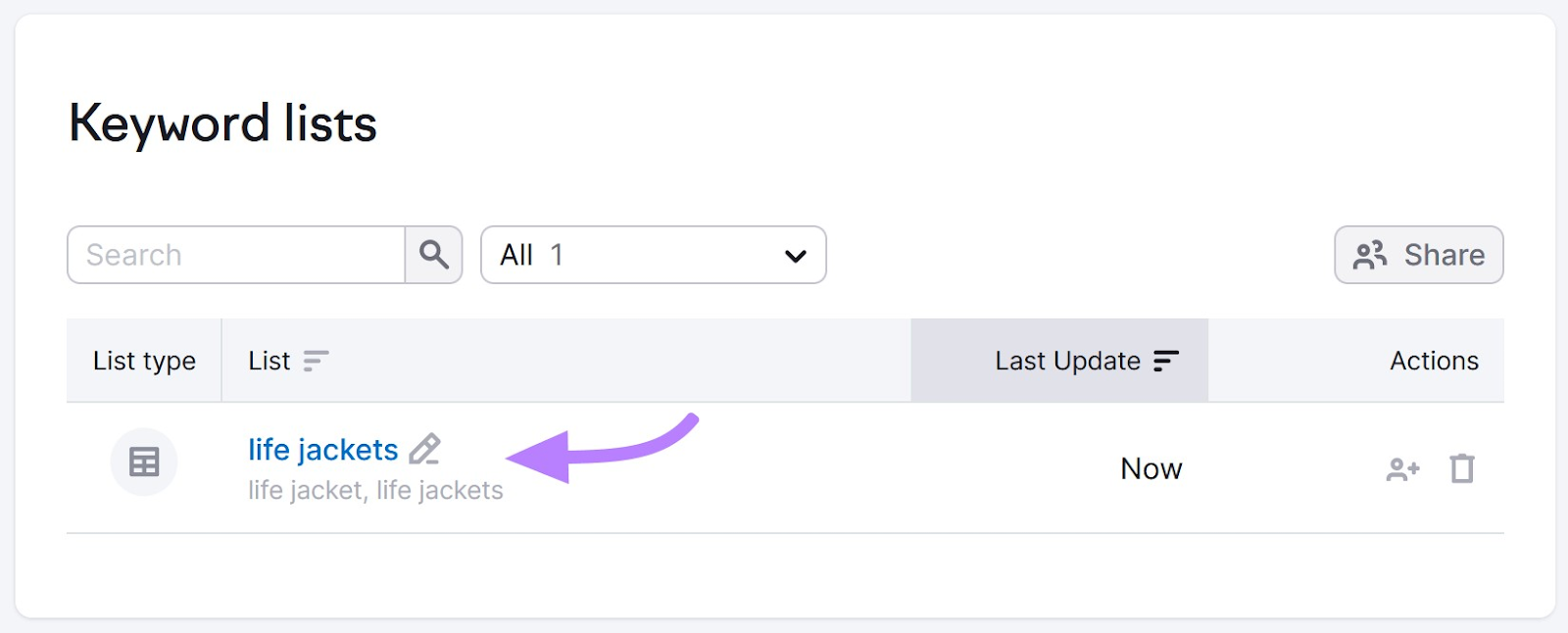
On the Keyword Manager page, click “Send keywords.” Select “All” and “PPC Keyword Tool.” Then click “Apply.”

If you see a dialogue box prompting you to set up the PPC Keyword Tool, click “Set up PPC Keyword Tool.”
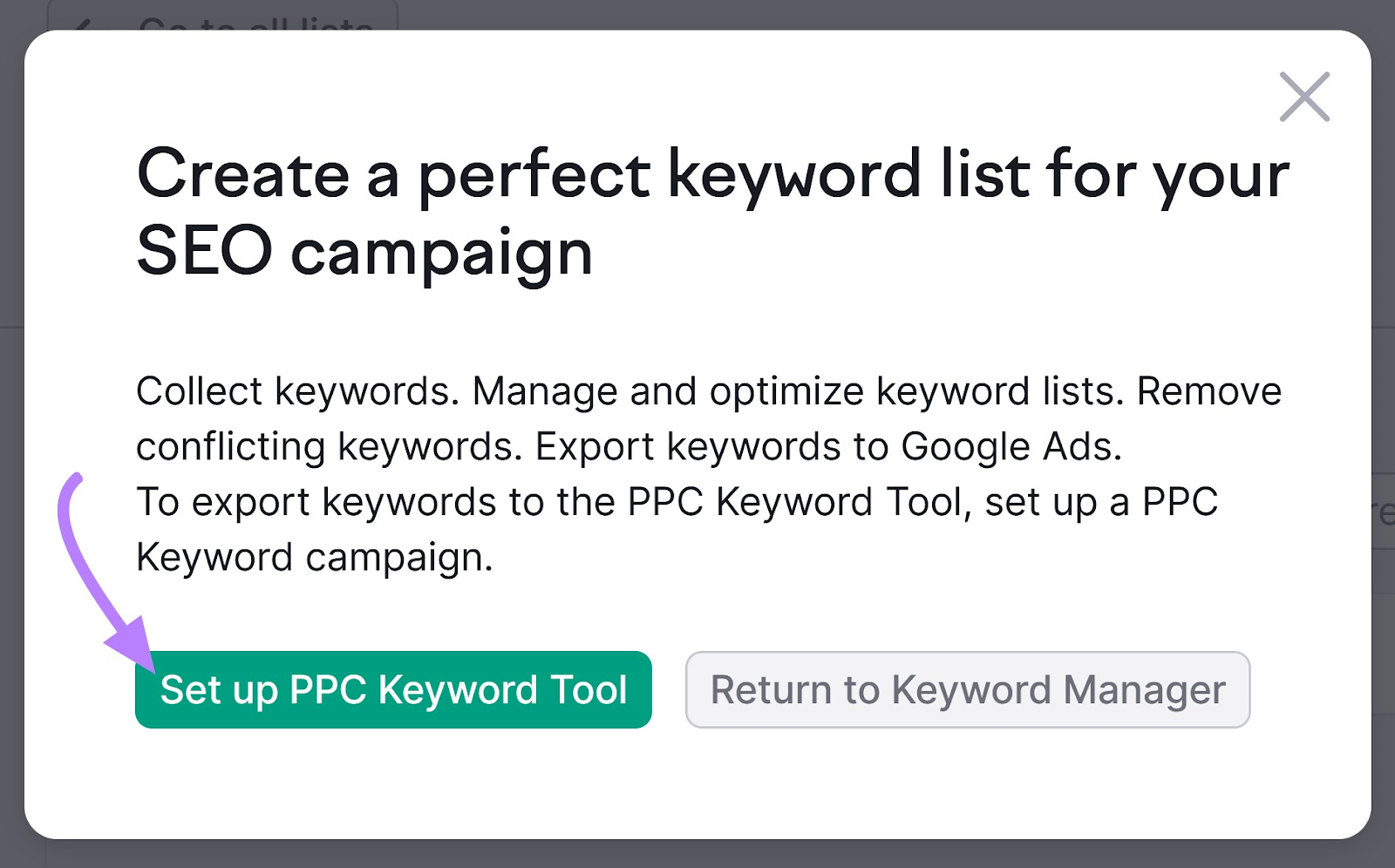
In the text box on the PPC Keyword Tool page, type the URL of your website. Click “Set up.”
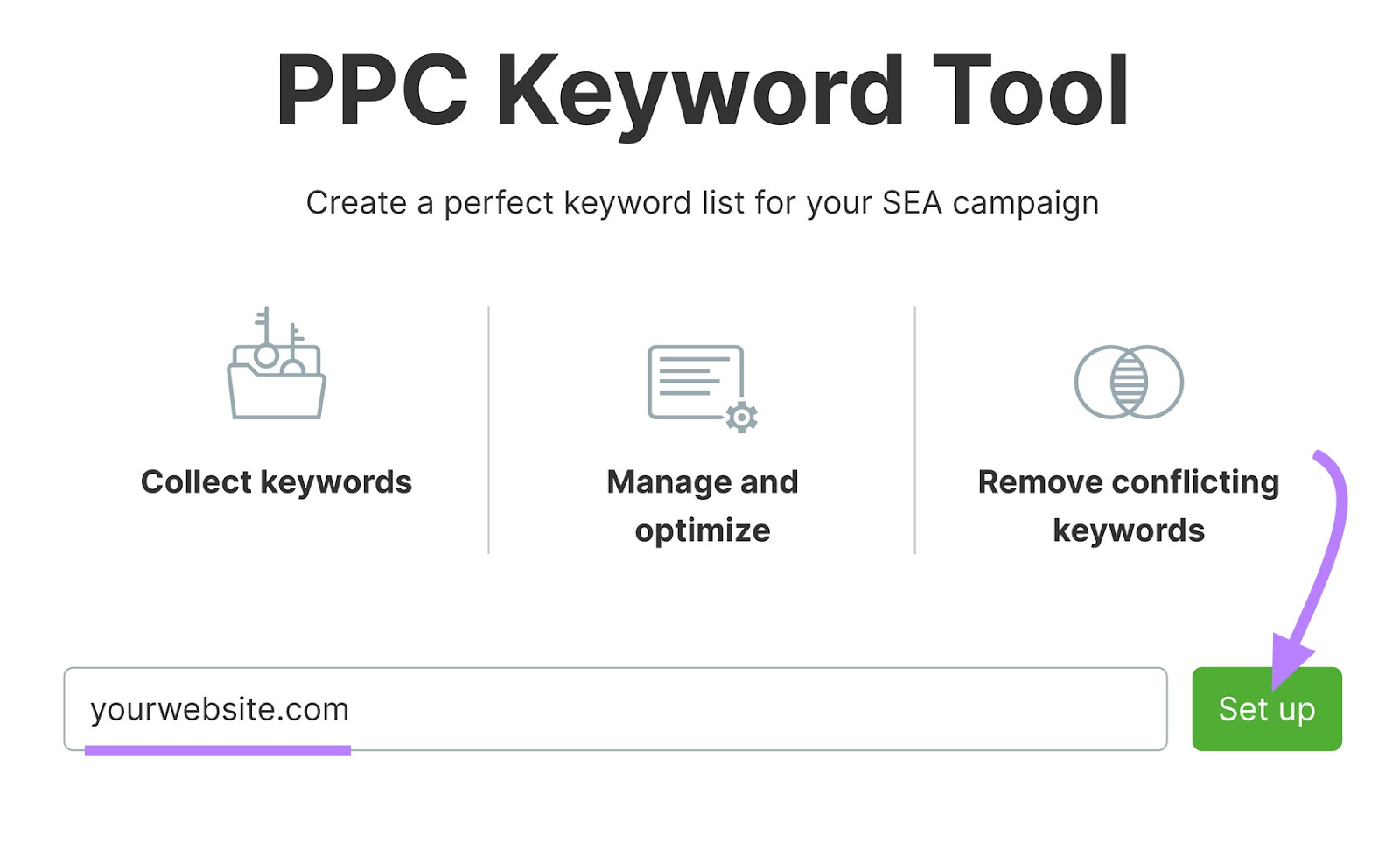
Now you’ll see the “Add keywords” dialogue. Click “Manually.”
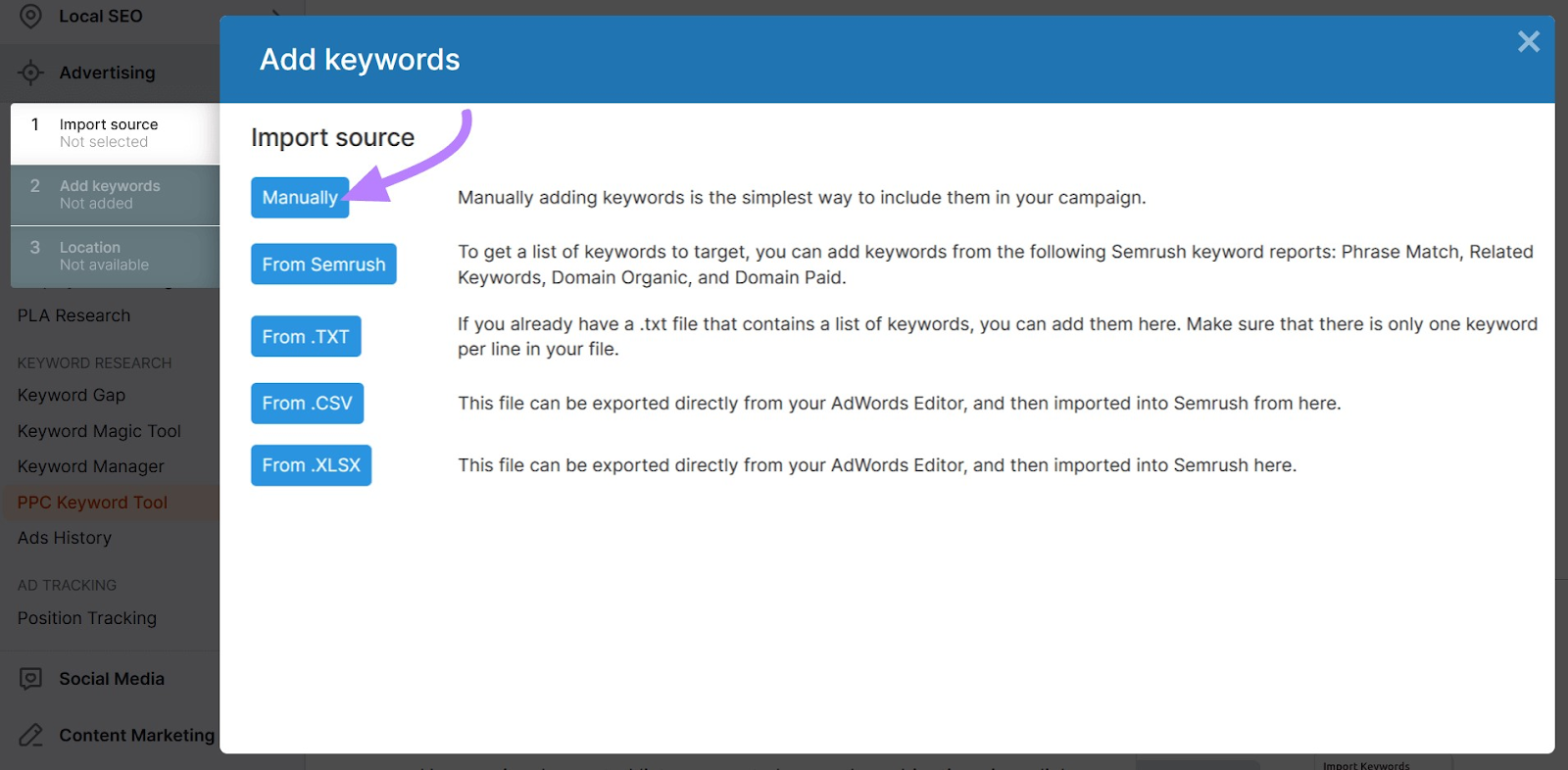
Now type one of your keywords into the text box. It doesn’t matter which one. Click “Add.”
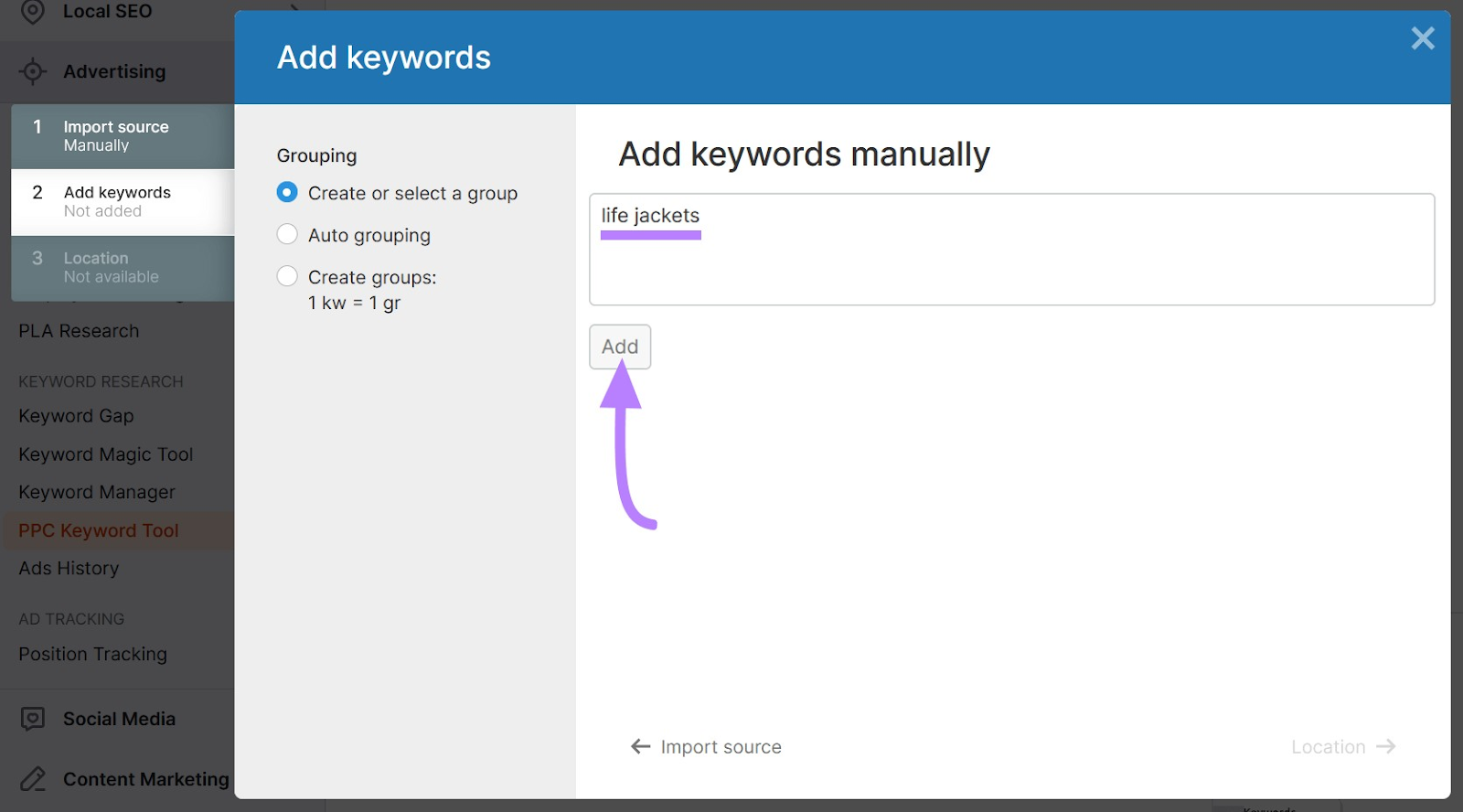
Click “Location.”
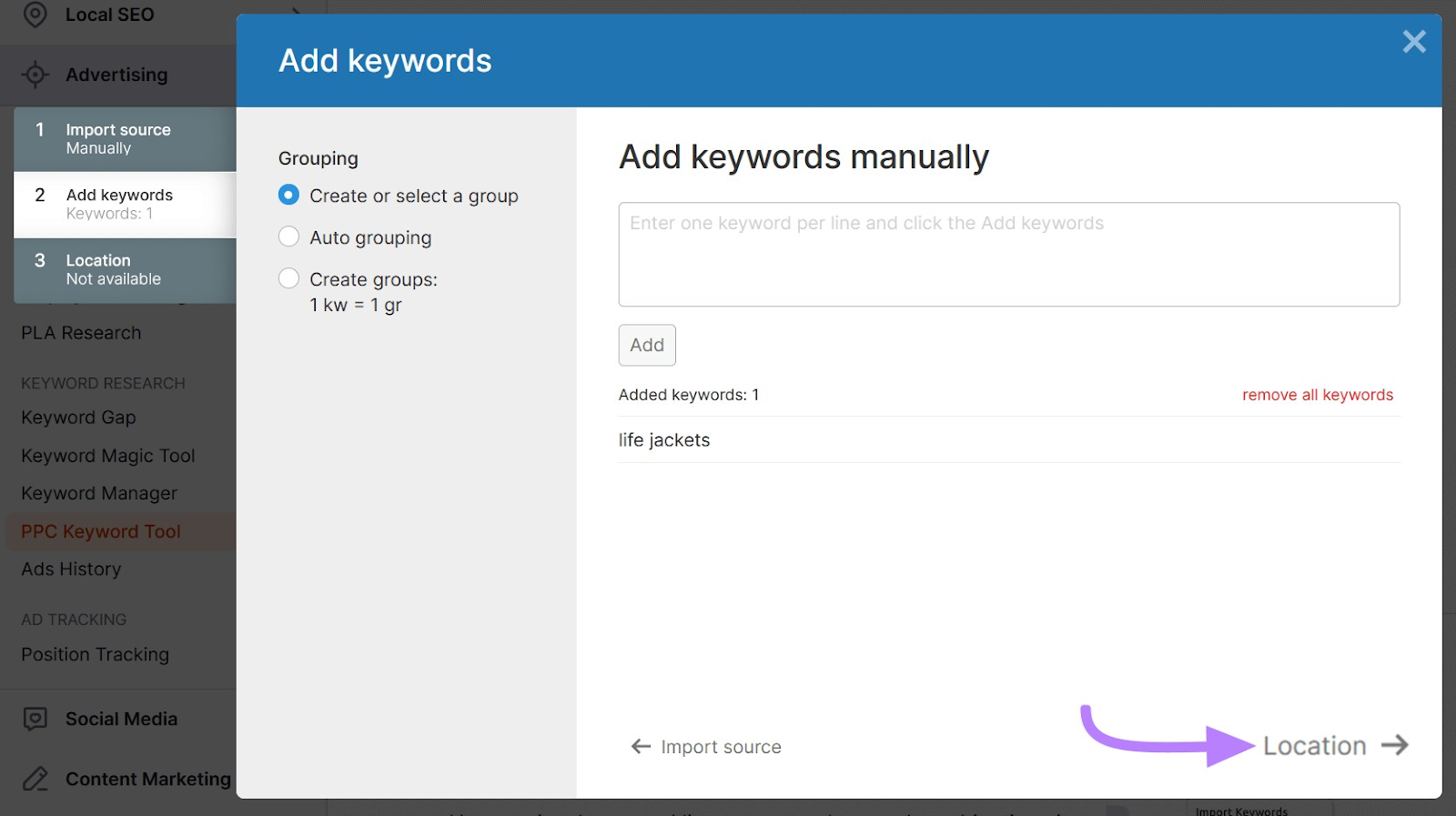
Click the “Country” drop-down menu and select the country.
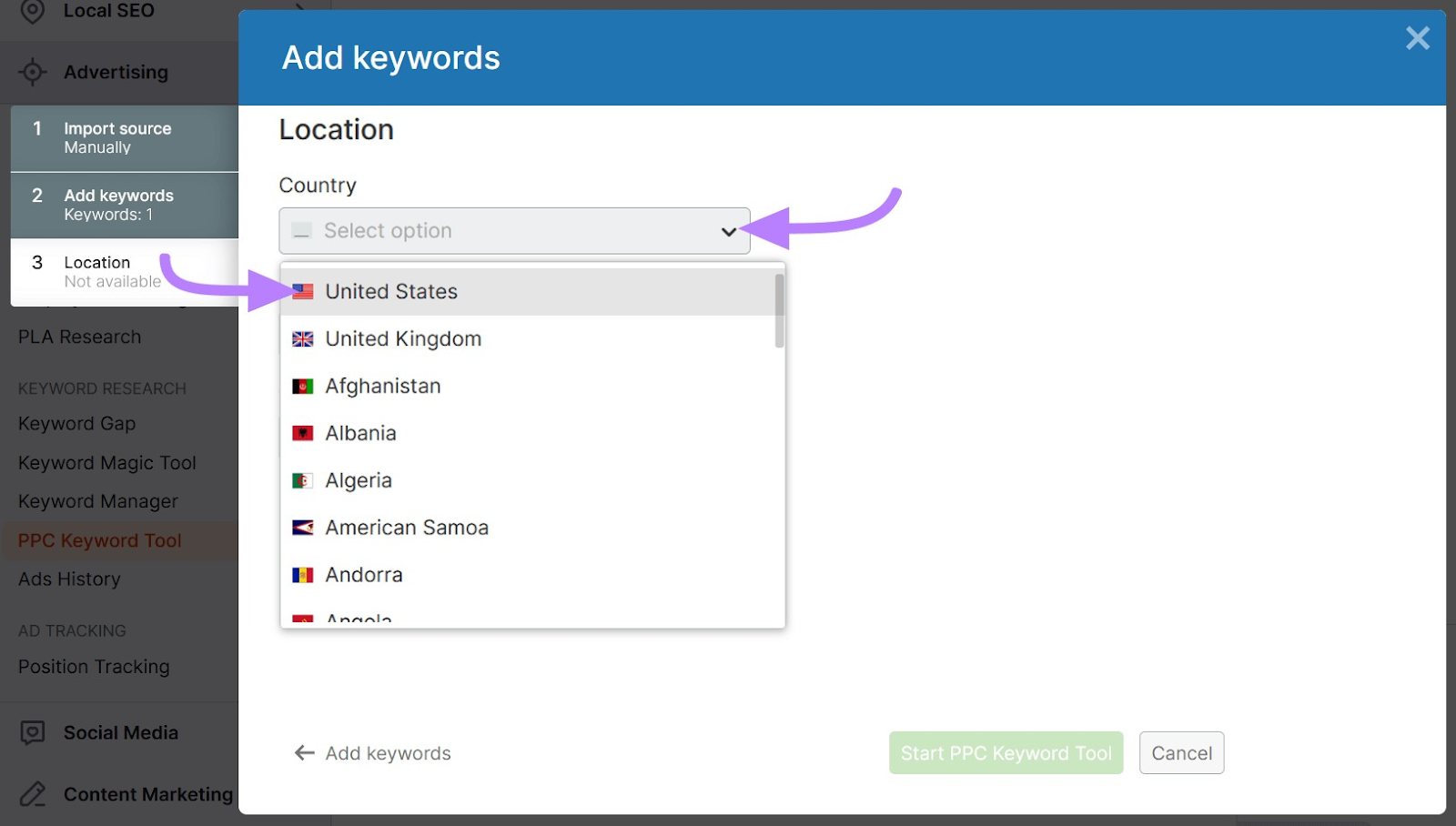
If your ads are targeting a specific region or city, select them from the relevant drop-down menus. Then click “Start PPC Keyword Tool.”
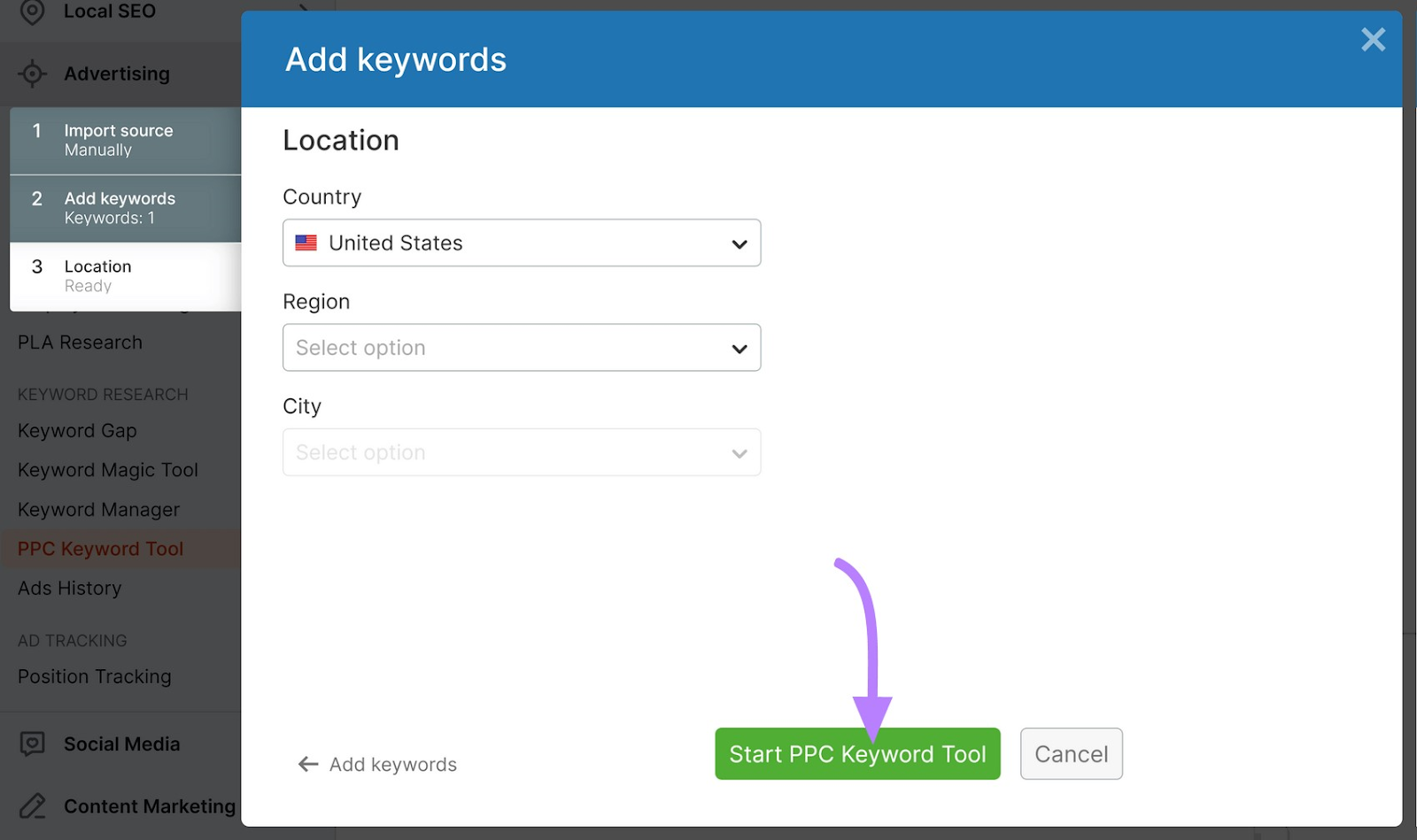
Now go back to “Keyword Manager.”
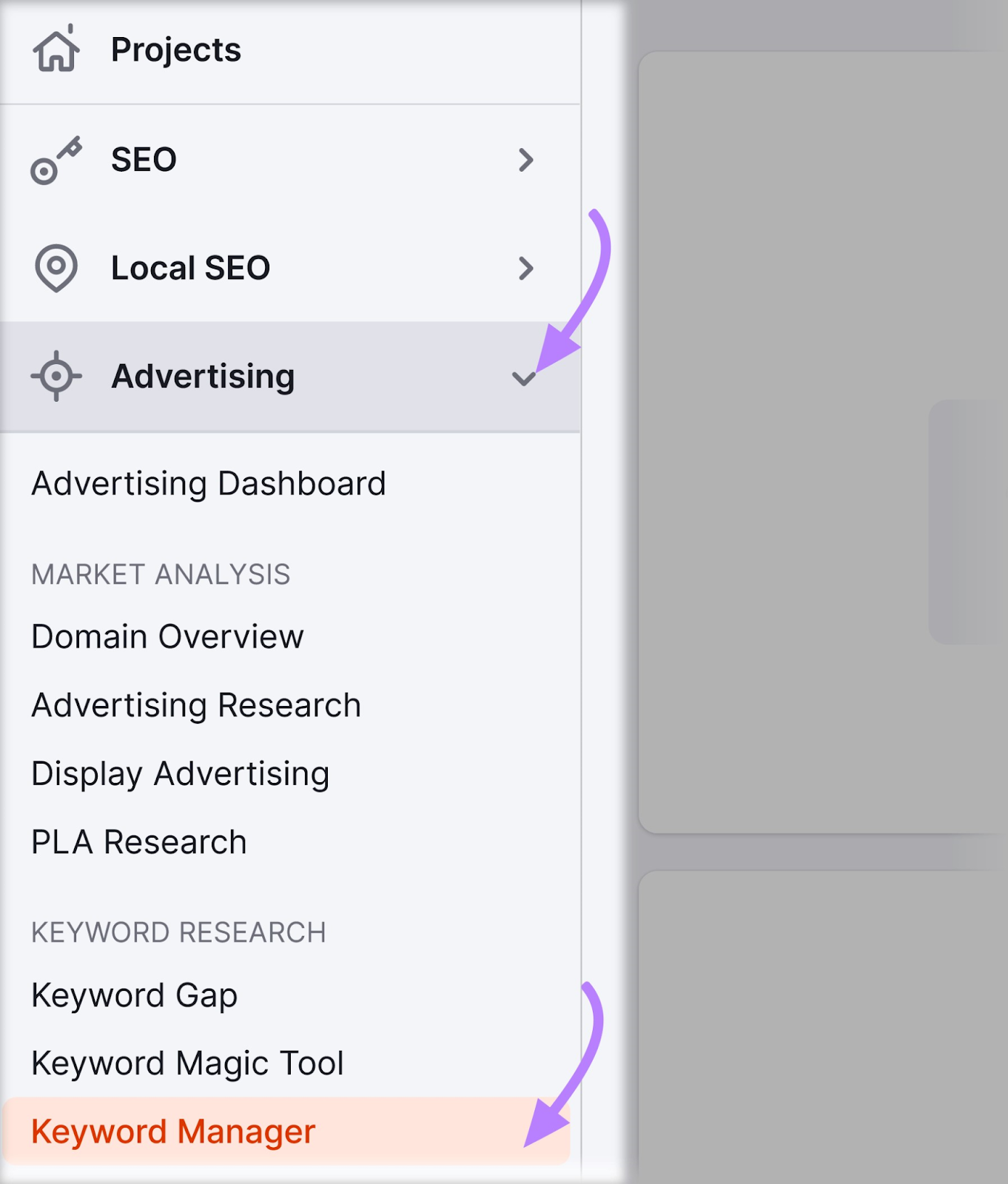
Click on your keyword list from the options shown.
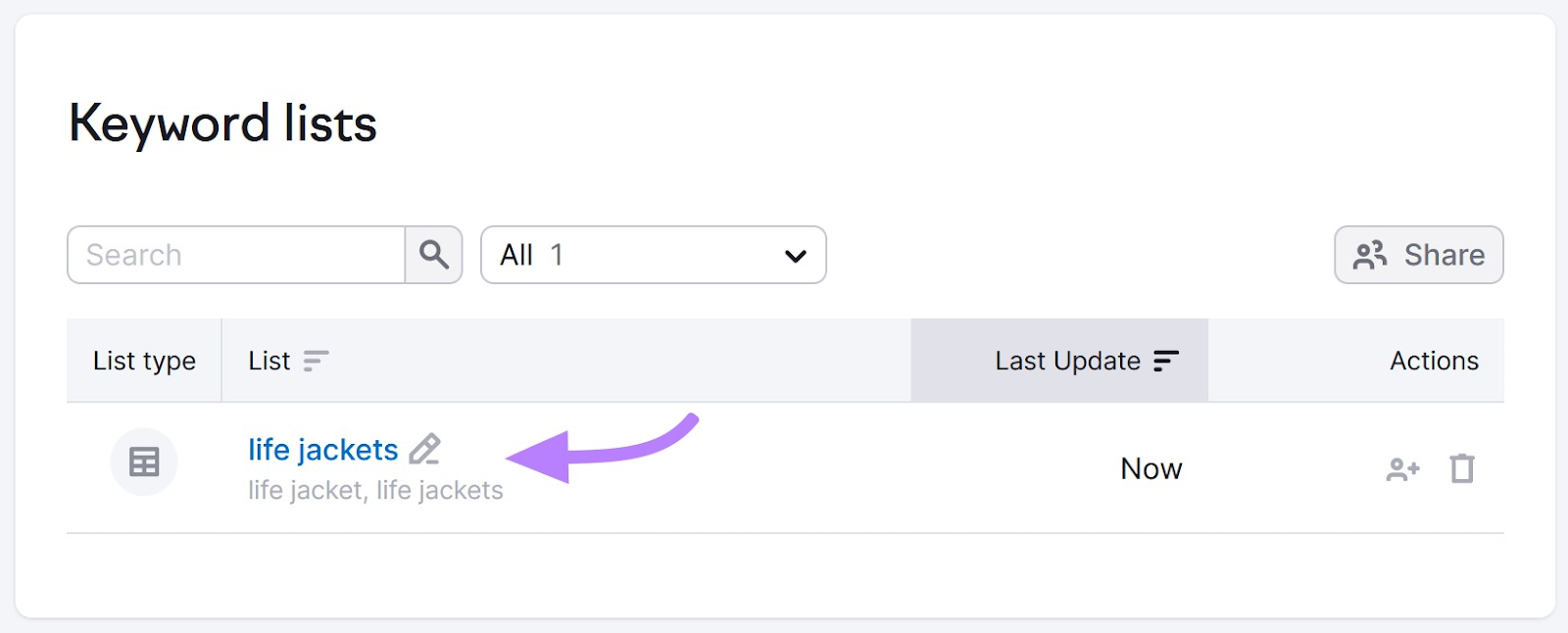
Click “Send keywords” > “All” > “PPC Keyword Tool.” Then click “Apply.”
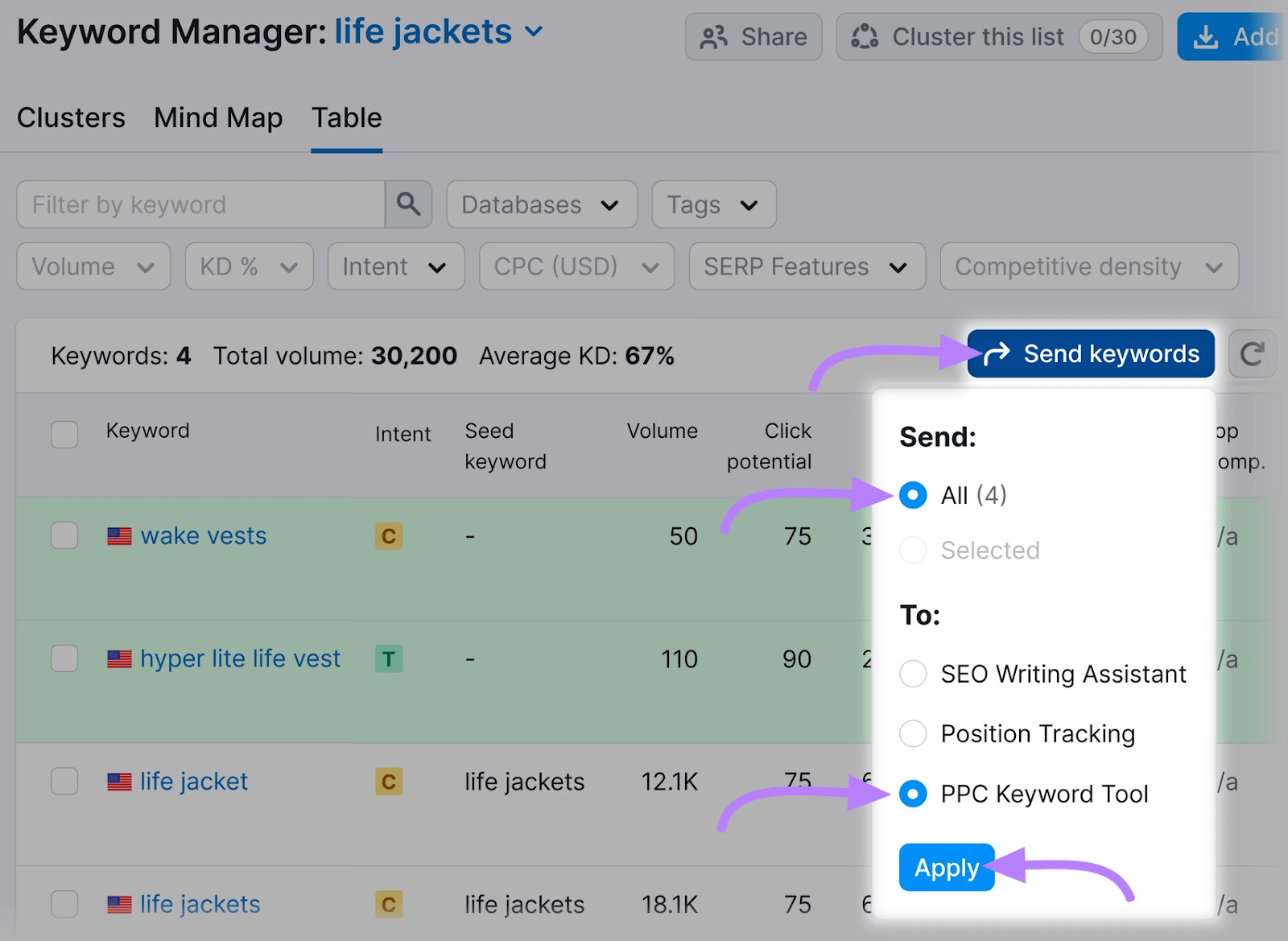
Now you should see a dialogue called “Send To PPC Keyword Tool.”
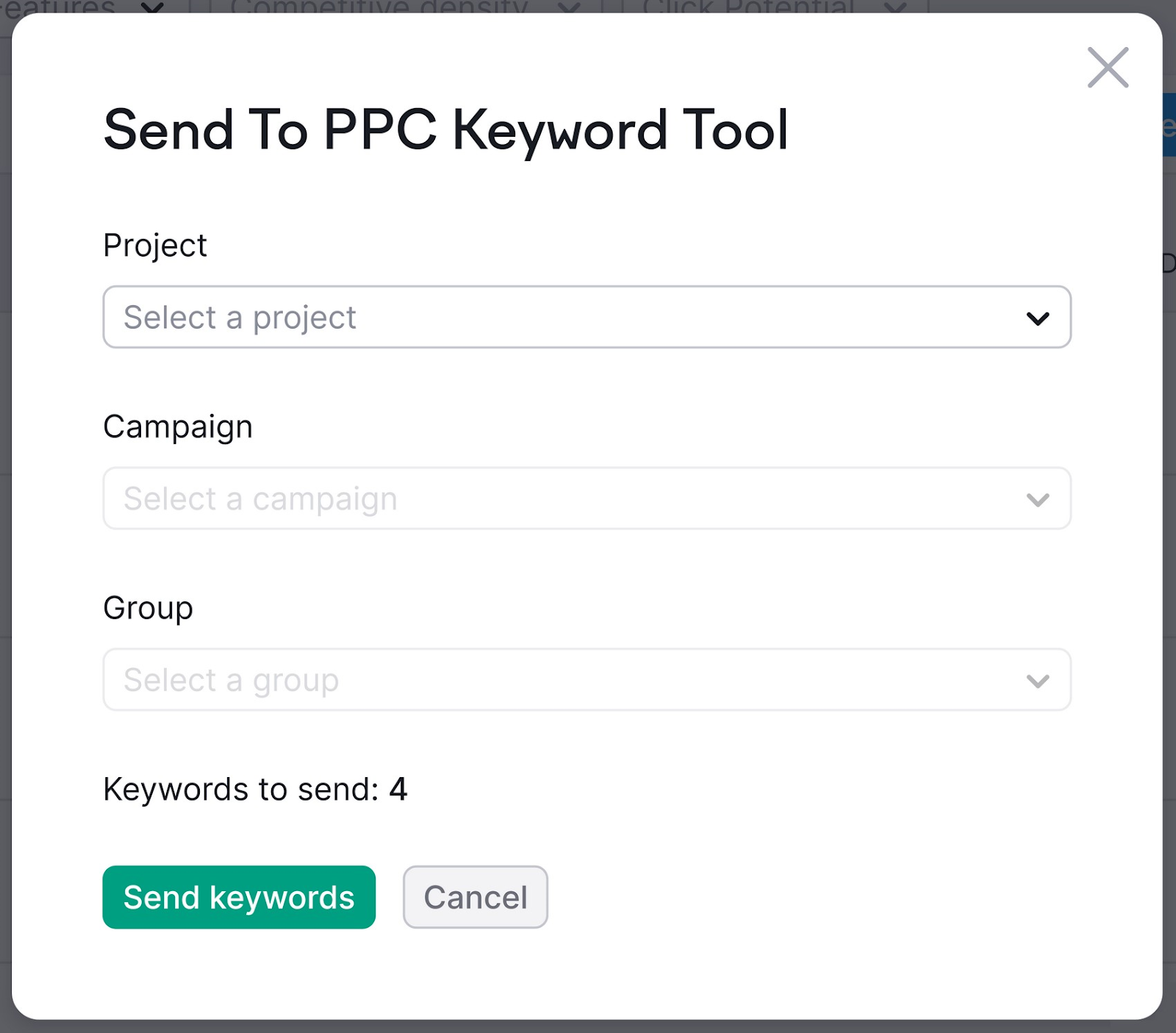
From the drop-down menus, select the project that you just created. Then choose “Default campaign” and “Default group” under “Campaign” and “Group.” Click “Send keywords.”
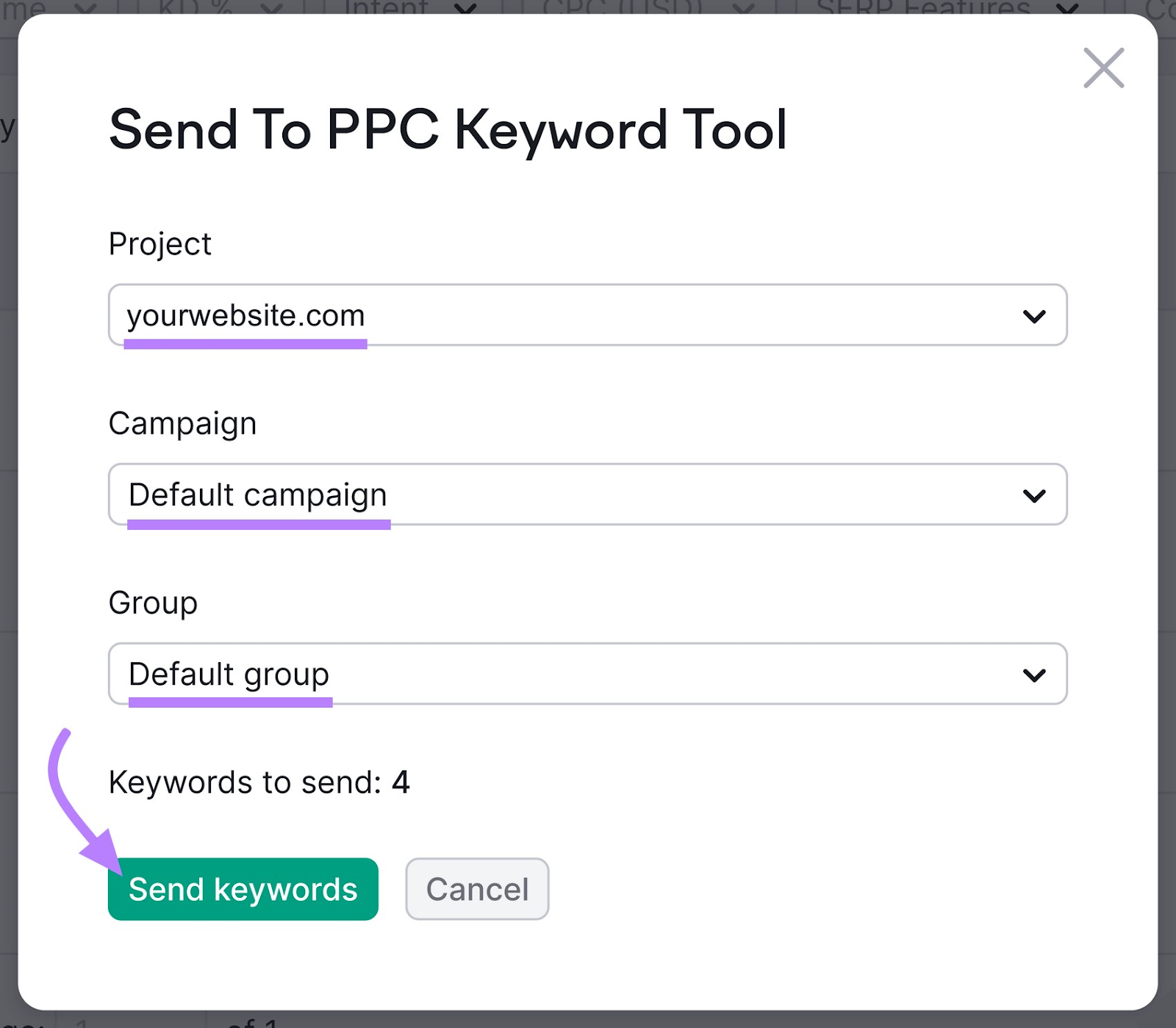
You should see a message that says “Successful.” Click “Go to PPC Keyword Tool.”
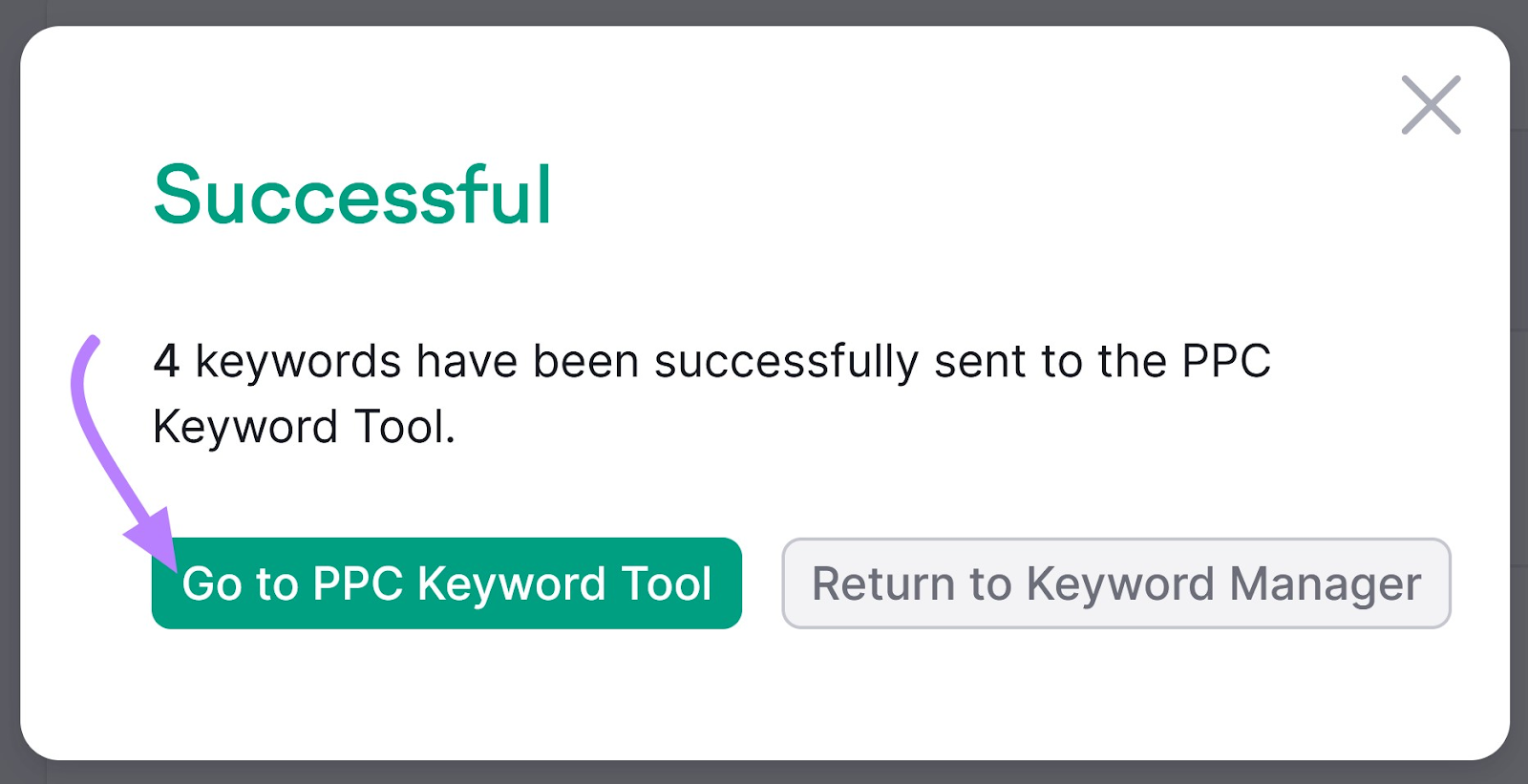
Finally, click the URL of the website project that you just created.
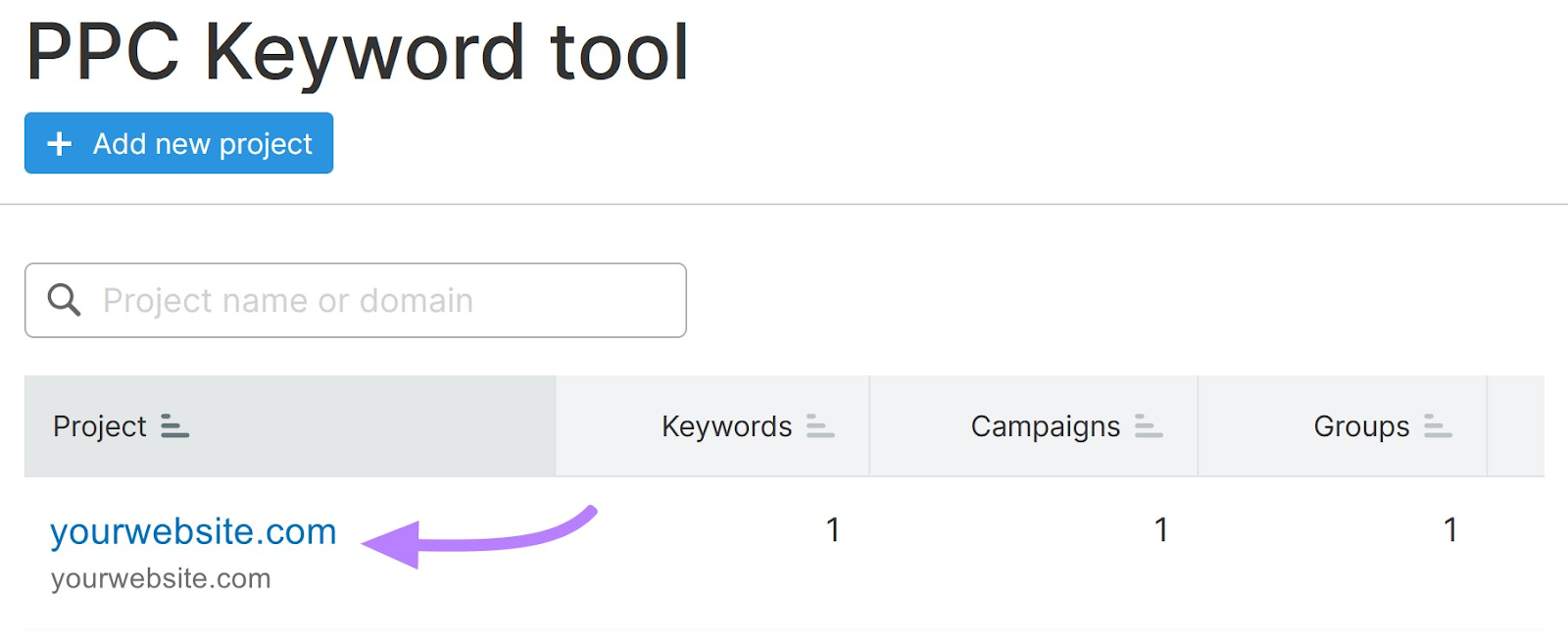
You’ll see your full keyword list inside the PPC Keyword Tool.
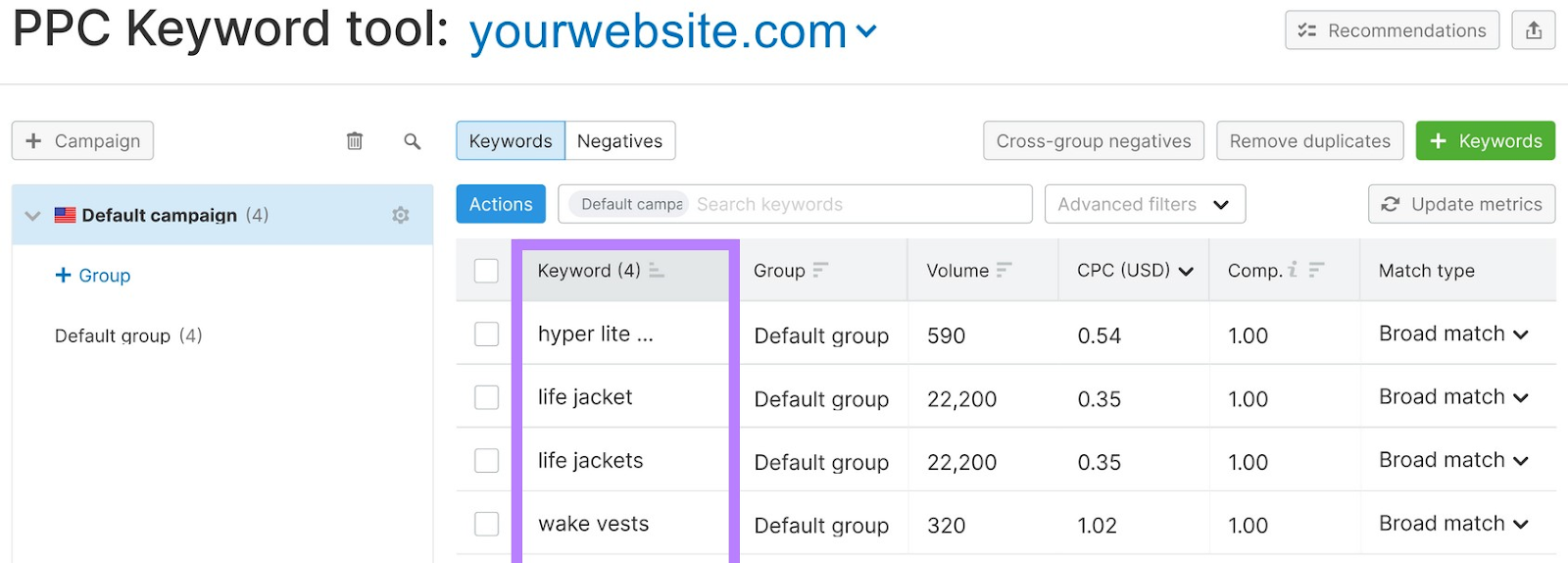
Step 5: Create Keyword Groups
Organize your keywords into campaigns and ad groups to make it easier to track and manage your ad spend.
Use the PPC Keyword Tool to quickly create and adjust ad groups before you upload them into Google Ads.
To add keywords to a new group from the “PPC keyword tool” page, click “+ Group” from the list on the left.
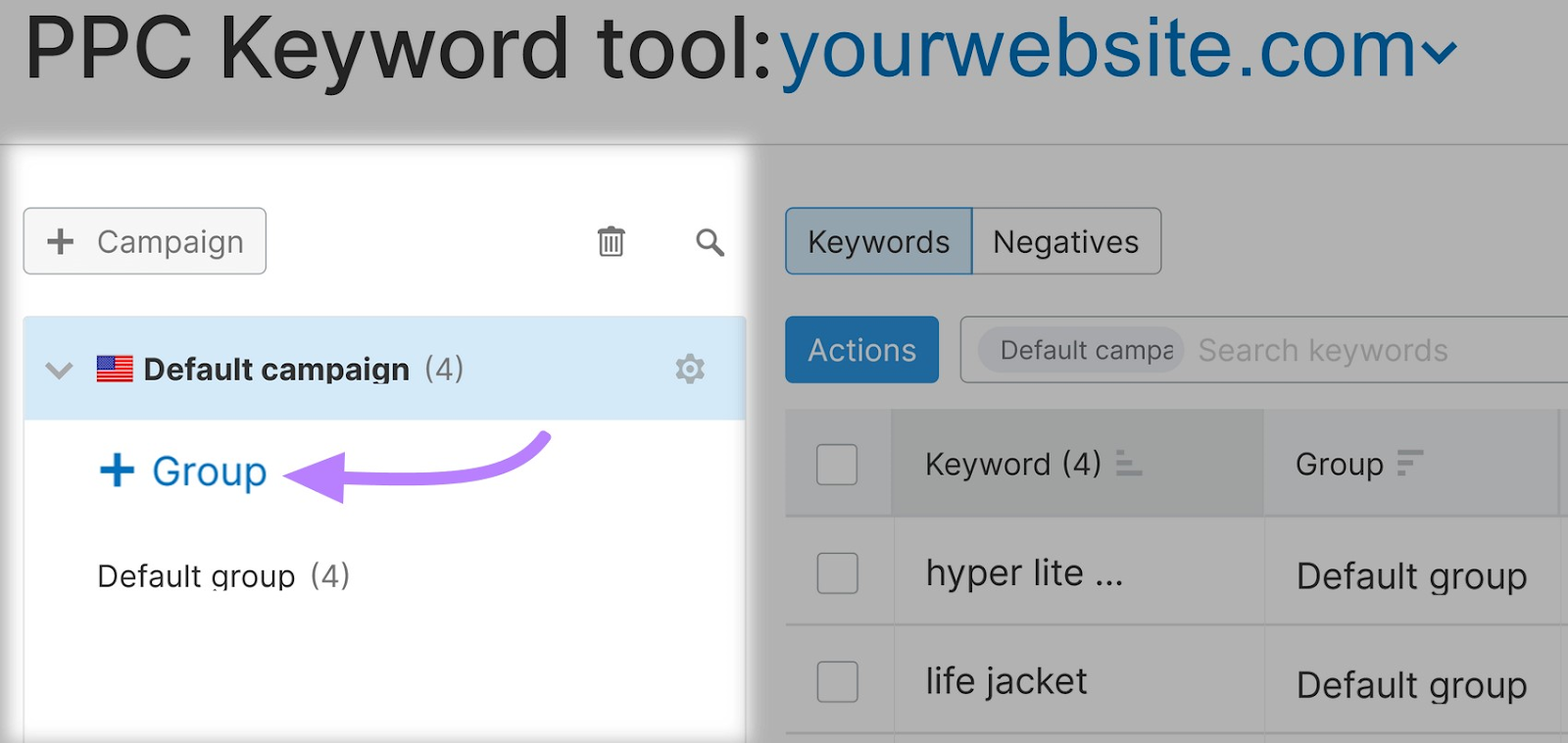
In the text box, type the name of the new keyword group you’re creating, then click the check mark.
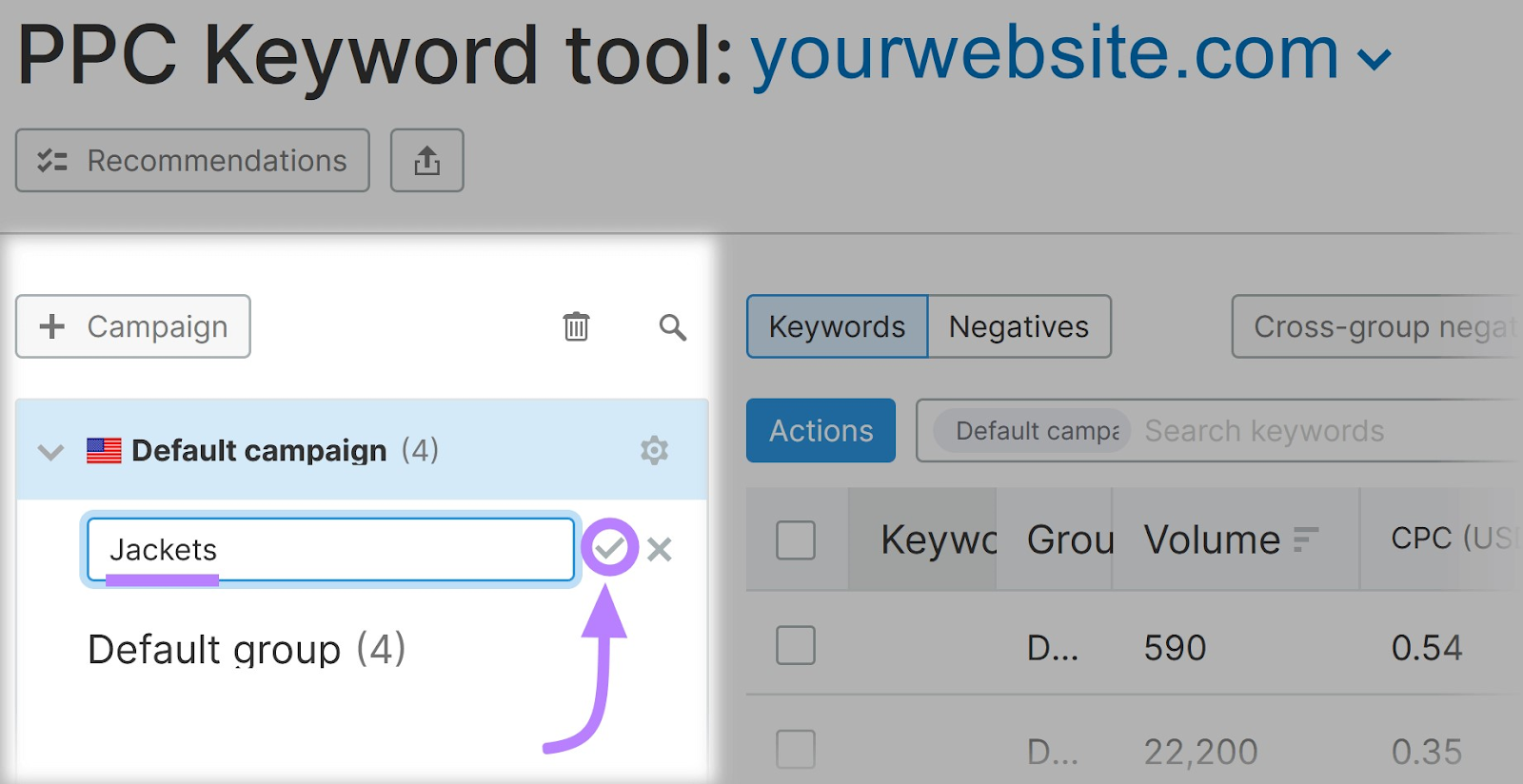
Select the checkbox next to each keyword you want to add to this group.
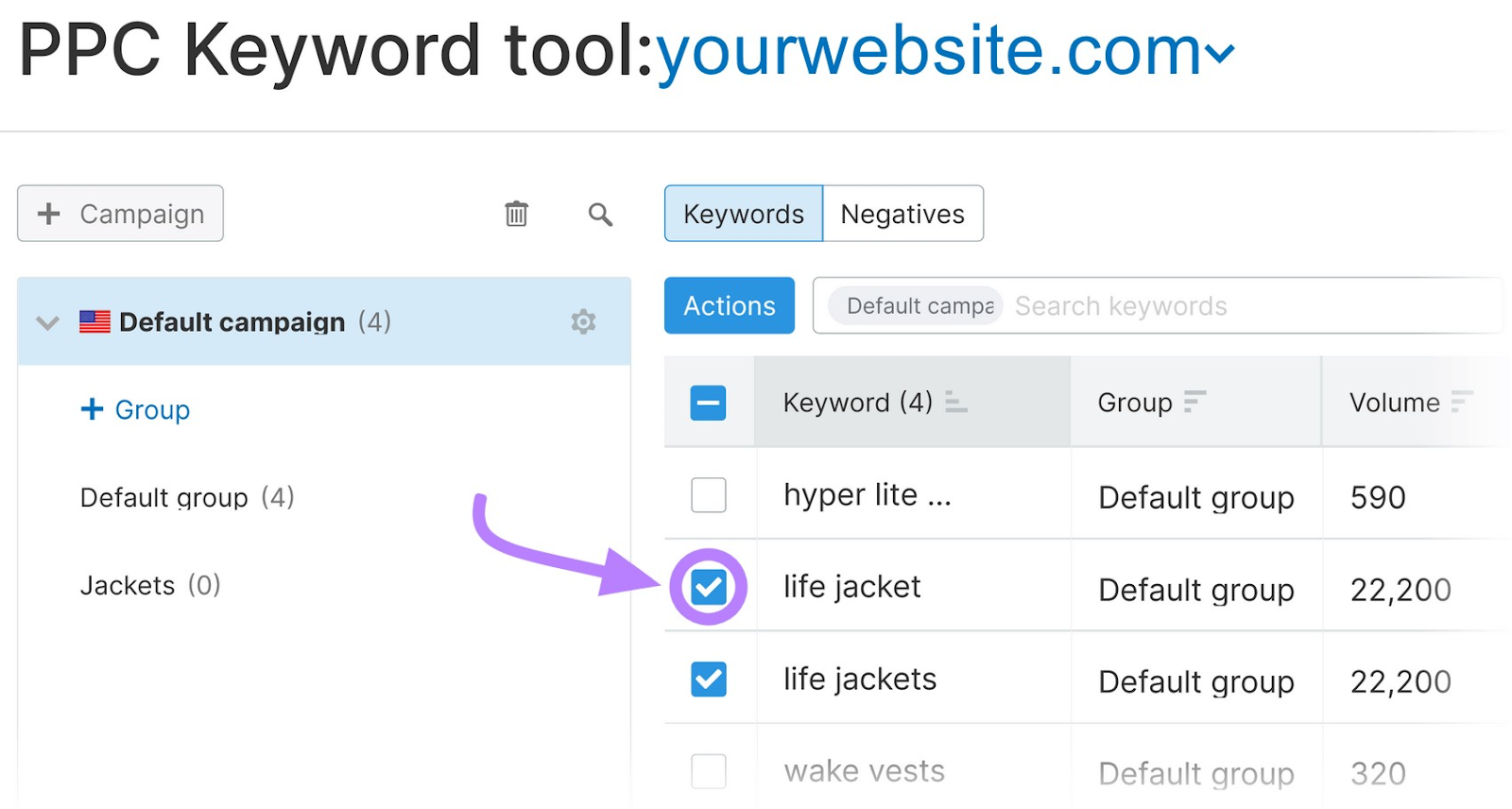
Click “Actions” > “Move to group.”
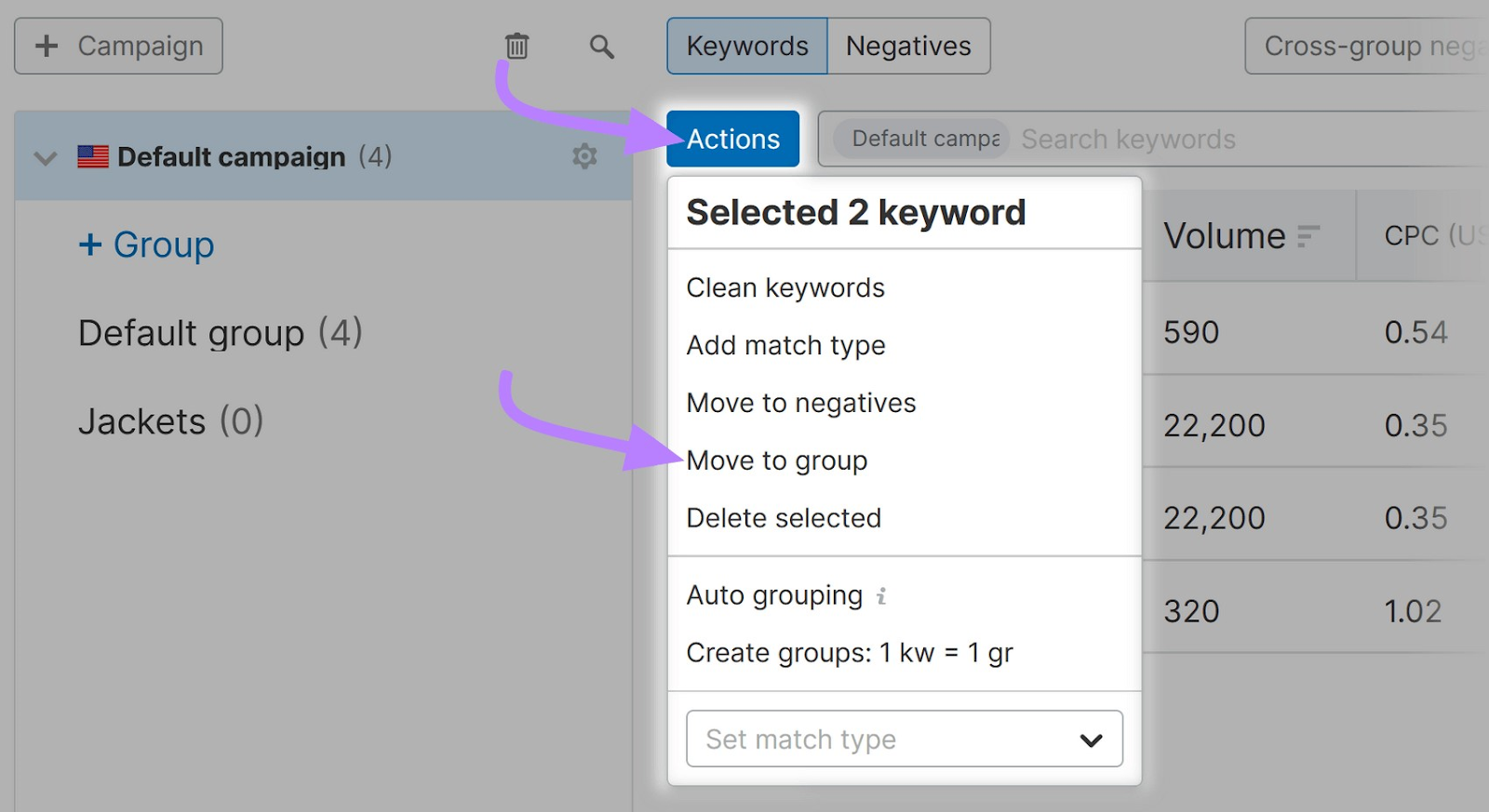
From the “Move keywords to group” dialogue box, click the “Group” drop-down menu. Then click the name of the group where you want to move the keywords.
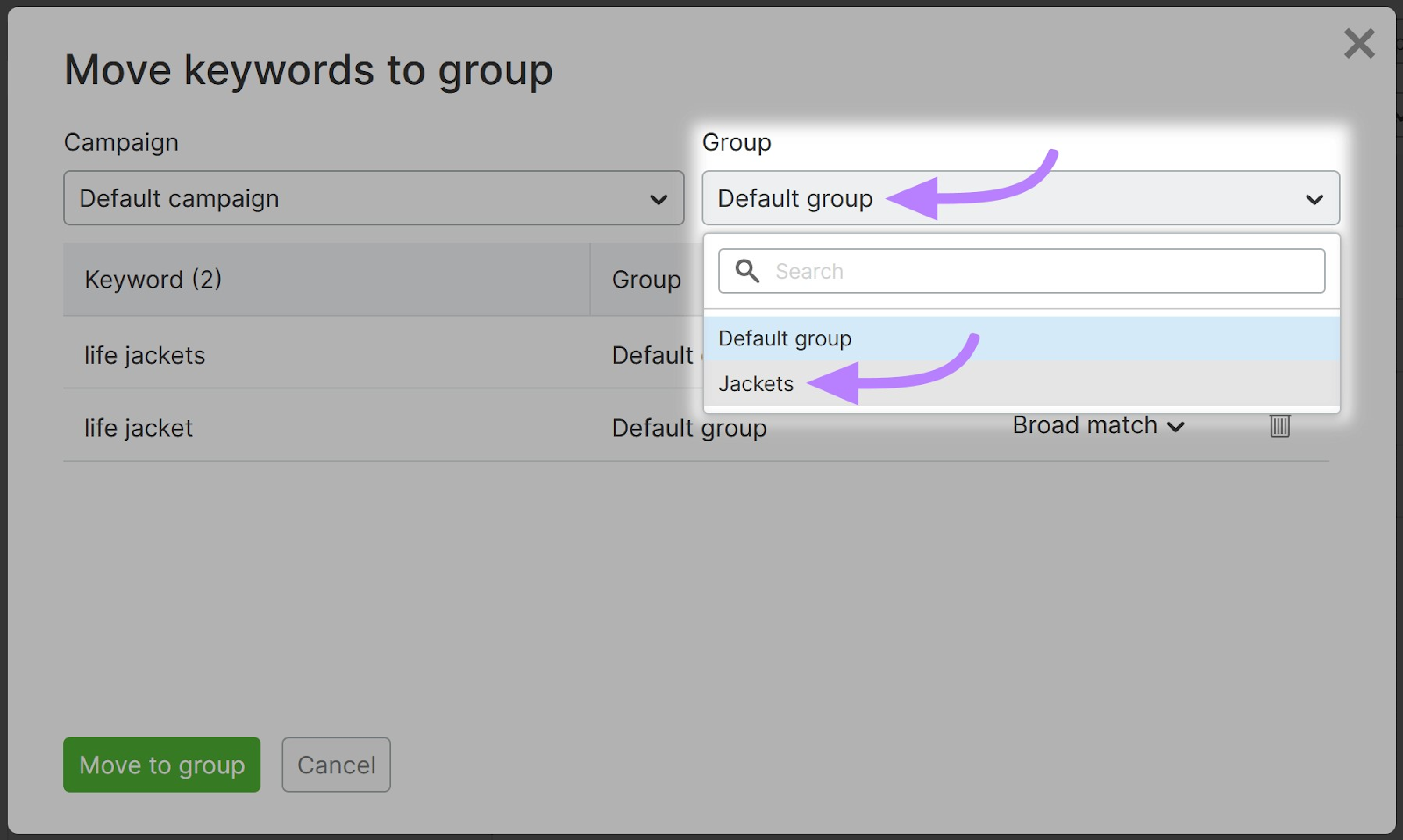
Finally, click “Move to group.”
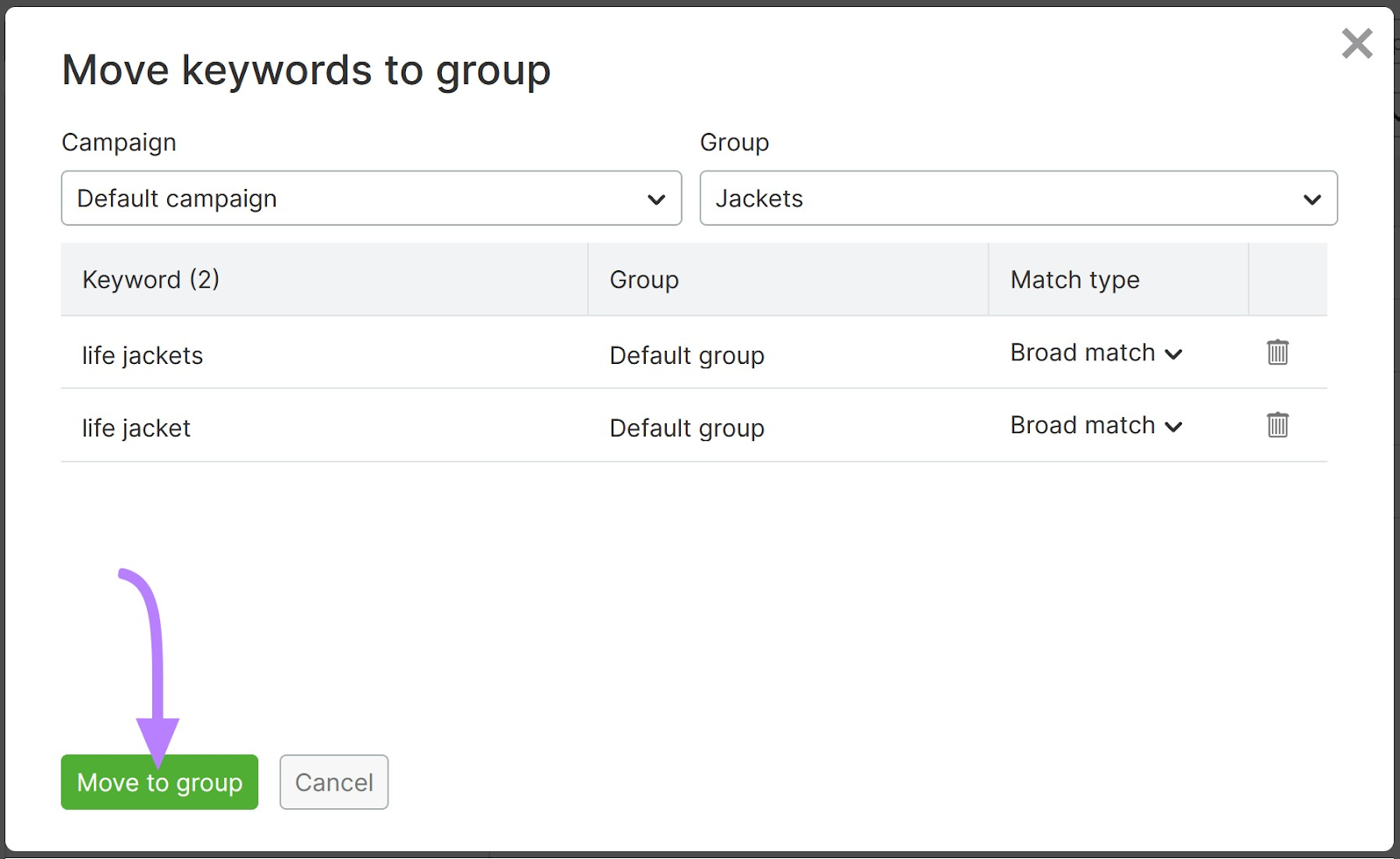
Organize your keywords into groups that make it easy for you to track and manage them.
For example, you can group them by product, customer, type, or search terms and use them in your ads accordingly.
If, say, you want to target different types of buyers, then organize your keywords into two or more categories, like “women’s,” “men’s,” and “children’s.”
Step 6: Adjust Keyword Matching and Negative Keywords
Choose the correct keyword matching strategy and add negative keywords to your campaigns to help protect your ad budget.
Depending on the type of keyword match you choose, your ads could show up for a variety of keyword searches. Negative keywords tell Google Ads when not to display your ads.
First, let’s dive into the keyword match types.
There are three match options in Google Ads:
- Broad match: Matches any keyword or search phrase that Google considers to be closely related to the term you’re targeting. For example, “life jackets” might match “life vests” and “water flotation devices.”
- Phrase match: Matches any search query that contains your target phrase, even if it has additional words before or after. It’ll also match slightly modified variations of the same terms (e.g., “life jackets” might match “children’s life jackets” and “red life vests”).
- Exact match: Only matches the exact query or synonyms as you’ve described them. In this case, you might specify “life jackets” and “life vests.”
Change the match type for keywords on your list using the PPC Keyword Tool.
In the left-hand navigation, click “Advertising” > “PPC Keyword Tool,” and click on your project of choice.
Then, click the drop-down navigation from the “Match type” column. (By default, it will say “Broad match.”) Click on another match type from the list.
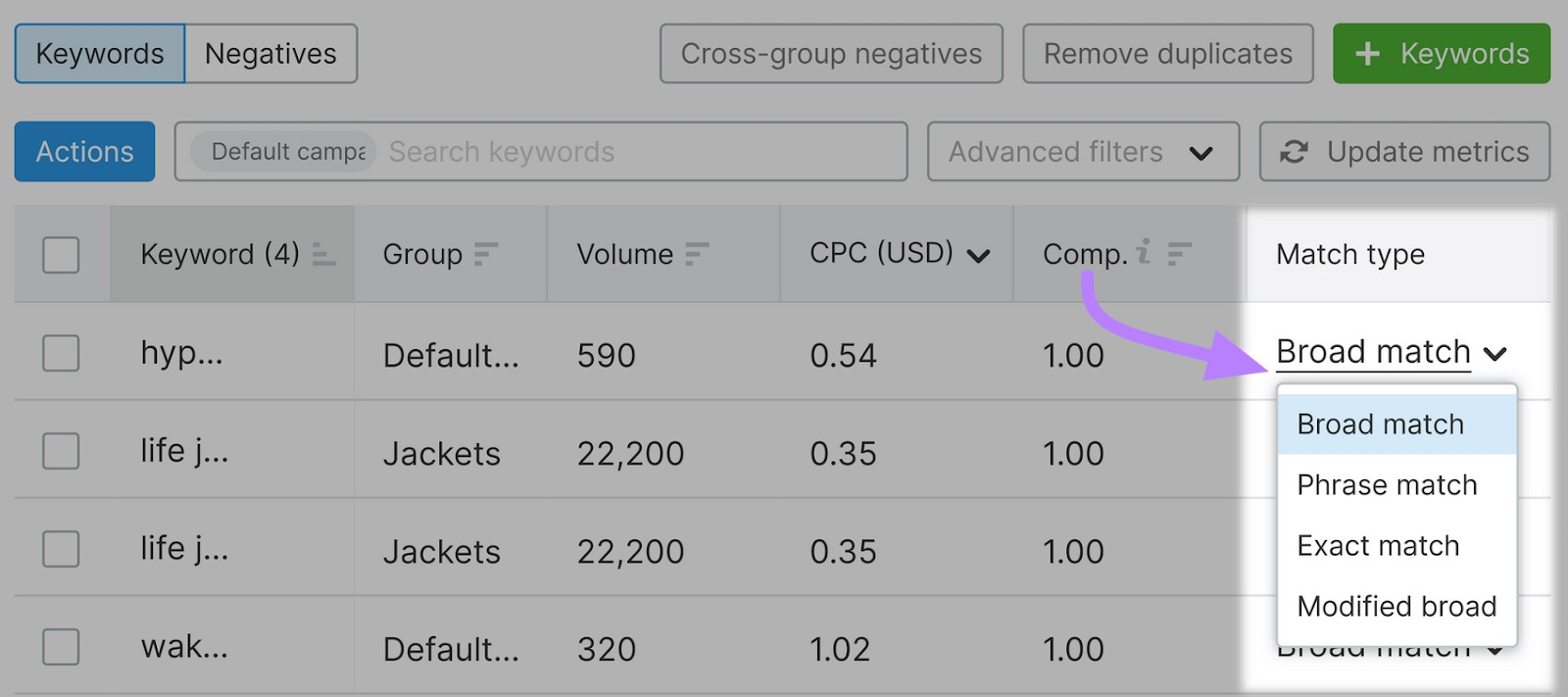
Keywords that we do not want to trigger ads in our campaigns are called negative keywords.
In the PPC Keyword tool:
Click the “Negatives” toggle. Then click “+ Negatives” > “Manually.”
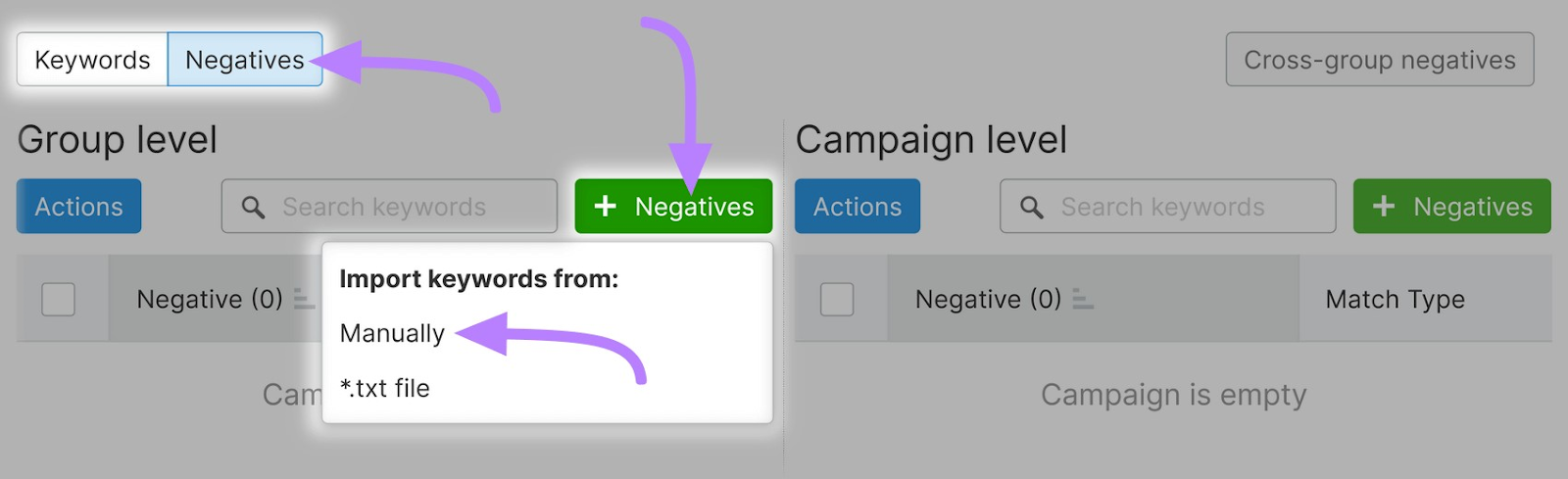
In the text box, type or paste a list of negative keywords. Click “Add.” When you’re done adding keywords, click “Add keywords.”
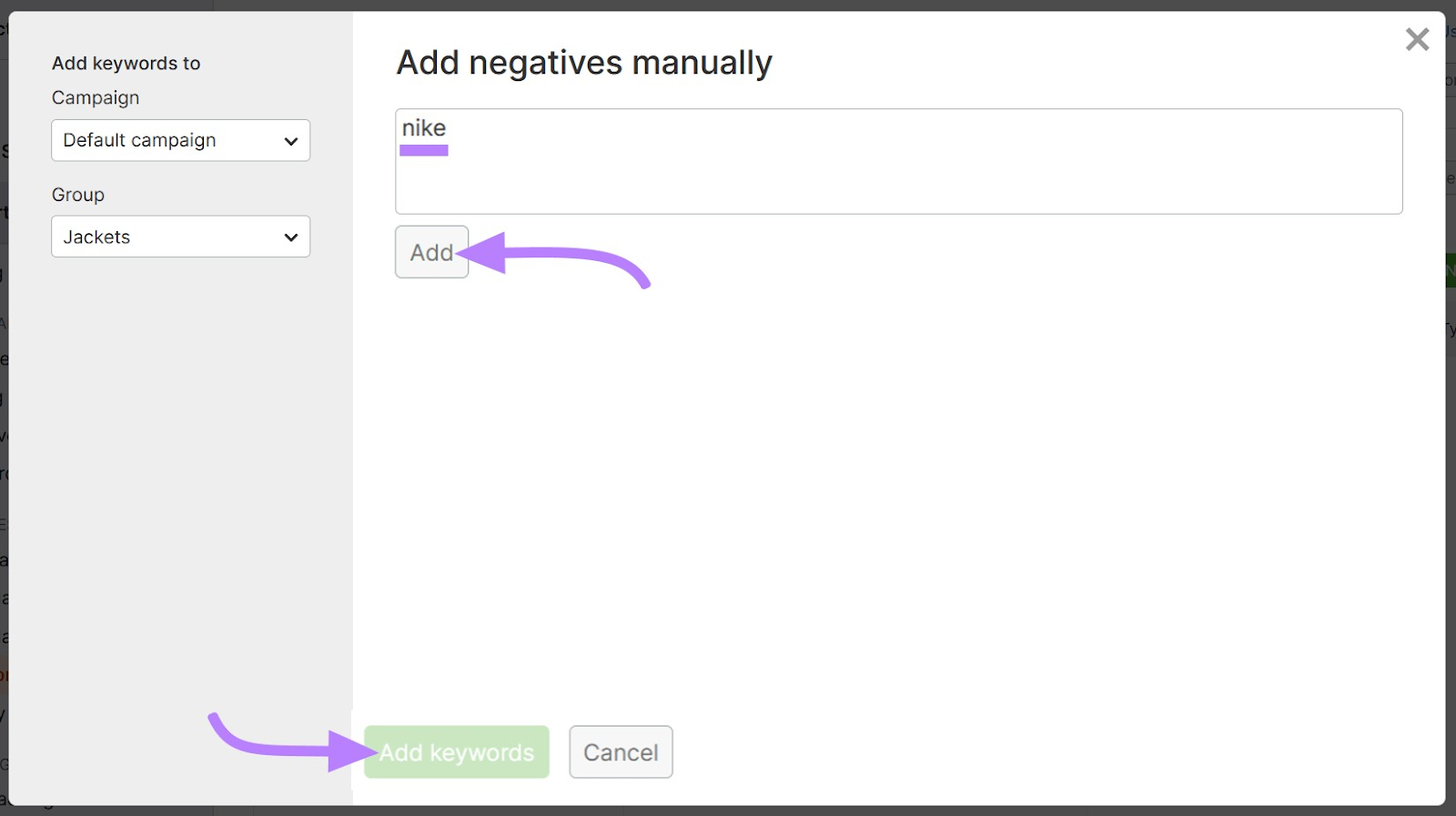
Consider adding negative keywords for things like:
- Brand names that you don’t sell (e.g., “nike”)
- Types or options that you don’t offer (e.g., “child”)
- People searching for coupons, deals, or freebies (e.g., “coupon,” “free tools”)
Use the cross-group negatives feature in the PPC Keyword Tool to automatically generate negative keyword suggestions. This helps you avoid overlap between your ad groups and campaigns.
To do this, click the “Cross-group negatives” button.
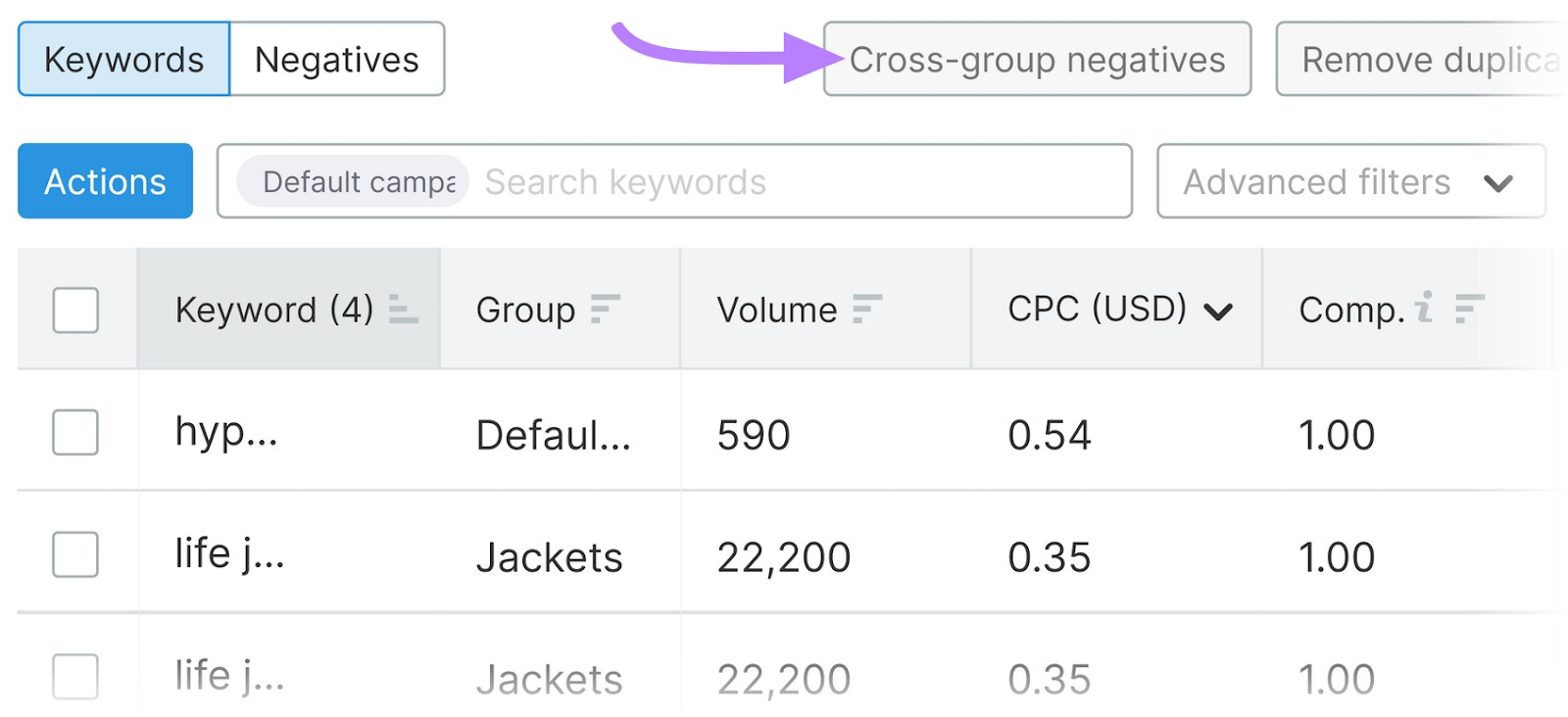
When your campaign is running, you’ll see a list of search terms in your Google Ads account that triggered your ads. Use the data from the search terms report to add negative keywords.
This helps to improve campaign performance by excluding unintentional placements.
Step 7: Export Your PPC Keyword Campaign
The Semrush PPC Keyword Tool makes it easy to export your keyword lists and import them into Google Ads.
In the top-right corner, click the “Export data” button. Choose “All.” Select the campaign from the drop-down menu. Then choose “Keywords + Negatives” from the “Report” drop-down menu. Click “Export to CSV.”
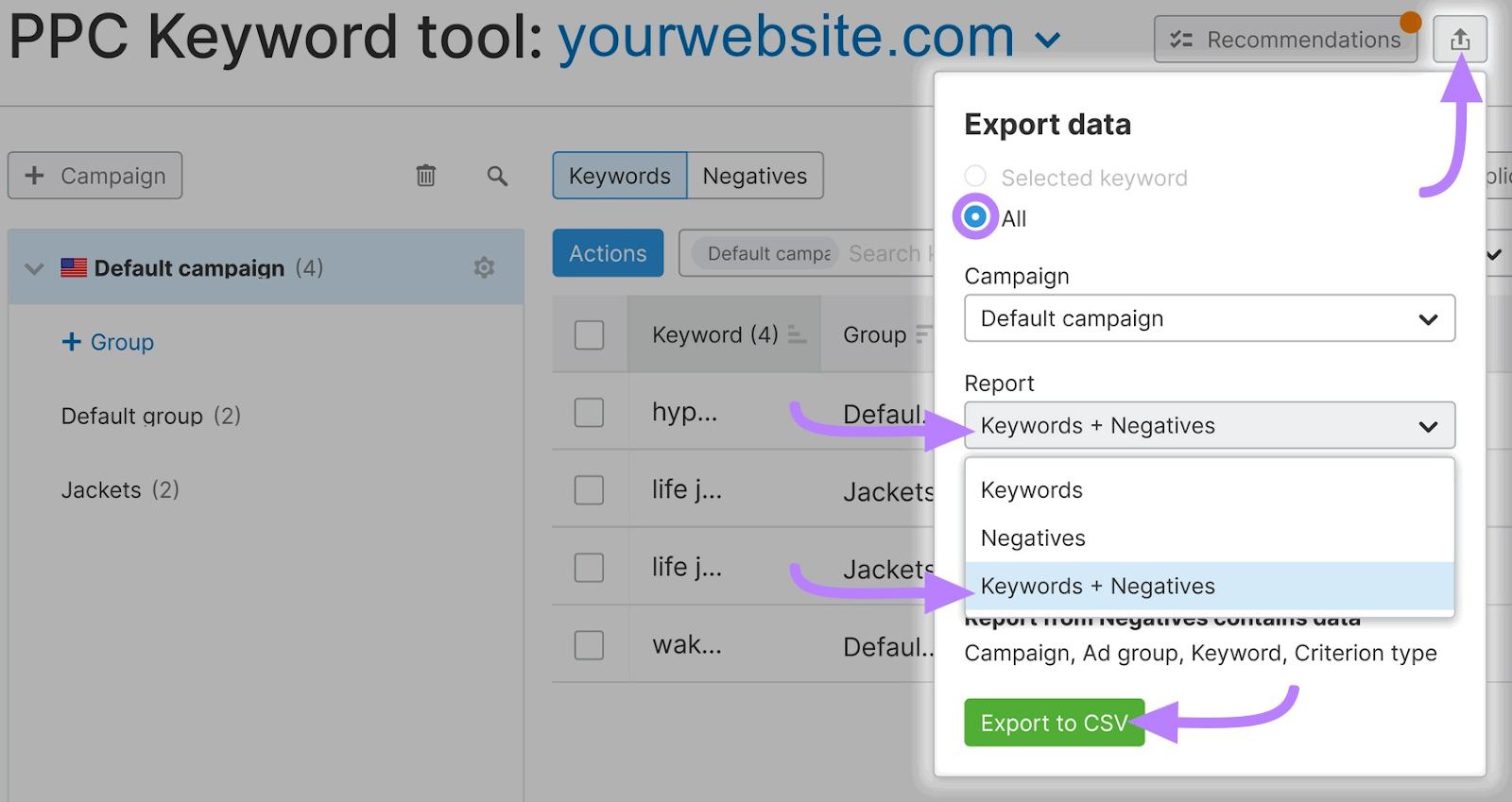
Save the file to your local drive.
Then upload the file to Google Ads and proceed to the next step.
Step 8: Monitor Your Campaigns and Update Your Keyword Lists
Keyword research doesn’t stop when you launch your Google Ads campaign.
Because you pay for every click you receive, you want to continuously monitor the keywords that trigger your ads. Use the Semrush PPC Keyword Tool, Google Ads Editor, or Google Keyword Planner to update your campaign.
Pay close attention to adding negative keywords. Review the search terms report in Google Ads to see queries that trigger your ads. Watch for anything irrelevant that should be excluded.
PPC Keyword Research FAQs
Does PPC Affect SEO?
No. Running PPC campaigns does not directly impact your site’s organic rankings and SEO. But many companies use both strategies for a comprehensive approach to digital marketing.
Is PPC Cheaper Than SEO?
There are too many factors to say for sure which strategy is cheaper.
For PPC campaigns, you must consider the cost to conduct research, develop a strategy, and run the ads. Then add in what you pay for each click.
With SEO, there are costs for experts to develop and execute a long-term strategy. Plus things like content writing, design, and website UX.
Is PPC Easier Than SEO?
PPC outcomes are often more predictable than SEO. But that doesn’t always make it easier.
While the basic process of setting up and running campaigns may seem simple, competition can be fierce. And there are algorithms and Ad Rank calculations to understand in order to optimize your campaign performance.
How Do I Find Good PPC Keywords?
Similar to SEO keyword research, PPC keyword research requires some technical know-how and the right tools.
For starters, use a tool like Google Keyword Planner or Semrush’s Keyword Magic Tool to do keyword research for PPC campaigns.
After that, follow the steps outlined in our PPC keyword research guide to get your strategy right.