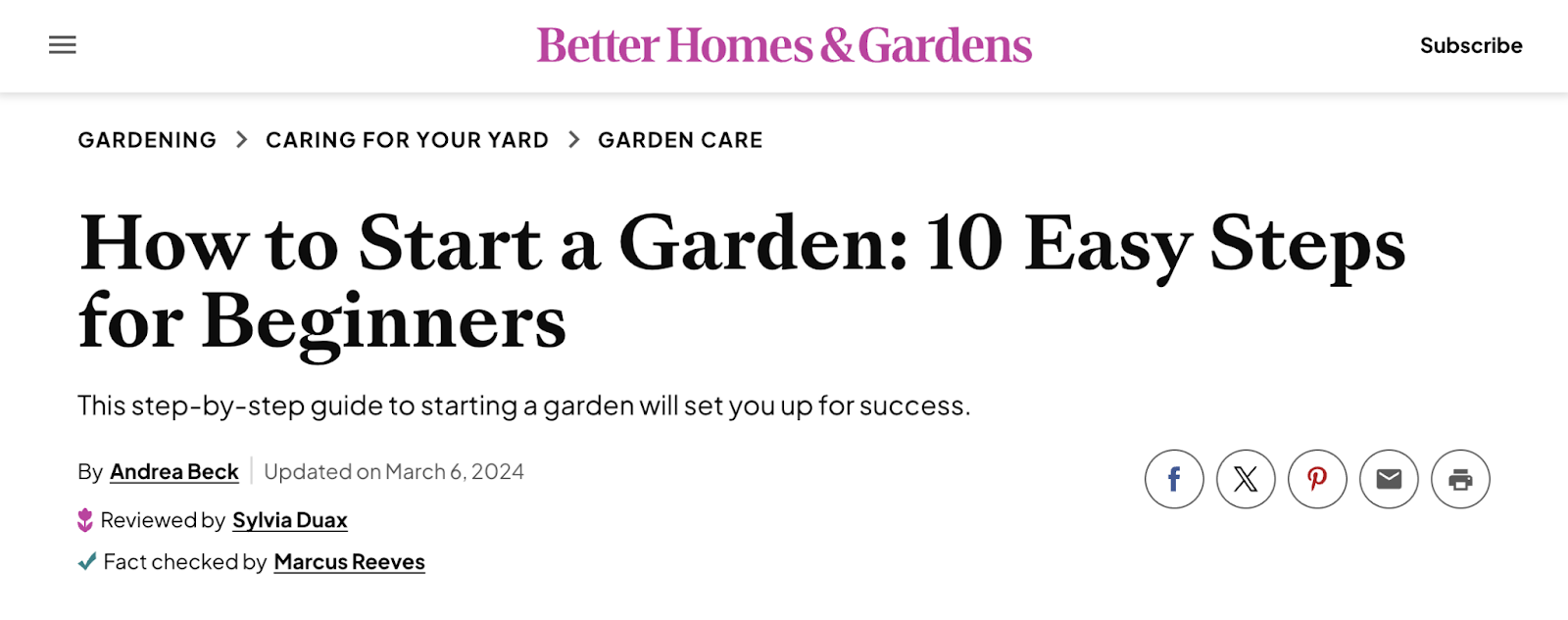
Keeping your blog content current is crucial for SEO success.
But updating posts takes time and effort. And overdoing it likely won’t drastically improve your performance.
This guide will show you exactly how to approach refreshing content and how often to do it. To get the best results without wasting resources.
How Often Should You Update Blog Content?
You should update much of your blog content once every three to six months to make sure it’s still accurate, high quality, and aligned with what users are looking for.
But update frequency also depends on the content type, what its intended purpose is, and whether the topic still makes sense for your brand.
For example, news articles might need weekly or daily updates. While evergreen how-to guides like this Better Homes & Gardens piece on starting a garden could stay fresh for a year or more.
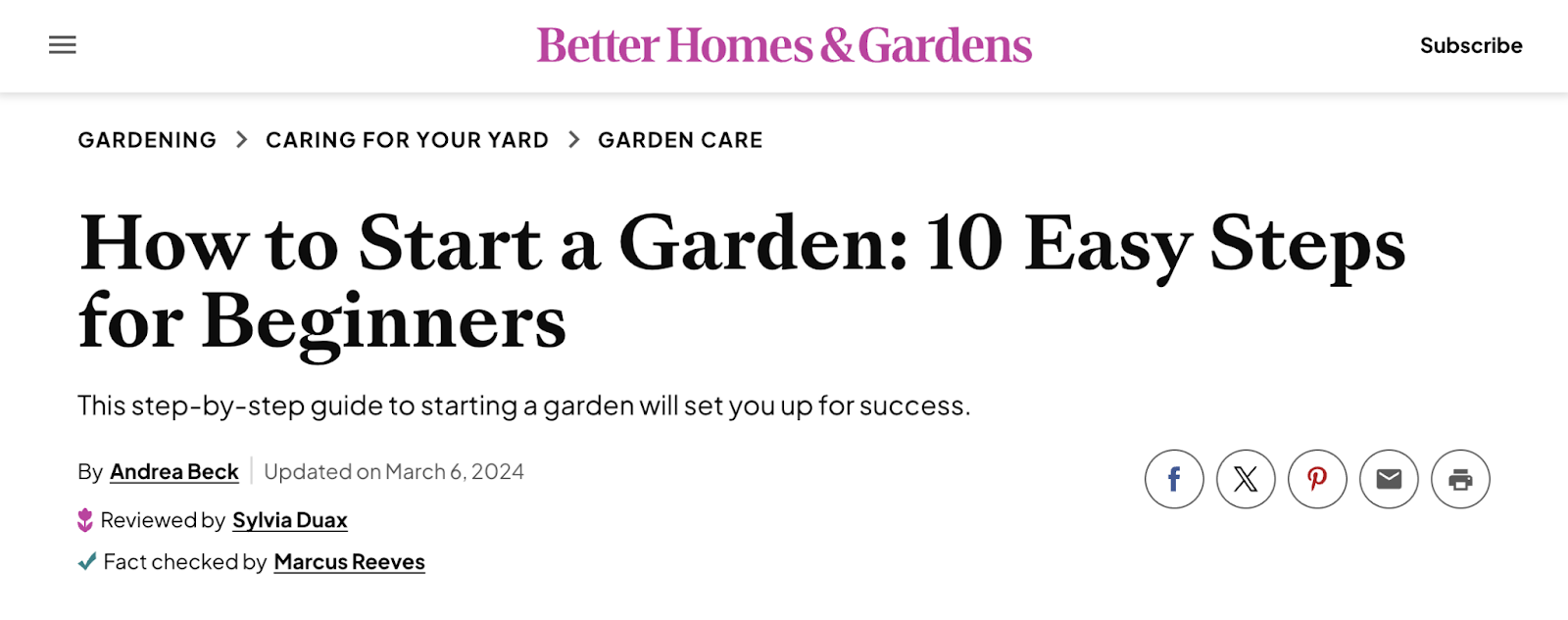
So, don’t update for the sake of updating. And instead focus on meaningful improvements that add value.
Why Should You Update Blog Content?
Updating blog content is important for a few main reasons:
Maximize Your Return on Investment
In content marketing, return on investment (ROI) is the revenue you get from your content compared to what you spend creating it.
And updating existing content often yields a higher ROI than creating new posts from scratch. Because it leverages the work you’ve already done to save time and resources.
For example:
You can boost your current articles’ rankings on search engine results pages (SERPs) and attract more traffic to them by incorporating keywords and using on-page SEO tactics. By using a tool like the On Page SEO Checker.
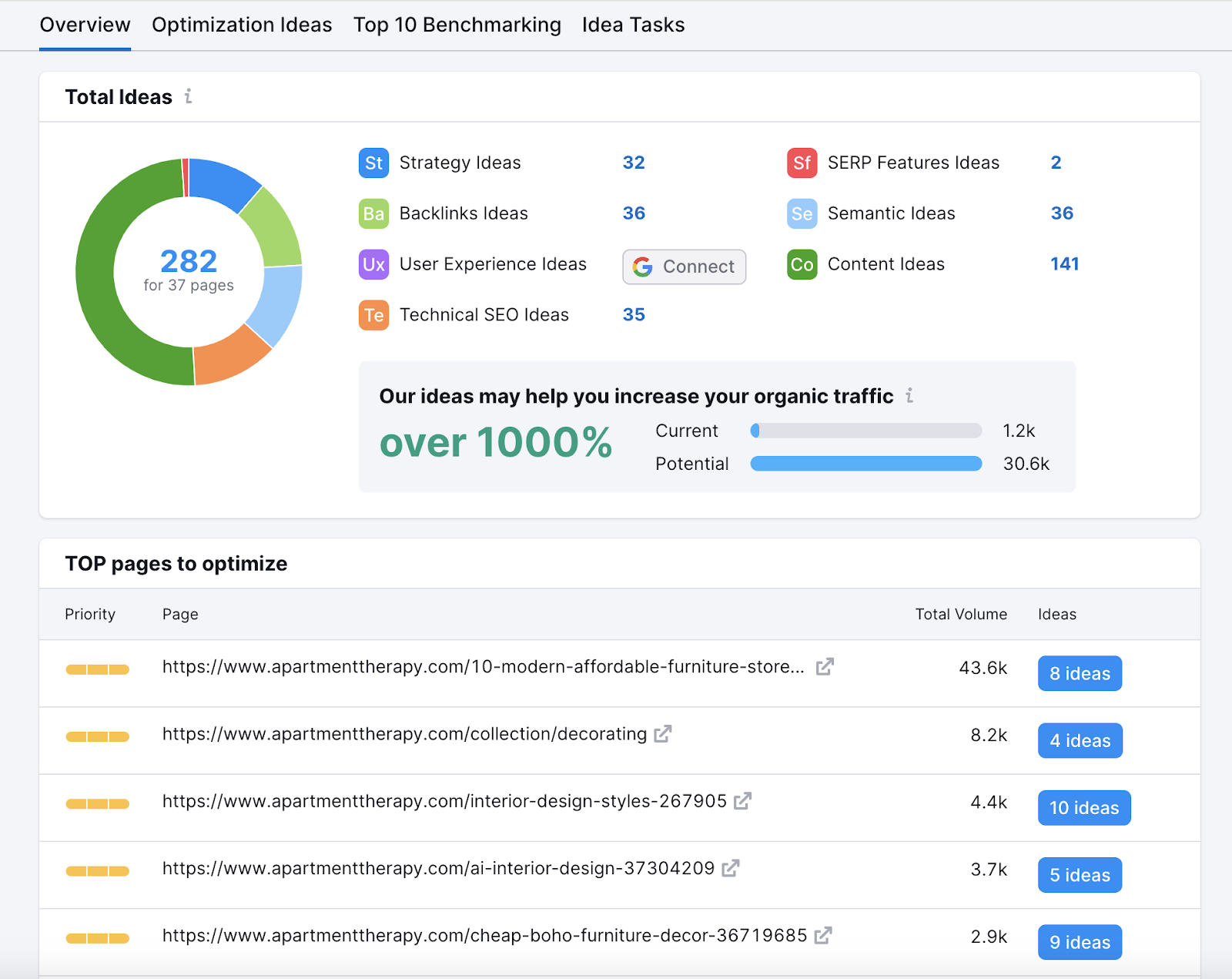
You can also revise calls to action (CTAs) in existing posts to improve conversion rates. And turn visitors into customers without writing new articles.
Maintain Trust and Credibility
Updating your content with the latest information helps it match what users are looking for. Which can build trust and position your blog as a reliable and authoritative source in your niche.
And in a competitive market, fresh content can set your brand apart from others with outdated information.
Get More Traffic from Time-Sensitive Search Queries
Google’s algorithm includes multiple systems centered around content freshness to prioritize recent content for time-sensitive searches. Which can help you appear more prominently in search results and attract traffic to your site.
What types of queries depend on freshness?
Think searches related to cyclical events, news, and product reviews.
For example, a search for “hurricane milton” on October 9, 2024 shows results that are most timely:
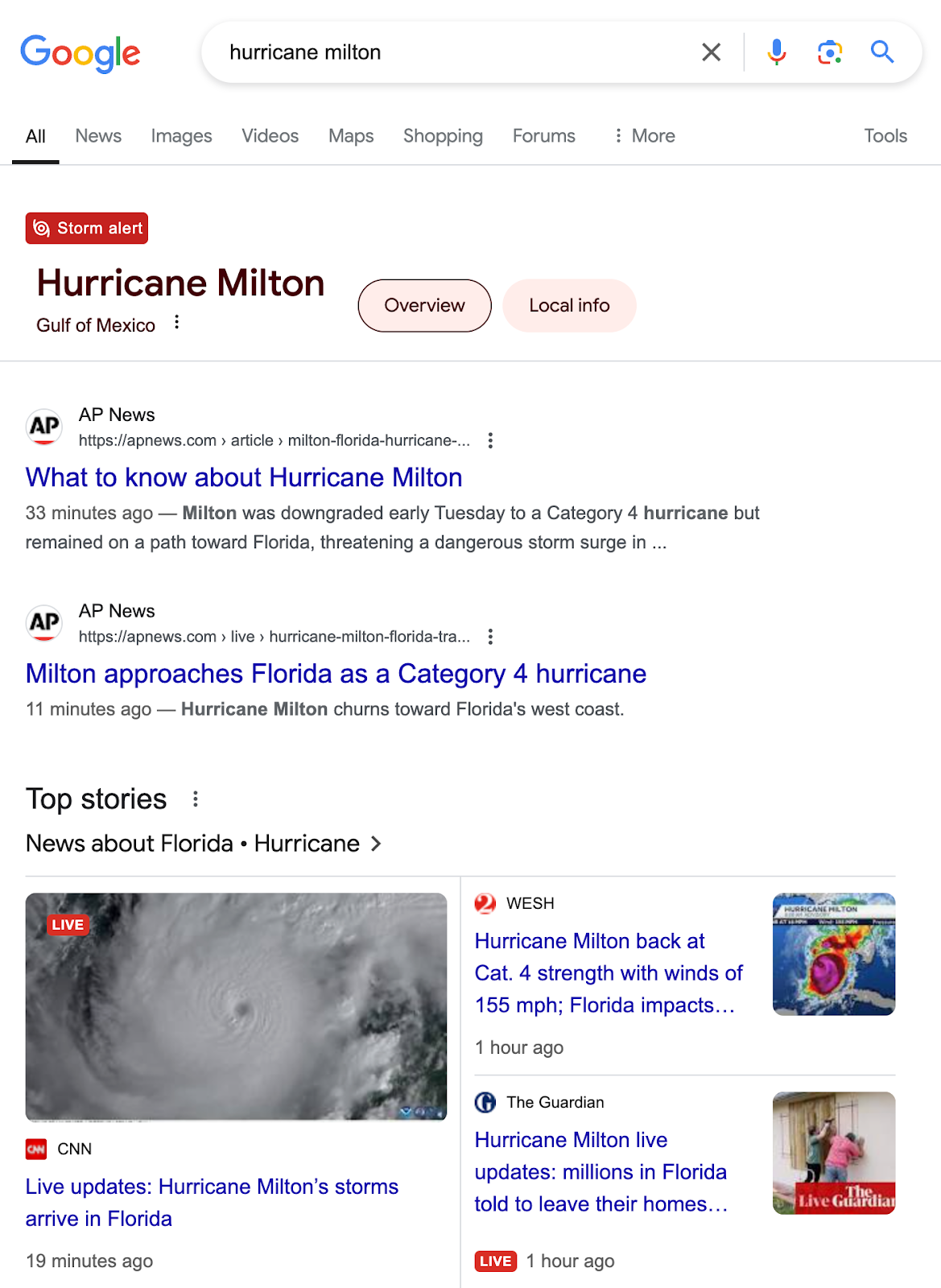
When you update your blog content for these types of queries, you signal to Google your pages are up to date. And that might give you an edge over competitors with stagnant content.
How to Identify Blog Content that Needs Updating
For news-related content, you’ll need to stay on top of how stories evolve. And make changes as needed while the topic is still relevant.
For other types of blog content, here are a few practical ways to identify when those posts are due for updates.
Look for Dips in Keyword Rankings
A drop in keyword rankings (your positions in search results) is a clear sign that a piece of content needs an update.
Search engines constantly refine their understanding of search intent.
If your rankings drop, it likely means other pages are now better meeting that intent. And this is important because lower rankings can directly impact your traffic and conversions.
To easily spot these drops, use Position Tracking.
It allows you to track your blog’s keyword rankings and appearance for different SERP features.
To start, enter your domain name and click “Set up tracking.”
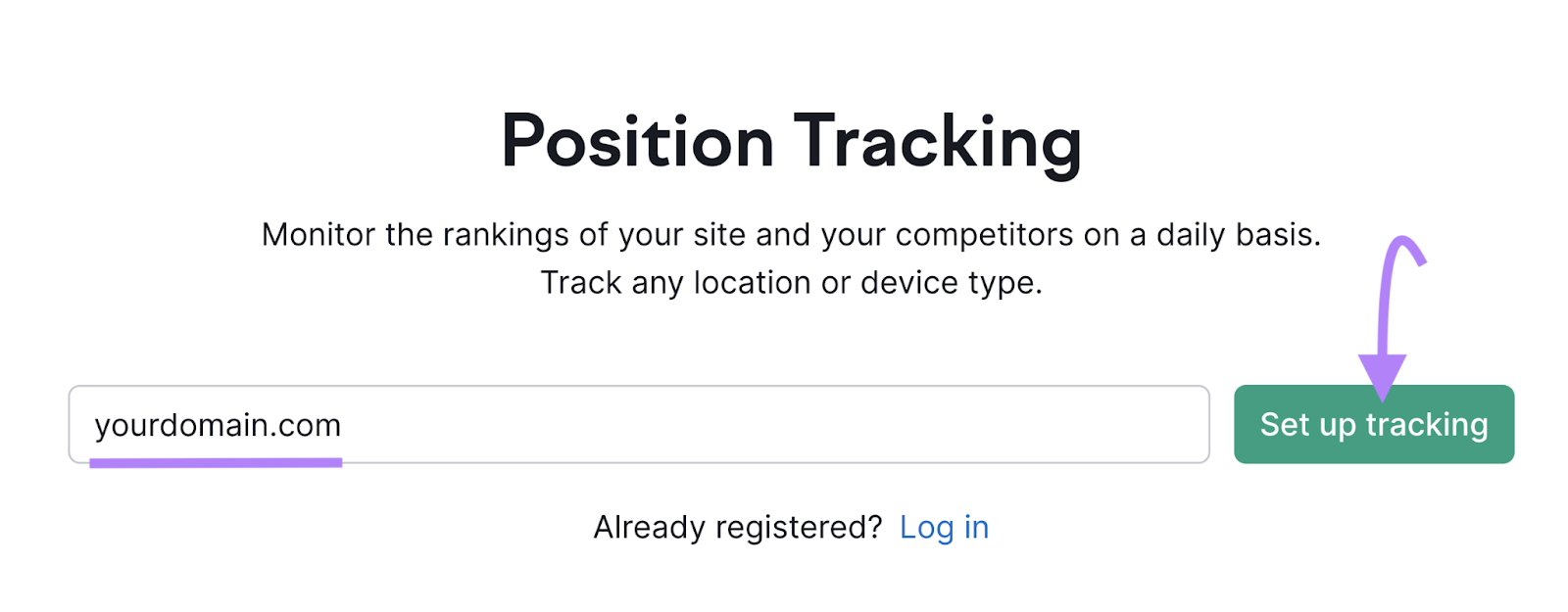
Then, choose a search engine, device, and location. And select “Continue To Keywords.”
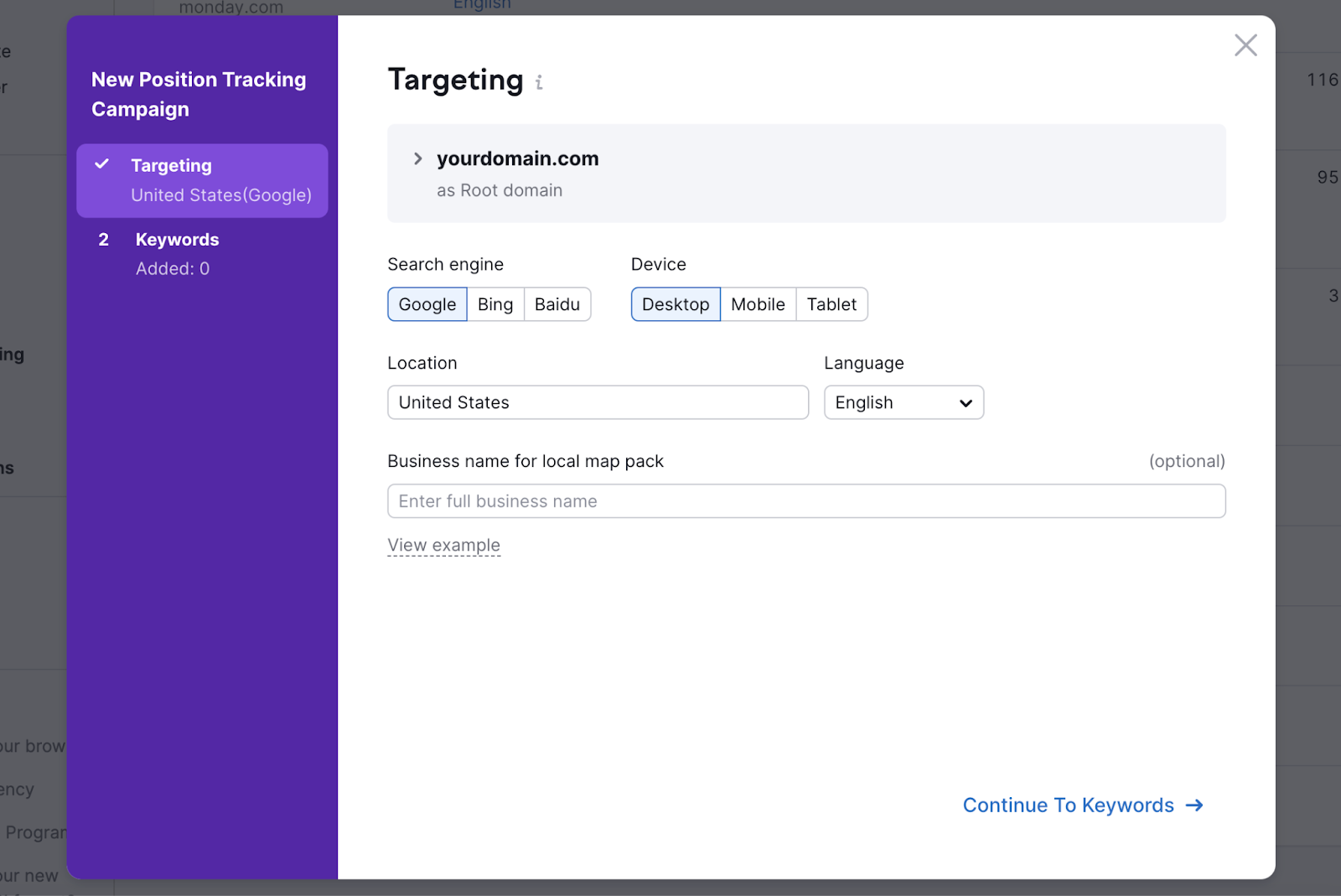
Add the keywords you’d like to track rankings for. Meaning the keywords you’re targeting in your blog posts.
And click “Start Tracking.”
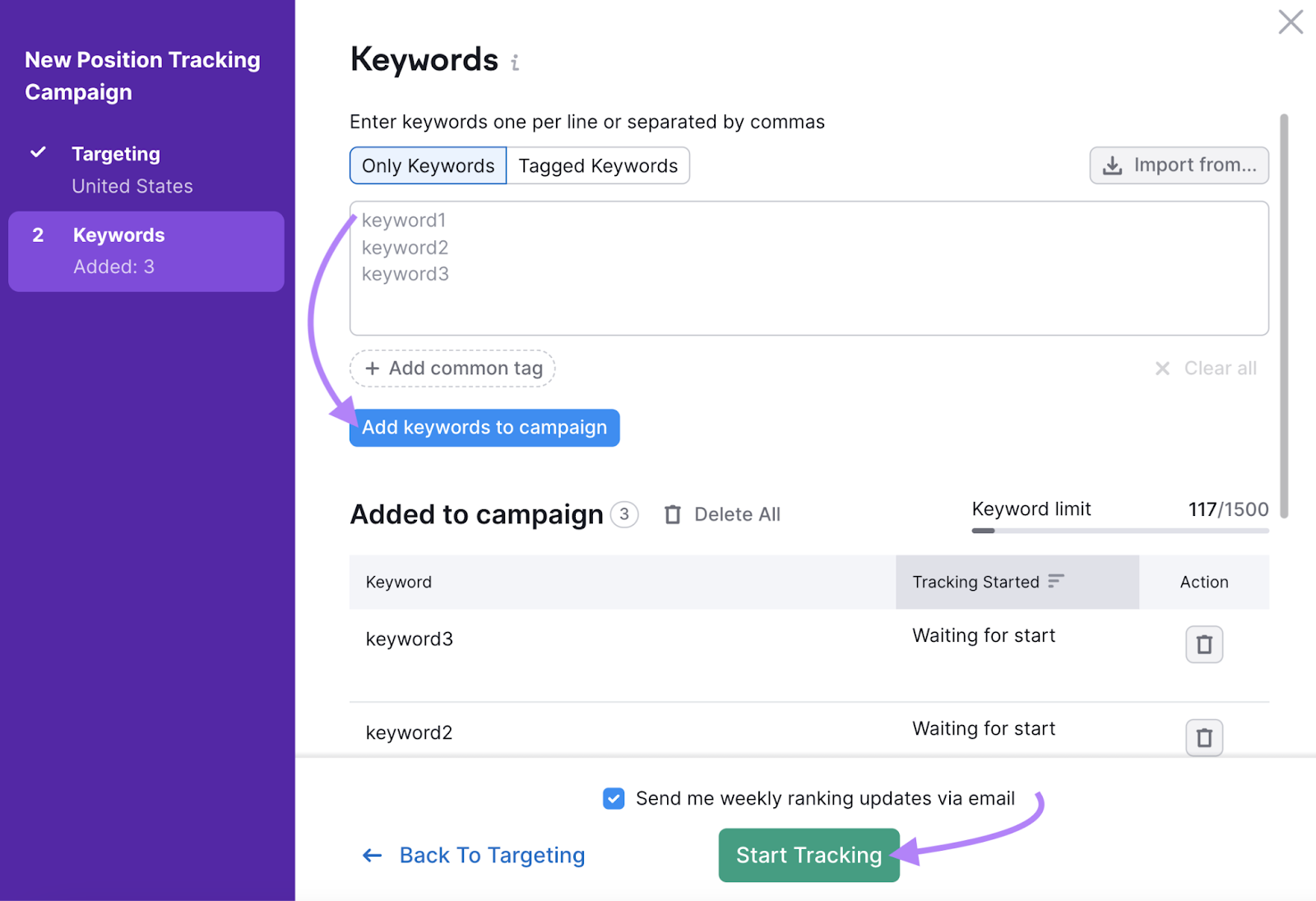
Head to the “Overview” tab, click the calendar icon, and set it to “Past 90 days.”
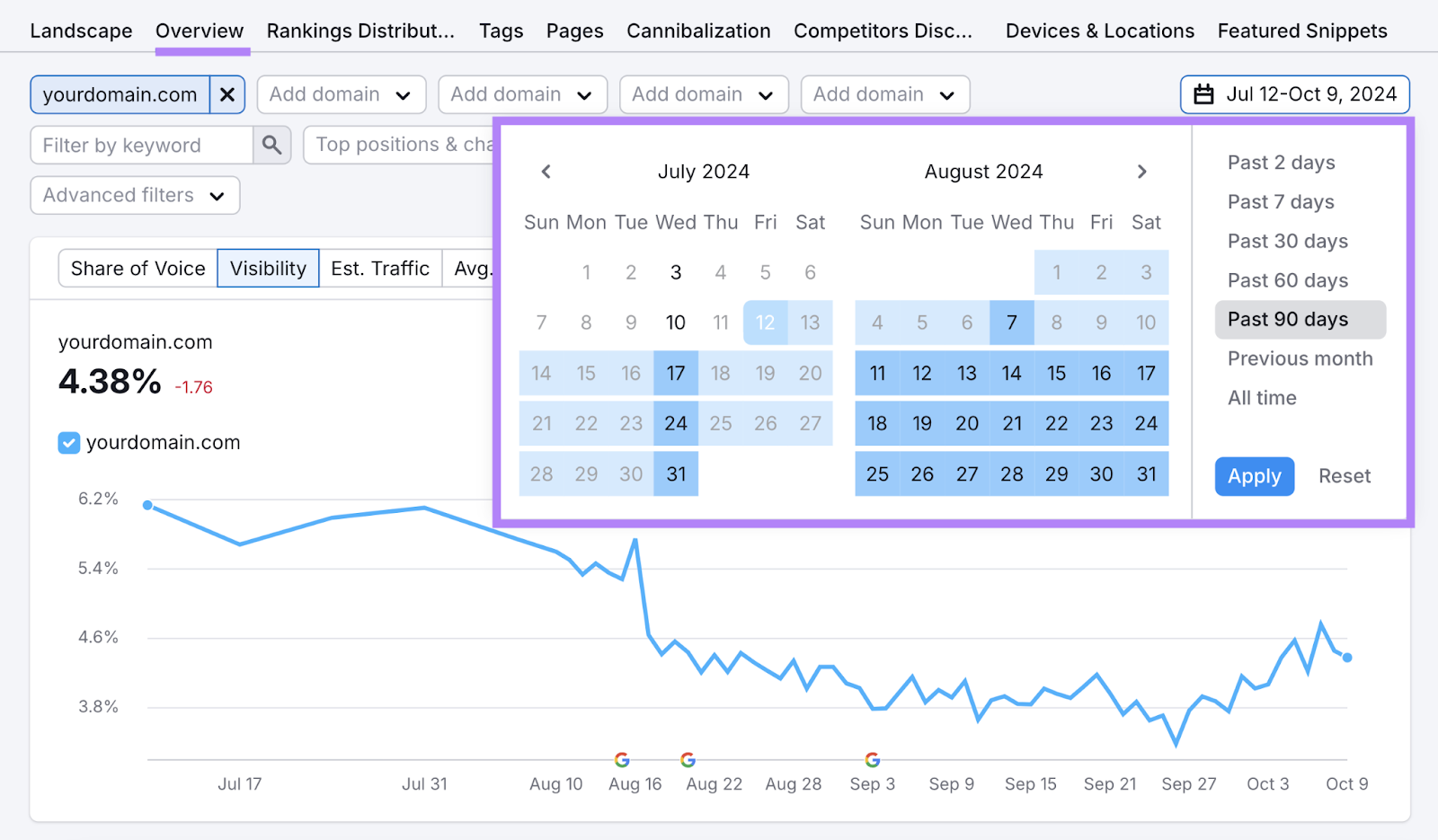
Then, scroll down to the “Rankings Overview” table.
You’ll see a list of your keywords, your current rankings, and how your rankings have changed over the last three months.
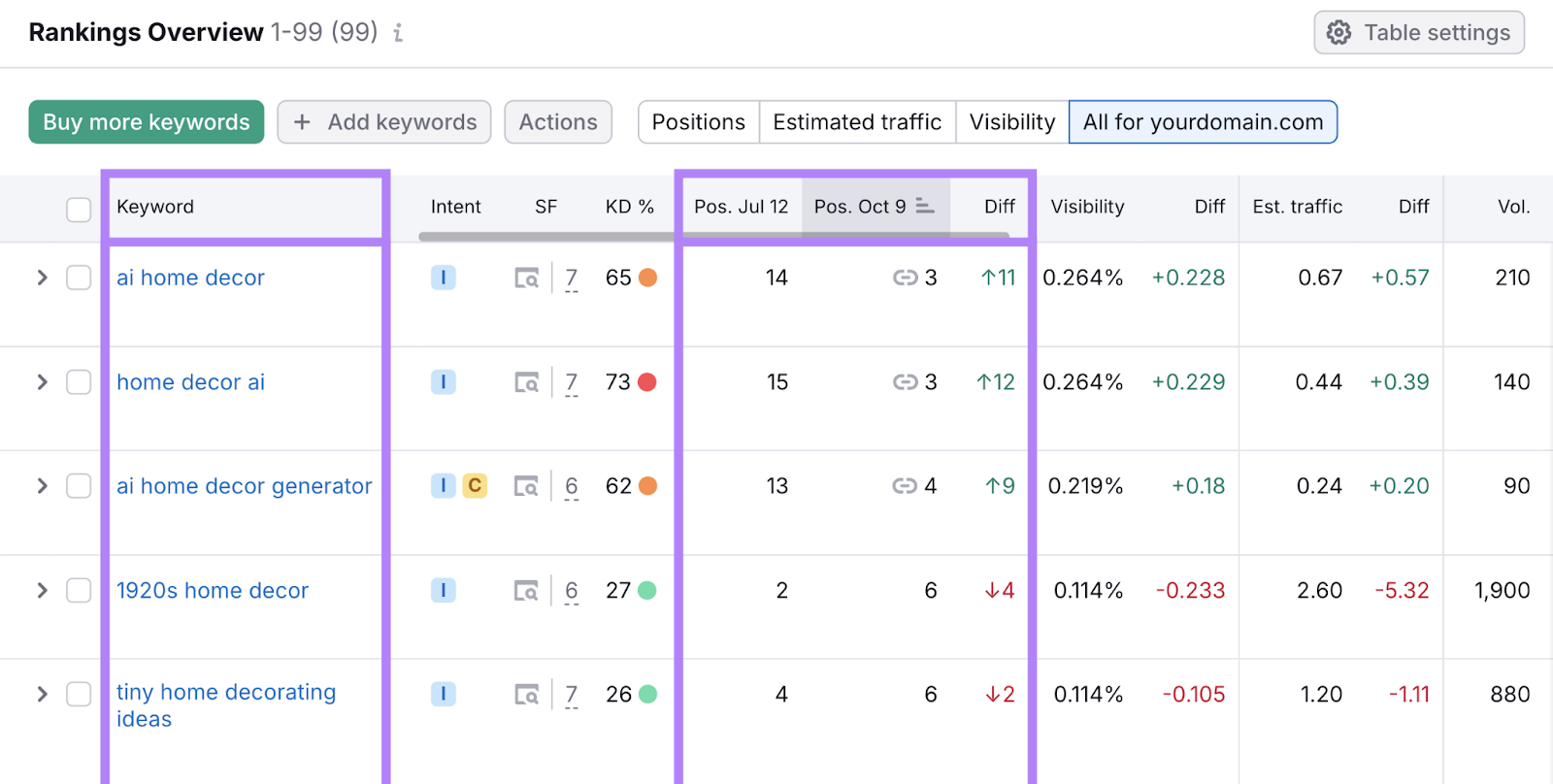
Slight shifts in ranking are normal. But if you spot a big drop, it’s time to act.
Analyze the pages that have overtaken you by clicking the icon to view the SERP.
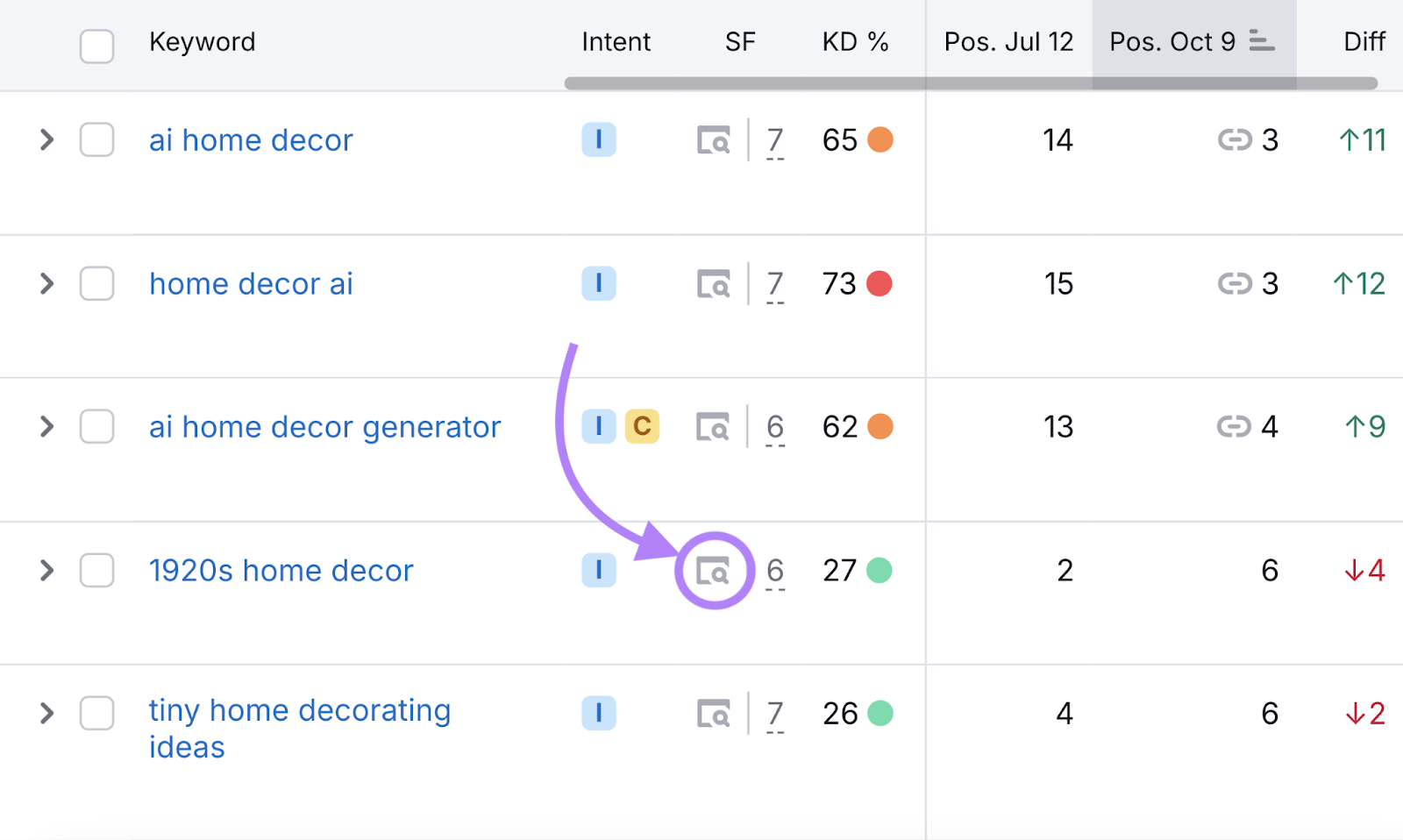
From here, look for new angles, updated information, or formats the higher-ranking pages are using.
Then, update your content to reclaim your position and better serve your readers.
Further reading: How to Track Keywords: The Ultimate Guide
Look for Other Declining Performance Indicators
Declining traffic and conversions are also signs that content needs updating. Because users will likely stop visiting pages that no longer seem relevant—and they can’t convert if they don’t arrive in the first place.
You can quickly find these performance drops in Google Analytics 4 (GA4).
Log in to GA4. And go to “Reports” > “Engagement” > “Pages and screens.”
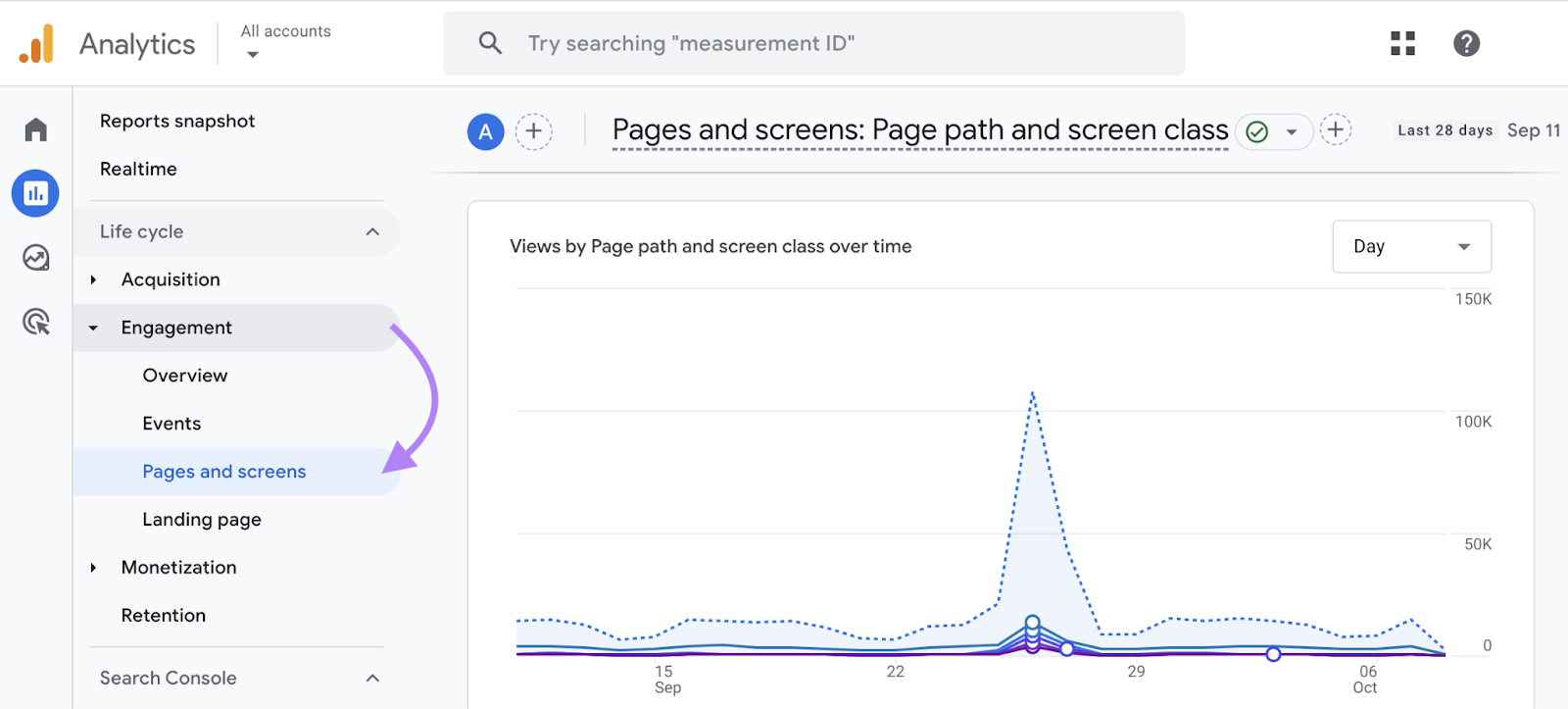
Then, select the date range at the top of the screen, choose “Last 90 days” and select the toggle next to “Compare.” And click “Apply.”
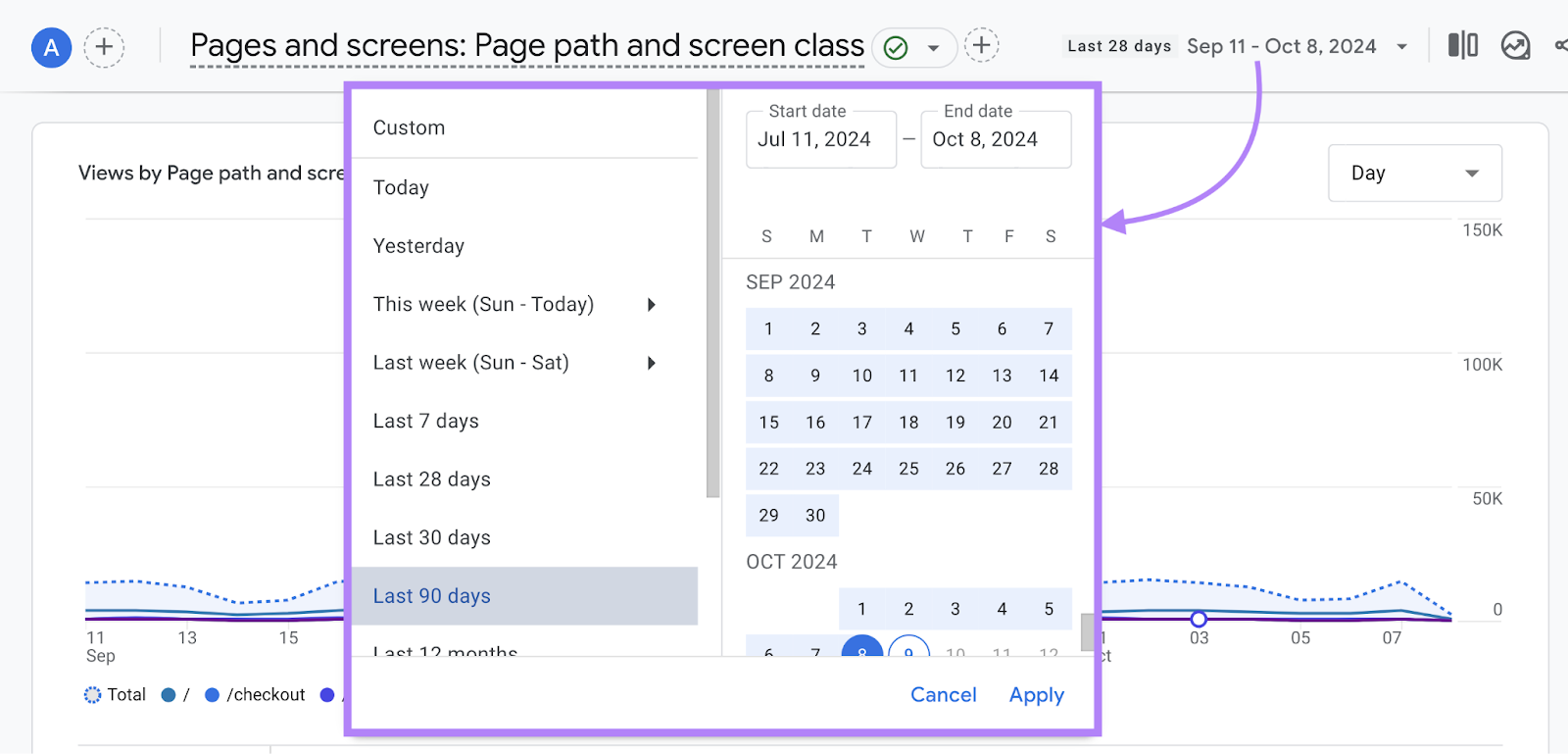
Scroll down to the table and enter “/blog” in the search bar (this assumes your blog content all falls under a subfolder).
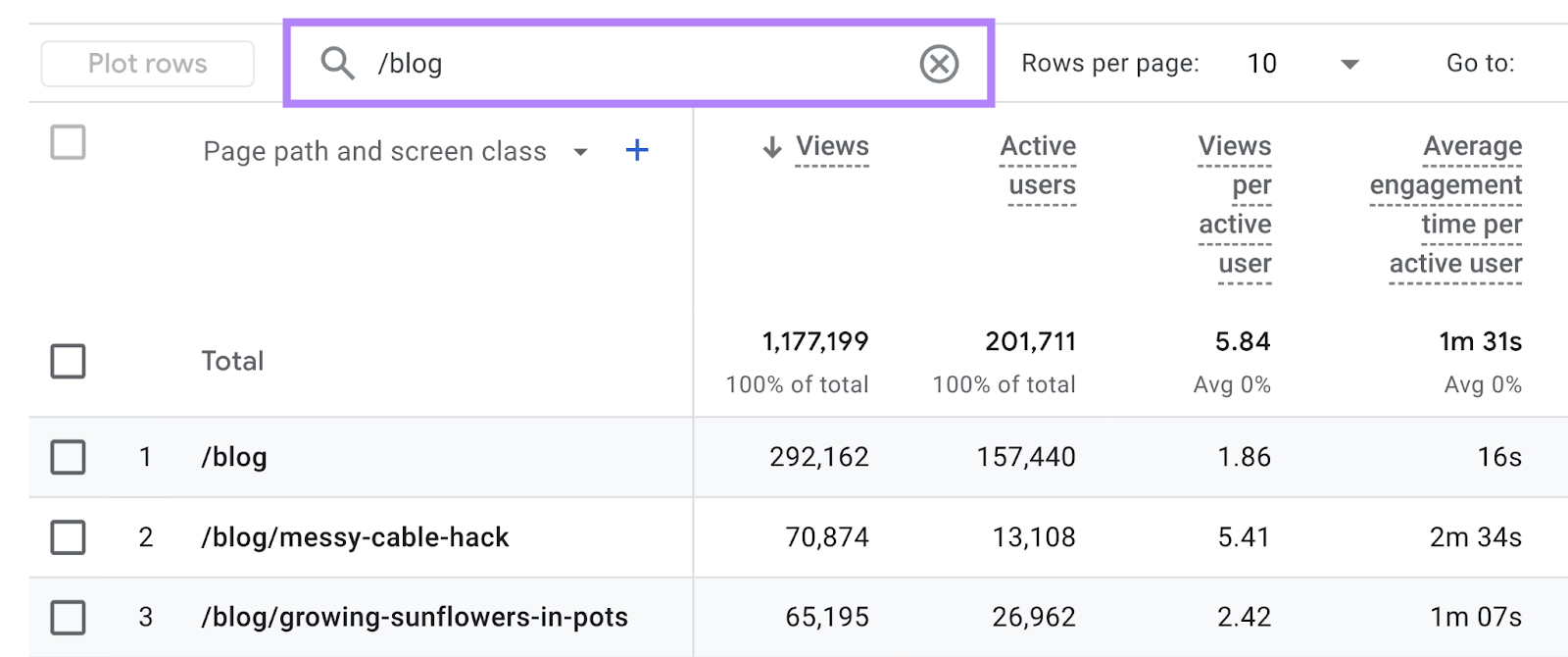
You’ll now see a list of your blog posts (and possibly your main blog page). Review these posts to see which have had the most significant dips in views and key events (Google’s terminology for conversions).
Find Significantly Older Content
Old blog posts are prime candidates for updates. Because they might be outdated, irrelevant to your brand, or even harmful to your SEO efforts.
What constitutes “old”?
Generally, you want to focus on anything that was published prior to implementing your current keyword strategy. Or anything that was published prior to a focus on SEO at all.
Once you’ve identified which posts these are, check their performance using Organic Research.
Add your blog’s subfolder and click “Search.”
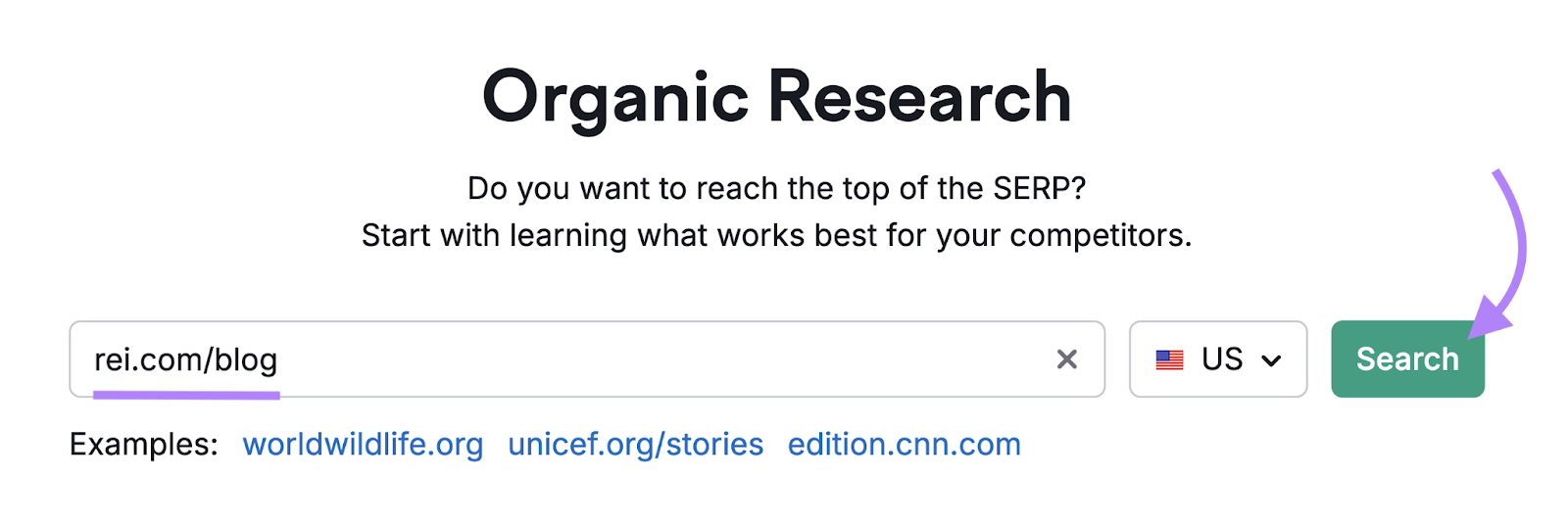
The “Pages” tab displays all the pages in your blog along with useful metrics like keywords.
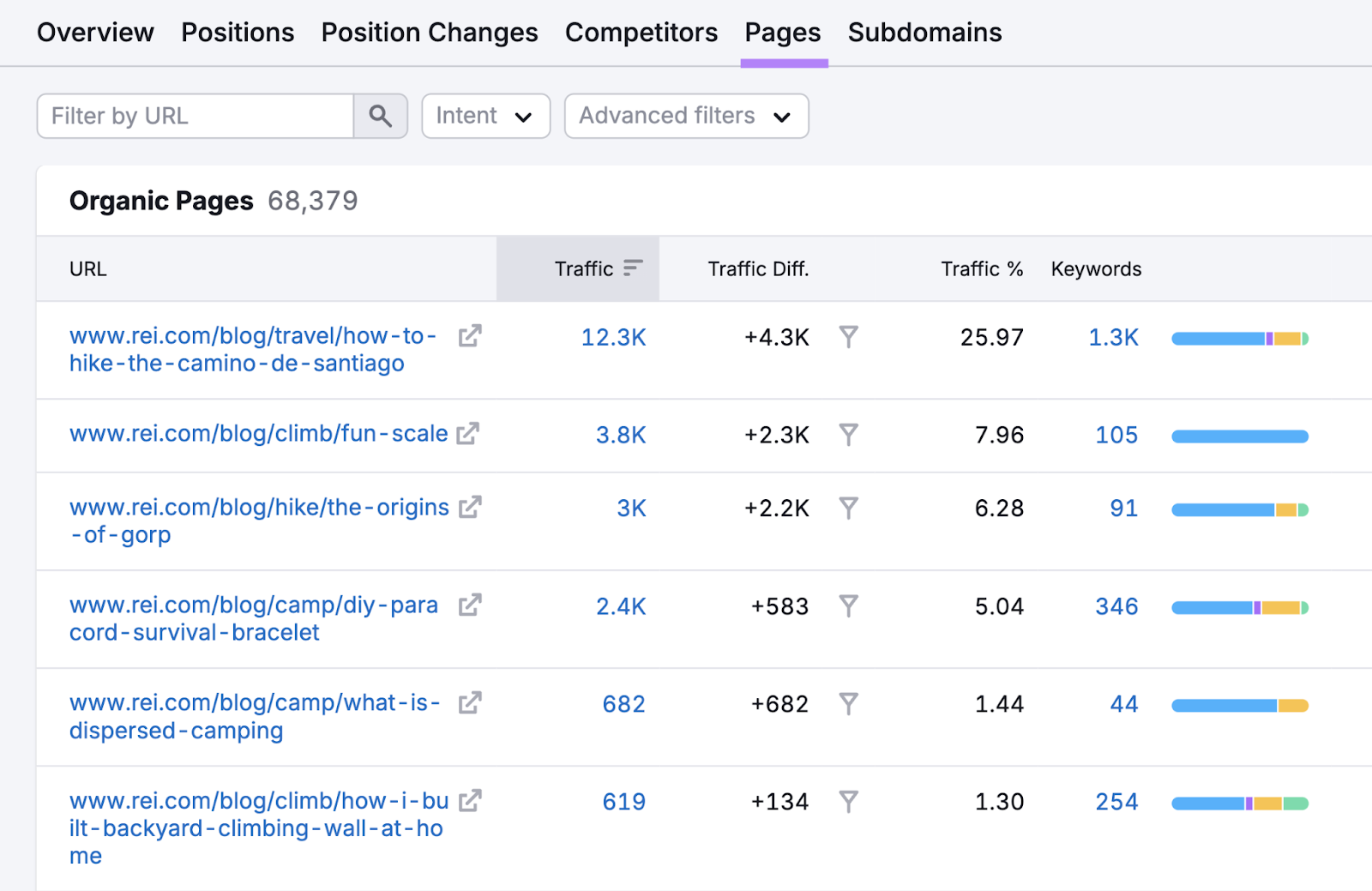
Use the “Filter by URL” box to find the exact URL of each old blog post you want to analyze—one at a time.
See whether these posts are ranking for any keywords or driving any organic traffic to your site.
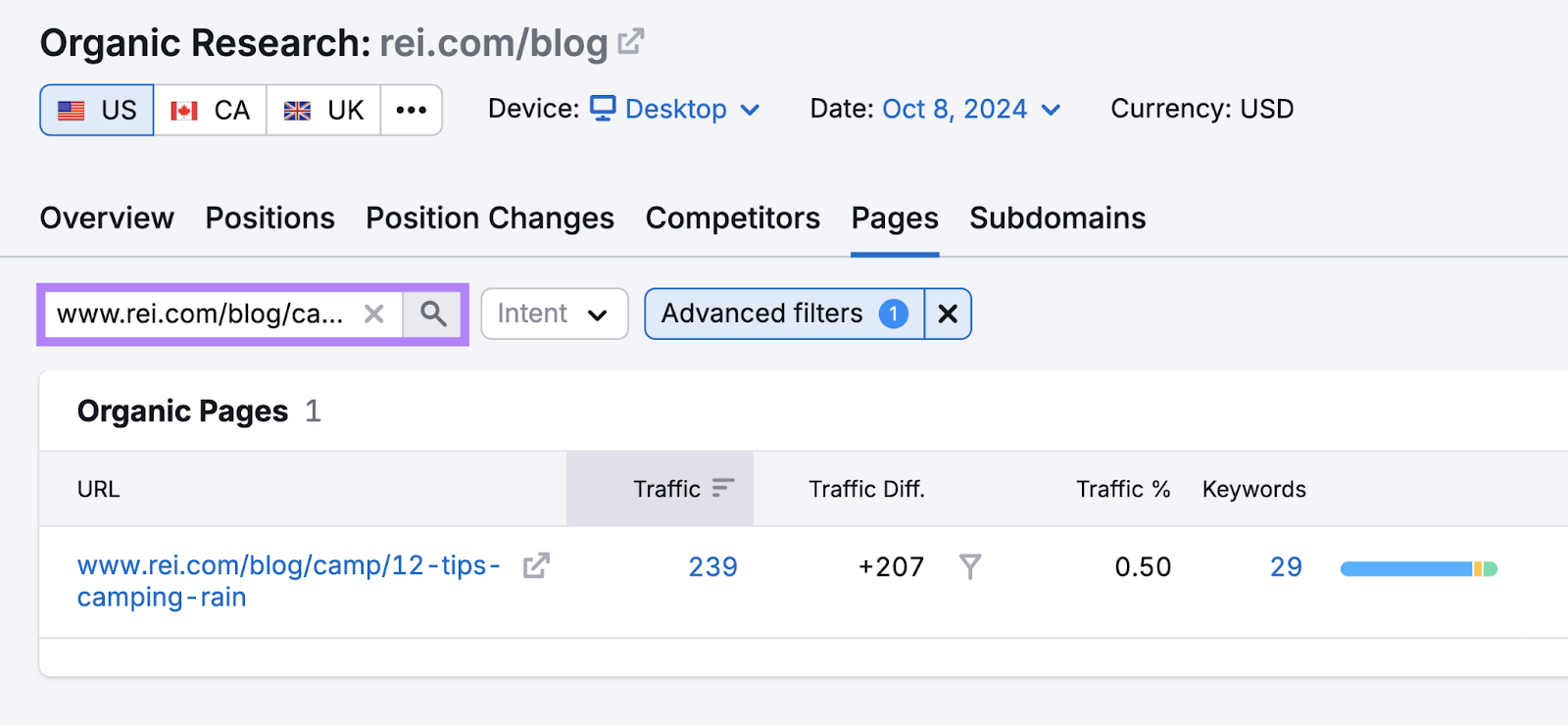
Even if they’re old, posts with some amount of traffic and rankings are worth updating.
But don’t stop there. Also look for old posts with lots of quality backlinks (links from other sites that point to yours).
These pages already have authority. They just need better content to match.
Use Backlink Analytics to find these pages.
Add an old blog post’s URL and click “Search.”
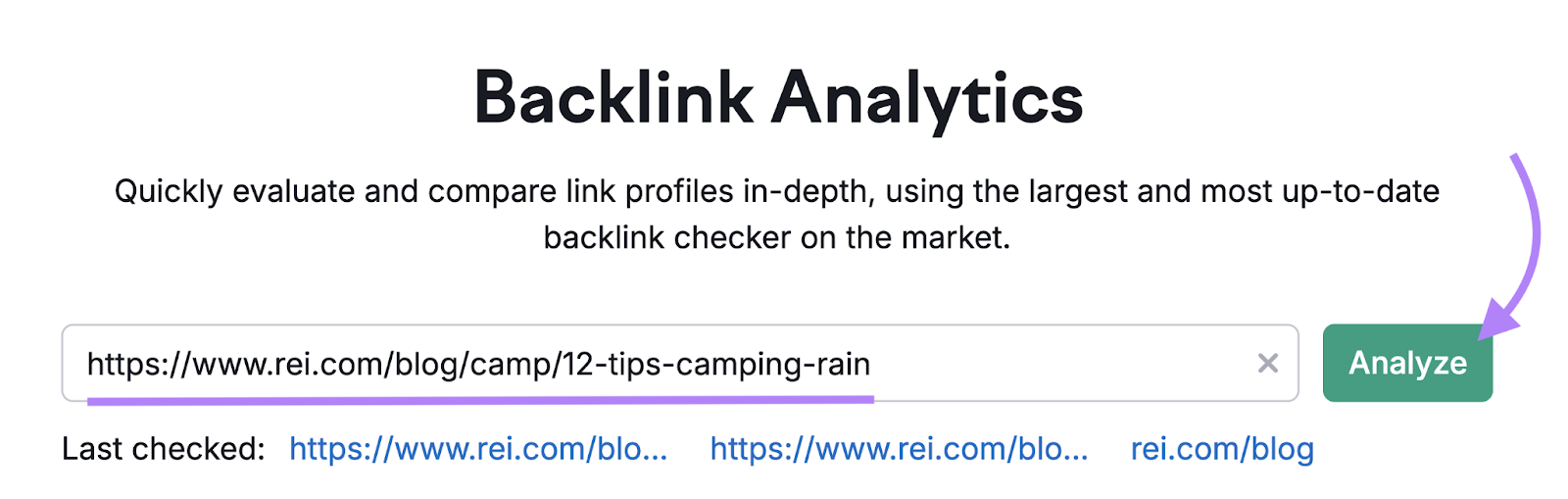
On the next screen, make sure the drop-down next to the URL is set to “Exact URL.”
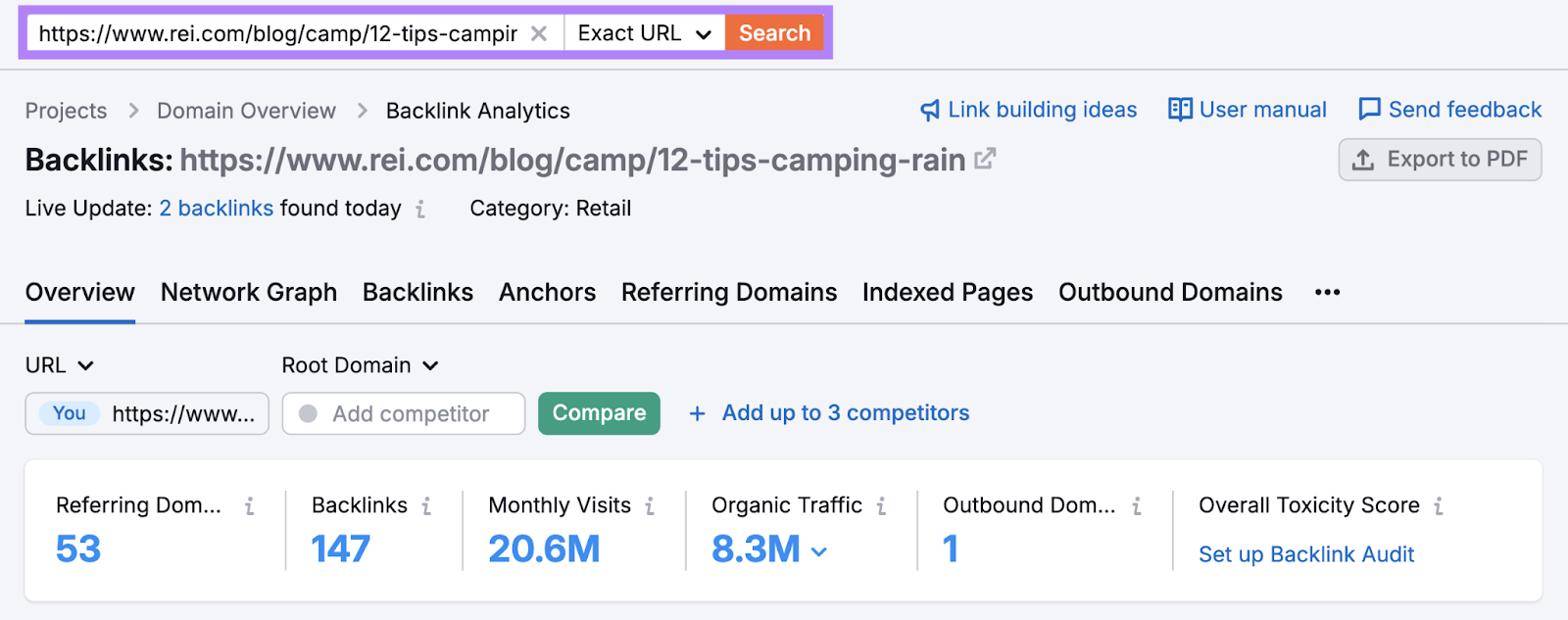
The “Overview” tab shows you what the page’s overall backlink profile looks like. Including the number of referring domains and backlinks.
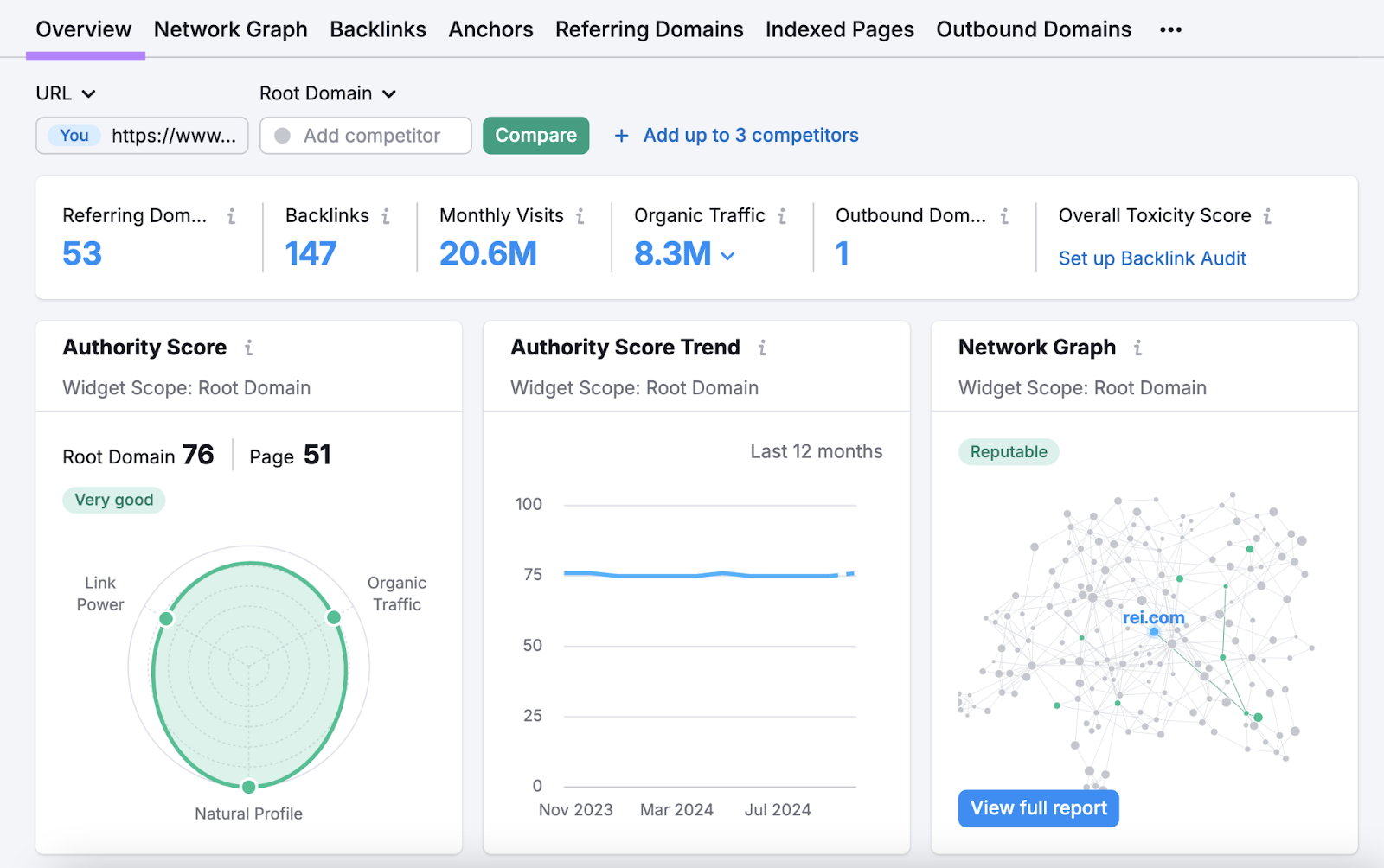
Head to the “Backlinks” tab to see the exact backlinks pointing to the page. And when they were added or removed.
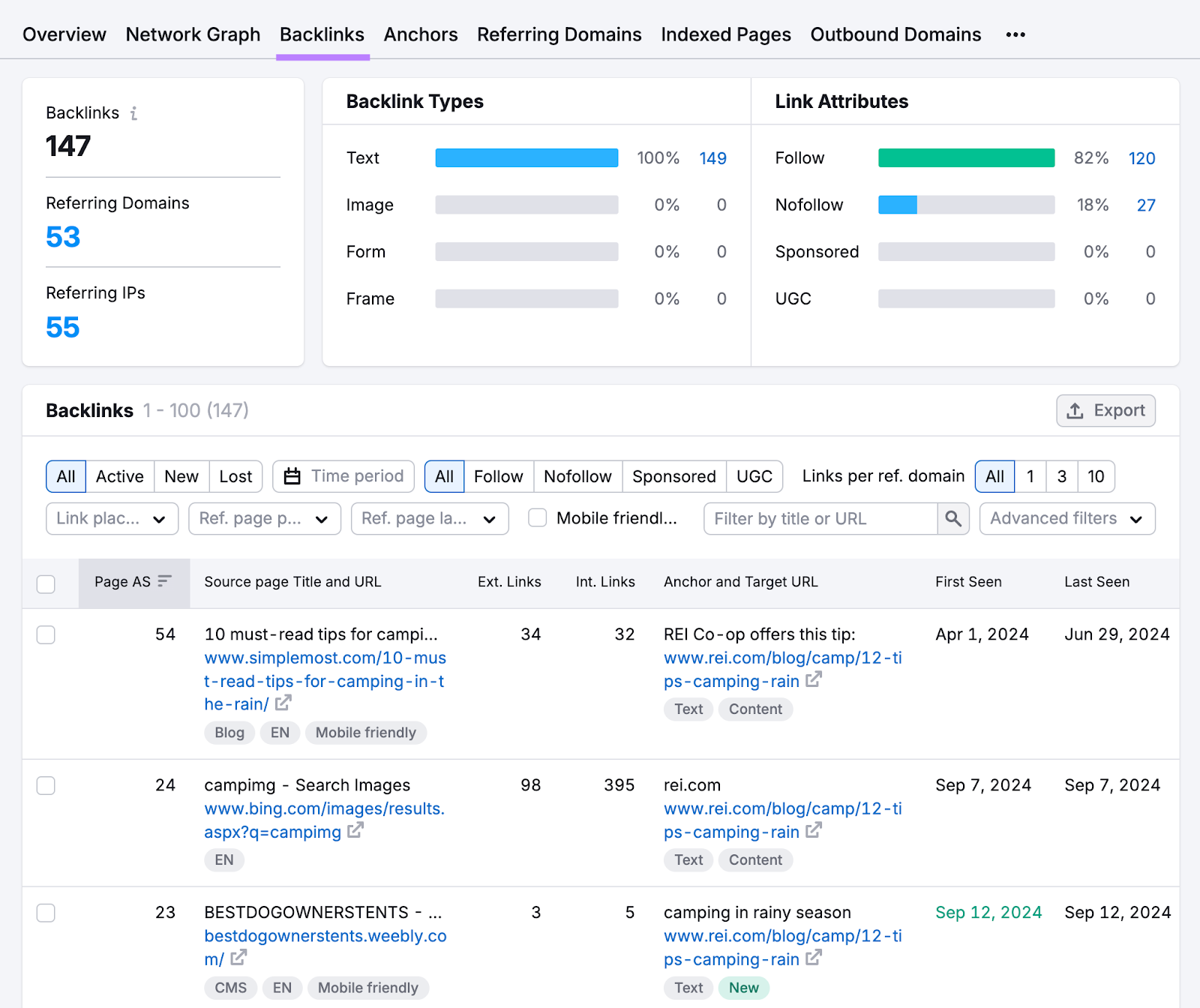
If a given blog post has a relatively good amount of backlinks and is still driving new ones, consider updating it.
For all the old posts you’re evaluating, ask:
- Is this topic still relevant for your blog/company?
- Does this topic align with your current strategy?
- Can you significantly improve the content?
If “yes” is the answer to these questions, update the post. If not, consider removing it to declutter your site and focus on quality content.
But be sure to use a permanent redirect on any posts you want to delete that have a significant number of backlinks to retain that ranking strength.
Further reading: Content Pruning: A Step-by-Step Guide to Improving Your SEO
Best Practices for Updating Blog Content
Follow these best practices to get the most out of your content updates:
Review Your Keywords and Their Search Intent
One of Google’s main goals is to give searchers exactly what they’re looking for when they enter a given query. Which is why you need to satisfy that intent as best as possible.
Follow these steps to determine the search intent for each of your primary (main) keywords:
- Analyze the SERP to view the top-ranking pages for your target keyword. Google has already figured out what searches want to see, and these results are addressing that desire.
- Identify the content types the top-ranking pages are using. Are they mainly how-to guides, product pages, listicles, or product reviews?
- Check content depth to see how simple or detailed the top results are
- Note which subtopics most of the top pages cover
Then, add these competitor pages’ URLs into Organic Research one at a time.
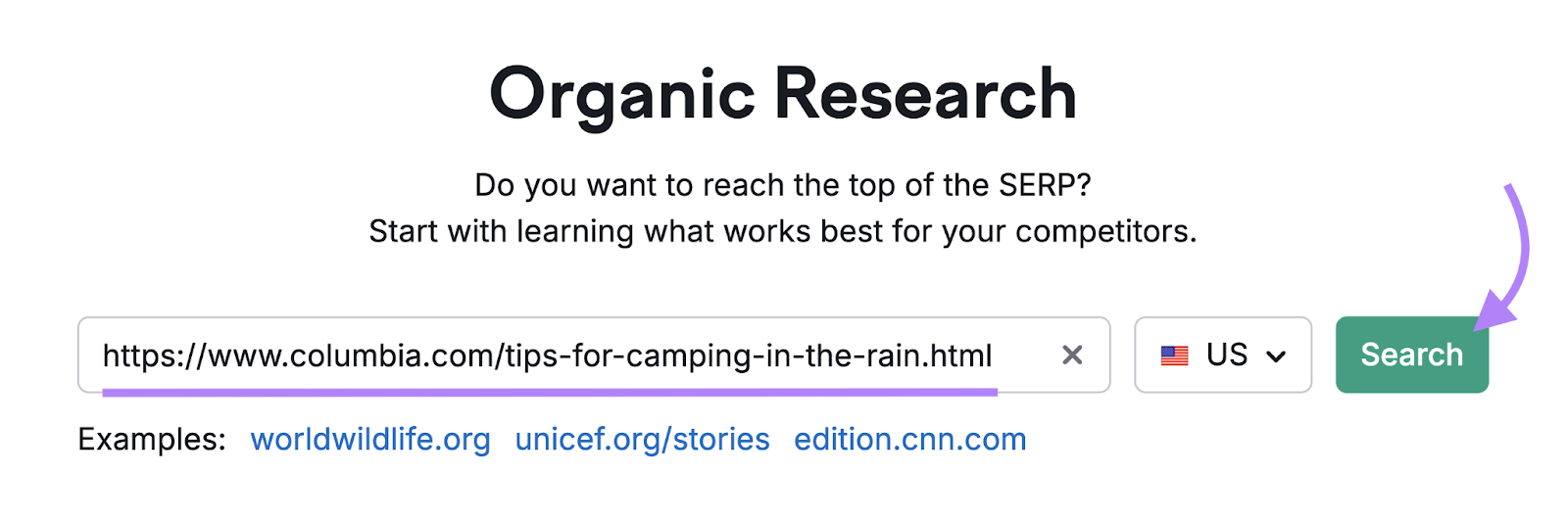
On the next screen, make sure “Exact URL” is selected at the top and head to the “Positions” tab.
Scroll down to the table, and you’ll see the keywords this page is currently ranking for. Along with useful metrics like search volume and intent.
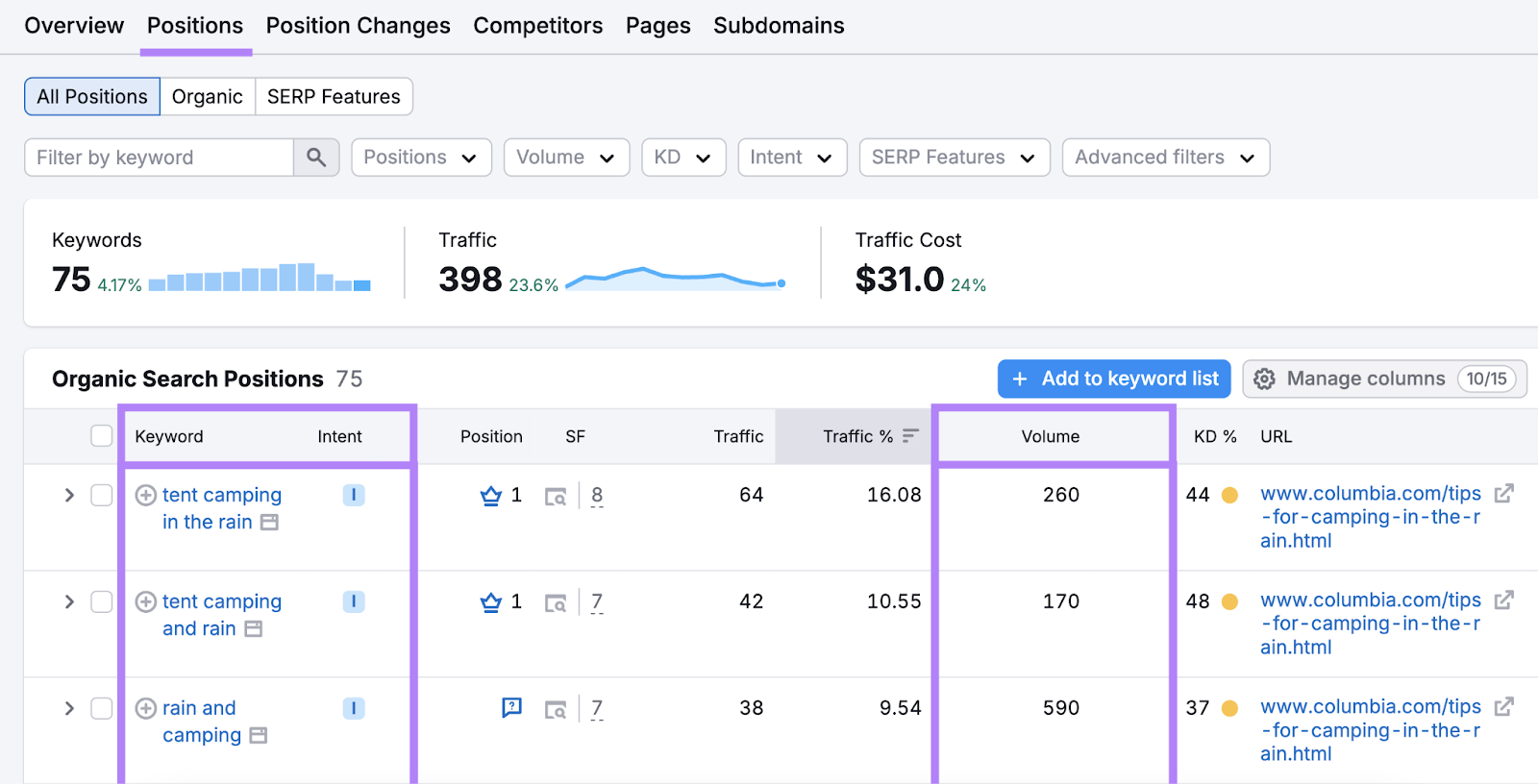
Analyze the keywords in this table. And focus on terms that have reasonably high search volumes and intent that matches the primary keyword’s intent.
Use this information to guide your blog post updates.
It will help you give searchers exactly what they want. And boost the chances of Google ranking your pages higher.
Further reading: 4 Types of Keywords in SEO (+ Examples)
Include the Latest Information
If you’re updating blog content, you need to make sure you add fresh data, sources, examples, etc.
Using recent information shows you’re on top of industry trends and value accuracy. Which helps boost your credibility.
Here’s how you can start:
- Replace outdated stats with current figures
- Find new studies relevant to your topic
- Add insights from recent industry reports
- Quote expert opinions from the past year (this will need to be much more recent for time-sensitive topics)
For evergreen articles with lots of stats and data, set a calendar reminder to check your sources every six to 12 months. To make sure you stay ahead of the curve.
Ensure Your Content Is High Quality
Above all, your content should be high quality. Meaning it’s well-researched, helpful, and relevant.
If this sounds like hard work, that’s because it is.
If it were easy, everyone would do it. And everyone would rank highly.
Here are a few tips to get you on the right track when updating blog content:
- Use a consistent brand voice
- Make it structured for easy reading (short sentences, short paragraphs, and lots of subheadings)
- Proofread it to ensure there aren’t typos or other errors
- Naturally include related keywords and concepts
Use the SEO Writing Assistant for this.
Import or copy and paste the content you’re updating, add the page’s target keywords, and click “Get recommendations.”
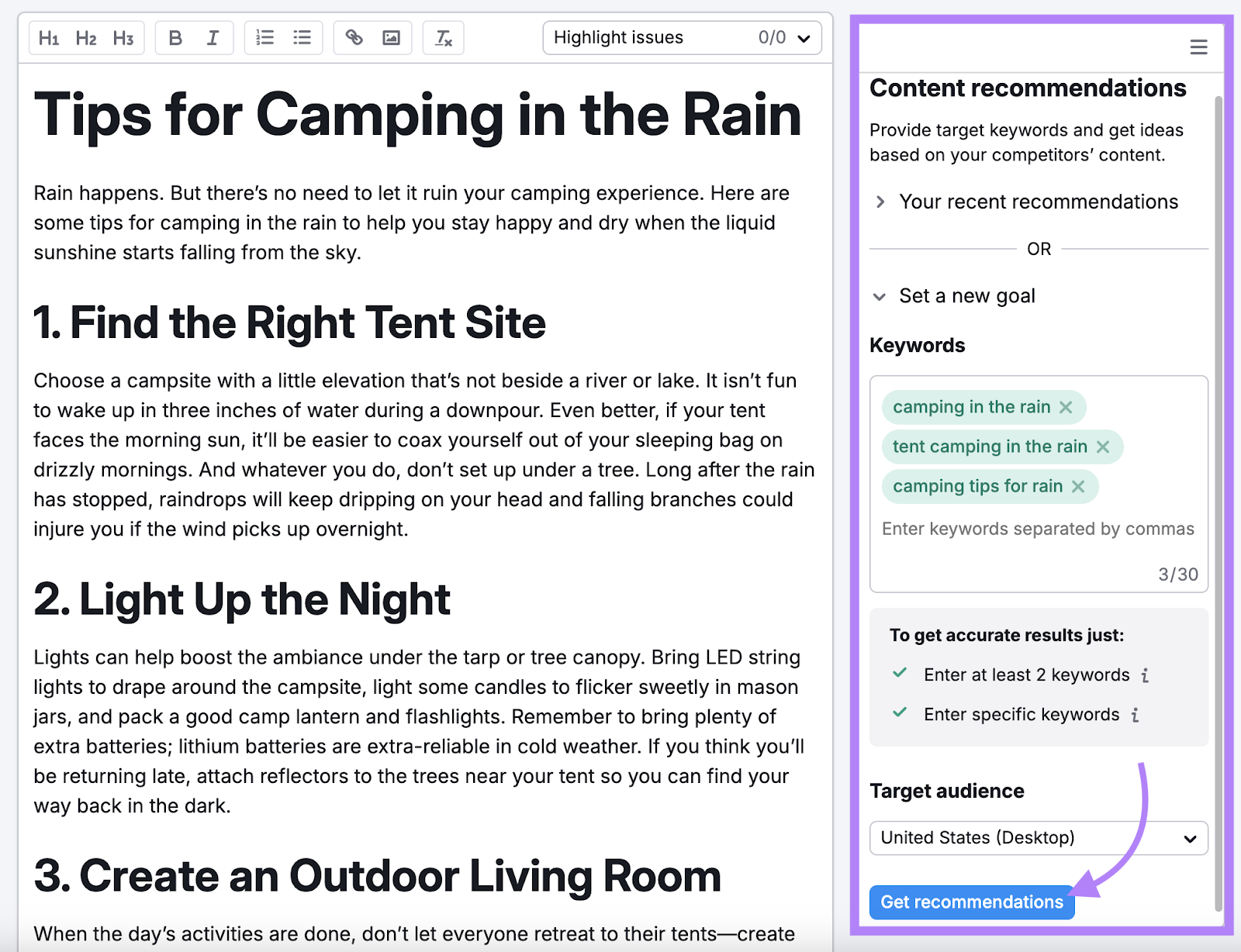
The tool will automatically grade the post and provide recommendations for readability, tone of voice, originality, and SEO.
Like this:
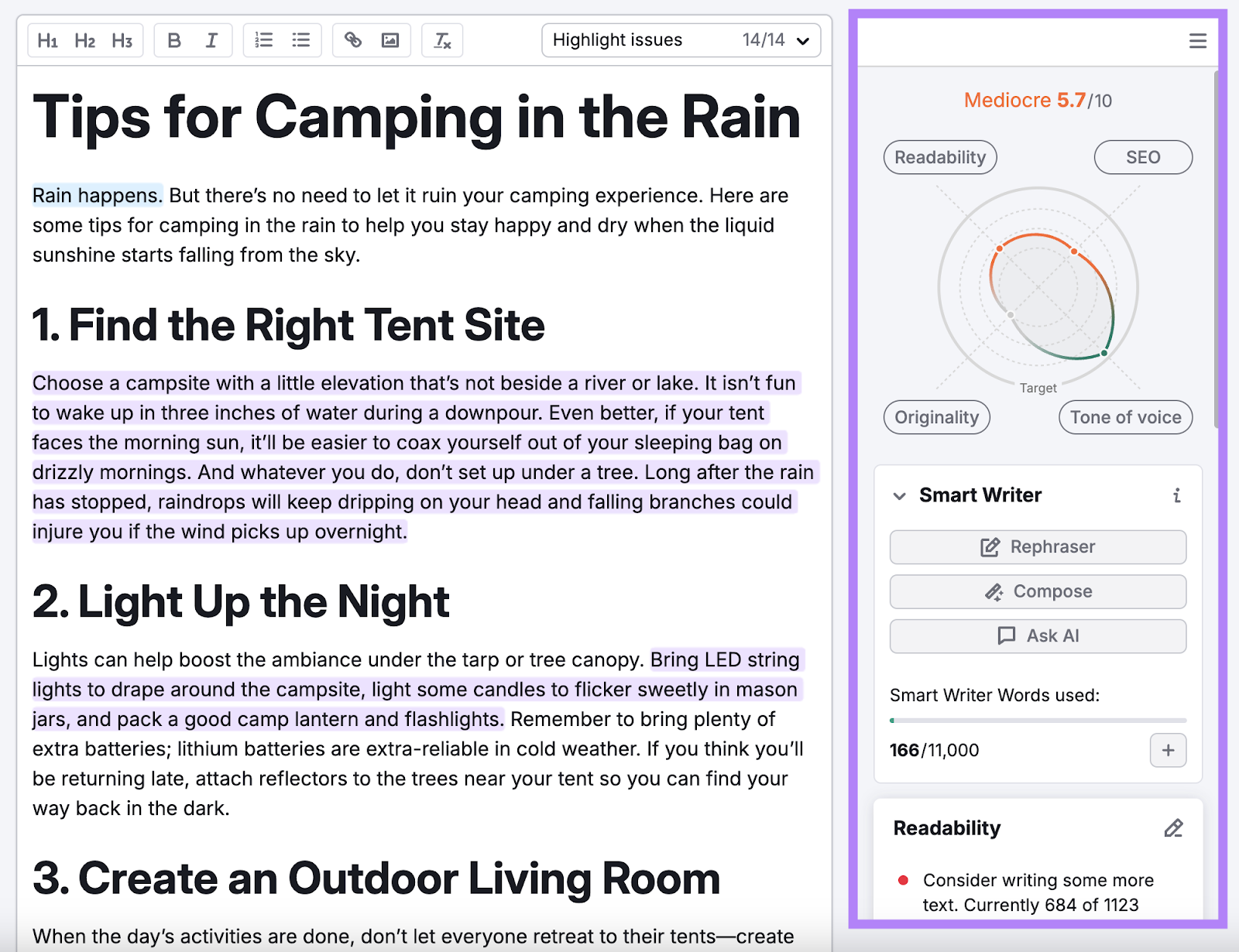
Take the time to refine your work. Because it pays off in the long run.
Further reading: How to Write a Blog Post Step by Step
Improve Your On-Page SEO
On-page SEO is the process of optimizing your webpages and their content for users and search engines. And updating a blog post is the perfect chance to do this.
Here’s are a few ways to improve your posts’ on-page SEO:
- Optimize the page’s title tag (HTML that specifies the page title) and meta description (HTML that succinctly summarizes the page)
- Place target keywords strategically throughout the content (in subheadings, the page title, the title tag, body copy, etc.)
- Use headings and subheadings to structure the page
- Update images with descriptive alt text (HTML that describes an image)
- Add internal links (links to other pages on your site)
- Add external links (links to other sites)
- Optimize URLs
If you need help spotting opportunities, use the On-Page SEO Checker.
Set up your project. And be sure to use the “Manually” option on the “Pages and target keywords” tab to specify all the blog posts you want to update.
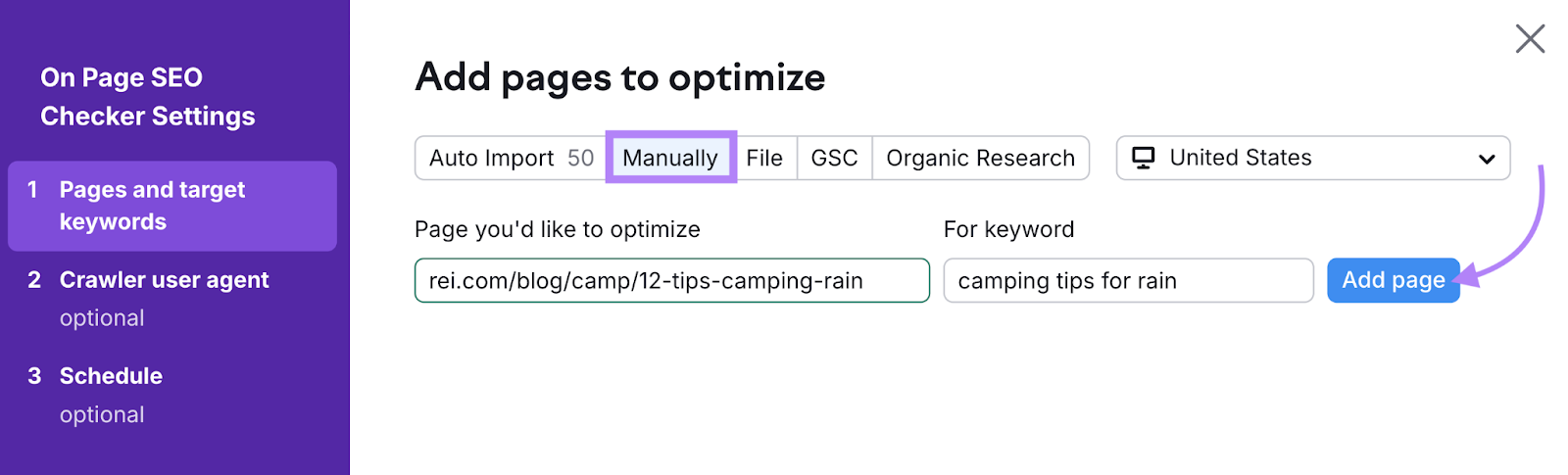
The tool will then provide optimization ideas designed to improve your organic traffic.
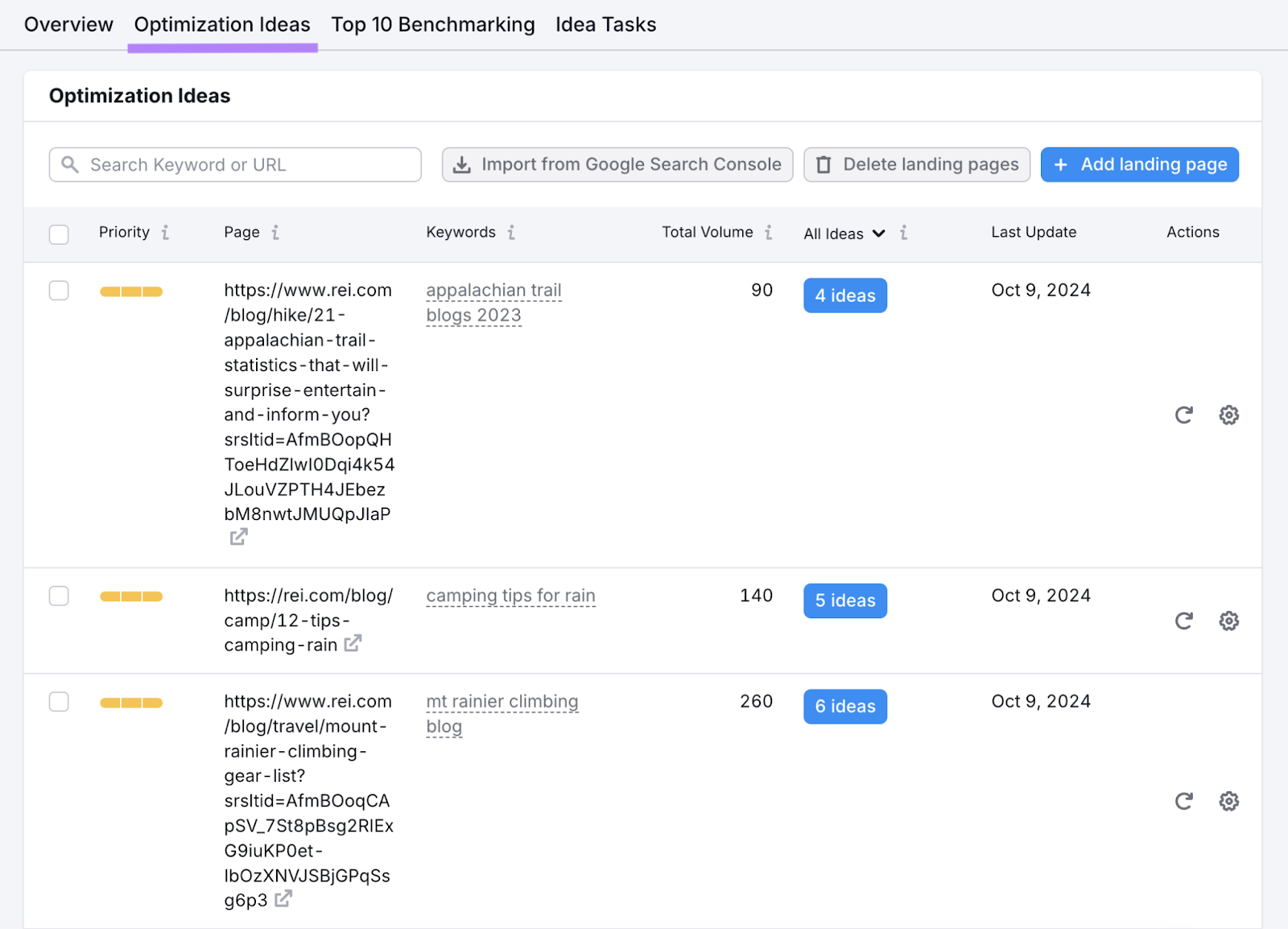
Click on the blue “# ideas” button next to a blog post URL to see detailed information about each optimization idea. Including what to do and why you should take action.
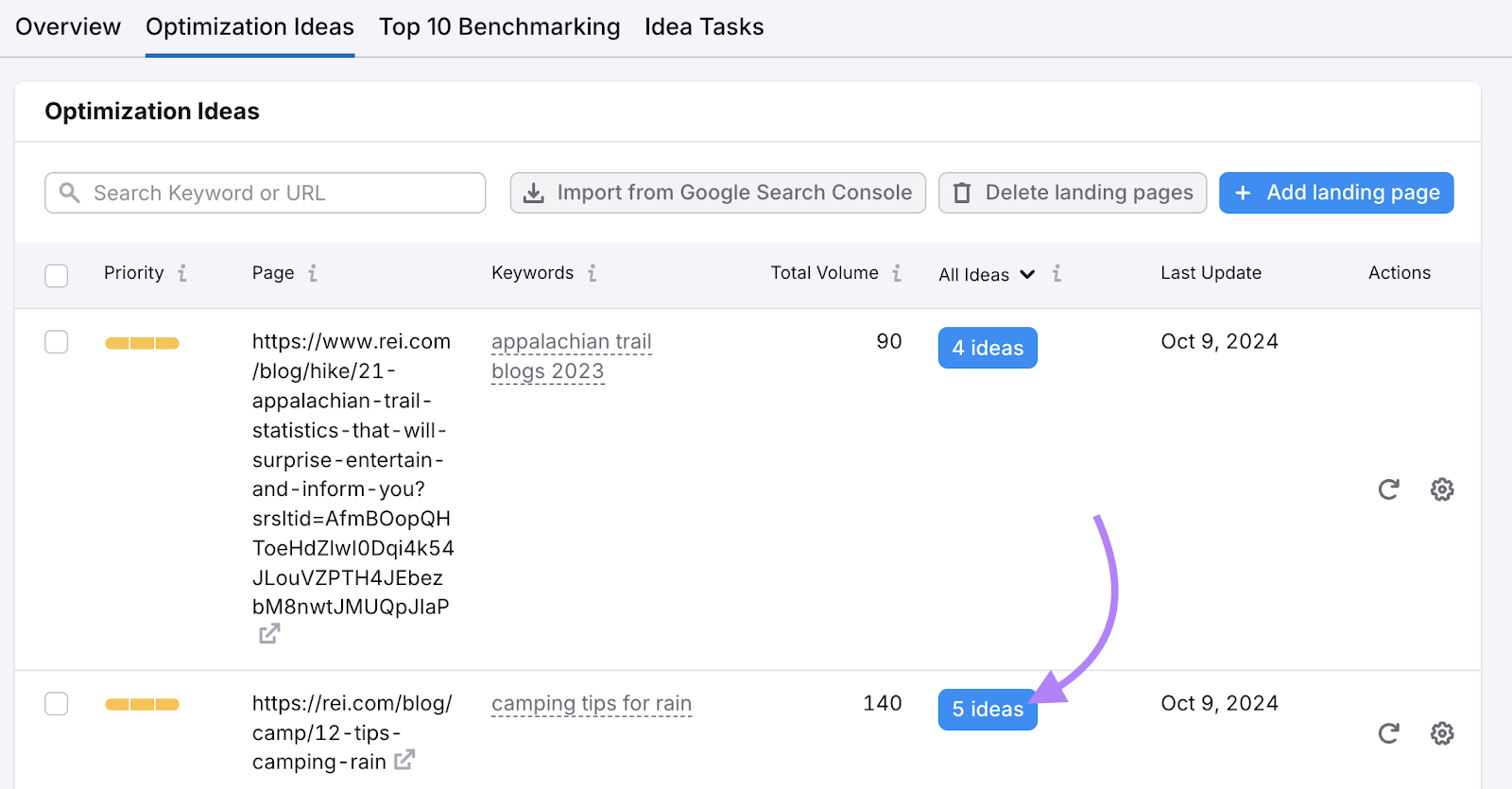
Address as many of these on-page factors as you can. And you’ll likely see a boost in rankings, traffic, and engagement.
Further reading: Blog SEO: How to Optimize Your Blog for Search Engines
Refresh the Visuals
Refreshing your visuals further signals to readers your content is current and trustworthy.
Let’s say you work for a SaaS company and use screenshots of your software. In that case, check to make sure that all the UI you’re showing is still current.
If not, you may want to take those screenshots again.
Here’s how to refresh your visuals the right way:
- Add new charts or graphs with the latest data
- Create custom images illustrating new, key points
- Replace outdated screenshots with current versions
- Add new infographics to summarize key points, especially if you’ve expanded the blog post
- Compress images to prevent them from slowing down your site
Further reading: Image SEO: How to Optimize Images for Search Engines & Users
Add Internal Links
We touched on internal links earlier, but they’re worth mentioning again. Because these links are important for SEO.
Internal links help search engines discover your content, understand your site structure, and distribute link equity across your pages. And also guide visitors to other relevant pages on your site.
This means you can do two things when you update blog posts:
- Add links from the updated blog post to other relevant pages
- Add links to the updated blog post from other relevant pages
Here’s what that would look like in practice:
Say we’re updating this blog post.
For the first point, we could add internal links to articles about keyword research, backlinks, SEO performance, search intent, and more. Because those are related topics we mention that could be helpful for readers.
For the second point, we can use a search operator to find posts on our blog that mention terms directly related to this article.
For example, we can search for “site:semrush.com/blog/ ‘blog content’” to find articles mentioning “blog content.”
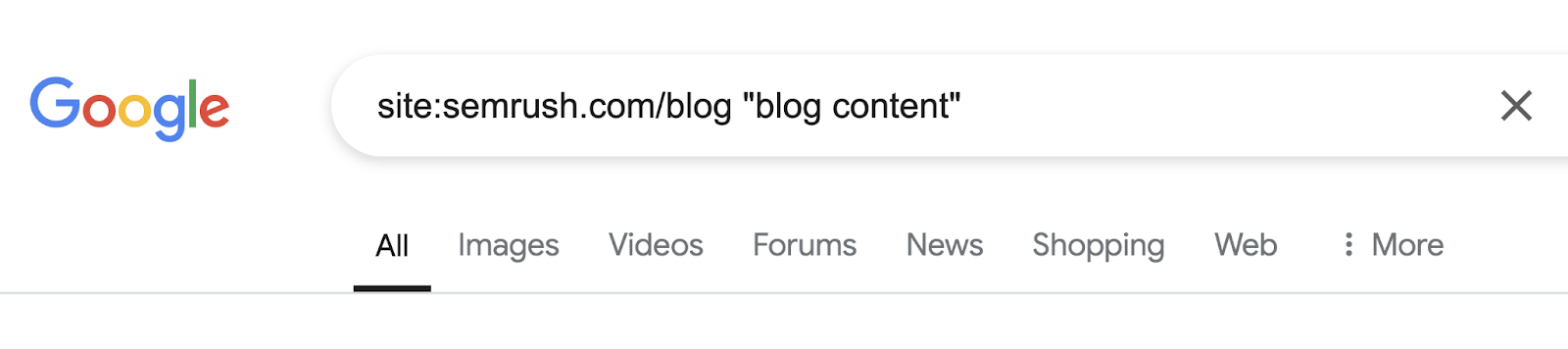
Then, we could browse the search results to look for related pages. And add links from those posts to this post.
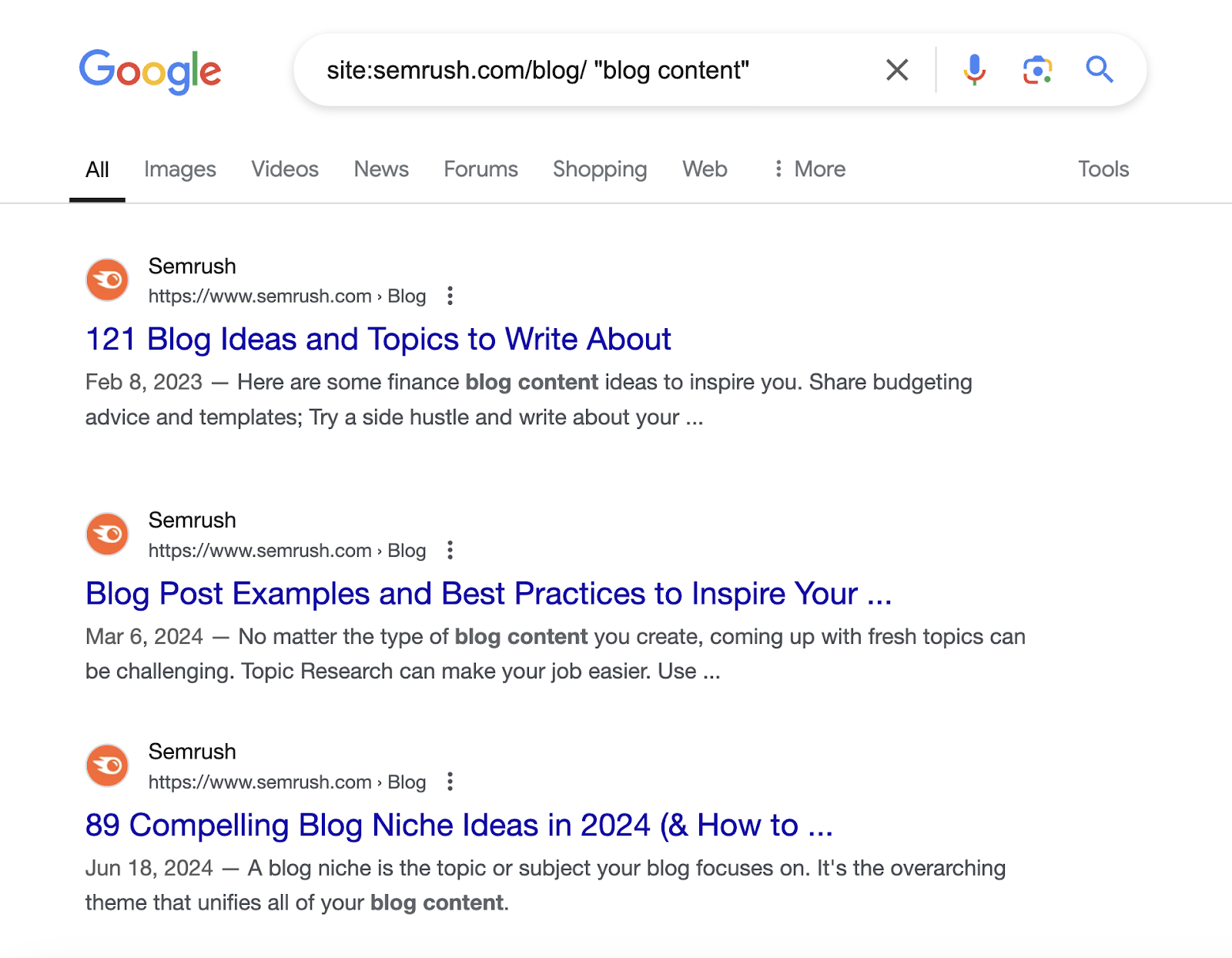
And use descriptive anchor text for your internal links. Instead of something like “click here,” use words that describe what you’re linking to.
Monitor Updated Content to Refine Your Strategy
Updating your blog posts is just the first step. The real magic happens when you track how these changes perform.
Did organic traffic increase? Are you ranking for new keywords? Did you lose any featured snippets?
Use Position Tracking for this.
It’ll automatically monitor your updated pages’ performance in search results for your target keywords. And show you exactly how those positions change over time.
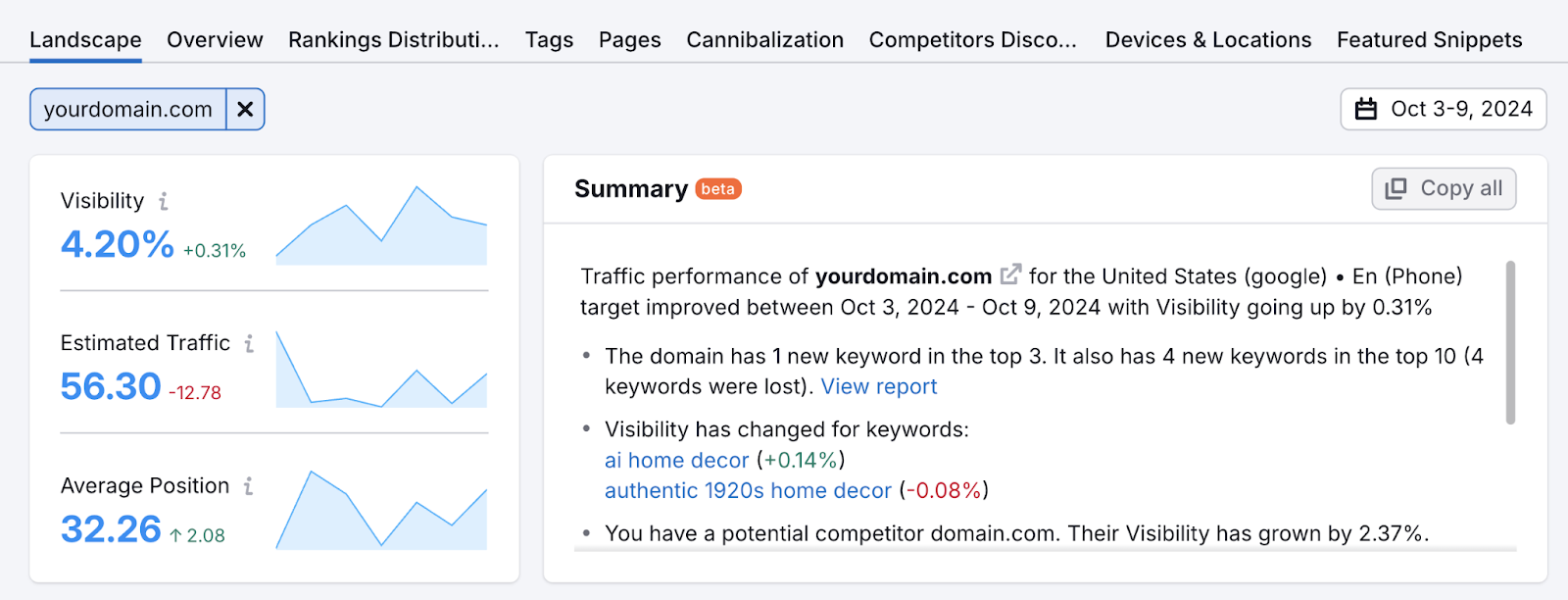
Then, use what you observe to fine-tune your strategy.







