Want to boost sales by promoting your products or services on social media? While TikTok is generating a lot of buzz, Facebook remains the world’s most popular social network with over 3 billion monthly active users.
Creating a Facebook page is a proven way for businesses to grow. It provides a platform to showcase your offerings and connect directly with customers. Simply set up a regular Facebook account, and then follow the prompts to create a business page.
Once your page is live, it’s time to start posting! That’s where we come in.
This guide will walk you through creating and managing Facebook posts, along with strategies to increase your organic reach and gain more followers without relying on ads.
For those looking to streamline their social media posting, tools like Social Content AI are great to have on-hand. This AI-powered platform can assist with everything from content creation to analytics (without having to spend thousands each month).
How to post on your Facebook page—basics for business
Congrats—you now have a brand new Facebook page!
Before you start posting, make sure you have the following set up:
- Page name, category, and bio
- Location and contact details
- Profile photo and cover photo
- Your website is linked and ready to go.
- Whatsapp integration (if applicable)
We’ve created an example page for this post. This is how your basic page will look once it’s ready.
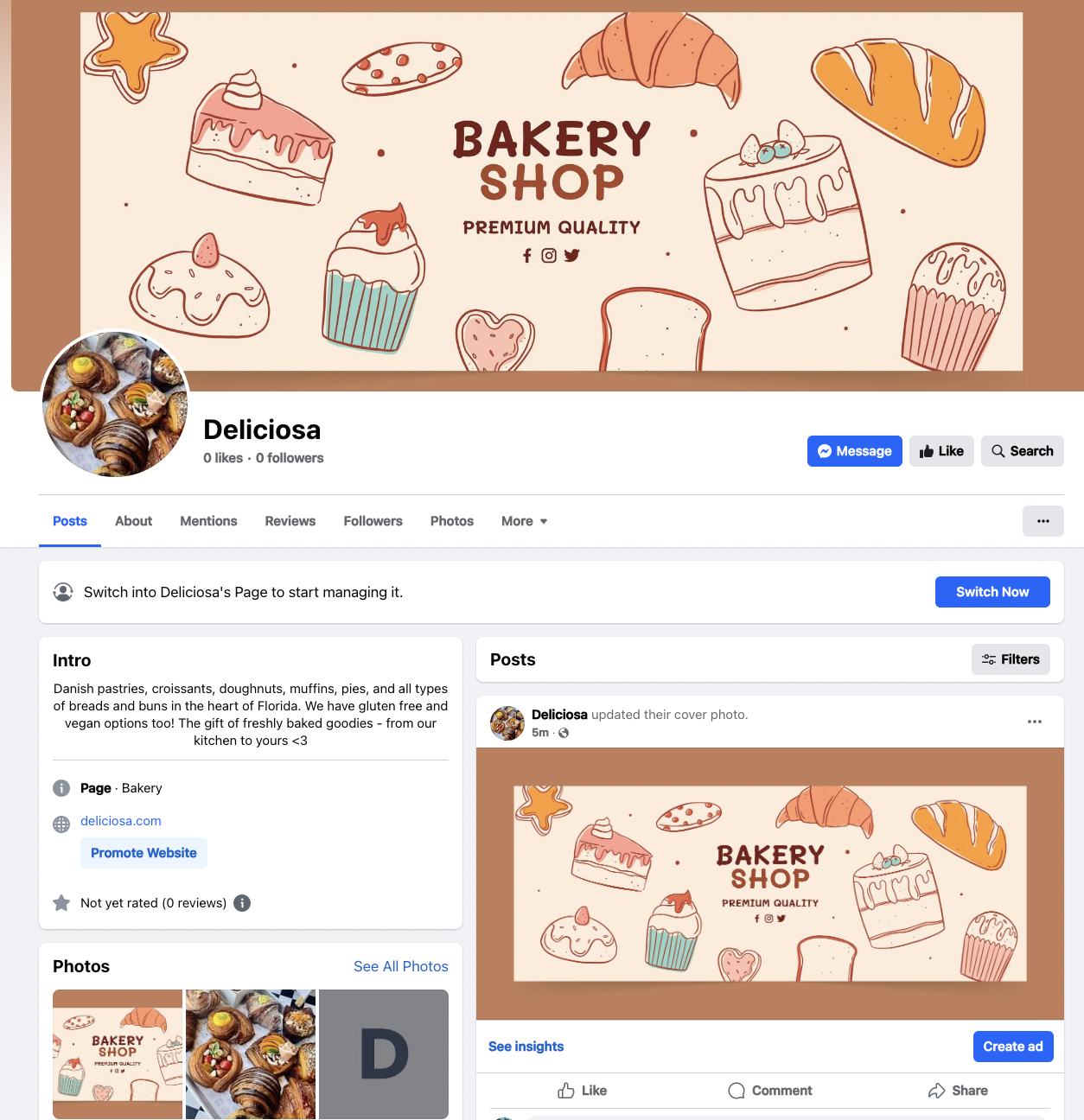
To make a post, you can do the following:
Click on your page and click the switch now button at the top (Visible in the image above) OR from your profile:
- Click on Pages in the left-hand bar of your Facebook account.
- Click on the business page under Pages you manage. You can just click Create Post directly under the page name here to get started with posting.
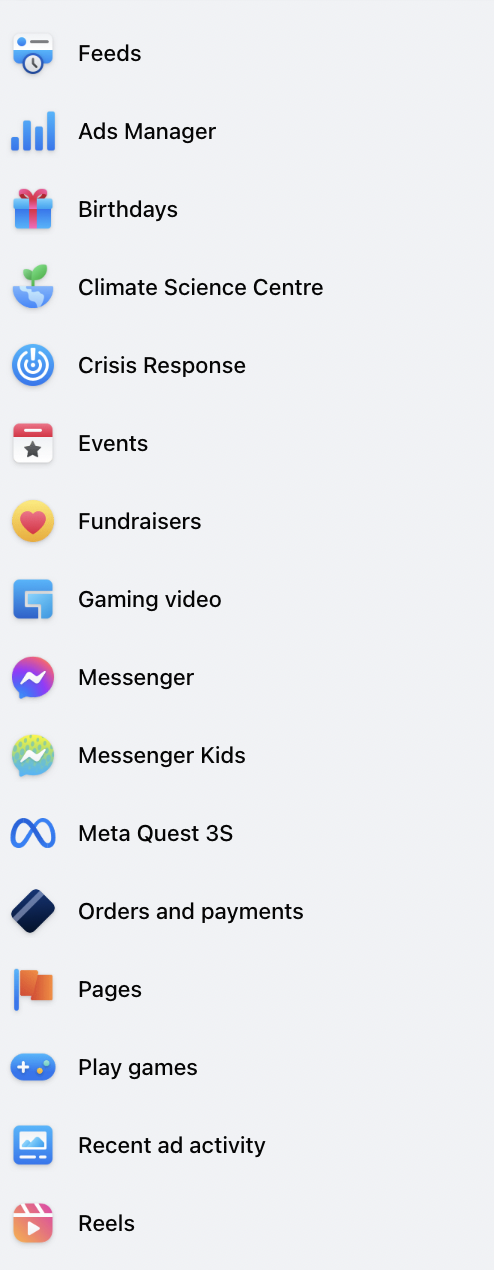
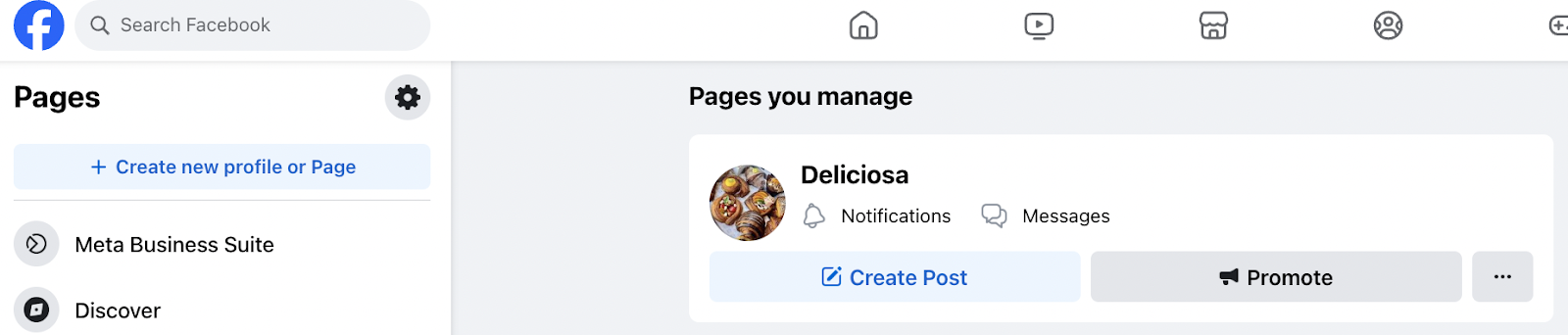
Once you’ve switched or clicked on the page you manage, click “What’s on your mind,” and your Facebook post creator will pop up.
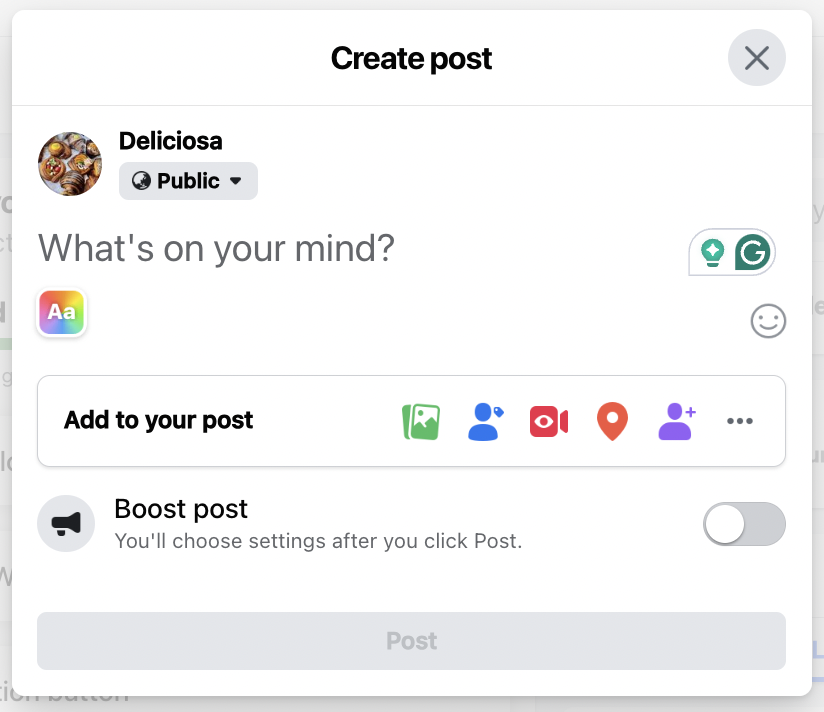
Start typing, and you can post any text block directly.
However, plain-text posts aren’t that engaging. Click on Add to your post, and you should see the following options.
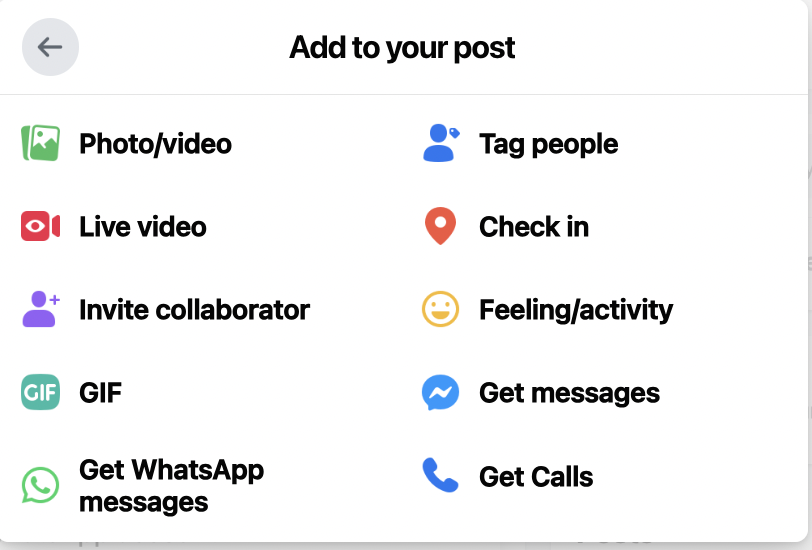
You can boost your Facebook post engagement by adding interactive elements. Include call-to-action buttons like ‘Get WhatsApp Messages,’ ‘Get Messages,’ and ‘Get Calls’ to encourage direct interaction with your business.
Don’t forget to add your phone number to your About Info page so customers can easily connect with you. You can also enhance your posts with check-ins to share location information and feeling/activity tags to increase visibility (we’ll talk more about this further on).
Once everything is added, select the blue “Post” button.
How to post on your Facebook and other social media simultaneously
Tired of the constant demands of social media management? Let AI take the reins!
Semrush Social streamlines your workflow and maximizes your impact with:
- Instant Content Ideas: Generate a constant stream of fresh content ideas and trending topics relevant to your domain. Create engaging posts complete with images, videos, and hashtags, all tailored to your brand.
- Competitor Insights: Uncover your competitors’ winning strategies by analyzing their top-performing posts and audience engagement.
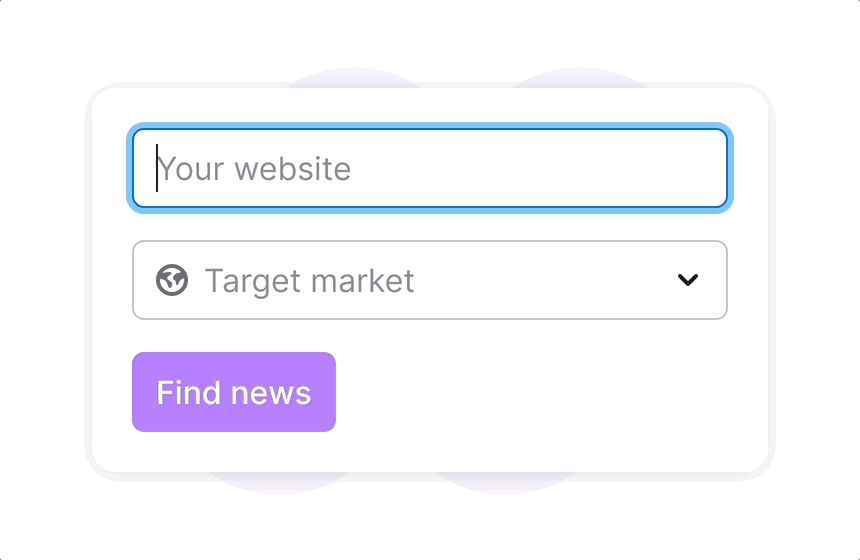
- Effortless Publishing: Connect all your social accounts and publish or schedule posts across platforms with a single click. Optimize your posting schedule based on AI-powered recommendations for maximum engagement.
- Automated Analytics: Track your social media performance with automatic reports that highlight key trends and provide actionable insights.
With AI as your social media assistant, you can save time, optimize your strategy, and achieve better results.
How to post a picture on Facebook
Once you’ve typed your text, click Add to your post > Photo/video
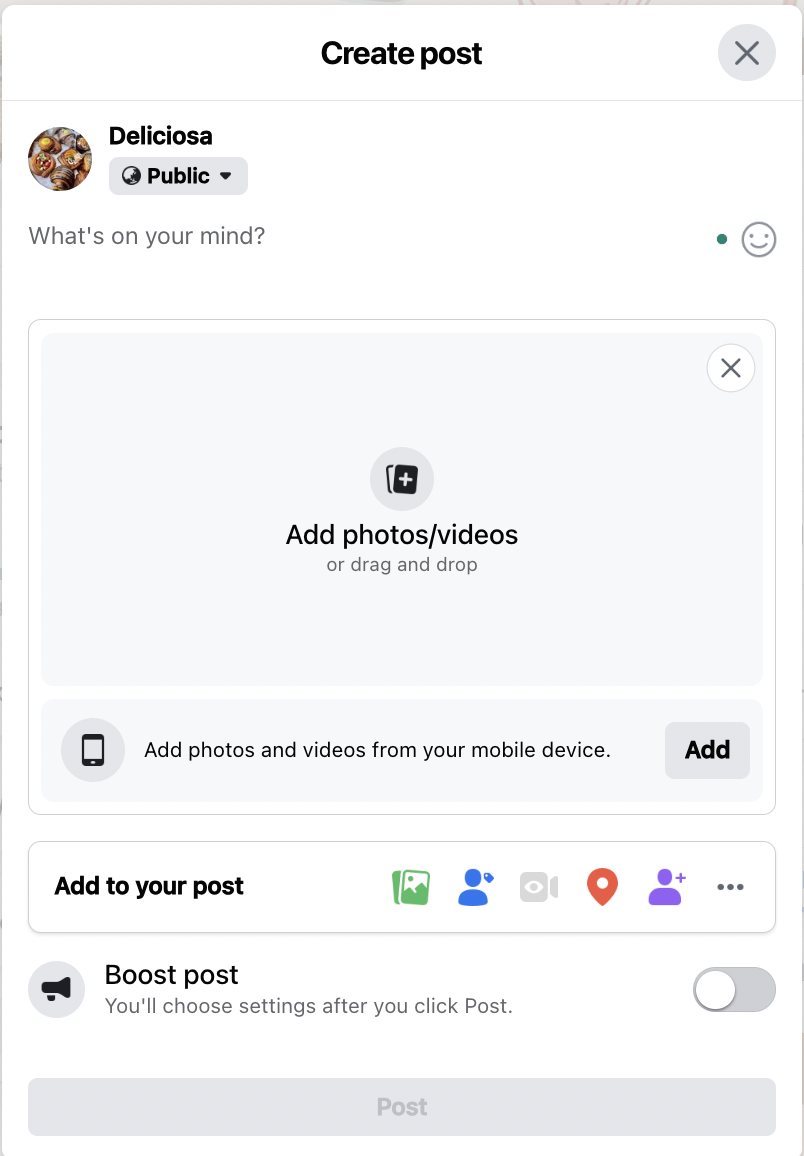
Now, you can click the big + icon and upload images from your folder/mobile as needed. Make sure your photos are clicked/owned by your team or purchased by you. Sharing photos by others, especially competing brands, without permission is a big no-no. Your page could get banned or permanently blocked.
How to post a GIF on Facebook
Once you’ve typed your text, click Add to your post->GIF. you’ll see the millions of GIFs that Facebook has. Search for a topic in the search bar at the top and scroll to choose a GIF you like. Click to share.
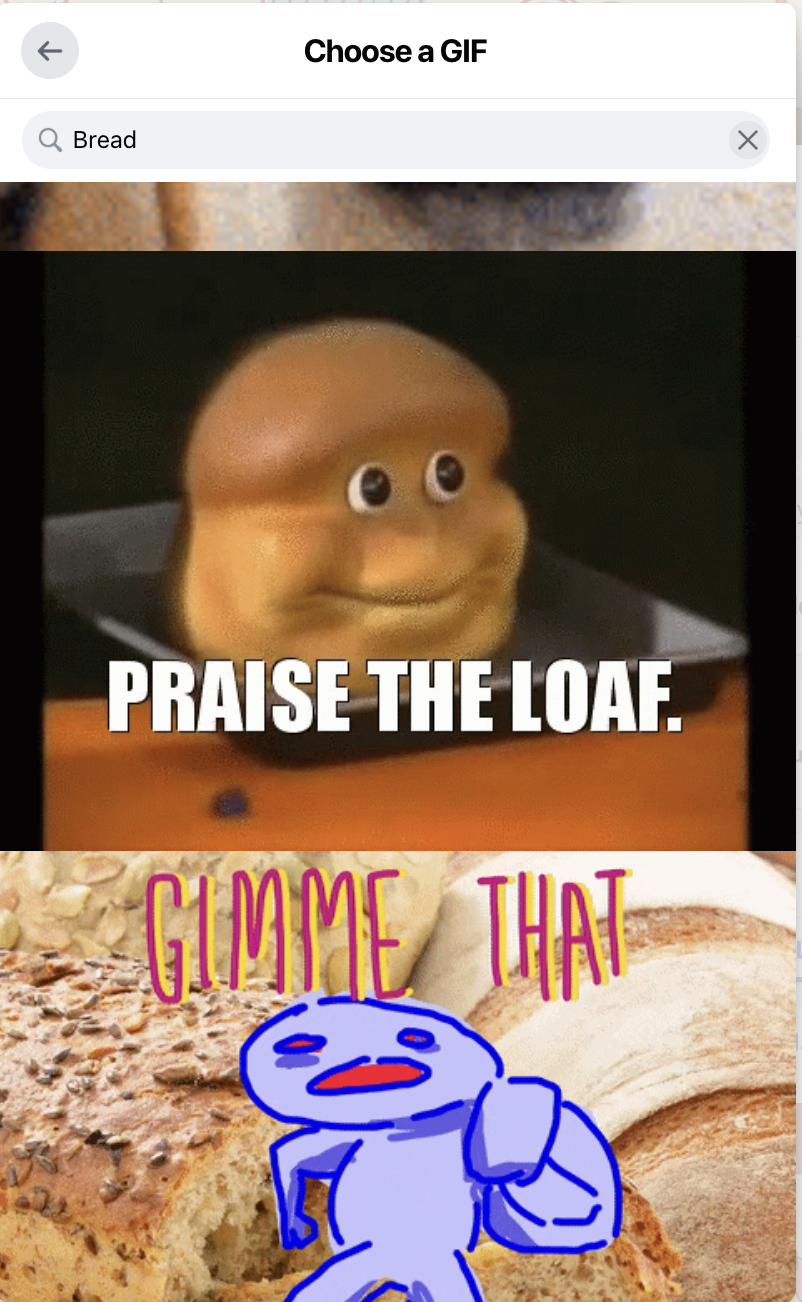
If you want to share a GIF from elsewhere, save it on your computer/mobile and upload it to Facebook as a video. (Click Add to your post->Photo/video)
Semrush Social Poster includes a built-in GIF feature and image generation, so you can quickly get a perfect GIF or unique image to express your message and capture your audience’s attention.
How to post a reel on Facebook
Once you’ve typed your text, click Add to your post->Photo/video. Click on the plus icon (+) and upload any video file that’s 90 seconds or less. Facebook algorithms automatically treat the post as a reel. For best results, make sure:
- The video format is vertical or square
- Upload location is ‘Directly to Facebook’ (not shared from another platform)
- ‘Reels’ is selected in the upload settings
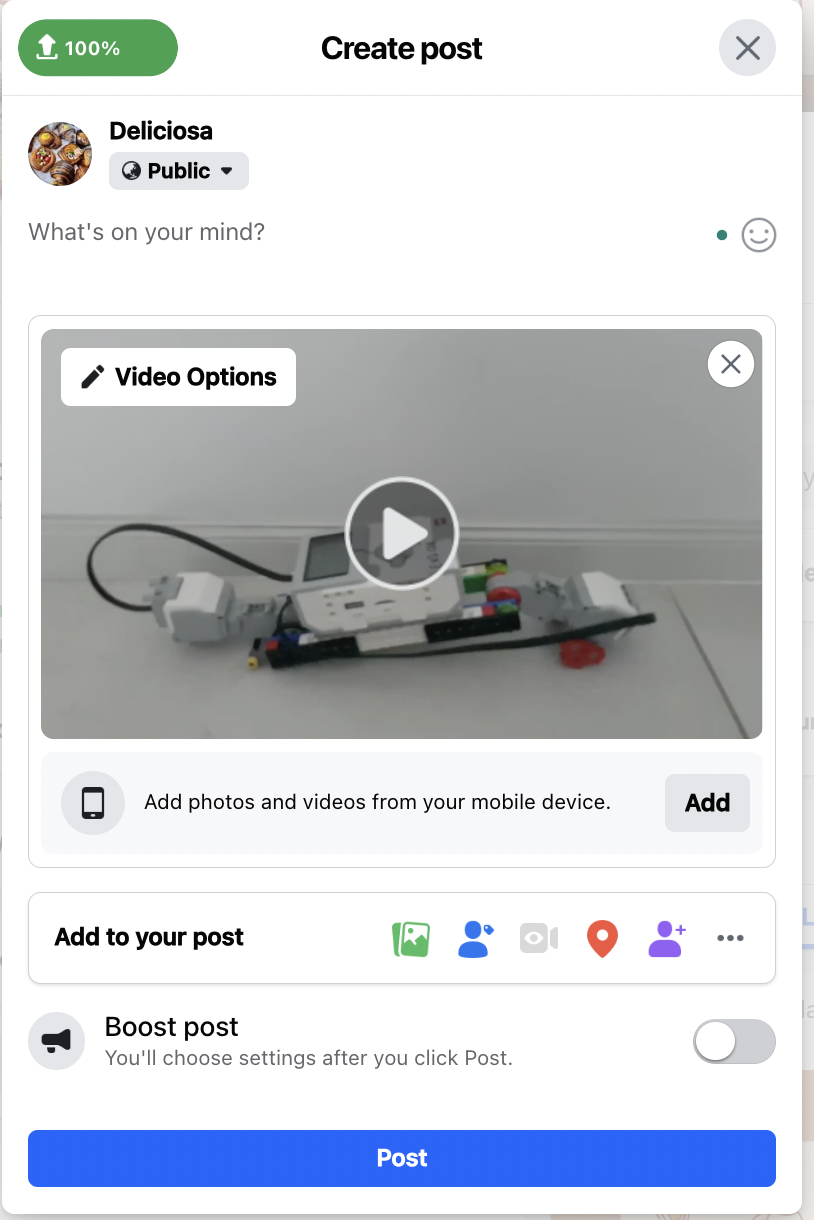
You can also livestream a reel once your page is 60 days old and you’ve over 100 followers. To do to this, click Add to your post->Live Video.
You can start recording with your phone camera, and the video will be broadcast live on your Facebook page. Keep the video under 90 seconds for a reel.
The video will remain available and can be watched anytime by anyone who visits your page.
Question: Can I repurpose video content between Facebook and Instagram Reels and TikTok?
Absolutely! You’ll reach a wider audience by sharing your videos on both platforms.
Aim for higher quality when creating videos for Instagram, then publish on TikTok. Don’t forget to include relevant keywords in captions and descriptions to boost visibility.
Try Social Poster to schedule your videos simultaneously on Instagram and TikTok:
- Identify optimal posting times for each platform
- Analyze and repurpose your top-performing posts
- Use AI to schedule your social media calendar a month in advance
How to tag someone on Facebook when sharing a post
Once you’ve typed your text, click Add to your post->Tag people. You’ll then see a list of people you can tag.
You can only tag those people who:
- Follow your page
- Are connected to your page
- Whom you follow as a page
- Other public profiles/pages
Managing your Facebook posts
Ready to take your Facebook page to the next level? Meta Business Suite gives you the power to:
- Manage existing posts: Easily edit, delete, or update your published posts to keep your content fresh and relevant.
- Plan your content: Create a content calendar to schedule posts in advance and maintain a consistent publishing schedule.
- Launch marketing campaigns: Run targeted ad campaigns to reach new customers and promote your products or services.
You can access these features (and more) by clicking on your page and selecting “Meta Business Suite” in the left-hand sidebar.
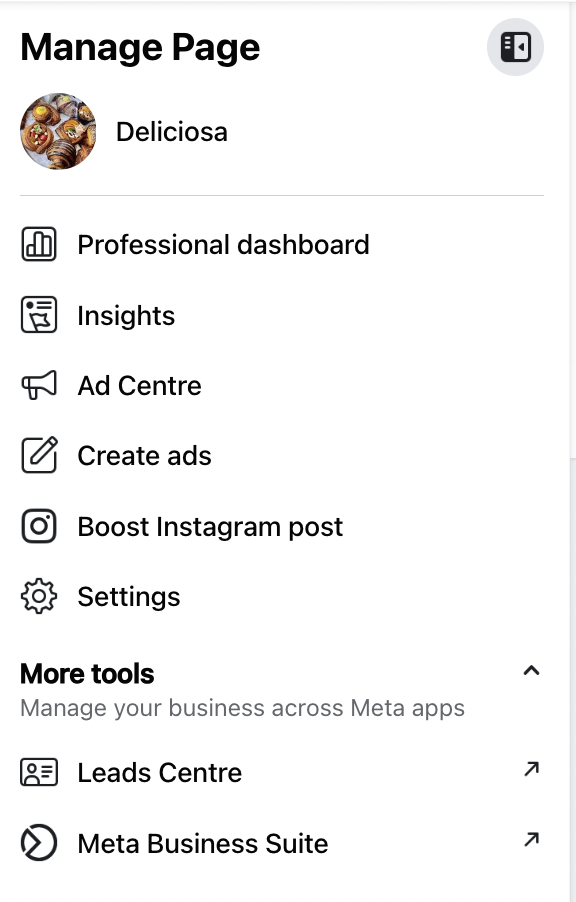
You should reach this screen.
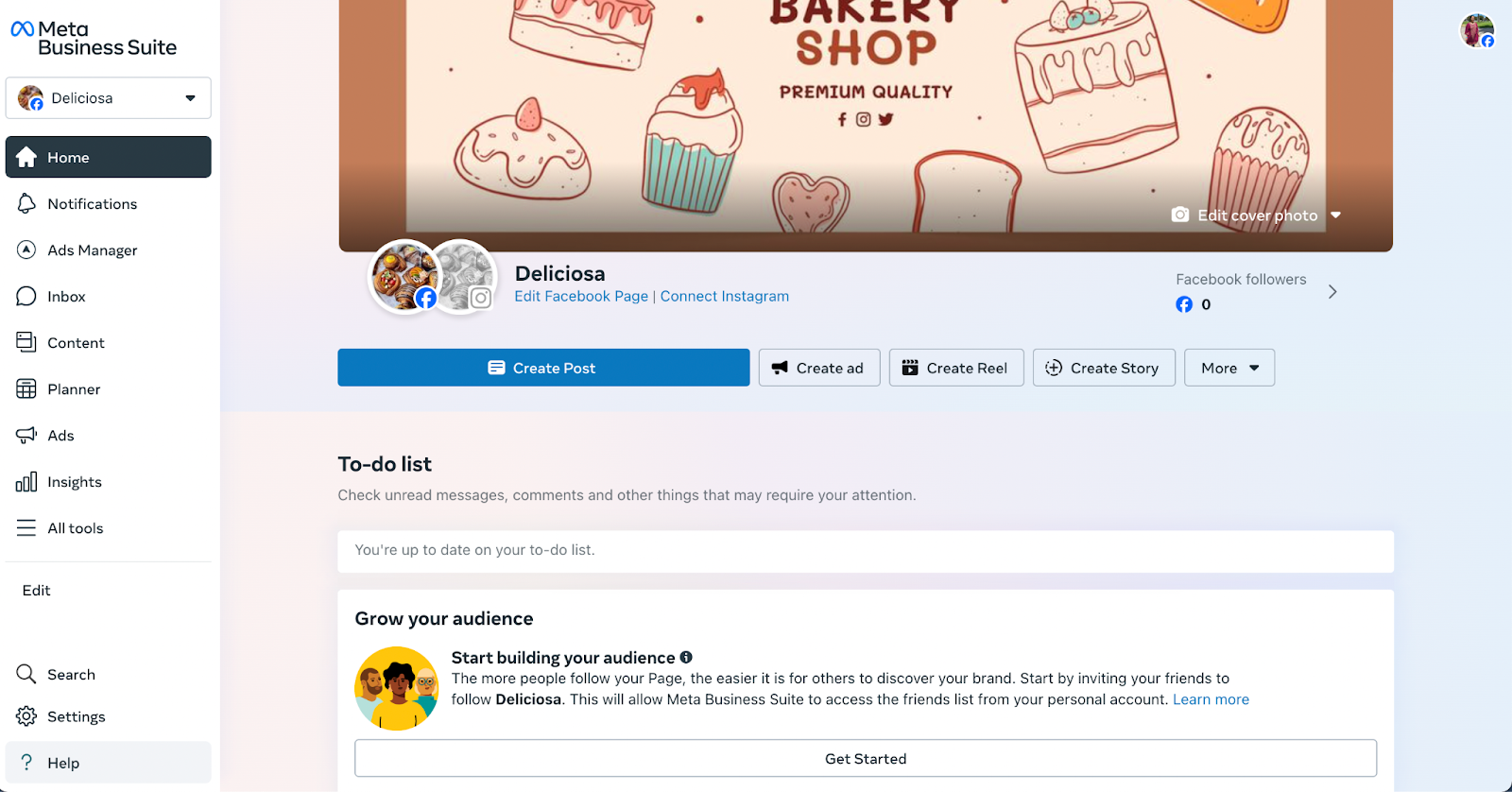
How to post a scheduled post on Facebook
Click on Planner (in the left sidebar) and then Schedule Post.
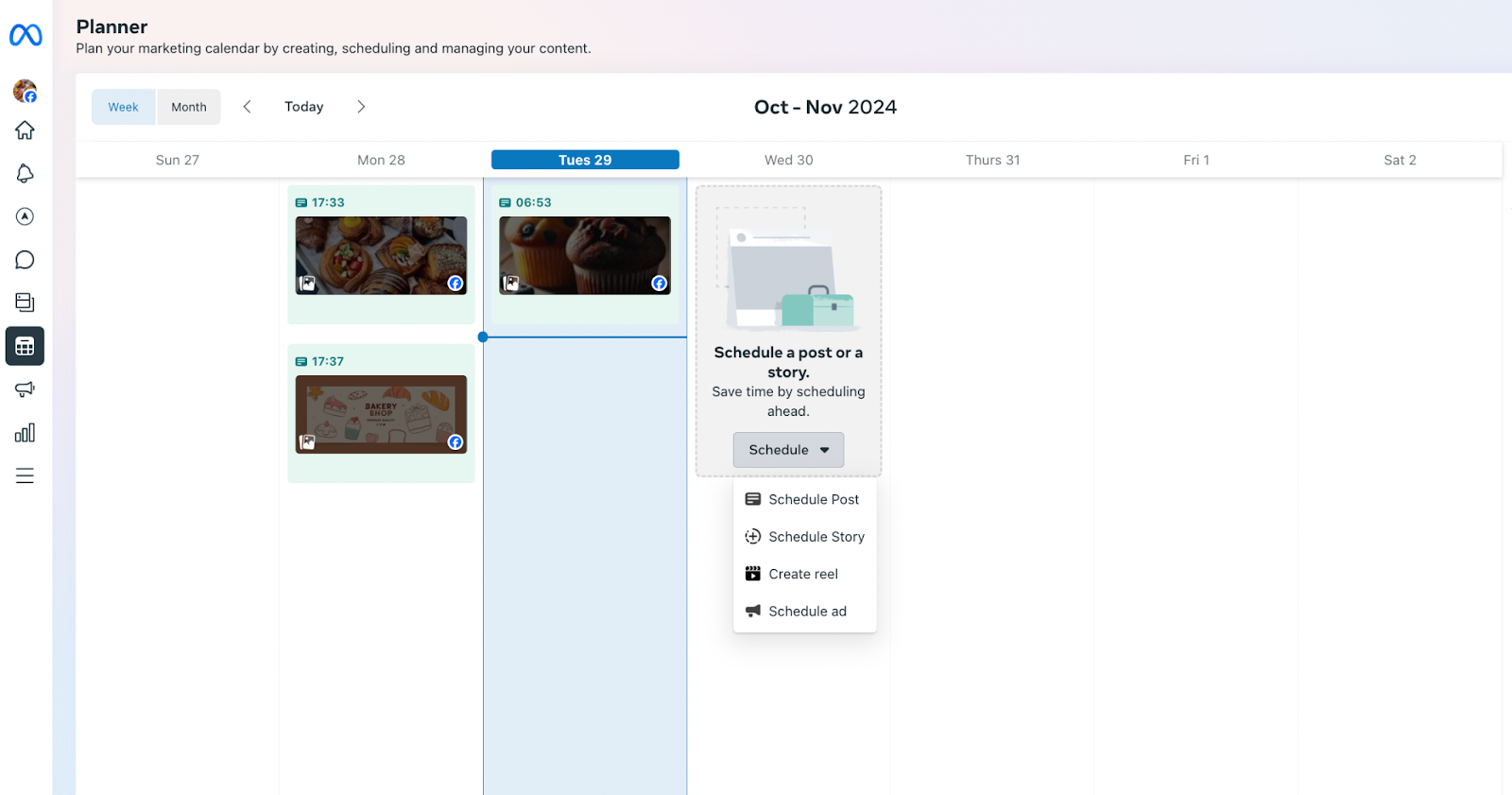
Enter your post text, media, and other details. Set the date and time that you want the post to go live. You can see a preview of the post on the right-hand side.
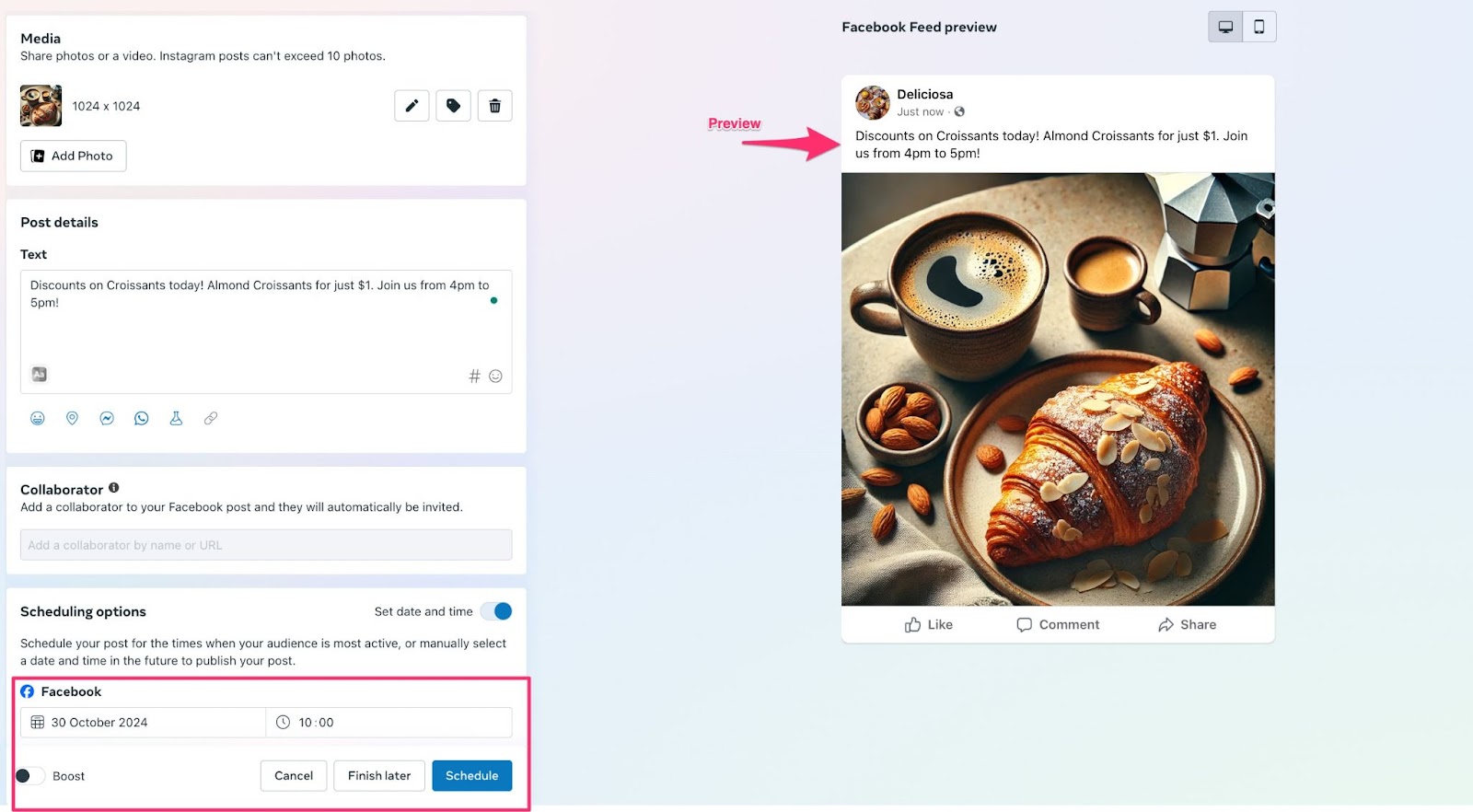
Similarly, you can schedule a story. You can see all your scheduled posts in the planner view and edit them later, change scheduled dates, etc. You cannot schedule videos or reels.
How to find draft posts on Facebook
You can create draft posts by clicking on ‘Finish later’ on the screen above. You can edit and post your draft posts later. You can find your drafts in the Meta Business Suite under ‘Content’ in the left-hand sidebar -> Drafts tab.
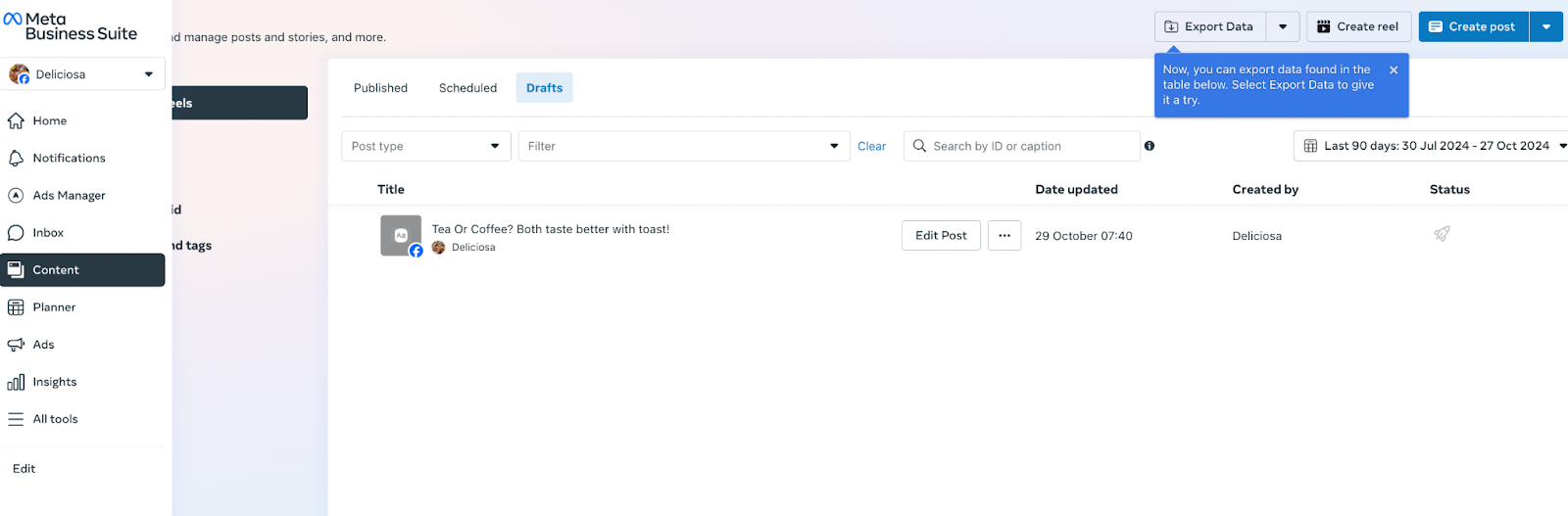
How to pin a post on Facebook
While Facebook typically displays posts in chronological order, you can prioritize important content by pinning a post to the top of your page. This ensures that new visitors always see this information first.
To pin a post, simply click the three dots in the top right corner of the post and select “Pin Post.” This can be done directly from your page’s feed, without needing to access Meta Business Suite.
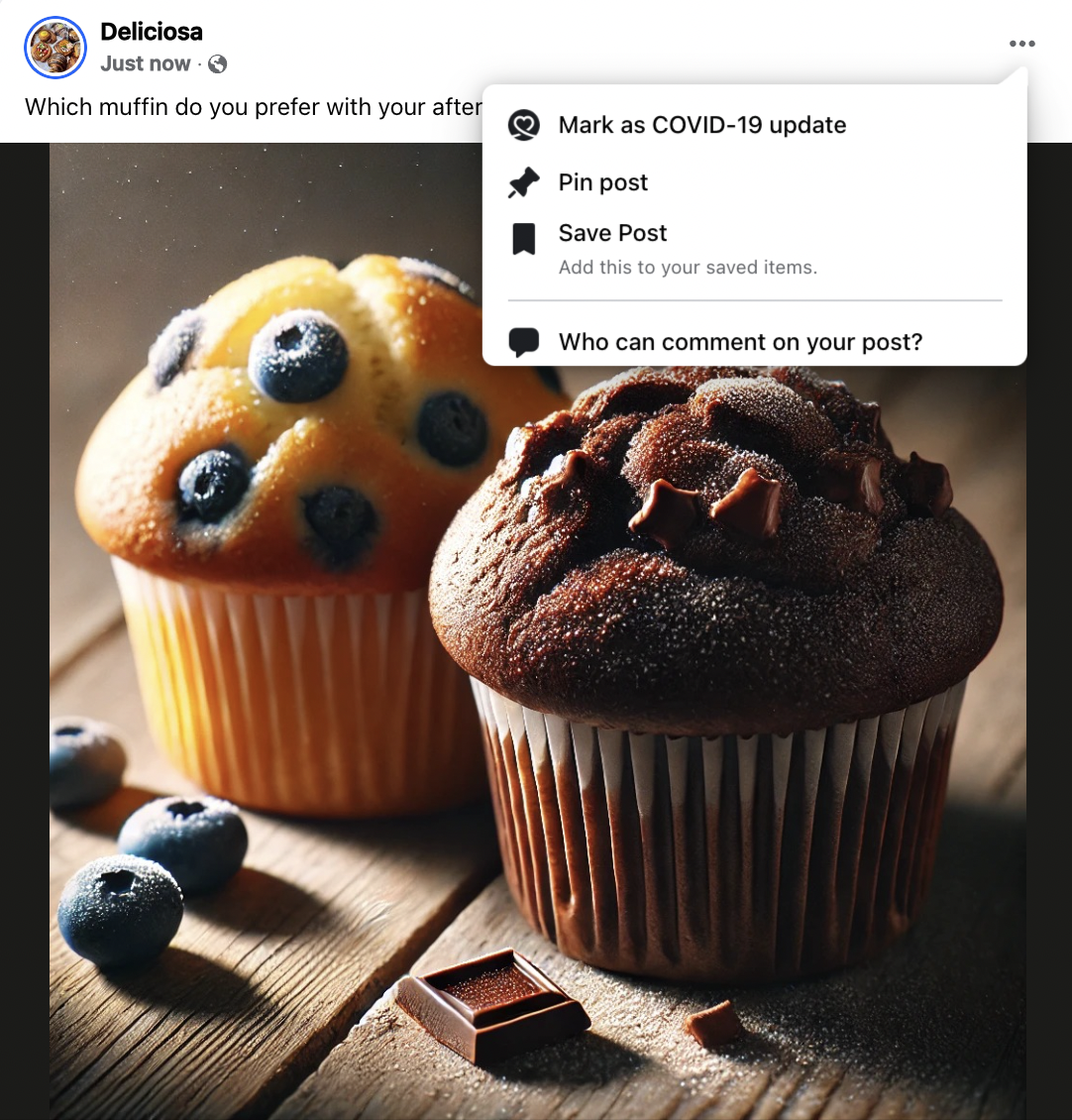
Pinned posts show up as Featured at the top of your Facebook page.
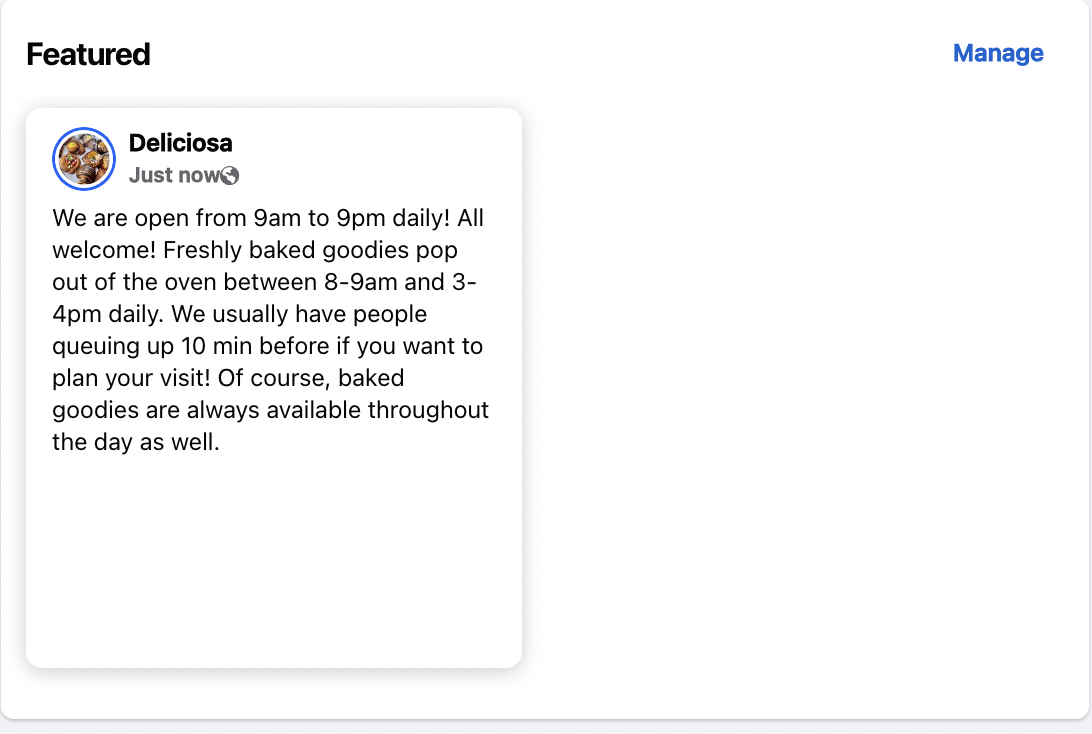
You control who comments on your Facebook page posts. From your page feed, click on the three dots on the post and select “ Who can comment on your post?”
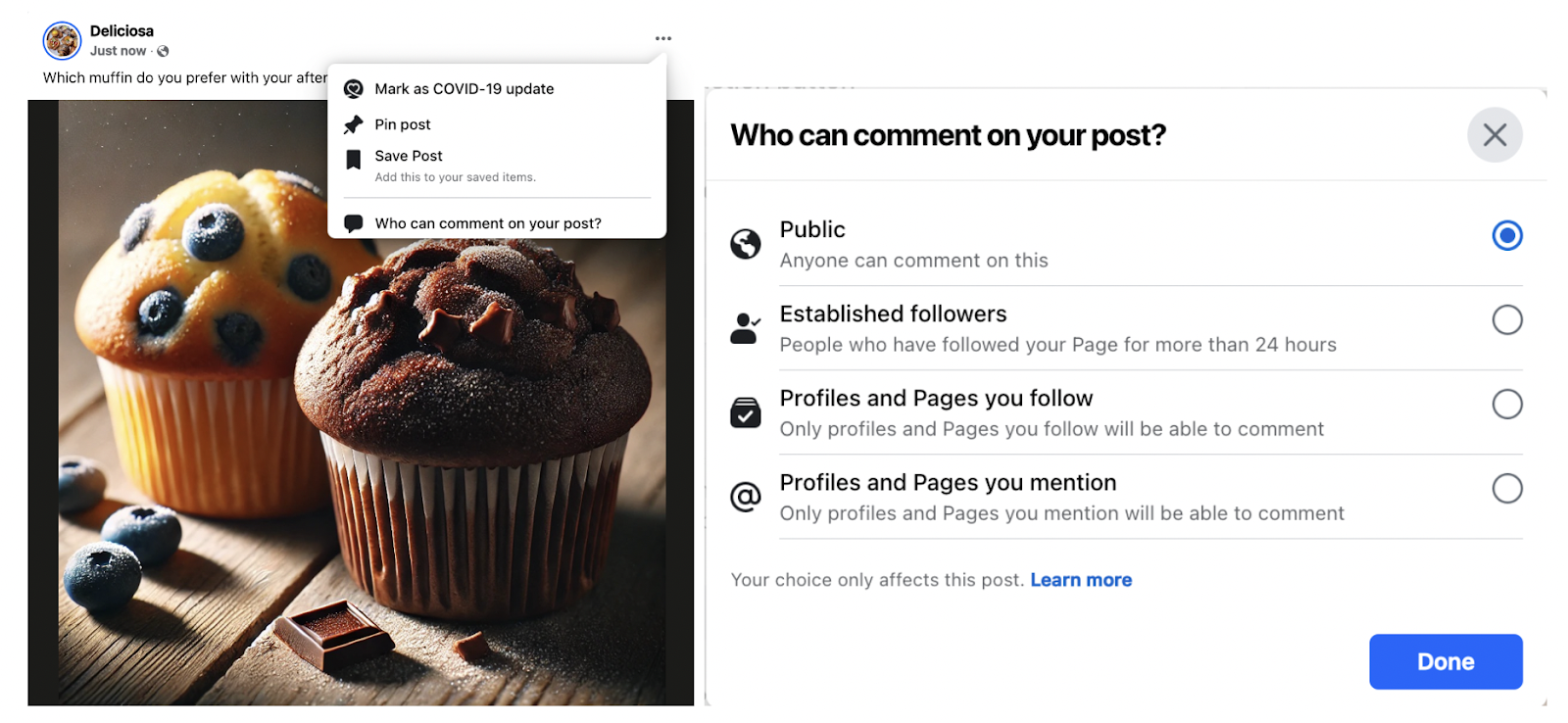
You can toggle the settings accordingly. To turn off comments from the general public, just select “Established followers” or “Profiles and Pages you follow.”
How to delete a post on Facebook
You can delete a post from your Facebook page by clicking on three dots on the post from your Page feed and then clicking on “Move to bin”.
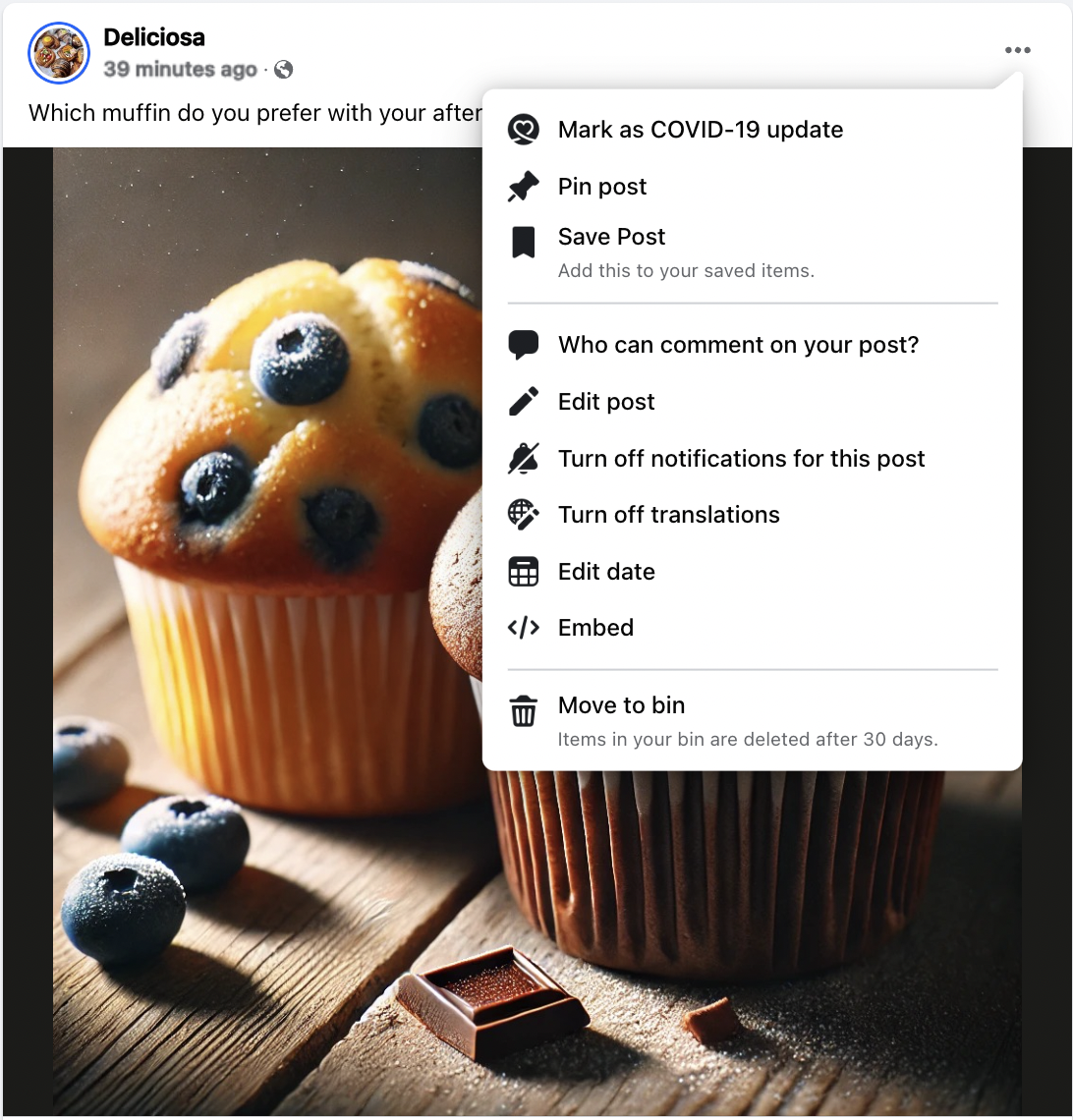
How to post on Facebook to maximize engagement
Effective Facebook management requires a balance of technical know-how and engaging content. To truly capture your audience’s attention, consider these key elements:
Know your audience
Before you hit that “post” button, take a moment to think about who you’re actually talking to.
Who are these people scrolling through their Facebook feed? What makes them tick? What are their interests, and what kind of content are they looking for?
The more you know about your audience—their demographics, their online habits, their pain points—the better you can tailor your posts to their preferences. Whether it’s sharing industry news, offering helpful tips, or injecting some relatable humor, creating content that resonates with your audience will help you build stronger connections and boost engagement.
Prioritize visual content
Let’s be honest, a wall of text isn’t exactly going to stop thumbs in their tracks. On Facebook, visuals reign supreme. So spice up your posts with eye-catching images, infographics, and videos. (Vertical videos with audio, like Reels, tend to do particularly well!)
And don’t forget those captions! Adding captions to your videos makes them accessible to everyone, even those scrolling with the sound off.
Write engaging copy
Your caption is your chance to grab attention and spark a conversation. Think of it as your social media elevator pitch—you’ve got a few lines to make an impact.
Start with a hook that draws people in: a question, a bold statement, or something that piques their curiosity. Keep your tone conversational and friendly, like you’re chatting with a friend. And don’t forget a clear call to action (CTA) to encourage likes, comments, and shares.
Post at optimal times
Timing matters when it comes to reaching your audience on Facebook. While the best times to post can vary, research suggests that mornings, especially on weekends, tend to be a sweet spot.
Every audience is different. To find what works best for you, keep an eye on your post performance in Meta Business Suite. See when your posts are getting the most love and adjust your posting schedule accordingly.
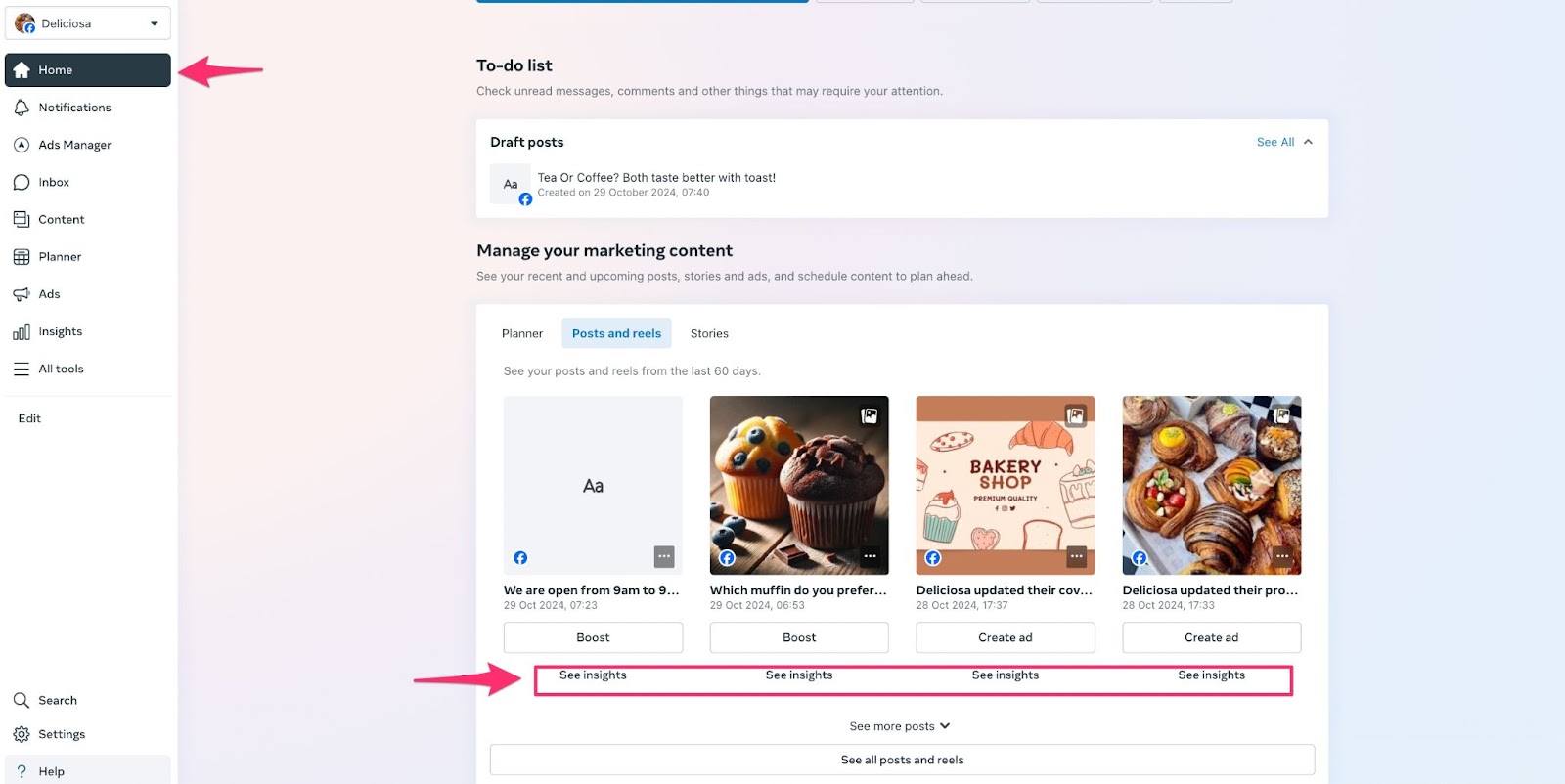
An even simpler and more accurate way to determine the best time to post is to check it in Social Analytics with an easy-to-read chart. A dark blue square indicates that your post will reach the highest possible number of people, while a yellow circle shows the posting times of your previous posts.
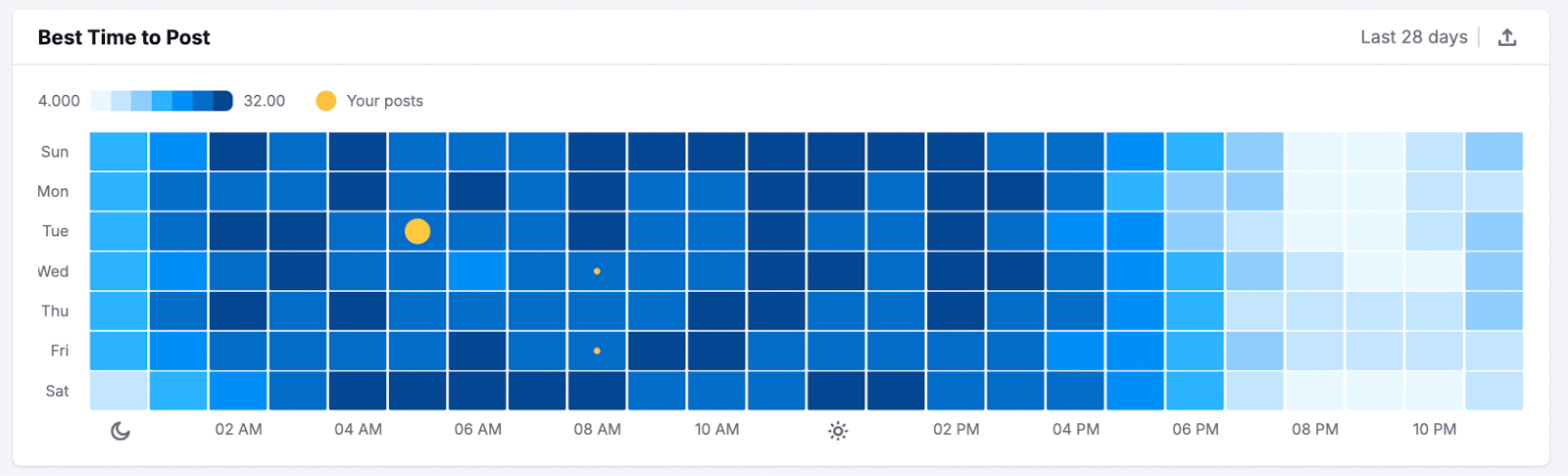
Use hashtags wisely
Hashtags are great for expanding your reach, but on Facebook, less is definitely more. Unlike Instagram or Twitter, a few well-chosen hashtags will do the trick. Stick to one to three relevant and popular hashtags to avoid overwhelming your audience. Social Content AI will suggest the top 3 hashtags for you when generating a post.
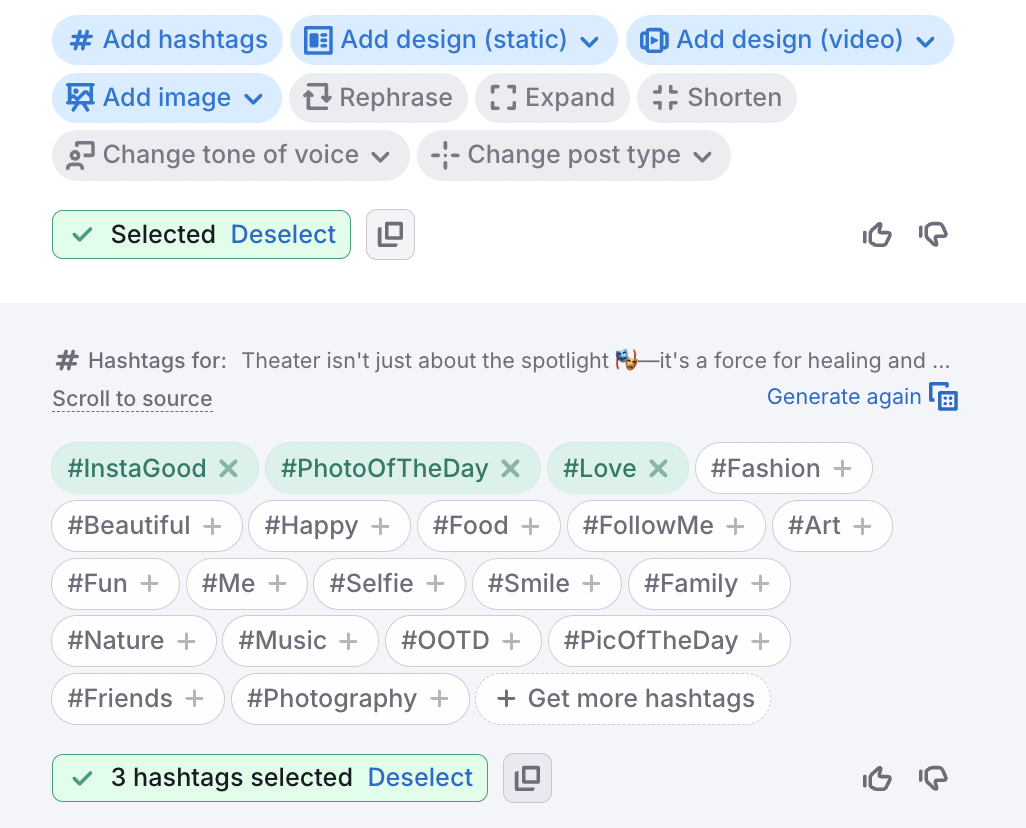
Here’s a pro tip: Consider creating a unique branded hashtag. It’s a great way to build community and make your content easily discoverable.
Encourage Interaction
Want to get people talking? Ask questions, spark debates, and encourage your audience to share their thoughts and experiences. Questions that evoke emotions or personal stories tend to get the most responses.
And don’t forget to be a part of the conversation! Respond to comments, answer questions, and show your audience some love. It’s all about building those relationships.
Experiment and analyze
Don’t be afraid to mix things up! Experiment with different content formats, like carousels, stories, live videos, and good old-fashioned image posts. See what your audience responds to best.
A/B testing is another great way to find what works. Create two similar posts with slight variations (maybe a different image or call to action) and see which one performs better.
Here’s how: Click on your page->Meta Business Suite (left-hand sidebar)->Content (left-hand sidebar) ->A/B tests. You’ll reach this screen.
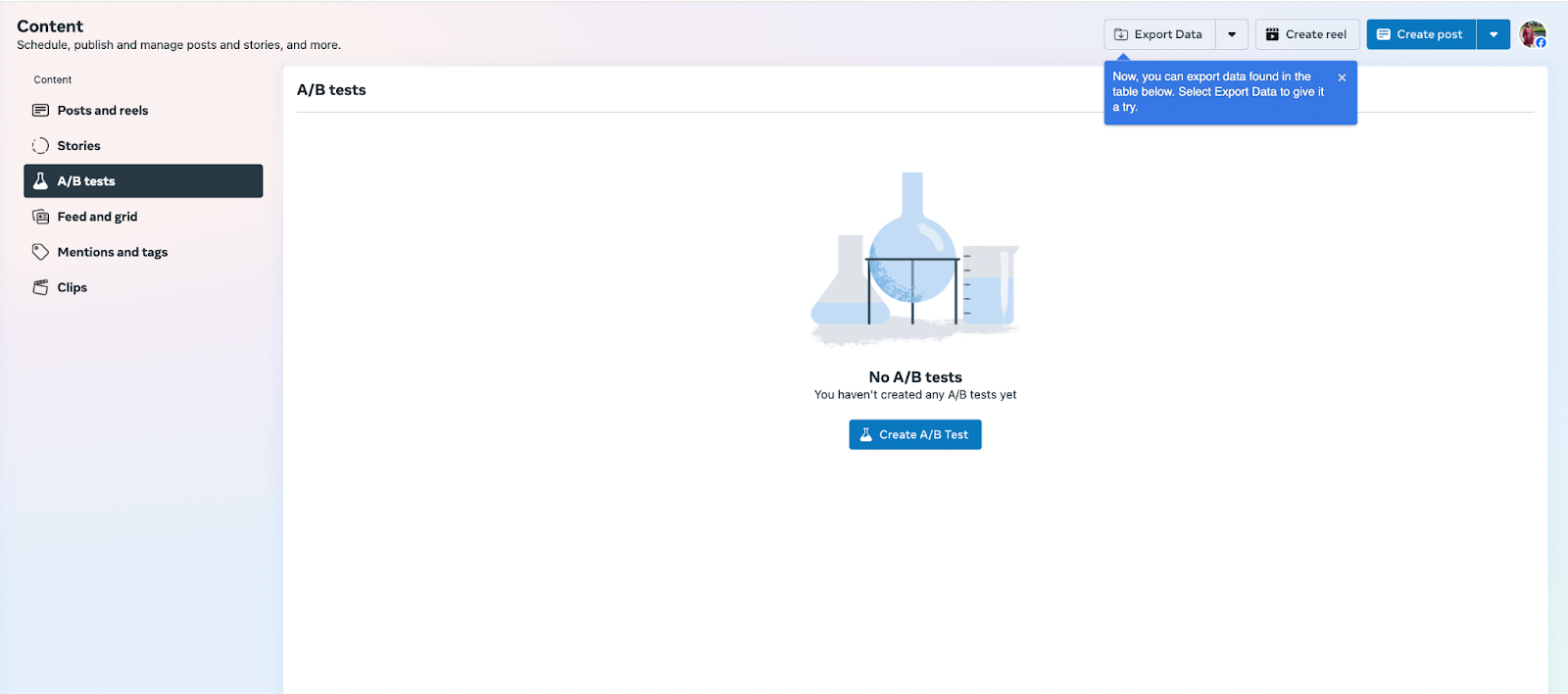
Then click Create A/B Test and set up two versions of the same post.
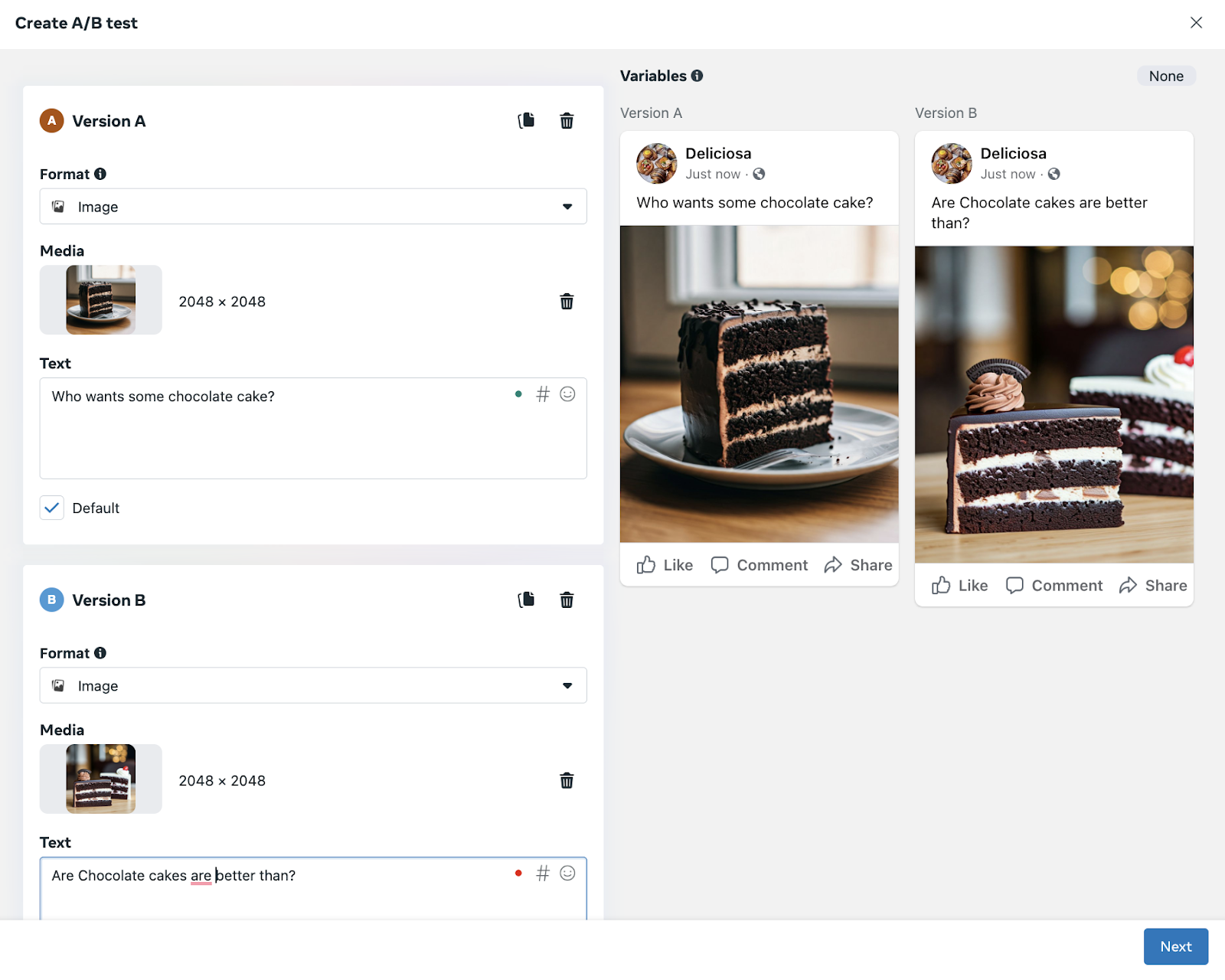
Both versions will be shown to a different sample set of your audience for a maximum period of 24 hours. You can collect data on reach, likes, shares, and other interactions and determine what works best. Note that A/B testing works better once you have 1000+ followers.
Leverage Facebook Stories
Facebook Stories are a great way to connect with your audience. Use Stories to provide updates, offer quick tips, or give followers a behind-the-scenes glimpse of your business. Since Stories disappear after 24 hours, they create a sense of urgency that can drive more views and reactions.
Plus, people who engage with your Stories are more likely to see your future posts in their news feed, which builds ongoing engagement.
Accelerate engagement with Semrush Social
Managing your Facebook presence can be a lot easier (and more effective!) with the right tools. Semrush Social is an AI-powered platform that helps you manage content across eight different social media channels—all from one place.
You can create, schedule, and publish posts to Facebook (and other platforms) with an intuitive interface. If you’re lacking inspiration, Social Content AI can help you brainstorm post ideas, generate engaging copy, and even create visuals. Just provide some basic information about your business, and watch the magic happen!
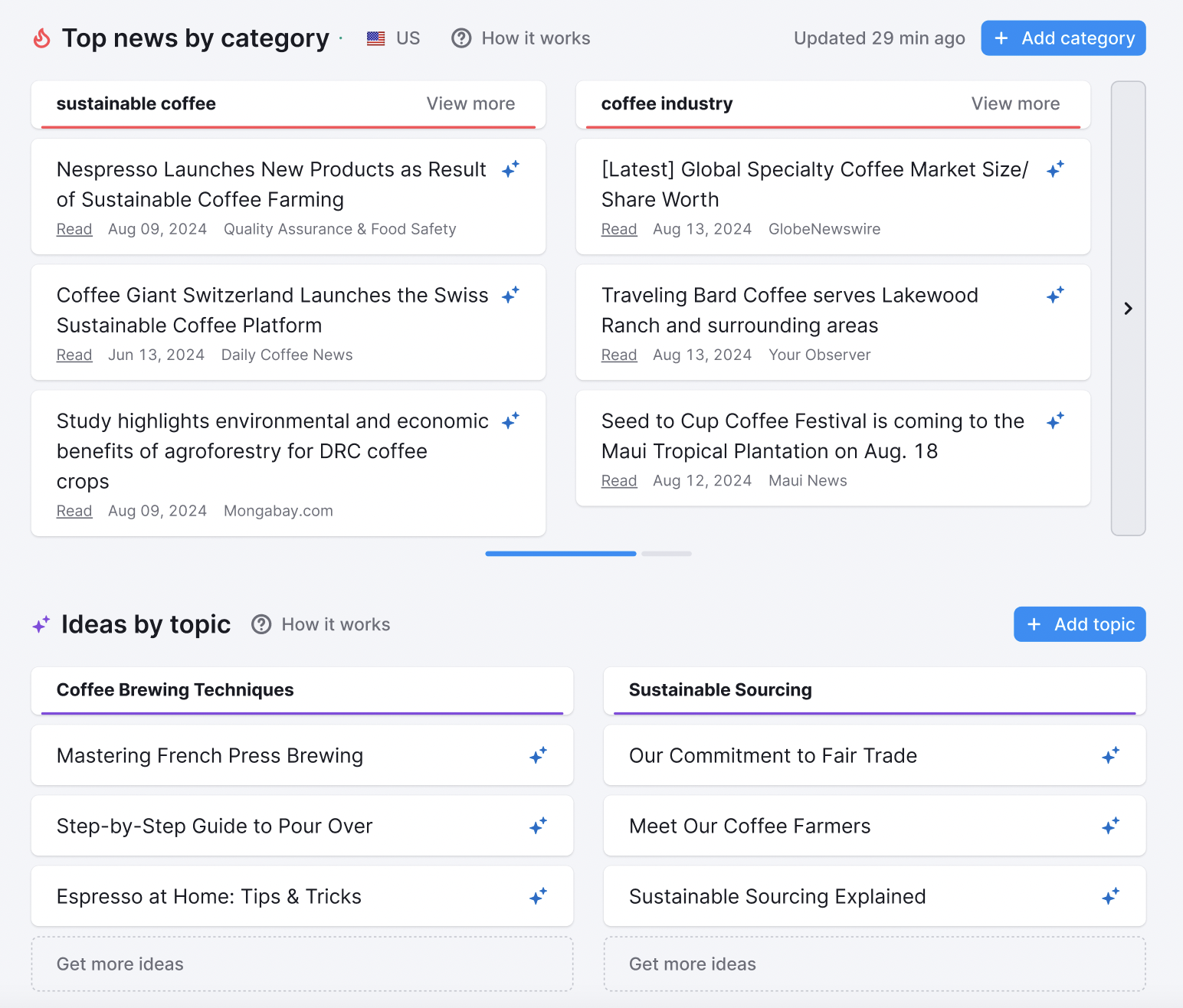
Semrush Social also helps you manage drafts, schedule posts, track performance, and analyze results—all within a single dashboard and easy-to-understand analytics. Get a clear overview of your Facebook performance, analyze competitor data, and even adapt their winning strategies for your own content.
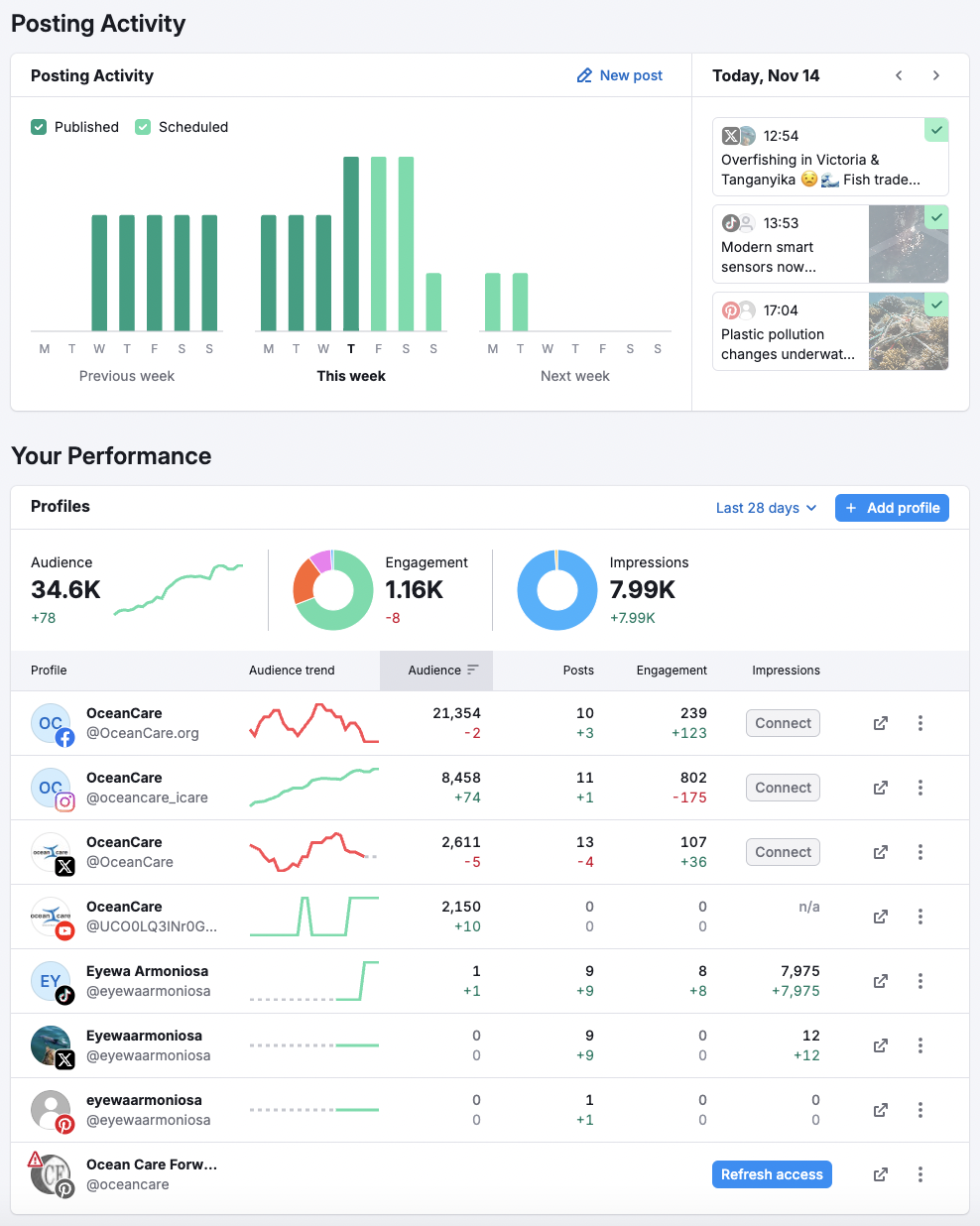
With Semrush Social, you can make your audience fall in ‘like’ with your brand on every platform 😉
Ready to take your Facebook marketing to the next level?