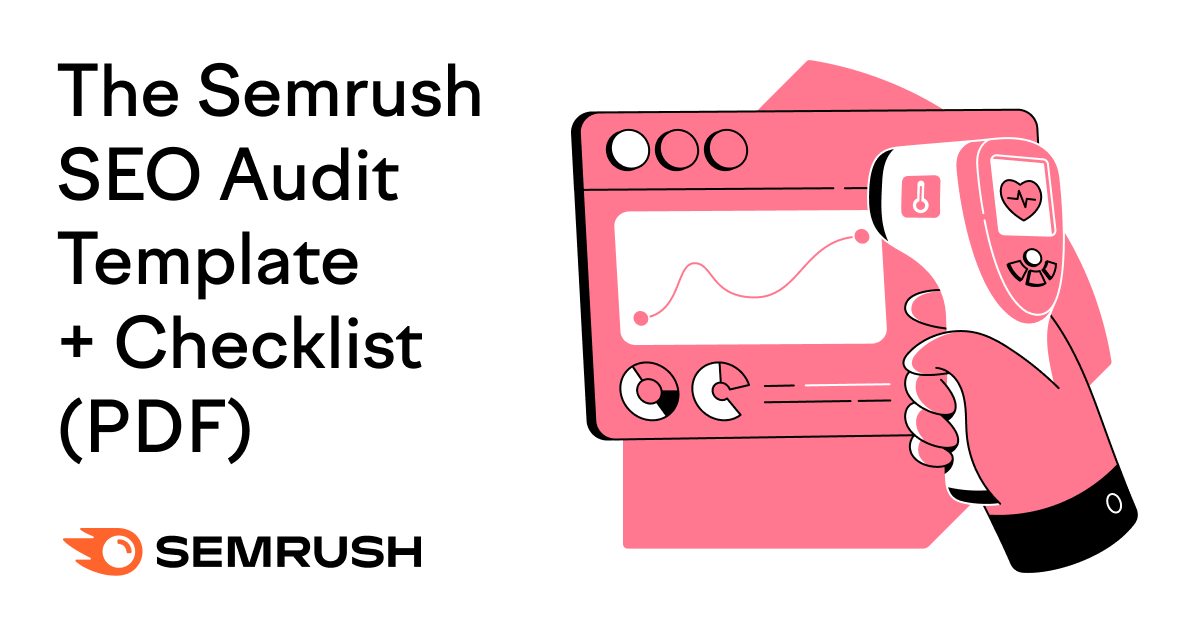
Whether you’re new to SEO or just want to make sure your site is primed for search engine visibility, having a guide going over the most important elements can help.
Create a copy of our free SEO audit template and follow the step-by-step instructions to keep your site in shape.
Why Do You Need to Perform an SEO Audit?
An SEO audit helps you understand how well your site is performing in search engines.
It’s your opportunity to find and fix issues that might be holding you back from ranking higher.
For example, you might find errors like:
- Links that don’t work
- Slow-loading pages that encourage visitors to leave
- Missing information that search engines need to fully understand your content
Addressing issues like these will likely lead to better performance.
How to Do an SEO Audit Using the Template
The first step to improving your site’s performance is understanding what’s working and what needs fixing. Our SEO audit template helps you quickly spot issues that could be holding you back.
Follow these steps to check your site’s health today, so you can start making improvements.
1. Set Up Your Tools
Before you start your audit, make sure your tracking tools are set up correctly.
Here are three tools to get you started:
Google Search Console (GSC)
GSC monitors your site’s presence in Google and alerts you to indexing problems. To set Google Search Console up:
- Sign in with your Google account
- Add your domain or URL prefix
- Verify ownership using one of the provided options
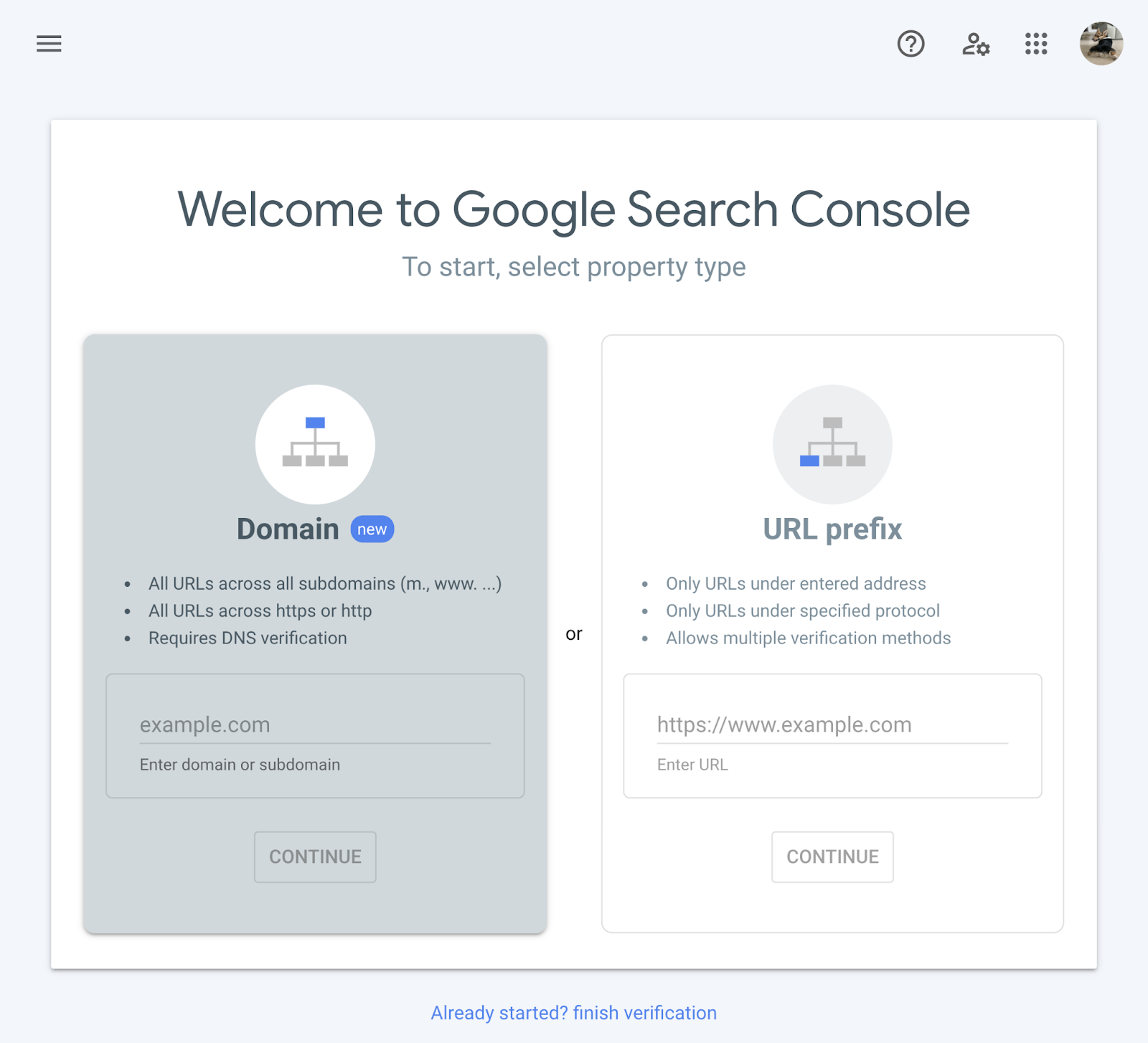
Google Analytics (GA4)
GA4 shows you how users interact with your site, which pages get traffic, etc.
To set up GA4:
- Log in to Google Analytics
- Create a new property for your site
- Follow the setup instructions to start tracking
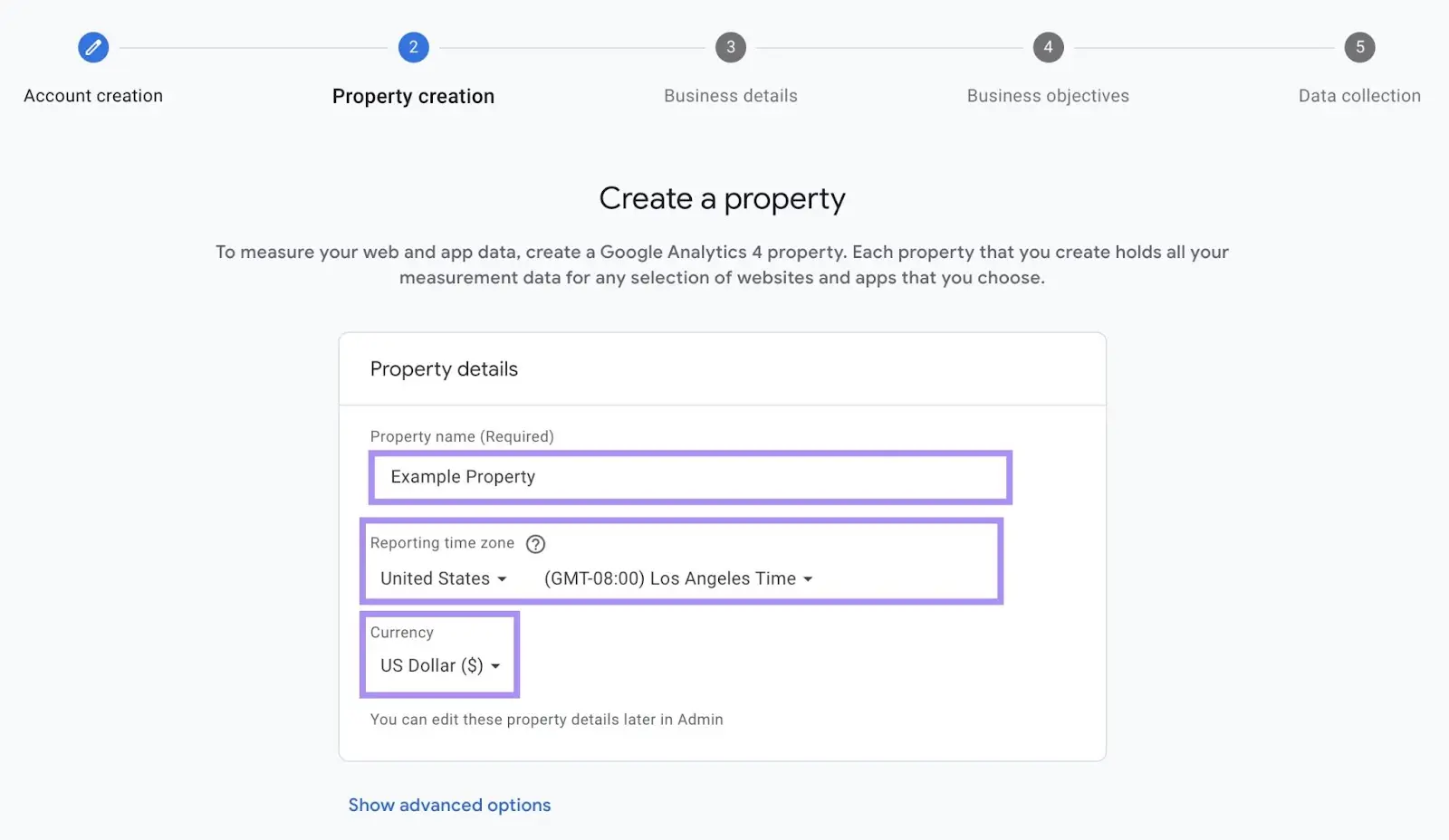
Semrush SEO Toolkit
Finally, get access to the Semrush SEO Toolkit to track your overall SEO performance and do competitive research.
Create an SEO Project in Semrush and follow the prompts to configure your tools.
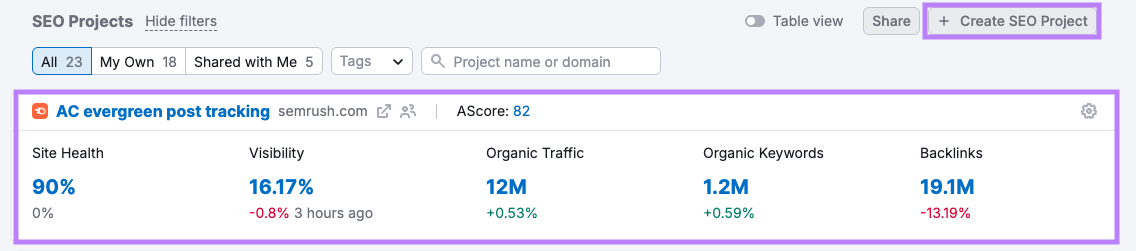
Once everything is set up, you can start collecting data to improve your SEO.
2. Check That Your Site Is Indexed
To appear in Google search results, your webpages must be indexed.
A quick way to check is by typing “site:[yourdomain.com]” into Google.
If your important pages show up, your site is indexed.
If you’re missing key pages or want a deeper check, use Google Search Console to look for indexing issues with specific pages.
Go to “Pages” under “Indexing.”
Scroll down to the “Why pages aren’t indexed” section to see a list of webpages that are excluded from Google’s index.
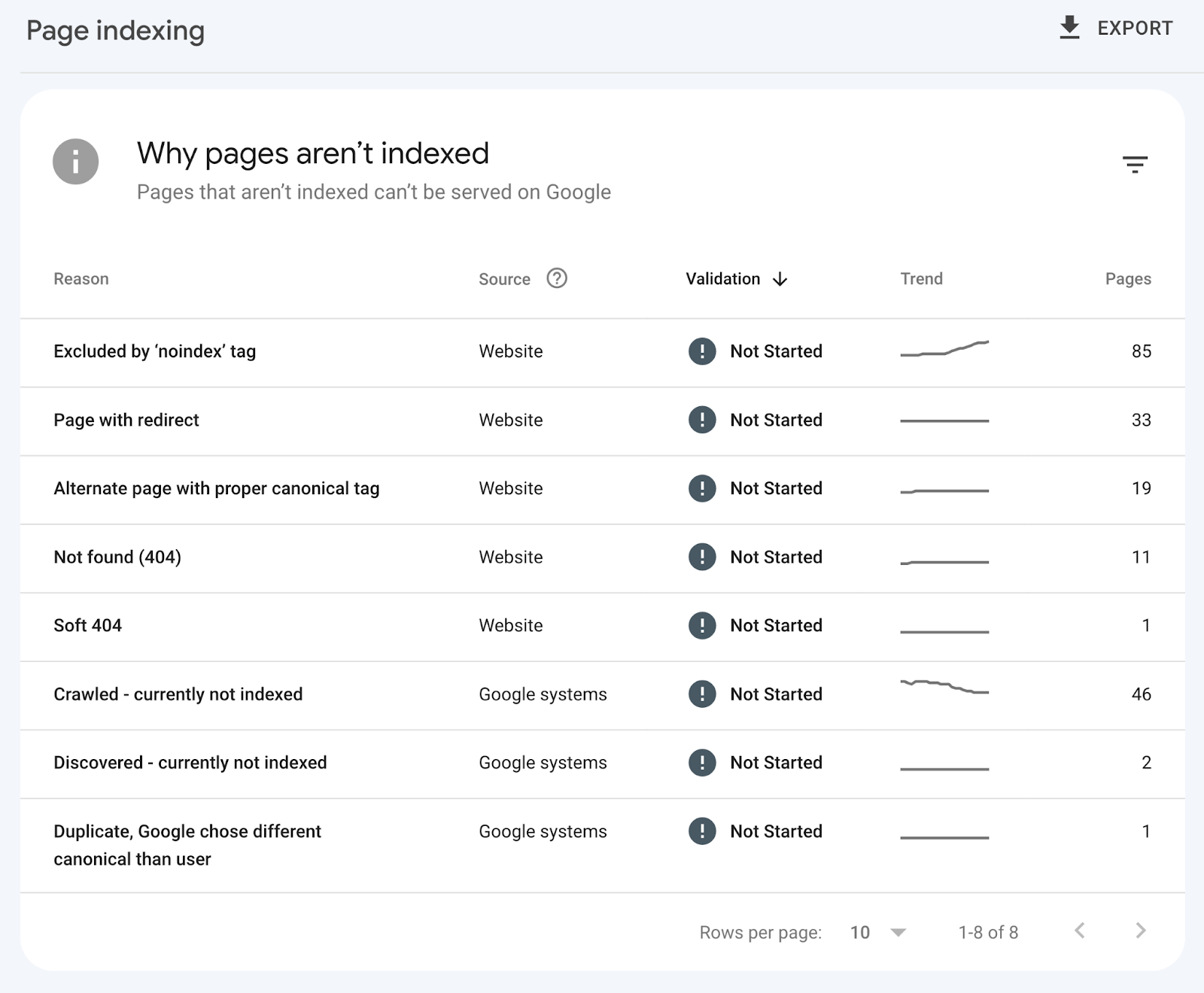
It’s normal for some pages (like admin pages) to be excluded, but if important pages are missing, click “Learn More” for guidance on fixing the issue.
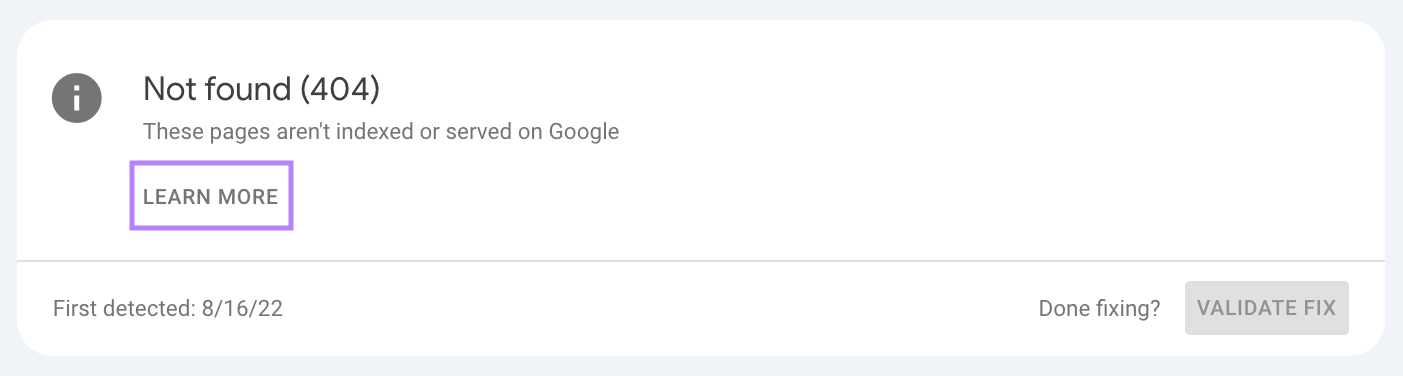
3.Verify That Google Can Access Important Pages
For your pages to show up in search, Google needs to crawl (discover) and index them. So, you need to make sure nothing is blocking access.
Start with your XML sitemap—the file that lists all the important pages on your site to help search engines crawl your site.
Make sure your sitemap includes your key pages and is kept up to date.
You can submit your sitemap in Google Search Console (GSC) by going to “Sitemaps” under “Indexing.”
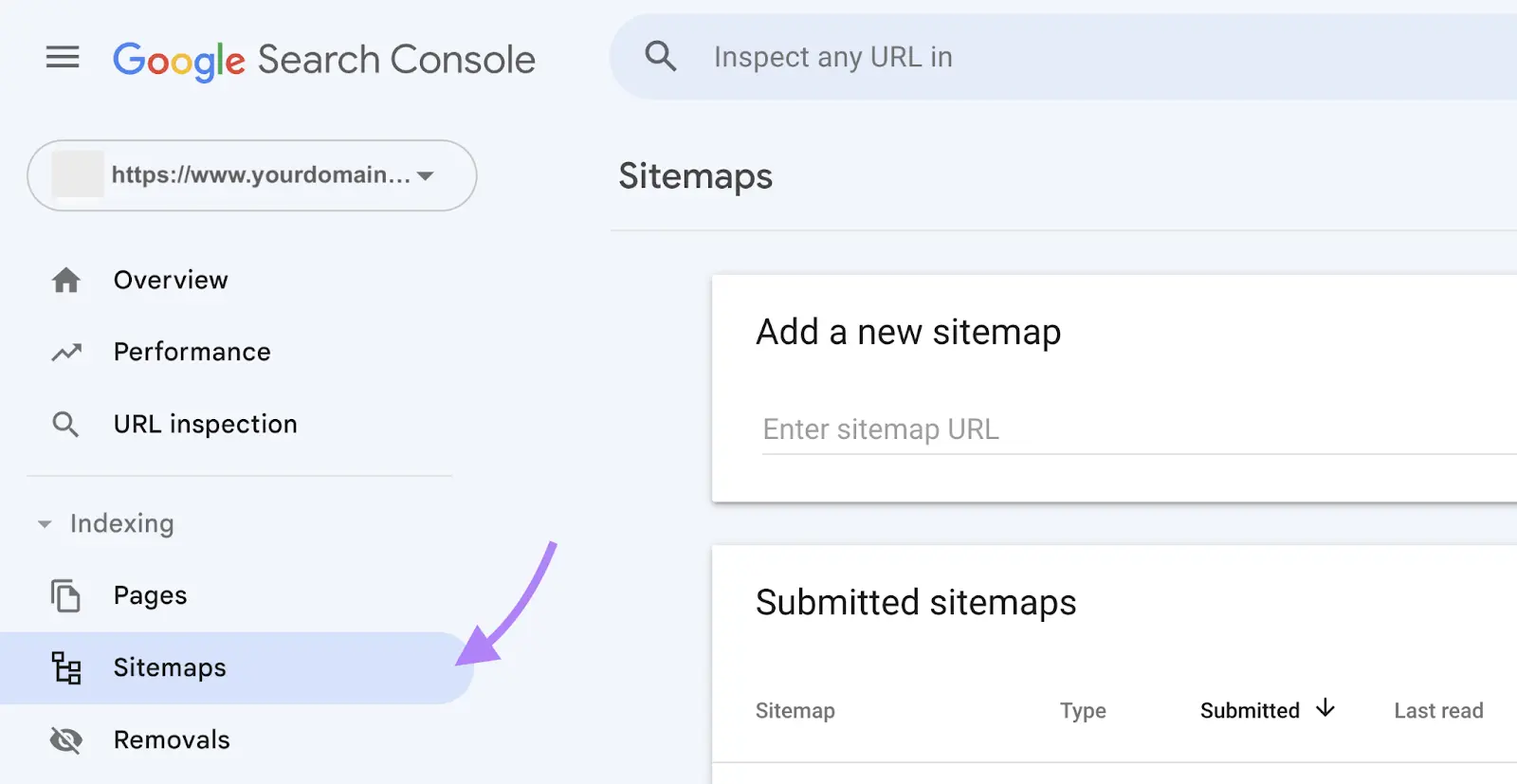
GSC will notify you if there are any errors or issues with your sitemap.
Next, check your robots.txt file.
The robots.txt file tells search engines which pages to crawl and which to avoid. If important pages are accidentally blocked here, they can’t be properly accessed.
Go to “[https://www.yoursite.com]/robots.txt.”
Look for any “Disallow:” lines blocking important pages.
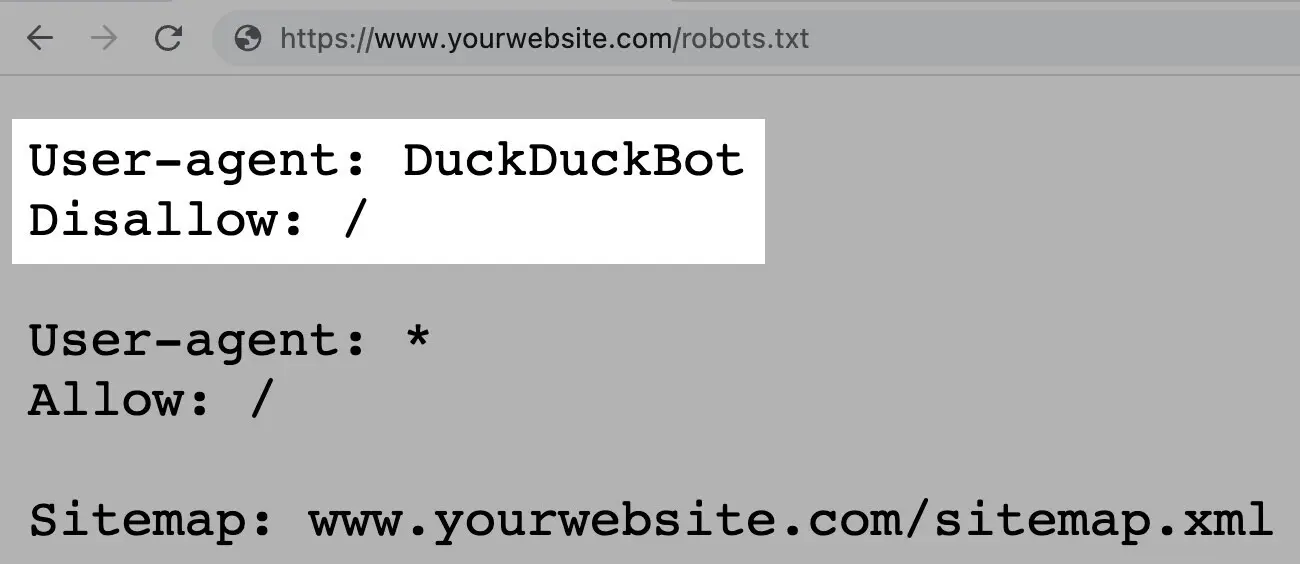
Remove any blocks for key content.
4. Check for Any Penalties or Security Issues
Security issues can harm your site and put visitors at risk. They include problems like malware, hacking, or unsafe content.
Penalties (called manual actions) happen when Google finds you’ve violated its guidelines (e.g., publishing misleading content) and can lower your site’s visibility in search as a result.
You can monitor both in Google Search Console under the “Security & Manual Actions” tab.
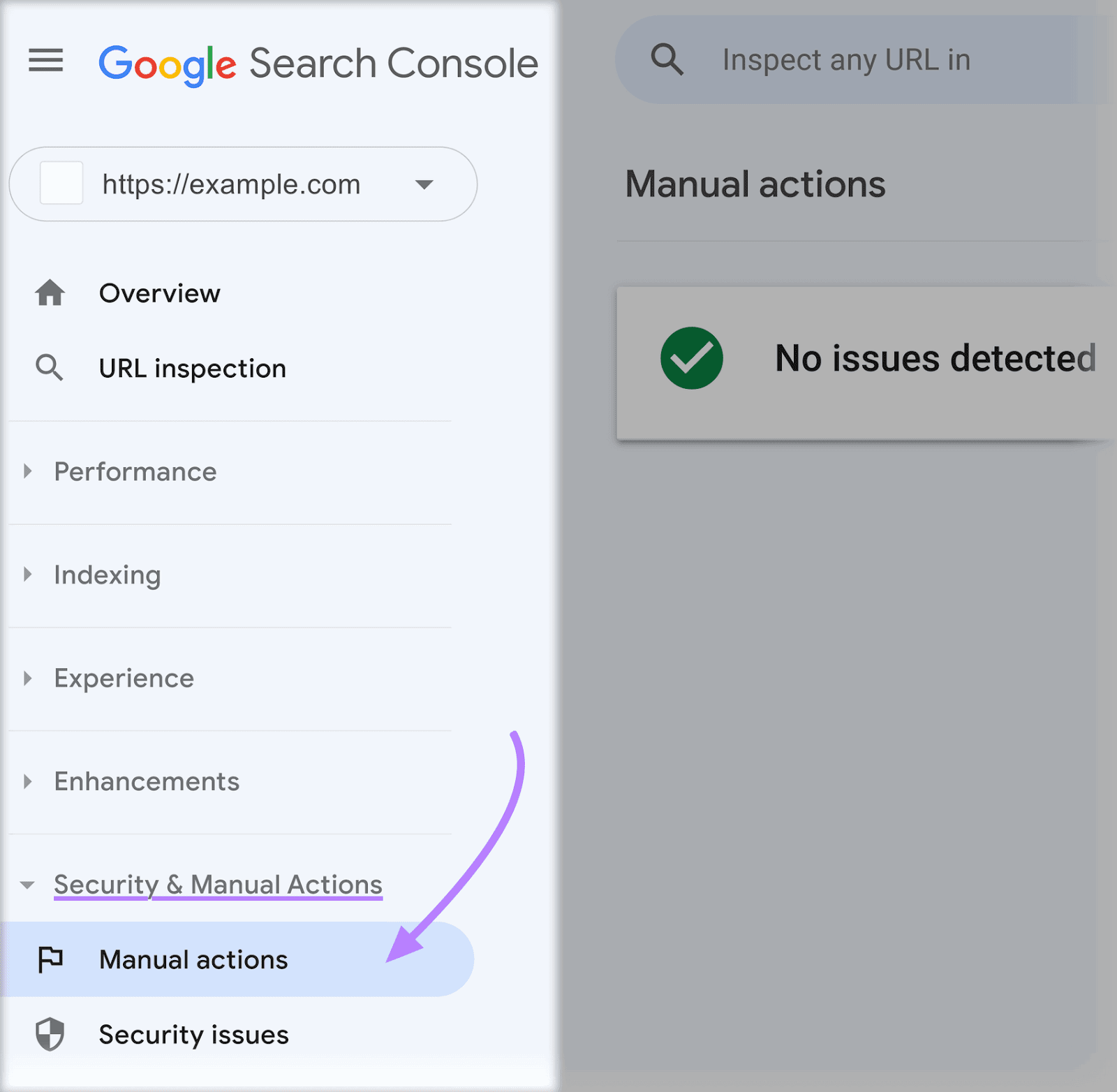
Look for any notices.
If there’s an issue, GSC will explain the problem and how to fix it. For example, by removing unnatural links to your site.
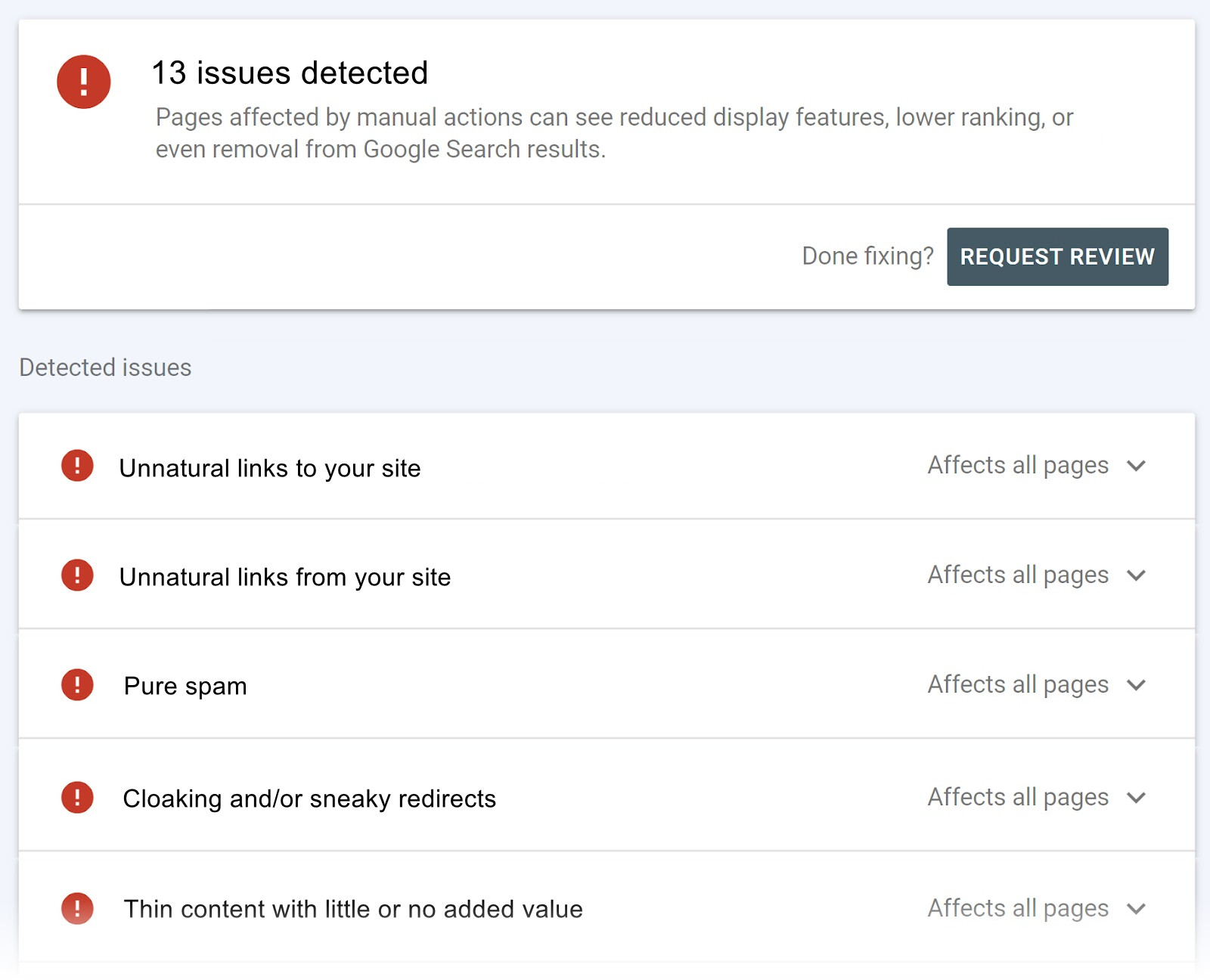
Once you’ve addressed the issue, submit a reconsideration request in GSC to let Google know what you changed.
5. Measure Keyword Rankings & Organic Traffic
Tracking keyword rankings and organic traffic gives you a benchmark to measure progress over time. It helps you see whether your SEO efforts are working—and where to improve.
To see how much traffic your site is getting from organic search, open GA4 and navigate to the “Traffic acquisition” report under “Acquisition.”
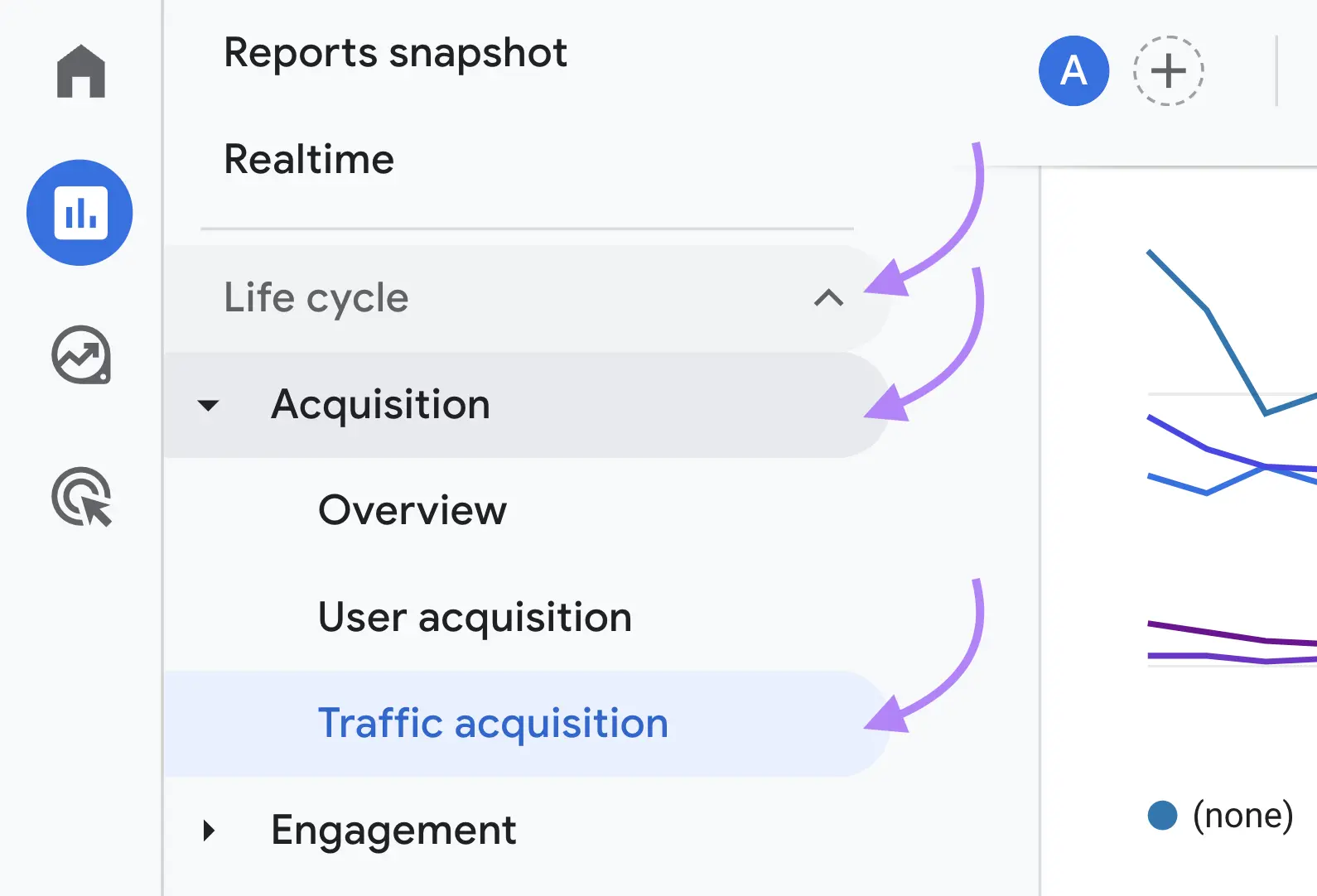
Look for the “Organic Search” row to see how much traffic is coming to your site from search engines.
To see how your keywords are performing, use the Semrush Organic Research tool.
Enter your domain and click on the “Positions” report to see your overall organic traffic trend and keyword rankings.
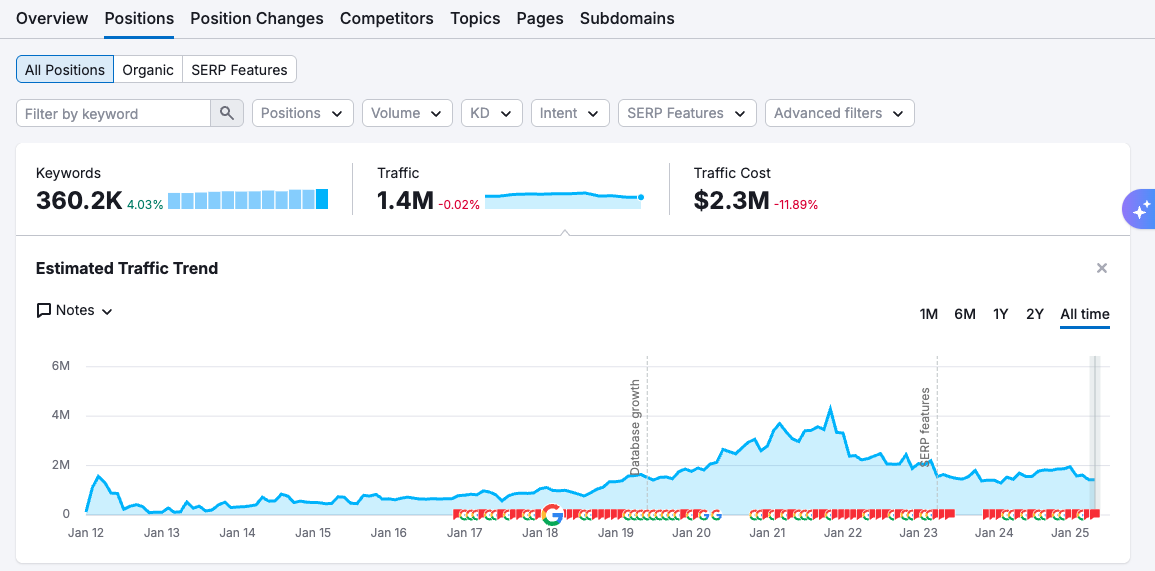
Scroll down to see which keywords your site ranks for, along with metrics like volume and difficulty (KD %).
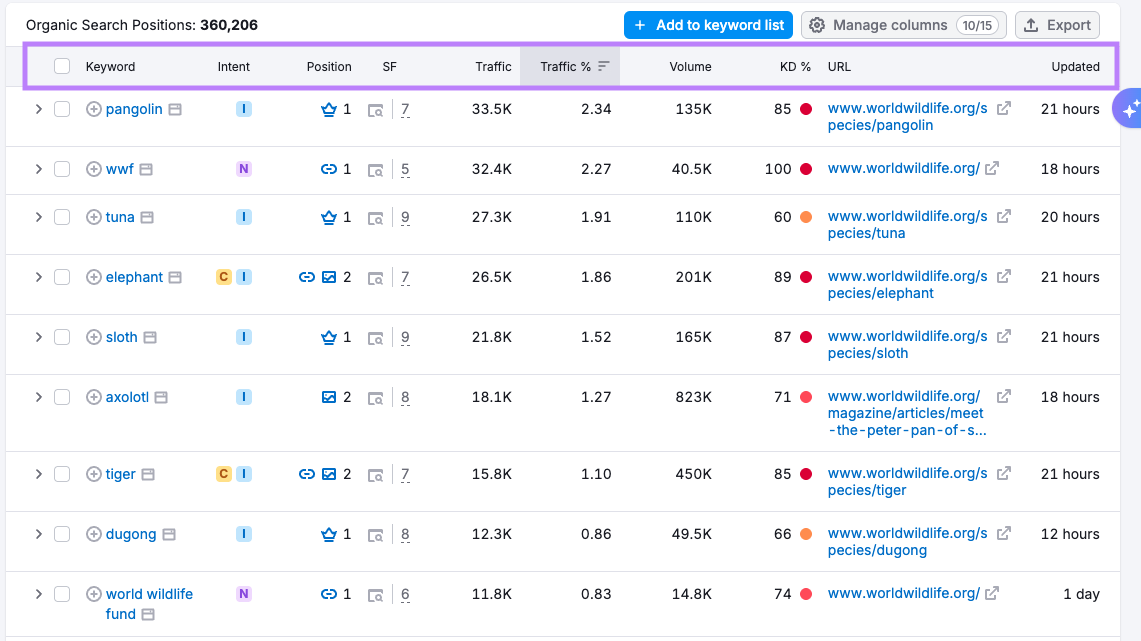
6. Ensure You Have a Solid Site Architecture
A clear site structure helps both people and search engines find content on your website quickly.
Start with a simple hierarchy: your homepage should link to category pages, which then link to related subpages.
Here’s an example for a real estate site:
Homepage > Property Types > Individual Listings
This kind of structure improves navigation and gives search engines a clear map of your content.
From there, focus on internal linking.
A good rule of thumb is to follow the three-click rule: important pages should be reachable within three clicks from the homepage. If not, they may be harder to find or index.
To check your site’s structure, run an audit in Semrush. Open the “Internal Linking” report in Site Audit.
The “Page Crawl Depth” widget shows an overall view of how many pages are more than three clicks from the homepage.
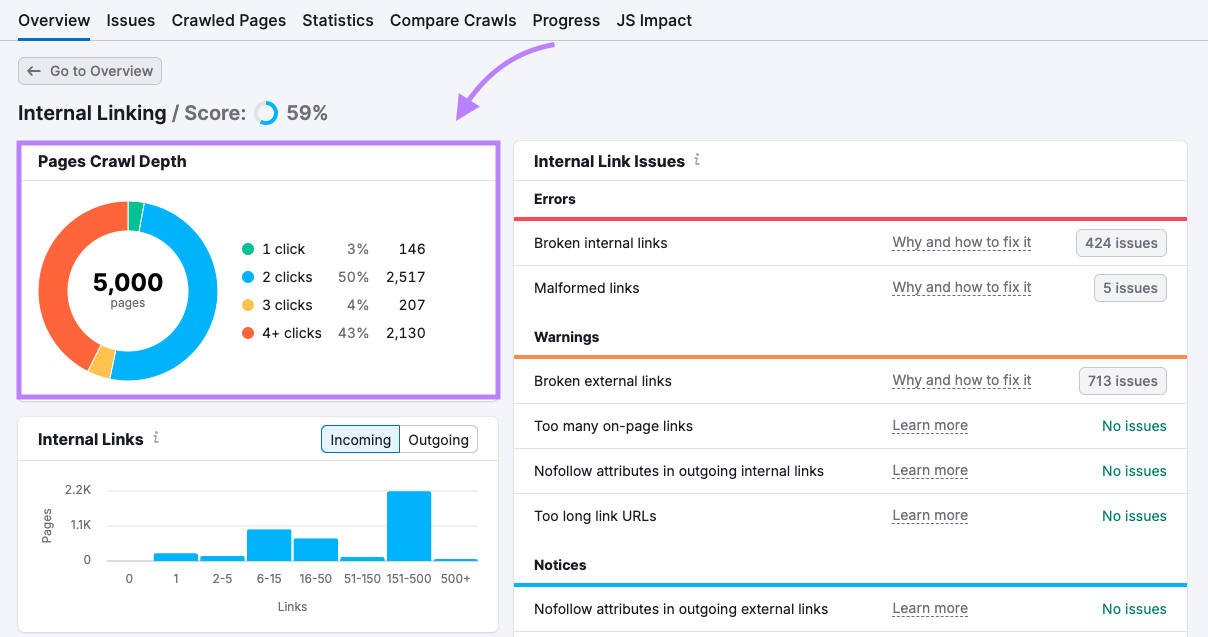
Click on the “Crawled Pages” tab to identify specific pages that are more than three clicks deep.
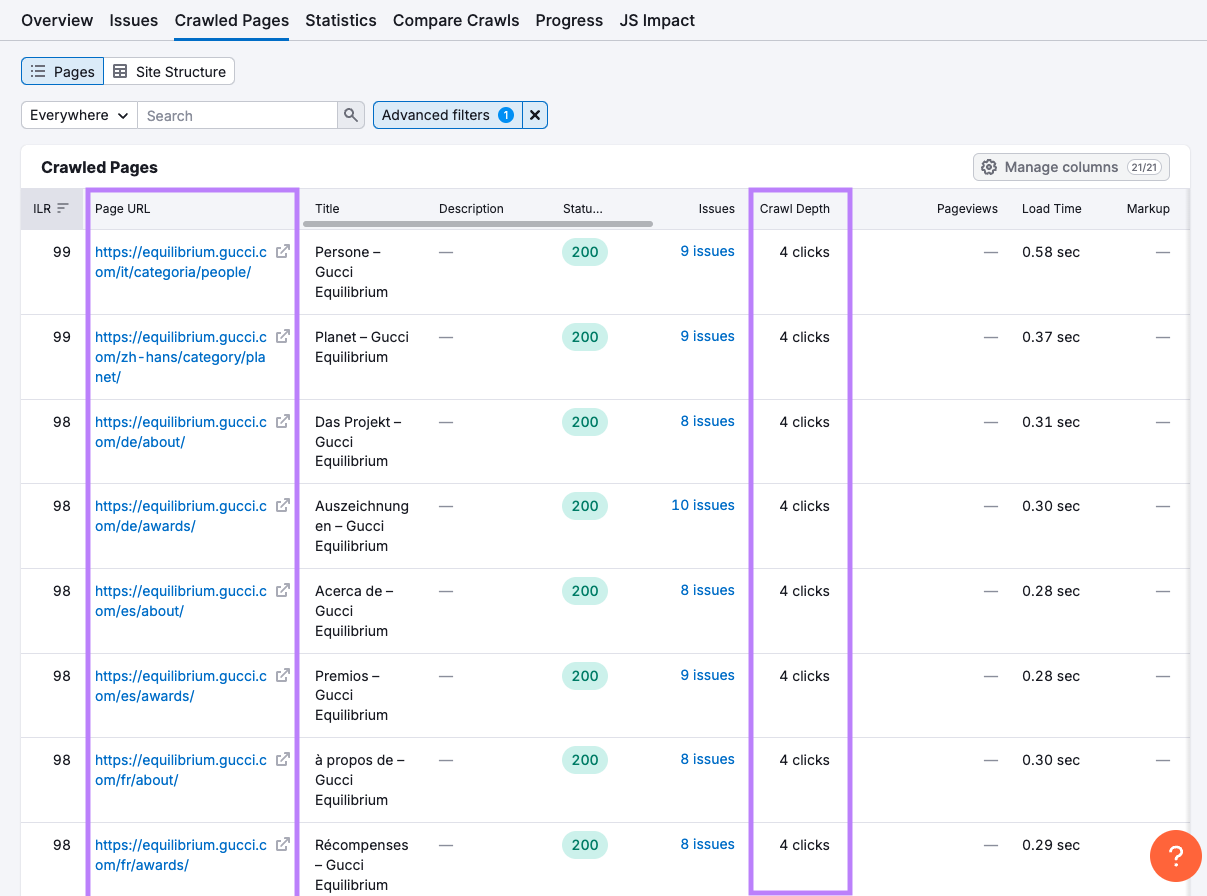
If you find key pages—like regional “About” or “Category” pages—buried too deep, try adding internal links from top-level pages or navigation menus to bring them closer to the surface.
You can also click on the “Site Structure” tab to review how your URLs are nested.
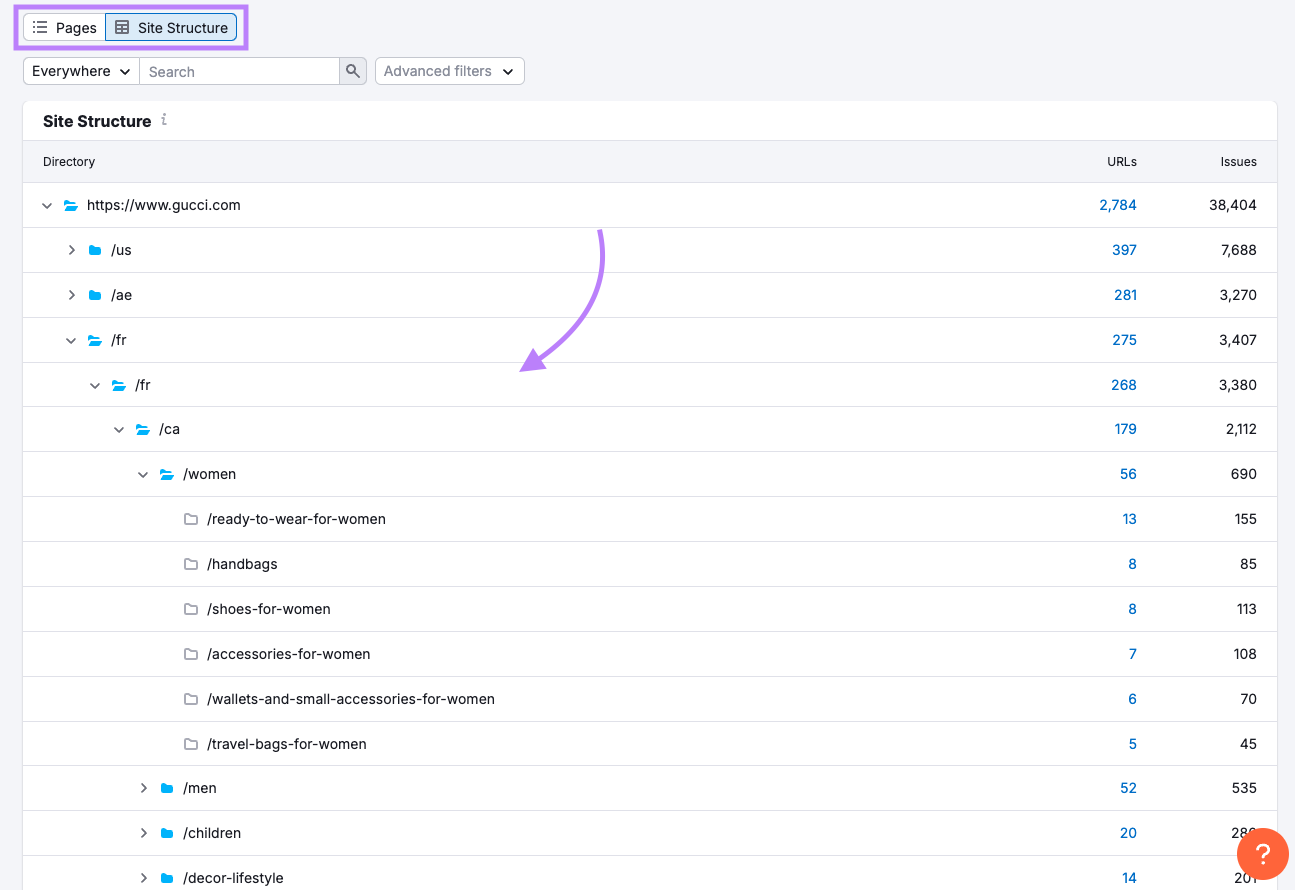
Overly long or complex folder paths can signal disorganization and may be worth simplifying.
7. Evaluate Your On-Page SEO
On-page SEO focuses on helping search engines understand what each page is about and why it should rank for relevant terms.
Check for the following on each page:
- Title tag: This is the clickable title that can appear in search results. Keep it to 60 characters or fewer and include your keyword.
- Meta description: A short summary that can appear below the title that shows in search results. Keep it to 105 characters or fewer and make it compelling.
- H1 heading: The headline of the page. Use one main headline per page, supported by H2, H3, etc., subheadings.
- Keyword use: Include your keyword naturally on the page. Use it in the title, headings, and content—without overdoing it.
- Internal links: Links to other pages on your site. Use them to guide users to resources and to help with indexing.
- Image alt text: Describes images for search engines and screen readers. Keep it short, relevant, and descriptive.
You can find many of these issues in Site Audit under the “Issues” tab.
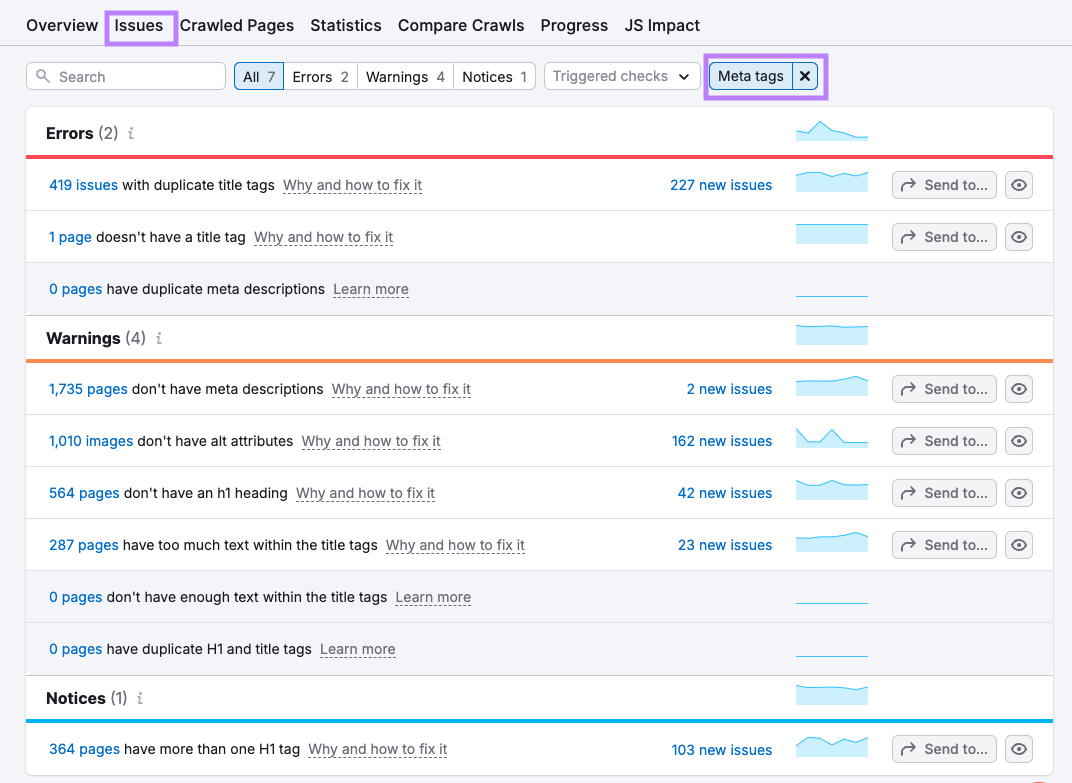
Start by fixing high-traffic or important pages first.
8. Review Your Content
Studying your existing content helps you identify what’s performing well, what’s outdated and needs to be refreshed, and what can be combined or removed.
Start by identifying which pages are gaining or losing traction. You can do this in a few different ways, including these options:
- In Google Search Console, check the “Search results” report to see pages with falling clicks or impressions. Click the “Pages” tab just above the graph to switch views and see performance by URL.
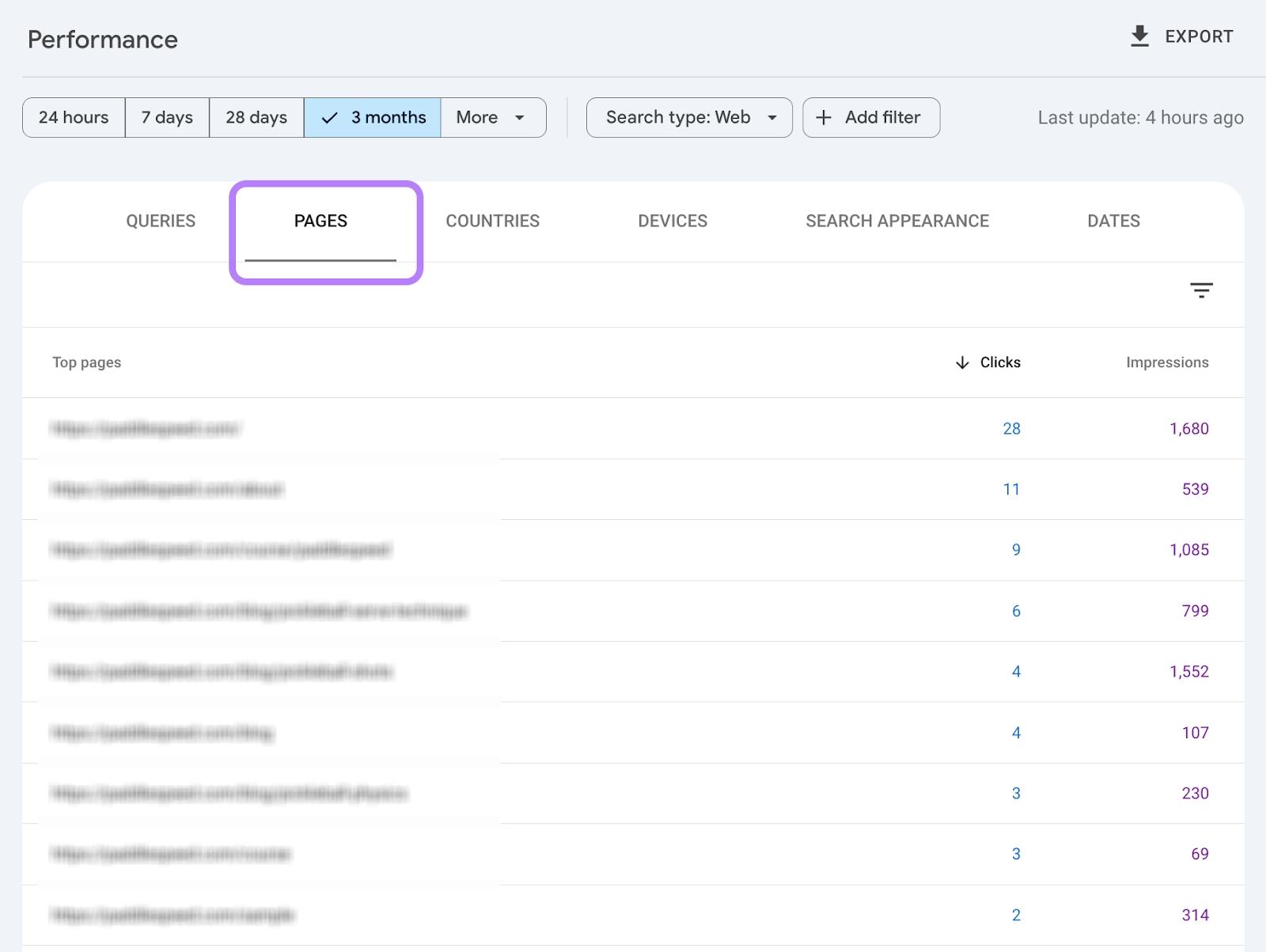
- In Semrush, go to the Organic Research tool, enter your domain, and open the “Pages” tab. This shows you which pages are bringing in the most organic traffic. Check out the “Traffic Diff.” column to see any traffic losses.
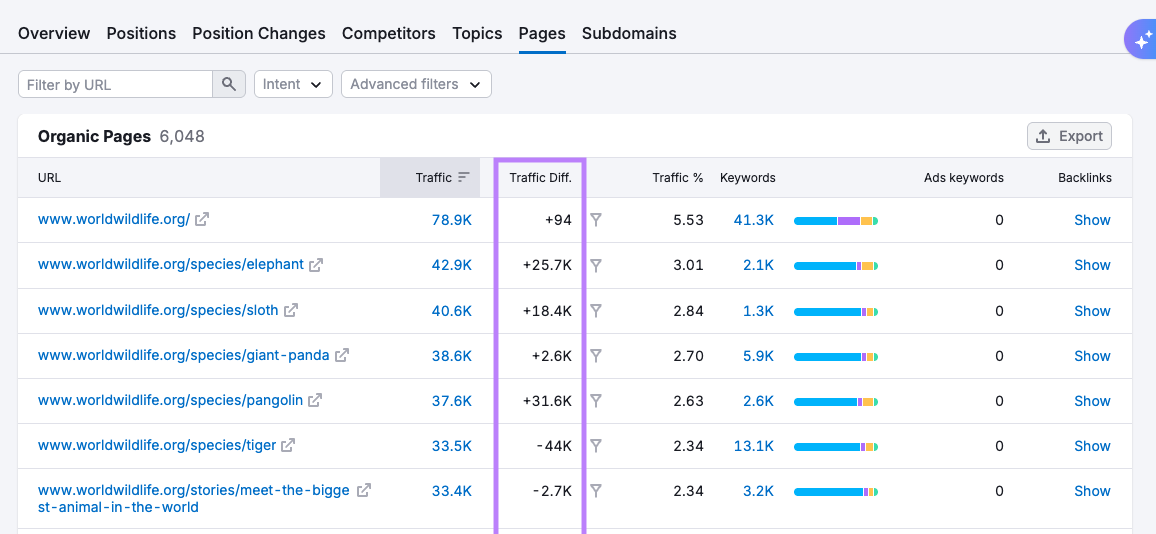
Visit pages with traffic loss and look for signs of outdated content, overlap with other pages, unclear keyword focus, or thin information.
If a page serves no purpose and gets no traffic, consider removing it. And redirecting it if you have a suitable replacement.
9. Check If Your Site Is Mobile-Friendly
Most people visit websites from mobile devices, and Google now uses the mobile version of your site for indexing.
A mobile-friendly site should be easy to read, navigate, and interact with.
Here are a few best practices to keep in mind:
- Responsive design: Your layout should automatically adjust to fit different screen sizes, from phones to tablets to desktops
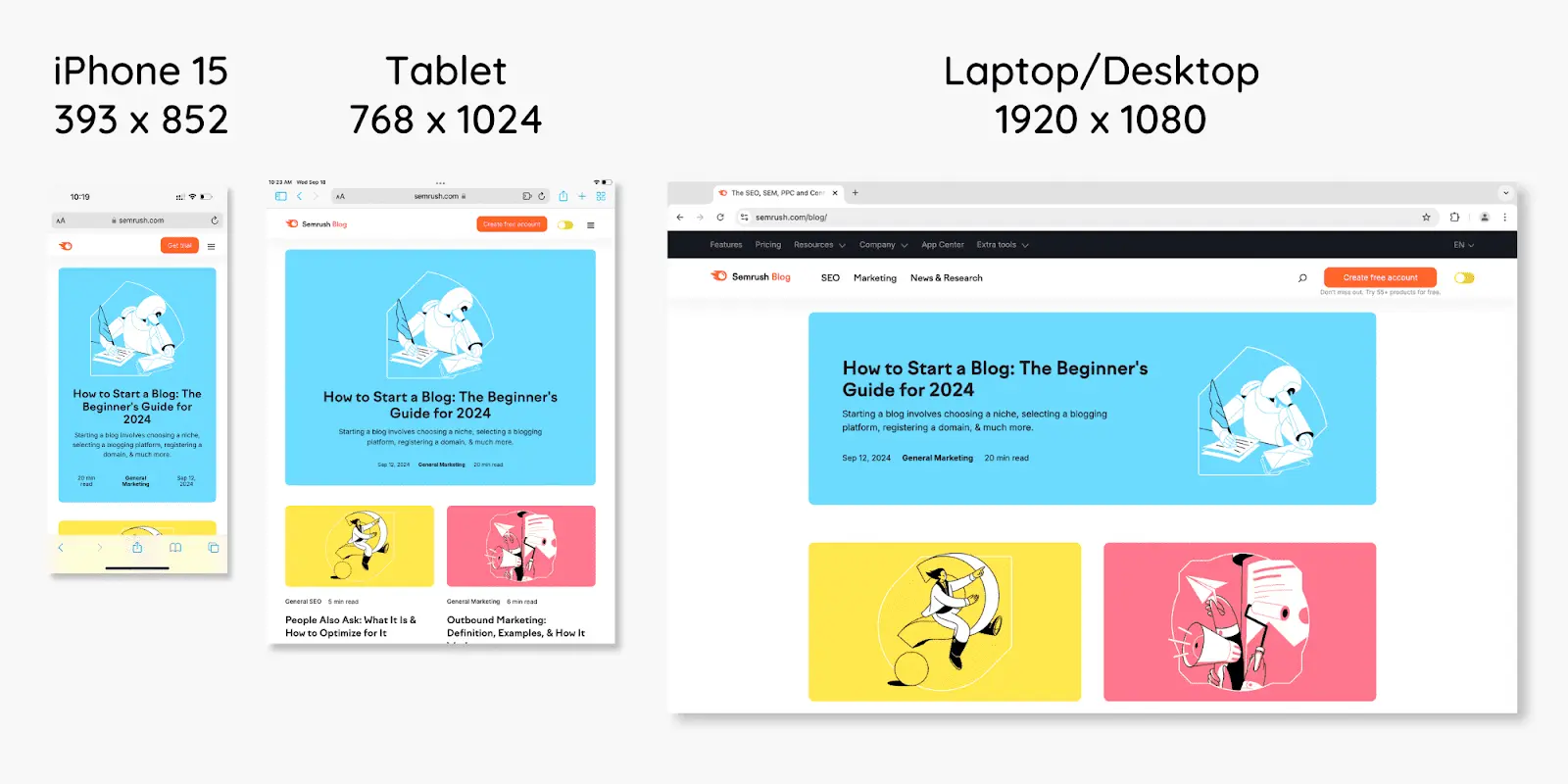
- Readable text: Font sizes should be large enough to read without zooming
- Tappable buttons: Interactive elements like buttons and links should be spaced out and large enough to tap comfortably
- Easy navigation: Menus should be simple, collapsible, and easy to use on smaller screens
- Non-intrusive pop-ups: Avoid full-screen pop-ups that block the page. Instead, use banners or slide-ins that don’t interrupt the user experience.
You can spot many of these issues just by pulling up your site on your phone and clicking around.
If it’s hard to use or awkward to navigate, it might be time for a design refresh.
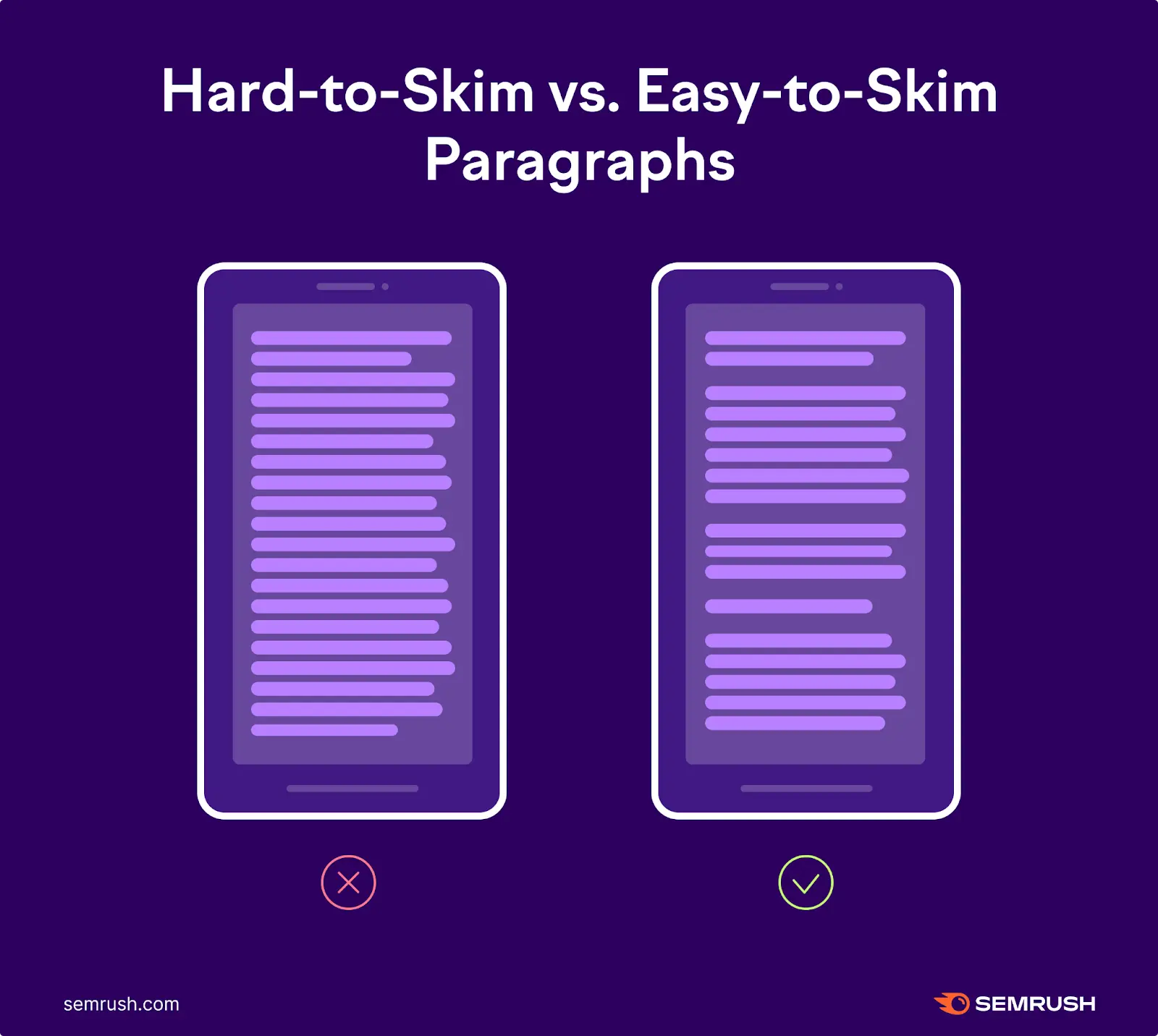
Most CMS platforms—like WordPress, Squarespace, Shopify, or Wix—offer mobile-friendly templates and plugins to help.
10. Study Site Speed & Other Technical Issues
A slow or glitchy website can frustrate visitors and make it harder to rank in search results. A few quick checks can help you spot and fix problems that might be slowing your site down.
To check for performance-related issues, go to the “Overview”report in Site Audit and click “View details” under “Site Performance.”
This shows how fast your pages are loading and flags any problems.

Errors are usually more serious that should be resolved first. Like pages taking too long to load.
Warnings are still a concern, but less pressing. These can point to things like oversized image files, extra bits of code that could be cleaned up, etc.
If you don’t feel comfortable making these changes yourself, reach out to a developer or technical SEO specialist for help.
Even small improvements can make your site perform better.
11. Look Into Your Backlink Profile
Backlinks—links from other websites pointing to your site—signal trust and authority. And having strong backlinks can boost your visibility in search.
To see how your site is doing, run a Backlink Audit in Semrush. You’ll get a score that reflects the overall health of your backlink profile.
If your score is medium or high, it means there’s room to grow, and you should look for ways to get mentioned on trusted sites in your industry.
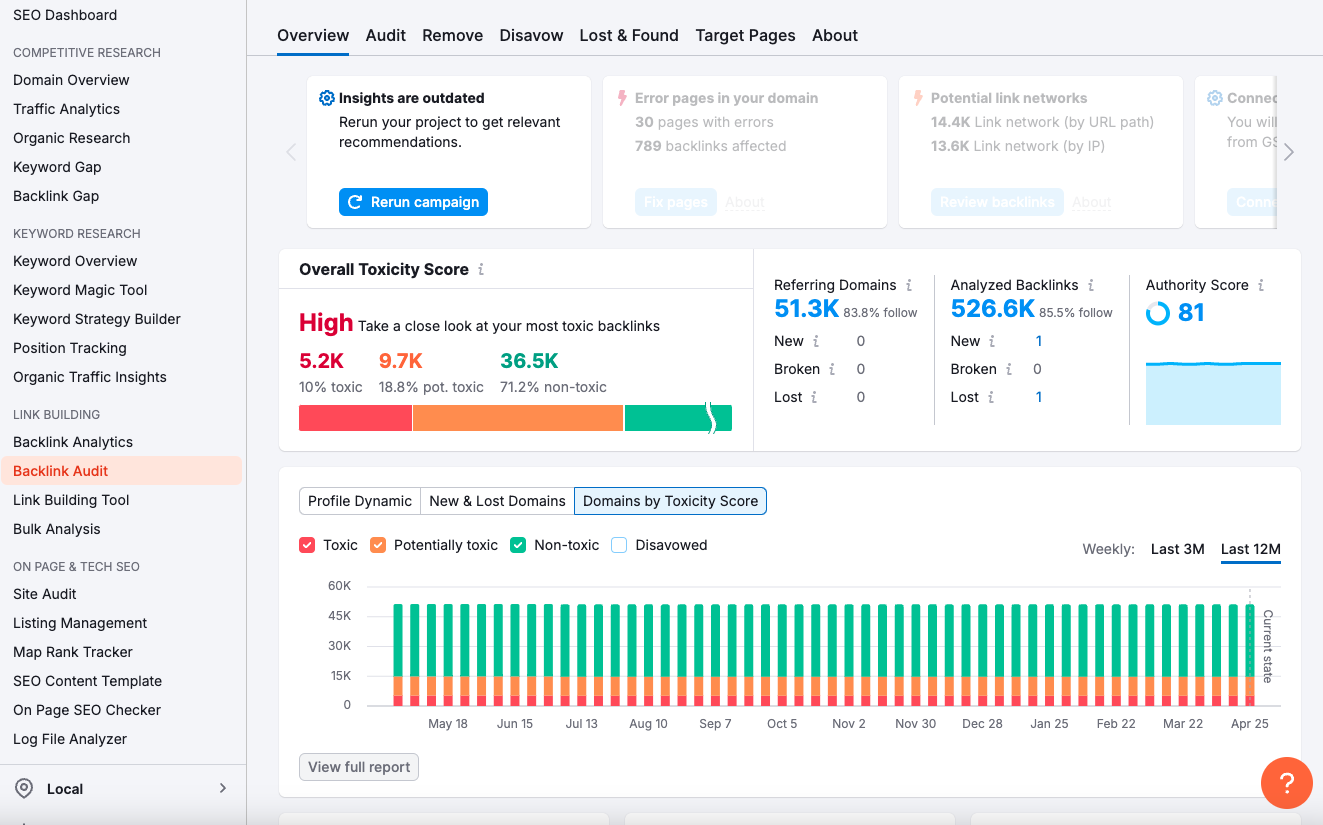
This might include getting mentioned in blog posts or working with partners who can link to your content.
Focus on building new, high-quality backlinks that support the pages you want to rank.
Take Action Post-Audit
An audit isn’t just about spotting problems—it’s about making real progress.
After you’ve completed your audit, create an action plan and prioritize the most impactful changes.
Then, keep an eye on your performance to see whether you improve.
Download our free SEO Audit Template to get started.







