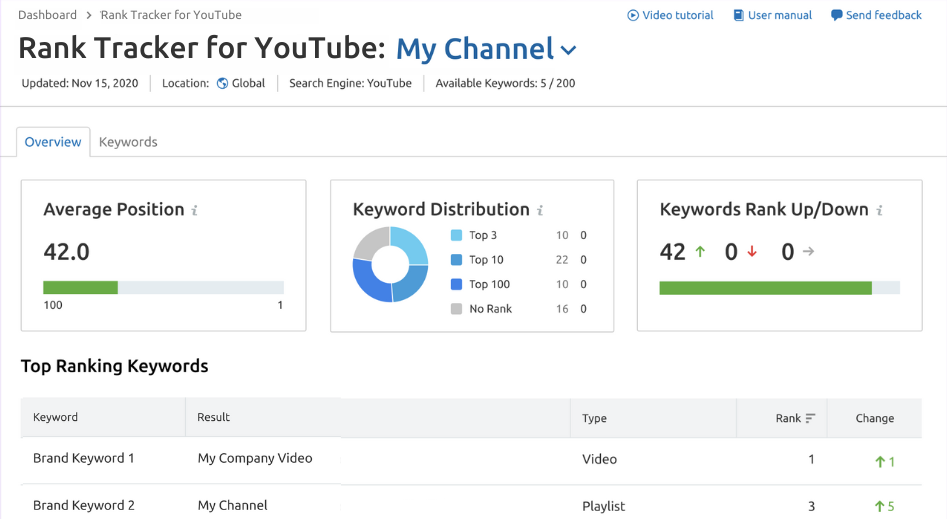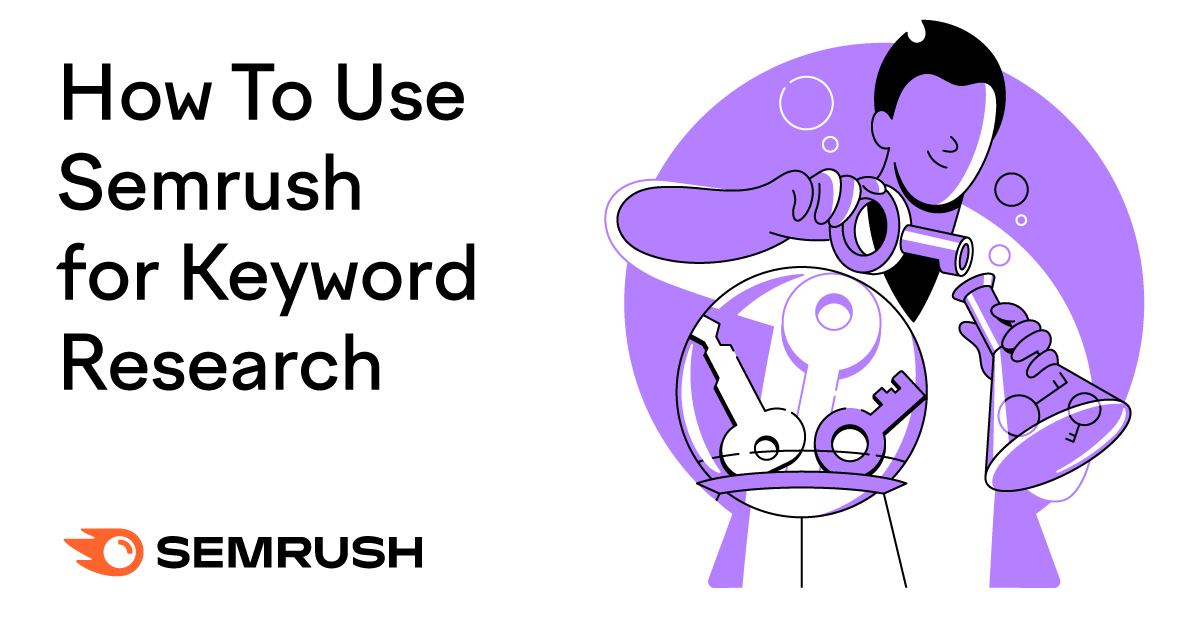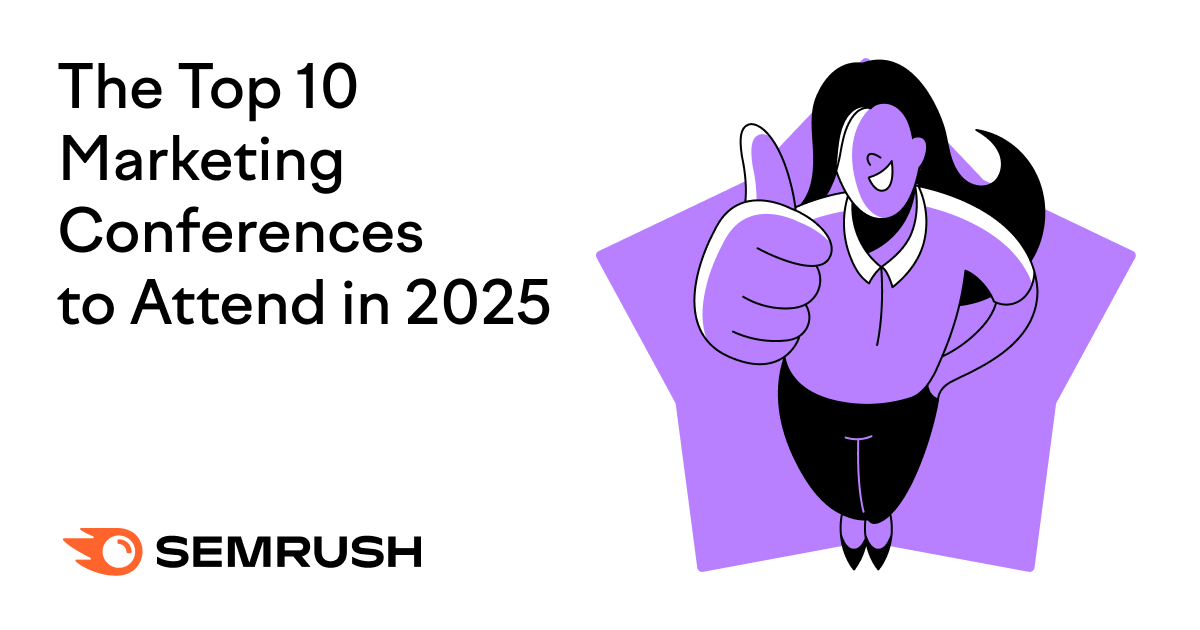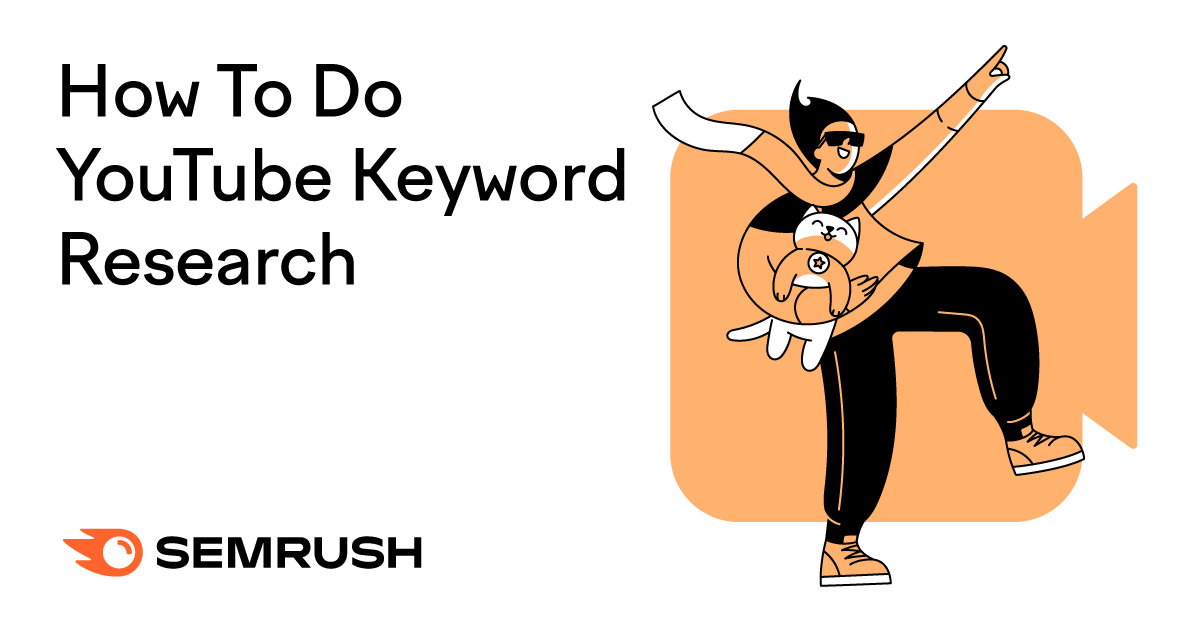
What Is YouTube Keyword Research?
YouTube keyword research involves finding words and phrases users enter into the YouTube search bar to find videos they want to watch.
These words and phrases are known as YouTube keywords, search terms, or search queries.
Conducting keyword research for YouTube helps you understand your target viewers. That way, you can create the kind of YouTube content they are looking for.
For example, we looked for YouTube keywords for our “SEO for Beginners” video based on what our target audience searches for.
And then used those keywords in the video’s title, thumbnail, and description to help it appear higher in YouTube search results.
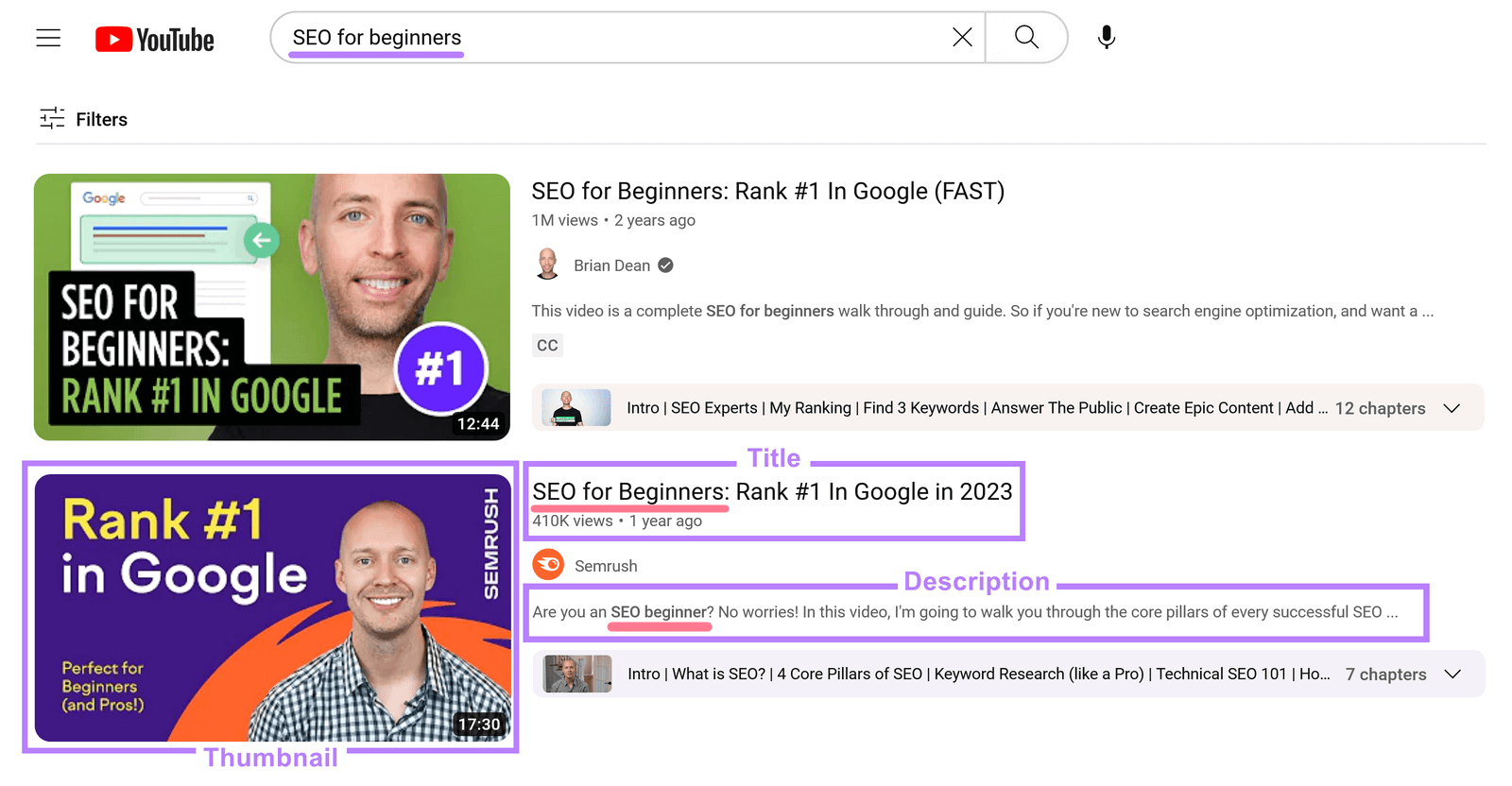
The better you can target and tailor your videos for your intended audience, the more likely it is that your video will show up in their YouTube searches.
And the more likely you are to get views and subscribers to your channel.
How to Do Keyword Research for Youtube
You can find keywords for YouTube videos by leveraging one or more of the following methods:
Use YouTube Keyword Research Tools
YouTube keyword research tools allow you to find out what your target viewers search for on YouTube. These tools also give you data on which keywords are likely to yield the most views and engagement.
The Keyword Analytics for YouTube app tells you how many searches keywords get. And how competitive those keywords are.
Plus, there’s a free trial. Here’s how to use it:
After signing up, click “Get started” under the “Keywords Research” section.
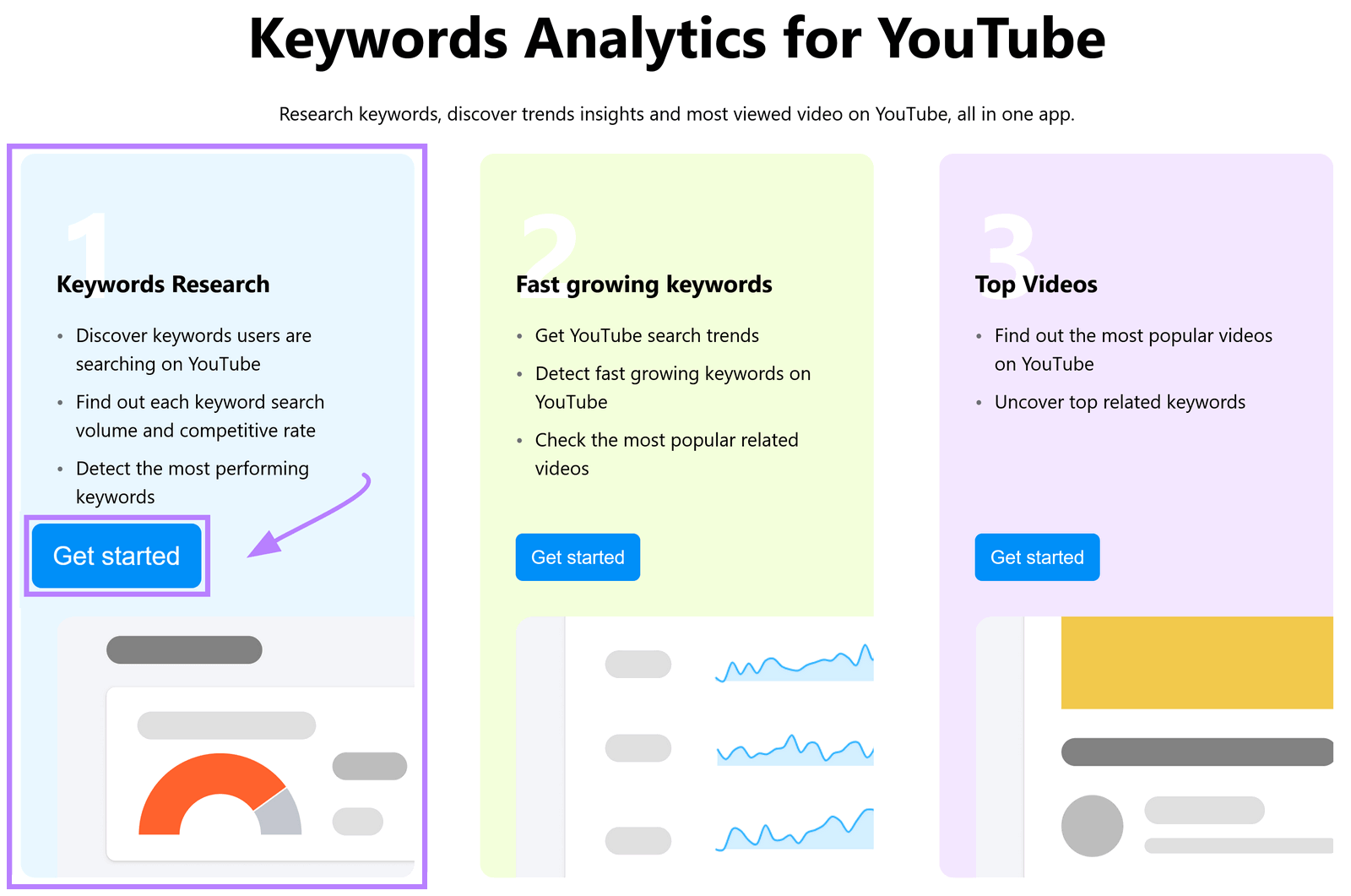
Search for a keyword that’s related to your video or niche (e.g., “headphones”).
And select your country in the top right, if necessary.
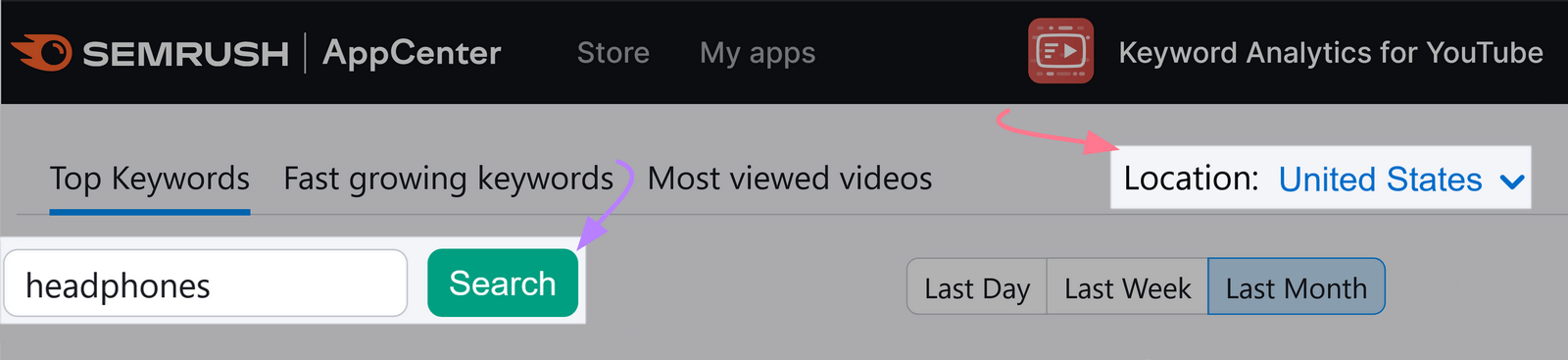
The tool will list related YouTube search terms in the table. Along with their “Search Volume” and “Competitive rate.”
You can get data for the last day, week, or month.
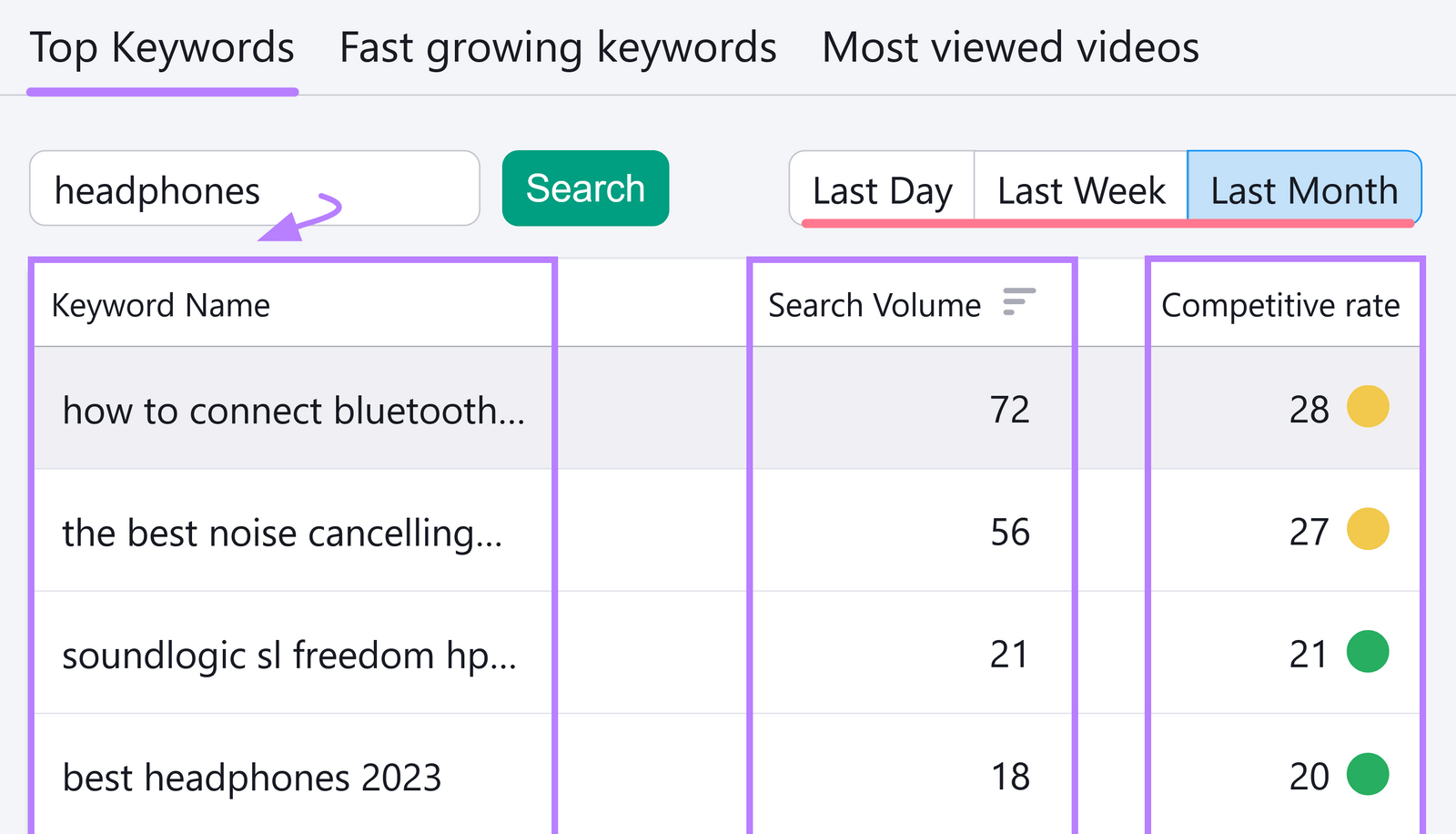
Switch to the “Fast growing keywords” tab to research trending topics on YouTube.
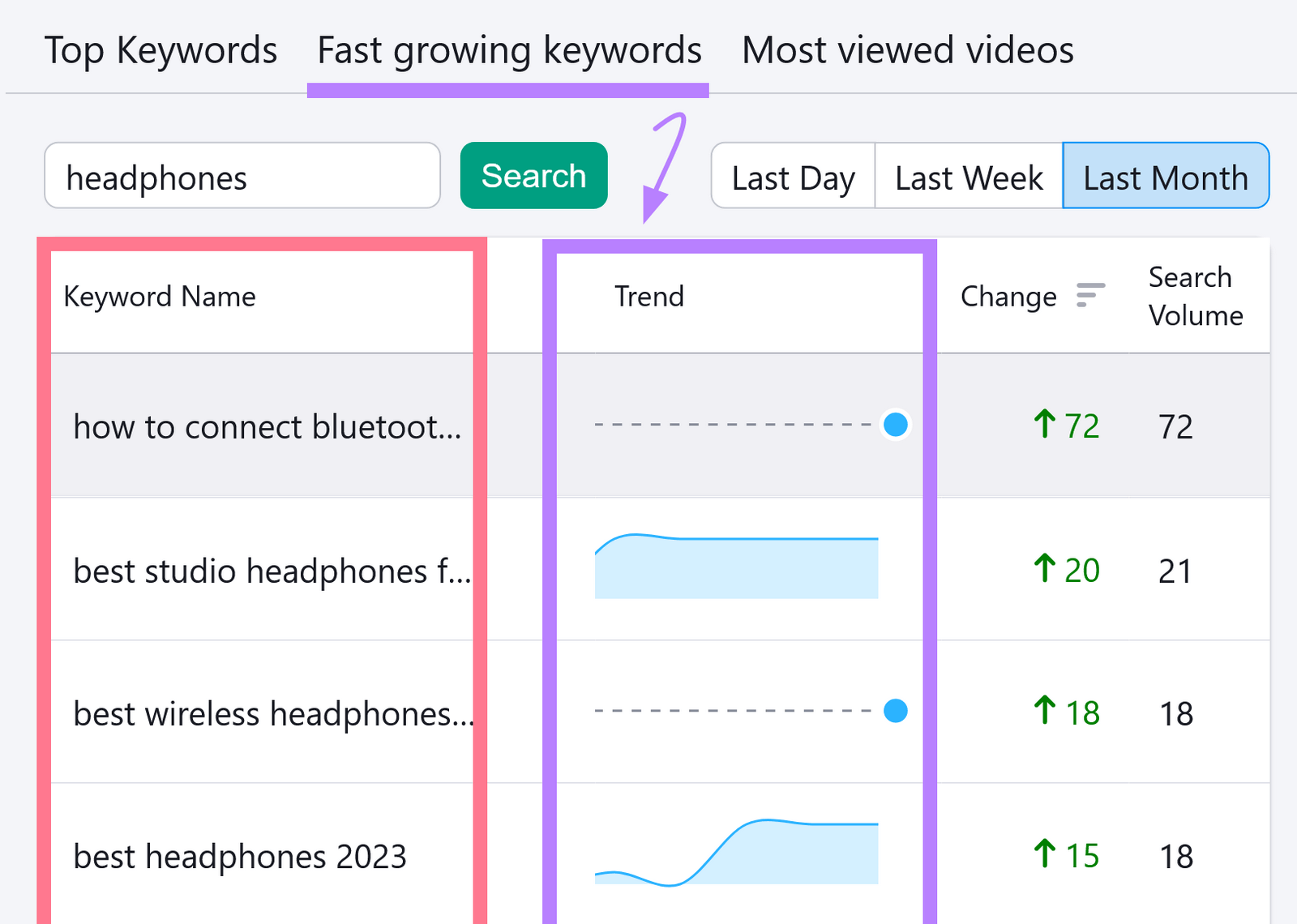
Or “Most viewed videos” to see what’s hot and get inspiration.
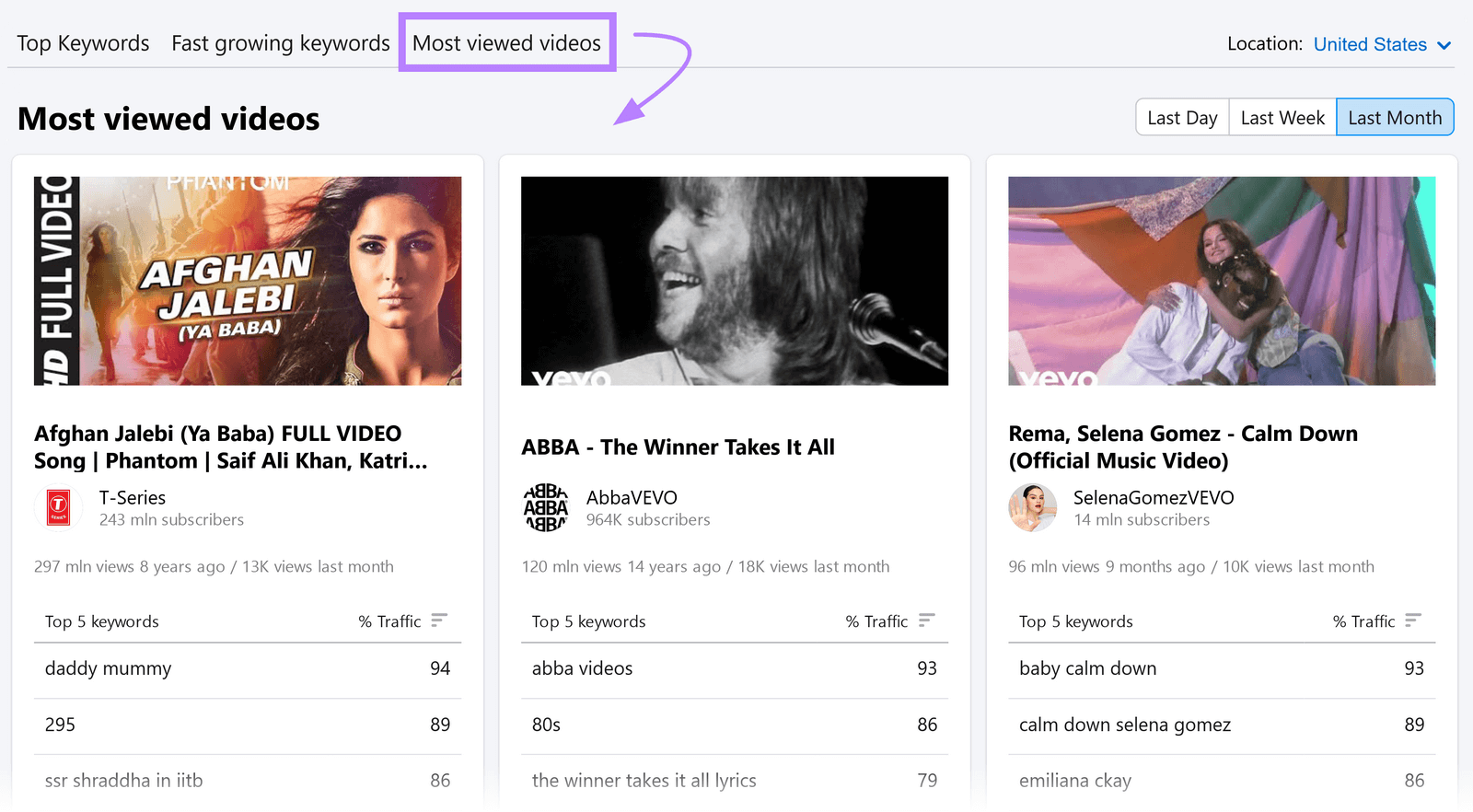
Make a preliminary list of keywords based on your current business needs and the data you get from the tool.
Tip: Try starting out with lower-competition keywords. YouTube users don’t always scroll far, so it can be better to pursue higher rankings. Rather than higher search volumes.
Visit the Research Tab in YouTube Analytics
The Research tab in YouTube Analytics shows you popular search terms among your viewers.
To use the tool, sign into YouTube Studio and go to “Analytics” > “Research.”
Then, click the “Your viewers’ searches” tab.
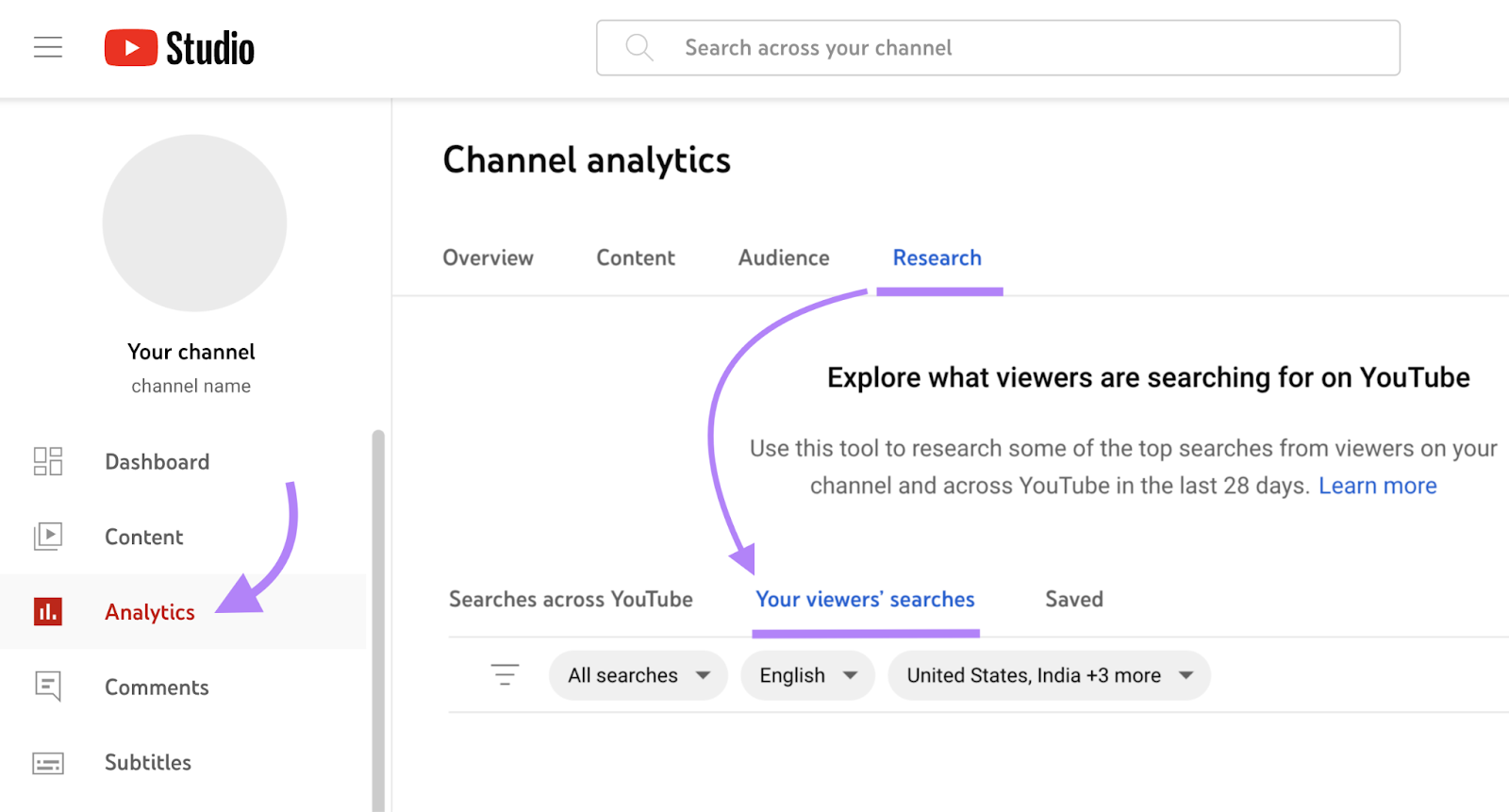
Enter a search term to see related keywords that your viewers used in the last 28 days.
The “Search volume on YouTube” will only be listed as “High,” “Medium,” or “Low.” (Use a tool like Keyword Analytics for YouTube for more specific estimates.)
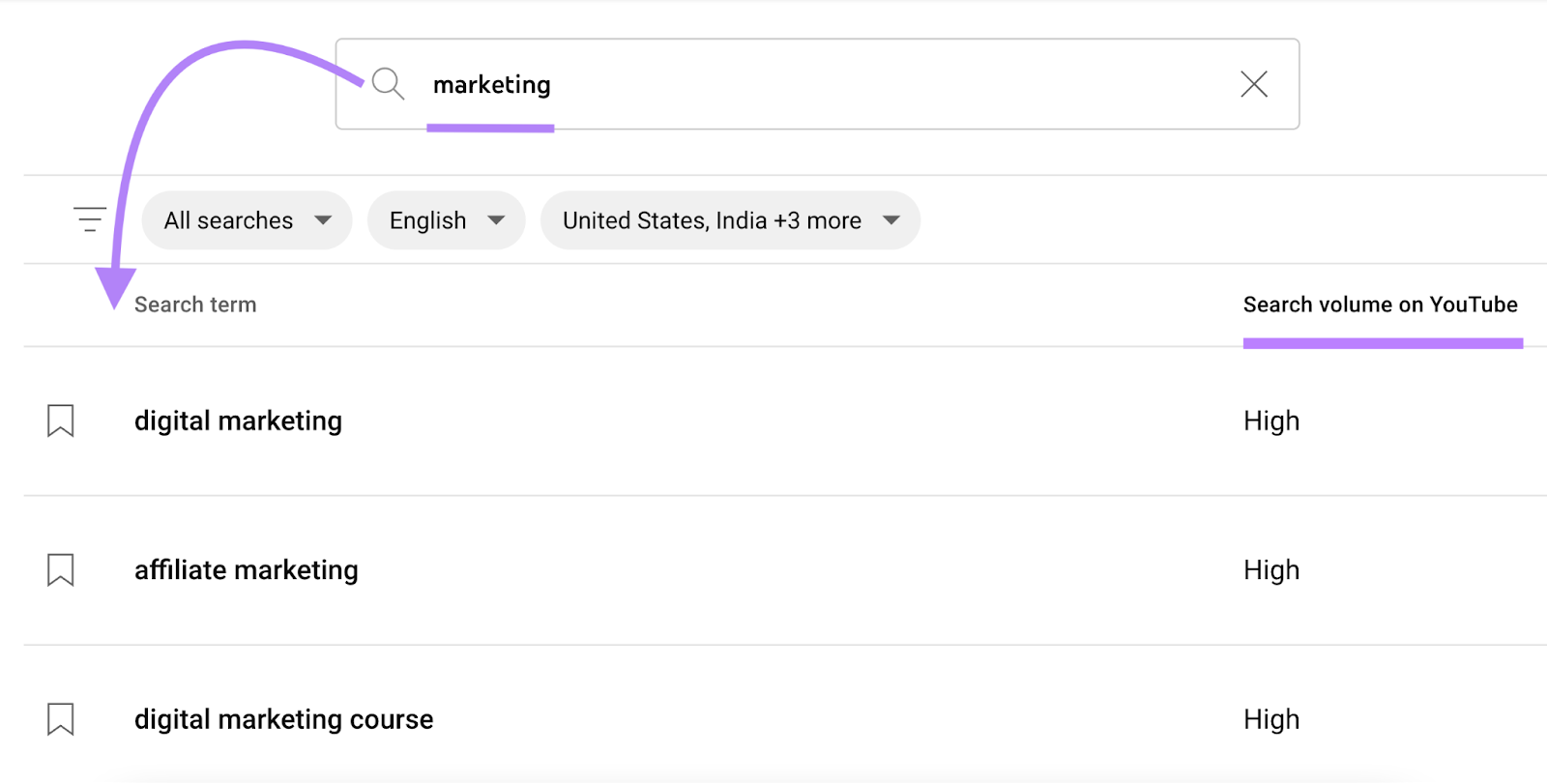
Look out for YouTube search terms marked with the “Content Gap” tag. This means that the user struggled to find a video that satisfied their needs.
Filling these content gaps could be a great way to get more views and subscribers.
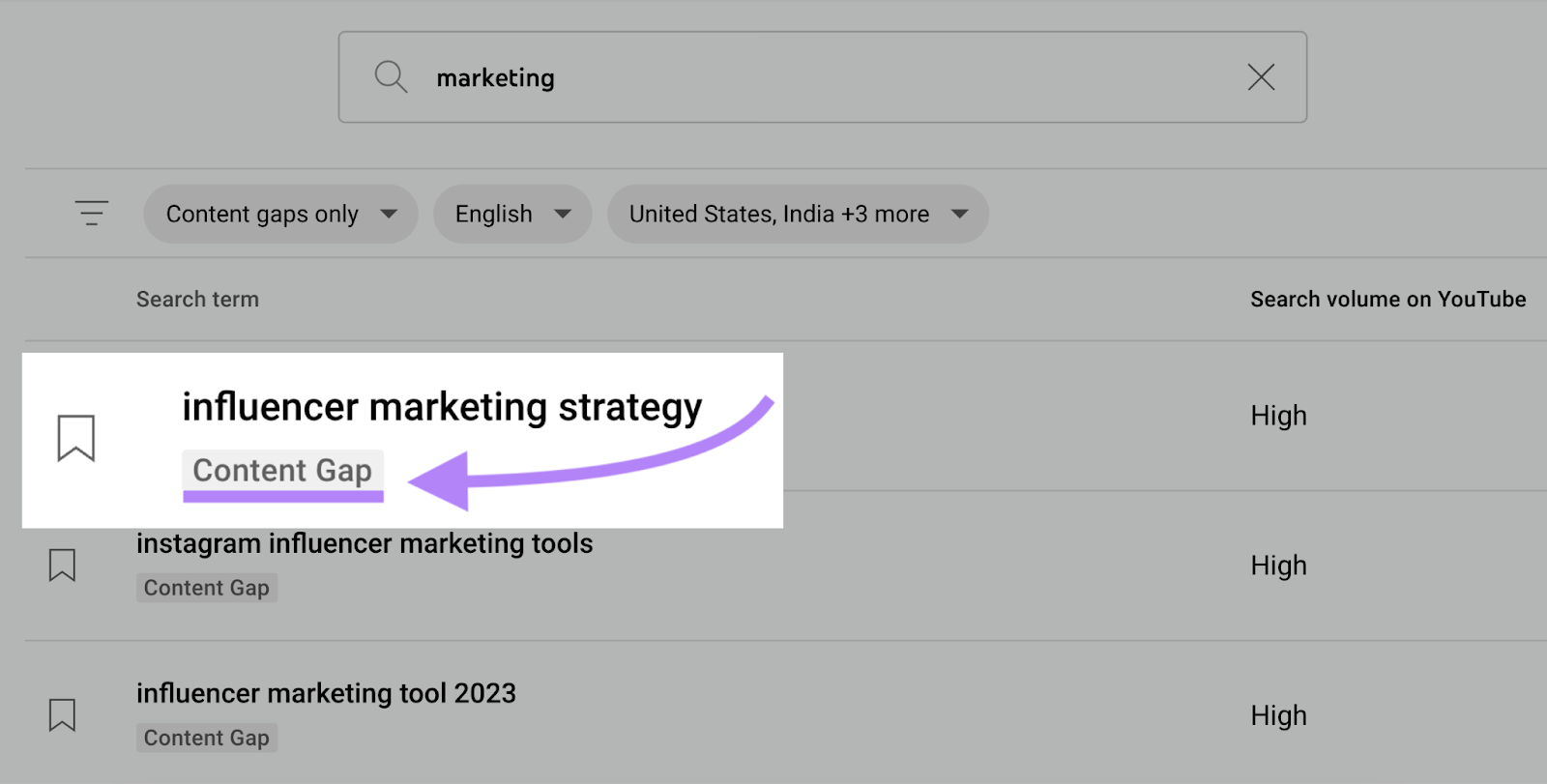
For broader insights, use the “Searches across YouTube” tab instead.
Use the bookmark icon to add any keyword to your “Saved” tab.
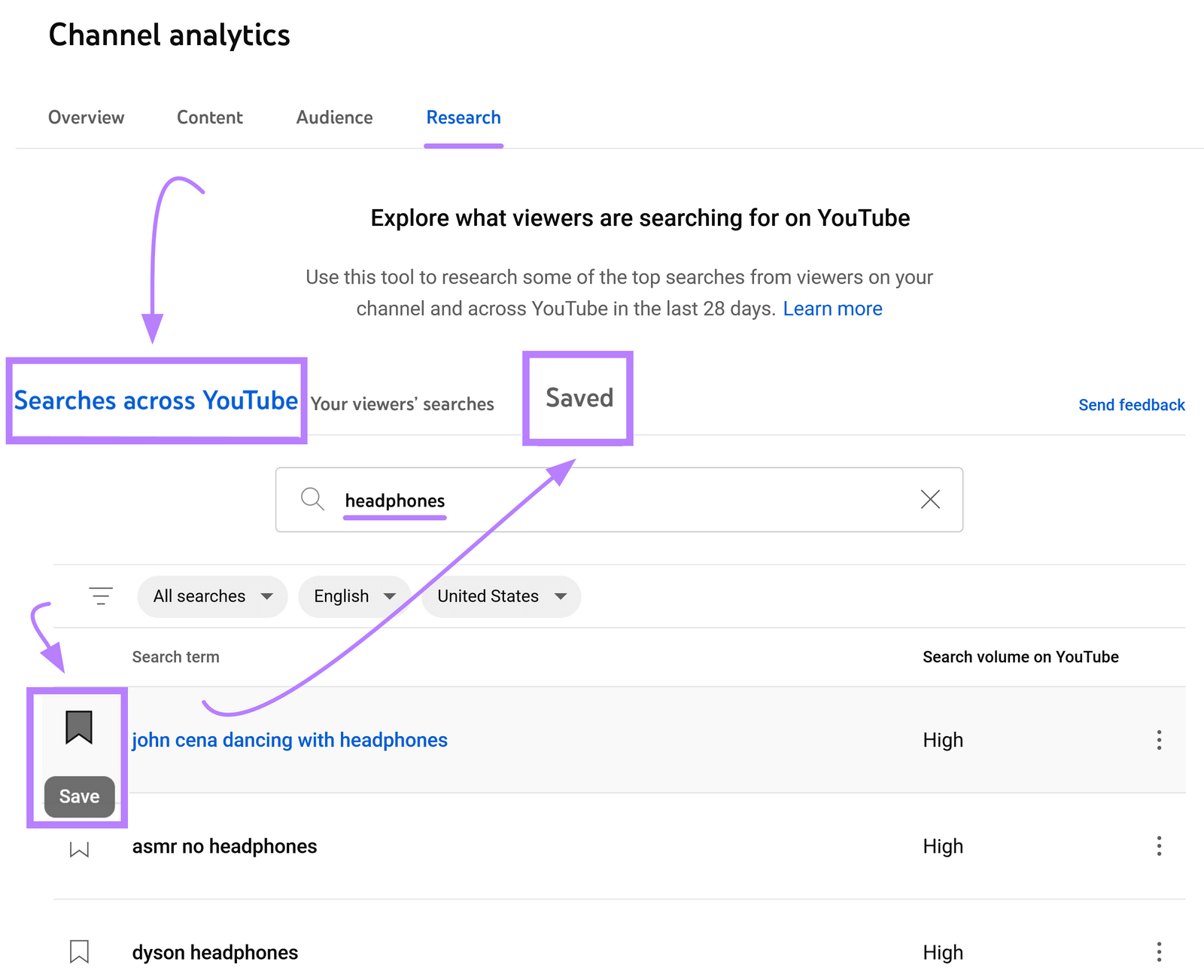
Use YouTube’s Autocomplete Function
YouTube’s autocomplete function is designed to serve up popular searches related to the query you’re typing. This is one of the most straightforward methods for finding viable YouTube keywords for your videos.
Find keywords by typing the topic of your channel or the topic you wish to make videos about in the YouTube search bar.
YouTube search’s autocomplete function will then serve up multiple variations of your keyword.
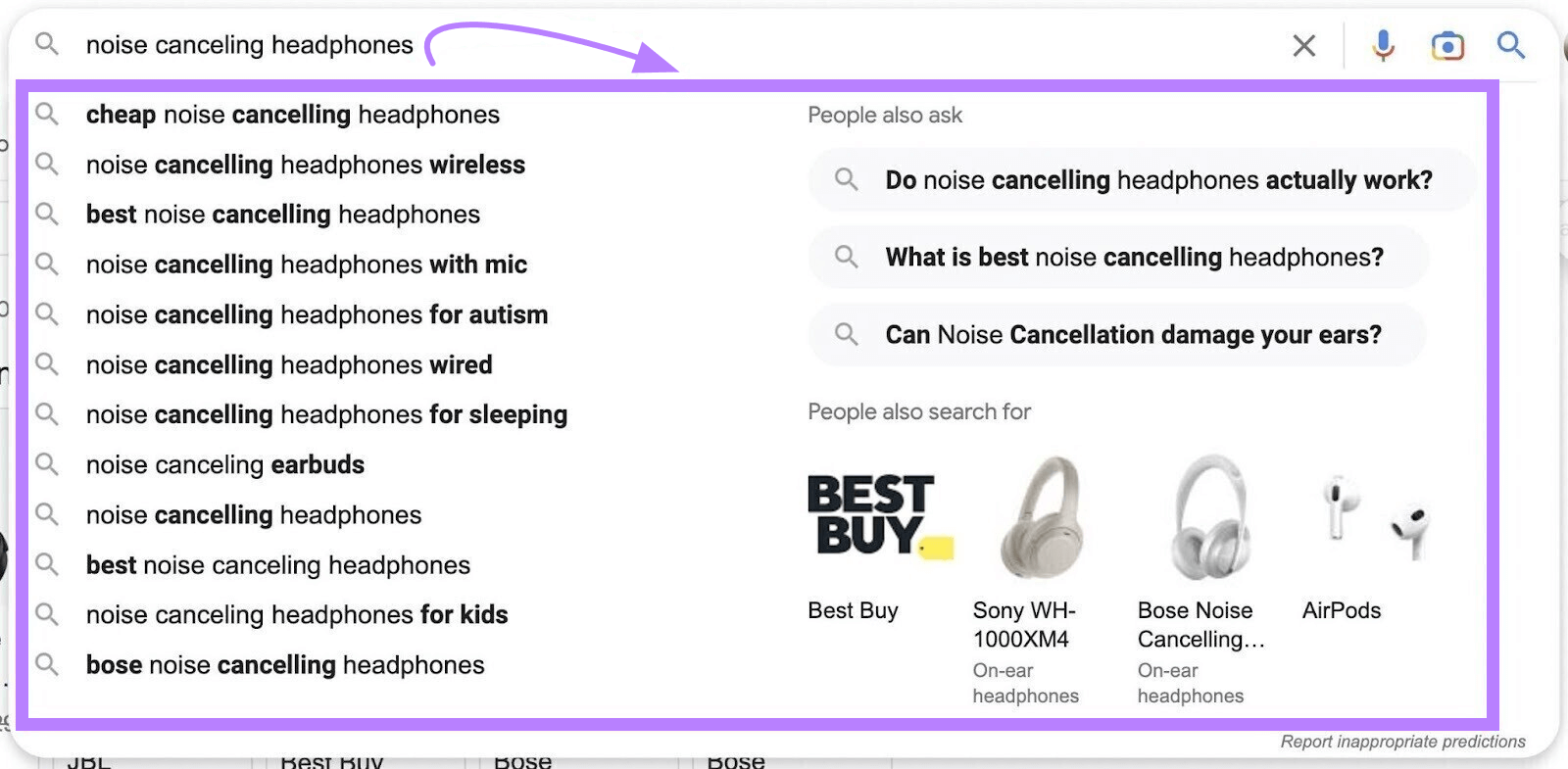
Grab the relevant YouTube search terms that show up in autocomplete results and make videos that target those keywords.
Rinse and repeat with other topics and ideas. Before long, you’ll have dozens of great video ideas for your channel.
Determine the Search Intent of Your Keywords
In effect, YouTube is a giant search engine. Like other search engines (Google, Bing, and Yahoo), it wants to make sure it serves up content users want to see when they search for something.
Search intent refers to what a user wants to see when they search a keyword. Now that you have your list of keywords, the next thing to do is determine what type of content your users want to see.
After all, for a video to rank highly in YouTube’s search results for a keyword, it has to get the search intent right.
Sometimes, YouTube search terms have intents that are easy to determine. If the keyword is something like “iPad Pro Review,” you can assume the user is looking for content that reviews the product.
Other times, it can be difficult to tell what the search intent is. If the user simply types in “iPad Pro,” you don’t know if they’re looking for reviews, features, or even tutorials.
The best way to determine the search intent for a keyword is to enter it into the YouTube search bar yourself to see what’s trending.
Take note of the videos that are ranking for that keyword—their titles, descriptions, content, and even their thumbnails. Aggregate what you see across the various videos that are ranking, and this will serve as the likely search intent for that keyword.
Now that you have the search intent, you can make more informed decisions regarding your own video and how to make it better align with that intent.
A user’s search intent can also explain where they are in the purchase funnel. Each keyword corresponds to a part of the purchase funnel. To build your influence and increase your conversions, you should create content for users at each stage.
The four types of keywords and their corresponding marketing funnel stages are:
- Awareness: Search intent is to learn about a product (e.g., “What are noise-canceling headphones?”)
- Interest: Search intent has a specific goal (e.g., “Benefits of noise-canceling headphones”)
- Desire: Search intent is knowledge about a possible purchase (e.g., “Top noise-canceling headphones”)
- Action: Search intent is to make a purchase (e.g., “Purchase Sony WH-1000XM4 noise-canceling headphones”)
Make a Keyword Map
Use your YouTube keyword research to create a keyword map. Keyword mapping is the process of pairing specific keywords with content pages—or, in this case, YouTube videos.
The process requires making a chart or spreadsheet of your top keywords and the specific videos they will work best with.
Your YouTube keyword map can include elements like:
- A list of important keywords for your channel topic (acoustic guitar music, software development, or whatever your channel is about)
- Monthly keyword search volumes
- The search intents of your keywords
- Your YouTube video URLs that target each keyword (or videos you are planning to make)
- Each video’s current search ranking for its corresponding keyword
- The amount of competition each keyword has
There are two key reasons to create and maintain a keyword map:
- It helps you keep track of which keywords you have and haven’t created content for. You don’t want to duplicate your efforts.
- It acts as a content roadmap of keywords you’d like to create videos for in the future. If you don’t have a video for a specific top keyword, you know what your next video should be about.
You can make videos optimized for multiple keywords. But you shouldn’t make multiple videos optimized for the same keyword.
Why? Because they will compete in YouTube search results.
For example, if you have a marketing site, and you make two videos optimized for the keyword “target ad,” the videos could take clicks and views away from each other.
Analyze Your Competitors’ Videos
Regardless of your niche or the topic of your YouTube channel, you’re bound to have competitors. Luckily, competitors can serve as great inspiration for your own videos and content.
Pull up some of your competitors’ videos and take note of the following:
- Which keywords they use in their video titles and descriptions
- Whether they use any keyword variations
- How they use keyword variations
While you never want to copy your competitors’ content, analyzing that content can show you what it will take to get more views on your own videos.
You can take this analysis a step further by looking into which keywords your competitors leverage as tags.
Tags typically have minimal impact on search results. But many YouTubers still use them to help their videos rank.
To find the keywords your competitors are using as tags, pull up a competitor video. Then, right-click next to, but not in, the YouTube search bar.
And select “View page source.”
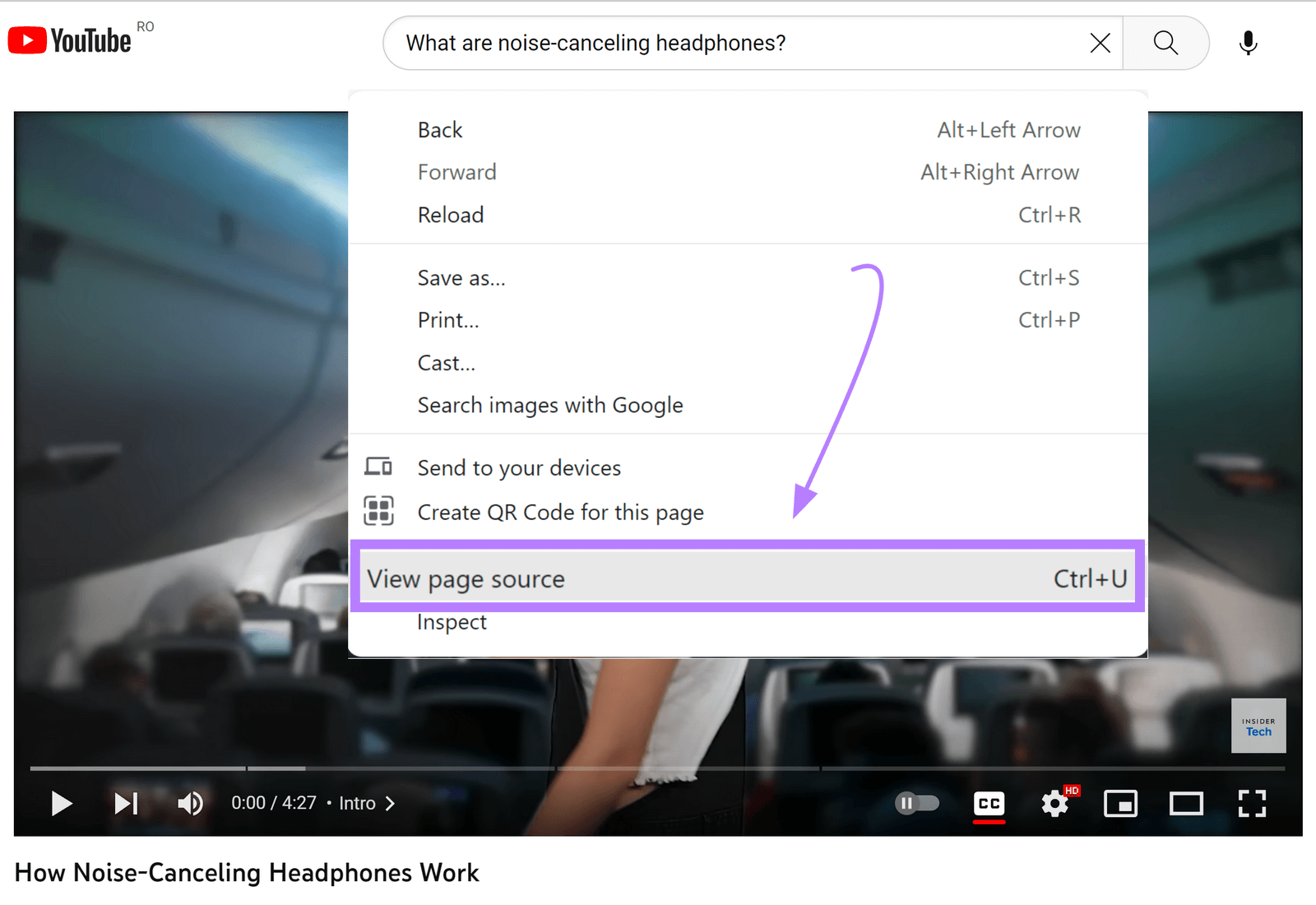
The HTML source code will open up in a new window.
Type “Ctrl + F” (on a Windows computer) or “Command + F” (on a Mac) and type <meta name=“keywords” into the search bar.
Then, look through the highlighted instances to find the tag. If available, the video’s keywords will be listed to the right.

You can also use a Chrome extension like Tags for YouTube to help you more easily view a video’s tags.
How to Get More Views with YouTube Keyword Research
Once you know how to find keywords for YouTube videos, you need to create your content. And optimize it for search.
Video SEO helps ensure that your videos actually get traffic, views, and subscribers.
This process doesn’t have to be quite as complicated as you might imagine. Over the next few sections, we’ll walk you through a few ways to make your keywords work for you:
Get Your YouTube Videos to Rank on Google
You can drive even more traffic to your videos if they rank on both YouTube and Google.
YouTube videos can appear on Google search engine results pages (SERPs) through various kinds of SERP features.
On May 24, 2023, around 15% of desktop SERPs in the U.S. featured a video carousel, video result, or featured video. According to the Semrush Sensor.
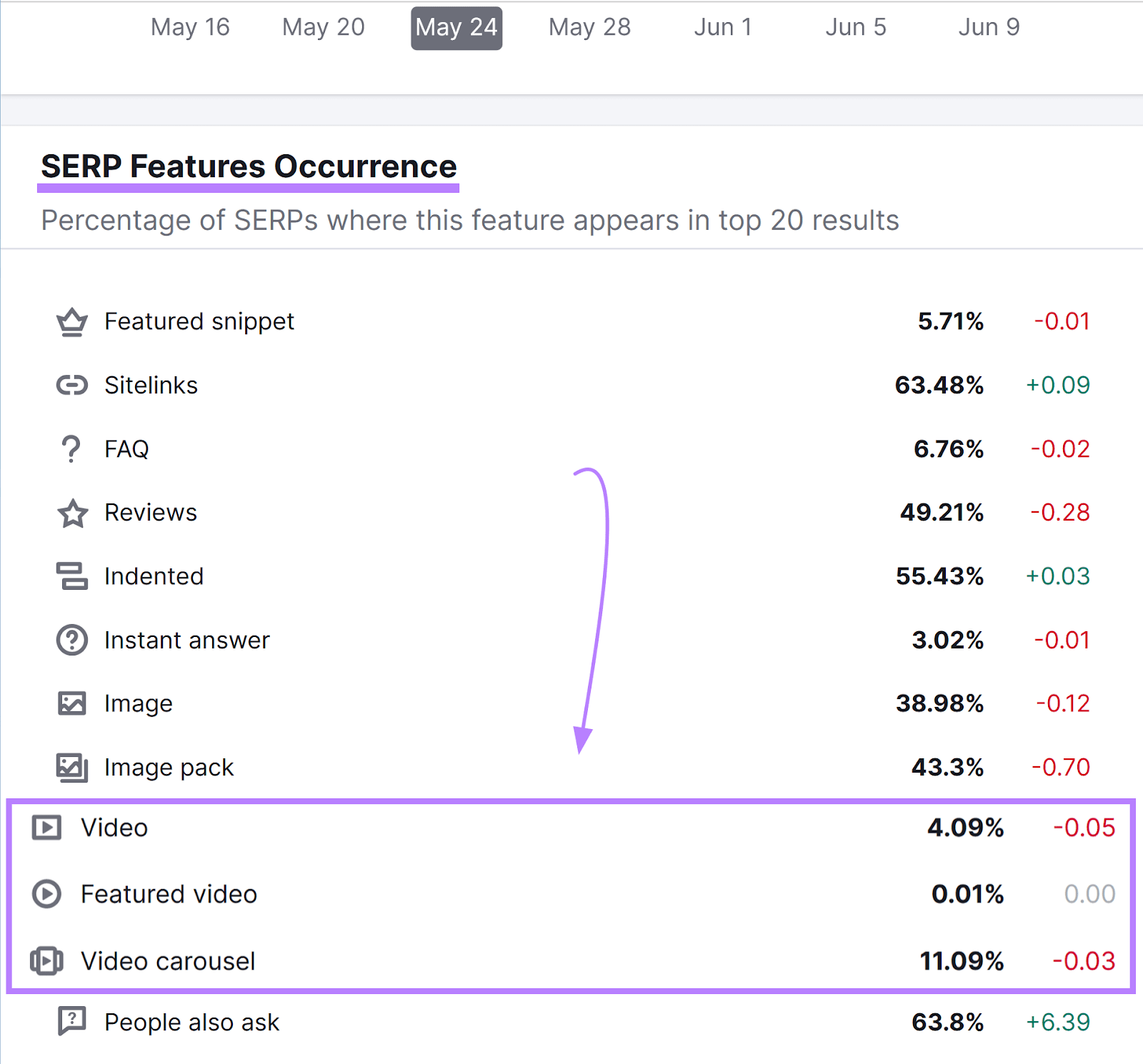
Video carousels include multiple videos:
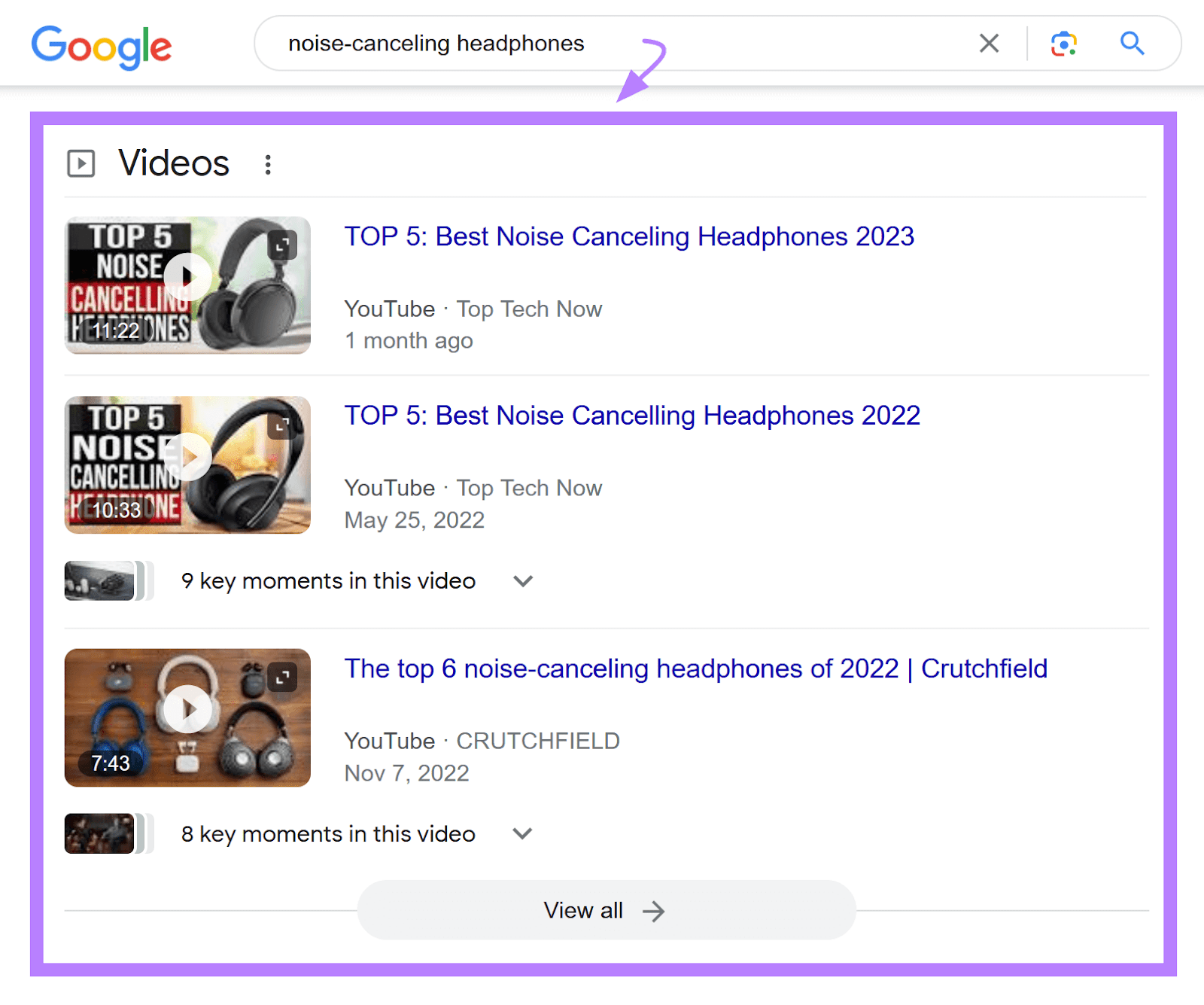
Video results look like standard results with thumbnails:
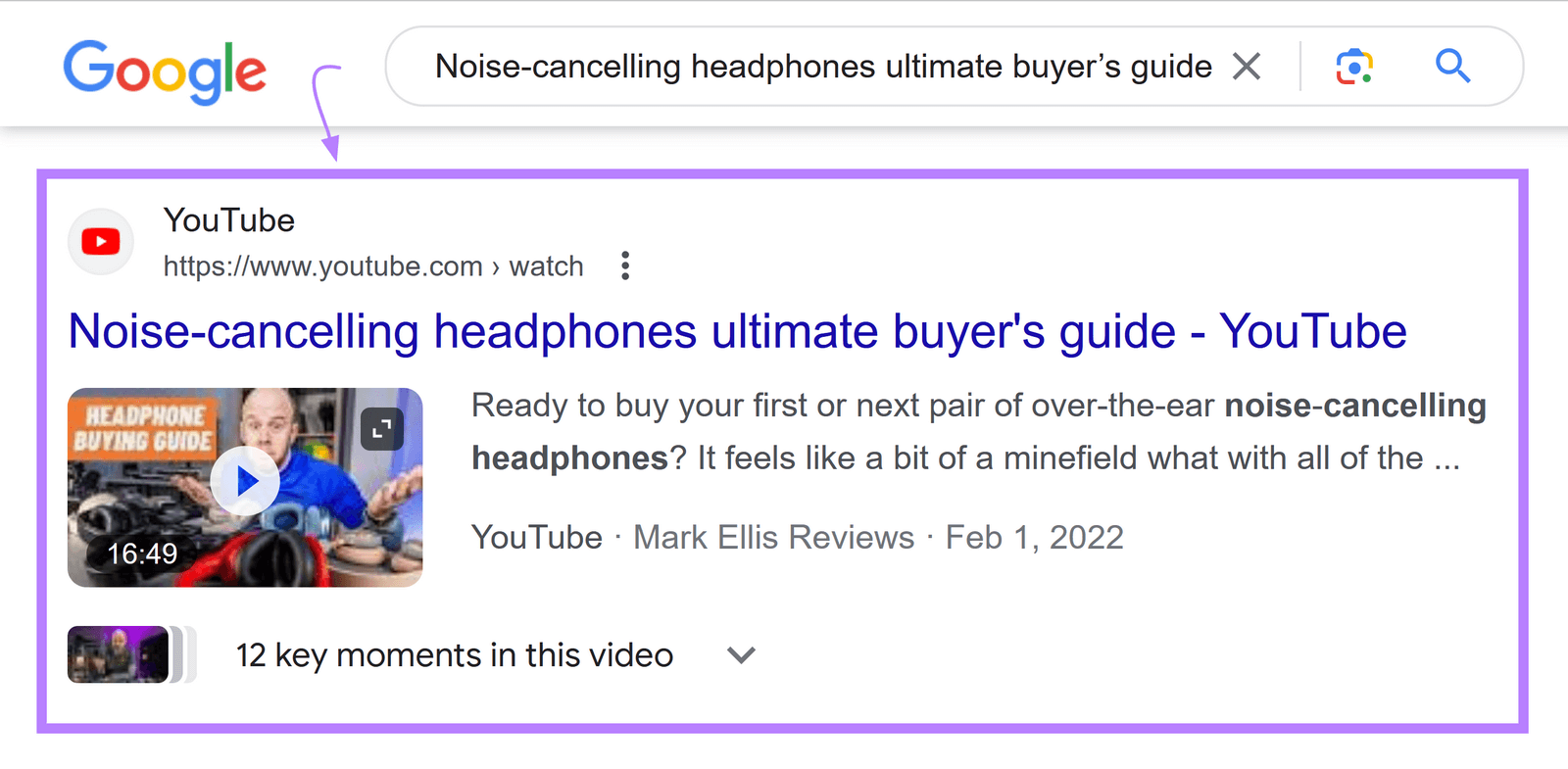
And featured videos are prominent video snippets:

To find keywords that trigger videos in Google Search, use Semrush’s Keyword Magic Tool.
Enter a keyword to base your search around.
Then, choose your location and click “Search.”
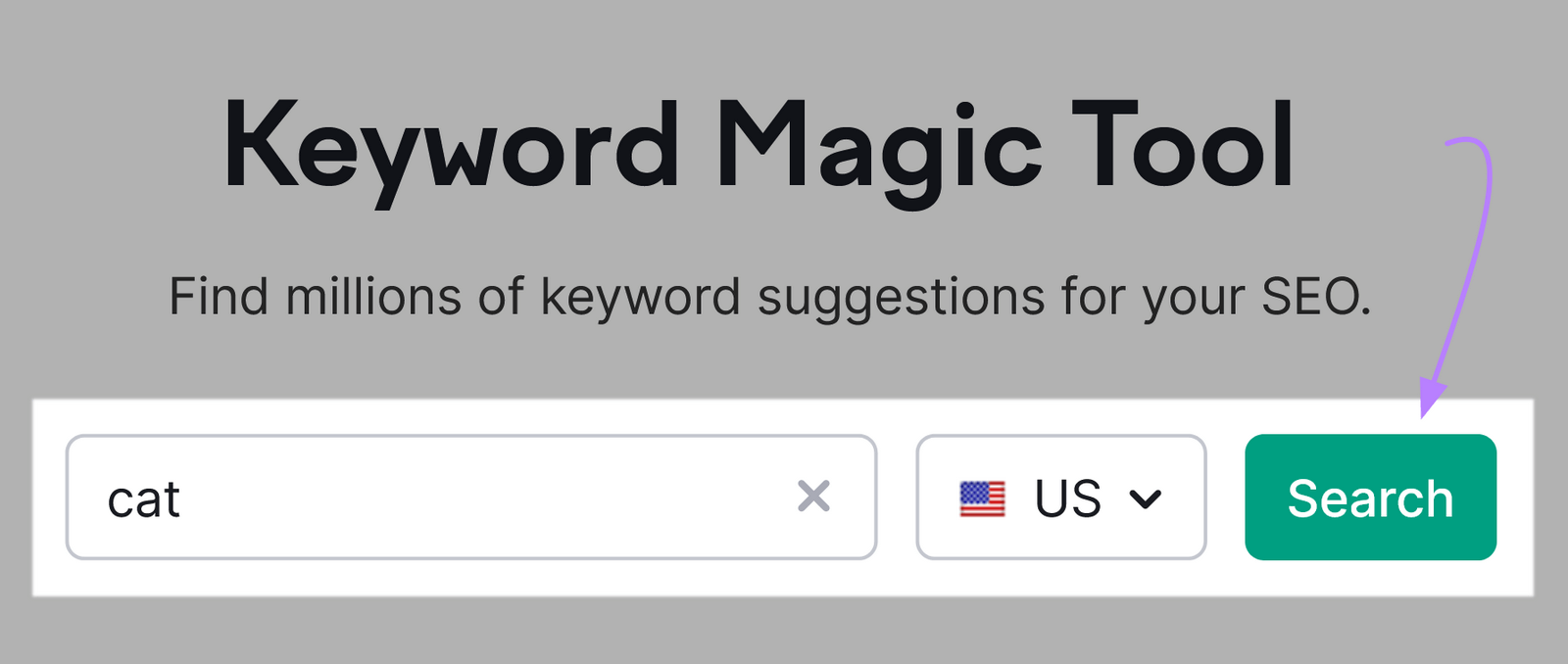
Next, go to “Advanced filters” > “SERP Features.”
Select “Video,” “Featured video,” and “Video carousel.” Then click “Apply.”
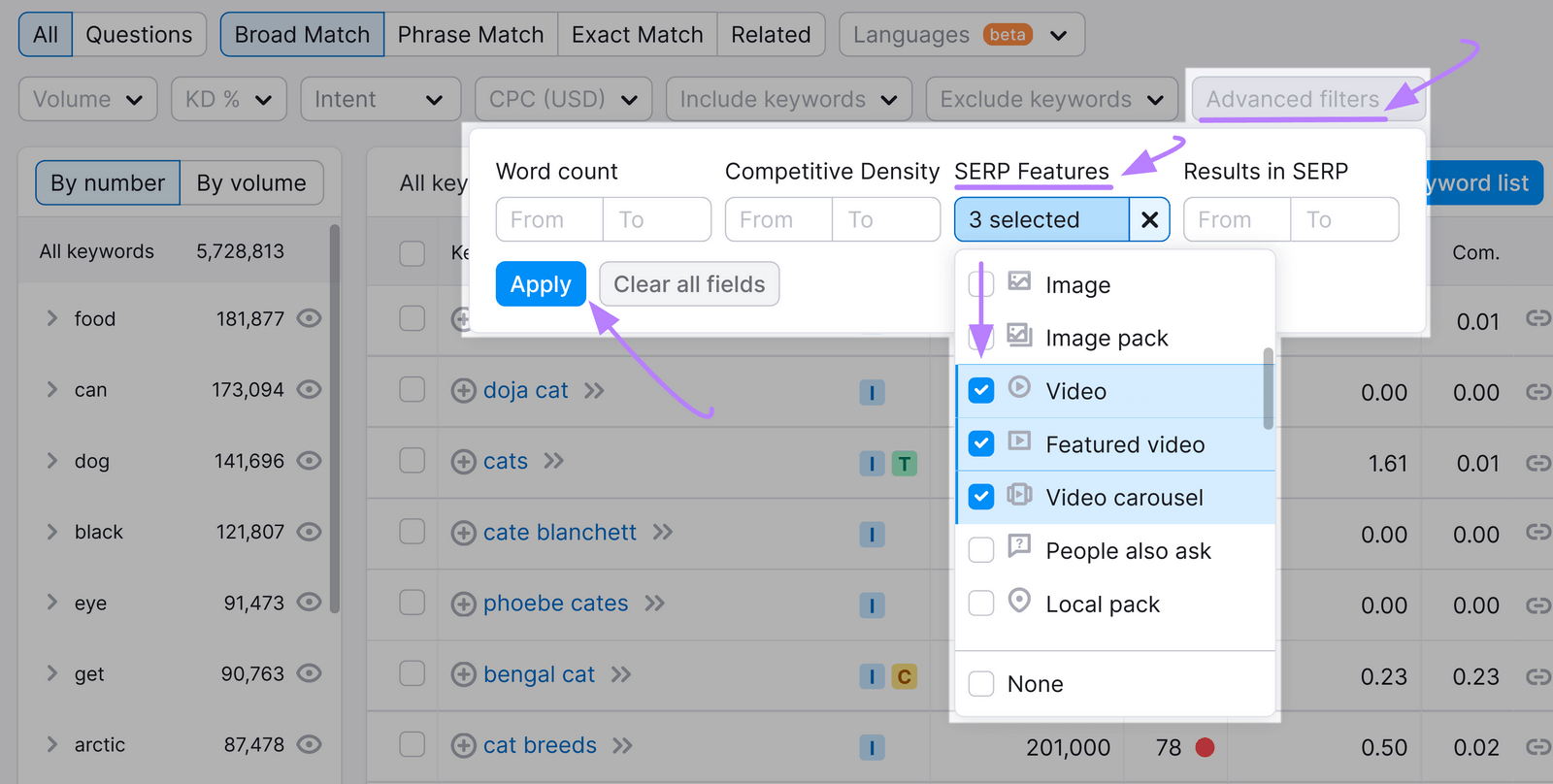
You’ll see keywords that contain your starting keyword (or a variation). And trigger one or more of the video SERP features.
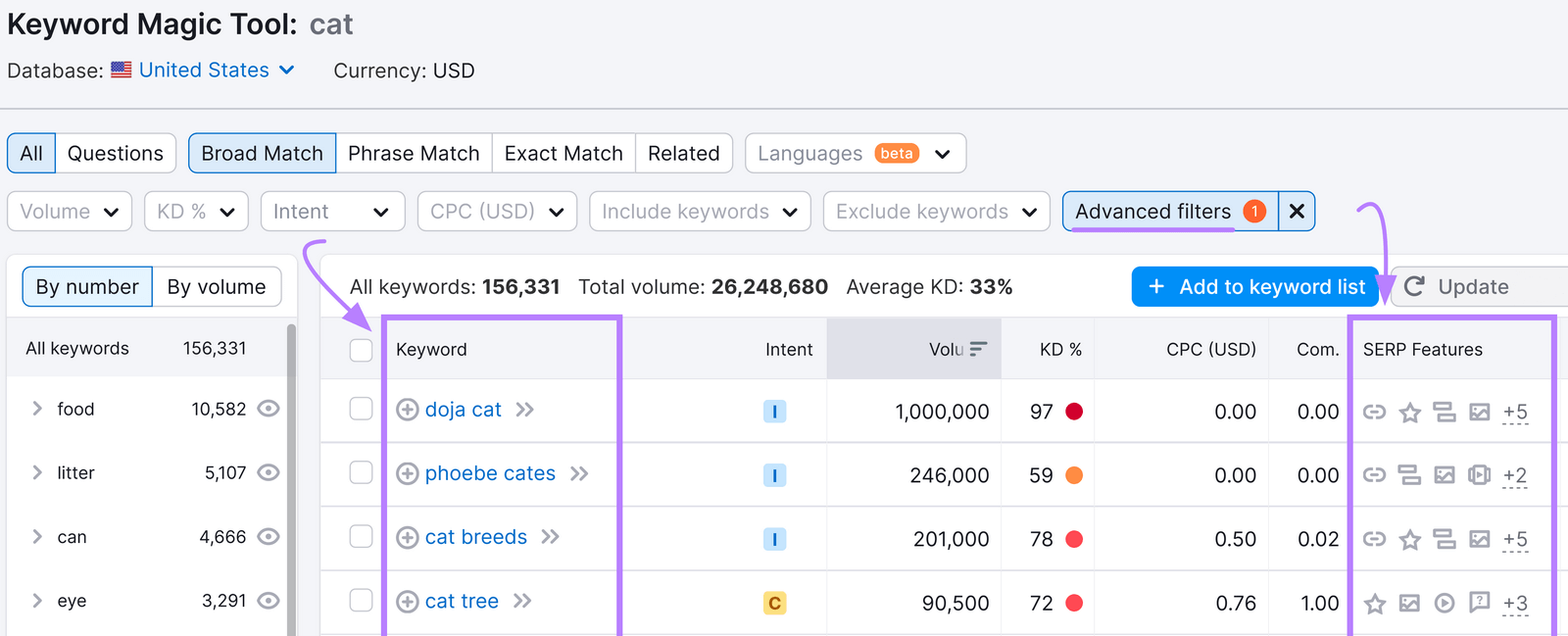
If you can find keywords around your topic that serve up video SERP features, you can include them in your relevant video content to drive traffic from Google and YouTube.
Tip: Use the Semrush Sensor to see what percentage of SERPs in your category and location trigger videos. And monitor how this changes over time.
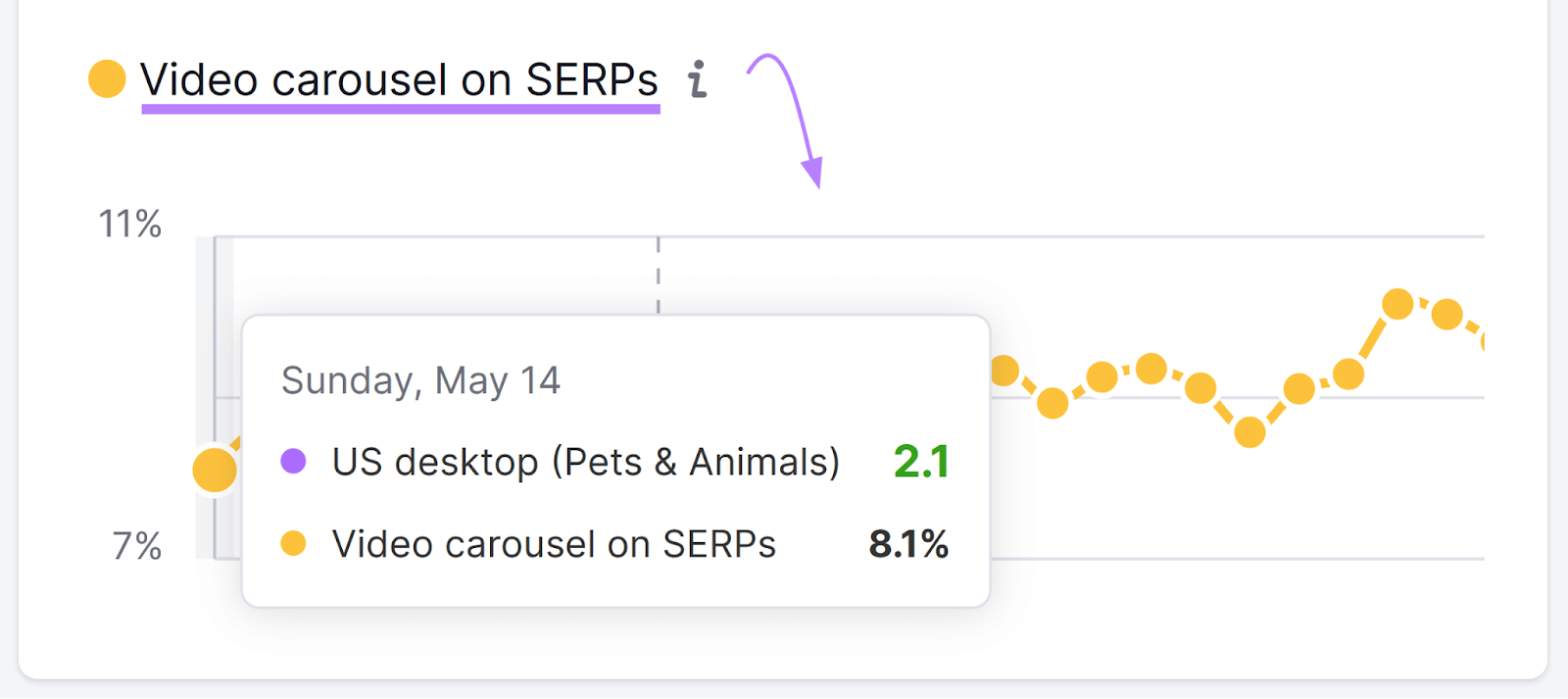
Use YouTube Hashtags
YouTube hashtags are a great way to get more views for your videos. Hashtags are popular keywords that you can add to your videos to help them get more attention from specific audiences.
YouTube lets people search for relevant keywords or hashtags that interest them. If you add popular hashtags to the titles and descriptions of your videos, you may appear in more searches.
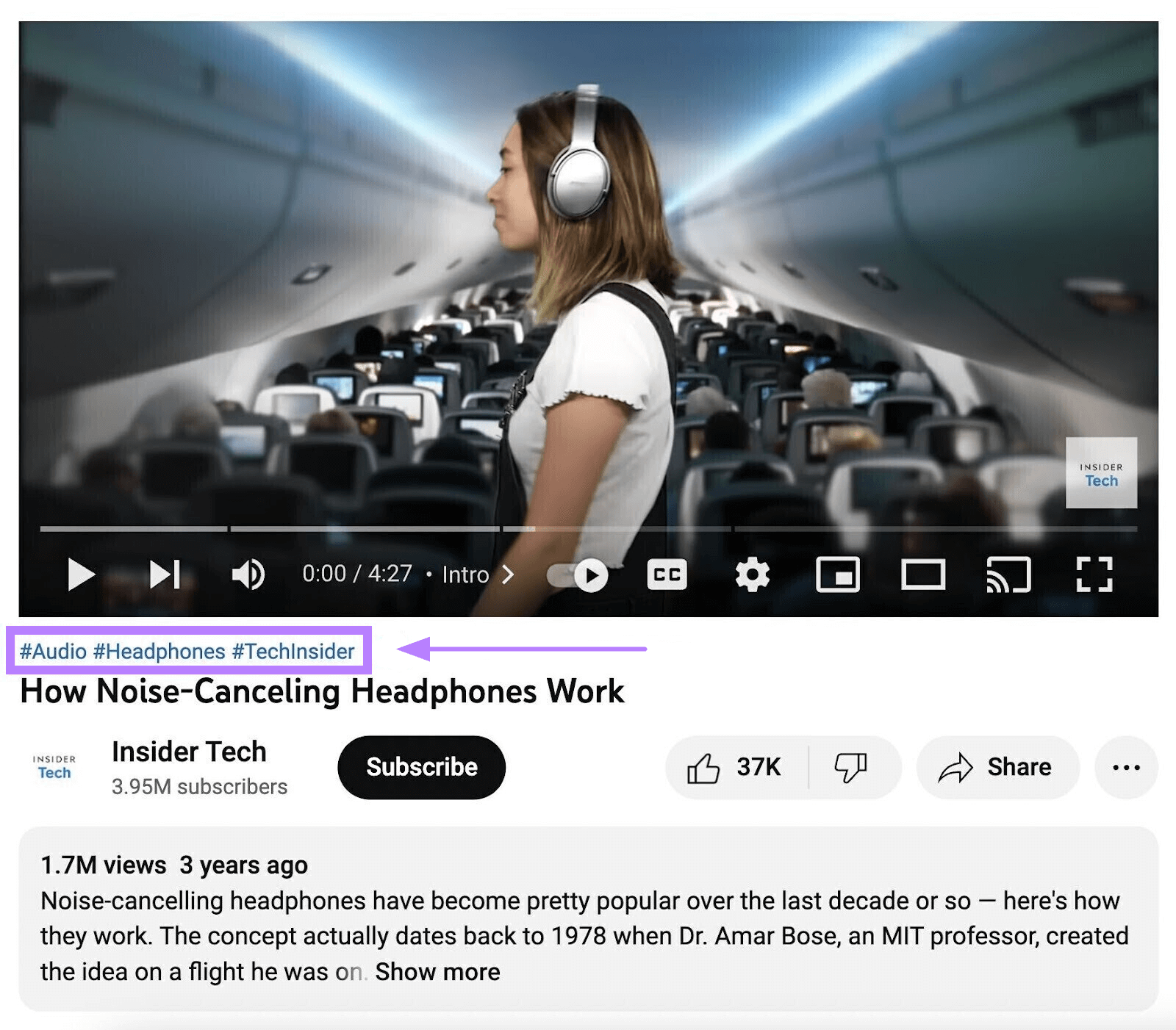
However, adding hashtags doesn’t necessarily help you rank higher in YouTube searches. So you should only add them if your content is appropriate for them.
Leverage Video Chapters
Video chapters break your video up into sections with their own titles. These chapters not only allow for users to quickly navigate through your content to the parts they want to see, but also provide you with the opportunity to further optimize your video with more keywords.
Video chapters are created as part of the description, so they are read and indexed by YouTube. This means you can use them to optimize your video content.
To add video chapters, you need to list at least three timestamps in ascending order. And give each section a name. (Use your YouTube keyword research to help you.)
Make sure to start with “00:00” and keep each timestamp at least 10 seconds apart.
For example:
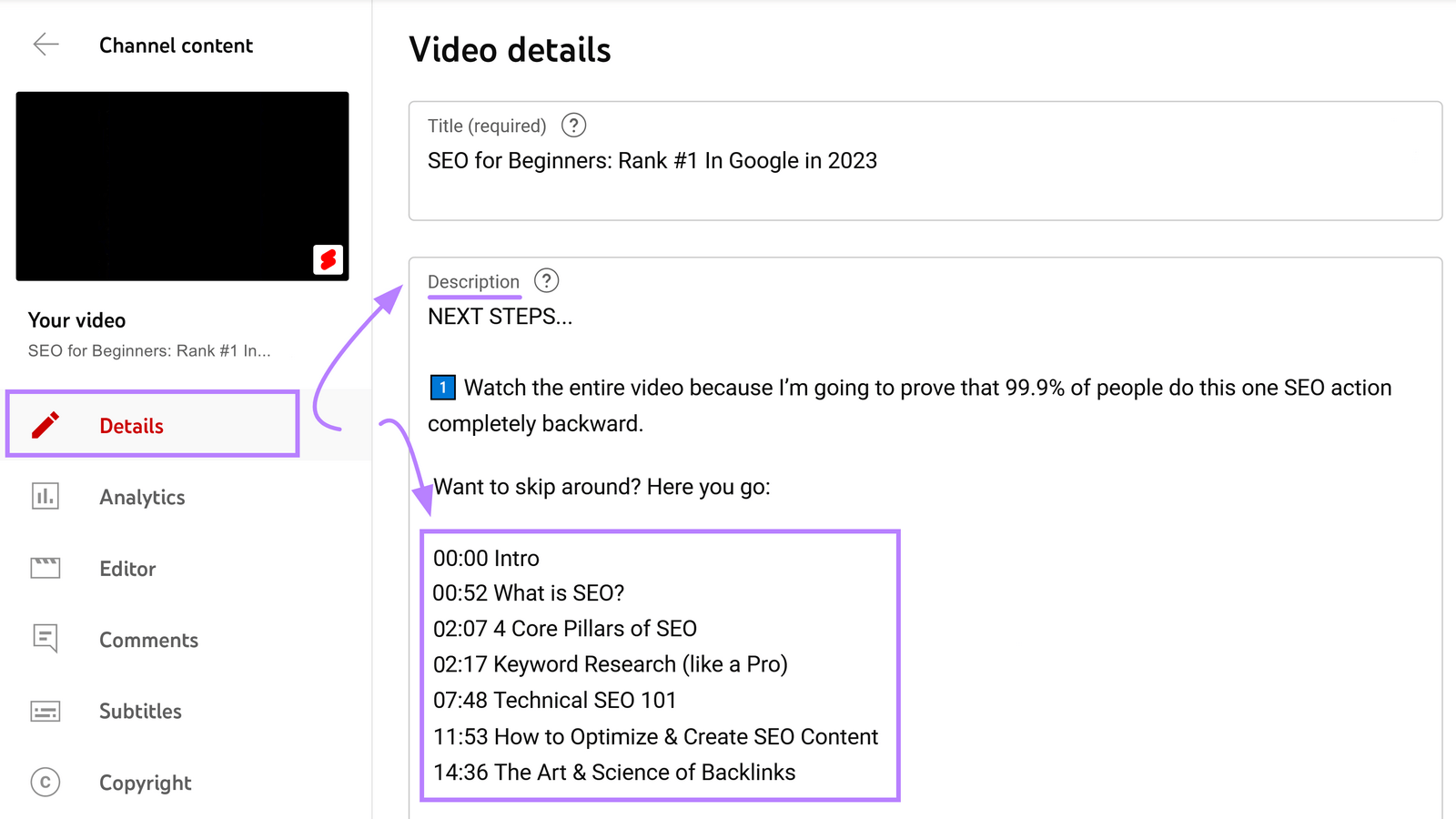
Here’s what that looks like in your YouTube video description:
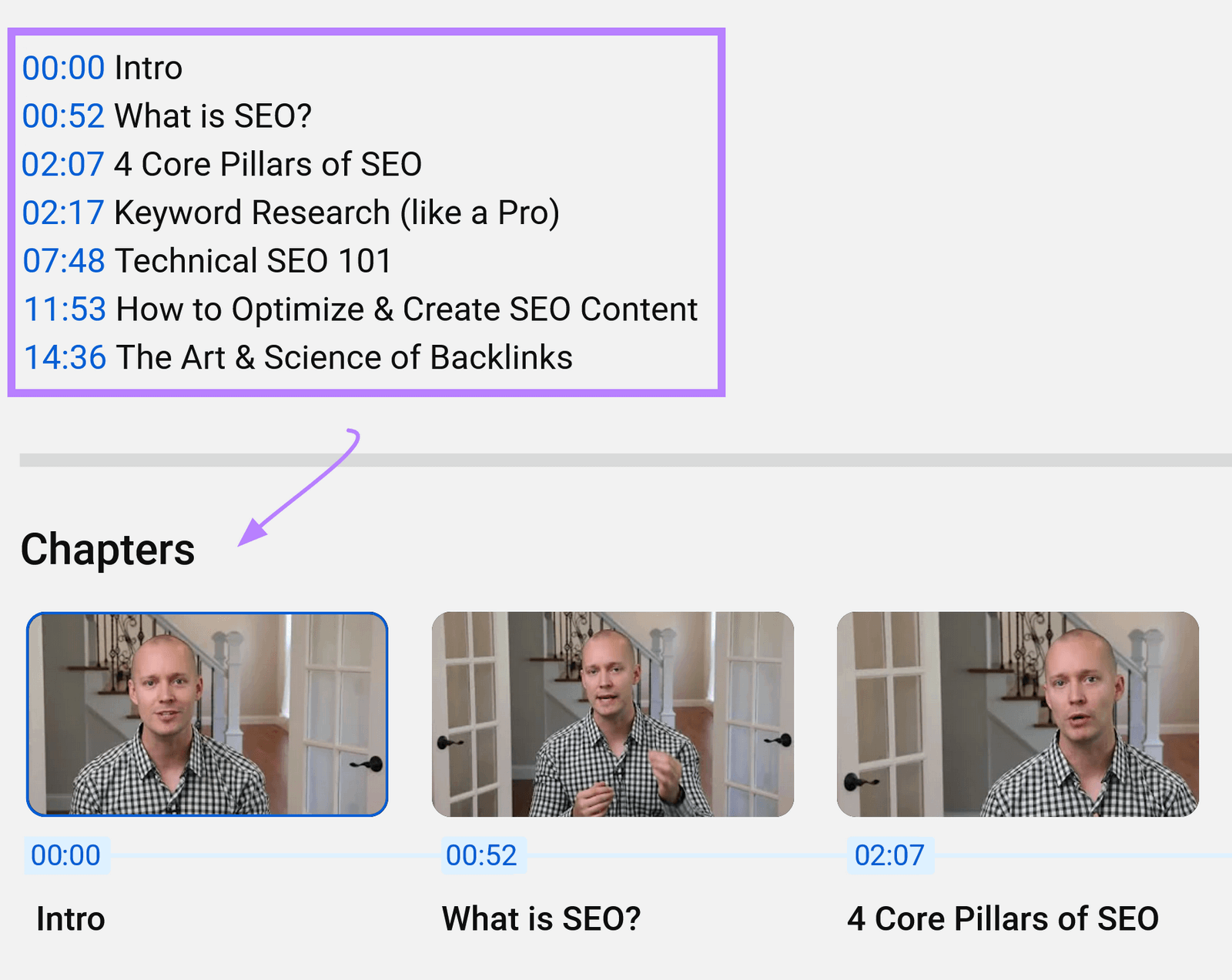
Chapters can even appear in Google SERPs, potentially increasing traffic:
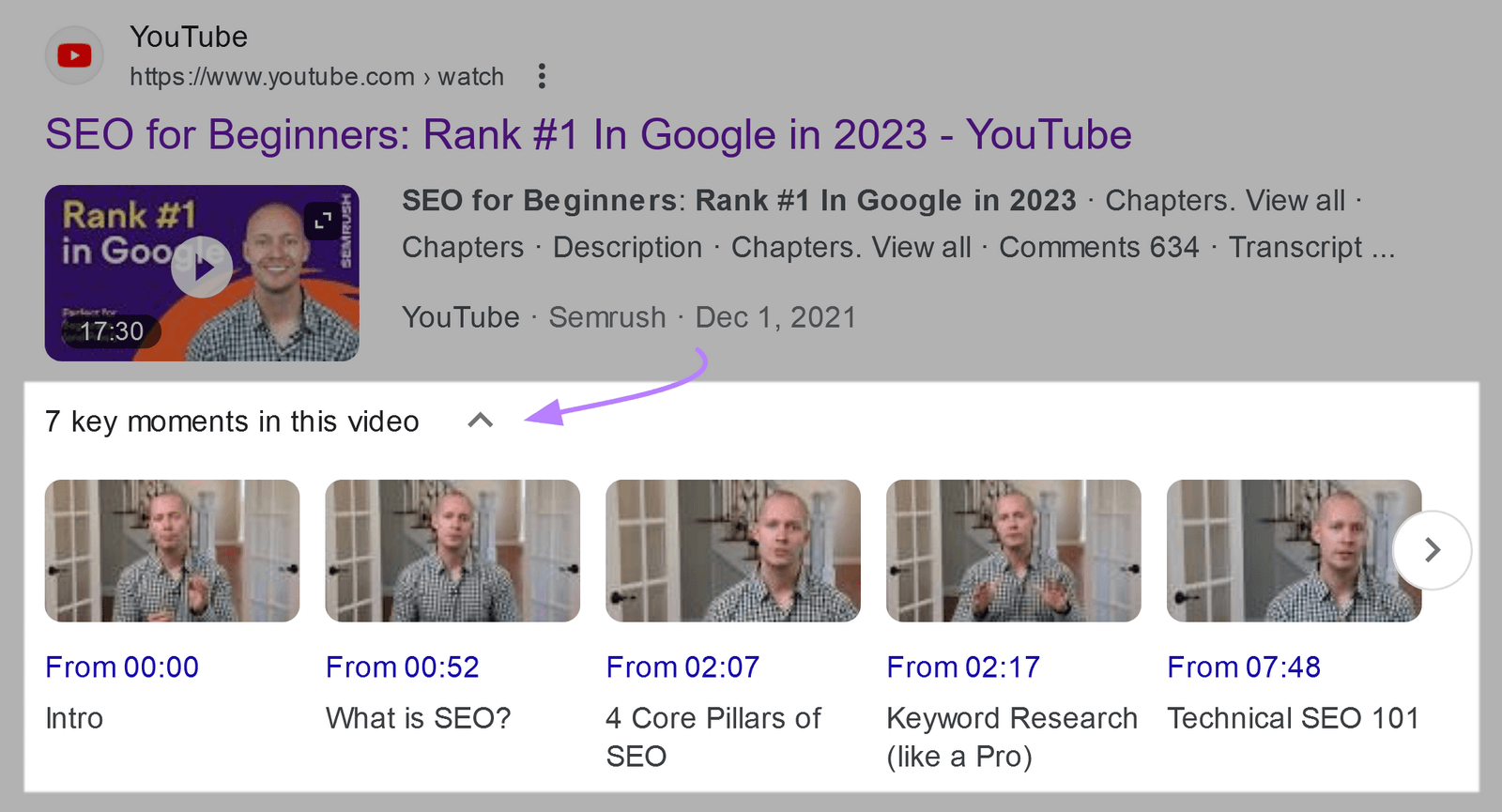
Add Keywords to YouTube Videos as Tags
Tags are descriptive words and keywords that can make it easier for users to find your content. They are especially useful if your video content is about a topic that is commonly misspelled.
Google claims that tags play a minimal role in video ranking and discovery. But it’s still a good idea to add them just in case they end up being helpful for some users.
To add tags to new YouTube videos:
- Sign into your YouTube Studio account
- Click “CREATE” > “Upload Video”
- Choose your video file
- During the upload process, click “MORE OPTIONS” and add your tags
For videos already on your channel:
- Sign in to your YouTube Studio account
- Click “Content” in the menu to the left
- Choose which video you want to add tags to
- Type in your tags in the “Tags” field
YouTube Keyword Research FAQs
We’ve compiled the most frequently asked questions about YouTube keyword research and their answers below.
How Do You Create ‘Channel’ Keywords on YouTube?
After conducting YouTube keyword research, you can add keywords to your channel description, assign channel tags based on them, and use them to optimize your YouTube video titles.
What Are the Best Keywords for YouTube?
The best keywords vary, depending on the topic of each video. Some videos may cover wide-ranging, high-level topics. You’d likely want higher-volume keywords that attract an audience. If you’re looking to create niche videos, your keywords should be more targeted to those who want to watch your videos.
For example, someone looking up “oil change” on YouTube might want to know why they should get an oil change. If someone else were searching for “how to do an oil change,” you’d want to optimize your post to attract an audience that’s looking to perform the action themselves.
How Do I Track My YouTube Rankings?
Once you have your keywords mapped and your content created, you can use a tool like the Rank Tracker for YouTube to monitor how your content is performing in YouTube search. The app helps you track your videos’ rankings on YouTube for the keywords you choose.
This means that YouTube keyword research can help with performance tracking. In addition to video creation and optimization.